Rocketfish RF-825VA, RF-1025VA User Manual
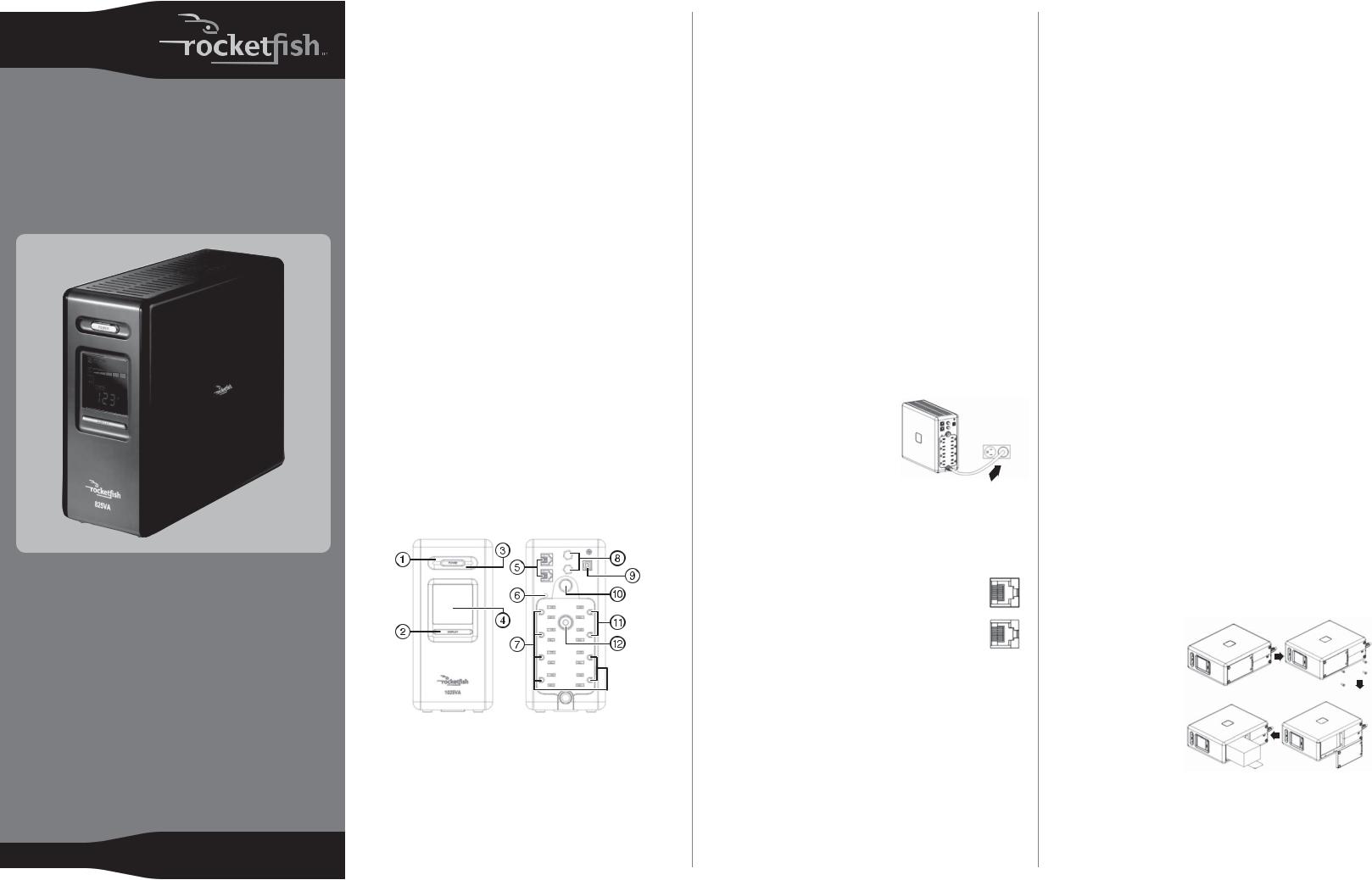
Important safety information
This guide contains important safety instructions. Read and follow all instructions carefully while installing and using the UPS. Read this guide thoroughly before trying to unpack, install, or use your UPS. Save these instructions in a readily accessible place.
• Warning: To prevent the risk of fire or electric shock, install in a temperatureand humidity-controlled indoor area free of conductive contaminants. See the specifications for acceptable temperature and humidity ranges.
• To reduce the risk of electric shock, do not remove the cover. There UPS are no user serviceable parts inside except for the battery.
• Hazardous live parts inside can be energized by the battery even when the AC input power is disconnected.
• The UPS must be connected to an AC power outlet with fuse or circuit breaker protection. Do not plug into an outlet that is not grounded. If you need to de-energize this equipment, turn o and unplug the UPS.
• To avoid electric shock, turn o the UPS and unplug it from the AC power source before servicing the battery or installing a computer component.
• To reduce the risk of fire, connect only to a circuit provided with 20 amperes maximum branch circuit overcurrent protection in accordance with the National Electric Code, ANSI/NFPA 70.
• Do not use for medical or life support equipment. Rocketfish does not sell products for life support or medical applications. Do not use in any circumstance that would a ect operation and safety of life support equipment, any medical applications, or patient care.
• To reduce the risk of fire or electric shock, do not use with or near an aquarium. Condensation from the aquarium can cause the UPS to short out.
• For devices requiring AC power, the device shall be installed near the power outlet it uses, and the outlet shall be readily accessible.
Package contents
• UPS
• USB cable (1)
• Quick Setup Guide
Features
|
1 |
Power indicator |
|
|
Indicates that utility power is normal and the UPS outlets are |
|
|
providing power free of surges and spikes. |
|
2 |
LCD display toggle/selected switch |
|
|
Use to select the LCD mode, which can display input voltage, |
|
|
output voltage, and estimated run time (on battery power). The |
|
|
toggle frequency is set to once a second. Holding the switch for |
|
QUICK SETUP GUIDE |
more than two seconds while the UPS is running on battery power |
RF-825VA / RF-1025VA |
silences the warning buzzer. |
3Power switch
Turns the UPS on or o .
4Display
A high-resolution, intelligent LCD that shows all UPS status information using icons and messages. For more information, see “LCD indicators” on Page 2.
5Networking line surge protection jacks
Protect any standard modem, fax, or telephone line.
6Electrical wiring fault indicator
Indicates a wiring problem, such as a bad or missing ground. If this indicator is on, disconnect all electrical equipment from the outlet and have an electrician verify that the outlet is correctly wired. The UPS provides surge protection only while plugged into a grounded and properly wired power outlet.
7Batteryand surge-protected outlets (x6)
Six battery-powered/surge-protected outlets to ensure temporary, uninterrupted operation of your equipment during a power failure.
8Coax/Cable/DSS surge protection jacks (x2)
Protect any cable modem, cable converter, or satellite receiver.
9USB port
Provides a connection to the computer, allowing the UPS to work with the power management applications provided by Windows Vista and Windows 7, Mac OS X, and Linux.
10Light On/O button (RF-1025VA only) Turns the utility light on and o .
11Surge-protected outlets (x2)
Two surge-protected-only outlets.
12Circuit breaker
Provides overload and fault protection.
Installing your UPS
1Plug your UPS into a power outlet. Charge for at least 8 hours before
performing a self test.
2Turn o and unplug the UPS, then connect your computer, monitor, and any other peripherals requiring battery
backup into the battery power-supplied outlets.
3Plug the other peripheral equipment (such as scanners and speakers) into the full-time surge protection outlets. Do not plug a laser printer, paper shredder, copier, space heater, vacuum, sump pump, or other large electrical device into the Batteryand Surge-Protected Outlets. The power demands of these devices overload and possibly damage the UPS.
4 To protect a network connection from surges, connect a |
IN |
network cable into the IN jack of the UPS, then connect |
|
a network cable from the OUT jack on the UPS to the |
|
network device. |
OUT |
5Plug the UPS into a 2-pole, 3-wire grounded power outlet. Make sure that the power outlet is protected by a fuse or
circuit breaker and does not service equipment with large electrical demands (such as air conditioners, refrigerators, and copy machines). The use of extension cords, outlet strips, and surge strips will void your warranty.
6Press the power switch to turn on the UPS. The power indicator light turns on and the UPS beeps twice.
Using your UPS
When connecting equipment to your UPS, always make sure that you do not overload the UPS.
•Make sure that the equipment plugged into the UPS does not exceed the UPS rated capacity (450W for RF-825VA, 600W for RF-1025VA). If the rated capacities of the UPS are exceeded, an overload condition may occur and cause the UPS to shut down or the circuit breaker to trip.
•If you connect a computer to the UPS, remember that many factors can a ect the computer’s power requirements. For optimal system performance, keep the load below 80% of the UPS rated capacity.
•If an electrical overload is detected, an alarm sounds and the UPS emits one long beep. To correct this, turn o the UPS and unplug at least one piece of equipment from the battery power-supplied outlets. Make sure that the circuit breaker is on, then turn on the UPS.
Maintaining your UPS
•To maintain optimal battery charge, always leave the UPS plugged into an AC power outlet.
•To store the UPS for an extended time, cover it and store it with the battery fully charged. While in storage, the battery should be recharged every three months to ensure optimal battery life.
Replacing the battery
•Warning: Risk of explosion if battery is replaced by an incorrect type. When replacing batteries, replace only with batteries of the same part number.
For RF-825VA, use battery HR1234W. 12V, maximum 8.5 Ampere hour. For RF-1025VA, use battery HR9-12. 12V, maximum 9 Ampere hour.
•Electrical shock hazard. Before replacing batteries, remove conductive jewelry such as chains, wrist watches, and rings. High energy through conductive materials can cause severe burns.
•To avoid electric shock, when replacing a battery you must use a screwdriver to remove the battery cover screws.You also must close the battery compartment using a screwdriver to tighten the screws.
•Do not dispose of batteries in a fire. The batteries may explode and can cause injury.
•Do not open or mutilate batteries. Released material is harmful to the skin and eyes and may be toxic.
•Batteries are considered hazardous waste and must be disposed of correctly. Most retailers that sell lead-acid batteries (such as those used in your UPS) collect used batteries for recycling, as required by local regulations.
To replace the battery:
1 Turn o and unplug all connected equipment, then unplug the UPS from the AC power source.
2 Turn the UPS upside down.
3 Remove the four battery cover screws using a screwdriver, then remove the battery cover.
4 Remove the battery.
5 Disconnect the battery wires from the battery.
6 Connect the red and black wires of the UPS to the same color wires on the new battery.
7 Insert the battery into the battery compartment.
8 Replace the battery cover, then tighten the battery cover screws using a screwdriver..
9 Recharge the UPS for 8-16 hours to fully charge the battery.
