Ricoh DSm616, DSm620, LD116, LD120 User Manual
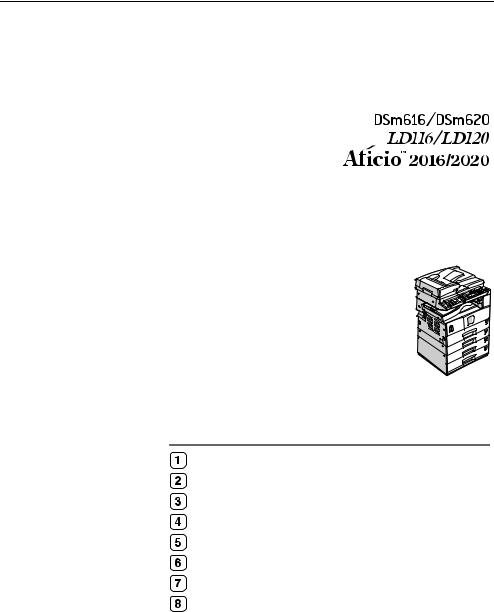
Operating Instructions
General Settings Guide
Getting Started
Combined Function Operations
User Tools (System Settings)
Troubleshooting
Other Functions
Entering Text
Security
Specifications
Read this manual carefully before you use this machine and keep it handy for future reference. For safe and correct use of this machine, please be sure to read the Safety Information in the "Copy Reference" before you use it.
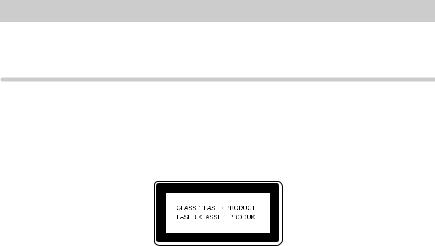
Introduction
This manual contains detailed instructions and notes on the operation and use of this machine. For your safety and benefit,read this manual carefully before using the machine. Keep this manual in a handy place for quick reference.
Important
Contents of this manual are subject to change without prior notice. In no event will the company be liable for direct, indirect, special, incidental, or consequential damages as a result of handling or operating the machine.
Notes:
Some illustrations in this manual might be slightly different from the machine.
Certain options might not be available in some countries. For details, please contact your local dealer.
Laser Safety:
This machine is considered a class 1 laser device, safe for office/EDP use. The machine contains a 5- milliwatt, 760-800 nanometer wavelength, GaAIAs laser diode. Direct (or indirect reflected ) eye contact with the laser beam might cause serious eye damage. Safety precautions and interlock mechanisms have been designed to prevent any possible laser beam exposure to the operator.
The following label is attached on the back side of the machine.
Caution:
Use of controls or adjustment or performance of procedures other than those specified in this manual might result in hazardous radiation exposure.
Notes:
The model names of the machines do not appear in the following pages. Check the type of your machine before reading this manual. (For details, see P.iii “Machine Types”.)
•Type 1: DSm616/LD116/Aficio 2016
•Type 2: DSm620/LD120/Aficio 2020
Certain types might not be available in some countries. For details, please contact your local dealer.
Two kinds of size notation are employed in this manual. With this machine refer to the metric version.
For good copy quality, the supplier recommends that you use genuine toner from the supplier.
The supplier shall not be responsible for any damage or expense that might result from the use of parts other than genuine parts from the supplier with your office products.
Power Source
220 - 240V, 50/60Hz, 7A or more
Please be sure to connect the power cord to a power source as above. For details about power source, see “Power Connection” in the Copy Reference.
Manuals for This Machine
The following manuals describe the operational procedures of this machine. For particular functions, see the relevant parts of the manual.

 Note
Note
Manuals provided are specific to machine type.
Adobe Acrobat Reader is necessary to view the manuals as a PDF file.
Two CD-ROMs are provided:
•CD-ROM 1 “Operating Instructions for Printer/Scanner”
•CD-ROM 2 “Scanner Driver & Document Management Utilities”
General Settings Guide (this manual)
Provides an overview of the machine and describes System Settings (paper trays, Key Operator Tools, etc.), and troubleshooting.
Refer to this manual for Address Book procedures such as registering fax numbers, e-mail addresses, and user codes.
Network Guide (PDF file - CD-ROM1)
Describes procedures for configuring the machine and computers in a network environment.
Copy Reference
Describes operations, functions, and troubleshooting for the machine's copier function.
Facsimile Reference <Basic Features>
Describes operations, functions, and troubleshooting for the machine's facsimile function.
Facsimile Reference <Advanced Features>
Describes advanced functions and settings for key operators.
Printer Reference 1
Describes system settings and operations for the machine's printer function.
Printer Reference 2 (PDF file - CD-ROM1)
Describes operations, functions, and troubleshooting for the machine's printer function.
Scanner Reference (PDF file - CD-ROM1)
Describes operations, functions, and troubleshooting for the machine's scanner function.
i
Manuals for DeskTopBinder Lite
DeskTopBinder Lite is a utility included on the CD-ROM labeled “Scanner Driver & Document Management Utilities”.
•DeskTopBinder Lite Setup Guide (PDF file - CD-ROM2)
Describes the installation of, and the operating environment for DeskTopBinder Lite in detail. This guide can be displayed from the [Setup] dialog box when DeskTopBinder Lite is installed.
•DeskTopBinder Lite Introduction Guide (PDF file - CD-ROM2) Describes operations of DeskTopBinder Lite and provides an overview of its functions. This guide is added to the [Start] menu when DeskTopBinder Lite is installed.
•Auto Document Link Guide (PDF file - CD-ROM2)
Describes operations and functions of Auto Document Link installed with DeskTopBinder Lite. This guide is added to the [Start] menu when DeskTopBinder Lite is installed.
Manuals for ScanRouter V2 Lite
ScanRouter V2 Lite is a utility included on the CD-ROM labeled “Scanner Driver & Document Management Utilities”.
•ScanRouter V2 Lite Setup Guide (PDF file - CD-ROM2)
Describes the installation of, settings, and the operating environment for ScanRouter V2 Lite in detail. This guide can be displayed from the [Setup] dialog box when ScanRouter V2 Lite is installed.
•ScanRouter V2 Lite Management Guide (PDF file - CD-ROM2)
Describes delivery server management and operations, and provides an overview of ScanRouter V2 Lite functions. This guide is added to the [Start] menu when ScanRouter V2 Lite is installed.
Other manuals
•PostScript3 Supplement (PDF file - CD-ROM1)
•Unix Supplement (available from an authorized dealer, or as a PDF file on our Web site)
ii
Machine Types
This machine comes in two models which vary by copy speed.
|
Type 1 |
Type 2 *1 |
|
|
|
Copy speed |
16 copies/minute |
20 copies/minute |
|
(A4K, 81/2" × 11"K) |
(A4K, 81/2" × 11"K) |
*1 18 copies/minute (feeding from Optional Paper Tray Unit)
iii
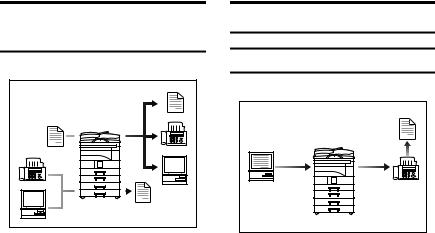
What You Can Do with This Machine
The following introduces the functions of this machine, and the relevant manuals containing detailed information about them.
Products marked with * are optional. For details about optional products, see p.13 “Options”, or contact your local dealer.
Copier, Facsimile, Printer, and
Scanner Functions
Paperless Fax Transmission
Transmission
AAI008S
This machine provides copier, facsimile*, printer*, and scanner* functions.
•You can make copies of originals. See Copy Reference.
•You can send originals by fax or e- mail, and receive faxes from other parties. See Facsimile Reference <Basic Features>, and Facsimile Reference <Advanced Features>.
•You can print documents created in computer applications. See
Printer Reference 1, and Printer Reference 2.
•You can scan originals and send scan files to a computer. See Scanner Reference.
AAI016S
•You can send documents created in computer applications to another party's fax machine directly,
without printing (Sending fax documents from computers). See Fac- s im ile R ef e re n c e < A dv a n c e d Features>.
iv
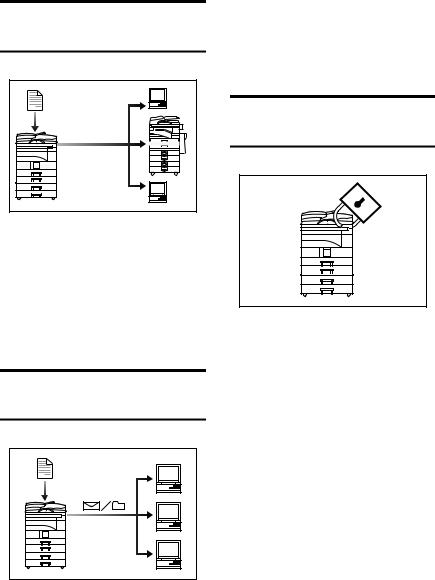
Fax Transmission and Reception through the Internet
•With ScanRouter V2 Professional*/Lite, you can save scan files in specified destinations on network computers (Using the network delivery scanner function). See Scanner Reference.
xxx@xxx.com
xxx@xxx.com
Administrating the Machine
(Security Functions)
AAI017S
•You can send fax documents through e-mail by specifying the recipient's e-mail address (Transmitting Internet Fax).
You can receive sent documents via Internet Fax, or from computers (Receiving Internet Fax ).
See Facsimile Reference<Basic Features>.
Using the Scanner in a
Network Environment
AAI018S
•You can send scan files to a specified destination using e-mail (Sending scan file by e-mail). See
Scanner Reference.
AAI019S
The security functions protect documents from being copied without permission or unauthorized access via the network. See p.97 “Security”.

 Note
Note
This function is only available when the printer/scanner and fax units are installed.
Security Functions
•Protecting against unauthorized access via phone lines
•Authenticating administrator (setting the key operator code) See p.34 “Key Operator Code”.
v
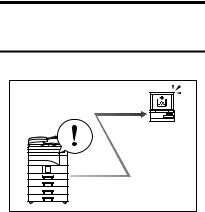
Monitoring the Machine Using
a Computer
AAI020S |
You can monitor machine status and change settings using a computer.
•Using SmartDeviceMonitor for Admin, SmartDeviceMonitor for Client, or a Web browser, you can use a computer to view the machine's status, such as to check on paper quantities, or misfeeds, etc. See Network Guide.
•You can use a Web browser to make network settings. See Network Guide.
•You can also use a Web browser to register and manage items such as user codes, fax numbers, and e- mail addresses in the Address Book. See the Web browser's Help.

 Note
Note
Monitoring and management using a Web browser are only available when the expansion board is installed.
vi
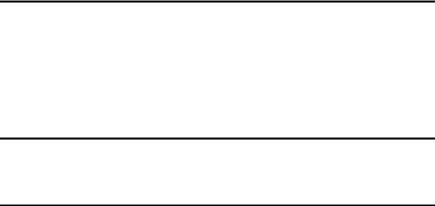
TABLE OF CONTENTS |
|
Manuals for This Machine ...................................................................................... |
i |
Machine Types ...................................................................................................... |
iii |
What You Can Do with This Machine.................................................................. |
iv |
Copier, Facsimile, Printer, and Scanner Functions................................................... |
iv |
Paperless Fax Transmission..................................................................................... |
iv |
Fax Transmission and Reception through the Internet .............................................. |
v |
Using the Scanner in a Network Environment ........................................................... |
v |
Administrating the Machine (Security Functions)....................................................... |
v |
Monitoring the Machine Using a Computer............................................................... |
vi |
Copyrights and Trademarks ................................................................................. |
1 |
Trademarks ................................................................................................................ |
1 |
Information about Installed Software.......................................................................... |
2 |
How to Read This Manual ..................................................................................... |
7 |
Name of Major Option ................................................................................................ |
7 |
ENERGY STAR Program ....................................................................................... |
8 |
1. Getting Started |
|
Guide to Components ......................................................................................... |
11 |
Options ................................................................................................................. |
13 |
External Options....................................................................................................... |
13 |
Internal Options........................................................................................................ |
14 |
Control Panel........................................................................................................ |
15 |
Display ..................................................................................................................... |
17 |
Reading the Display and Using Keys....................................................................... |
17 |
2. Combined Function Operations |
|
Changing Modes .................................................................................................. |
19 |
Multi-Access......................................................................................................... |
21 |
3. User Tools (System Settings) |
|
User Tools Menu (System Settings)................................................................... |
23 |
Accessing User Tools (System Settings) .......................................................... |
26 |
Changing Default Settings ....................................................................................... |
26 |
Quitting User Tools .................................................................................................. |
27 |
Settings You Can Change with User Tools ....................................................... |
28 |
General Features ..................................................................................................... |
28 |
Tray Paper Settings ................................................................................................. |
30 |
Timer Settings .......................................................................................................... |
32 |
Key Operator Tools .................................................................................................. |
34 |
User Code (For machine with copier function only)......................................... |
39 |
Registering a New User Code.................................................................................. |
39 |
Changing a User Code............................................................................................. |
40 |
Deleting a User Code............................................................................................... |
40 |
Displaying the Counter for Each User Code ............................................................ |
41 |
Printing the Counter for Each User Code................................................................. |
42 |
Clearing the Counter ................................................................................................ |
42 |
vii
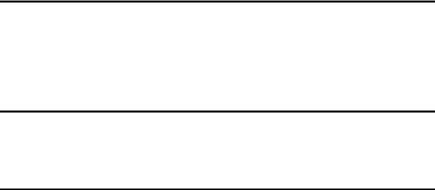
Address Book....................................................................................................... |
43 |
Registering Destination Information ......................................................................... |
44 |
Registering Sender Information ............................................................................... |
44 |
User Code (MFP) .................................................................................................. |
45 |
Registering a New User Code.................................................................................. |
45 |
Changing a User Code............................................................................................. |
46 |
Deleting a User Code............................................................................................... |
49 |
Displaying the Counter for Each User Code ............................................................ |
52 |
Printing the Counter for Each User Code................................................................. |
53 |
Clearing the Counter ................................................................................................ |
54 |
Fax Destination .................................................................................................... |
55 |
Registering a Fax Destination .................................................................................. |
55 |
Changing a Registered Fax Destination .................................................................. |
57 |
Deleting a Registered Fax Destination..................................................................... |
60 |
E-mail Destination................................................................................................ |
64 |
Registering an E-mail Destination............................................................................ |
64 |
Changing a Registered E-mail Destination .............................................................. |
66 |
Deleting a Registered E-mail Destination ................................................................ |
69 |
Registering Destinations to a Group ................................................................. |
73 |
Registering a New Group......................................................................................... |
73 |
Registering a Destination to a Group ....................................................................... |
74 |
Deleting a Destination from a Group........................................................................ |
75 |
Displaying the Destinations Registered in Groups................................................... |
78 |
Changing a Group Name ......................................................................................... |
79 |
Deleting a Group ...................................................................................................... |
81 |
4. Troubleshooting |
|
If Your Machine Does Not Operate As You Want.............................................. |
83 |
x Clearing Misfeeds ........................................................................................... |
85 |
Changing the Paper Size..................................................................................... |
88 |
Changing the Paper Size of the Paper Tray ............................................................ |
88 |
Changing the Paper Size in the Optional Paper Tray Unit....................................... |
90 |
5. Other Functions |
|
Other Functions ................................................................................................... |
93 |
Displaying the Total Counter.................................................................................... |
93 |
Changing the Language........................................................................................... |
93 |
6. Entering Text |
|
Entering Text ........................................................................................................ |
95 |
Available Characters ................................................................................................ |
95 |
Keys ......................................................................................................................... |
95 |
How to Enter Text .................................................................................................... |
95 |
viii
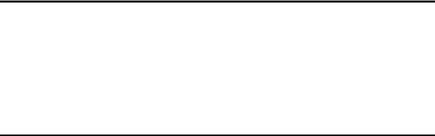
7. Security |
|
Security................................................................................................................. |
97 |
Primary Security Functions ...................................................................................... |
97 |
Extended Security Function ..................................................................................... |
97 |
Operating Environment and Notes..................................................................... |
99 |
Operating Environment ............................................................................................ |
99 |
For Administrator...................................................................................................... |
99 |
For User ................................................................................................................... |
99 |
8. Specifications |
|
Main Unit............................................................................................................. |
101 |
Options ............................................................................................................... |
104 |
Exposure Glass Cover ........................................................................................... |
104 |
Auto Document Feeder (ADF) ............................................................................... |
104 |
Internal Tray 2 (1 bin tray)...................................................................................... |
105 |
Paper Tray Unit (1-tray type).................................................................................. |
105 |
Paper Tray Unit (2-tray type).................................................................................. |
106 |
Copy Paper ......................................................................................................... |
107 |
Recommended Paper Sizes and Types................................................................. |
107 |
Unusable Paper ..................................................................................................... |
109 |
Paper Storage ........................................................................................................ |
110 |
INDEX....................................................................................................... |
111 |
ix
x

Copyrights and Trademarks
Trademarks
Microsoft®, Windows® and Windows NT® are registered trademarks of Microsoft Corporation in the United States and/or other countries.
PostScript® and Acrobat® are a registered trademark of Adobe Systems Incorporated.
Bluetooth™ is a trademark of the Bluetooth SIG, Inc. (Special Interest Group) and is used by RICOH Company Limited under license.
Copyright ©2001 Bluetooth SIG, Inc.
The Bluetooth Trademarks are owned by Bluetooth SIG, Inc. USA.
Other product names used herein are for identification purposes only and might be trademarks of their respective companies. We disclaim any and all rights in those marks.
The proper names of the Windows operating systems are as follows:
•The product name of Windows® 95 is Microsoft® Windows® 95
•The product name of Windows® 98 is Microsoft® Windows® 98
•The product name of Windows® Me is Microsoft® Windows® Millennium Edition (Windows Me)
•The product names of Windows® 2000 are as follows: Microsoft® Windows® 2000 Professional
Microsoft® Windows® 2000 Server Microsoft® Windows® 2000 Advanced Server
•The product names of Windows® XP are as follows: Microsoft® Windows® XP Home Edition Microsoft® Windows® XP Professional
•The product names of Windows Server™ 2003 are as follows: Microsoft® Windows Server™ 2003 Standard Edition Microsoft® Windows Server™ 2003 Enterprise Edition Microsoft® Windows Server™ 2003 Web Edition
•The product names of Windows NT® 4.0 are as follows: Microsoft® Windows NT® Workstation 4.0
Microsoft® Windows NT® Server 4.0
1
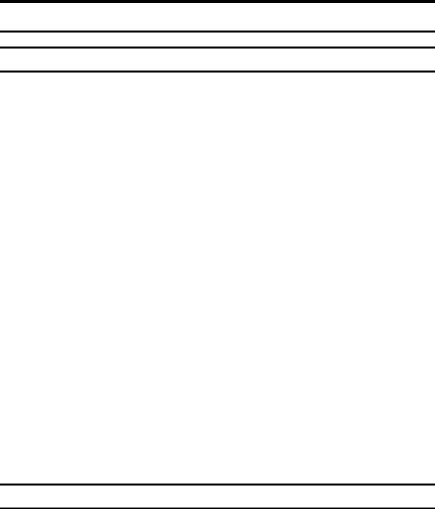
Information about Installed Software
expat
•The software including controller, etc. (hereinafter “software”) installed on this product uses the expat Version 1.95.2 (hereinafter “expat”) under the conditions mentioned below.
•The product manufacturer provides warranty and support to the software of the product including the expat, and the product manufacturer makes the initial developer and copyright holder of the expat, free from these obligations.
•Information relating to the expat is available at: http://expat.sourceforge.net/
Copyright (c) 1998, 1999, 2000 Thai Open Source Software Centre, Ltd. and Clark Cooper.
Permission is hereby granted, free of charge, to any person obtaining a copy of this software and associated documentation files (the “Software”), to deal in the Software without restriction, including without limitation the rights to use, copy, modify, merge, publish, distribute, sublicense, and/or sell copies of the Software, and to permit persons to whom the Software is furnished to do so, subject to the following conditions:
The above copyright notice and this permission notice shall be included in all copies or substantial portions of the Software.
THE SOFTWARE IS PROVIDED “AS IS”, WITHOUT WARRANTY OF ANY KIND, EXPRESS OR IMPLIED, INCLUDING BUT NOT LIMITED TO THE WARRANTIES OF MERCHANTABILITY, FITNESS FOR A PARTICULAR PURPOSE AND NONINFRINGEMENT. IN NO EVENT SHALL THE AUTHORS OR COPYRIGHT HOLDERS BE LIABLE FOR ANY CLAIM, DAMAGES OR OTHER LIABILITY, WHETHER IN AN ACTION OF CONTRACT, TORT OR OTHERWISE, ARISING FROM, OUT OF OR IN CONNECTION WITH THE SOFTWARE OR THE USE OR OTHER DEALINGS IN THE SOFTWARE.
NetBSD
1. Copyright Notice of NetBSD
For all users to use this product:
This product contains NetBSD operating system:
For the most part, the software constituting the NetBSD operating system is not in the public domain; its authors retain their copyright.
The following text shows the copyright notice used for many of the NetBSD source code. For exact copyright notice applicable for each of the files/binaries, the source code tree must be consulted.
A full source code can be found at http://www.netbsd.org/.
Copyright © 1999, 2000 The NetBSD Foundation, Inc.
All rights reserved.
2
Redistribution and use in source and binary forms, with or without modification, are permitted provided that the following conditions are met:
ARedistributions of source code must retain the above copyright notice, this list of conditions and the following disclaimer.
BRedistributions in binary form must reproduce the above copyright notice, this list of conditions and the following disclaimer in the documentation and/or other materials provided with the distribution.
CAll advertising materials mentioning features or use of this software must display the following acknowledgment:
This product includes software developed by The NetBSD Foundation, Inc. and its contributors.
DNeither the name of The NetBSD Foundation nor the names of its contributors may be used to endorse or promote products derived from this software without specific prior written permission.
THIS SOFTWARE IS PROVIDED BY THE NETBSD FOUNDATION, INC. AND CONTRIBUTORS ''AS IS'' AND ANY EXPRESS OR IMPLIED WARRANTIES, INCLUDING, BUT NOT LIMITED TO, THE IMPLIED WARRANTIES OF MERCHANTABILITY AND FITNESS FOR A PARTICULAR PURPOSE ARE DISCLAIMED. IN NO EVENT SHALL THE FOUNDATION OR CONTRIBUTORS BE LIABLE FOR ANY DIRECT, INDIRECT, INCIDENTAL, SPECIAL, EXEMPLARY, OR CONSEQUENTIAL DAMAGES (INCLUDING, BUT NOT LIMITED TO, PROCUREMENT OF SUBSTITUTE GOODS OR SERVICES; LOSS OF USE, DATA, OR PROFITS; OR BUSINESS INTERRUPTION) HOWEVER CAUSED AND ON ANY THEORY OF LIABILITY, WHETHER IN CONTRACT, STRICT LIABILITY, OR TORT (INCLUDING NEGLIGENCE OR OTHERWISE) ARISING IN ANY WAY OUT OF THE USE OF THIS SOFTWARE, EVEN IF ADVISED OF THE POSSIBILITY OF SUCH DAMAGE.
2. Authors Name List
All product names mentioned herein are trademarks of their respective owners.
The following notices are required to satisfy the license terms of the software that we have mentioned in this document:
•This product includes software developed by the University of California, Berkeley and its contributors.
•This product includes software developed by Jonathan R. Stone for the NetBSD Project.
•This product includes software developed by the NetBSD Foundation, Inc. and its contributors.
•This product includes software developed by Manuel Bouyer.
•This product includes software developed by Charles Hannum.
•This product includes software developed by Charles M. Hannum.
•This product includes software developed by Christopher G. Demetriou.
•This product includes software developed by TooLs GmbH.
•This product includes software developed by Terrence R. Lambert.
•This product includes software developed by Adam Glass and Charles Hannum.
•This product includes software developed by Theo de Raadt.
3

•This product includes software developed by Jonathan Stone and Jason R. Thorpe for the NetBSD Project.
•This product includes software developed by the University of California, Lawrence Berkeley Laboratory and its contributors.
•This product includes software developed by Christos Zoulas.
•This product includes software developed by Christopher G. Demetriou for the NetBSD Project.
•This product includes software developed by Paul Kranenburg.
•This product includes software developed by Adam Glass.
•This product includes software developed by Jonathan Stone.
•This product includes software developed by Jonathan Stone for the NetBSD Project.
•This product includes software developed by Winning Strategies, Inc.
•This product includes software developed by Frank van der Linden for the NetBSD Project.
•This product includes software developed for the NetBSD Project by Frank van der Linden.
•This product includes software developed for the NetBSD Project by Jason R. Thorpe.
•The software was developed by the University of California, Berkeley.
•This product includes software developed by Chris Provenzano, the University of California, Berkeley, and contributors.
Sablotron
Sablotron (Version 0.82) Copyright (c) 2000 Ginger Alliance Ltd. All Rights Reserve
a)The application software installed on this product includes the Sablotron software Version 0.82 (hereinafter, “Sablotron 0.82”), with modifications made by the product manufacturer. The original code of the Sablotron 0.82 is provided by Ginger Alliance Ltd., the initial developer, and the modified code of the Sablotron 0.82 has been derived from such original code provided by Ginger Alliance Ltd.
b)The product manufacturer provides warranty and support to the application software of this product including the Sablotron 0.82 as modified, and the product manufacturer makes Ginger Alliance Ltd., the initial developer of the Sablotron 0.82, free from these obligations.
c)The Sablotron 0.82 and the modifications thereof are made available under the terms of Mozilla Public License Version 1.1 (hereinafter, “MPL 1.1”), and the application software of this product constitutes the “Larger Work” as defined in MPL 1.1. The application software of this product except for the Sablotron 0.82 as modified is licensed by the product manufacturer under separate agreement(s).
d)The source code of the modified code of the Sablotron 0.82 is available at: http://support-download.com/services/device/sablot/notice082.html.
4
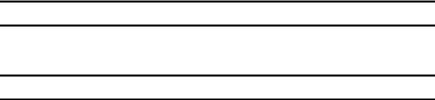
e)The source code of the Sablotron software is available at: http://www.gingerall.com.
f)MPL 1.1 is available at: http://www.mozilla.org/MPL/MPL-1.1.html.
JPEG LIBRARY
•The software installed on this product is based in part on the work of the Independent JPEG Group.
SASL
CMU libsasl
Tim Martin
Rob Earhart
Rob Siemborski
Copyright (c) 2001 Carnegie Mellon University. All rights reserved.
Redistribution and use in source and binary forms, with or without modification, are permitted provided that the following conditions are met:
ARedistributions of source code must retain the above copyright notice, this list of conditions and the following disclaimer.
BRedistributions in binary form must reproduce the above copyright notice, this list of conditions and the following disclaimer in the documentation and/or other materials provided with the distribution.
CThe name “Carnegie Mellon University” must not be used to endorse or promote products derived from this software without prior written permission. For permission or any other legal details, please contact:
Office of Technology Transfer Carnegie Mellon University 5000 Forbes Avenue Pittsburgh, PA 15213-3890
(412) 268-4387, fax: (412) 268-7395 tech-transfer@andrew.cmu.edu
DRedistributions of any form whatsoever must retain the following acknowledgment:
“This product includes software developed by Computing Services at Carnegie Mellon University (http://www.cmu.edu/computing/).”
CARNEGIE MELLON UNIVERSITY DISCLAIMS ALL WARRANTIES WITH REGARD TO THIS SOFTWARE, INCLUDING ALL IMPLIED WARRANTIES OF MERCHANTABILITY AND FITNESS, IN NO EVENT SHALL CARNEGIE MELLON UNIVERSITY BE LIABLE FOR ANY SPECIAL, INDIRECT OR CONSEQUENTIAL DAMAGES OR ANY DAMAGES WHATSOEVER RESULTING FROM LOSS OF USE, DATA OR PROFITS, WHETHER IN AN ACTION OF CONTRACT, NEGLIGENCE OR OTHER TORTIOUS ACTION, ARISING OUT OF OR IN CONNECTION WITH THE USE OR PERFORMANCE OF THIS SOFTWARE.
5
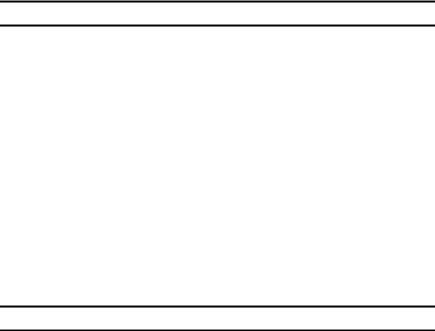
MD4
Copyright (C) 1990-2, RSA Data Security, Inc. All rights reserved.
License to copy and use this software is granted provided that it is identified as the “RSA Data Security, Inc. MD4 Message-Digest Algorithm” in all material mentioning or referencing this software or this function.
License is also granted to make and use derivative works provided that such works are identified as “derived from the RSA Data Security, Inc. MD4 MessageDigest Algorithm” in all material mentioning or referencing the derived work.
RSA Data Security, Inc. makes no representations concerning either the merchantability of this software or the suitability of this software for any particular purpose. It is provided “as is” without express or implied warranty of any kind.
These notices must be retained in any copies of any part of this documentation and/or software.
MD5
Copyright (C) 1991-2, RSA Data Security, Inc. Created 1991. All rights reserved.
License to copy and use this software is granted provided that it is identified as the “RSA Data Security, Inc. MD5 Message-Digest Algorithm” in all material mentioning or referencing this software or this function.
License is also granted to make and use derivative works provided that such works are identified as “derived from the RSA Data Security, Inc. MD5 MessageDigest Algorithm” in all material mentioning or referencing the derived work.
RSA Data Security, Inc. makes no representations concerning either the merchantability of this software or the suitability of this software for any particular purpose. It is provided “as is” without express or implied warranty of any kind.
These notices must be retained in any copies of any part of this documentation and/or software.
6
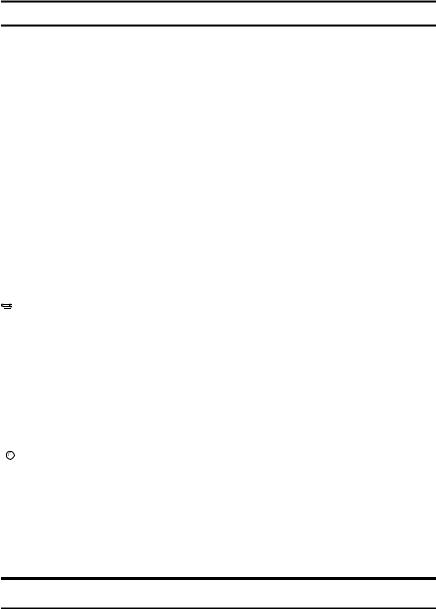
How to Read This Manual
Symbols
The following set of symbols is used in this manual.
R WARNING:
This symbol indicates a potentially hazardous situation that might result in death or serious injury when you misuse the machine without following the instructions under this symbol. Be sure to read the instructions, all of which are described in the Safety Information section.
R CAUTION:
This symbol indicates a potentially hazardous situation that might result in minor or moderate injury or property damage that does not involve personal injury when you misuse the machine without following the instructions under this symbol. Be sure to read the instructions, all of which are described in the Safety Information section.
* The statements above are notes for your safety.
 Important
Important
If this instruction is not followed, paper might be misfed, originals might be damaged, or data might be lost. Be sure to read this.
 Preparation
Preparation
This symbol indicates information or preparations required prior to operating.

 Note
Note
This symbol indicates precautions for operation, or actions to take after abnormal operation.
 Limitation
Limitation
This symbol indicates numerical limits, functions that cannot be used together, or conditions in which a particular function cannot be used.

 Reference
Reference
This symbol indicates a reference.
[ ]
Keys that appear on the machine's display panel.
{}
Keys built into the machine's control panel.
Name of Major Option
Major option of this machine is referred to as follow in this manual:
• Auto Document Feeder → ADF
7
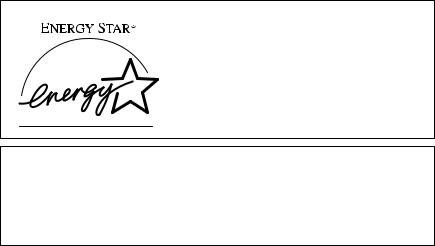
ENERGY STAR Program
As an ENERGY STAR Partner, we have determined that this machine model meets the ENERGY STAR Guidelines for energy efficiency.
The ENERGY STAR Guidelines intend to establish an international energy-saving system for developing and introducing energy-efficient office equipment to deal with environmental issues, such as global warming.
When a product meets the ENERGY STAR Guidelines for energy efficiency, the Partner shall place the ENERGY STAR logo onto the machine model.
This product was designed to reduce the environmental impact associated with office equipment by means of energy-saving features, such as Low-power mode.
•Low Power mode
This product automatically lowers its power consumption 1 minute after finishing the last copy or print job. Fax reception and printing is still possible in Low Power mode, but to make copies, you have to press the operation switch first.
For details about how to change the interval between last job and Low Power mode, see p.32 “Energy Saver Timer”.
•Off mode (Copier only)
To conserve energy, this product automatically turns off 1 minute after finishing the last copy or print job. In this manual, the Off mode is called the Auto Off mode.
For details about how to change the interval between last job and Auto Off mode, see p.32 “Auto Off Timer”.
•Sleep mode (Fax, printer, or scanner installed)
If there is a fax, printer, or scanner unit installed, this product automatically lowers its power consumption even further 1 minute after finishing the last copy or print job. Fax reception and printing is still possible in Sleep mode, but to make copies, you have to press the operation switch first.
For details about how to change the interval between last job and Sleep mode, see p.32 “Auto Off Timer”.

 Note
Note
If you want to operate this product while it is in either of these modes, do one of the following:
•Turn on the operation switch.
•Place originals in the ADF.
•Lift the exposure glass cover or ADF.
8
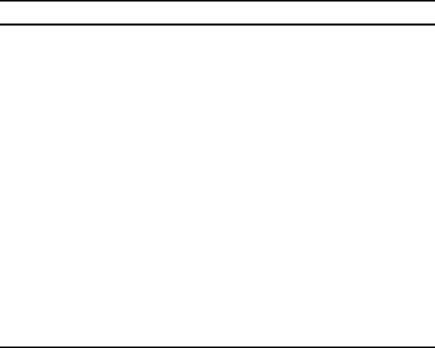
Specifications
|
|
|
Copier only |
Fax, printer, or scanner |
|
|
|
|
installed |
|
|
|
|
|
Low Power |
Power con- |
40 W |
45 W |
|
mode |
sumption |
|
|
|
|
|
|
|
|
|
|
Default inter- |
1 minute |
1 minute |
|
|
val |
|
|
|
|
|
|
|
|
|
Recovery time |
Less than 10 seconds |
Less than 10 seconds |
|
|
|
|
|
Sleep mode |
Power con- |
- |
Less than 10 W |
|
|
|
sumption |
|
|
|
|
|
|
|
|
|
Default inter- |
- |
1 minute |
|
|
val |
|
|
|
|
|
|
|
|
|
Recovery time |
- |
Less than 10 seconds |
|
|
|
|
|
Off mode |
Power con- |
less than 1 W |
- |
|
|
|
sumption |
|
|
|
|
|
|
|
|
|
Default inter- |
1 minute |
- |
|
|
val |
|
|
|
|
|
|
|
|
|
Recovery time |
Less than 10 seconds |
- |
|
|
|
|
|
|
|
|
|
|
Recycled Paper
In accordance with the ENERGY STAR Program, we recommend use of recycled paper which is environmentally friendly. Please contact your sales representative for recommended paper.
9
10
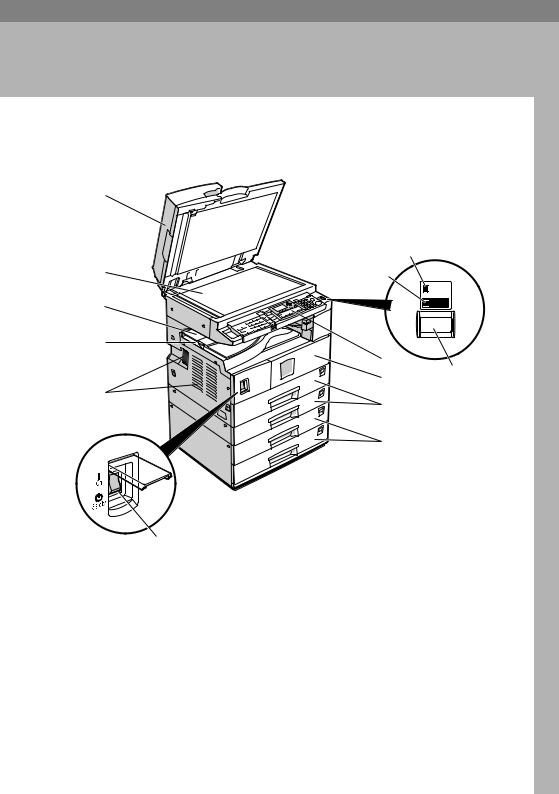
1. Getting Started
Guide to Components
1
2
3
4
5
6
1. Exposure glass cover (optional) or ADF (optional).
See p.13 “External Options”
2. Exposure glass
Place originals here face down.
3. Internal tray 2 (1 bin tray) (optional)
The indicator lights when paper is delivered to internal tray 2. If internal tray 2 has not been installed, the indicator does not light. See p.13 “External Options”.
7
8
Main
Power

 On
On
10
11 9
12
13
AAI057S

 Note
Note
When paper larger than A3 is delivered, release the 1 bin tray stand, and then pull out the tray extension.
4. Internal tray
Copied, printed paper or fax messages are delivered here.
5. Ventilation holes
Prevents overheating. Do not obstruct the ventilation holes by placing objects near them or leaning things against them. If the machine overheats, a fault might occur.
11
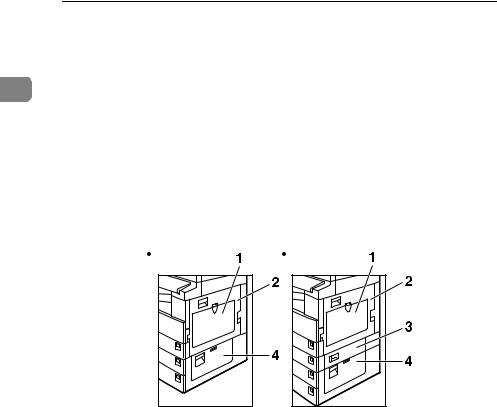
Getting Started
|
6. Main power switch |
|
|
If the machine does not operate after |
|
|
turning on the operation switch, check |
|
|
the main power switch is turned on. If it |
|
|
is off, turn it on. |
|
1 |
||
7. Main power indicator |
||
|
||
|
Lights when the main power switch is |
|
|
turned on, and goes off when the switch |
|
|
is turned off. |
|
|
8. On indicator |
|
|
Lights when the operation switch is |
|
|
turned on, and goes off when the switch |
|
|
is turned off. |
9. Operation switch
Press to turn the power on (the On indicator lights). To turn the power off, press again (the On indicator goes off).
10. Control panel
See p.15 “Control Panel”.
11. Front cover
Open to access the inside of the machine.
12.Paper tray
Load paper here.
13.Paper tray unit (optional)
See p.13 “External Options”.
Type 1 |
Type 2 |
1. Bypass tray
Use to copy onto OHP transparencies, adhesive labels, translucent paper, envelopes, and custom size paper.
2. Right cover
Open this cover to remove jammed paper fed from the paper tray.
AAI058S |
3.Lower right cover (Type 2 only)
Open this cover to remove jammed paper fed from the paper tray unit.
4.Lower right cover
Open this cover to remove jammed paper from the optional paper tray unit.
12
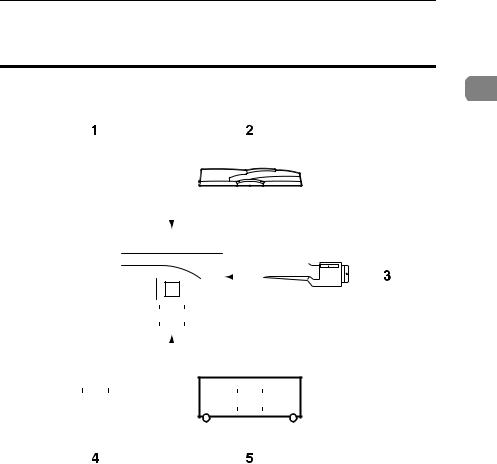
Options
Options
External Options |
|
|||||||||||||||||||||||||||||||||||||||||
1 |
||||||||||||||||||||||||||||||||||||||||||
|
|
|
|
|
|
|
|
|
|
|
|
|
|
|
|
|
|
|
|
|
|
|
|
|
|
|
|
|
|
|
|
|
|
|
|
|
|
|
|
|
|
|
|
|
|
|
|
|
|
|
|
|
|
|
|
|
|
|
|
|
|
|
|
|
|
|
|
|
|
|
|
|
|
|
|
|
|
|
|
|
|
|
|
|
|
|
|
|
|
|
|
|
|
|
|
|
|
|
|
|
|
|
|
|
|
|
|
|
|
|
|
|
|
|
|
|
|
|
|
|
|
|
|
|
|
|
|
|
|
|
|
|
|
|
|
|
|
|
|
|
|
|
|
|
|
|
|
|
|
|
|
|
|
|
|
|
|
|
|
|
|
|
|
|
|
|
|
|
|
|
|
|
|
|
|
|
|
|
|
|
|
|
|
|
|
|
|
|
|
|
|
|
|
|
|
|
|
|
|
|
|
|
|
|
|
|
|
|
|
|
|
|
|
|
|
|
|
|
|
|
|
|
|
|
|
|
|
|
|
|
|
|
|
|
|
|
|
|
|
|
|
|
|
|
|
|
|
|
|
|
|
|
|
|
|
|
|
|
|
|
|
|
|
|
|
|
|
|
|
|
|
|
|
|
|
|
|
|
|
|
|
|
|
|
|
|
|
|
|
|
|
|
|
|
|
|
|
|
|
|
|
|
|
|
|
|
|
|
|
|
|
|
|
|
|
|
|
|
|
|
|
|
|
|
|
|
|
|
|
|
|
|
|
|
|
|
|
|
|
|
|
|
|
|
|
|
|
|
|
|
|
|
|
|
|
|
|
|
|
|
|
|
|
|
|
|
|
|
|
|
|
|
|
|
|
|
|
|
|
|
|
|
|
|
|
|
|
|
|
|
|
|
|
|
|
|
|
|
|
|
|
|
|
|
|
|
|
|
|
|
|
|
|
|
|
|
|
|
|
|
|
|
|
|
|
|
|
|
|
|
|
|
|
|
|
|
|
|
|
|
|
|
|
|
|
|
|
|
|
|
|
|
|
|
|
|
|
|
|
|
|
|
|
|
|
|
|
|
|
|
|
|
|
|
|
|
|
|
|
|
|
|
|
|
|
|
|
|
|
|
|
|
|
|
|
|
|
|
|
|
|
|
|
|
|
|
|
|
|
|
|
|
|
|
|
|
|
|
|
|
|
|
|
|
|
|
|
|
|
|
|
|
|
|
|
|
|
|
|
|
|
|
|
|
|
|
|
|
|
|
|
|
|
|
|
|
|
|
|
|
|
|
|
|
|
|
|
|
|
|
|
|
|
|
|
|
|
|
|
|
|
|
|
|
|
|
|
|
|
|
|
|
|
|
|
|
|
|
|
|
|
|
|
|
|
|
|
|
|
|
|
|
|
|
|
|
|
|
|
|
|
|
|
|
|
|
|
|
|
|
|
|
|
|
|
|
|
|
|
|
|
|
|
|
|
|
|
|
|
|
|
|
|
|
|
|
|
|
|
|
|
|
|
|
|
|
|
|
|
|
|
|
|
|
|
|
|
|
|
|
|
|
|
|
|
|
|
|
|
|
|
|
|
|
|
|
|
|
|
|
|
|
|
|
|
|
|
|
|
|
|
|
|
|
|
|
|
|
|
|
|
|
|
|
|
|
|
|
|
|
|
|
|
|
|
|
|
|
|
|
|
|
|
|
|
|
|
|
|
|
|
|
|
|
|
|
|
|
|
|
|
|
|
|
|
|
|
|
|
|
|
|
|
|
|
|
|
|
|
|
|
|
|
|
|
|
|
|
|
|
|
|
|
|
|
|
|
|
|
|
|
|
|
|
|
|
|
|
|
|
|
|
|
|
|
|
|
|
|
|
|
|
|
|
|
|
|
|
|
|
|
|
|
|
|
|
|
|
|
|
|
|
|
|
|
|
|
|
|
|
|
|
|
|
|
|
|
|
|
|
|
|
|
|
|
|
|
|
|
|
|
|
|
|
|
|
|
|
|
|
|
|
|
|
|
|
|
|
|
|
|
|
|
|
|
|
|
|
|
|
|
|
|
|
|
|
|
|
|
|
|
|
|
|
|
|
|
|
|
|
|
|
|
|
|
|
|
|
|
|
|
|
|
|
|
|
|
|
|
|
|
|
|
|
|
|
|
|
|
|
|
|
|
|
|
|
|
|
|
|
|
|
|
|
|
|
|
|
|
|
|
|
|
|
|
|
|
|
|
|
|
|
|
|
|
|
|
|
|
|
|
|
|
|
|
|
|
|
|
|
|
|
|
|
|
|
|
|
|
|
|
|
|
|
|
|
|
|
|
|
|
|
|
|
|
|
|
|
|
|
|
|
|
|
|
|
|
|
|
|
|
|
|
|
|
|
|
|
|
|
|
|
|
|
|
|
|
|
|
|
|
|
|
|
|
|
|
|
|
|
|
|
|
|
|
|
|
|
|
|
|
|
|
|
|
|
|
|
|
|
|
|
|
|
|
|
|
|
|
|
|
|
|
|
|
|
|
|
|
|
|
|
|
|
|
|
|
|
|
|
|
|
|
|
|
|
|
|
|
|
|
|
|
|
|
|
|
|
|
|
|
|
|
|
|
|
|
|
|
|
|
|
|
|
|
|
|
|
|
|
|
|
|
|
|
|
|
|
|
|
|
|
|
|
|
|
|
|
|
|
|
|
|
|
|
|
|
|
|
|
|
|
|
|
|
|
|
|
|
|
|
|
|
|
|
|
|
|
|
|
|
|
|
|
|
|
|
|
|
|
|
|
|
|
|
|
|
|
|
|
|
|
|
|
|
|
|
|
|
|
|
|
|
|
|
|
|
|
|
|
|
|
|
|
|
|
|
|
|
|
|
|
|
|
|
|
|
|
|
|
|
|
|
|
|
|
|
|
|
|
|
|
|
|
|
|
|
|
|
|
|
|
|
|
|
|
|
|
|
|
|
|
|
|
|
|
|
|
|
|
|
|
|
|
|
|
|
|
|
|
|
|
|
|
|
|
|
|
|
|
|
|
1.Exposure glass cover
Lower this cover over originals.
2.ADF
Place stacks of originals here. They will feed in automatically.
3. Internal tray 2 (1 bin tray)
If you select this as the output tray, copied paper is delivered here face down.

 Note
Note
Internal tray 2 can only be installed for Type 2 (MFP).
AAI059S
4.Paper tray unit (1–tray type)
Holds 500 sheets.
5.Paper tray unit (2–tray type)
Holds up to 1,000 sheets of paper. Each paper tray holds 500 sheets.
13
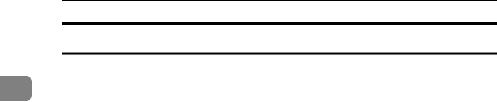
Getting Started
Internal Options
AFax unit
1Allows you to use the facsimile function.
BPrinter/Scanner unit
Allows you to use the printer and scanner functions.
CParallel port IEEE 1284 interface board Allows you to connect to an IEEE 1284 cable.
DIEEE 1394 interface board
Allows you to connect to an IEEE 1394 cable.
EIEEE 802.11b wireless LAN board
Allows you to install a wireless LAN interface.
FBluetooth unit
Allows you to expand the interface.
GPostScript3 unit
Allows you to use PostScript3.

 Note
Note
You cannot install two or more of the options below: Parallel port IEEE 1284 interface board, IEEE 1394 interface board, IEEE 802.11b wireless LAN board, Bluetooth unit.
14
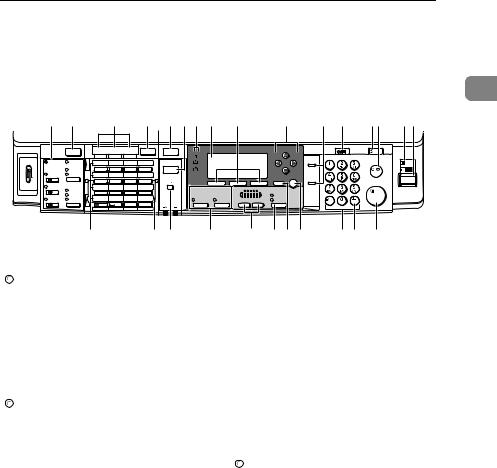
Control Panel
Control Panel
This illustration shows the control panel of the machine with options fully in- |
|||||||||||||
stalled. |
|
|
|
|
|
|
|
|
|
|
|
|
|
|
|
|
|
|
|
|
|
|
|
|
|
1 |
|
|
|
|
|
|
|
|
|
|
|
|
|
|
|
1 |
2 |
3 |
4 |
5 |
6 7 |
8 |
9 |
10 |
11 |
12 |
1314 |
1516 |
|
|
|
Search |
Check |
Job |
|
|
|
|
|
|
|
User Tools/ |
Clear |
|
|
Facsimile |
Destination |
Destination |
Information |
Scanner |
Copy |
|
|
|
|
|
Counter |
Modes |
|
Commu- |
Receive File |
01 |
02 |
03 |
04 |
|
|
|
|
|
|
On Hook Dial |
Clear/Stop |
Main |
nicating |
|
|
|
|
|
|
|
|
|
|
|
|
|
Power |
|
Immediate |
ABC |
DEF |
GHI |
JKL |
Printer |
|
|
|
|
|
|
|
On |
Start Manual |
Trance. |
|
|
|
|
|
|
|
|
|
|
|
||
Memory |
05 |
06 |
07 |
08 |
|
|
|
|
|
|
|
|
|
|
Reception |
Trance. |
|
|
|
|
|
|
|
|
Cancel |
OK |
Pause/ |
|
|
|
|
MNO |
PQR |
STU |
VWX |
|
|
|
|
|
|
Redial |
Start |
|
Switch |
|
09 |
10 |
11 |
12 |
|
|
|
|
|
|
|
|
|
|
|
|
|
|
|
|
|
|
|
|||||
RX Mode |
Standard |
|
|
|
|
|
|
|
|
Original |
|
|
|
|
|
Detail |
YZ |
@..___ |
- & |
|
|
|
|
|
Text |
|
|
|
|
Transmission |
Fine |
13 |
14 |
15 |
16 |
Combine/ |
Sort |
Lighter |
Darker |
Photo |
|
|
|
|
|
|
|
|
|
|
|
|
|||||||
Stamp |
|
|
|
|
|
Series |
|
|
|
|
|
|
|
|
|
|
Shift |
Space |
Symbols |
|
|
|
|
|
|
|
|
|
|
17 |
18 19 |
20 |
1. Fax function keys

 Reference
Reference
Facsimile Reference <Basic Features>
and Facsimile Reference <Advanced
Features>
2. {Facsimile} key
Press to activate the facsimile function.
3. Scanner/Fax function keys

 Reference
Reference
Scanner Reference, Facsimile Reference <Basic Features> , and Facsimile Reference <Advanced Features>
4. {Scanner} key
Press to activate the scanner function.
5. {Copy} key
Press to activate the copy function.
6. {Printer} key
Press to activate the printer function.
7. Indicators
Display errors and machine status.
h: Error indicator. See Network Guide and see p.85 “x Clearing Misfeeds”. B: Load Paper indicator. See Copy Reference.
D: Add Toner indicator. See Copy Reference.
21 |
22 2324 |
2526 |
27 |
AAI060S
8. Display
Displays operation status and messages.
9. Selection keys
Correspond to items on the display. Press to select the corresponding item.
10.Scroll keys
Press to select an item. {U}: scroll upward {T}: scroll downward {V}: scroll right
{W}: scroll left
11.Dial function keys

 Reference
Reference
Facsimile Reference <Basic Features>
and Facsimile Reference <Advanced
Features>
12. {User Tools/Counter} key
•User Tools
Press to change default or operation parameters according to requirement. See p.26 “Accessing User Tools (System Settings)”.
•Counter
Press to check or print the counter value. See p.93 “Other Functions”.
13. {Clear Modes} key
Press to clear the current settings.
15
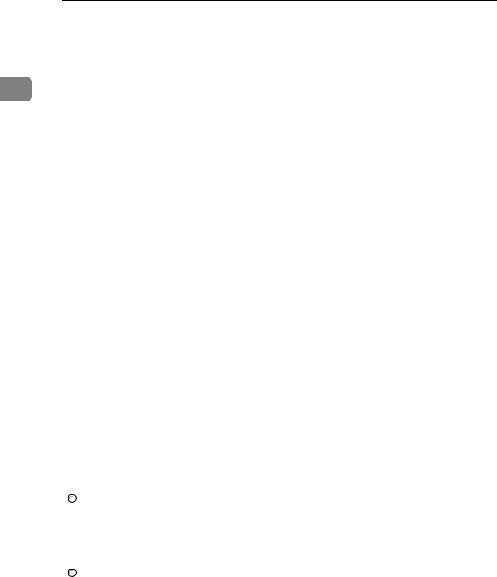
Getting Started
14. {Clear/Stop} key
•Clear:
Clears an entered numeric value.
•Stop:
1Stops a job in progress, such as scanning, faxing, or printing.
15. Main power indicator and On indicator
The main power indicator lights when the main power switch is turned on. The On indicator lights when the operation switch is on.
 Important
Important
Do not turn off the main power switch while the On indicator is lit or blinking. Doing so may damage the memory.
16. Operation switch
22. {Original Type} key
Press to select the original type registered in [Original Type 1 (Text)] or [Original Type 2 (Photo)]. When the original type is selected, the corresponding indicator lights.
23. {Cancel} key
Press to cancel an operation or return to the previous display.
24. {OK} key
Press to set a selected item or an entered numeric value.
25. Number keys
Press to enter numeric values.
26. {#} key
Press to set a selected item or an entered numeric value.
27. {Start} key
Press to turn the power on. The On indicator lights. To turn the power off, press again.
17. Quick Dial keys
Press to start copying, printing, or scanning or sending.
Press to select the registered destination at a single touch, or to enter letters and symbols.
18. Quick Dial Flip Plate
Flip this plate down to access Quick Dial keys 01 through 16; flip it up to access keys 17 through 32.
19. {On Line} key

 Reference
Reference
Printer Reference 1 and Printer Reference 2
20. Copier function keys

 Reference
Reference
Copy Reference
21. {Lighter} and {Darker} keys
Press to change the image density setting. Select the image density in five increments, Lighter to Darker.
16
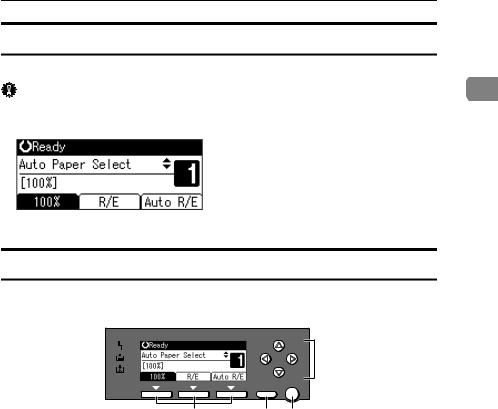
Control Panel
Display
The display panel shows machine status, error messages, and function menus.
Important |
1 |
A force or impact of more than 30 N (about 3 kgf) will damage the display. The copy display is set as the default screen when the machine is turned on.
When you select or specify an item on the display, it is highlighted like  .
.
Reading the Display and Using Keys
This section explains how to read the display and use the Selection keys.
1
1. Selection keys
Correspond to items at the bottom line on the display.
Example: The Copy display
•When the instruction “press [100%]” appears in this manual, press the left selection key.
•When the instruction “press [R/E]” appears in this manual, press the centre selection key.
•When the instruction “press [Auto R/E]” appears in this manual, press the right selection key.
2. {Cancel} key
 4
4
Cancel OK
23 AAI015S
3.{OK} key
Press to set a selected item or an entered numeric value.
4. Scroll keys
Press to move the cursor in each direction, step by step.
When the {U}, {T}, {W}, or {V} key appears in this manual, press the scroll key of the same direction.
Press to cancel an operation or return to the previous display.
17
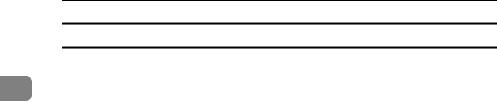
Getting Started
Common key operations
The following keys are common to all screens:
|
|
Key list |
|
1 |
|
||
|
|
|
|
|
|
[Cancel] |
Deletes a selected function or entered values, and then the previous |
|
|
|
display returns. |
|
|
|
|
|
|
[Exit] |
The previous display returns. |
|
|
|
|
|
|
[Stop] |
Stops a job in progress. |
|
|
|
|
|
|
[Yes] |
Acknowledges a selected function or an entered values. |
|
|
|
|
|
|
[Stop] |
Cancels a selected function or entered values, and then the previous |
|
|
|
display returns. |
|
|
|
|
18
