Ricoh 816MF, DSM416F, LD016F, AFICIO 161F, LD016PF Manual
...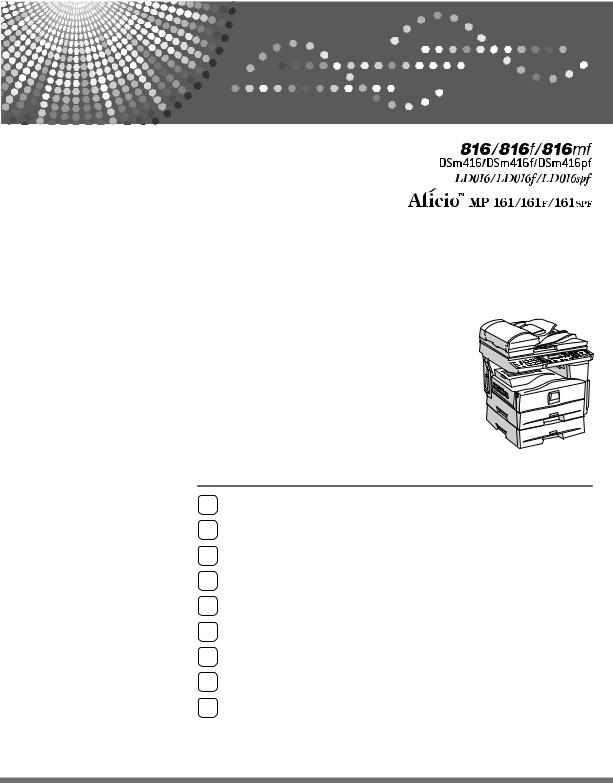
Operating Instructions
General Settings Guide
1Connecting the Machine
2System Settings
3Copier Features
4Fax Features
5Printer Features
6Scanner Features
7Registering Addresses and Users for Facsimile/Scanner Functions
8Other User Tools
9Appendix
Read this manual carefully before you use this machine and keep it handy for future reference. For safe and correct use, be sure to read the Safety Information in "About This Machine" before using the machine.
Introduction
This manual contains detailed instructions and notes on the operation and use of this machine. For your safety and benefit, read this manual carefully before using the machine. Keep this manual in a handy place for quick reference.
Important
Contents of this manual are subject to change without prior notice. In no event will the company be liable for direct, indirect, special, incidental, or consequential damages as a result of handling or operating the machine.
Notes:
Some illustrations in this manual might be slightly different from the machine.
Certain options might not be available in some countries. For details, please contact your local dealer.
Depending on which country you are in, certain units may be optional. For details, please contact your local dealer.
Caution:
Use of controls or adjustments or performance of procedures other than those specified in this manual might result in hazardous radiation exposure.
Two kinds of size notation are employed in this manual. With this machine refer to the inch version.
Manuals for This Machine
Refer to the manuals that are relevant to what you want to do with the machine. Manuals for machines with copier function only or with the DDST Unit are different. See "Manuals for Machines with Copier Function Only or with the DDST Unit".
 Important
Important
Media differ according to manual.
The printed and electronic versions of a manual have the same contents.
Adobe Acrobat Reader/Adobe Reader must be installed in order to view the manuals as PDF files.
Depending on which country you are in, there may also be html manuals. To view these manuals, a Web browser must be installed.
About This Machine
Be sure to read the Safety Information in this manual before using the machine.
This manual provides an introduction to the functions of the machine. It also explains the control panel, preparation procedures for using the machine, how to enter text, and how to install the CD-ROMs provided.
General Settings Guide
Explains User Tools settings, and Address Book procedures such as registering fax numbers, e-mail addresses, and user codes. Also refer to this manual for explanations on how to connect the machine.
Troubleshooting
Provides a guide to solving common problems, and explains how to replace paper, toner, and other consumables.
Security Reference
This manual is for administrators of the machine. It explains security functions that the administrators can use to protect data from being tampered with, or prevent the machine from unauthorized use.
Also refer to this manual for the procedures for registering administrators, as well as setting user and administrator authentication.
Copy Reference
Explains Copier functions and operations. Also refer to this manual for explanations on how to place originals.
Facsimile Reference
Explains Facsimile functions and operations.
Printer Reference
Explains Printer functions and operations.
Scanner Reference
Explains Scanner functions and operations.
i

Network Guide
Explains how to configure and operate the machine in a network environment, and use the software provided.
This manual covers all models, and includes descriptions of functions and settings that might not be available on this machine. Images, illustrations, and information about operating systems that are supported might also differ slightly from those of this machine.
Other manuals
•PostScript3 Supplement
•UNIX Supplement
•Manuals for DeskTopBinder Lite: DeskTopBinder Lite Setup Guide DeskTopBinder Introduction Guide Auto Document Link Guide

 Note
Note
Manuals provided are specific to machine types.
For "UNIX Supplement", please visit our Web site or consult an authorized dealer.
"PostScript3 Supplement" and "UNIX Supplement" include descriptions of functions and settings that might not be available on this machine.
The following software products are referred to using general names:
Product name |
General name |
|
|
DeskTopBinder Lite and DeskTopBinder Pro- |
DeskTopBinder |
fessional*1 |
|
|
|
ScanRouter EX Professional*1 and ScanRouter |
the ScanRouter delivery software |
EX Enterprise*1 |
|
*1Optional

 Reference
Reference
p.iii “Manuals for Machines with Copier Function Only or with the DDST
Unit”
ii

Manuals for Machines with Copier Function Only or with the DDST Unit
This section describes the manuals for machines with copier function only or with the DDST Unit.
About This Machine
Be sure to read the Safety Information in this manual before using the machine.
This manual provides an introduction to the functions of the machine. It also explains the control panel, preparation procedures for using the machine, and how to install the CD-ROMs provided.
General Settings Guide
Explains User Tools settings. Also refer to this manual for explanations on how to register user codes.
Troubleshooting
Provides a guide to solving common problems, and explains how to replace paper, toner, and other consumables.
Copy Reference
Explains Copier functions and operations. Also refer to this manual for explanations on how to place originals.
Printer/Scanner Reference
Explains system settings, functions and operations for the machine's printer/scanner unit. Also refer to this manual for explanations on how to connect the machine.
Network Guide
Explains how to configure and operate the machine in a network environment, and use the software provided.

 Note
Note
Some manuals include descriptions of functions and settings that are not available on machines with copier function only or with the DDST Unit.
iii
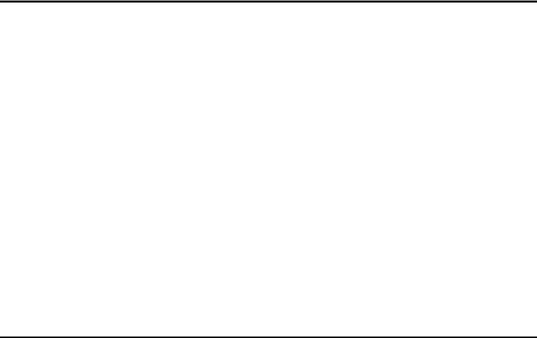
TABLE OF CONTENTS |
|
Manuals for This Machine ...................................................................................... |
i |
Manuals for Machines with Copier Function Only or with the DDST Unit ................. |
iii |
How to Read This Manual ..................................................................................... |
1 |
Symbols ..................................................................................................................... |
1 |
Display Panel.......................................................................................................... |
2 |
Reading the Display and Using Keys......................................................................... |
3 |
Accessing User Tools ........................................................................................... |
4 |
Changing Default Settings ......................................................................................... |
4 |
Exiting User Tools ...................................................................................................... |
5 |
Menu Protect.............................................................................................................. |
5 |
Changing Default Settings Using Web Image Monitor............................................... |
6 |
1. Connecting the Machine |
|
Connecting to the Interfaces ................................................................................ |
7 |
Connecting to the Ethernet Interface ......................................................................... |
8 |
Connecting to the USB Interface.............................................................................. |
10 |
Connecting to the IEEE 1284 Interface.................................................................... |
11 |
Connecting to the IEEE 802.11b (Wireless LAN) Interface...................................... |
12 |
Network Settings.................................................................................................. |
15 |
Settings Required to Use the Printer/LAN-Fax ........................................................ |
15 |
Settings Required to Use Internet Fax ..................................................................... |
18 |
Settings Required to Use E-mail Function ............................................................... |
21 |
Settings Required to Use Scan to Folder Function .................................................. |
23 |
Settings Required to Use the Network Delivery Scanner......................................... |
25 |
Settings Required to Use Network TWAIN Scanner ................................................ |
27 |
Using Utilities to Make Network Settings ................................................................. |
29 |
Connecting the Machine to a Telephone Line and Telephone ........................ |
37 |
Connecting the Telephone Line ............................................................................... |
37 |
Selecting the Line Type............................................................................................ |
38 |
Connecting the Optional Handset or an External Telephone................................... |
38 |
2. System Settings |
|
General Features.................................................................................................. |
41 |
Tray Paper Settings ............................................................................................. |
44 |
Timer Settings ...................................................................................................... |
46 |
Interface Settings................................................................................................. |
48 |
Network .................................................................................................................... |
48 |
Parallel Interface ...................................................................................................... |
52 |
IEEE 802.11b ........................................................................................................... |
53 |
Print I/F Settings List ................................................................................................ |
54 |
File Transfer ......................................................................................................... |
55 |
Administrator Tools............................................................................................. |
59 |
Program/Change/Delete LDAP Server .................................................................... |
64 |
Programming the LDAP Server................................................................................ |
66 |
Key Operator Tools |
|
(For machines with copier function only or with the DDST Unit).................. |
72 |
iv
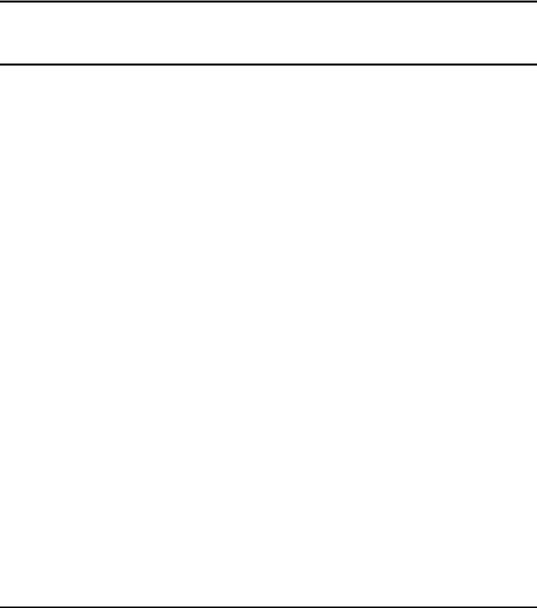
User Code |
|
(For machines with copier function only or with the DDST Unit).................. |
74 |
Registering a User Code.......................................................................................... |
74 |
Changing a User Code............................................................................................. |
75 |
Deleting a User Code............................................................................................... |
76 |
Displaying the Counter for Each User Code ............................................................ |
78 |
Printing the Counter for Each User Code................................................................. |
79 |
Clearing the Number of Prints.................................................................................. |
80 |
3. Copier Features
Copier Features.................................................................................................... |
81 |
4. Fax Features
General Settings/Adjust ...................................................................................... |
85 |
Reception Settings .............................................................................................. |
87 |
E-mail Settings ..................................................................................................... |
88 |
IP-Fax Settings ..................................................................................................... |
90 |
Administrator Tools............................................................................................. |
93 |
Registering Fax Information ............................................................................... |
97 |
Registering Fax Information ..................................................................................... |
98 |
Deleting Fax Information ........................................................................................ |
101 |
Forwarding ......................................................................................................... |
103 |
Programming an End Receiver .............................................................................. |
104 |
Canceling Receiver Settings .................................................................................. |
105 |
Printing a Forwarding Mark .................................................................................... |
106 |
Parameter Setting .............................................................................................. |
107 |
Changing the User Parameters.............................................................................. |
110 |
Printing the Parameter Settings List....................................................................... |
112 |
Home Position.................................................................................................... |
113 |
Changing the Home Position ................................................................................. |
115 |
Program Special Sender ................................................................................... |
117 |
Authorized Reception............................................................................................. |
118 |
Forwarding ............................................................................................................. |
119 |
Memory Lock.......................................................................................................... |
119 |
Programming/Changing Special Senders .............................................................. |
120 |
Authorized RX (Authorized Reception) .................................................................. |
122 |
Forwarding ............................................................................................................. |
122 |
Memory Lock.......................................................................................................... |
124 |
Programming Initial Set Up of a Special Sender.................................................... |
124 |
Deleting a Special Sender...................................................................................... |
125 |
Printing Special Sender List ................................................................................... |
127 |
5. Printer Features
List/Test Print ..................................................................................................... |
129 |
|
Printing the List/Test page ..................................................................................... |
130 |
|
Maintenance ....................................................................................................... |
131 |
|
System ................................................................................................................ |
132 |
|
Host Interface ..................................................................................................... |
135 |
|
PCL Menu ........................................................................................................... |
136 |
v |
|
|

PS Menu.............................................................................................................. |
138 |
PDF Menu ........................................................................................................... |
139 |
6. Scanner Features |
|
Scan Settings ..................................................................................................... |
141 |
Destination List Settings................................................................................... |
143 |
Send Settings ..................................................................................................... |
144 |
7. Registering Addresses and Users for Facsimile/Scanner Functions |
|
Address Book..................................................................................................... |
147 |
Managing names in the Address Book .................................................................. |
150 |
Sending fax by Quick Dial ...................................................................................... |
150 |
Sending e-mail by Quick Dial ................................................................................. |
150 |
Sending scanned files to a shared folder directly................................................... |
150 |
Preventing unauthorized user access to shared folders from the machine ........... |
151 |
Managing users and machine usage ..................................................................... |
151 |
Registering Names ............................................................................................ |
152 |
Registering Names................................................................................................. |
152 |
Changing a Registered Name................................................................................ |
154 |
Deleting a Registered Name .................................................................................. |
156 |
Authentication Information ............................................................................... |
158 |
Registering a User Code........................................................................................ |
158 |
Changing a User Code........................................................................................... |
161 |
Deleting a User Code............................................................................................. |
164 |
Displaying the Counter for Each User.................................................................... |
166 |
Printing the Counter for Each User ........................................................................ |
168 |
Printing the Counter for All User ............................................................................ |
170 |
Clearing the Number of Prints................................................................................ |
171 |
Fax Destination .................................................................................................. |
174 |
Fax Destination ...................................................................................................... |
176 |
IP-Fax Destination.................................................................................................. |
188 |
E-mail Destination.............................................................................................. |
196 |
Registering E-mail Destination............................................................................... |
196 |
Changing a Registered E-mail Destination ............................................................ |
199 |
Deleting a Registered E-mail Destination .............................................................. |
202 |
Registering Folders ........................................................................................... |
205 |
Using SMB to Connect........................................................................................... |
205 |
Using FTP to Connect............................................................................................ |
219 |
Using NCP to Connect ........................................................................................... |
230 |
Registering Names to a Group ......................................................................... |
244 |
Registering a New Group....................................................................................... |
244 |
Registering Names to a Group............................................................................... |
246 |
Adding a Group to Another Group ......................................................................... |
248 |
Displaying Names Registered in Groups ............................................................... |
250 |
Removing a Name from a Group ........................................................................... |
252 |
Deleting a Group within Another Group ................................................................. |
254 |
Changing a Group Name ....................................................................................... |
256 |
Deleting a Group .................................................................................................... |
258 |
vi

Registering a Protection Code ......................................................................... |
260 |
Registering a Protection Code to a Single User..................................................... |
260 |
Registering a Protection Code to a Group User..................................................... |
264 |
Registering SMTP and LDAP Authentication.................................................. |
267 |
SMTP Authentication ............................................................................................. |
267 |
LDAP authentication .............................................................................................. |
271 |
Searching............................................................................................................ |
275 |
Searching by Name................................................................................................ |
275 |
Searching from the List .......................................................................................... |
276 |
Searching by Registration Number ........................................................................ |
277 |
Searching by User Code ........................................................................................ |
278 |
Searching by Fax Number ..................................................................................... |
279 |
Searching by E-mail Address................................................................................. |
280 |
Searching by Destination Folder Name ................................................................. |
281 |
Using Web Image Monitor................................................................................. |
282 |
8. Other User Tools |
|
Changing the Display Language ...................................................................... |
283 |
Counter ............................................................................................................... |
284 |
Displaying the Total Counter.................................................................................. |
284 |
9. Appendix |
|
Copyright Information about Installed Software............................................. |
285 |
expat ...................................................................................................................... |
285 |
NetBSD .................................................................................................................. |
286 |
Sablotron................................................................................................................ |
288 |
JPEG LIBRARY ..................................................................................................... |
288 |
SASL ...................................................................................................................... |
289 |
MD4........................................................................................................................ |
290 |
MD5........................................................................................................................ |
290 |
Samba(Ver 3.0.4)................................................................................................... |
291 |
RSA BSAFE® ......................................................................................................... |
291 |
Open SSL............................................................................................................... |
292 |
Open SSH .............................................................................................................. |
294 |
Open LDAP ............................................................................................................ |
299 |
INDEX....................................................................................................... |
301 |
vii
viii
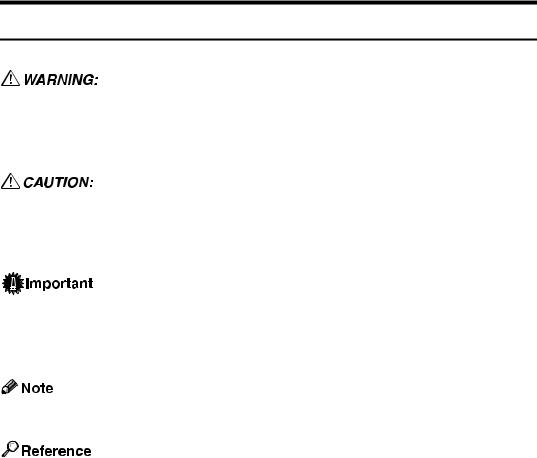
How to Read This Manual
Symbols
This manual uses the following symbols:
Indicates important safety notes.
Ignoring these notes could result in serious injury or death. Be sure to read these notes. They can be found in the "Safety Information" section of About This Machine.
Indicates important safety notes.
Ignoring these notes could result in moderate or minor injury, or damage to the machine or to property. Be sure to read these notes. They can be found in the "Safety Information" section of About This Machine.
Indicates points to pay attention to when using the machine, and explanations of likely causes of paper misfeeds, damage to originals, or loss of data. Be sure to read these explanations.
This symbol indicates information or preparations required prior to operating.
Indicates supplementary explanations of the machine's functions, and instructions on resolving user errors.
This symbol is located at the end of sections. It indicates where you can find further relevant information.
[ ]
Indicates the names of keys that appear on the machine's display panel.
{}
Indicates the names of keys on the machine's control panel.
1
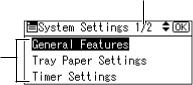
Display Panel
The display panel shows machine status, error messages, and function menus.
 Important
Important
A force or impact of more than 30 N (about 3 kgf) will damage the display panel.
Using the System Settings menu screen as an example, this section explains how to use the machine's display panel.
2
1
ARG001S
1. The settings menu appears. Press the {U} or {T} key to scroll to the
setting you want to specify or change, and then press the {OK} key to display the screen for specifying that setting.
2. The number of pages in the displayed settings menu appears. If you cannot see the entire menu, press the {U} or {T} key to scroll the screen.
2
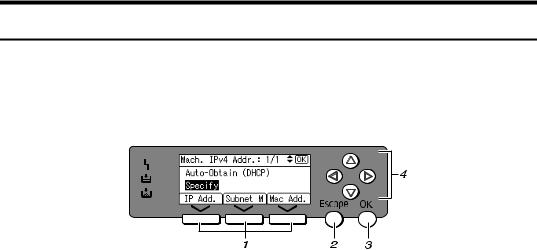
Reading the Display and Using Keys
This section explains how to read the display and use the Selection keys.
Using the Machine IPv4 Address setting screen as an example, this section explains how to use the machine's control panel.
ARH010S
1. Selection keys |
3. {OK} key |
Correspond to items at the bottom line on the display.
•When the instruction "press [IP Add.]" appears in this manual, press the left selection key.
•When the instruction "press [Subnet M]" appears in this manual, press the center selection key.
•When the instruction "press [Mac Add.]" appears in this manual, press the right selection key.
2. {Escape} key
Press to cancel an operation or return to the previous display.
Press to set a selected item or an entered numeric value.
4. Scroll keys
Press to move the cursor in each direction, step by step.
When the {U}, {T}, {V} or {W} key appears in this manual, press the scroll key of the same direction.
3

Accessing User Tools
User Tools allow you to change or set defaults.

 Note
Note
Operations for system settings differ from normal operations. Always quit User Tools when you have finished.
Any changes you make with User Tools remain in effect even if the main power switch or operation switch is turned off, or {Clear Modes} key is pressed.

 Reference
Reference
p.4 “Changing Default Settings”
Changing Default Settings
This section describes how to change the settings of User Tools.
 Important
Important
If Administrator Authentication Management is specified, contact your administrator.
A Press the {User Tools/Counter} key.
ARG011S
B Select the menu using {U} or {T}, and then press the {OK} key.
To change the System Settings, select [System Settings].
To change the Copier Features, select [Copier Features].
To change the Fax Features, select [Fax Features].
To change the Printer Features, select [Printer Features].
To change the Scanner Features, select [Scanner Features].
To change the language used on the display, select [Language].
To check the counter, select [Counter].
4
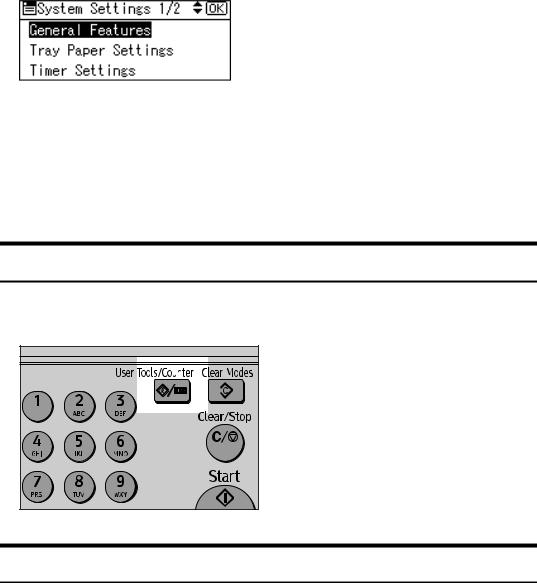
C Select the item using {U} or {T}, and then press the {OK} key.
D Change settings by following instructions on the display, and then press the {OK} key.

 Note
Note
Press the {Escape} key to return to the previous display.
To discontinue the operation and return to the initial display, press the
{User Tools/Counter} key.
Exiting User Tools
This section describes how to end User Tools.
A Press the {User Tools/Counter} key.
ARG011S
Menu Protect
Using Menu Protect, you can prevent unauthenticated users from changing the user tools. Menu Protect can be specified for each of the following user tools menus.
•Copier Features
•Fax Features
•Printer Features
•Scanner Features
For details, consult your administrator.
5

Changing Default Settings Using Web Image Monitor
This section describes how to access the Web Image Monitor.
You can also change the settings of this machine using Web Image Monitor.
A B
Start your Web browser.
Enter “http://(machine's address)/” in the address bar of a Web browser.
Top page of Web Image Monitor appears.
If the machine's host name has been registered on the DNS or WINS server, you can enter it.
When setting SSL, a protocol for encrypted communication, under environment which server authentication is issued, enter "https://(machine's address)/".
C D
Click [Login].
Enter a login user name and password, and then click [Login].
For details about the login user name and password, consult your network administrator.
E F G
Click [Configuration].
Click the menu.
Change settings.
For details about how to use Web Image Monitor, see "Using Web Image Monitor", Network Guide and Web Image Monitor Help.
6
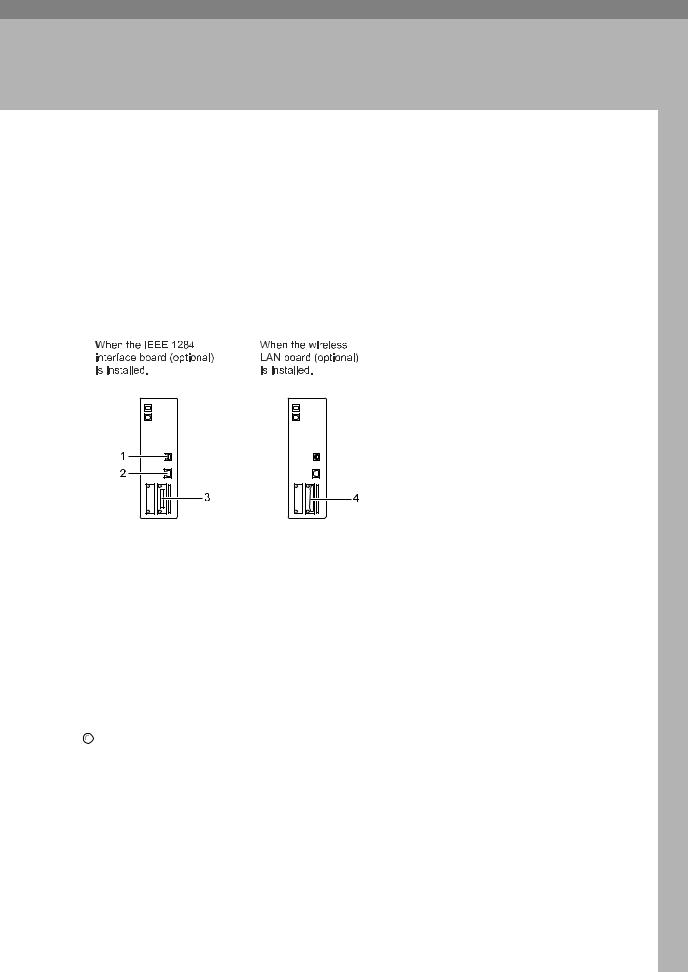
1. Connecting the Machine
This chapter describes how to connect the machine to the network and specify the network settings.
Connecting to the Interfaces
This section explains how to identify the machine’s interface and connect the machine according to the network environment.
For machines with the DDST Unit, see "Confirming Connection", Network Guide, and "Connecting the machine", Printer/Scanner Reference.
ARH008S
1. USB port
Port for connecting the USB 2.0 cable
2. 10BASE-T/100BASE-TX port
Port for connecting the 10BASE-T or 100BASE-TX cable

 Note
Note
3. IEEE 1284 port (optional)
Port for connecting the IEEE 1284 interface cable
4. IEEE 802.11b (Wireless LAN) port (optional)
Port for using the wireless LAN
You cannot install two or more of the following options: IEEE 802.11b (wireless LAN) board, IEEE 1284 interface board.

 Reference
Reference
"Confirming Connection", Network Guide
"Connecting the machine", Printer/Scanner Reference
7
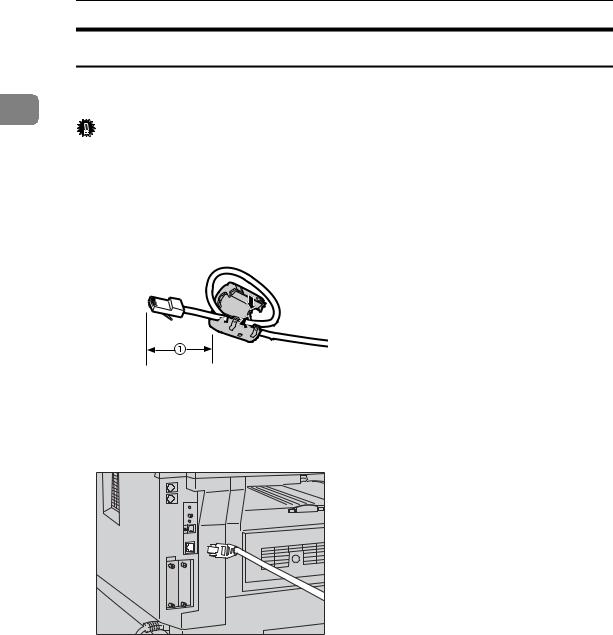
Connecting the Machine
|
Connecting to the Ethernet Interface |
|
|
This section describes how to connect 10BASE-T or 100BASE-TX cable to the Eth- |
|
1 |
ernet interface. |
|
Important |
||
|
||
|
If the main power switch is on, turn it off. |
A A ferrite core for the Ethernet cable is supplied with this machine. Make a loop in the cable about 3 cm (1.2 inch) (1) from the machine end of the cable. Attach the ferrite core.
ARH009S
B C
Make sure the main power switch of the machine is off.
Connect the Ethernet interface cable to the 10BASE-T/100BASE-TX port.
ARH005S |
D Connect the other end of the Ethernet cable to a network connection device such as a hub.
8
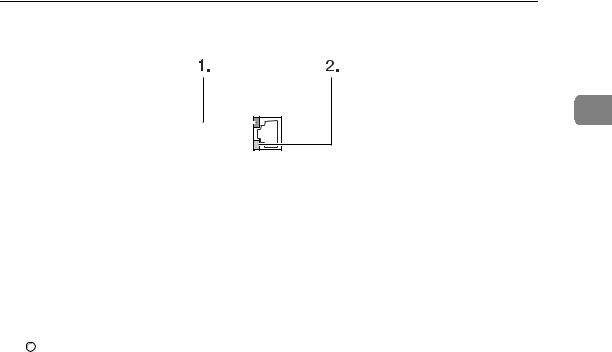
Connecting to the Interfaces
E Turn on the main power switch of the machine.
1
AME005S
AIndicator (green)
Lights up green when the machine is connected correctly to the network.
BIndicator (yellow)
Lights up yellow when 100 BASE-TX is in operation. Goes off when 10 BASE-T is in operation.

 Note
Note
For details about installing the printer driver, see "Preparing the Machine", Printer Reference.

 Reference
Reference
"Turning On the Power" About This Machine
"Preparing the Machine", Printer Reference
9
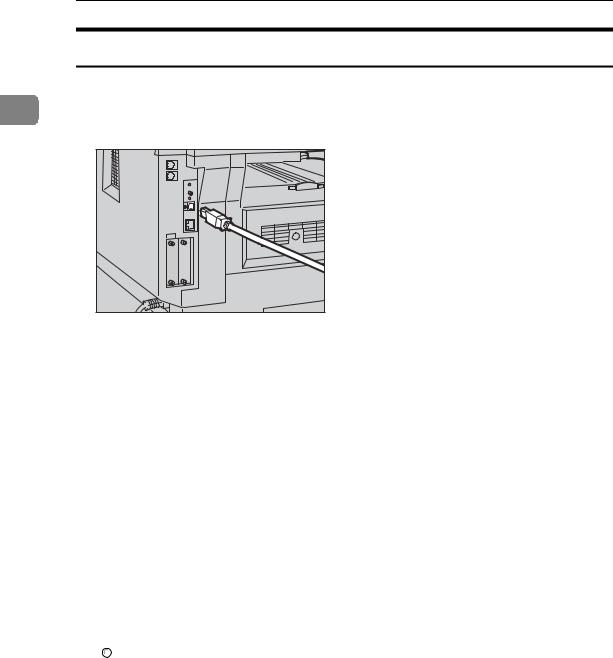
Connecting the Machine
|
Connecting to the USB Interface |
|
|
This section describes how to connect the USB2.0 interface cable to the USB2.0 |
|
1 |
port. |
|
A Connect the USB 2.0 interface cable to the USB 2.0 port. |
||
|
ARH004S |
B Connect the other end to the USB port on the host computer.

 Note
Note
This machine does not come with a USB interface cable. Make sure you purchase the appropriate cable for the machine and your computer.
The USB 2.0 interface board is supported by Windows Me / 2000 / XP, Windows Server 2003, Mac OS X10.3.3 or higher.
•For Windows Me:
Make sure to install "USB Printing Support". When used with Windows Me, only a speed equal to that of USB 1.1 is possible.
•For Mac OS:
To use Macintosh, the machine must be equipped with the optional PostScript 3 unit. When used with Mac OS X10.3.3 or higher, a transfer speed of USB 2.0 is supported.
For details about installing the printer driver, see "Preparing the Machine", Printer Reference.

 Reference
Reference
"Preparing the Machine", Printer Reference
10

Connecting to the Interfaces
Connecting to the IEEE 1284 Interface |
|
|
This section describes how to connect the IEEE 1284 interface cable to the IEEE |
|
|
1284 interface board. |
1 |
|
A Make sure the main power switch on the machine is off. |
||
|
If the main power switch is on, turn it off.
B Turn off the main power switch of the host computer.
C Connect the IEEE 1284 interface cable to the IEEE 1284 port.
ARH003S |
D Connect the other end of the cable into the interface connector on the host computer.
Check the shape of the connector to the computer. Connect the cable firmly.
E F
Turn on the main power switch of the machine.
Turn on the host computer.
When using Windows 95/98/Me/2000/XP and Windows Server 2003, a printer driver installation screen might appear when the computer is turned on. If this happens, click [Cancel] on the screen.

 Note
Note
For details about installing the printer driver, see "Preparing the Machine", Printer Reference.

 Reference
Reference
"Turning On the Power" About This Machine
"Preparing the Machine", Printer Reference
11
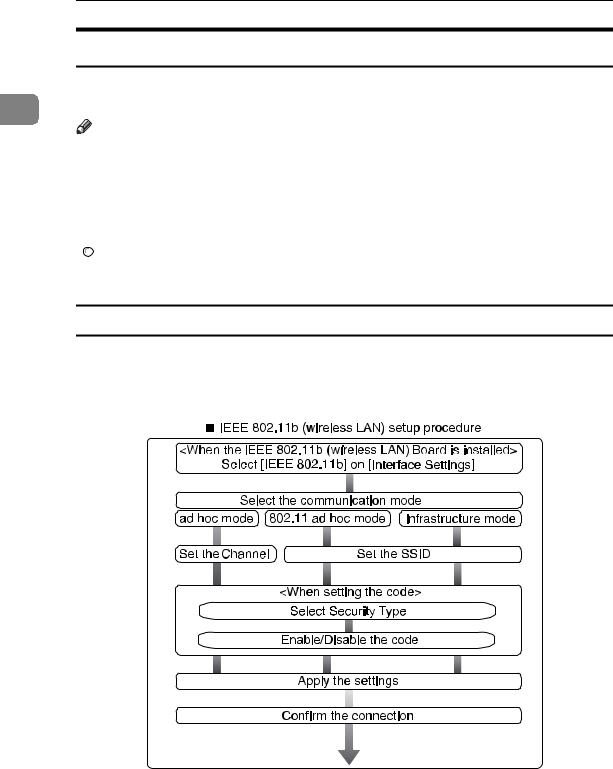
Connecting the Machine
Connecting to the IEEE 802.11b (Wireless LAN) Interface
|
This section describes how to connect to the IEEE 802.11b (wireless LAN) inter- |
|
1 |
face. |
|
Note |
||
|
Check the settings of the IPv4 address and subnet mask of this machine.
For details about how to set the IPv4 address and subnet mask from the control panel of the machine, see "Interface Settings".
Before using this machine with an IEEE 802.11b (Wireless LAN) connection, you must select [IEEE 802.11b] in [LAN Type].

 Reference
Reference
p.48 “Network”
Setup Procedure
This section describes how to setup IEEE 802.11b (wireless LAN) interface.
Set up IEEE 802.11b (wireless LAN) according to the following procedure:
ARH007S
12
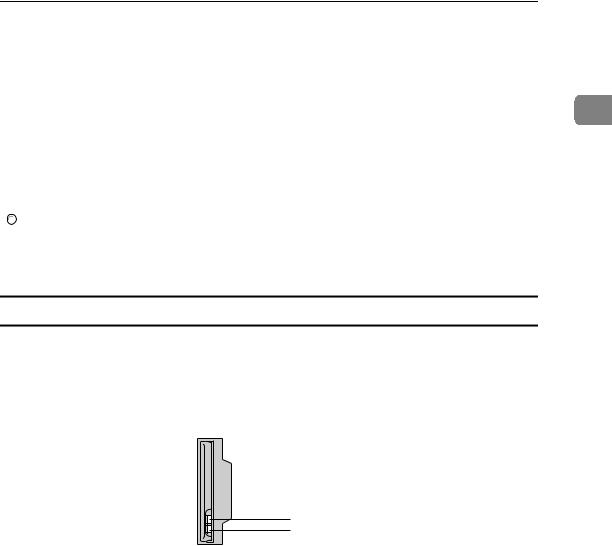
Connecting to the Interfaces

 Note
Note
Select [802.11 Ad hoc] mode when connecting Windows XP as a wireless LAN client using Windows XP standard driver or utilities, or when not using the infrastructure mode.
|
|
For details about how to specify wireless LAN settings from the control panel |
1 |
on the machine, see "IEEE 802.11b". |
|
For details about how to specify wireless LAN settings from other than the control panel on the machine, see "Using Utilities to Make Network Settings".
For details about the setting items, see "IEEE 802.11b".

 Reference
Reference
p.53 “IEEE 802.11b”
p.29 “Using Utilities to Make Network Settings”
Checking the Connection
Check the wireless LAN connection.
Make sure the LED of the IEEE 802.11b interface unit is lit.
When using in infrastructure mode
1
2
ZGDH600J
1.If [LAN Type] on the [Interface Settings] / [Network] screen is not set to [IEEE 802.11b], it does not light, even if the main power is on.
2.If it is connected properly to the network, the LED is green when in infrastructure mode. If the LED is blinking, the machine is searching for devices.
13
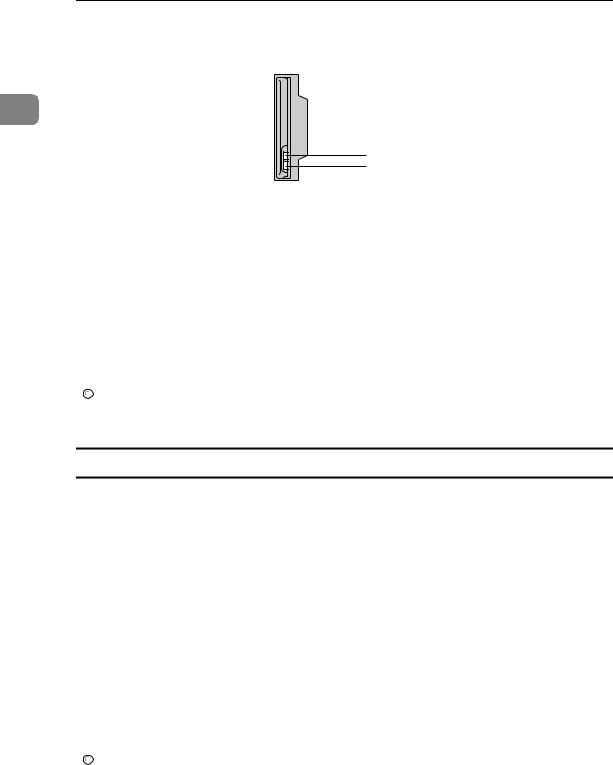
Connecting the Machine
When using in ad hoc mode / 802.11 ad hoc mode
1
1
2
ZGDH600J
1.If the IEEE 802.11b interface unit is functioning, the LED lights up in orange.
2.If it is connected properly to the network, the LED is green when in ad hoc mode or 802.11 ad hoc mode. If the LED is blinking, the machine is searching for devices. The LED will light after a few seconds.
Print the configuration page to verify settings.

 Note
Note
For details about printing a configuration page, see "Print I/F Settings".

 Reference
Reference
p.54 “Print I/F Settings List”
Checking the Signal
This section describes how to check the machine's radio wave status.
When using in infrastructure mode, you can check the machine's radio wave status using the control panel.
ASelect [System Settings] using {U} or {T}, and then press the {OK} key.
BSelect [Interface Settings] using {U} or {T}, and then press the {OK} key.
CSelect [IEEE 802.11b] using {U} or {T}, and then press the {OK} key.
DSelect [Wireless LAN Signal] using {U} or {T}, and then press the {OK} key. The machine's radio wave status appears.
EAfter checking radio wave status, press the {OK} key.
FPress the {User Tools/Counter} key to return to the User Tools/Counter menu.

 Note
Note
For the procedure of entering the System Settings, see "Accessing User Tools".

 Reference
Reference
p.4 “Accessing User Tools”
p.29 “Using Utilities to Make Network Settings”
p.53 “IEEE 802.11b”
14
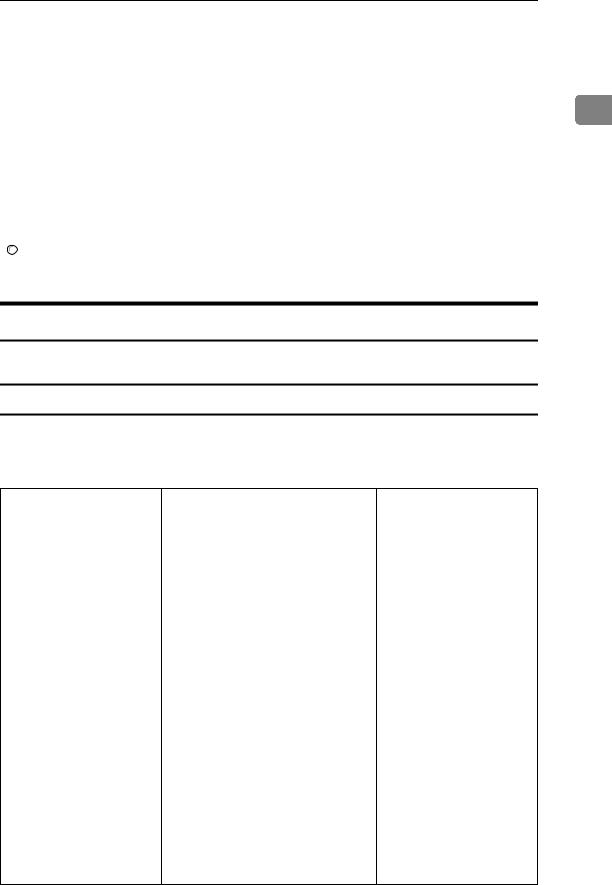
Network Settings
Network Settings
This section describes the network settings you can change with User Tools (Sys-
tem Settings). Make settings according to functions you want to use and the in- 1 terface to be connected.
For machines with the DDST Unit, see "User Tools Menu (Interface Settimgs)", Network Guide.
 Important
Important
These settings should be made by the system administrator, or with the advice the system administrator.

 Reference
Reference
"User Tools Menu (Interface Settimgs)", Network Guide.
Settings Required to Use the Printer/LAN-Fax
This section lists the settings required for using the printer or LAN-Fax function.
Ethernet
This section lists the settings required for using the printer or LAN-Fax function with an Ethernet connection.
For details about how to specify the settings, see "Interface Settings".
Menu |
User Tool |
Setting Requirements |
|
|
|
Interface Settings/Network |
Machine IPv4 Address |
Necessary |
|
|
|
Interface Settings/Network |
IPv4 Gateway Address |
As required |
|
|
|
Interface Settings/Network |
Machine IPv6 Address |
As required |
|
|
|
Interface Settings/Network |
IPv6 Gateway Address |
As required |
|
|
|
Interface Settings/Network |
IPv6 Stateless Setting |
As required |
|
|
|
Interface Settings/Network |
DNS Configuration |
As required |
|
|
|
Interface Settings/Network |
DDNS Configuration |
As required |
|
|
|
Interface Settings/Network |
Domain Name |
As required |
|
|
|
Interface Settings/Network |
WINS Configuration |
As required |
|
|
|
Interface Settings/Network |
Effective Protocol |
Necessary |
|
|
|
Interface Settings/Network |
NCP Delivery Protocol |
As required |
|
|
|
Interface Settings/Network |
NW Frame Type |
As required |
|
|
|
Interface Settings/Network |
SMB Computer Name |
As required |
|
|
|
Interface Settings/Network |
SMB Work Group |
As required |
|
|
|
Interface Settings/Network |
Ethernet Speed |
As required |
|
|
|
Interface Settings/Network |
LAN Type |
Necessary |
15

1
16
Connecting the Machine
Menu |
User Tool |
Setting Requirements |
|
|
|
Interface Settings/Network |
Permit SNMPv3 Communictn. |
As required |
|
|
|
Interface Settings/Network |
Permit SSL/TLS Comm. |
As required |
|
|
|
Interface Settings/Network |
Host Name |
As required |
|
|
|
Interface Settings/Network |
Machine Name |
As required |
|
|
|

 Note
Note
IPv6 can be used only for the printer function.
For the Effective Protocol setting, check that the protocol you want to use is set to [Active].
[LAN Type] is displayed when the wireless LAN board is installed. If Ethernet and IEEE 802.11b (wireless LAN) are both connected, the selected interface has priority.

 Reference
Reference
p.48 “Interface Settings”
IEEE 802.11b (wireless LAN)
This section lists the settings required for using the printer or LAN-Fax function with IEEE 802.11b (wireless LAN).
For details about how to specify the settings, see "Interface Settings".
Menu |
User Tool |
Setting Requirements |
|
|
|
Interface Settings/Network |
Machine IPv4 Address |
Necessary |
|
|
|
Interface Settings/Network |
IPv4 Gateway Address |
As required |
|
|
|
Interface Settings/Network |
Machine IPv6 Address |
As required |
|
|
|
Interface Settings/Network |
IPv6 Gateway Address |
As required |
|
|
|
Interface Settings/Network |
IPv6 Stateless Setting |
As required |
|
|
|
Interface Settings/Network |
DNS Configuration |
As required |
|
|
|
Interface Settings/Network |
DDNS Configuration |
As required |
|
|
|
Interface Settings/Network |
Domain Name |
As required |
|
|
|
Interface Settings/Network |
WINS Configuration |
As required |
|
|
|
Interface Settings/Network |
Effective Protocol |
Necessary |
|
|
|
Interface Settings/Network |
NCP Delivery Protocol |
As required |
|
|
|
Interface Settings/Network |
NW Frame Type |
As required |
|
|
|
Interface Settings/Network |
SMB Computer Name |
As required |
|
|
|
Interface Settings/Network |
SMB Work Group |
As required |
|
|
|
Interface Settings/Network |
LAN Type |
Necessary |
|
|
|
Interface Settings/Network |
Permit SNMPv3 Communictn. |
As required |
|
|
|
Interface Settings/Network |
Permit SSL/TLS Comm. |
As required |
|
|
|
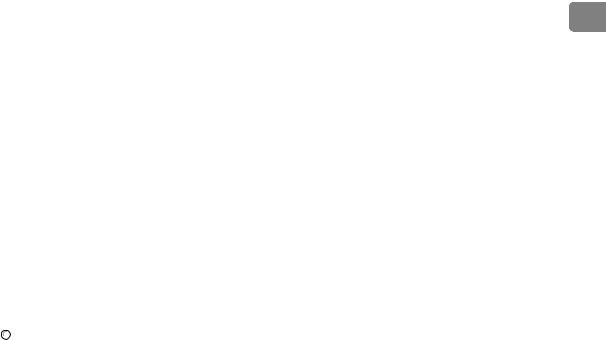
|
|
Network Settings |
|
|
|
|
|
|
|
Menu |
User Tool |
Setting Requirements |
|
|
|
|
|
|
|
Interface Settings/Network |
Host Name |
As required |
|
|
|
|
|
|
|
Interface Settings/Network |
Machine Name |
As required |
|
|
|
|
|
|
|
|
|
|
|
|
Interface Settings/ |
Communication Mode |
Necessary |
1 |
|
|
|
|||
IEEE 802.11b |
|
|
|
|
|
|
|
|
|
|
|
|
|
|
Interface Settings/ |
SSID Setting |
As required |
|
|
IEEE 802.11b |
|
|
|
|
|
|
|
|
|
Interface Settings/ |
Channel |
As required |
|
|
IEEE 802.11b |
|
|
|
|
|
|
|
|
|
Interface Settings/ |
Security Type |
As required |
|
|
IEEE 802.11b |
|
|
|
|
|
|
|
|
|
Interface Settings/ |
Communication Speed |
As required |
|
|
IEEE 802.11b |
|
|
|
|
|
|
|
|
|

 Note
Note
For the Effective Protocol setting, check that the protocol you want to use is set to [Active].
[IEEE 802.11b] and [LAN Type] are displayed when the wireless LAN interface board is installed. If both Ethernet and wireless LAN (IEEE 802.11b) are connected, the selected interface takes precedence.

 Reference
Reference
p.48 “Interface Settings”
17
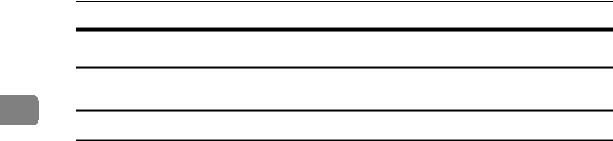
Connecting the Machine
Settings Required to Use Internet Fax
This section lists the settings required for using Internet Fax.
1
Ethernet
This section lists the settings required for using Internet FAX.
For details about how to specify the settings, see "Interface Settings" and "File Transfer".
Menu |
User Tool |
Setting Requirements |
|
|
|
Interface Settings/Network |
Machine IPv4 Address |
Necessary |
|
|
|
Interface Settings/Network |
IPv4 Gateway Address |
Necessary |
|
|
|
Interface Settings/Network |
DNS Configuration |
As required |
|
|
|
Interface Settings/Network |
DDNS Configuration |
As required |
|
|
|
Interface Settings/Network |
Domain Name |
As required |
|
|
|
Interface Settings/Network |
WINS Configuration |
As required |
|
|
|
Interface Settings/Network |
Effective Protocol |
Necessary |
|
|
|
Interface Settings/Network |
Ethernet Speed |
As required |
|
|
|
Interface Settings/Network |
LAN Type |
Necessary |
|
|
|
Interface Settings/Network |
Permit SNMPv3 Communictn. |
As required |
|
|
|
Interface Settings/Network |
Permit SSL/TLS Comm. |
As required |
|
|
|
Interface Settings/Network |
Host Name |
As required |
|
|
|
File Transfer |
SMTP Server |
Necessary |
|
|
|
File Transfer |
SMTP Authentication |
As required |
|
|
|
File Transfer |
POP before SMTP |
As required |
|
|
|
File Transfer |
Reception Protocol |
As required |
|
|
|
File Transfer |
POP3/IMAP4 Settings |
As required |
|
|
|
File Transfer |
Admin. E-mail Address |
As required |
|
|
|
File Transfer |
E-mail Communication Port |
Necessary |
|
|
|
File Transfer |
E-mail Recept. Interval |
As required |
|
|
|
File Transfer |
Max. Recept. E-mail Size |
As required |
|
|
|
File Transfer |
E-mail Storage in Server |
As required |
|
|
|
File Transfer |
Fax E-mail Account |
Necessary |
|
|
|
18
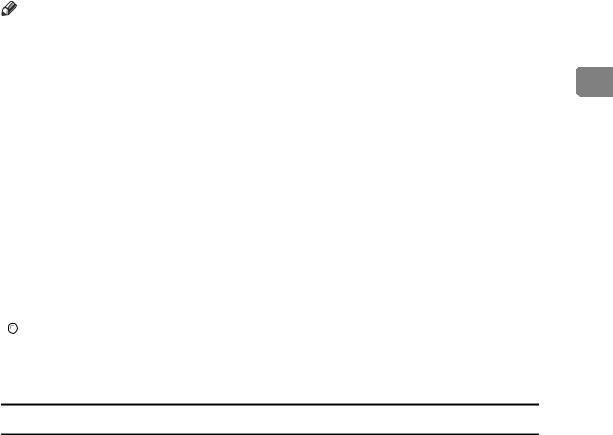
Network Settings |
|
|
|
Note |
|
||
For the Effective Protocol setting, check that the protocol you want to use is |
|
||
set to [Active]. |
|
||
[LAN Type] is displayed when the wireless LAN interface board is installed. If |
|
||
1 |
|||
both Ethernet and wireless LAN (IEEE 802.11b) are connected, the selected in- |
|||
terface takes precedence.
SMTP Server and Fax E-mail Account must be specified in order to use the send function.
When POP before SMTP is set to [On], also make setting for Reception Protocol and POP3/IMAP4 Settings.
When SMTP Authentication is set to [On], also make setting for Admin. E- mail Address.
E-mail Communication Port and Fax E-mail Account must be specified in order to use the reception function.
When setting POP before SMTP to [On], check POP3 port number in E-mail Communication Port.

 Reference
Reference
p.48 “Interface Settings”
p.55 “File Transfer”
IEEE 802.11b (wireless LAN)
This section lists the settings required for using Internet FAX with IEEE 802.11b (wireless LAN).
For details about how to specify the settings, see "Interface Settings" and "File Transfer".
Menu |
User Tool |
Setting Requirements |
|
|
|
Interface Settings/Network |
Machine IPv4 Address |
Necessary |
|
|
|
Interface Settings/Network |
IPv4 Gateway Address |
Necessary |
|
|
|
Interface Settings/Network |
DNS Configuration |
As required |
|
|
|
Interface Settings/Network |
DDNS Configuration |
As required |
|
|
|
Interface Settings/Network |
Domain Name |
As required |
|
|
|
Interface Settings/Network |
WINS Configuration |
As required |
|
|
|
Interface Settings/Network |
Effective Protocol |
Necessary |
|
|
|
Interface Settings/Network |
LAN Type |
Necessary |
|
|
|
Interface Settings/Network |
Permit SNMPv3 Communictn. |
As required |
|
|
|
Interface Settings/Network |
Permit SSL/TLS Comm. |
As required |
|
|
|
Interface Settings/Network |
Host Name |
As required |
|
|
|
Interface Settings/ |
Communication Mode |
Necessary |
IEEE 802.11b |
|
|
|
|
|
19
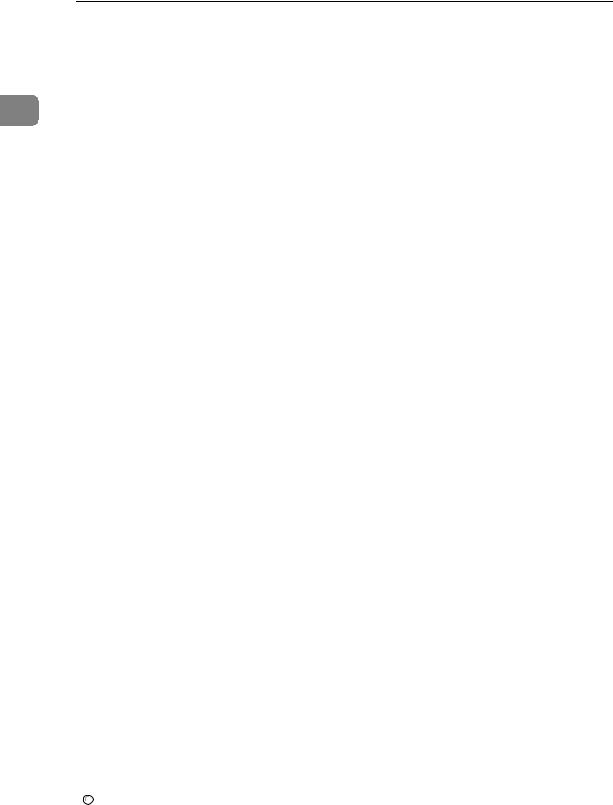
Connecting the Machine
|
|
Menu |
User Tool |
Setting Requirements |
|
|
|
|
|
|
|
|
|
Interface Settings/ |
SSID Setting |
As required |
|
|
|
IEEE 802.11b |
|
|
|
|
|
|
|
|
|
|
|
Interface Settings/ |
Channel |
As required |
|
1 |
|||||
|
IEEE 802.11b |
|
|
||
|
|
|
|
|
|
|
|
Interface Settings/ |
Security Type |
As required |
|
|
|
IEEE 802.11b |
|
|
|
|
|
|
|
|
|
|
|
Interface Settings/ |
Communication Speed |
As required |
|
|
|
IEEE 802.11b |
|
|
|
|
|
|
|
|
|
|
|
File Transfer |
SMTP Server |
Necessary |
|
|
|
|
|
|
|
|
|
File Transfer |
SMTP Authentication |
As required |
|
|
|
|
|
|
|
|
|
File Transfer |
POP before SMTP |
As required |
|
|
|
|
|
|
|
|
|
File Transfer |
Reception Protocol |
As required |
|
|
|
|
|
|
|
|
|
File Transfer |
POP3/IMAP4 settings |
As required |
|
|
|
|
|
|
|
|
|
File Transfer |
Admin. E-mail Address |
As required |
|
|
|
|
|
|
|
|
|
File Transfer |
E-mail Communication Port |
Necessary |
|
|
|
|
|
|
|
|
|
File Transfer |
E-mail Recept. Interval |
As required |
|
|
|
|
|
|
|
|
|
File Transfer |
Max. Recept. E-mail Size |
As required |
|
|
|
|
|
|
|
|
|
File Transfer |
E-mail Storage in Server |
As required |
|
|
|
|
|
|
|
|
|
File Transfer |
Fax E-mail Account |
Necessary |
|
|
|
|
|
|

 Note
Note
For the Effective Protocol setting, check that the protocol you want to use is set to [Active].
[IEEE 802.11b] and [LAN Type] are displayed when the wireless LAN interface board is installed. If both Ethernet and wireless LAN (IEEE 802.11b) are connected, the selected interface takes precedence.
SMTP Server and Fax E-mail Account must be specified in order to use the send function.
When POP before SMTP is set to [On], also make setting for Reception Protocol and POP3/IMAP4 Settings.
When SMTP Authentication is set to [On], also make setting for Admin. E- mail Address.
E-mail Communication Port and Fax E-mail Account must be specified in order to use the reception function.
When setting POP before SMTP to [On], check POP3 port number in E-mail Communication Port.

 Reference
Reference
p.48 “Interface Settings”
p.55 “File Transfer”
20
