Ricoh 3232C, 3224C, DSc424, DSc432, ISC1024c User Manual
...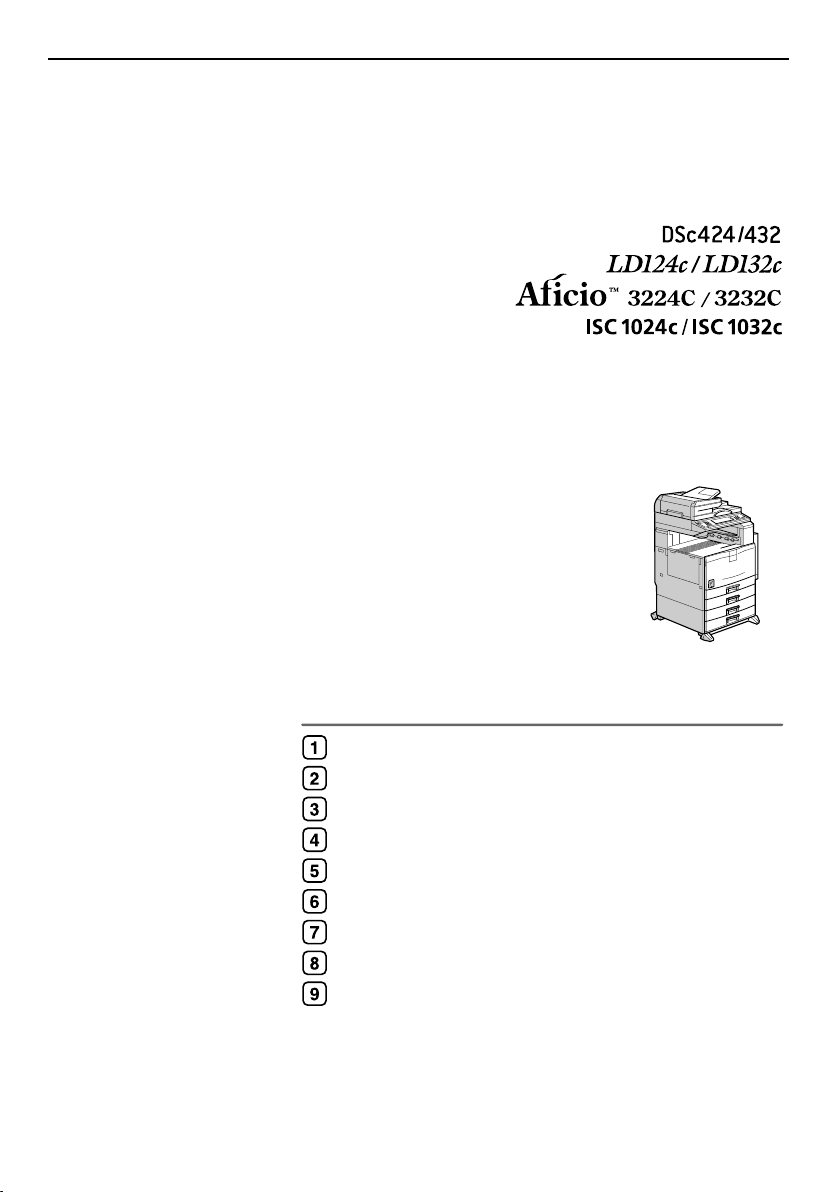
Operating Instructions
General Settings Guide
Read this manual carefully before you use this machine and keep it handy for future reference. For safe and correct use, be sure to read the Safety
Information in this manual before using the machine.
Getting Started
Combined Function Operations
Document Server
User Tools (System Settings)
Registering Addresses and Users for Facsimile/Scanner Functions
Troubleshooting
Remarks
Entering Text
Specifications
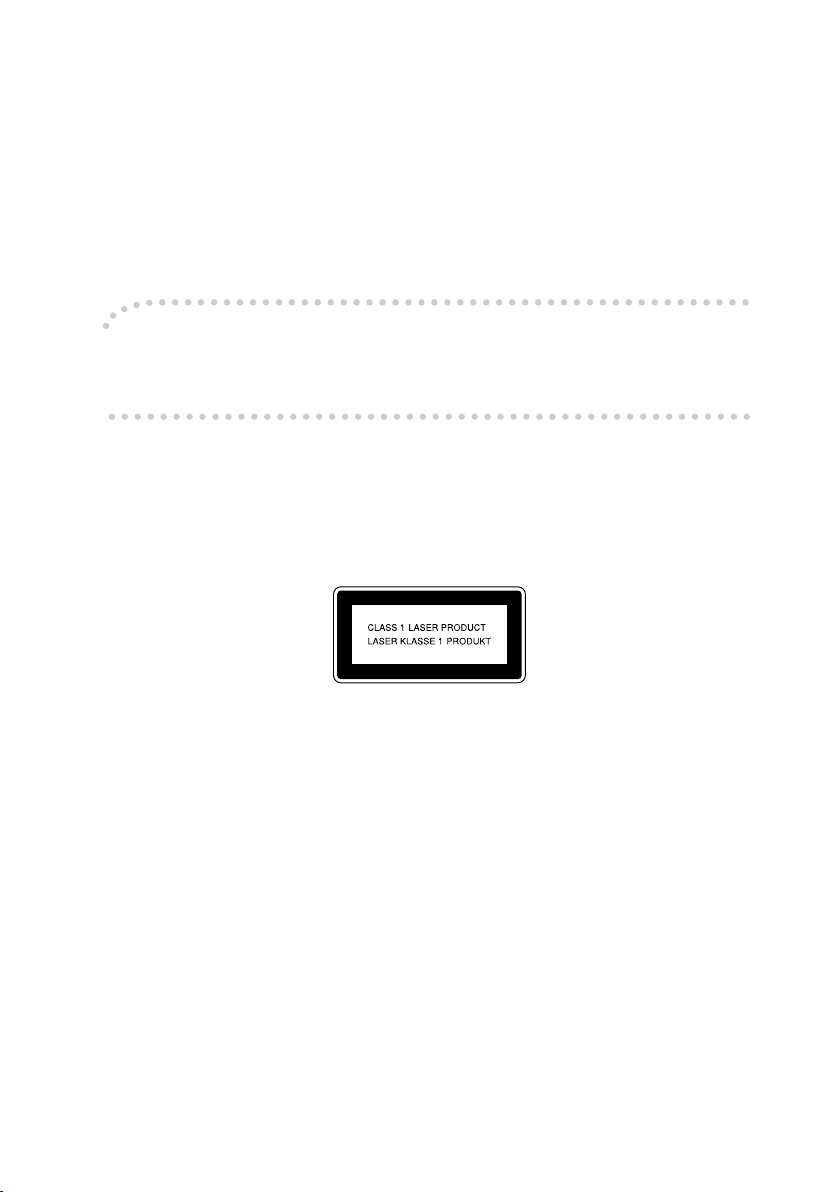
Introduction
This manual contains detailed instructions and notes on the operation and use of this machine. For your
safety and benefit, read this manual carefully before using the machine. Keep this manual in a handy
place for quick reference.
For safe and correct use of this machine, please be sure to read the Safety Information before you use
it.
Important
Contents of this manual are subject to change without prior notice. In no event will the company be li-
able for direct, indirect, special, incidental, or consequential damages as a result of handling or oper-
ating the machine.
Notes:
Some illustrations in this manual might be slightly different from the machine.
Certain options might not be available in some countries. For details, please contact your local dealer.
Laser Safety:
This machine is considered a Class 1 laser device, safe for office/EDP use. The machine contains two
AIGalnP laser diodes, 7-milliwatt, 653-659 nanometer wavelength for each emitter. Direct (or indirect
reflected) eye contact with the laser beam might cause serious eye damage. Safety precautions and
interlock mechanisms have been designed to prevent any possible laser beam exposure to the opera-
tor.
The following label is attached on the back side of the machine.
Caution:
Use of controls or adjustments or performance of procedures other than those specified in this manual
might result in hazardous radiation exposure.
Notes:
The model names of the machines do not appear in the following pages. Check the type of your ma-
chine before reading this manual. (For details, see P.15 “Machine Types”.)
• Type 1: DSc424/LD124c/Aficio 3224C/ISC1024c
• Type 2: DSc432/LD132c/Aficio 3232C/ISC1032c
Certain types might not be available in some countries. For details, please contact your local dealer.
Two kinds of size notation are employed in this manual. With this machine refer to the metric version.
For good copy quality, the supplier recommends that you use genuine toner from the supplier.
The supplier shall not be responsible for any damage or expense that might result from the use of parts
other than genuine parts from the supplier with your office products.
Power Source
220–240V, 50/60Hz, 8A or more
Please be sure to connect the power cord to a power source as shown above. For details about power
source, see P.143 “Power Connection”.
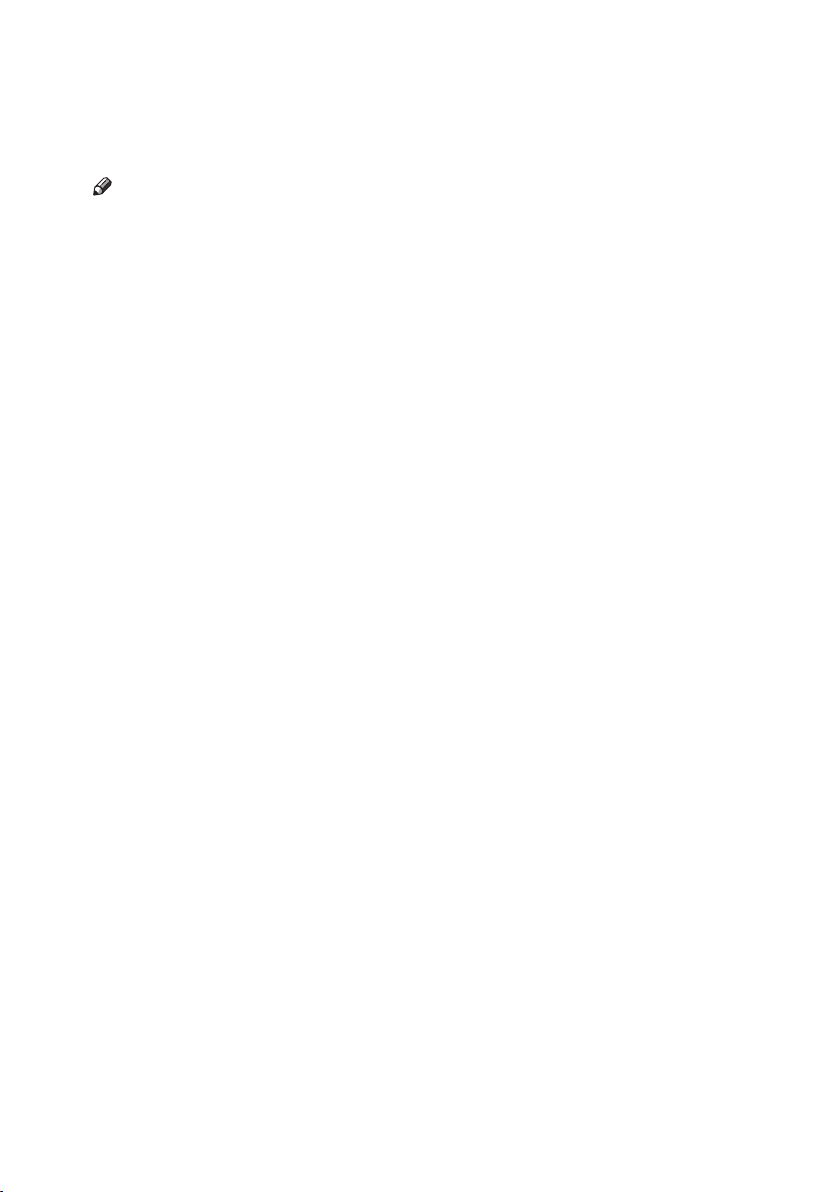
i
Manuals for This Machine
The following manuals describe the operational procedures of this machine. For
particular functions, see the relevant parts of the manual.
Note
❒ Manuals provided are specific to machine type.
❒ Adobe Acrobat Reader/Adobe Reader is necessary to view the manuals as a
PDF file.
❒ Two CD-ROMs are provided:
• CD-ROM 1 “Operating Instructions”
• CD-ROM 2 “Scanner Driver and Document Management Utility”
❖
❖❖
❖ General Settings Guide (this manual)
Provides an overview of the machine and describes System Settings (such as
Tray Paper Settings), Document Server functions, and troubleshooting.
Refer to this manual for Address Book procedures such as registering fax
numbers, e-mail addresses, and user codes.
❖
❖❖
❖ Security Reference
This manual is for administrators of this machine. It describes security func-
tions that the administrators can use to protect data from being tampered, or
prevent the machine from unauthorized use.
Also refer to this manual for the procedures for registering administrators, as
well as setting user and administrator authentication.
❖
❖❖
❖ Network Guide (PDF file - CD-ROM1)
Provides information about configuring and operating the printer in a net-
work environment or using software.
This manual covers all models, and therefore contains functions and settings
that may not be available for your model. Images, illustrations, functions, and
supported operating systems may differ from those of your model.
❖
❖❖
❖ Copy Reference
Describes operations, functions, and troubleshooting for the machine's copier
function.
❖
❖❖
❖ Facsimile Reference <Basic Features>
Describes operations, functions, and troubleshooting for the machine's fac-
simile function.
❖
❖❖
❖ Facsimile Reference <Advanced Features>
Describes advanced facsimile functions such as line settings and procedures
for registering IDs.
❖
❖❖
❖ Printer Reference
Describes system settings, operations, functions, and troubleshooting for the
machine's printer function.
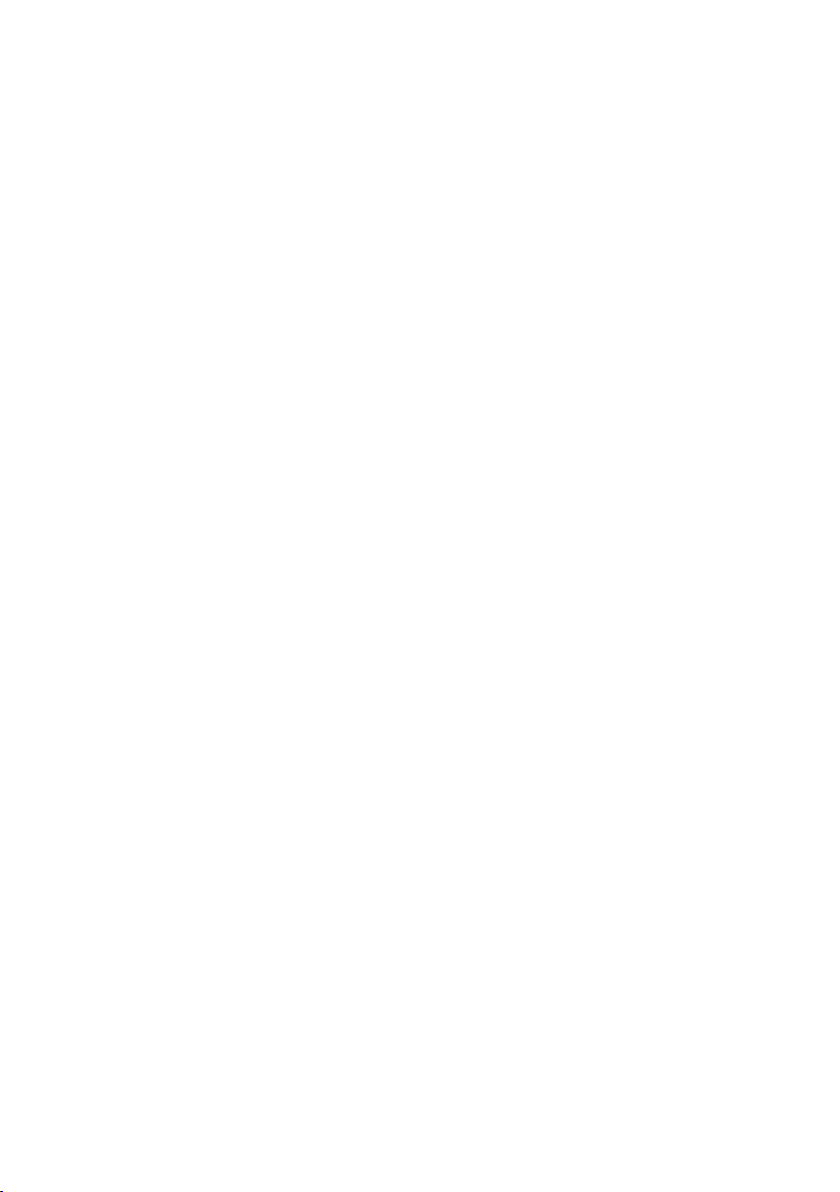
ii
❖
❖❖
❖ Scanner Reference (PDF file - CD-ROM1)
Describes operations, functions, and troubleshooting for the machine's scan-
ner function.
❖
❖❖
❖ Manuals for DeskTopBinder Lite
DeskTopBinder Lite is a utility included on the CD-ROM labeled “Scanner
Driver and Document Management Utility”.
• DeskTopBinder Lite Setup Guide (PDF file - CD-ROM2)
Describes installation of, and the operating environment for DeskTop-
Binder Lite in detail. This guide can be displayed from the [Setup] display
when DeskTopBinder Lite is installed.
• DeskTopBinder Introduction Guide (PDF file - CD-ROM2)
Describes operations of DeskTopBinder Lite and provides an overview of
its functions. This guide is added to the [Start] menu when DeskTopBinder
Lite is installed.
• Auto Document Link Guide (PDF file - CD-ROM2)
Describes operations and functions of Auto Document Link installed with
DeskTopBinder Lite. This guide is added to the [Start] menu when Desk-
TopBinder Lite is installed.
❖
❖❖
❖ Other manuals
• PS3 Supplement (PDF file - CD-ROM1)
• Unix Supplement (Available from an authorized dealer, or as a PDF file on
our Web site.)
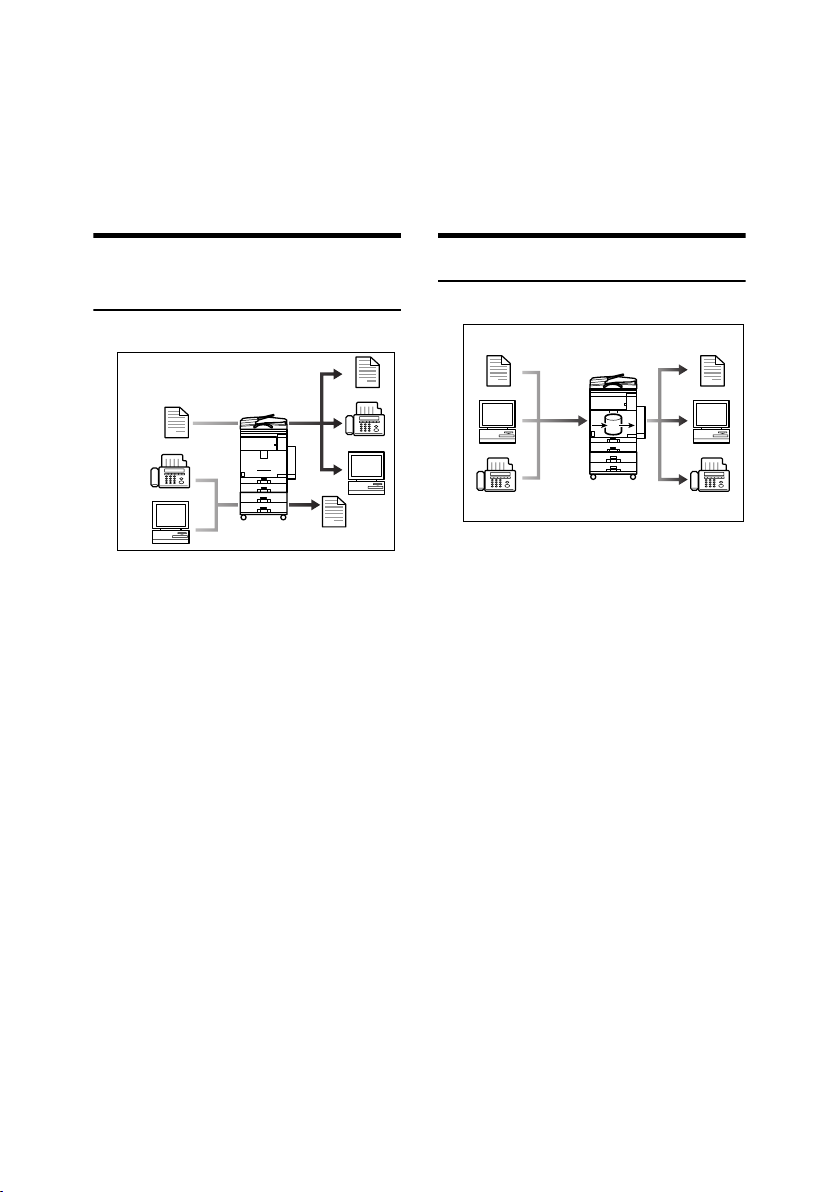
iii
What You Can Do with This Machine
The following introduces the functions of this machine, and the relevant manu-
als containing detailed information about them.
Products marked with * are optional. For details about optional products, see
p.159 “Options”, or contact your local dealer.
Copier, Facsimile, Printer, and
Scanner Functions
This machine provides copier, fac-
simile*, printer, and scanner func-
tions.
• You can make copies of originals.
With a finisher*, you can sort and
staple copies. See Copy Reference.
• You can send originals by fax and
receive faxes from other parties.
See Facsimile Reference <Basic Fea-
tures> , and Facsimile Reference
<Advanced Features>.
• You can print documents created
using applications. See Printer Ref-
erence.
• You can scan originals and send
the scan file to a computer. See
Scanner Reference.
Utilizing Stored Documents
• You can store file from originals
scanned by this machine, or file
sent from other computers, into
the machine's hard disk. You can
print and fax stored documents as
required. You can also change
print settings and print multiple
documents (Document Server).
See p.37 “Using the Document
Server”.
• With DeskTopBinder Profession-
al*/Lite, you can search, check,
print, and delete stored documents
using your computer. You can also
retrieve stored documents scanned
in scanner mode. With File Format
Converter*, you can even down-
load documents stored in copy and
printer functions to your compu-
ter. See Network Guide.
AFS014S
AFS015S
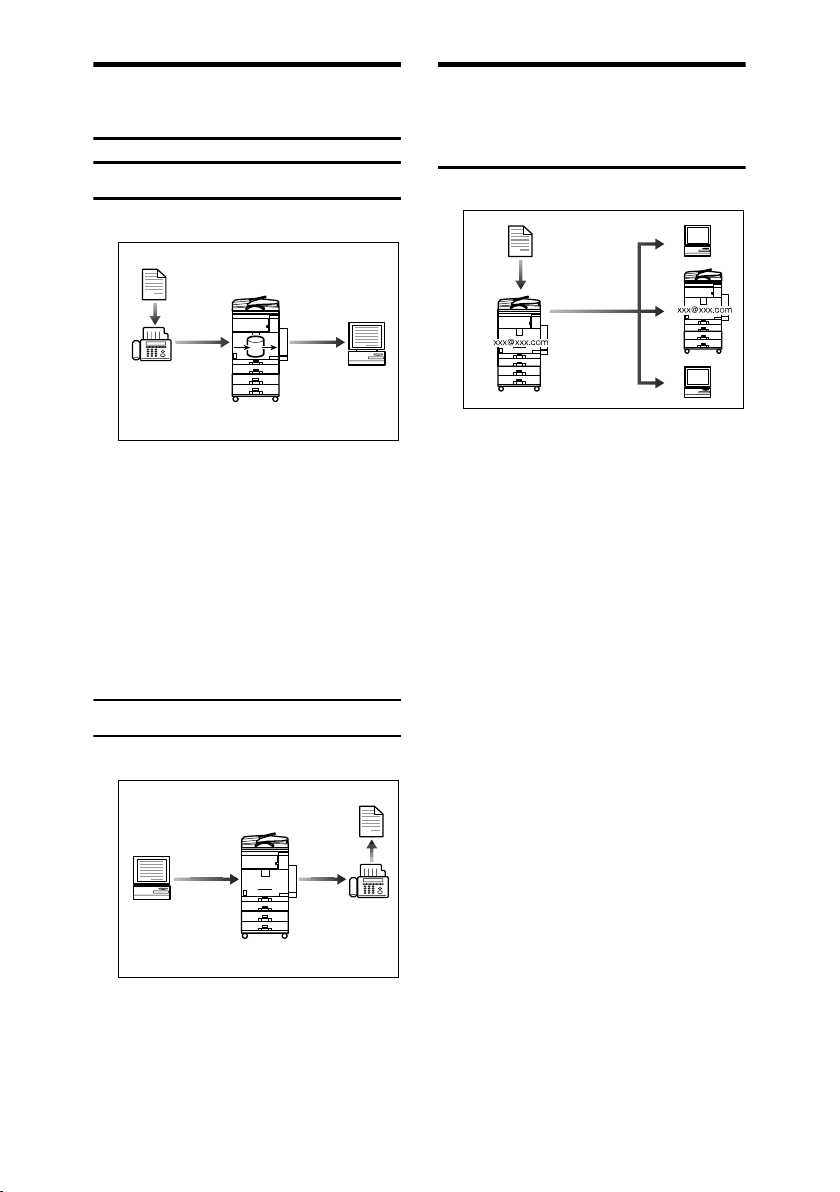
iv
Paperless Fax Transmission
and Reception
Reception
• You can store received fax messag-
es on the machine's hard disk, in-
stead of printing them onto paper.
You can use DeskTopBinder Pro-
fessional*/Lite or a Web browser
to check, print, delete, retrieve, or
download documents using your
computer (Storing received docu-
ments). See Facsimile Reference
<Advanced Features>.
Transmission
• You can send documents created
using applications to another par-
ty's fax machine directly, without
performing a print job (LAN-Fax).
See Facsimile Reference <Advanced
Features>.
Fax Transmission and
Reception Through the
Internet
•
You can send fax documents through
e-mail by specifying the recipient's
e-mail address (Internet Fax Trans-
mission).
You can receive sent documents
via Internet Fax, or from comput-
ers (Internet Fax Reception). See
Facsimile Reference <Basic Features>.
• You can send faxes by using data
such as the IP address to specify
the IP-Fax destination (IP-Fax
Transmission).
The transmitted files can be re-
ceived using an Internet fax ma-
chine (IP-Fax Reception). See
Facsimile Reference <Basic Features>.
AFS016S
AFS017S
AFS018S
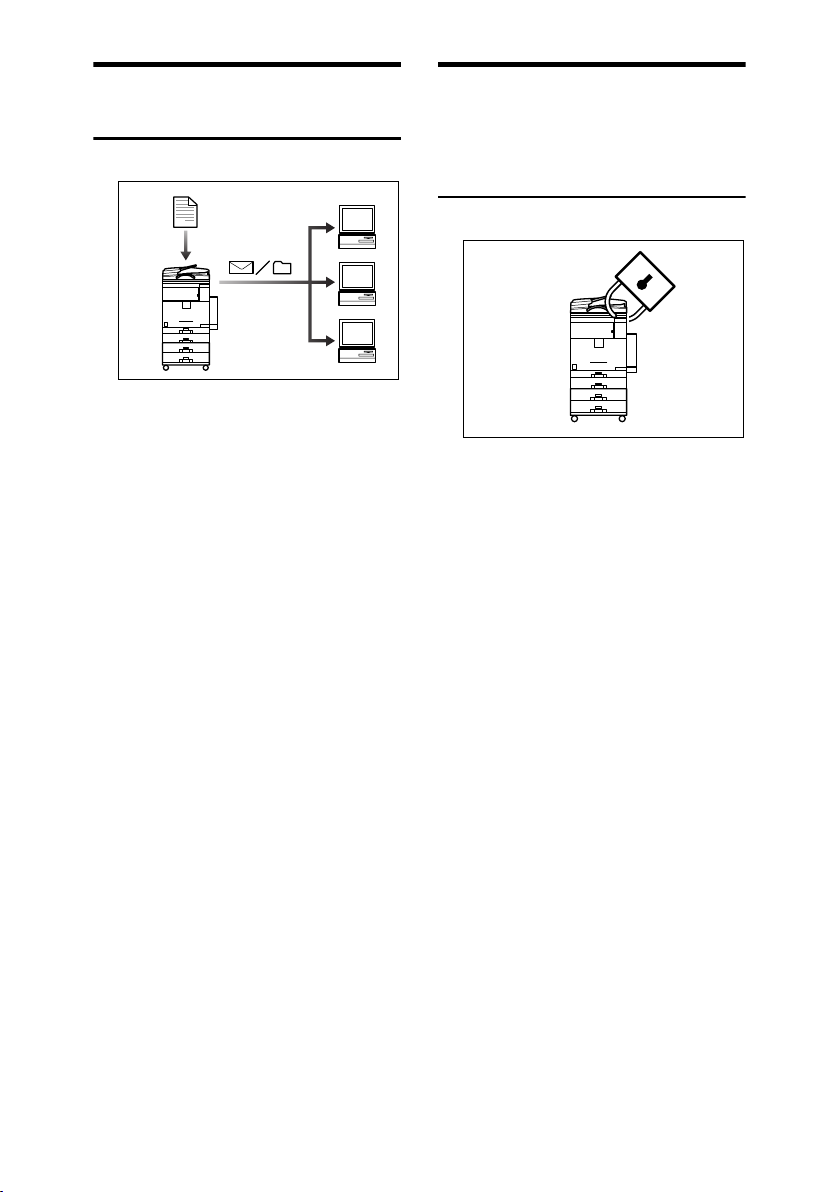
v
Using the Scanner in a
Network Environment
• You can send scanned documents
to other network computers using
e-mail (Sending stored scan file by
e-mail). See Scanner Reference.
• With ScanRouter delivery soft-
ware, you can save scanned docu-
ments in specified destinations on
network computers (File storage).
See Scanner Reference.
• You can send scanned documents
to other network folders (Scan to
Folder). See Scanner Reference.
Administrating the
Machine/Protecting
Documents (Security
Functions)
• You can protect documents from
unauthorized access and stop
them from being copied without
permission. See Security Reference.
• You can control the use of the ma-
chine, as well as prevent machine
settings from being changed with-
out authorization. See Security Ref-
erence.
• By setting passwords, you can pre-
vent unauthorized access via the
network. See Security Reference.
• You can erase the data on the hard
disk to prevent the information
from leaking out. See the manual
for the DataOverWriteSecurity
Unit* and Security Reference.
AFS019S
AFS020S
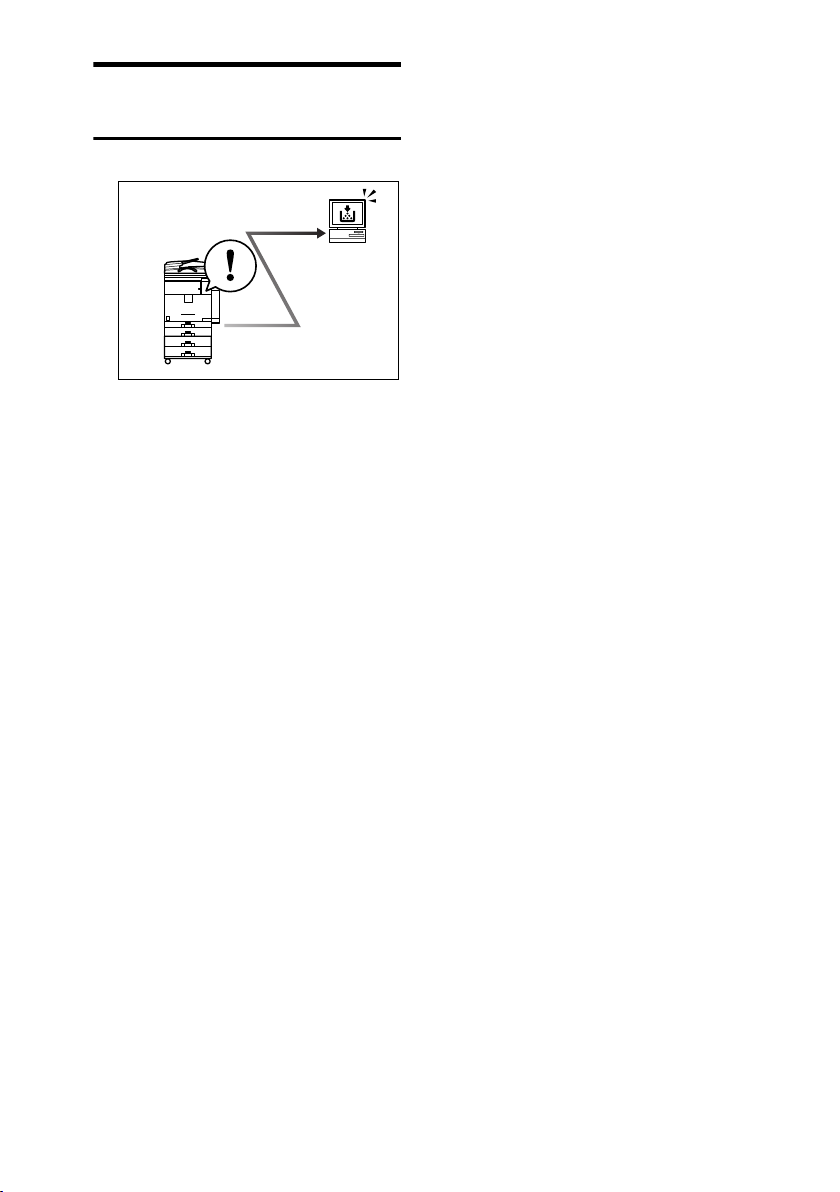
vi
Monitoring the Machine Via
Computer
You can monitor machine status and
change settings using a computer.
•
Using SmartDeviceMonitor for Ad-
min,
SmartDeviceMonitor for Cli-
ent, or a Web browser, you can use
a computer to view the machine's
status, such as to check on paper
quantities, or misfeeds, etc. See
Network Guide.
• You can also use a Web browser to
make network settings. See Net-
work Guide.
• You can also use a Web browser to
register and manage items such as
user codes, fax numbers, e-mail
addresses, and folders in the Ad-
dress Book. See the Web browser's
Help.
AFS021S
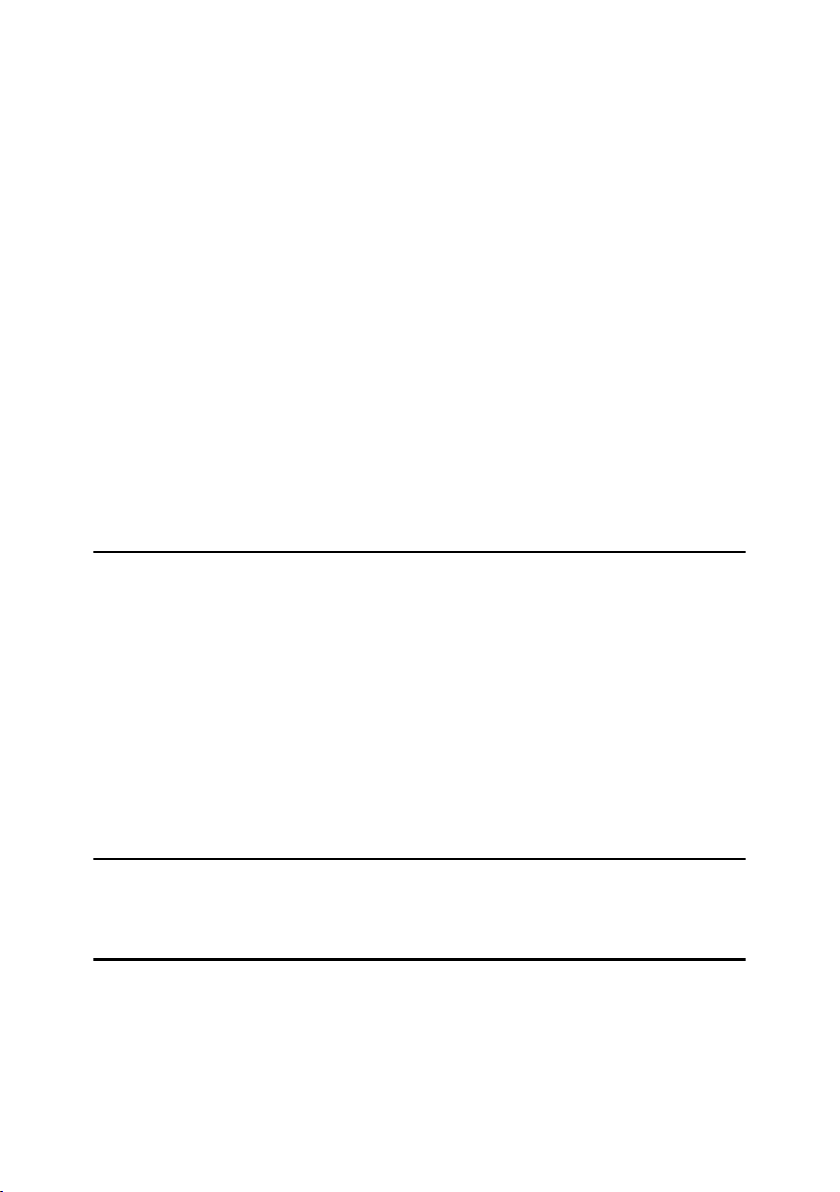
vii
TABLE OF CONTENTS
Manuals for This Machine......................................................................................i
What You Can Do with This Machine..................................................................iii
Copier, Facsimile, Printer, and Scanner Functions................................................... iii
Utilizing Stored Documents....................................................................................... iii
Paperless Fax Transmission and Reception............................................................. iv
Fax Transmission and Reception Through the Internet............................................ iv
Using the Scanner in a Network Environment ...........................................................v
Administrating the Machine/Protecting Documents (Security Functions) ..................v
Monitoring the Machine Via Computer...................................................................... vi
Copyrights and Trademarks .................................................................................1
Trademarks ................................................................................................................1
Information about Installed Software..........................................................................2
How to Read This Manual .....................................................................................8
Safety Information .................................................................................................9
Safety During Operation.............................................................................................9
Positions of Labels and Hallmarks for R
RR
RWARNING and R
RR
RCAUTION............12
ENERGY STAR Program.....................................................................................13
Machine Types .....................................................................................................15
1. Getting Started
Guide to Components .........................................................................................17
External Options.......................................................................................................19
Internal Options........................................................................................................20
Control Panel........................................................................................................21
Display Panel ...........................................................................................................23
When the Authentication Screen is displayed..........................................................23
Turning On the Power .........................................................................................25
Turning On the Main Power .....................................................................................25
Turning On the Power..............................................................................................25
Turning Off the Power..............................................................................................26
Turning Off the Main Power .....................................................................................26
Saving Energy..........................................................................................................27
2. Combined Function Operations
Changing Modes..................................................................................................29
Multi-Access......................................................................................................... 31
3. Document Server
Relationship between Document Server and Other Functions .......................35
Document Server Display ........................................................................................36
Using the Document Server................................................................................37
Storing Data .............................................................................................................37
Changing a Stored Document's File Name, User Name, or Password....................40
Selecting a Document..............................................................................................40
Searching for Stored Documents.............................................................................41
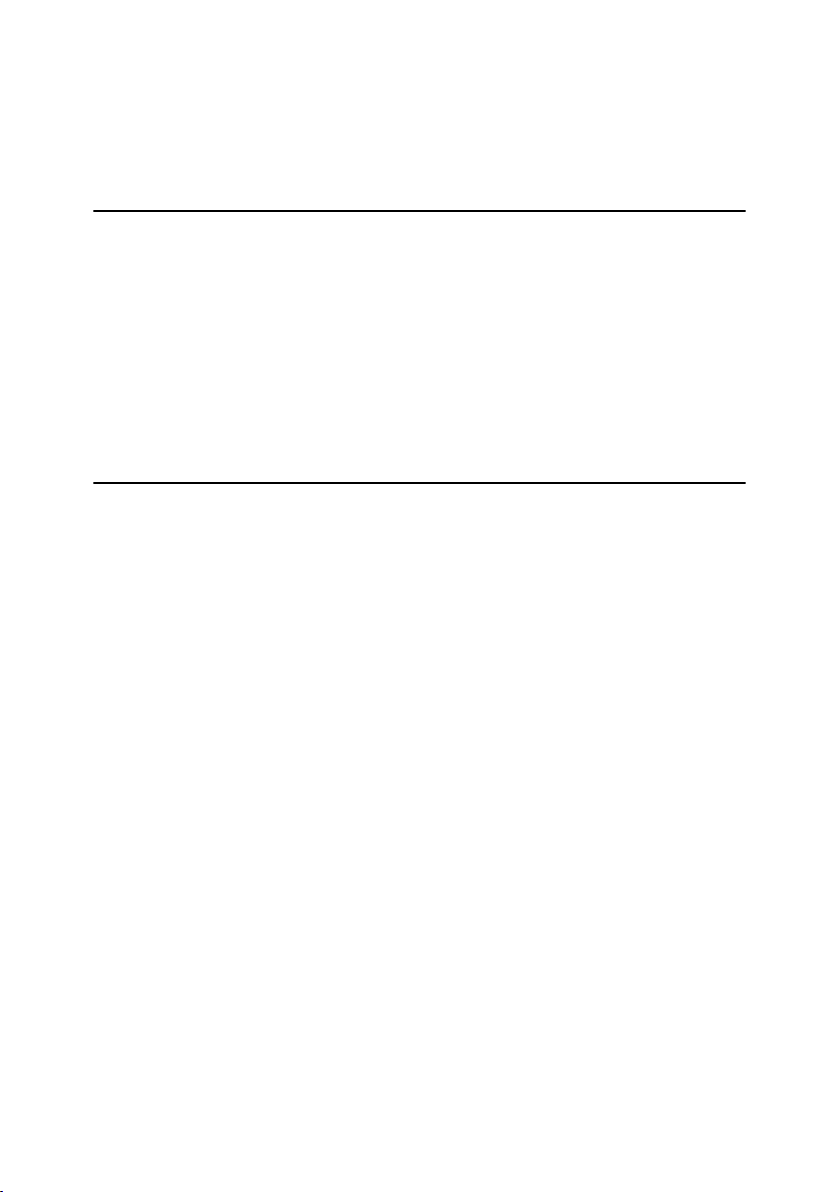
viii
Printing Stored Documents ......................................................................................42
Deleting Stored Documents .....................................................................................45
Viewing Stored Documents Using a Web Browser ..................................................45
Downloading Stored Documents..............................................................................46
Settings for the Document Server......................................................................47
4. User Tools (System Settings)
User Tools Menu (System Settings)...................................................................49
Accessing User Tools (System Settings) ..........................................................52
Changing Default Settings .......................................................................................52
Exiting User Tools ....................................................................................................52
Settings You Can Change with User Tools .......................................................53
General Features .....................................................................................................53
Tray Paper Settings .................................................................................................56
Timer Settings ..........................................................................................................59
Administrator Tools ..................................................................................................61
5. Registering Addresses and Users for Facsimile/Scanner
Functions
Address Book.......................................................................................................67
Registering Names ..............................................................................................70
Registering a Name .................................................................................................70
Changing a Registered Name..................................................................................70
Deleting a Registered Name....................................................................................71
Authentication Information.................................................................................72
Registering a New User Code..................................................................................72
Changing a User Code.............................................................................................73
Deleting a User Code...............................................................................................73
Displaying the Counter for Each User Code ............................................................74
Printing the Counter for Each User Code.................................................................74
Clearing the Number of Prints..................................................................................75
Fax Destination....................................................................................................76
Registering a Fax Destination..................................................................................77
Changing a Registered Fax Destination ..................................................................79
Deleting a Registered Fax Destination.....................................................................80
Registering an IP-Fax Destination ...........................................................................81
Changing a Registered IP-Fax Destination..............................................................82
Deleting a Registered IP-Fax Destination................................................................83
E-mail Destination................................................................................................84
Registering an E-mail Destination............................................................................84
Changing a Registered E-mail Destination ..............................................................85
Deleting a Registered E-mail Destination ................................................................86
Registering Folders .............................................................................................87
Using SMB to Connect.............................................................................................87
Using FTP to Connect..............................................................................................91
Registering Names to a Group ...........................................................................94
Registering a New Group.........................................................................................94
Registering Names to a Group.................................................................................95
Displaying Names Registered in Groups .................................................................95
Removing a Name from a Group .............................................................................96
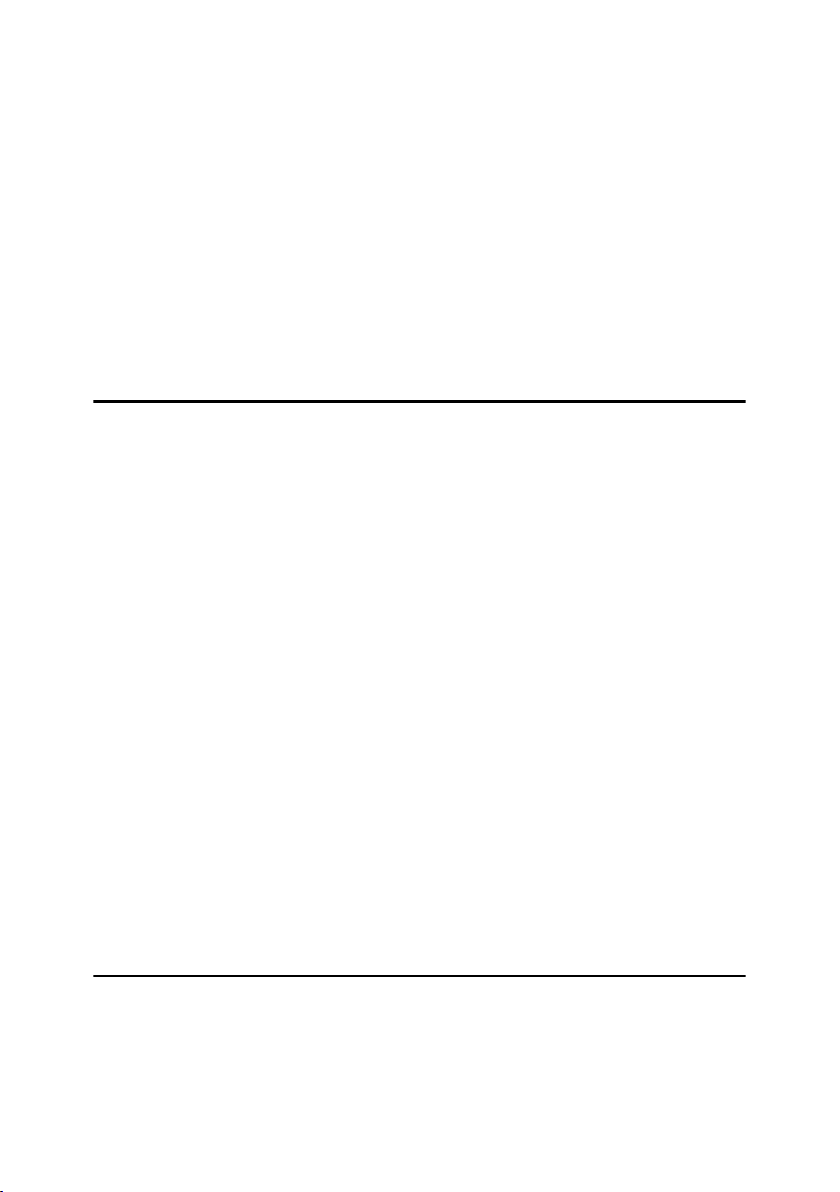
ix
Changing a Group Name .........................................................................................96
Deleting a Group......................................................................................................97
Adding a Group to Another Group ...........................................................................97
Deleting a Group within a Group..............................................................................97
Registering a Protection Code ...........................................................................99
Registering a Protection Code To a Single User .....................................................99
Registering a Protection Code To a Group User ...................................................100
Registering the Transfer Request ....................................................................101
Registering a Transfer Station/Receiving Station ..................................................101
Changing a Registered Transfer Station/Receiving Station...................................103
Deleting a Registered Transfer Station/Receiving Station .....................................104
Registering Authentication...............................................................................105
SMTP Authentication .............................................................................................105
LDAP Authentication ..............................................................................................106
6. Troubleshooting
If Your Machine Does Not Operate As You Want............................................107
General ..................................................................................................................107
Printing Problems...................................................................................................110
Document Server ...................................................................................................111
Maintenance...........................................................................................................111
B
BB
BLoading Paper................................................................................................112
Loading Paper into Tray 1 and 2............................................................................112
Loading Paper into Tray 3 and 4 (optional)............................................................112
Loading Paper into Large Capacity Tray (optional)................................................113
D
DD
DAdding Toner..................................................................................................115
Removing/Inserting Toner......................................................................................116
x
xx
xClearing Misfeeds ..........................................................................................119
Changing the Paper Size...................................................................................124
Changing the Paper Size of Tray 1 and 2..............................................................124
Changing the Paper Size of Tray 3 and 4 (option).................................................126
If you load a paper size that is not selected automatically.....................................127
d
dd
d Adding Staples..............................................................................................129
500-Sheet Finisher.................................................................................................129
1000-Sheet Finisher...............................................................................................130
e
ee
e Removing Jammed Staples .........................................................................132
500-Sheet Finisher.................................................................................................132
1000-Sheet Finisher...............................................................................................133
Replacing the Stamp Cartridge ........................................................................135
Auto Colour Calibration ....................................................................................136
7. Remarks
Dos and Don'ts...................................................................................................139
Saving Colour Copies........................................................................................140
Toner...................................................................................................................141
Handling Toner.......................................................................................................141
Toner Storage ........................................................................................................141
Used Toner ............................................................................................................141
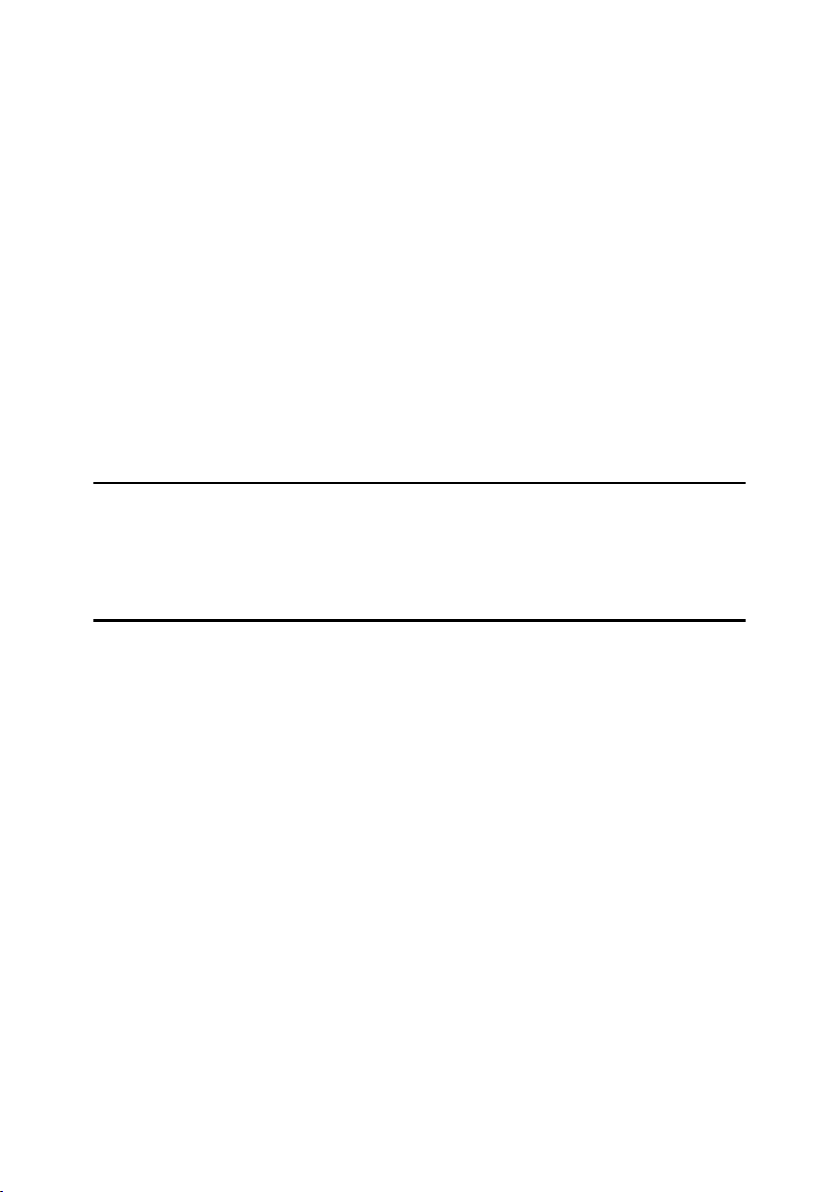
x
Where to Put Your Machine..............................................................................142
Machine Environment ............................................................................................142
Moving....................................................................................................................142
Power Connection..................................................................................................143
Access to the Machine...........................................................................................143
Maintaining Your Machine ................................................................................144
Cleaning the Exposure Glass.................................................................................144
Cleaning the Exposure Glass Cover......................................................................144
Cleaning the ADF...................................................................................................144
Cleaning the Guide Boards ....................................................................................145
Cleaning and Adjusting Internal Parts....................................................................146
Cleaning the Dustproof Glass ................................................................................146
Other Functions .................................................................................................147
Inquiry ....................................................................................................................147
Changing the Display Language ............................................................................147
Changing Paper Thickness Settings......................................................................148
Counter ...............................................................................................................149
Displaying the Total Counter..................................................................................149
8. Entering Text
Entering Text......................................................................................................151
Available Characters ..............................................................................................151
Keys .......................................................................................................................151
How to Enter Text ..................................................................................................152
9. Specifications
Mainframe...........................................................................................................153
ADF ........................................................................................................................158
Options ...............................................................................................................159
500-Sheet Finisher.................................................................................................159
1000-Sheet Finisher...............................................................................................160
Bridge Unit .............................................................................................................161
Shift Sort Tray ........................................................................................................161
Duplex Unit.............................................................................................................162
Internal tray 2 (1 bin tray) .......................................................................................162
Bypass Tray ...........................................................................................................163
Large Capacity Tray (LCT).....................................................................................163
Paper tray unit........................................................................................................164
Copy Paper.........................................................................................................165
Recommended Paper Sizes and Types.................................................................165
Non-recommended Paper......................................................................................169
Paper Storage ........................................................................................................170
INDEX....................................................................................................... 171
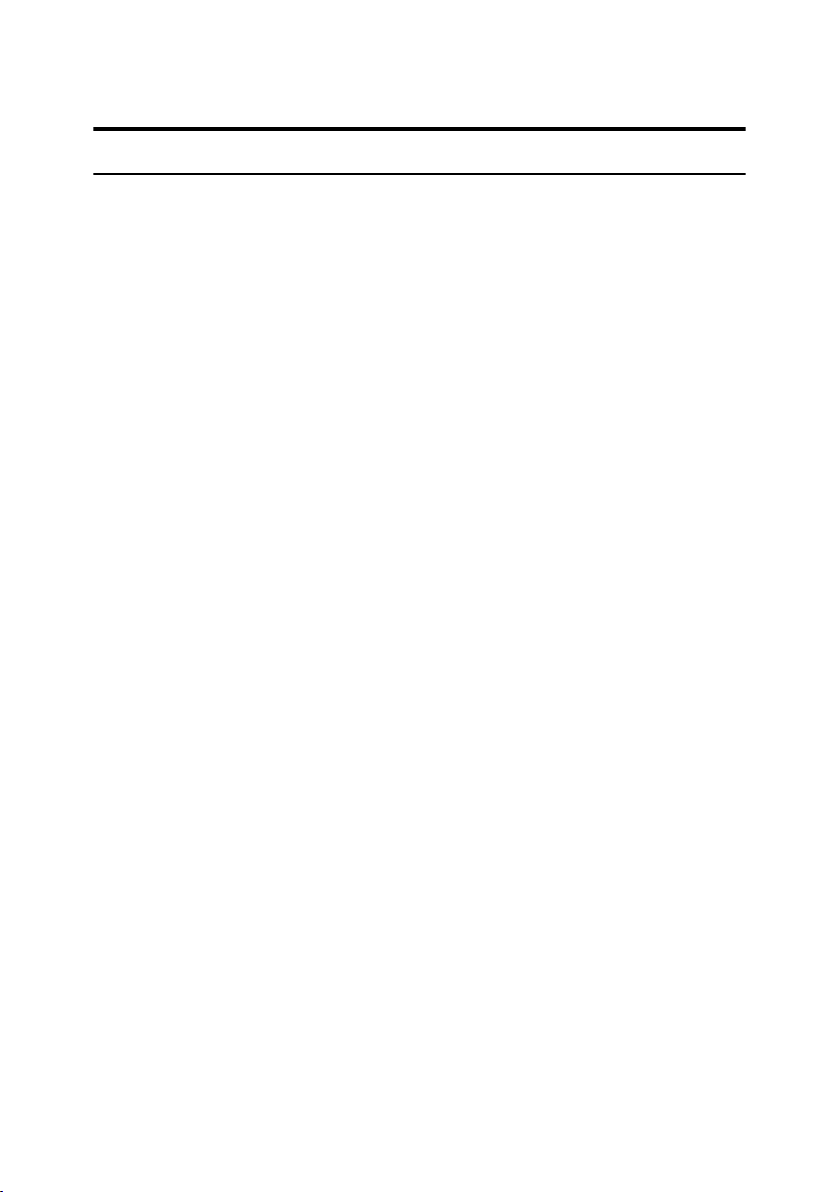
1
Copyrights and Trademarks
Trademarks
Microsoft
®
, Windows
®
and Windows NT
®
are registered trademarks of Micro-
soft Corporation in the United States and/or other countries.
Acrobat
®
is a registered trademark of Adobe Systems Incorporated.
Bluetooth™ is a trademark of the Bluetooth SIG, Inc. (Special Interest Group)
and is used by RICOH Company Limited under license.
Copyright ©2001 Bluetooth SIG, Inc.
The Bluetooth Trademarks are owned by Bluetooth SIG, Inc. USA
Other product names used herein are for identification purposes only and might
be trademarks of their respective companies. We disclaim any and all rights to
those marks.
The proper names of the Windows operating systems are as follows:
• The product name of Windows
®
95 is Microsoft
®
Windows
®
95
• The product name of Windows
®
98 is Microsoft
®
Windows
®
98
• The product name of Windows
®
Me is Microsoft
®
Windows
®
Millennium
Edition (Windows Me)
• The product names of Windows
®
2000 are as follows:
Microsoft
®
Windows
®
2000 Advanced Server
Microsoft
®
Windows
®
2000 Server
Microsoft
®
Windows
®
2000 Professional
• The product names of Windows
®
XP are as follows:
Microsoft
®
Windows
®
XP Professional
Microsoft
®
Windows
®
XP Home Edition
• The product names of Windows Server™ 2003 are as follows:
Microsoft
®
Windows Server™ 2003 Standard Edition
Microsoft
®
Windows Server™ 2003 Enterprise Edition
Microsoft
®
Windows Server™ 2003 Web Edition
• The product names of Windows
®
NT are as follows:
Microsoft
®
Windows NT
®
Server 4.0
Microsoft
®
Windows NT
®
Workstation 4.0
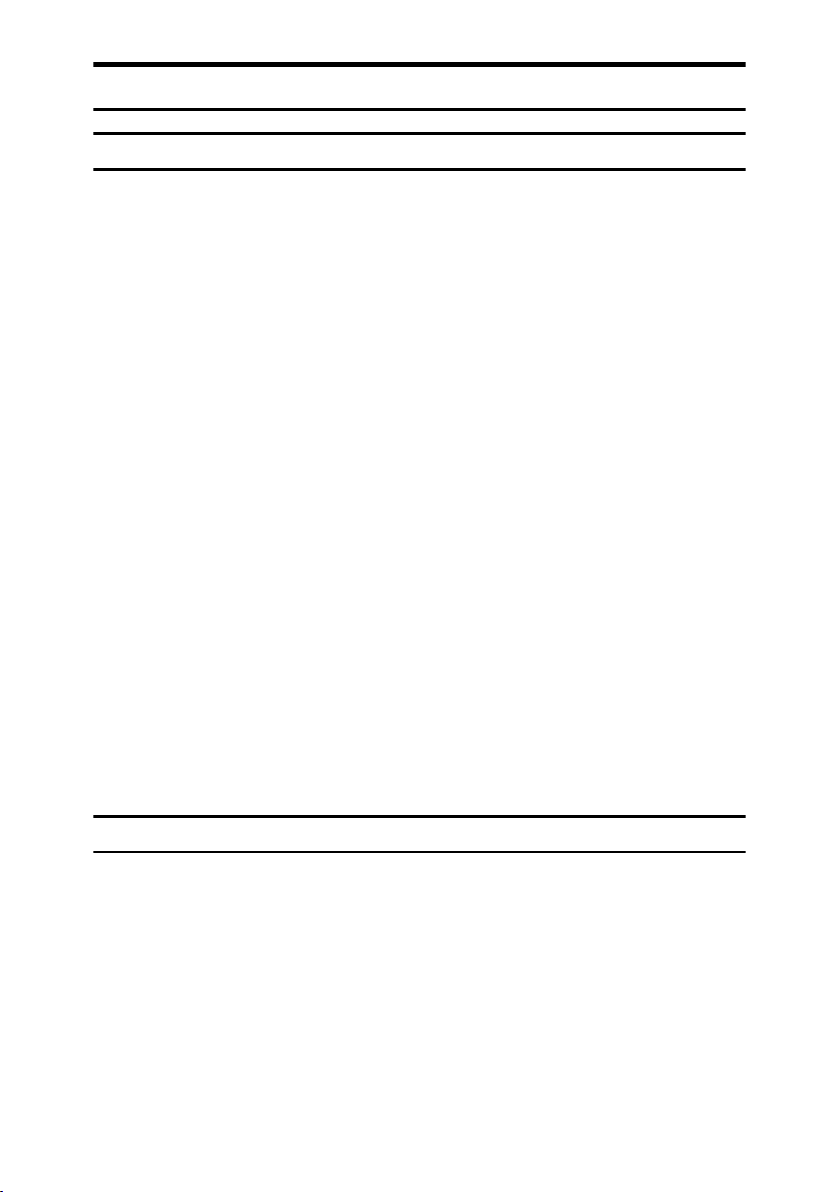
2
Information about Installed Software
expat
• The software including controller, etc. (hereinafter "software") installed on
this product uses the expat Version under the conditions mentioned below.
• The product manufacturer provides warranty and support to the software of
the product including the expat, and the product manufacturer makes the in-
itial developer and copyright holder of the expat, free from these obligations.
• Information relating to the expat is available at:
http://expat.sourceforge.net/
Copyright © 1998, 1999, 2000 Thai Open Source Software Centre, Ltd. and Clark
Cooper.
Copyright © 2001, 2002 Expat maintainers.
Permission is hereby granted, free of charge, to any person obtaining a copy of
this software and associated documentation files (the "Software"), to deal in the
Software without restriction, including without limitation the rights to use,
copy, modify, merge, publish, distribute, sublicense, and/or sell copies of the
Software, and to permit persons to whom the Software is furnished to do so, sub-
ject to the following conditions:
The above copyright notice and this permission notice shall be included in all
copies or substantial portions of the Software.
THE SOFTWARE IS PROVIDED "AS IS", WITHOUT WARRANTY OF ANY
KIND, EXPRESS OR IMPLIED, INCLUDING BUT NOT LIMITED TO THE
WARRANTIES OF MERCHANTABILITY, FITNESS FOR A PARTICULAR
PURPOSE AND NONINFRINGEMENT. IN NO EVENT SHALL THE AU-
THORS OR COPYRIGHT HOLDERS BE LIABLE FOR ANY CLAIM, DAMAG-
ES OR OTHER LIABILITY, WHETHER IN AN ACTION OF CONTRACT,
TORT OR OTHERWISE, ARISING FROM, OUT OF OR IN CONNECTION
WITH THE SOFTWARE OR THE USE OR OTHER DEALINGS IN THE SOFT-
WARE.
NetBSD
1. Copyright Notice of NetBSD
For all users to use this product:
This product contains NetBSD operating system:
For the most part, the software constituting the NetBSD operating system is not
in the public domain; its authors retain their copyright.
The following text shows the copyright notice used for many of the NetBSD
source code. For exact copyright notice applicable for each of the files/binaries,
the source code tree must be consulted.
A full source code can be found at http://www.netbsd.org/.
Copyright © 1999, 2000 The NetBSD Foundation, Inc.
All rights reserved.
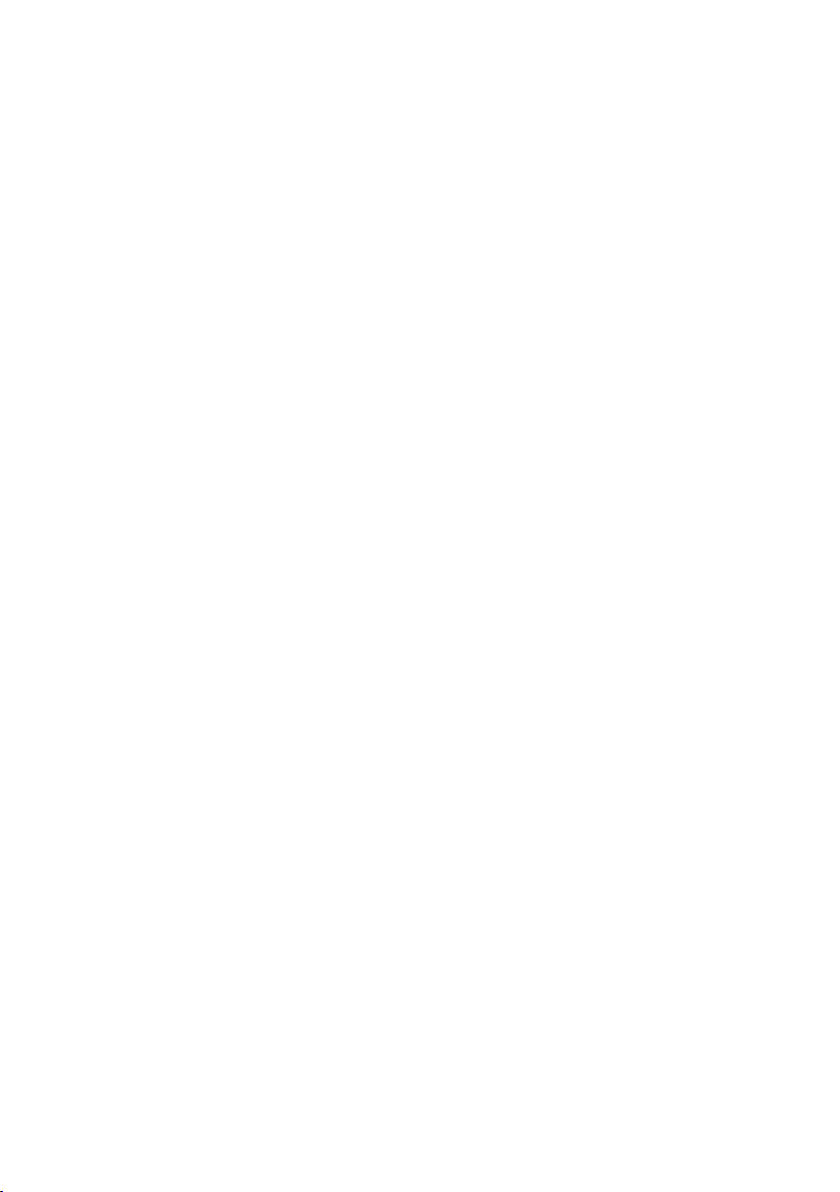
3
Redistribution and use in source and binary forms, with or without modifica-
tion, are permitted provided that the following conditions are met:
A Redistributions of source co de must retain the abov e copyr ight no tice, this list
of conditions and the following disclaimer.
B Redistributions in binary form must reproduce the above copyright notice,
this list of conditions and the following disclaimer in the documentation
and/or other materials provided with the distribution.
C
All advertising materials mentioning features or use of this software must
display the following acknowledgment:
This product includes software developed by The NetBSD Foundation, Inc.
and its contributors.
D Neither the name of The NetBSD Foundation nor the names of its contribu-
tors may be used to endorse or promote products derived from this software
without specific prior written permission.
THIS SOFTWARE IS PROVIDED BY THE NETBSD FOUNDATION, INC. AND
CONTRIBUTORS ''AS IS'' AND ANY EXPRESS OR IMPLIED WARRANTIES,
INCLUDING, BUT NOT LIMITED TO, THE IMPLIED WARRANTIES OF MER-
CHANTABILITY AND FITNESS FOR A PARTICULAR PURPOSE ARE DIS-
CLAIMED. IN NO EVENT SHALL THE FOUNDATION OR CONTRIBUTORS
BE LIABLE FOR ANY DIRECT, INDIRECT, INCIDENTAL, SPECIAL, EXEM-
PLARY, OR CONSEQUENTIAL DAMAGES (INCLUDING, BUT NOT LIMIT-
ED TO, PROCUREMENT OF SUBSTITUTE GOODS OR SERVICES; LOSS OF
USE, DATA, OR PROFITS; OR BUSINESS INTERRUPTION) HOWEVER
CAUSED AND ON ANY THEORY OF LIABILITY, WHETHER IN CON-
TRACT, STRICT LIABILITY, OR TORT (INCLUDING NEGLIGENCE OR OTH-
ERWISE) ARISING IN ANY WAY OUT OF THE USE OF THIS SOFTWARE,
EVEN IF ADVISED OF THE POSSIBILITY OF SUCH DAMAGE.
2.Authors Name List
All product names mentioned herein are trademarks of their respective owners.
The following notices are required to satisfy the license terms of the software
that we have mentioned in this document:
• This product includes software developed by the University of California,
Berkeley and its contributors.
• This product includes software developed by Jonathan R. Stone for the NetB-
SD Project.
• This product includes software developed by the NetBSD Foundation, Inc.
and its contributors.
• This product includes software developed by Manuel Bouyer.
• This product includes software developed by Charles Hannum.
• This product includes software developed by Charles M. Hannum.
• This product includes software developed by Christopher G. Demetriou.
• This product includes software developed by TooLs GmbH.
• This product includes software developed by Terrence R. Lambert.
• This product includes software developed by Adam Glass and Charles Han-
num.
• This product includes software developed by Theo de Raadt.
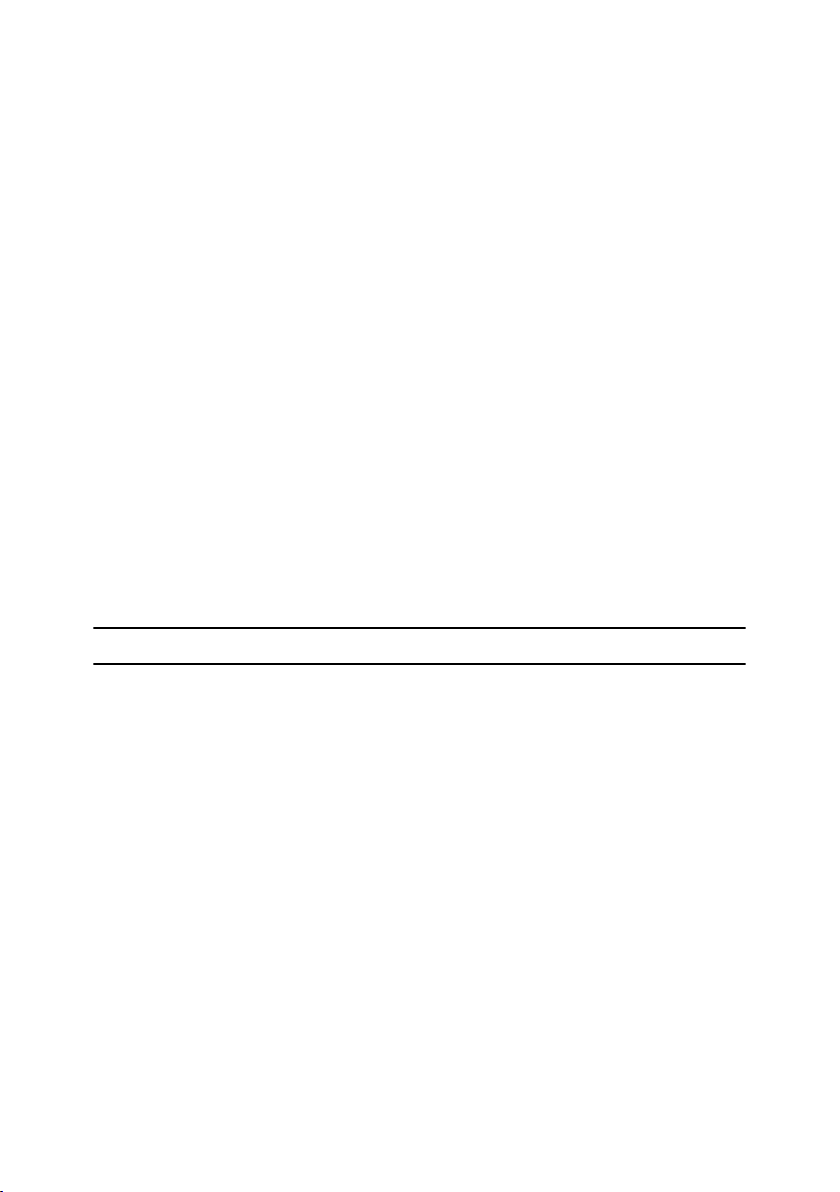
4
• This product includes software developed by Jonathan Stone and Jason R.
Thorpe for the NetBSD Project.
• This product includes software developed by the University of California,
Lawrence Berkeley Laboratory and its contributors.
• This product includes software developed by Christos Zoulas.
• This product includes software developed by Christopher G. Demetriou for
the NetBSD Project.
• This product includes software developed by Paul Kranenburg.
• This product includes software developed by Adam Glass.
• This product includes software developed by Jonathan Stone.
• This product includes software developed by Jonathan Stone for the NetBSD
Project.
• This product includes software developed by Winning Strategies, Inc.
• This product includes software developed by Frank van der Linden for the
NetBSD Project.
• This product includes software developed for the NetBSD Project by Frank
van der Linden
• This product includes software developed for the NetBSD Project by Jason R.
Thorpe.
• The software was developed by the University of California, Berkeley.
• This product includes software developed by Chris Provenzano, the Univer-
sity of California, Berkeley, and contributors.
Sablotron
Sablotron (Version 0.82) Copyright © 2000 Ginger Alliance Ltd. All Rights Re-
served
a) The application software installed on this product includes the Sablotron soft-
ware Version 0.82 (hereinafter, "Sablotron 0.82"), with modifications made by
the product manufacturer. The original code of the Sablotron 0.82 is provided by
Ginger Alliance Ltd., the initial developer, and the modified code of the Sablo-
tron 0.82 has been derived from such original code provided by Ginger Alliance
Ltd.
b) The product manufacturer provides warranty and support to the application
software of this product including the Sablotron 0.82 as modified, and the prod-
uct manufacturer makes Ginger Alliance Ltd., the initial developer of the Sablo-
tron 0.82, free from these obligations.
c) The Sablotron 0.82 and the modifications thereof are made available under the
terms of Mozilla Public License Version 1.1 (hereinafter, "MPL 1.1"), and the ap-
plication software of this product constitutes the "Larger Work" as defined in
MPL 1.1. The application software of this product except for the Sablotron 0.82
as modified is licensed by the product manufacturer under separate agree-
ment(s).
d) The source code of the modified code of the Sablotron 0.82 is available at: ht-
tp://support-download.com/services/device/sablot/notice082.html
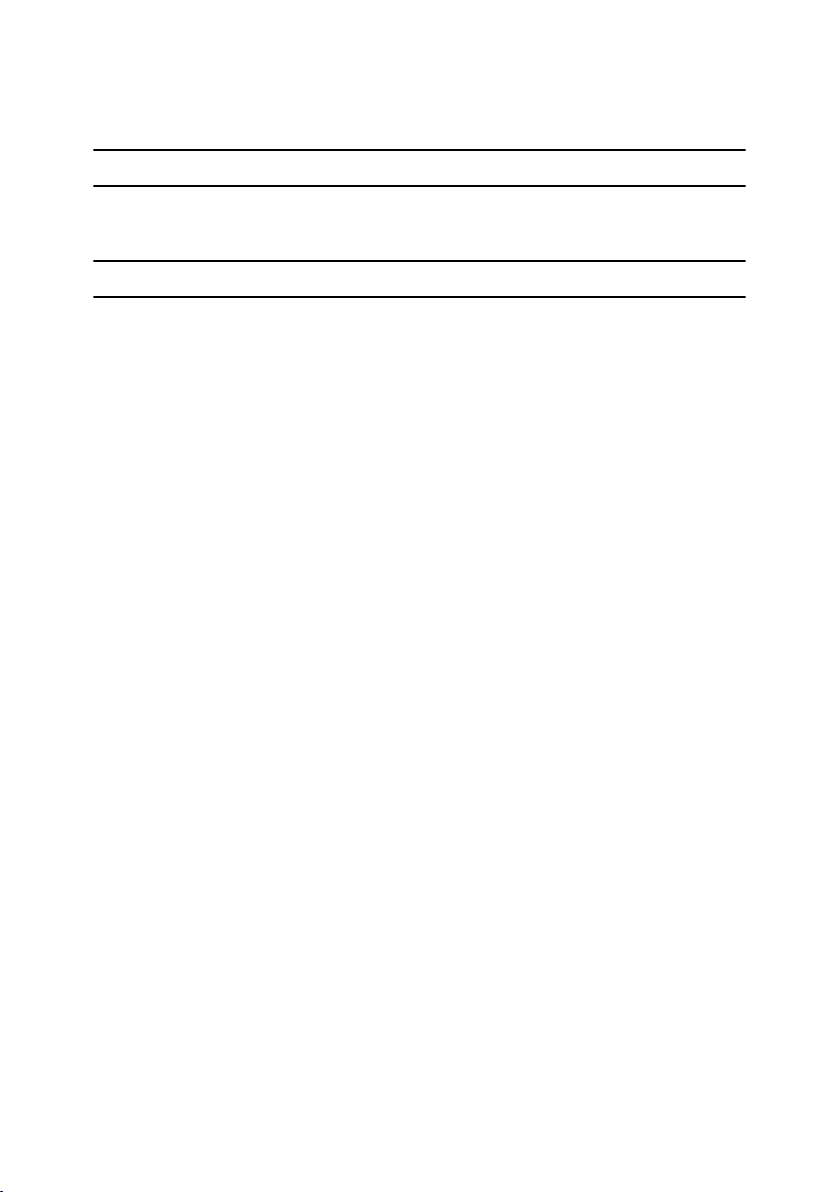
5
e) The source code of the Sablotron software is available at: http://www.ginger-
all.com
f) MPL 1.1 is available at: http://www.mozilla.org/MPL/MPL-1.1.html
JPEG LIBRARY
• The software installed on this product is based in part on the work of the In-
dependent JPEG Group.
SASL
CMU libsasl
Tim Martin
Rob Earhart
Rob Siemborski
Copyright © 2001 Carnegie Mellon University. All rights reserved.
Redistribution and use in source and binary forms, with or without modifica-
tion, are permitted provided that the following conditions are met:
A Redistributions of source co de must retain the abov e copyr ight no tice, this list
of conditions and the following disclaimer.
B Redistributions in binary form must reproduce the above copyright notice,
this list of conditions and the following disclaimer in the documentation
and/or other materials provided with the distribution.
C
The name "Carnegie Mellon University" must not be used to endorse or pro-
mote products derived from this software without prior written permission.
For permission or any other legal details, please contact:
Office of Technology Transfer
Carnegie Mellon University
5000 Forbes Avenue
Pittsburgh, PA 15213-3890
(412) 268-4387, fax: (412) 268-7395
tech-transfer@andrew.cmu.edu
D Redistributions of any form whatsoever must retain the following acknowl-
edgment:
"This product includes software developed by Computing Services at Carne-
gie Mellon University (http://www.cmu.edu/computing/)."
CARNEGIE MELLON UNIVERSITY DISCLAIMS ALL WARRANTIES WITH
REGARD TO THIS SOFTWARE, INCLUDING ALL IMPLIED WARRANTIES
OF MERCHANTABILITY AND FITNESS, IN NO EVENT SHALL CARNEGIE
MELLON UNIVERSITY BE LIABLE FOR ANY SPECIAL, INDIRECT OR CON-
SEQUENTIAL DAMAGES OR ANY DAMAGES WHATSOEVER RESULTING
FROM LOSS OF USE, DATA OR PROFITS, WHETHER IN AN ACTION OF
CONTRACT, NEGLIGENCE OR OTHER TORTIOUS ACTION, ARISING OUT
OF OR IN CONNECTION WITH THE USE OR PERFORMANCE OF THIS
SOFTWARE.
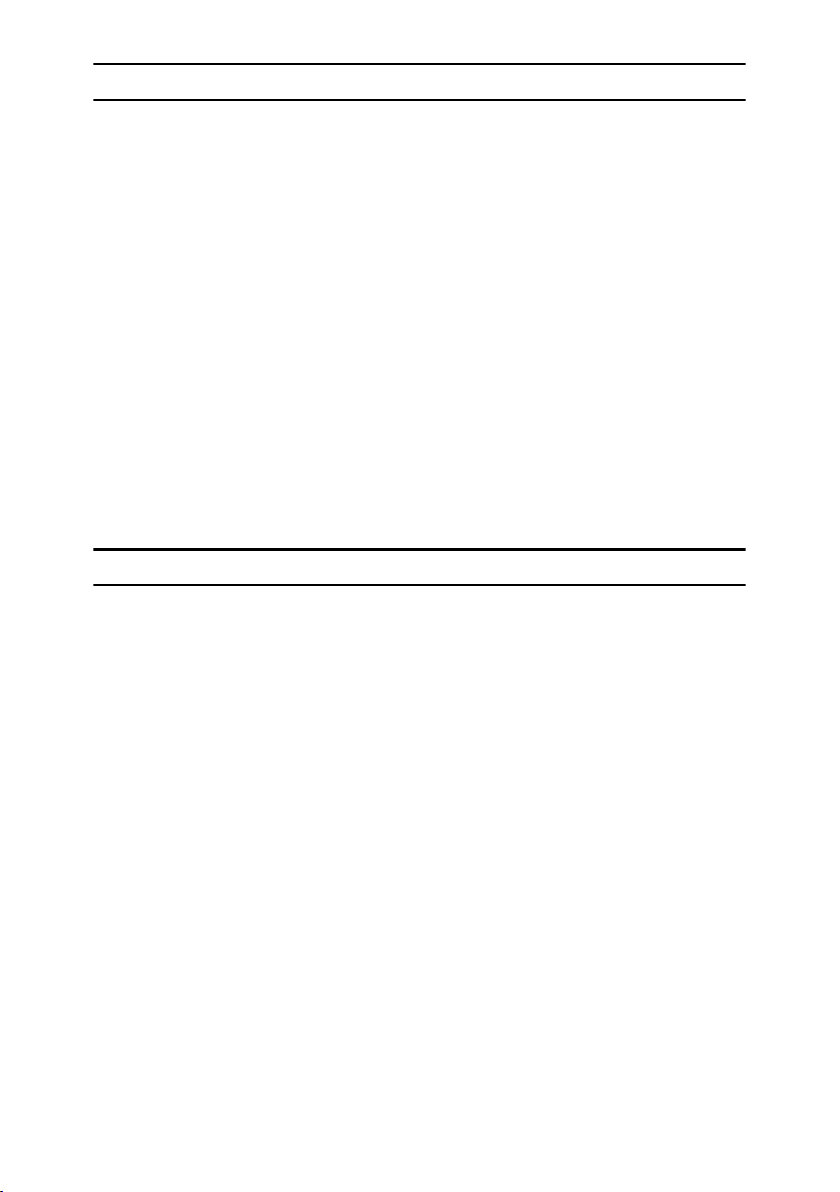
6
MD4
Copyright © 1990-2, RSA Data Security, Inc. All rights reserved.
License to copy and use this software is granted provided that it is identified as
the "RSA Data Security, Inc. MD4 Message-Digest Algorithm" in all material
mentioning or referencing this software or this function.
License is also granted to make and use derivative works provided that such
works are identified as "derived from the RSA Data Security, Inc. MD4 Message-
Digest Algorithm" in all material mentioning or referencing the derived work.
RSA Data Security, Inc. makes no representations concerning either the mer-
chantability of this software or the suitability of this software for any particular
purpose. It is provided "as is" without express or implied warranty of any kind.
These notices must be retained in any copies of any part of this documentation
and/or software.
MD5
Copyright © 1991-2, RSA Data Security, Inc. Created 1991. All rights reserved.
License to copy and use this software is granted provided that it is identified as
the "RSA Data Security, Inc. MD5 Message-Digest Algorithm" in all material
mentioning or referencing this software or this function.
License is also granted to make and use derivative works provided that such
works are identified as "derived from the RSA Data Security, Inc. MD5 Message-
Digest Algorithm" in all material mentioning or referencing the derived work.
RSA Data Security, Inc. makes no representations concerning either the mer-
chantability of this software or the suitability of this software for any particular
purpose. It is provided "as is" without express or implied warranty of any kind.
These notices must be retained in any copies of any part of this documentation
and/or software.
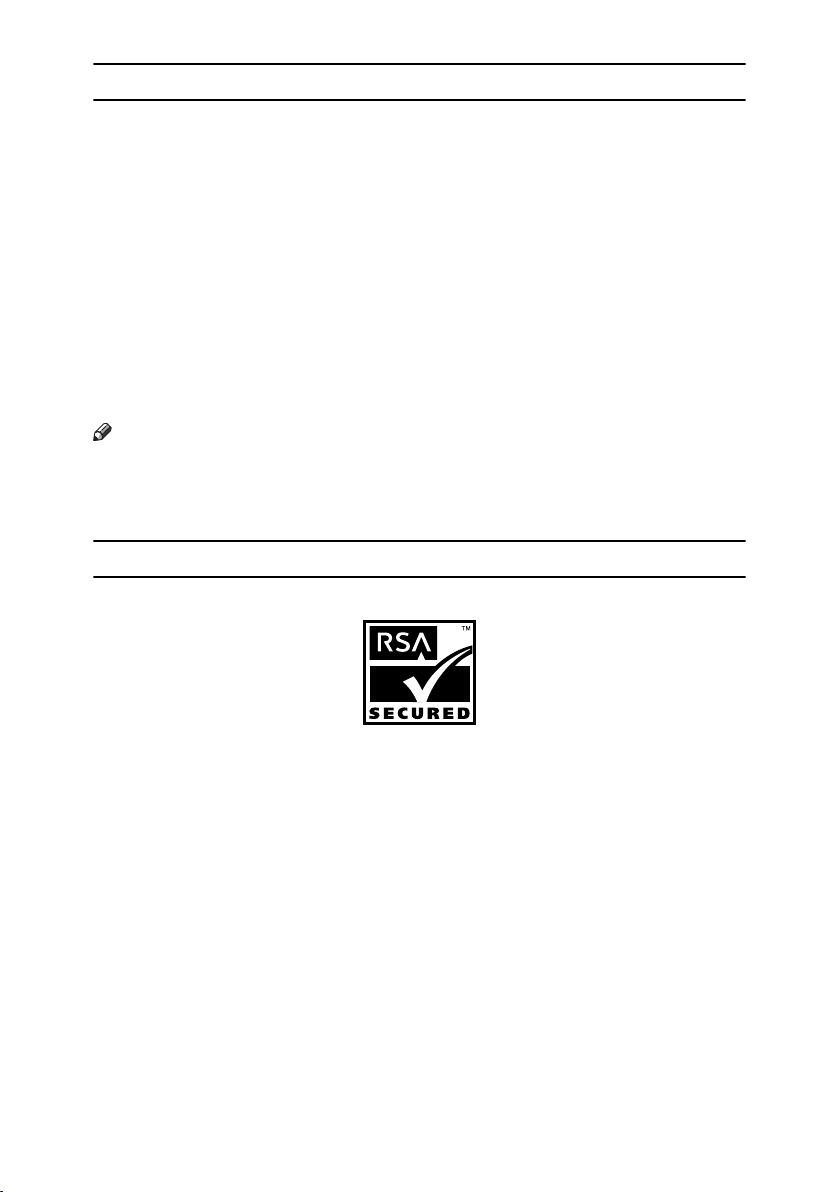
7
Samba(Ver 2.2.2-ja-1.1)
For SMB transmission, this machine uses Samba ver 2.2.2-ja-1.1 (hereinafter re-
ferred to as Samba 2.2.2-ja-1.1).
Copyright © Andrew Tridgell 1994-1998
This program is free software; you can redistribute it and/or modify it under the
terms of the GNU General Public License as published by the Free Software
Foundation; either version 2 of the License, or (at your option) any later version.
This program is distributed in the hope that it will be useful, but WITHOUT
ANY WARRANTY; without even the implied warranty of MERCHANTABILI-
TY or FITNESS FOR A PARTICULAR PURPOSE. See the GNU General Public
License for more details.
You should have received a copy of the GNU General Public License along with
this program; if not, write to the Free Software Foundation, Inc., 675 Mass Ave,
Cambridge, MA 02139, USA
Note
❒ The source code for SMB transmission by this machine can be downloaded
from the following website:
http://support-download.com/services/scbs
RSA BSAFE
®
• This product includes RSA BSAFE
®
cryptographic or security protocol soft-
ware from RSA Security Inc.
• RSA and BSAFE are registered trademarks of RSA Security Inc. in the United
States and/or other countries.
• RSA Security Inc. All rights reserved.
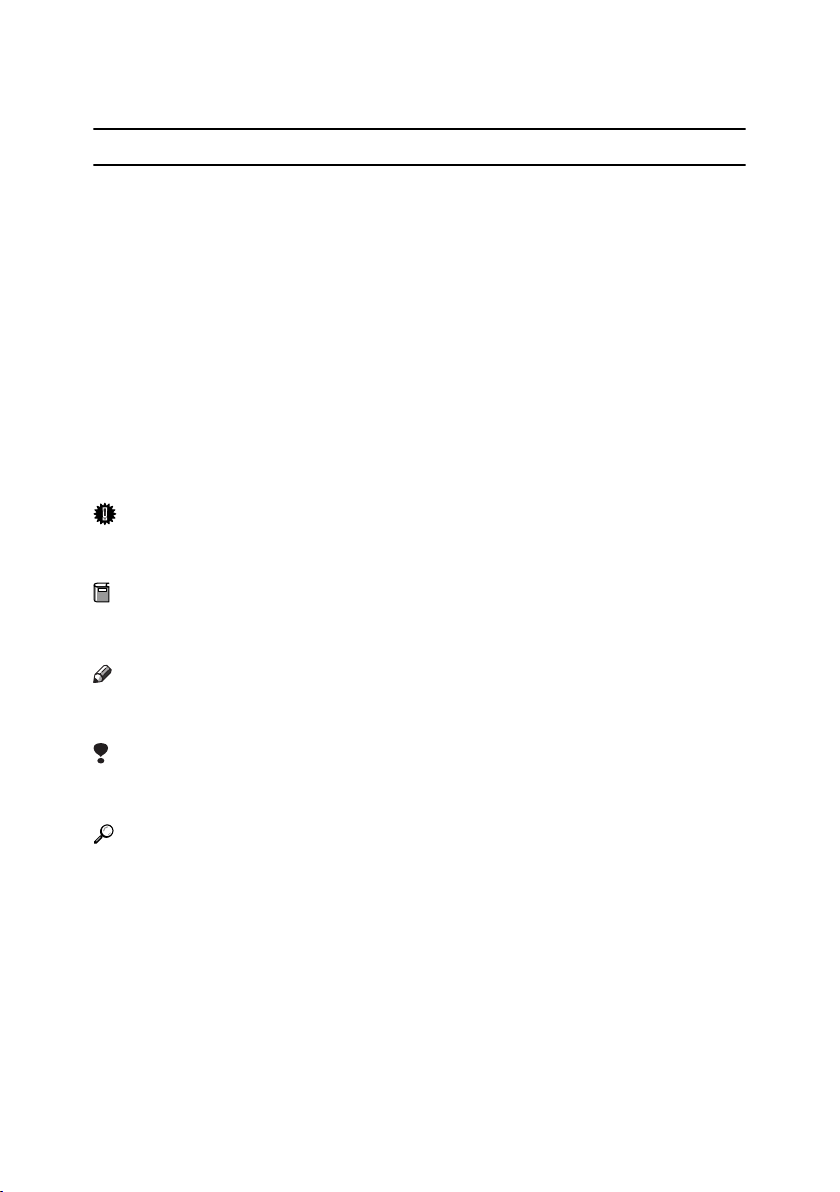
8
How to Read This Manual
Symbols
This manual uses the following symbols:
R
WARNING:
This symbol indicates a potentially hazardous situation that might result in
death or serious injury if you misuse the machine by not following the instruc-
tions under this symbol. Be sure to read the instructions, all of which are includ-
ed in the Safety Information section in the General Settings Guide.
R
CAUTION:
This symbol indicates a potentially hazardous situation that might result in mi-
nor or moderate injury or property damage not involving bodily injury, if you
misuse the machine by not following these instructions under this symbol. Be
sure to read the instructions, all of which are included in the Safety Information
section in the General Settings Guide.
* WARNINGS and CAUTIONS are notes for your safety.
Important
If these instructions are not followed, paper might be misfed, originals dam-
aged, or data lost. Be sure to read these instructions.
Preparation
This symbol indicates the prior knowledge or preparation required before oper-
ation.
Note
This symbol indicates precautions for operation, or actions to be taken following
user error.
Limitation
This symbol indicates numerical limits, functions that cannot be used together,
or conditions under which a particular function cannot be used.
Reference
This symbol indicates where further relevant information can be found.
[]
Keys that appear on the machine's display panel.
{}
Keys built into the machine's control panel.
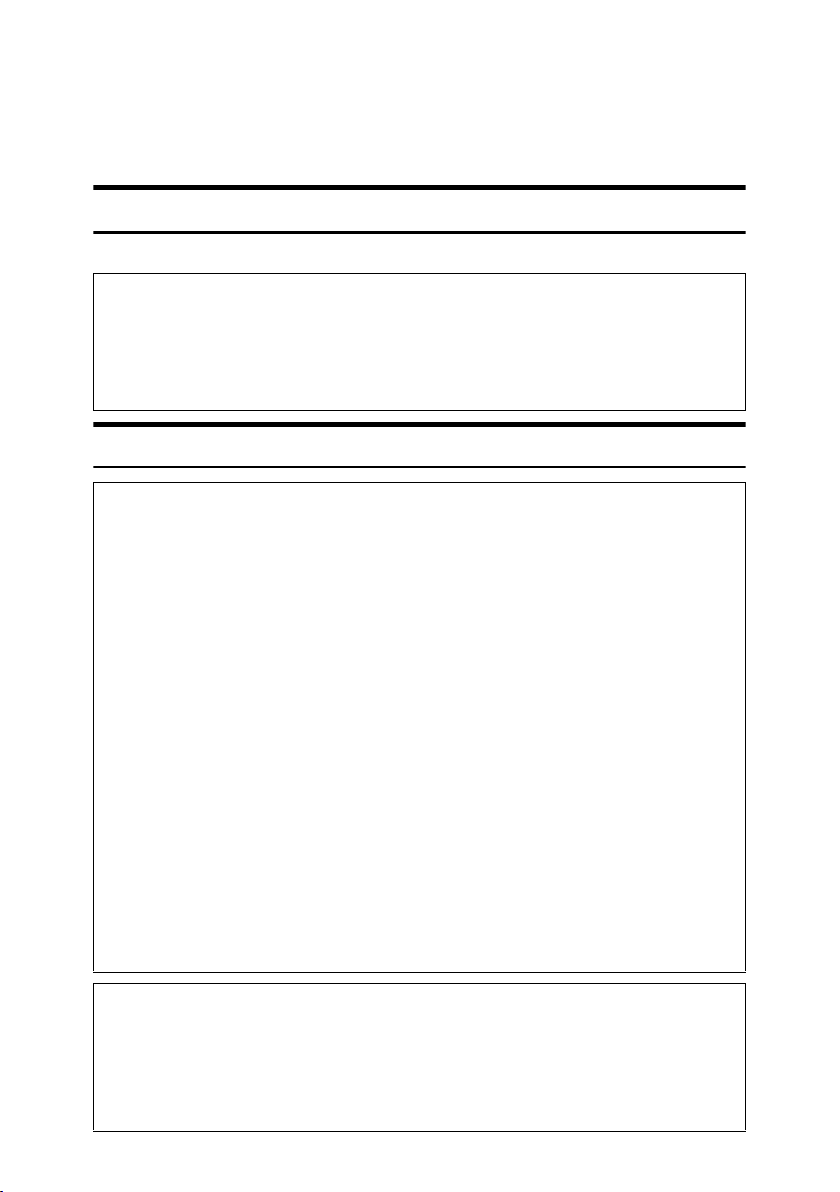
9
Safety Information
When using this machine, the following safety precautions should always be fol-
lowed.
Safety During Operation
In this manual, the following important symbols are used:
R WARNING:
R
WARNING:
Indicates a potentially hazardous situation which, if instructions
are not followed, could result in death or serious injury.
R
CAUTION:
Indicates a potentially hazardous situation which, if instructions are not
followed, may result in minor or moderate injury or damage to property.
• Connect the power cord directly into a wall outlet and never use an ex-
tension cord.
•
Disconnect the power plug (by pulling the plug, not the cable) if the
power cable or plug becomes frayed or otherwise damaged.
• To avoid hazardous electric shock or laser radiation exposure, do not
remove any covers or screws other than those specified in this man-
ual.
• Turn off the power and disconnect the power plug (by pulling the plug,
not the cable) if any of the following occurs:
• You spill something into the machine.
•
You suspect that your machine needs service or repair.
• The external housing of your machine has been damaged.
•
Do not incinerate spilled toner or used toner. Toner dust might ignite
when exposed to an open flame.
•
Disposal can take place at our authorized dealer.
• Dispose of the used toner bottle in accordance with the local regula-
tions.
•
Keep the machine away from flammable liquids, gases, and aerosols.
A fire or an electric shock might occur.
• Connect the machine only to the power source described on the inside
front cover of this manual. Connect the power cord directly into a wall
outlet and do not use an extension cord.
•
Do not damage, break or make any modifications to the power cord.
Do not place heavy objects on it. Do not pull it hard nor bend it more
than necessary. These actions could cause an electric shock or fire.
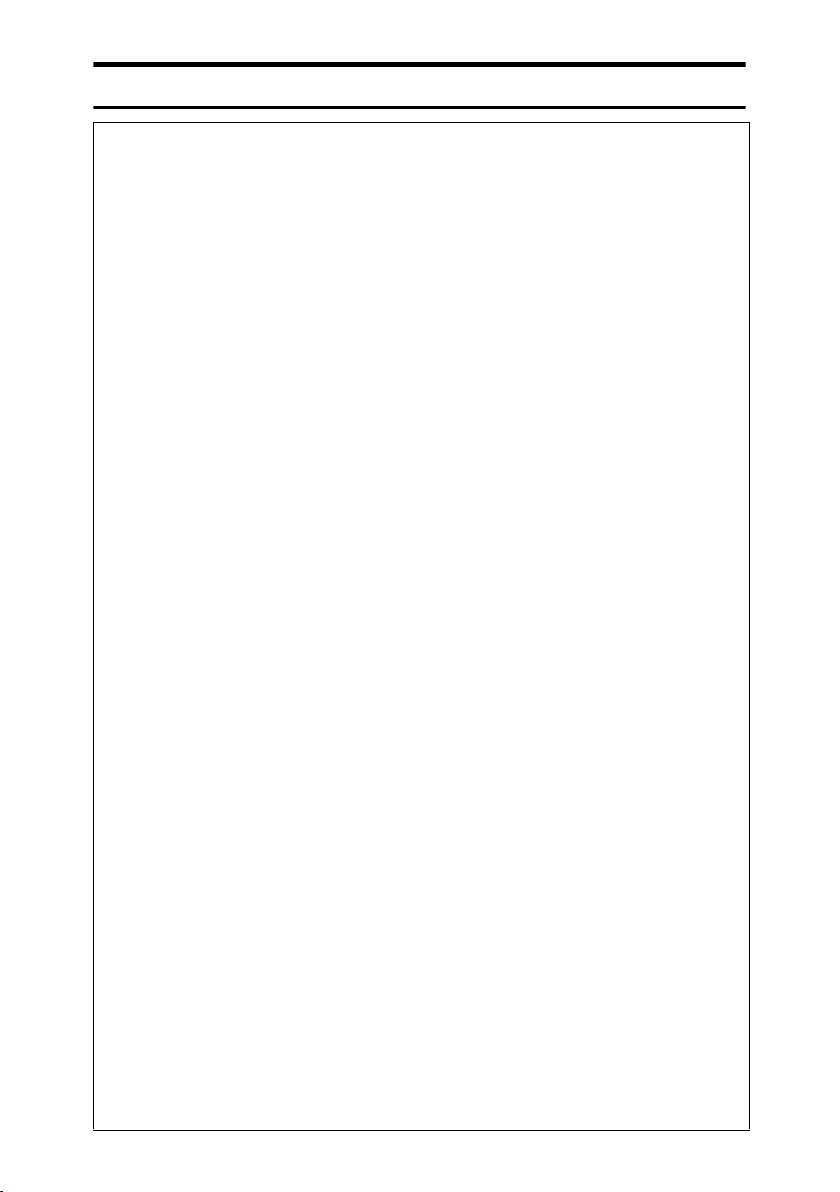
10
R CAUTION:
• Protect the machine from dampness or wet weather, such as rain and snow.
• Keep the machine away from humidity and dust. Otherwise a fire or an elec-
tric shock might occur.
• Do not place the machine on an unstable or tilted surface. If it topples over,
an injury might occur.
• If you use the machine in a confined space, make sure there is a continuous
air turnover.
• Unplug the power cord from the wall outlet before you move the machine.
While moving the machine, you should take care that the power cord will not
be damaged under the machine.
• When you disconnect the power plug from the wall outlet, always pull the
plug (not the cable).
• Do not allow paper clips, staples, or other small metallic objects to fall inside
the machine.
• Keep toner (used or unused) and toner bottle out of the reach of children.
• If toner or used toner is inhaled, gargle with plenty of water and move into a
fresh air environment. Consult a doctor if necessary.
• If toner or used toner gets into your eyes, flush immediately with large
amounts of water. Consult a doctor if necessary.
• If toner or used toner is swallowed, dilute by drinking a large amount of wa-
ter. Consult a doctor if necessary.
• Avoid getting toner on your clothes or skin when removing a paper jam or
replacing toner. If your skin comes into contact with toner, wash the affected
area thoroughly with soap and water.
• If toner gets on your clothing, wash with cold water. Hot water will set the
toner into the fabric and may make removing the stain impossible.
• If your skin comes into contact with toner or used toner, wash the affected
area thoroughly with soap and water.
• For environmental reasons, do not dispose of the machine or expended
supply waste at household waste collection points. Disposal can take place
at an authorized dealer.
• The inside of the machine could be very hot. Do not touch the parts with a
label indicating “hot surface”. Otherwise, an injury might occur.
• The fusing section of this machine might be very hot. Caution should be tak-
en when removing misfed paper.
• The fusing unit becomes very hot. When installing a new fuser oil unit, turn
off the machine and wait about an hour. After that, install the new fuser oil
unit. Not waiting for the unit to cool could result in a burn.
• Keep the fuser oil unit away from flames. There is a risk of fire or burns.
• Keep the waste oil bottle away from flames. There is a risk of fire or burns.
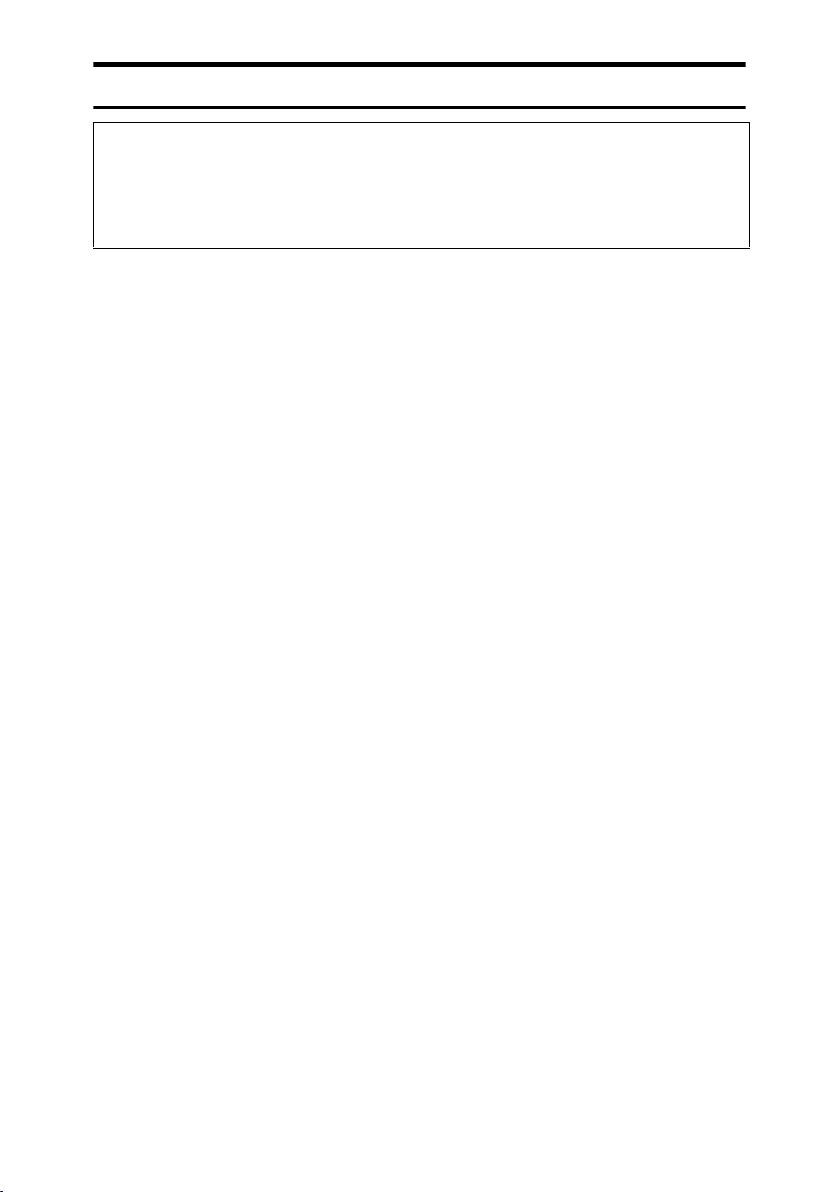
11
R CAUTION:
• Do not use aluminum foil, carbon paper, or similar conductive paper to avoid
a fire or machine failure.
• The inside of the machine becomes very hot. Do not touch the parts with a
label indicating "v" (means hot surface). Touching "v" (means hot surface)
could result in a burn.
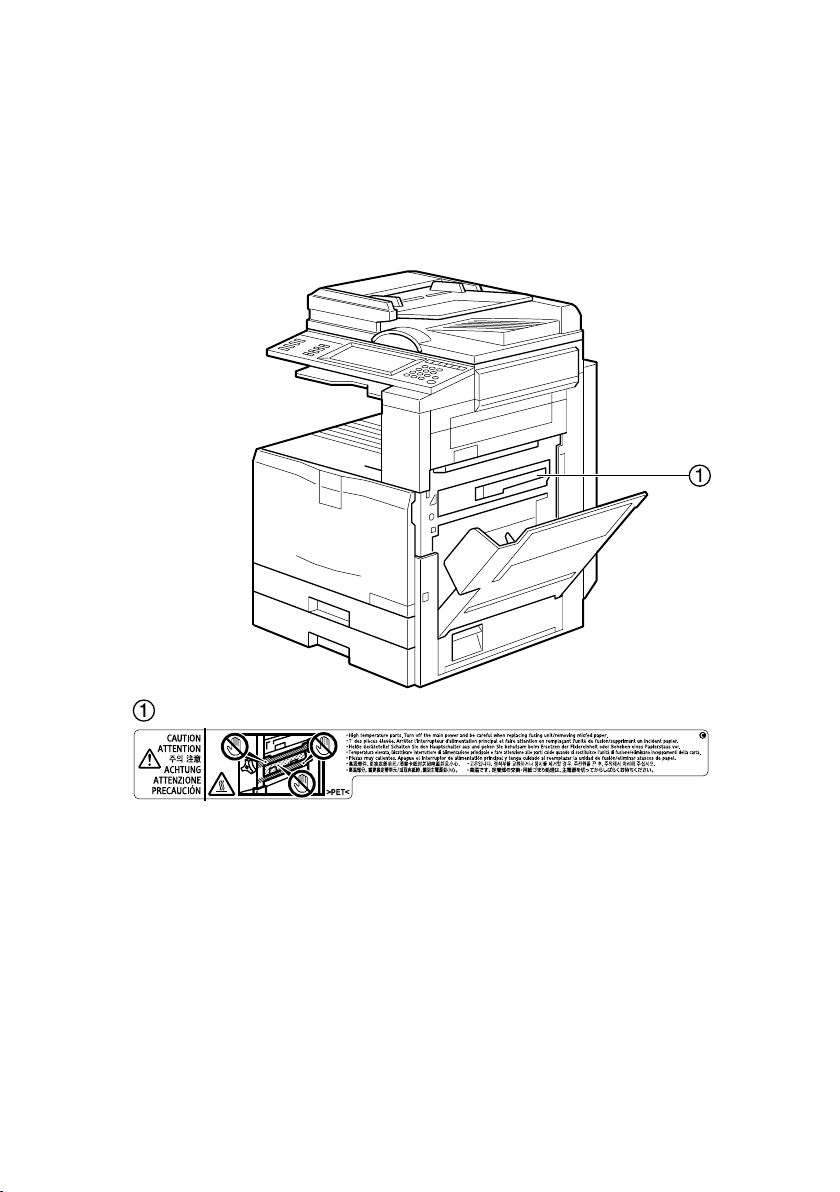
12
Positions of Labels and Hallmarks for
R
RR
RWARNING and R
RR
RCAUTION
This machine has labels for RWARNING and RCAUTION at the positions
shown below. For safety, please follow the instructions and handle the machine
as indicated.
AFS001D
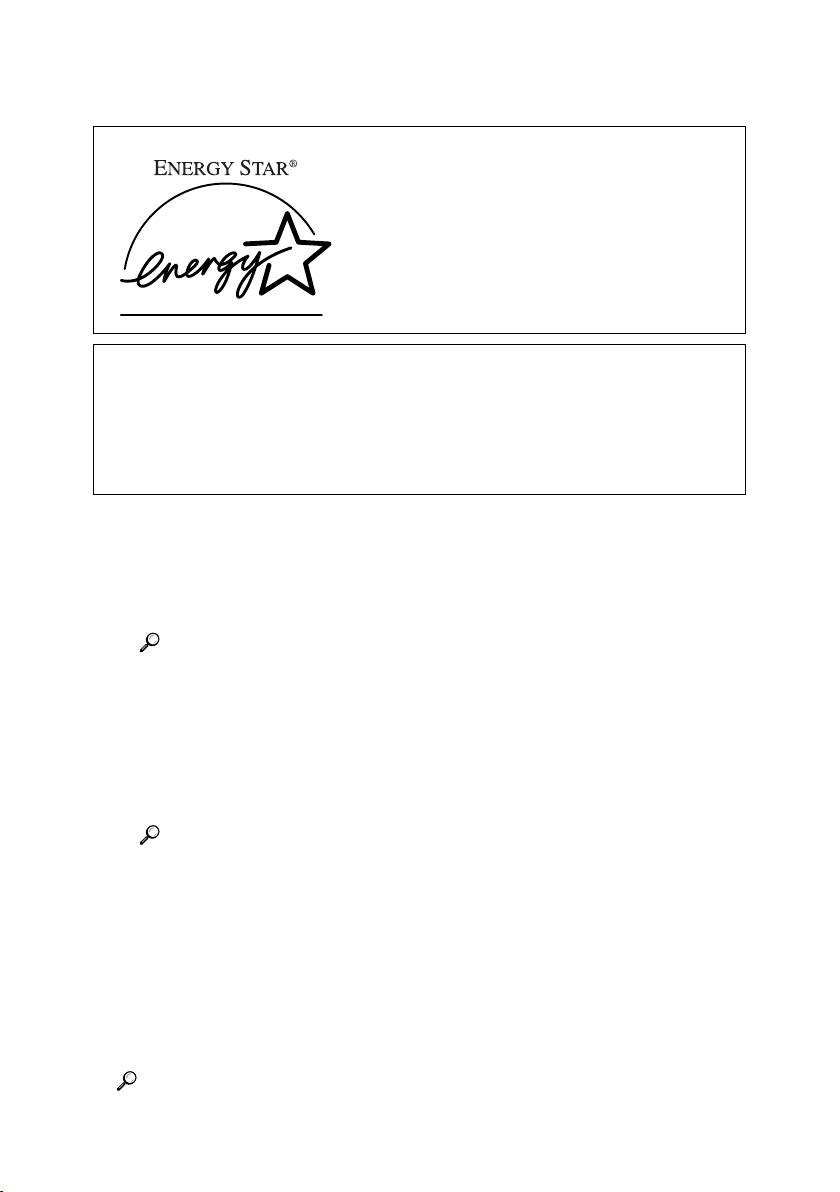
13
ENERGY STAR Program
❖
❖❖
❖ Low-Power mode
• Low Power Mode
This product automatically lowers its power consumption 15 minutes after
the last copy or print job has finished. Printing is still possible in Low Pow-
er Mode, but if you wish to make copies press the {
{{
{Energy Saver}
}}
} key first.
Reference
For details about how to change the default interval, see p.59 “Energy
Saver Timer”.
• Sleep Mode
This product automatically lowers its power consumption even further 45
minutes after the last copy or print job has finished. This function is called
“Sleep Mode”. Printing from computer or fax is possible in this mode, but
if you wish to make copies, press the operation switch first.
Reference
For details about how to change the default interval, see p.59 “Auto Off
Timer”.
❖
❖❖
❖ Duplex Priority
The ENERGY STAR Program recommends the duplex function. By conserv-
ing paper resources this function reduces a burden to the environment. For
applicable machines, duplex function (one-sided originals→two-sided cop-
ies) can be selected preferentially when the operation switch or the main pow-
er switch is turned on, the {
{{
{Energy Saver}
}}
} key is pressed, or the machine resets
automatically.
Reference
To change the settings of the Duplex Priority mode, see “Duplex Mode Pri-
ority”in “General Features 2/5”, Copy Reference.
As an ENERGY STAR Partner, we have determined
that this machine model meets the ENERGY STAR
Guidelines for energy efficiency.
The ENERGY STAR Guidelines intend to establish an international energy-saving system for
developing and introducing energy-efficient office equipment to deal with environmental is-
sues, such as global warming.
When a product meets the ENERGY STAR Guidelines for energy efficiency, the Partner shall
place the ENERGY STAR logo onto the machine model.
This product was designed to reduce the environmental impact associated with office equip-
ment by means of energy-saving features, such as Low-power mode.
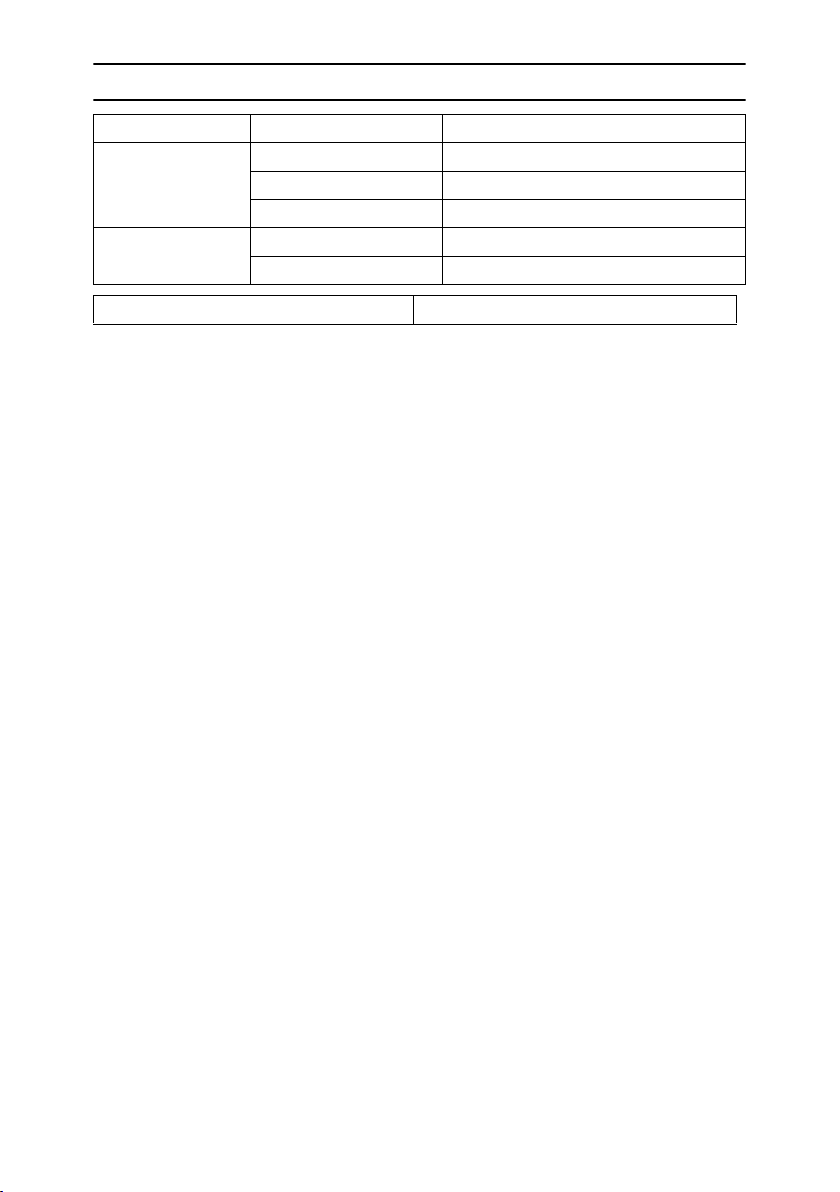
14
Specifications
❖
❖❖
❖ Recycled Paper
In accordance with the ENERGY STAR Program, we recommend use of envi-
ronmentally friendly recycled paper. Please contact your sales representative
for recommended paper.
Type 1/Type 2
Low - Power mode Power consumption 109.5 W or less
Default interval 15 minutes
Recovery Time 28 seconds or less
Sleep mode Power consumption 15.4 W or less
Default interval 45 minutes
Duplex Priority 1 Sided
→
1 Sided
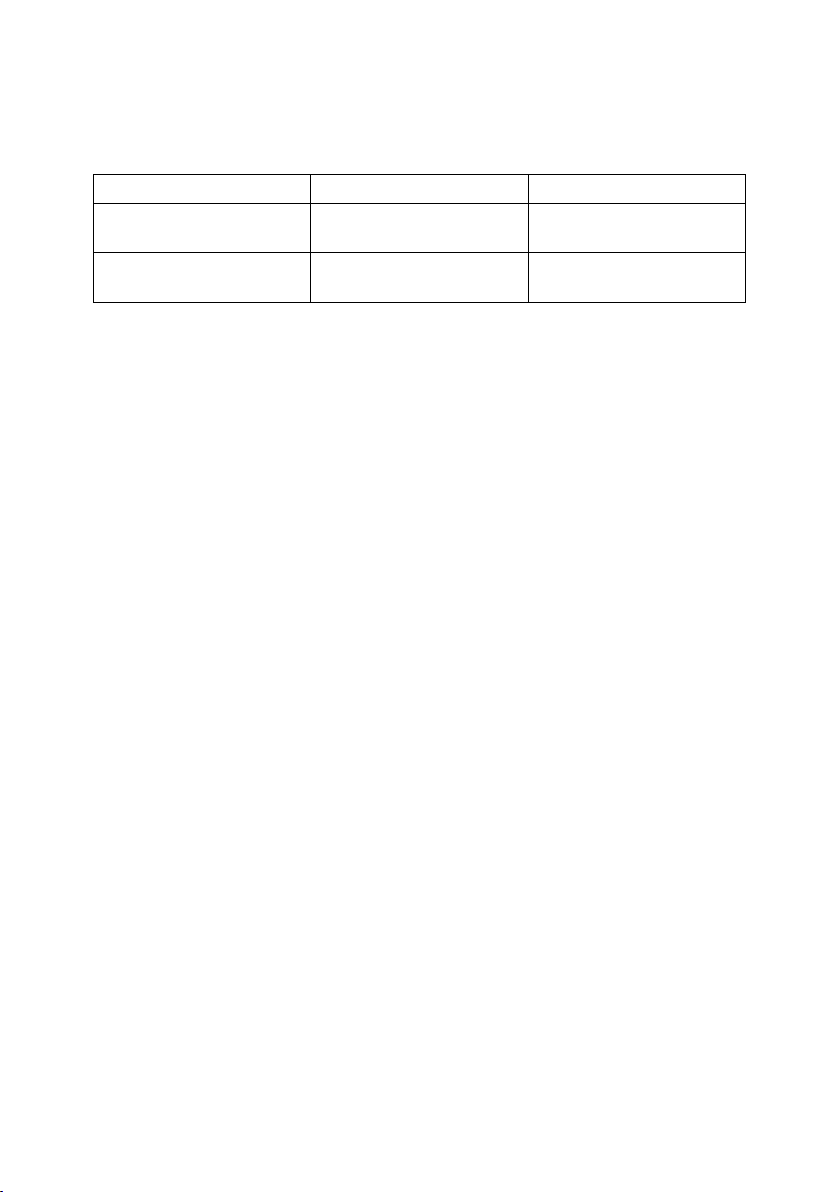
15
Machine Types
This machine comes in two models which vary in copy speed. To confirm which
model you have, see the inside front cover.
Type 1 Type 2
Copy speed/B&W 24 copies/minute
(A4
K
, 8
1
/
2
"
×
11"
K
)
32 copies/minute
(A4
K
, 8
1
/
2
"
×
11"
K
)
Copy speed/Full Colour 10 copies/minute
(A4
K
, 8
1
/
2
"
×
11"
K
)
10 copies/minute
(A4
K
, 8
1
/
2
"
×
11"
K
)
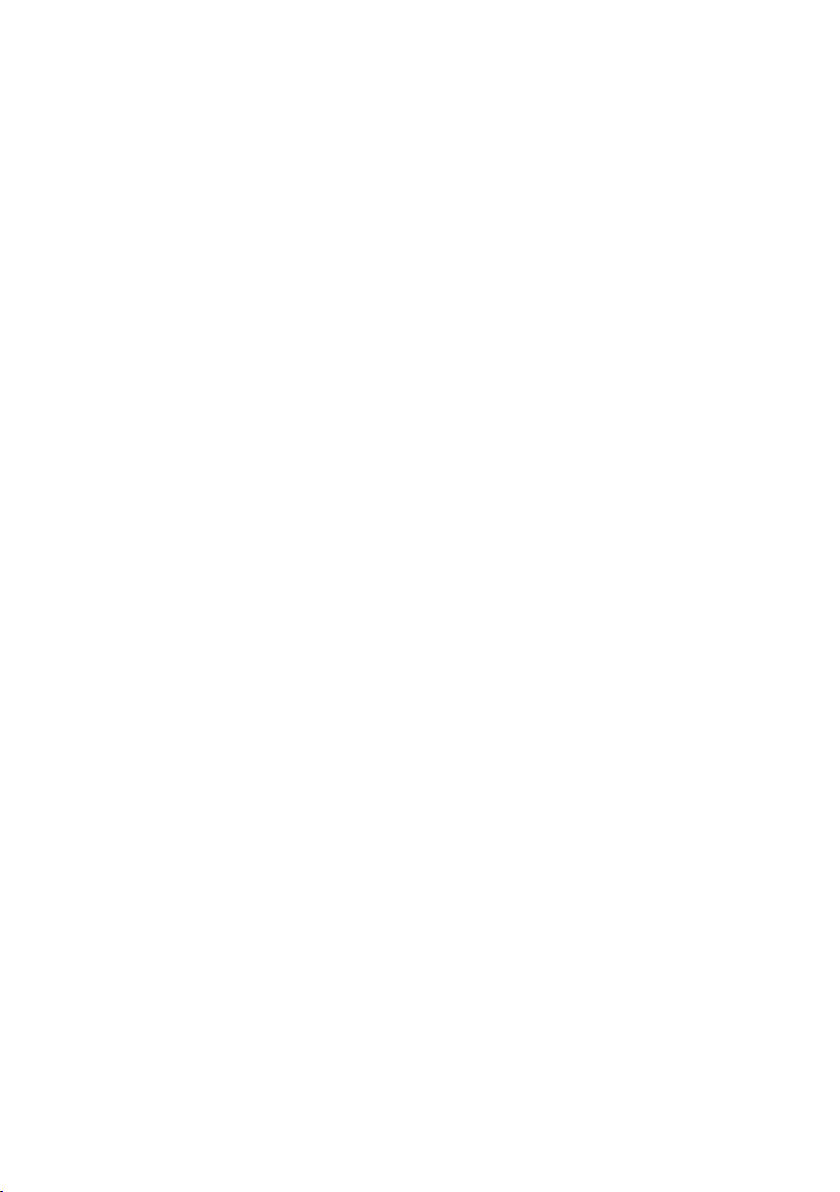
16
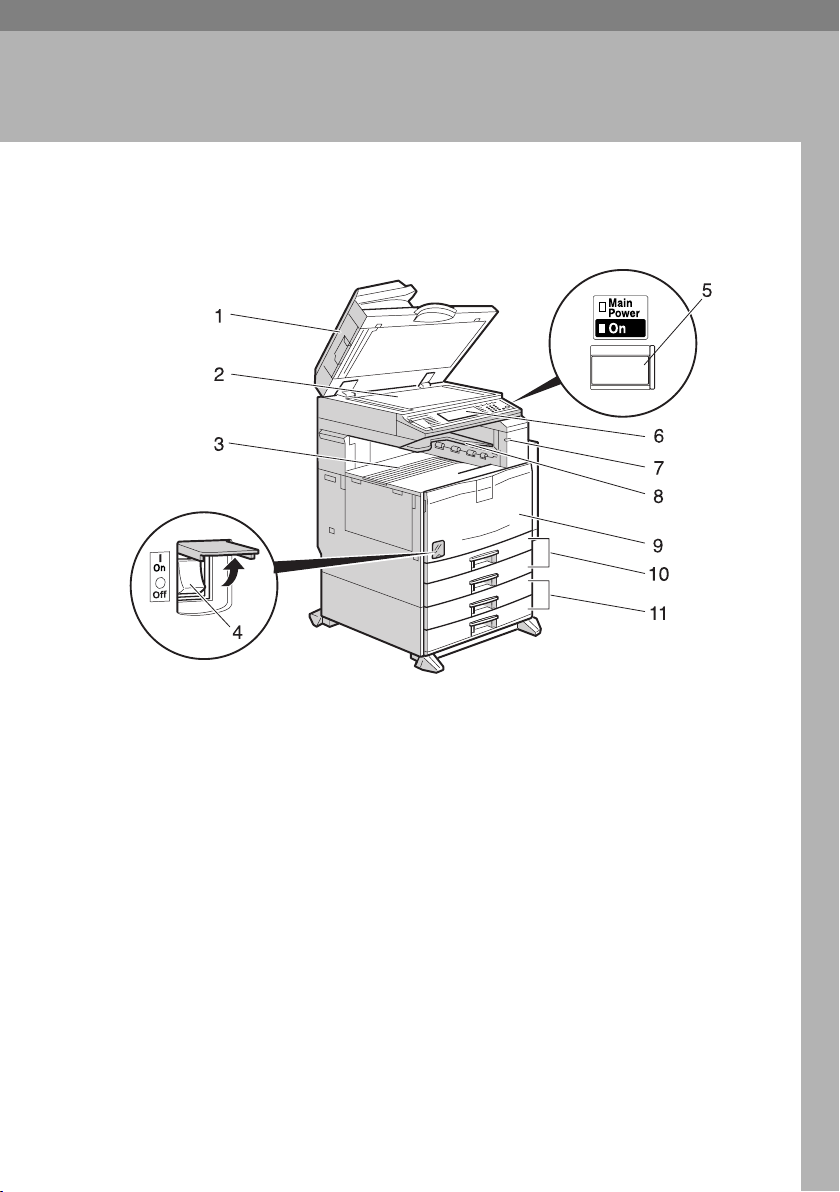
17
1. Getting Started
Guide to Components
1.
Exposure glass cover (optional) or
Auto Document Feeder (ADF)
Lower the exposure glass cover over
originals placed on the exposure glass. If
you have the ADF, load a stack of origi-
nals here. They will be fed automatically,
one by one.
(The illustration shows the ADF.)
2.
Exposure glass
Place originals face down.
3.
Internal tray
Copied, printed paper or fax messages
are delivered here.
4.
Main power switch
If the machine does not operate after
turning on the operation switch, check
the main power switch is turned on. If it
is off, turn it on.
5.
Operation switch
Press this switch to turn the power on
(the On indicator lights up). To turn the
power off, press this switch again (the On
indicator goes off).
6.
Control panel
See p.21 “Control Panel”.
7.
Remove Paper Indicator
The indicator is lit when paper is output
to the internal tray 2 (1 bin tray). If the in-
ternal tray 2 has not been installed, the in-
dicator does not light.
8.
Internal tray 2 (1 bin tray) (optional)
9.
Front cover
Open to access the inside of the machine.
AFT044S
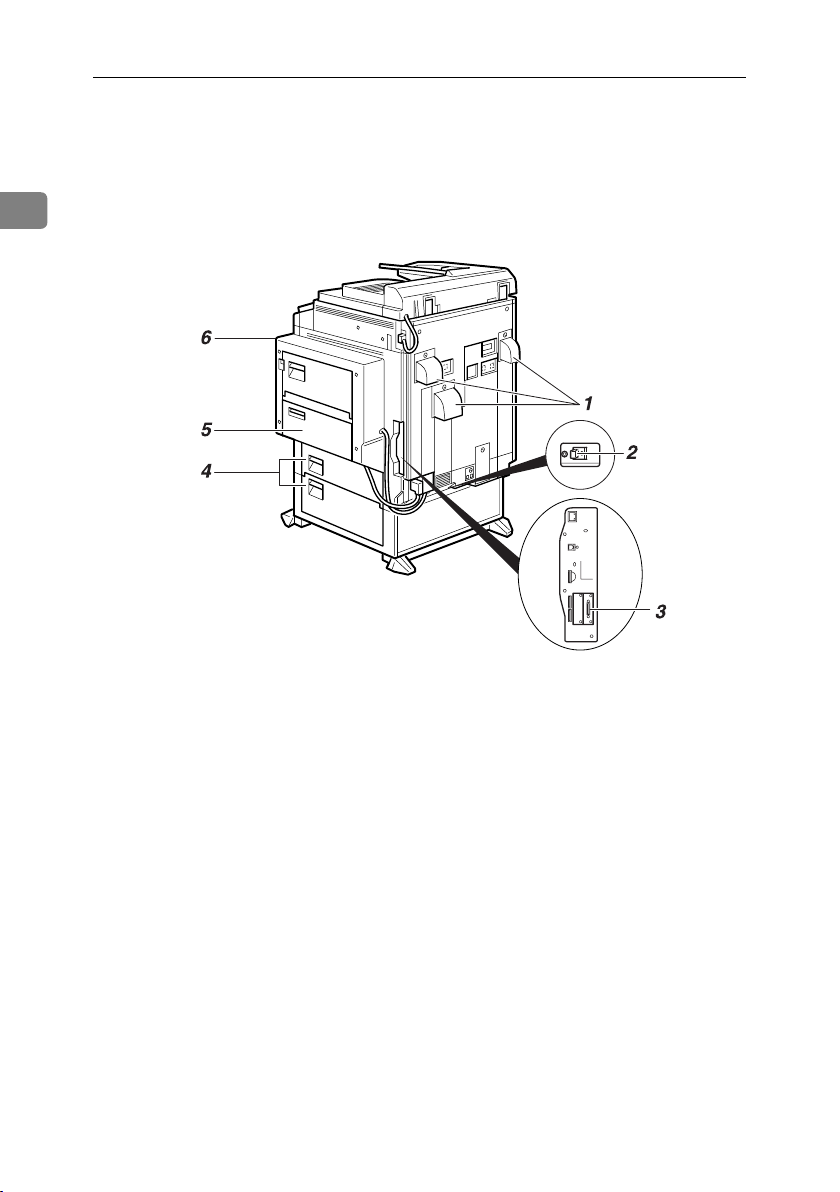
Getting Started
18
1
10.
Paper tray (upper:Tray 1, low-
er:Tray 2)
Load paper here.
11.
Paper tray unit (optional up-
per:Tray3, lower:Tray4>)
Load paper here.
1.
Ventilation holes
Prevent overheating. Do not obstruct the
ventilation holes by placing an object
near it or leaning things against it. If the
machine overheats, a fault might occur.
2.
Earth Leakage Breaker
Prevents electric shock.
3.
Interface for network connections
⇒Network Guide
4.
Lower right cover
Open this cover to remove misfed paper.
5.
Bypass tray (optional)
Use when copying onto OHP transparen-
cies,label paper (adhesive labels), trans-
lucent paper, postcards, envelopes and
custom size paper.
6.
Duplex unit (Unit for two-sided
copies) (optional)
AFT007S
