Q-See Q25DVR4ES User Manual

Q-See Q25DVR4ES User's Manual
Q25DVR4ES
Economy Series
User Manual
Contact Us:
Q-See Products
8015 E. Crystal Dr
Anaheim, CA 92807
Website: http://www.q-see.com Customer Service:
Phone: 877-998-3440 x 538
Email: cs@dpsi-usa.com
Tech Support:
Phone: 877-998-3440 x 539
Email: ts@dpsi-usa.com
Fax:
714-998-3509
Rev 101207
Page 1

Q-See Q25DVR4ES User's Manual
Q-SEE Product Warranty
Thank you for choosing our products.
All of our products users have a conditional free warranty repair service for hardware within 12 months starting from purchase date, and a free exchange service within one month (valid for manufacturing defects).
Permanent upgrading service is provided for the software.
Liability Exclusions:
Any product malfunction, abnormalities in operation or damage caused by following reasons are not within the free service scope of our company.
Please select payable service.
(1)Equipment damage caused by improper operation
(2)Improper environment and conditions in/on which the equipment operates, e.g., improper power, environment temperature, humidity and lightening strike etc. that cause equipment damage.
(3)Damage caused by acts of nature: earthquake and fire etc.
(4)Equipment damage caused by the maintenance of personnel not authorized by our company.
(5)Product sold over 12 months ago.
In order to provide various services to you, please complete registration procedure after you purchase the product. Cut off or copy User's Information Card and fax or mail it to us after the card is filled in. You can also register the product by going to the www.q-see.com website and clicking on the Register link.
Customer Information Card
User's Name |
Mr./Mrs. |
Company Name |
|
Postal Address |
|
Postal code |
|
Phone Number |
|
|
|
Model Number of |
|
Product |
|
Serial Number of |
|
Product |
|
Purchase Date |
|
Distributor |
|
Q-See Q25DVR4ES User's Manual
Table of Contents
1.DVR Features














 3 2.Layout
3 2.Layout
















 3 2.1Front Panel
3 2.1Front Panel














 3 2.2Rear Panel
3 2.2Rear Panel














 4 2.3Remote Control
4 2.3Remote Control













 4 3.Installation
4 3.Installation















 5 3.1Installing Hard Drive
5 3.1Installing Hard Drive












 5 3.2Connecting Camera and TV Monitor
5 3.2Connecting Camera and TV Monitor 








 6 3.3Connecting Power Supply
6 3.3Connecting Power Supply











 .6 4.System Boot
.6 4.System Boot














 6 4.1Detecting Installed Hard Drive
6 4.1Detecting Installed Hard Drive










 6 4.2Recovering Lost Data
6 4.2Recovering Lost Data












 7 4.3Restore Recording Feature
7 4.3Restore Recording Feature











 7 4.4Main Screen
7 4.4Main Screen














 7 5.DVR Setup
7 5.DVR Setup















 8 5.1Setup Menu
8 5.1Setup Menu














 8 5.2Camera Select
8 5.2Camera Select













 9 5.3Record Select
9 5.3Record Select














 9 5.4Record Mode
9 5.4Record Mode














 9 5.5Recording Frame Rate
9 5.5Recording Frame Rate












 10 5.6Recording Quality
10 5.6Recording Quality












 10 5.7Schedule Set
10 5.7Schedule Set














 11 5.8Sub Menu - Auto Record
11 5.8Sub Menu - Auto Record 











 11 5.9Sub Menu - Password Enable
11 5.9Sub Menu - Password Enable










 11 5.10Sub Menu - Password Change
11 5.10Sub Menu - Password Change










 12 5.11Sub Menu - Color Set
12 5.11Sub Menu - Color Set 











 12 5.12Sub Menu - Time Set
12 5.12Sub Menu - Time Set 











 13 5.13Hard Disk Setup
13 5.13Hard Disk Setup













 13 5.14Motion Setup
13 5.14Motion Setup













 14 5.15NTSC/PAL Output Selection
14 5.15NTSC/PAL Output Selection










 15 5.16Factory Reset
15 5.16Factory Reset













 15 6.Recording
15 6.Recording















 16 6.1Start Recording
16 6.1Start Recording













 16 6.2Stop Recording
16 6.2Stop Recording













 16 6.3Recording Time on Hard Drive
16 6.3Recording Time on Hard Drive 









 17 7.Playback
17 7.Playback















 17 8.USB DVR Access
17 8.USB DVR Access 













 18
18
8.1Program Installation











 18
18
8.2Program Buttons












 19 9.Specifications
19 9.Specifications














 22 10.Appendix
22 10.Appendix















 24 10.1System Connection Diagram
24 10.1System Connection Diagram










 24 10.2DVR Accessories (included)
24 10.2DVR Accessories (included) 










 24 Q-SEE Product Warranty
24 Q-SEE Product Warranty












 ..25
..25
Page 25 |
Page 2 |
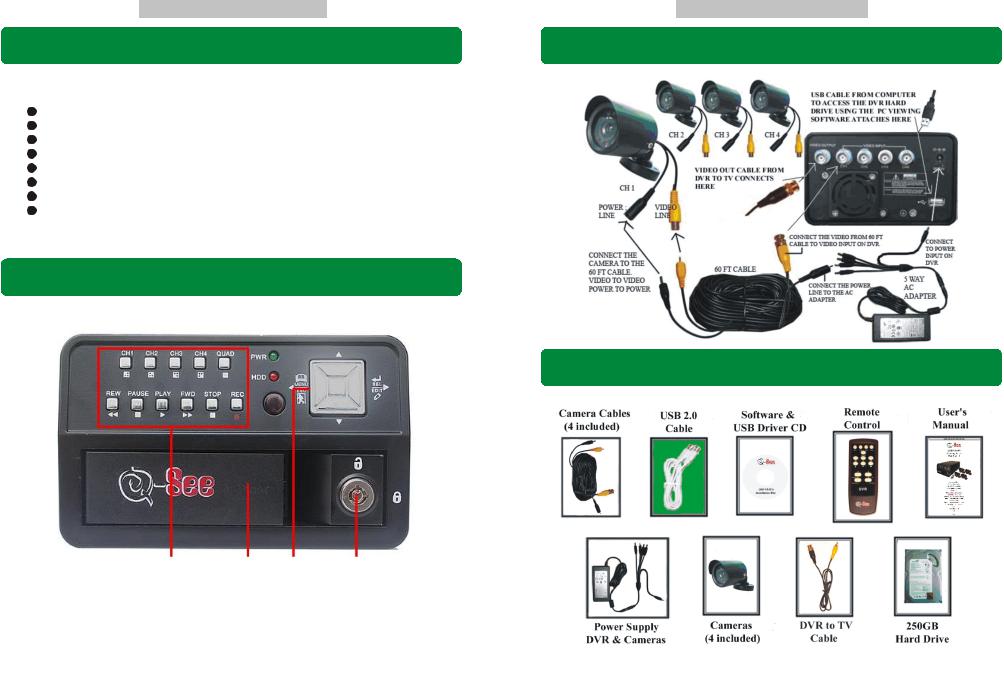
Q-See Q25DVR4ES User's Manual |
|
Q-See Q25DVR4ES User's Manual |
Chapter 1: DVR Features |
Chapter 10: Appendix - 10.1 System Connection Diagram |
|
4 Channel BNC Camera Input.
1 Channel BNC Video Output.
Video Source Option: NTSC / PAL.
Motion Detection with Sensitivity and Area Settings.
Time Schedule Recording / Motion Triggered Recording.
One ATA-100 Hard Disk Interface.
USB 2.0 Back up to computer.
With Remote Control & Removable Hard Drive Tray.
Chapter 2: Layout - 2.1 Front Panel
Chapter 10: Appendix - 10.2 DVR Accessories (included)
1 |
2 |
3 |
4 |
1.FUNCTION KEYS
2.REMOVABLE HARD DRIVE TRAY
3.SELECTION / DIRECTION KEYS
4.HDD LOCK
Page 3 |
Page 24 |
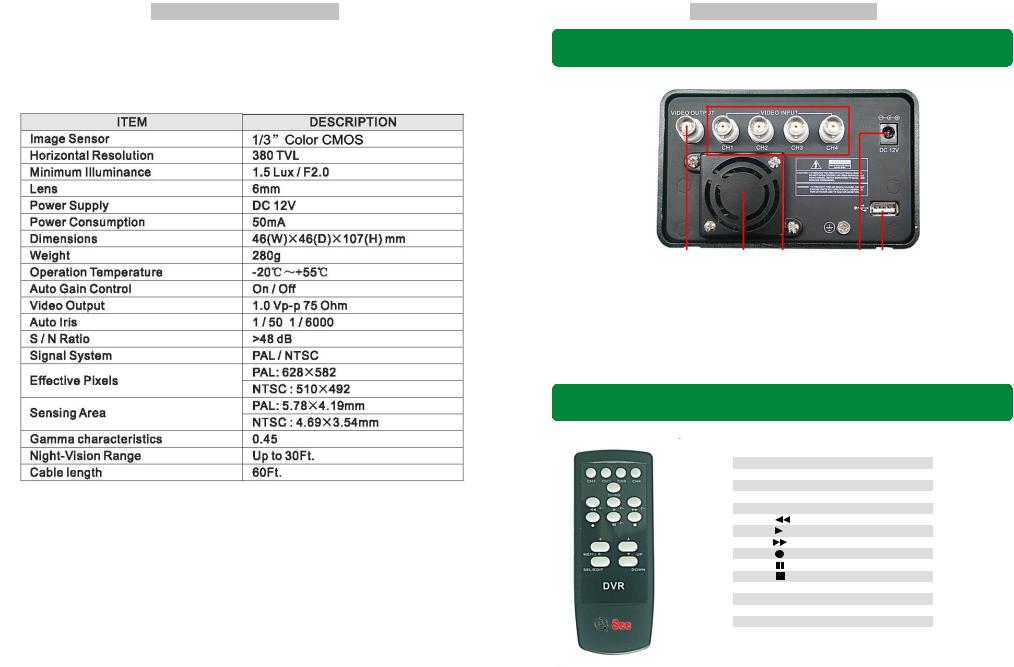
Q-See Q25DVR4ES User's Manual |
|
Q-See Q25DVR4ES User's Manual |
Chapter 2: Layout - 2.2 Rear Panel
Camera Specifications
1 |
2 |
3 |
4 |
5 |
1. 1 x BNC VIDEO OUTPUT
2. FAN
3. 4 X BNC VIDEO INPUT
4. 12V DC POWER SUPPLY
5. USB 2.0 PORT
Chapter 2: Layout-2.3 Remote Control
01. CH1 |
Select or enlarge CH1 |
02. CH2 |
Select or enlarge CH2 |
03. CH3 |
Select or enlarge CH3 |
04. CH4 |
Select or enlarge CH4 |
05. QUAD |
Quad View |
06. |
Rewind |
07. |
Play recording list |
08. |
Forward |
09. |
Record |
10. |
Pause |
11. |
Stop recording |
13. MENU |
Enter or exit setup menu |
14. UP |
Move up prompt |
15. SEL/Edit |
Modify item |
16. DOWN |
Move down prompt |
Page 23 |
Page 4 |
