QSC Audio WCP-2, WCP-1 User Manual
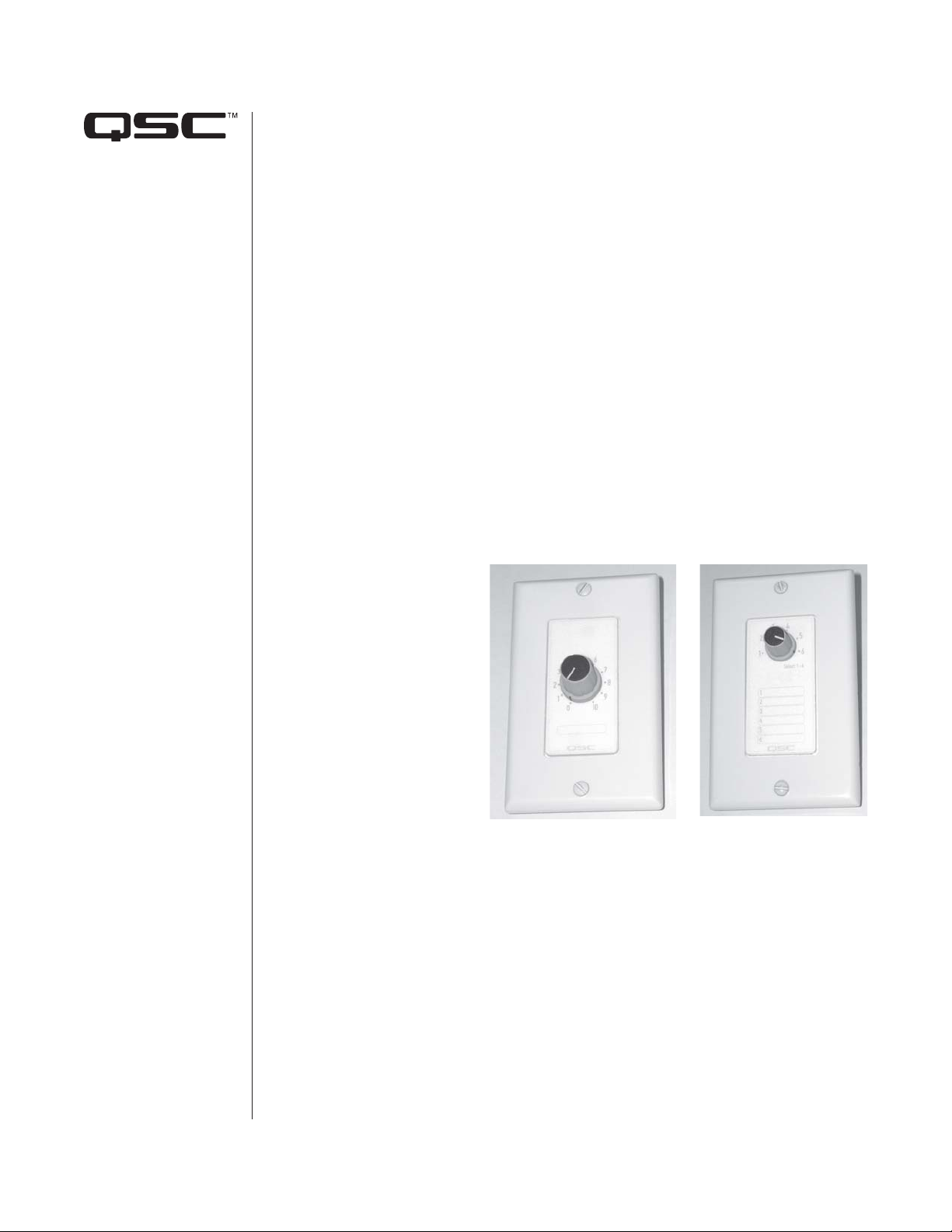
QSControl.net™
Wall Control Plate
Accessories
INSTALLATION GUIDE
▼▼
▼
WCP-1
▼▼
▼▼
▼
WCP-2
▼▼
QSControl.net™ Wall Control Plate Accessories Installation Guide Rev. B
*TD-000215-00*
*TD-000215-00*
Rev. B
1
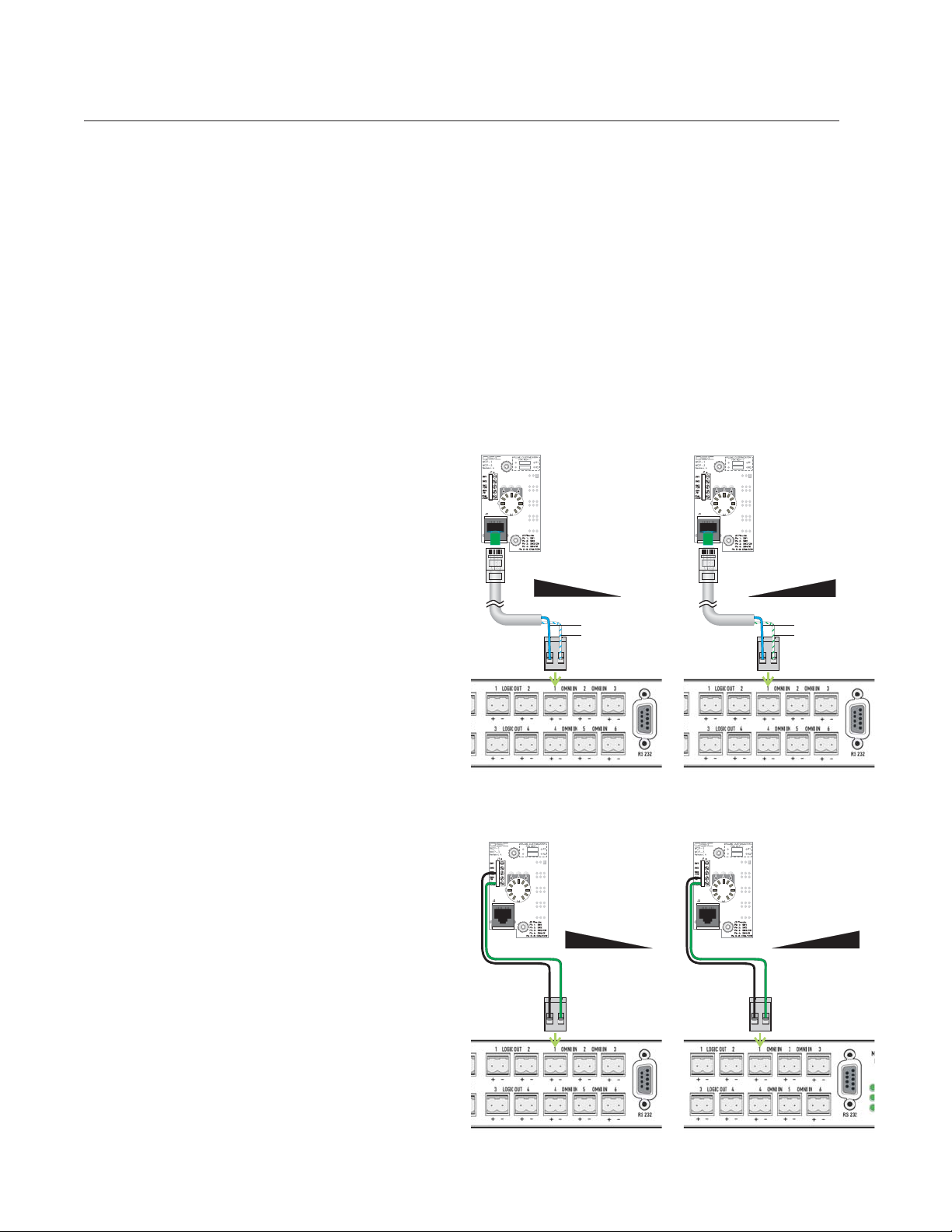
QSControl.net™ Wall Control Plate Accessories
I. INTRODUCTION
The WCP-1 and WCP-2 are wall control plate accessories for QSControl.net
network audio system components, such as Basis, RAVE, and DSP
products. They allow an installer to create simple, non-computer user
terminal strip for use with individual wires.
functions to their respective OmniPort inputs in the QSControl.net
VenueManager application.
interfaces for these products in sound systems. As a result, end users
don’t need to learn the QSControl.net software or anything technical about
the system to adjust volume, select audio sources, choose presets or
snapshots, or other control functions.
The WCP accessories connect to one or more of the unit’s OmniPort
inputs, which accept both analog control input via variable DC voltage or
variable resistance and digital control input via TTL-type logic.
The WCP accessories provide two ways to connect to the QSControl.net
unit: an RJ-45 jack, for use with Cat 5 or Cat 6 network cable, or a screw
Mounting
The WCP accessories mount in the type of plastic A/V wall box
commonly used in North America. They fit any Decora™-style trim plate.
The front panels have spaces for labeling functions, names, etc. Each
accessory comes with a sheet of labels printed with commonly used terms.
If you mount a WCP accessory in a metal electrical box, you may have
difficulty plugging a cable into the RJ-45 jack on the back of the
accessory.
II. WCP-1 ROTARY POTENTIOMETER CONTROL
The control element of the WCP-1 is a 10 kΩ linear taper potentiometer
with 11 detents marked 0 (fully counterclockwise) to 10 (clockwise). It
connects to any OmniPort on the QSControl.net unit and can be wired so
or
that maximum resistance is at full clockwise
Figures 1–4 depict how to connect the WCP-1 to an OmniPort.
at full counterclockwise.
max
CCW CW
Resistance
Blue
White/blue
min
Note: You must assign any
Blue
White/green
max
Resistance
min
CCW CW
© 2005, 2007 QSC Audio Products, Inc. All rights reserved.
2
Figure 1. Connecting via network
cable; full CCW = maximum
resistance.
max
Resistance
CCW CW
Figure 3. Connecting via wires;
full CCW = maximum resistance.
Figure 2. Connecting via network
cable; full CW = maximum
resistance.
min
min
CCW CW
Figure 4. Connecting via wires;
full CW = maximum resistance.
QSC Audio Products, Inc.
Resistance
max
