QSC DCM-3 Service manual
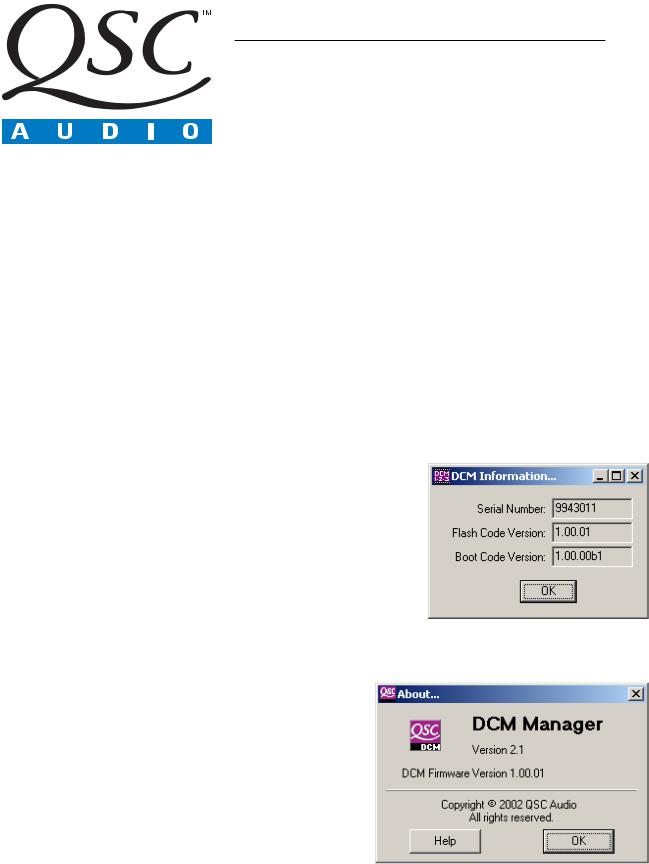
Service Bulletin
Title: |
Updating Flash Firmware in a DCM |
||
Bulletin #: |
DCM0002 |
Issue Date: |
November 5, 2002 |
Models Affected: |
DCM-1, DCM-2 and |
Bulletin Revision: |
A |
|
DCM-3 |
|
|
|
|
|
|
|
|
|
|
Description:
The DCM series was designed to support bug fixes and feature improvements or additions throughout the life of the product. Depending on the nature of the bug fix or added feature, an update often requires reprogramming the flash with new firmware. This bulletin describes a method for updating the flash firmware in your DCM. Please contact QSC Technical Services for the most current version of firmware.
Tools and materials required:
•RS-232 serial cable
•PC with MS-DOS or Command Prompt and DCM Commander or DCM Manager software
•Current firmware file* for flash device (this file has an .s19 extension)
•MS-DOS flash utility* for writing firmware to flash (typically named dosflash.exe)
*Available via download from www.qscaudio.com, or on electronic medium (such as CD-ROM) from QSC Technical Services (see contact information at the end of this document).
Procedure:
Note: Programming the flash will erase the configuration stored in the DCM. Make sure you have a .dcm file that represents the configuration you have currently stored in the DCM. If you don’t, read the configuration using the DCM software and save it to the computer’s local drive or a floppy disk.
1.Turn on the PC and DCM. Connect the DCM via a serial cable to an available COM port on the PC (as is normally done to communicate with the DCM). Start the DCM software (DCM Commander or DCM Manager) and bring the DCM online (DCM Commander will show “Status: Connected”). Check the
firmware version by clicking Help on the menu bar and clicking DCM Information... if you are using DCM Commander (Figure 1) or by clicking Help on the menu bar and clicking About DCM Manager... if you are using DCM Manager (Figure 2). If the firmware version shown is the most current version, no update is necessary; do not complete this bulletin. Otherwise, proceed to step 2.
2.Copy the firmware file and the MS-DOS flash utility to the hard drive of the computer you will be using to connect to the DCM.
3.Close all Windows programs, especially the DCM software since DCM Commander and DCM Manager will not release the COM port unless they are closed.
Figure 1. Checking Flash Code Version using DCM Commander.
Figure 2. Checking DCM Firmware Version using DCM.
DCM0002 |
1 |
