Q-Logic 3200, 8200 User Manual
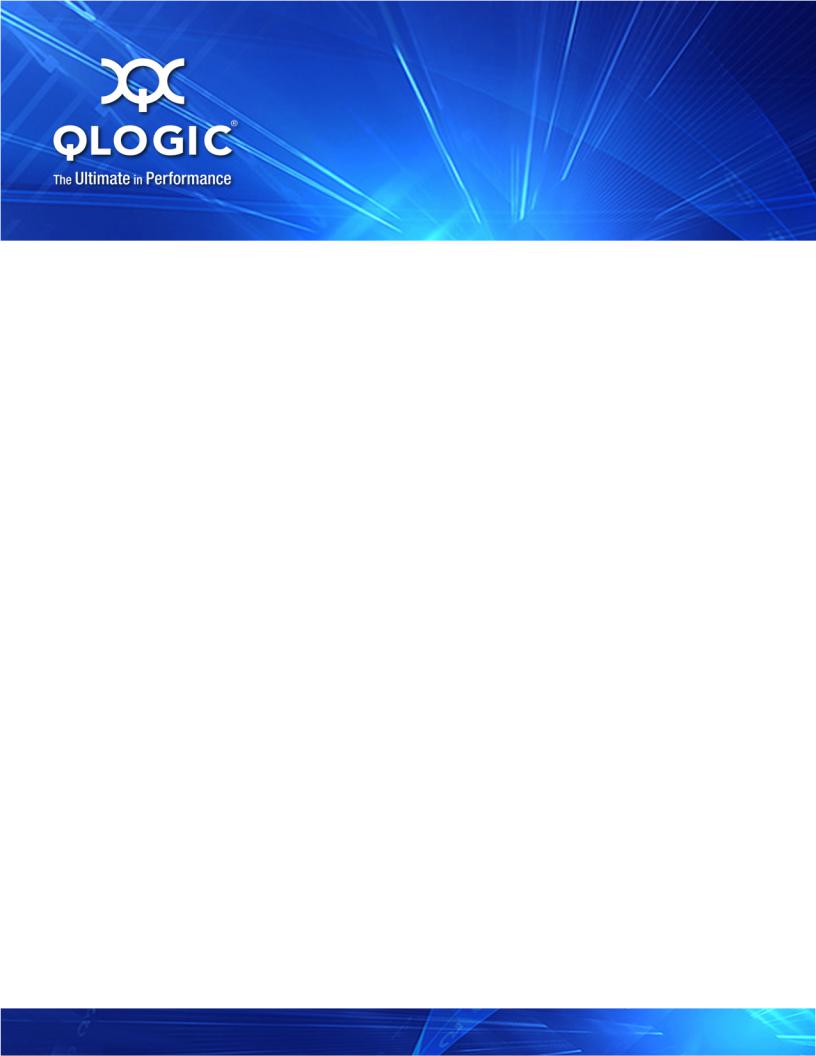
User’s Guide
Converged Network Adapter
8200 and 3200 Series
SN0054671-00 A
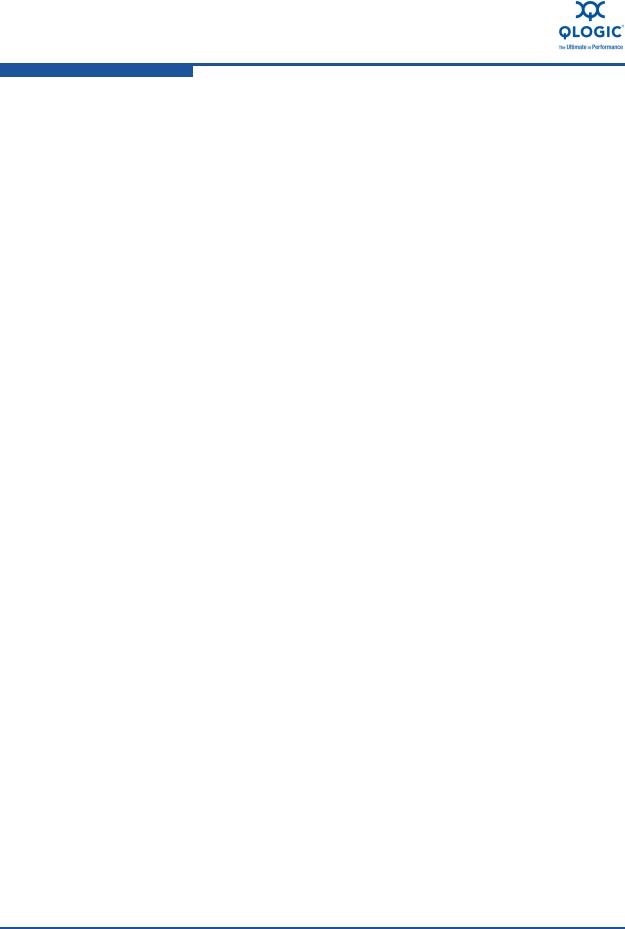
User’s Guide—Converged Network Adapter
8200 and 3200 Series
Information furnished in this manual is believed to be accurate and reliable. However, QLogic Corporation assumes no responsibility for its use, nor for any infringements of patents or other rights of third parties which may result from its use. QLogic Corporation reserves the right to change product specifications at any time without notice. Applications described in this document for any of these products are for illustrative purposes only. QLogic Corporation makes no representation nor warranty that such applications are suitable for the specified use without further testing or modification. QLogic Corporation assumes no responsibility for any errors that may appear in this document.
|
Document Revision History |
|
|
|
|
Revision A, March 31, 2011 |
|
|
|
|
|
Changes |
|
Sections Affected |
|
|
|
|
|
|
Initial release |
|
All |
|
|
|
ii |
SN0054671-00 A |

Table of Contents
Preface
What’s in This Guide . . . . . . . . . . . . . . . . . . . . . . . . . . . . . . . . . . . . . . . . . . |
xi |
Intended Audience . . . . . . . . . . . . . . . . . . . . . . . . . . . . . . . . . . . . . . . . . . . . |
xii |
Related Materials . . . . . . . . . . . . . . . . . . . . . . . . . . . . . . . . . . . . . . . . . . . . . |
xii |
Documentation Conventions . . . . . . . . . . . . . . . . . . . . . . . . . . . . . . . . . . . . |
xii |
License Agreements. . . . . . . . . . . . . . . . . . . . . . . . . . . . . . . . . . . . . . . . . . . |
xiii |
Technical Support. . . . . . . . . . . . . . . . . . . . . . . . . . . . . . . . . . . . . . . . . . . . . |
xiii |
Training . . . . . . . . . . . . . . . . . . . . . . . . . . . . . . . . . . . . . . . . . . . . . . . . |
xiv |
Contact Information . . . . . . . . . . . . . . . . . . . . . . . . . . . . . . . . . . . . . . . |
xiv |
Knowledge Database . . . . . . . . . . . . . . . . . . . . . . . . . . . . . . . . . . . . . |
xiv |
Legal Notices . . . . . . . . . . . . . . . . . . . . . . . . . . . . . . . . . . . . . . . . . . . . . . . . |
xv |
Warranty . . . . . . . . . . . . . . . . . . . . . . . . . . . . . . . . . . . . . . . . . . . . . . . |
xv |
Laser Safety . . . . . . . . . . . . . . . . . . . . . . . . . . . . . . . . . . . . . . . . . . . . |
xv |
FDA Notice . . . . . . . . . . . . . . . . . . . . . . . . . . . . . . . . . . . . . . . . . |
xv |
Agency Certification. . . . . . . . . . . . . . . . . . . . . . . . . . . . . . . . . . . . . . . |
xv |
EMI and EMC Requirements . . . . . . . . . . . . . . . . . . . . . . . . . . . |
xv |
CNS 13438: Class A (QLE8xxx). . . . . . . . . . . . . . . . . . . . . . . . . |
xvi |
MIC: Class A. . . . . . . . . . . . . . . . . . . . . . . . . . . . . . . . . . . . . . . . |
xvi |
Product Safety Compliance. . . . . . . . . . . . . . . . . . . . . . . . . . . . . . . . . |
xvii |
Quick Start
Installation Instructions. . . . . . . . . . . . . . . . . . . . . . . . . . . . . . . . . . . . . . . . . |
xix |
|
Step 1. |
Verify the Package Contents . . . . . . . . . . . . . . . . . . . . . . . . . . . . . . |
xix |
Step 2. |
Install the Adapter Hardware . . . . . . . . . . . . . . . . . . . . . . . . . . . . . . |
xx |
Step 3. |
Install the Adapter Drivers . . . . . . . . . . . . . . . . . . . . . . . . . . . . . . . . |
xxi |
Step 4. |
Install QConvergeConsole™ . . . . . . . . . . . . . . . . . . . . . . . . . . . . . . |
xxii |
Additional Resources . . . . . . . . . . . . . . . . . . . . . . . . . . . . . . . . . . . . . . . . . . |
xxii |
|
1 |
Product Overview |
|
|
What is a Converged Network Adapter? . . . . . . . . . . . . . . . . . . . . . . . . . . . |
1-1 |
|
What is an Intelligent Ethernet Adapter? . . . . . . . . . . . . . . . . . . . . . . . . . . . |
1-1 |
SN0054671-00 A |
iii |
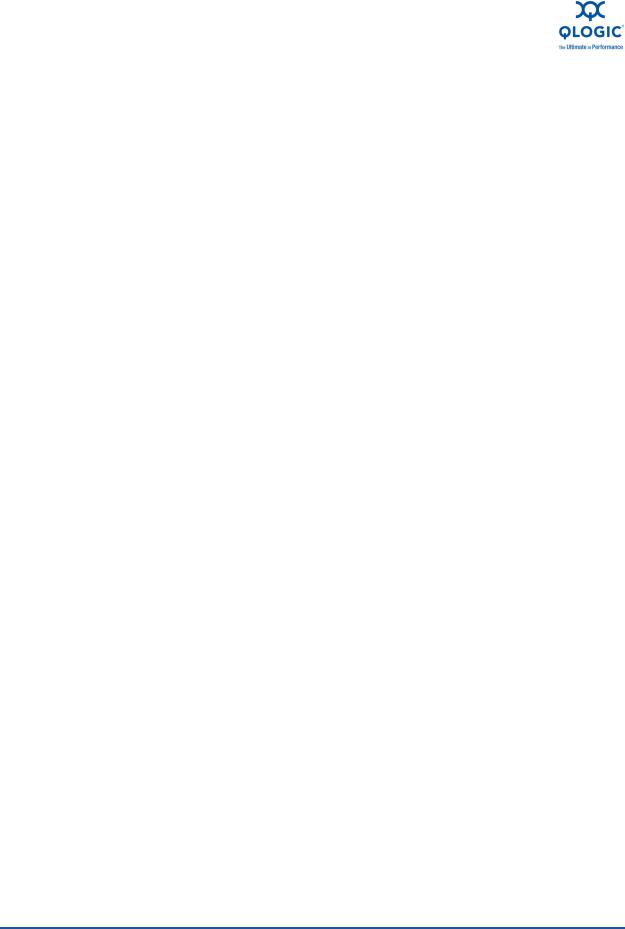
User’s Guide—Converged Network Adapter
8200 and 3200 Series Adapters
|
|
|
. . . . . . . . . . . . . . . . . . . . . . . . . . . . . . . . . . . . . .Functionality and Features |
1-1 |
|
Functional Description . . . . . . . . . . . . . . . . . . . . . . . . . . . . . . . . . . . . . |
1-1 |
|
Features . . . . . . . . . . . . . . . . . . . . . . . . . . . . . . . . . . . . . . . . . . . . . . . |
1-1 |
|
Supported Operating Systems . . . . . . . . . . . . . . . . . . . . . . . . . . . . . . |
1-3 |
|
Adapter Specifications . . . . . . . . . . . . . . . . . . . . . . . . . . . . . . . . . . . . . . . . . |
1-3 |
|
Physical Characteristics . . . . . . . . . . . . . . . . . . . . . . . . . . . . . . . . . . . |
1-3 |
|
Standards Specifications . . . . . . . . . . . . . . . . . . . . . . . . . . . . . . . . . . . |
1-3 |
|
Environmental Specifications. . . . . . . . . . . . . . . . . . . . . . . . . . . . . . . . |
1-4 |
|
Converged Network Adapter SuperInstaller Installation. . . . . . . . . . . . . . . . |
1-5 |
|
QLogic Windows SuperInstaller . . . . . . . . . . . . . . . . . . . . . . . . . . . . . |
1-5 |
|
QLogic Linux SuperInstaller . . . . . . . . . . . . . . . . . . . . . . . . . . . . . . . . |
1-5 |
|
Multi-boot Image for 10Gb CNA—CNA Function Configuration Utility. . . . . |
1-5 |
|
Operating System Support . . . . . . . . . . . . . . . . . . . . . . . . . . . . . . . . . |
1-5 |
|
Multi-boot Package Contents . . . . . . . . . . . . . . . . . . . . . . . . . . . . . . . |
1-5 |
|
Converged Network Adapter Function Configuration Package Contents |
1-6 |
|
Using QLflash . . . . . . . . . . . . . . . . . . . . . . . . . . . . . . . . . . . . . . . . . . . |
1-6 |
|
Updating the Multi-boot Code. . . . . . . . . . . . . . . . . . . . . . . . . . . |
1-6 |
|
QLflash Command Line Options . . . . . . . . . . . . . . . . . . . . . . . . |
1-7 |
|
Adapter Configuration (CNA/IEA Function Configuration Utility). . . . . |
1-8 |
|
Function . . . . . . . . . . . . . . . . . . . . . . . . . . . . . . . . . . . . . . . . . . . |
1-9 |
|
Type . . . . . . . . . . . . . . . . . . . . . . . . . . . . . . . . . . . . . . . . . . . . . . |
1-11 |
|
MinBW%. . . . . . . . . . . . . . . . . . . . . . . . . . . . . . . . . . . . . . . . . . . |
1-11 |
|
Protocol . . . . . . . . . . . . . . . . . . . . . . . . . . . . . . . . . . . . . . . . . . . |
1-11 |
|
Restore to Non-NIC Partition Settings . . . . . . . . . . . . . . . . . . . . |
1-11 |
|
Exit the CNA Function Configuration Utility . . . . . . . . . . . . . . . . |
1-12 |
|
Installing the QLogic Adapter vCenter Plug-in for ESX/ESXi . . . . . . . . . . . . |
1-12 |
|
Introduction . . . . . . . . . . . . . . . . . . . . . . . . . . . . . . . . . . . . . . . . . . . . . |
1-13 |
|
Requirements . . . . . . . . . . . . . . . . . . . . . . . . . . . . . . . . . . . . . . . . . . . |
1-14 |
|
ESX/ESXi Server . . . . . . . . . . . . . . . . . . . . . . . . . . . . . . . . . . . . |
1-14 |
|
vCenter Server . . . . . . . . . . . . . . . . . . . . . . . . . . . . . . . . . . . . . . |
1-15 |
|
Tomcat Web Server . . . . . . . . . . . . . . . . . . . . . . . . . . . . . . . . . . |
1-15 |
|
Installing the QLogic Adapter CIM Provider . . . . . . . . . . . . . . . . . . . . |
1-15 |
|
Initial Installation . . . . . . . . . . . . . . . . . . . . . . . . . . . . . . . . . . . . . |
1-15 |
|
Subsequent Update Installation . . . . . . . . . . . . . . . . . . . . . . . . . |
1-16 |
|
Starting the QLogic Adapter CIM Provider . . . . . . . . . . . . . . . . . . . . . |
1-16 |
|
Removing the QLogic Adapter CIM Provider . . . . . . . . . . . . . . . . . . . |
1-17 |
|
Starting the QLogic Adapter vCenter Plug-in. . . . . . . . . . . . . . . . . . . . |
1-18 |
|
Removing the QLogic Adapter vCenter Plug-in. . . . . . . . . . . . . . . . . . |
1-18 |
|
Installing the Flash Utility. . . . . . . . . . . . . . . . . . . . . . . . . . . . . . . . . . . |
1-19 |
|
iv |
SN0054671-00 A |
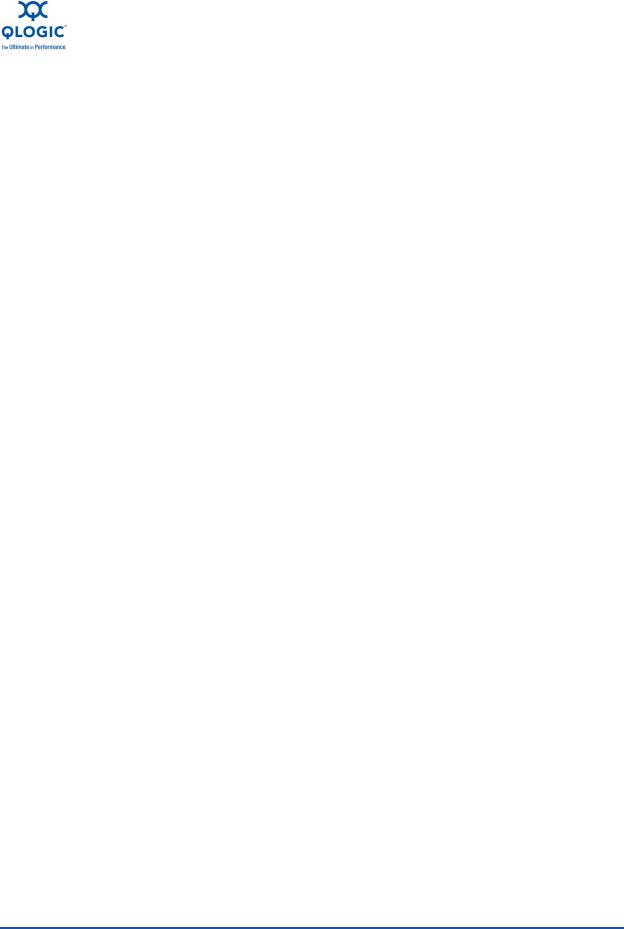
User’s Guide—Converged Network Adapter
8200 and 3200 Series Adapters
|
|
|
|
|
. . . . . . . . . . . . . . . . . . . . . . . . . . . . . . . . . . . . . . .Updating the Flash |
1-19 |
|
|
Using the vCenter Plug-in on a Tomcat Server . . . . . . . . . . . . . . . . . . |
1-20 |
|
|
Installing Tomcat on Linux . . . . . . . . . . . . . . . . . . . . . . . . . . . . . |
1-21 |
|
|
Starting and Stopping Tomcat on Linux . . . . . . . . . . . . . . . . . . . |
1-21 |
|
|
Installing Tomcat on Windows . . . . . . . . . . . . . . . . . . . . . . . . . . |
1-21 |
|
|
Starting and Stopping Tomcat on Windows . . . . . . . . . . . . . . . . |
1-22 |
|
|
Installing the vCenter Plug-in on Tomcat . . . . . . . . . . . . . . . . . . |
1-22 |
|
|
Plug-in Unregistration from a Manual Installation . . . . . . . . . . . . . . . . |
1-22 |
|
|
Launching the Plug-in from vSphere Client . . . . . . . . . . . . . . . . . . . . . |
1-23 |
|
2 |
Configuring NIC |
|
|
|
Installing NIC in Linux. . . . . . . . . . . . . . . . . . . . . . . . . . . . . . . . . . . . . . . . . . |
2-1 |
|
|
Packaging Content . . . . . . . . . . . . . . . . . . . . . . . . . . . . . . . . . . . . . . . |
2-1 |
|
|
Linux OS Support . . . . . . . . . . . . . . . . . . . . . . . . . . . . . . . . . . . . . . . . |
2-1 |
|
|
Supported Features. . . . . . . . . . . . . . . . . . . . . . . . . . . . . . . . . . . . . . . |
2-1 |
|
|
Using the Driver. . . . . . . . . . . . . . . . . . . . . . . . . . . . . . . . . . . . . . . . . . |
2-1 |
|
|
Installing NIC in ESX . . . . . . . . . . . . . . . . . . . . . . . . . . . . . . . . . . . . . . . . . . |
2-1 |
|
|
Packaging Content . . . . . . . . . . . . . . . . . . . . . . . . . . . . . . . . . . . . . . . |
2-2 |
|
|
ESX OS Support . . . . . . . . . . . . . . . . . . . . . . . . . . . . . . . . . . . . . . . . . |
2-2 |
|
|
Using the Driver. . . . . . . . . . . . . . . . . . . . . . . . . . . . . . . . . . . . . . . . . . |
2-2 |
|
|
Installing NIC in Windows. . . . . . . . . . . . . . . . . . . . . . . . . . . . . . . . . . . . . . . |
2-2 |
|
|
Packaging Content . . . . . . . . . . . . . . . . . . . . . . . . . . . . . . . . . . . . . . . |
2-2 |
|
|
Windows OS Support . . . . . . . . . . . . . . . . . . . . . . . . . . . . . . . . . . . . . |
2-2 |
|
|
Using the Driver. . . . . . . . . . . . . . . . . . . . . . . . . . . . . . . . . . . . . . . . . . |
2-2 |
|
|
Configuring PXE Boot . . . . . . . . . . . . . . . . . . . . . . . . . . . . . . . . . . . . . . . . . |
2-3 |
|
|
Configuring Driver Software Parameters . . . . . . . . . . . . . . . . . . . . . . . . . . . |
2-6 |
|
|
Linux NIC Driver Management Applications . . . . . . . . . . . . . . . . . . . . |
2-6 |
|
|
qaucli Utility . . . . . . . . . . . . . . . . . . . . . . . . . . . . . . . . . . . . . . . . |
2-7 |
|
|
ethtool Utility . . . . . . . . . . . . . . . . . . . . . . . . . . . . . . . . . . . . . . . . |
2-7 |
|
|
phantomcore Utility. . . . . . . . . . . . . . . . . . . . . . . . . . . . . . . . . . . |
2-9 |
|
|
Windows Property Pages . . . . . . . . . . . . . . . . . . . . . . . . . . . . . . . . . . . . . . . |
2-9 |
|
|
Configuring NIC Driver Parameters with QCC GUI . . . . . . . . . . . . . . . |
2-14 |
|
|
Configuring NIC Driver Parameters with QCC Interactive CLI . . . . . . |
2-14 |
|
|
Configuring NIC Driver Parameters with QCC Non-Interactive CLI . . |
2-14 |
|
|
VLAN Configuration . . . . . . . . . . . . . . . . . . . . . . . . . . . . . . . . . . . . . . . . . . . |
2-14 |
|
|
VLAN Configuration with QCC GUI . . . . . . . . . . . . . . . . . . . . . . . . . . . |
2-14 |
|
|
VLAN Configuration with the QCC Interactive CLI . . . . . . . . . . . . . . . |
2-14 |
|
|
VLAN Configuration with the QCC Non-Interactive CLI . . . . . . . . . . . |
2-14 |
|
SN0054671-00 A |
v |
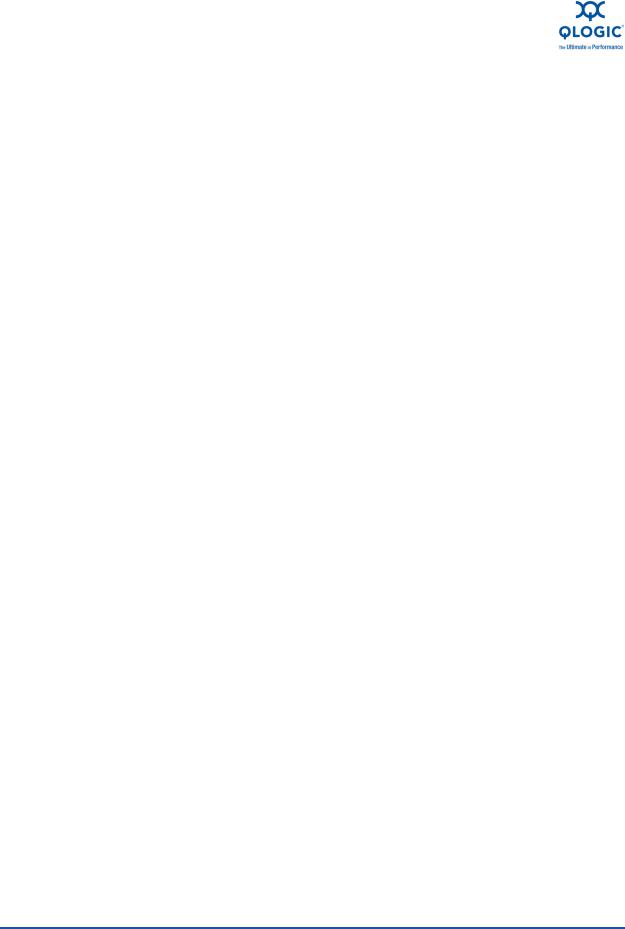
User’s Guide—Converged Network Adapter
8200 and 3200 Series Adapters
|
|
|
|
|
. . . . . . . . . . . . . . . . . . . . . . . . . . . . . . . . . . . . . . . . . . . . .Teaming/Bonding |
2-14 |
|
|
Windows Teaming . . . . . . . . . . . . . . . . . . . . . . . . . . . . . . . . . . . . . . . . |
2-14 |
|
|
Team MAC Address . . . . . . . . . . . . . . . . . . . . . . . . . . . . . . . . . . |
2-15 |
|
|
Teaming Modes . . . . . . . . . . . . . . . . . . . . . . . . . . . . . . . . . . . . . |
2-15 |
|
|
Using the CLI for Teaming . . . . . . . . . . . . . . . . . . . . . . . . . . . . . . . . . . |
2-19 |
|
|
Using the Team Management GUI . . . . . . . . . . . . . . . . . . . . . . . . . . . |
2-19 |
|
|
Teaming Configuration. . . . . . . . . . . . . . . . . . . . . . . . . . . . . . . . . . . . . |
2-20 |
|
|
Creating a Team . . . . . . . . . . . . . . . . . . . . . . . . . . . . . . . . . . . . . |
2-21 |
|
|
Modifying a Team . . . . . . . . . . . . . . . . . . . . . . . . . . . . . . . . . . . . |
2-27 |
|
|
Deleting a Team . . . . . . . . . . . . . . . . . . . . . . . . . . . . . . . . . . . . . |
2-33 |
|
|
Saving and Restoring Teaming Configuration . . . . . . . . . . . . . . |
2-34 |
|
|
Viewing Teaming Statistics . . . . . . . . . . . . . . . . . . . . . . . . . . . . . . . . . |
2-34 |
|
|
Linux Bonding/Failover/Aggregation . . . . . . . . . . . . . . . . . . . . . . . . . . |
2-34 |
|
|
NIC Partition (NPAR) . . . . . . . . . . . . . . . . . . . . . . . . . . . . . . . . . . . . . . . . . . |
2-35 |
|
|
Configuration and Operation . . . . . . . . . . . . . . . . . . . . . . . . . . . . . . . . |
2-35 |
|
|
Using NPAR under ESX . . . . . . . . . . . . . . . . . . . . . . . . . . . . . . . . . . . |
2-36 |
|
|
Configuring NPAR in the BIOS . . . . . . . . . . . . . . . . . . . . . . . . . . . . . . |
2-37 |
|
|
Configuring NPAR in QCC GUI . . . . . . . . . . . . . . . . . . . . . . . . . . . . . . |
2-37 |
|
|
Configuring NPAR in QCC Interactive CLI . . . . . . . . . . . . . . . . . . . . . |
2-37 |
|
|
Configuring NPAR in QCC Non-Interactive CLI. . . . . . . . . . . . . . . . . . |
2-37 |
|
|
Configuring NPAR in the QLogic Adapter vCenter Plug-in . . . . . . . . . |
2-37 |
|
|
NPAR Personality Changes. . . . . . . . . . . . . . . . . . . . . . . . . . . . . . . . . |
2-41 |
|
|
Enabling NPAR . . . . . . . . . . . . . . . . . . . . . . . . . . . . . . . . . . . . . . |
2-42 |
|
|
Quality of Service . . . . . . . . . . . . . . . . . . . . . . . . . . . . . . . . . . . . |
2-42 |
|
|
eSwitch . . . . . . . . . . . . . . . . . . . . . . . . . . . . . . . . . . . . . . . . . . . . |
2-43 |
|
|
NIC TroubleShooting/Diagnostics . . . . . . . . . . . . . . . . . . . . . . . . . . . . . . . . |
2-44 |
|
|
NIC Linux Diagnostics . . . . . . . . . . . . . . . . . . . . . . . . . . . . . . . . . . . . . |
2-44 |
|
|
Linux Diagnostics . . . . . . . . . . . . . . . . . . . . . . . . . . . . . . . . . . . . |
2-44 |
|
|
Windows Property Page Diagnostics . . . . . . . . . . . . . . . . . . . . . . . . . |
2-46 |
|
|
Running Windows User Diagnostics. . . . . . . . . . . . . . . . . . . . . . |
2-46 |
|
|
Windows Diagnostic Test Descriptions. . . . . . . . . . . . . . . . . . . . |
2-52 |
|
|
Windows Diagnostic Test Messages . . . . . . . . . . . . . . . . . . . . . |
2-53 |
|
|
NIC Troubleshooting Guidelines . . . . . . . . . . . . . . . . . . . . . . . . . . . . . |
2-57 |
|
3 |
Configuring iSCSI |
|
|
|
iSCSI Overview . . . . . . . . . . . . . . . . . . . . . . . . . . . . . . . . . . . . . . . . . . . . . . |
3-1 |
|
|
Installing iSCSI in Linux . . . . . . . . . . . . . . . . . . . . . . . . . . . . . . . . . . . . . . . . |
3-1 |
|
|
Packaging Content . . . . . . . . . . . . . . . . . . . . . . . . . . . . . . . . . . . . . . . |
3-1 |
|
|
Linux OS Support . . . . . . . . . . . . . . . . . . . . . . . . . . . . . . . . . . . . . . . . |
3-1 |
|
|
Supported Features. . . . . . . . . . . . . . . . . . . . . . . . . . . . . . . . . . . . . . . |
3-1 |
|
vi |
SN0054671-00 A |

User’s Guide—Converged Network Adapter |
||
|
8200 and 3200 Series Adapters |
|
|
|
|
|
|
|
Deploying the Driver . . . . . . . . . . . . . . . . . . . . . . . . . . . . . . . . . . . . . . |
3-1 |
|
Driver System Parameters . . . . . . . . . . . . . . . . . . . . . . . . . . . . . . . . . |
3-1 |
|
Installing iSCSI in ESX . . . . . . . . . . . . . . . . . . . . . . . . . . . . . . . . . . . . . . . . . |
3-2 |
|
Packaging Content . . . . . . . . . . . . . . . . . . . . . . . . . . . . . . . . . . . . . . . |
3-2 |
|
ESX OS Support . . . . . . . . . . . . . . . . . . . . . . . . . . . . . . . . . . . . . . . . . |
3-2 |
|
Using the Driver. . . . . . . . . . . . . . . . . . . . . . . . . . . . . . . . . . . . . . . . . . |
3-2 |
|
Installing the Driver . . . . . . . . . . . . . . . . . . . . . . . . . . . . . . . . . . . . . . . |
3-2 |
|
Installing iSCSI in Windows . . . . . . . . . . . . . . . . . . . . . . . . . . . . . . . . . . . . . |
3-2 |
|
Packaging Content . . . . . . . . . . . . . . . . . . . . . . . . . . . . . . . . . . . . . . . |
3-2 |
|
Windows OS Support . . . . . . . . . . . . . . . . . . . . . . . . . . . . . . . . . . . . . |
3-2 |
|
Using the Driver. . . . . . . . . . . . . . . . . . . . . . . . . . . . . . . . . . . . . . . . . . |
3-2 |
|
iSCSI Configuration . . . . . . . . . . . . . . . . . . . . . . . . . . . . . . . . . . . . . . . . . . . |
3-3 |
|
iSCSI Configuration with QCC GUI . . . . . . . . . . . . . . . . . . . . . . . . . . . |
3-3 |
|
iSCSI Configuration with Interactive QCC CLI . . . . . . . . . . . . . . . . . . |
3-3 |
|
iSCSI Configuration with Non-Interactive CLI . . . . . . . . . . . . . . . . . . . |
3-3 |
|
iSCSI Initiator . . . . . . . . . . . . . . . . . . . . . . . . . . . . . . . . . . . . . . . . . . . . . . . . |
3-3 |
|
Configuring an iSCSI Initiator in Linux. . . . . . . . . . . . . . . . . . . . . . . . . |
3-3 |
|
Configuring an iSCSI Initiator in Windows. . . . . . . . . . . . . . . . . . . . . . |
3-4 |
|
Configuring an iSCSI Initiator in VMware . . . . . . . . . . . . . . . . . . . . . . |
3-6 |
|
iSCSI Name Server iSNS. . . . . . . . . . . . . . . . . . . . . . . . . . . . . . . . . . . . . . . |
3-6 |
|
iSCSI Boot . . . . . . . . . . . . . . . . . . . . . . . . . . . . . . . . . . . . . . . . . . . . . . . . . . |
3-6 |
|
iSCSI Boot Setup Using Fast!UTIL . . . . . . . . . . . . . . . . . . . . . . . . . . . |
3-6 |
|
Accessing Fast!UTIL . . . . . . . . . . . . . . . . . . . . . . . . . . . . . . . . . |
3-7 |
|
Configuring iSCSI Boot Settings. . . . . . . . . . . . . . . . . . . . . . . . . |
3-7 |
|
DHCP Boot Setup for iSCSI Boot . . . . . . . . . . . . . . . . . . . . . . . . . . . . |
3-7 |
|
iBFT Boot Setup . . . . . . . . . . . . . . . . . . . . . . . . . . . . . . . . . . . . . . . . . |
3-8 |
|
iSCSi Boot Setup Using QCC CLI . . . . . . . . . . . . . . . . . . . . . . . . . . . . |
3-8 |
|
Configuring iSCSI Boot using the QCC CLI . . . . . . . . . . . . . . . . |
3-8 |
|
Configuring iSCSI DHCP Boot Options using QCC CLI. . . . . . . |
3-8 |
|
Configuring iSCSI DHCP Boot Options using Interactive QCC CLI |
3-8 |
|
Configuring iSCSI DHCP Boot Options using Non-interactive |
|
|
QCC CLI. . . . . . . . . . . . . . . . . . . . . . . . . . . . . . . . . . . . . . . . . . |
3-8 |
|
iSCSI Boot Setup Using QCC GUI . . . . . . . . . . . . . . . . . . . . . . . |
3-8 |
|
iSCSI TroubleShooting. . . . . . . . . . . . . . . . . . . . . . . . . . . . . . . . . . . . . . . . . |
3-9 |
|
iSCSI Diagnostics . . . . . . . . . . . . . . . . . . . . . . . . . . . . . . . . . . . . . . . . |
3-9 |
|
iSCSI Diagnostics using QCC GUI. . . . . . . . . . . . . . . . . . . . . . . |
3-9 |
|
iSCSI Diagnostics using Interactive QCC CLI . . . . . . . . . . . . . . |
3-9 |
|
iSCSI Troubleshooting Diagram . . . . . . . . . . . . . . . . . . . . . . . . . . . . . |
3-10 |
|
SN0054671-00 A |
vii |
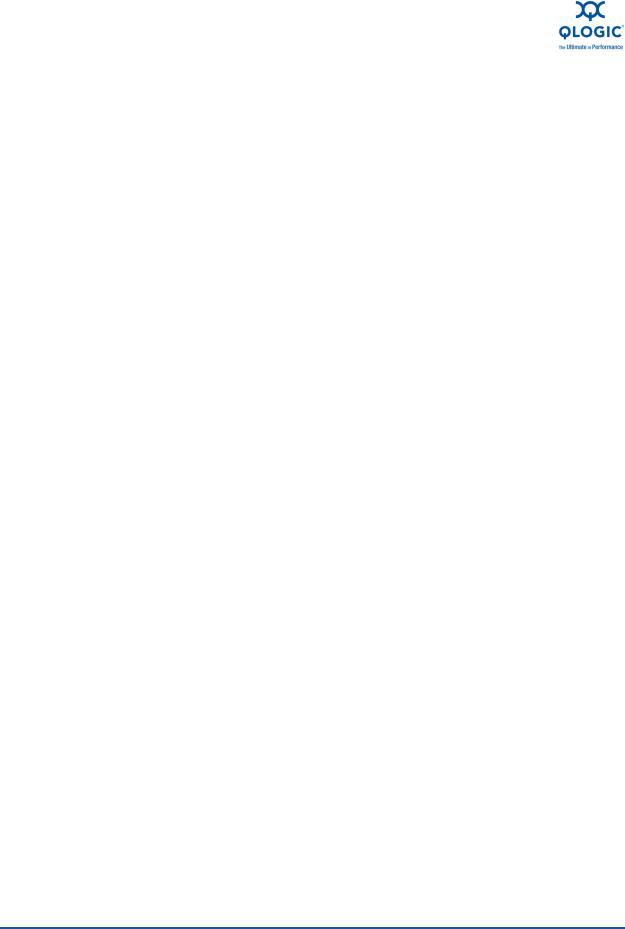
User’s Guide—Converged Network Adapter
8200 and 3200 Series Adapters
|
|
|
|
4 |
Configuring FCoE |
|
|
|
Installing FCoE . . . . . . . . . . . . . . . . . . . . . . . . . . . . . . . . . . . . . . . . . . . . . . |
4-1 |
|
|
Installing FCoE in Linux. . . . . . . . . . . . . . . . . . . . . . . . . . . . . . . . . . . . |
4-1 |
|
|
Packaging Content . . . . . . . . . . . . . . . . . . . . . . . . . . . . . . . . . . . |
4-1 |
|
|
Linux OS Support . . . . . . . . . . . . . . . . . . . . . . . . . . . . . . . . . . . . |
4-1 |
|
|
Supported Features . . . . . . . . . . . . . . . . . . . . . . . . . . . . . . . . . . |
4-1 |
|
|
Deploying the Driver . . . . . . . . . . . . . . . . . . . . . . . . . . . . . . . . . . |
4-1 |
|
|
Driver System Parameters . . . . . . . . . . . . . . . . . . . . . . . . . . . . . |
4-1 |
|
|
Boot From SAN . . . . . . . . . . . . . . . . . . . . . . . . . . . . . . . . . . . . . |
4-1 |
|
|
Firmware Installation. . . . . . . . . . . . . . . . . . . . . . . . . . . . . . . . . . |
4-2 |
|
|
Installing FCoE in ESX . . . . . . . . . . . . . . . . . . . . . . . . . . . . . . . . . . . . |
4-2 |
|
|
Packaging Content . . . . . . . . . . . . . . . . . . . . . . . . . . . . . . . . . . . |
4-2 |
|
|
ESX OS Support. . . . . . . . . . . . . . . . . . . . . . . . . . . . . . . . . . . . . |
4-2 |
|
|
Using the Driver . . . . . . . . . . . . . . . . . . . . . . . . . . . . . . . . . . . . . |
4-2 |
|
|
Installing FCoE in Windows. . . . . . . . . . . . . . . . . . . . . . . . . . . . . . . . . |
4-2 |
|
|
Packaging Content . . . . . . . . . . . . . . . . . . . . . . . . . . . . . . . . . . . |
4-2 |
|
|
Windows OS Support . . . . . . . . . . . . . . . . . . . . . . . . . . . . . . . . . |
4-2 |
|
|
Using the Driver . . . . . . . . . . . . . . . . . . . . . . . . . . . . . . . . . . . . . |
4-2 |
|
|
Driver Parameters . . . . . . . . . . . . . . . . . . . . . . . . . . . . . . . . . . . |
4-2 |
|
|
HBA Parameters . . . . . . . . . . . . . . . . . . . . . . . . . . . . . . . . . . . . . . . . . . . . . |
4-3 |
|
|
Setting HBA Parameters with the QCC GUI . . . . . . . . . . . . . . . . . . . . |
4-3 |
|
|
Setting HBA Parameters with the Interactive QCC CLI. . . . . . . . . . . . |
4-3 |
|
|
Setting HBA Parameters with the Non-Interactive QCC CLI . . . . . . . . |
4-3 |
|
|
Target Persistent Binding . . . . . . . . . . . . . . . . . . . . . . . . . . . . . . . . . . . . . . . |
4-3 |
|
|
Configuring Persistent Binding with the QCC GUI . . . . . . . . . . . . . . . |
4-3 |
|
|
Configuring Persistent Binding with the Interactive QCC CLI . . . . . . . |
4-3 |
|
|
Configuring Persistent Binding with the Non-Interactive QCC CLI . . . |
4-3 |
|
|
Boot Devices Configuration . . . . . . . . . . . . . . . . . . . . . . . . . . . . . . . . . . . . . |
4-3 |
|
|
Configuring Boot Devices with the QCC GUI . . . . . . . . . . . . . . . . . . . |
4-3 |
|
|
Configuring Boot Devices with the Interactive QCC CLI . . . . . . . . . . . |
4-3 |
|
|
Configuring Boot Devices with the Non-Interactive QCC CLI . . . . . . . |
4-3 |
|
|
Configuring Boot Devices with the BIOS. . . . . . . . . . . . . . . . . . . . . . . |
4-4 |
|
|
Virtual Ports (NPIV) . . . . . . . . . . . . . . . . . . . . . . . . . . . . . . . . . . . . . . . . . . . |
4-4 |
|
|
Configuring NPIV with the QCC GUI . . . . . . . . . . . . . . . . . . . . . . . . . . |
4-4 |
|
|
Configuring NPIV with the Interactive QCC CLI . . . . . . . . . . . . . . . . . |
4-4 |
|
|
Configuring NPIV with the Non-Interactive QCC CLI . . . . . . . . . . . . . |
4-4 |
|
|
Driver Parameters . . . . . . . . . . . . . . . . . . . . . . . . . . . . . . . . . . . . . . . . . . . . |
4-4 |
|
|
Configuring FCoE Driver Parameters with the QCC GUI . . . . . . . . . . |
4-4 |
|
|
Configuring FCoE Driver Parameters with the Interactive QCC CLI . . |
4-4 |
|
viii |
SN0054671-00 A |
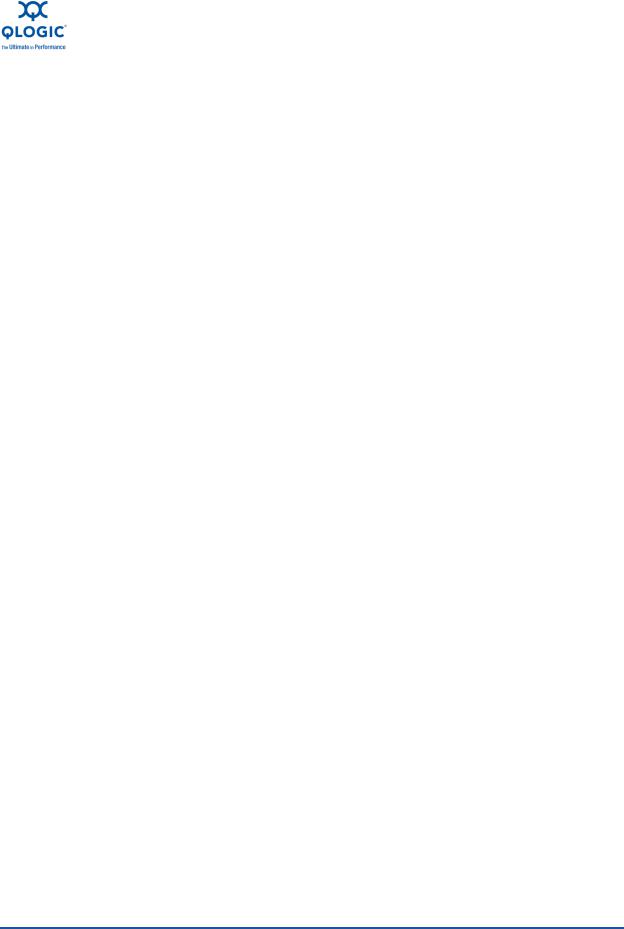
User’s Guide—Converged Network Adapter
8200 and 3200 Series Adapters
|
|
|
|
|
Configuring FCoE Driver Parameters with the Non-Interactive QCC CLI 4-4 |
||
|
Configuring FCoE Driver Parameters with the vCenter Plugin . . . . . . |
4-4 |
|
|
Selective LUNS . . . . . . . . . . . . . . . . . . . . . . . . . . . . . . . . . . . . . . . . . . . . . . |
4-4 |
|
|
Configuring Selective LUNS with the QCC GUI . . . . . . . . . . . . . . . . . |
4-4 |
|
|
Configuring Selective LUNS with the Interactive QCC CLI . . . . . . . . . |
4-5 |
|
|
Configuring Selective LUNS with the Non-Interactive QCC CLI . . . . . |
4-5 |
|
|
Troubleshooting . . . . . . . . . . . . . . . . . . . . . . . . . . . . . . . . . . . . . . . . . . . . . . |
4-5 |
|
|
FCoE Diagnostics . . . . . . . . . . . . . . . . . . . . . . . . . . . . . . . . . . . . . . . . |
4-5 |
|
|
FCoE Diagnostics using QCC GUI. . . . . . . . . . . . . . . . . . . . . . . |
4-5 |
|
|
FCoE Diagnostics using Interactive QCC CLI . . . . . . . . . . . . . . |
4-5 |
|
|
FCoE Troubleshooting Diagram . . . . . . . . . . . . . . . . . . . . . . . . . |
4-6 |
|
A |
Adapter LEDs |
|
|
Glossary |
|
||
Figure |
List of Figures |
Page |
|
|
|
||
i |
Illustration of Server Motherboard and Slots . . . . . . . . . . . . . . . . . . . . . . . . . . . . . . |
xx |
|
1-1 |
vSphere Client Showing QLogic Adapter Tab . . . . . . . . . . . . . . . . . . . . . . . . . . . . . |
1-13 |
|
1-2 |
vCenter Plug-in Requirements . . . . . . . . . . . . . . . . . . . . . . . . . . . . . . . . . . . . . . . . . |
1-14 |
|
2-1 |
Dell BIOS: Integrated Devices . . . . . . . . . . . . . . . . . . . . . . . . . . . . . . . . . . . . . . . . . |
2-3 |
|
2-2 |
QLogic 8200 CNA Function Configuration . . . . . . . . . . . . . . . . . . . . . . . . . . . . . . . . |
2-4 |
|
2-3 |
BIOS: Boot Settings . . . . . . . . . . . . . . . . . . . . . . . . . . . . . . . . . . . . . . . . . . . . . . . . . |
2-5 |
|
2-4 |
Embedded NIC 1 QLogic PXE . . . . . . . . . . . . . . . . . . . . . . . . . . . . . . . . . . . . . . . . . |
2-6 |
|
2-5 |
Team Management Property Page . . . . . . . . . . . . . . . . . . . . . . . . . . . . . . . . . . . . . |
2-20 |
|
2-6 |
Creating a Team. . . . . . . . . . . . . . . . . . . . . . . . . . . . . . . . . . . . . . . . . . . . . . . . . . . . |
2-21 |
|
2-7 |
Creating a Failsafe Team . . . . . . . . . . . . . . . . . . . . . . . . . . . . . . . . . . . . . . . . . . . . . |
2-23 |
|
2-8 |
Creating a Switch-Independent Load Balancing Team . . . . . . . . . . . . . . . . . . . . . . |
2-24 |
|
2-9 |
Creating an 802.3ad Static Team . . . . . . . . . . . . . . . . . . . . . . . . . . . . . . . . . . . . . . . |
2-25 |
|
2-10 |
Creating an 802.3ad Dynamic Team . . . . . . . . . . . . . . . . . . . . . . . . . . . . . . . . . . . . |
2-26 |
|
2-11 |
Confirming New Team Creation . . . . . . . . . . . . . . . . . . . . . . . . . . . . . . . . . . . . . . . . |
2-27 |
|
2-12 |
Adding a Team . . . . . . . . . . . . . . . . . . . . . . . . . . . . . . . . . . . . . . . . . . . . . . . . . . . . . |
2-28 |
|
2-13 |
Modifying Advanced Team Properties . . . . . . . . . . . . . . . . . . . . . . . . . . . . . . . . . . . |
2-29 |
|
2-14 |
Modifying Team Properties. . . . . . . . . . . . . . . . . . . . . . . . . . . . . . . . . . . . . . . . . . . . |
2-31 |
|
2-15 |
Modifying Failsafe Team Properties . . . . . . . . . . . . . . . . . . . . . . . . . . . . . . . . . . . . . |
2-32 |
|
2-16 |
Modifying the Team Type . . . . . . . . . . . . . . . . . . . . . . . . . . . . . . . . . . . . . . . . . . . . . |
2-33 |
|
2-17 |
vCenter Plug-in QLogic Adapter Tab Default View . . . . . . . . . . . . . . . . . . . . . . . . . |
2-38 |
|
2-18 |
8200 Series Configuration Range Without NPAR . . . . . . . . . . . . . . . . . . . . . . . . . . |
2-38 |
|
2-19 |
8200 Series Configuration Range With NPAR . . . . . . . . . . . . . . . . . . . . . . . . . . . . . |
2-39 |
|
2-20 |
3200 Series Configuration Range With NPAR . . . . . . . . . . . . . . . . . . . . . . . . . . . . . |
2-39 |
|
2-21 |
Enabling a Physical Function . . . . . . . . . . . . . . . . . . . . . . . . . . . . . . . . . . . . . . . . . . |
2-40 |
|
2-22 |
Port One Configured with NPAR Enabled . . . . . . . . . . . . . . . . . . . . . . . . . . . . . . . . |
2-41 |
|
SN0054671-00 A |
ix |
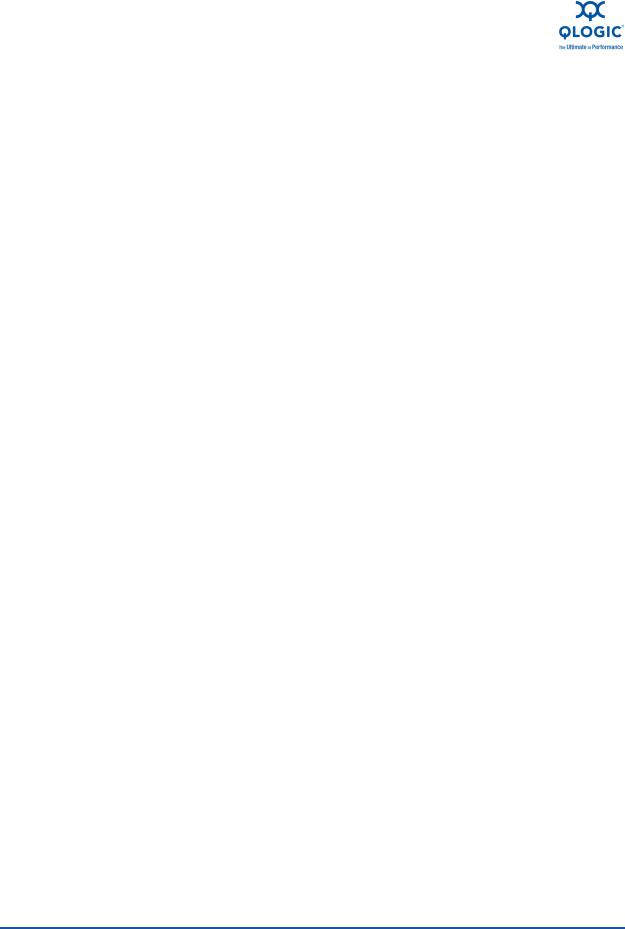
User’s Guide—Converged Network Adapter
8200 and 3200 Series Adapters
|
|
|
|
2-23 |
QLogic Adapter vCenter Plug-in with QoS Interface, Function eSwitch |
|
|
|
Configuration, and eSwitch Statistics . . . . . . . . . . . . . . . . . . . . . . . . . . . . . . . . . . . . |
2-43 |
|
2-24 |
Diagnostics Tests on Windows. . . . . . . . . . . . . . . . . . . . . . . . . . . . . . . . . . . . . . . . . |
2-47 |
|
2-25 |
NIC Troubleshooting Diagram 1. . . . . . . . . . . . . . . . . . . . . . . . . . . . . . . . . . . . . . . . |
2-57 |
|
2-26 |
NIC Troubleshooting Diagram 2. . . . . . . . . . . . . . . . . . . . . . . . . . . . . . . . . . . . . . . . |
2-58 |
|
3-1 |
iSCSI Troubleshooting Diagram. . . . . . . . . . . . . . . . . . . . . . . . . . . . . . . . . . . . . . . . |
3-10 |
|
4-1 |
FCoE Troubleshooting Diagram. . . . . . . . . . . . . . . . . . . . . . . . . . . . . . . . . . . . . . . . |
4-6 |
|
List of Tables
Table |
|
Page |
1-1 |
Environmental Specifications . . . . . . . . . . . . . . . . . . . . . . . . . . . . . . . . . . . . . . . . . . |
1-4 |
2-1 |
Windows Driver Configurable Parameters . . . . . . . . . . . . . . . . . . . . . . . . . . . . . . . . |
2-10 |
2-2 |
Windows Teaming Modes . . . . . . . . . . . . . . . . . . . . . . . . . . . . . . . . . . . . . . . . . . . . |
2-15 |
2-3 |
Windows QConvergeConsole CLI—Selecting a Protocol in Menu Mode . . . . . . . . |
2-48 |
2-4 |
Windows QConvergeConsole CLI—Selecting a Protocol in Legacy Mode . . . . . . . |
2-48 |
2-5 |
Windows QConvergeConsole CLI—Getting Help . . . . . . . . . . . . . . . . . . . . . . . . . . |
2-49 |
2-6 |
Windows QConvergeConsole CLI—Miscellaneous Commands . . . . . . . . . . . . . . . |
2-49 |
2-7 |
Windows QConvergeConsole CLI—Diagnostic Test Commands . . . . . . . . . . . . . . |
2-49 |
2-8 |
Running Windows Diagnostic Tests in the CLI. . . . . . . . . . . . . . . . . . . . . . . . . . . . . |
2-51 |
2-9 |
Windows Diagnostic Test Messages . . . . . . . . . . . . . . . . . . . . . . . . . . . . . . . . . . . . |
2-53 |
A-1 |
QLE824x and QLE324x LED Scheme . . . . . . . . . . . . . . . . . . . . . . . . . . . . . . . . . . . |
A-1 |
x |
SN0054671-00 A |
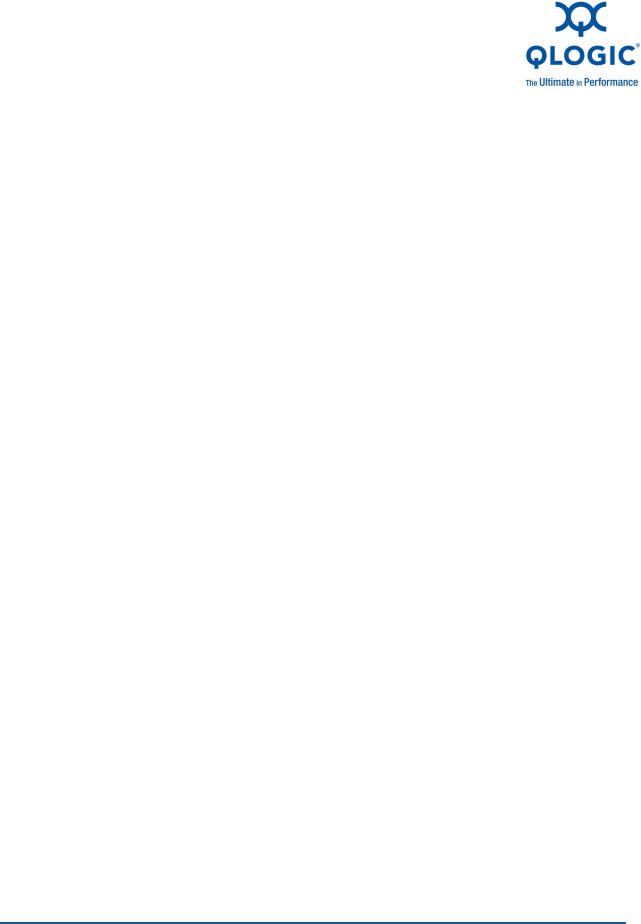
Preface
This guide provides detailed instructions on the installation, configuration, and troubleshooting of 8200 and 3200 Series Adapters for Windows®, Linux®, and VMware®. It also provides details on the use of QLogic adapter features to enhance the value of server virtualization using VMware ESX/ESXi 4.0. Such features include virtual adapter configuration using N_Port ID virtualization (NPIV) and boot-from-SAN configuration.
What’s in This Guide
This guide is organized into the following sections and appendices:
This Preface describes the intended audience, related materials, document conventions used, license agreements, technical support, and legal notices.
The Quick Start section provides high-level hardware and software installation instructions for advanced users.
The Product Overview provides a product introduction and specifications; information about the multi-boot image (CNA Function Configuration Utility); and detailed installation instructions for the SuperInstaller and vCenter Plug-in for ESX/ESXi.
The Configuring NIC section describes installing the NIC driver and agent across operating systems (OSs); configuring the PXE boot; how to use driver parameters, VLANs, and teaming/bonding; and troubleshooting NIC issues.
The Configuring iSCSI section describes installing the iSCSI driver and agent across OSs; configuring iSCSI; how to use the iSCSI initiator, ISNS, and iSCSI boot; and troubleshooting iSCSI issues.
The Configuring FCoE section describes installing the Fibre Channel over Ethernet (FCoE) driver and agent across OSs; setting HBA parameters; configuring the boot device, NPIV, driver parameters, and selective LUNs; and troubleshooting FCoE issues.
The Glossary describes many of the terms used in this guide.
SN0054671-00 A |
xi |
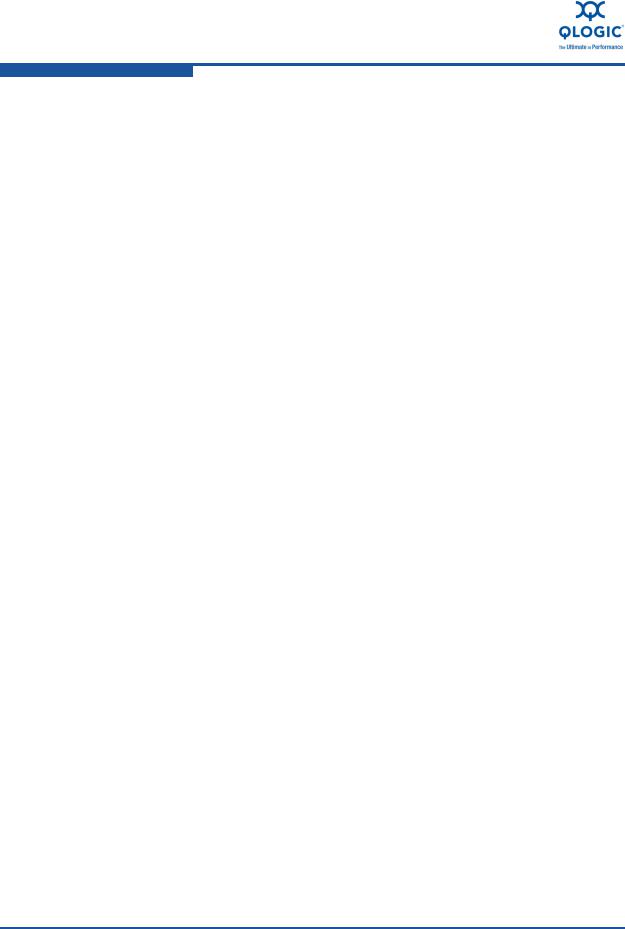
Preface
Intended Audience
Intended Audience
This guide is intended for those responsible for deploying QLogic Fibre Channel and Converged Network Adapters on Windows, Linux, and VMware: users ranging from end users, such as data center managers and system administrators, to the test and development community.
Related Materials
For additional information, refer to the 8200 and 3200 Series Adapters Read Me and Release Notes files, the QConvergeConsole User’s Guide, and the
QConvergeConsole CLI User’s Guide, available on the QLogic Web site, Downloads page: http:\\driverdownloads.qlogic.com.
Documentation Conventions
This guide uses the following documentation conventions:
NOTE: provides additional information.
CAUTION! indicates the presence of a hazard that has the potential of causing damage to data or equipment.
WARNING!! indicates the presence of a hazard that has the potential of causing personal injury.
Text in blue font indicates a hyperlink (jump) to a figure, table, or section in this guide, and links to Web sites are shown in underlined blue. For example:
Table 9-2 lists problems related to the user interface and remote agent.
See “Installation Checklist” on page 3-6.
For more information, visit www.qlogic.com.
Text in bold font indicates user interface elements such as a menu items, buttons, check boxes, or column headings. For example:
Click Start, point to Programs, point to Accessories, and then click
Command Prompt.
Under Notification Options, select the Warning Alarms check box.
Text in Courier font indicates a file name, directory path, or command line text. For example:
To return to the root directory from anywhere in the file structure: Type cd /root and press <ENTER.
Enter the following command: sh ./install.bin
xii |
SN0054671-00 A |
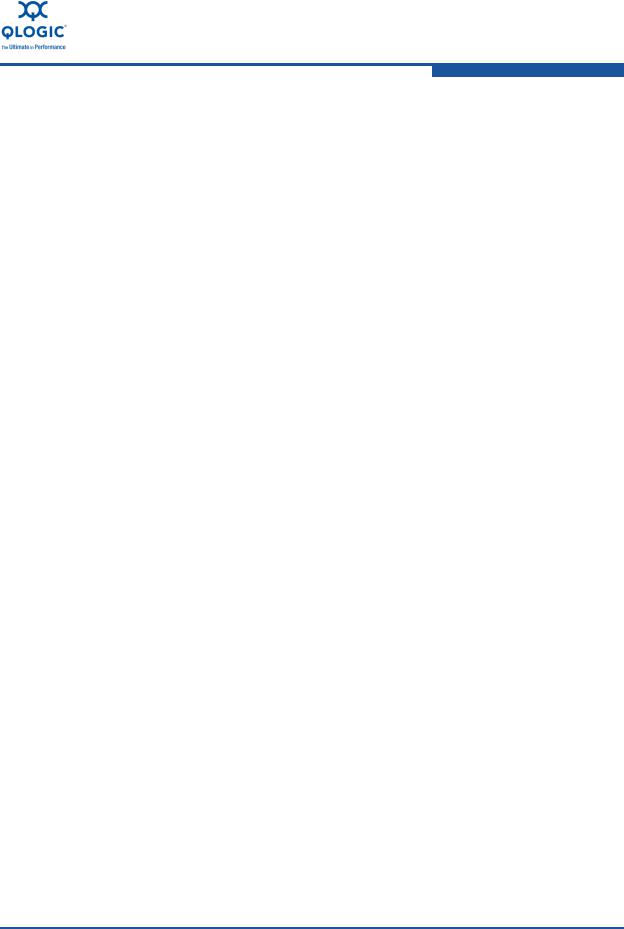
Preface
License Agreements
Key names and key strokes are indicated with UPPERCASE:
Press the CTRL+P keys.
Press the UP ARROW key.
Text in italics indicates terms, emphasis, variables, or document titles. For example:
For a complete listing of license agreements, refer to the QLogic Software End User License Agreement.
What are shortcut keys?
To enter the date type mm/dd/yyyy (where mm is the month, dd is the day, and yyyy is the year).
Topic titles between quotation marks identify related topics either within this manual or in the online help, which is also referred to as the help system throughout this document.
License Agreements
Refer to the QLogic Software End User License Agreement for a complete listing of all license agreements affecting this product.
Technical Support
Customers should contact their authorized maintenance provider for technical support of their QLogic products. QLogic-direct customers may contact QLogic Technical Support; others will be redirected to their authorized maintenance provider.
Visit the QLogic support Web site listed in Contact Information for the latest firmware and software updates.
QLogic Technical Support for products under warranty is available during local standard working hours excluding QLogic Observed Holidays. For customers with extended service, consult your plan for available hours.
For details about available service plans, or for information about renewing and extending your service, visit the Service Program web page at http://www.qlogic.com/services.
SN0054671-00 A |
xiii |
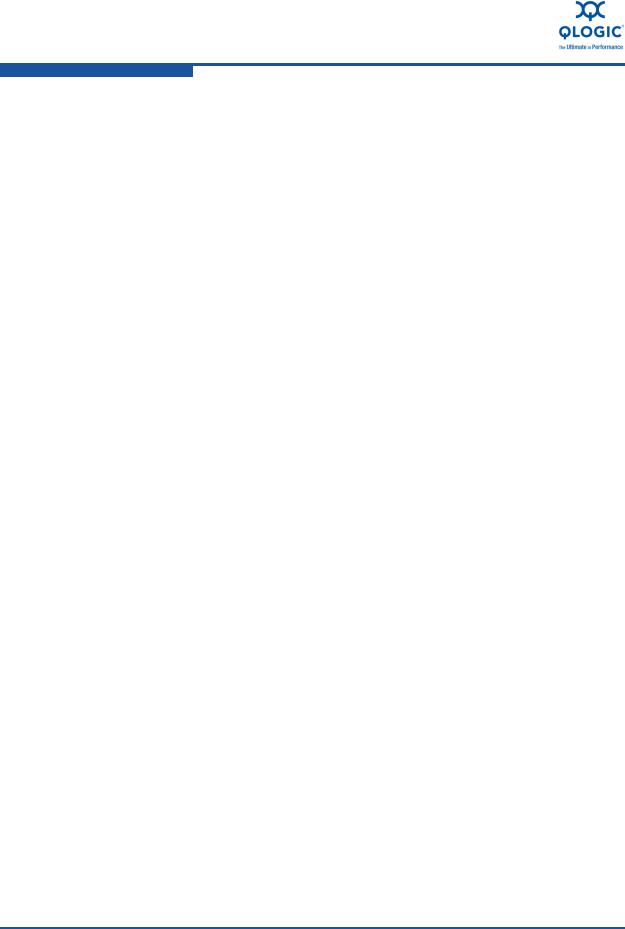
Preface
Technical Support
Training
QLogic offers training for technical professionals for all iSCSI, Converged Network, InfiniBand, and Fibre Channel products. From the main QLogic web page at www.qlogic.com, click the Support tab at the top, then click Training and Certification on the left. The QLogic Global Training Portal offers online courses, certification exams, and scheduling of in-person training.
Technical Certification courses include installation, maintenance and troubleshooting QLogic products. Upon demonstrating knowledge using live equipment, QLogic awards a certificate identifying the student as a certified professional. You can reach the training professionals at QLogic by e-mail at training@qlogic.com.
Contact Information
Support Headquarters |
QLogic Corporation |
|
4601 Dean Lakes Blvd. |
|
Shakopee, MN 55379 USA |
QLogic Web Site |
www.qlogic.com |
Technical Support Web Site |
http://support.qlogic.com |
Technical Support E-mail |
support@qlogic.com |
Technical Training E-mail |
training@qlogic.com |
For Support phone numbers, see the Contact Support link at support.qlogic.com.
Knowledge Database
The QLogic knowledge database is an extensive collection of QLogic product information that you can search for specific solutions. We are constantly adding to the collection of information in our database to provide answers to your most urgent questions. Access the database from the QLogic Support Center: http://support.qlogic.com.
xiv |
SN0054671-00 A |
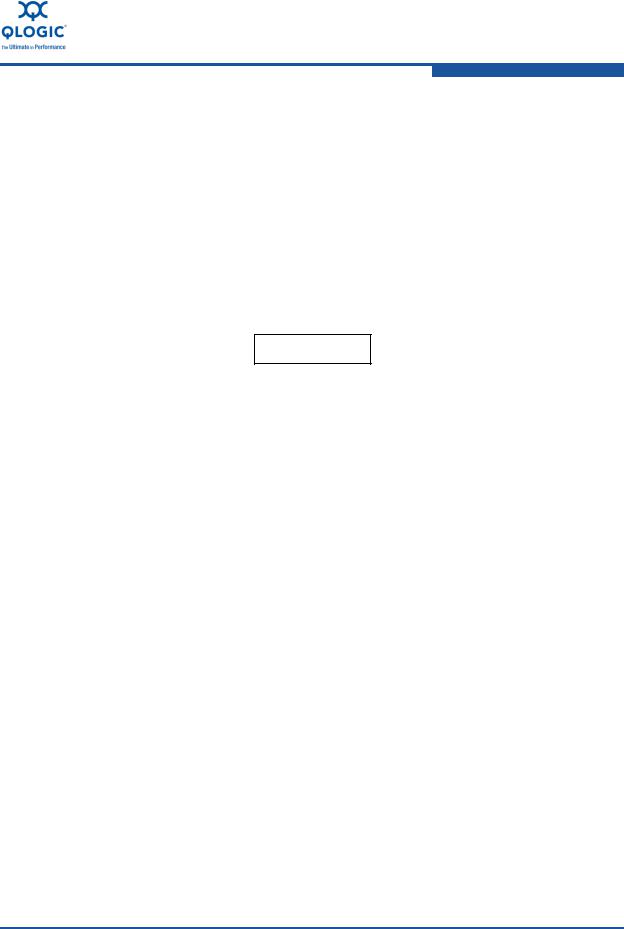
Preface
Legal Notices
Legal Notices
Warranty
For warranty details, please check the QLogic Web site at http://www.qlogic.com/Support/Pages/Warranty.aspx.
Laser Safety
FDA Notice
This product complies with DHHS Rules 21CFR Chapter I, Subchapter J. This product has been designed and manufactured according to IEC60825-1 on the safety label of laser product.
CLASS I LASER
Class 1 Laser Product Appareil laser de classe 1 Produkt der Laser Klasse 1 Luokan 1 Laserlaite
Caution—Class 1 laser radiation when open Do not view directly with optical instruments
Attention—Radiation laser de classe 1
Ne pas regarder directement avec des instruments optiques Vorsicht—Laserstrahlung der Klasse 1 bei geöffneter Abdeckung
Direktes Ansehen mit optischen Instrumenten vermeiden
Varoitus—Luokan 1 lasersäteilyä, kun laite on auki Älä katso suoraan laitteeseen käyttämällä optisia instrumenttej
Agency Certification
The following sections contain a summary of EMC/EMI test specifications performed on the QLogic adapters to comply with radiated emission, radiated immunity, and product safety standards.
EMI and EMC Requirements
FCC Part 15 compliance: Class A (QLE8xxx) FCC compliance information statement: This device complies with Part 15 of the FCC Rules. Operation is subject to the following two conditions: (1) this device may not cause harmful interference, and (2) this device must accept any interference received, including interference that may cause undesired operation.
ICES-003 compliance: Class A (QLE8xxx) This Class A digital apparatus complies with Canadian ICES-003.Cet appareil numériqué de la classe A est conformé à la norme NMB-003 du Canada.
SN0054671-00 A |
xv |
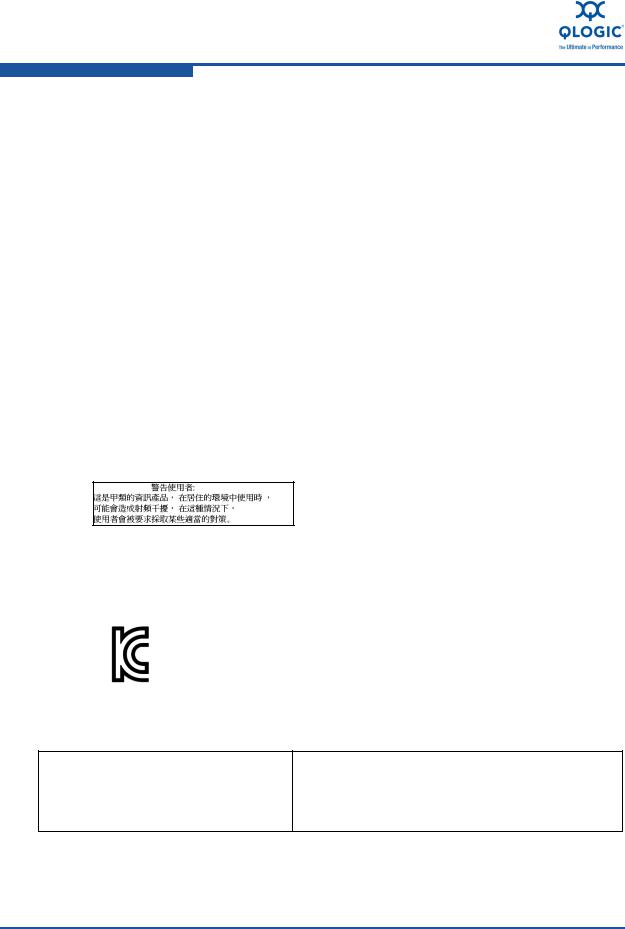
Preface
Legal Notices
CE Mark 2004/108/EC EMC Directive compliance:
EN55022:2006+A1:2007/CISPR22:2006: Class A (QLE8xxx)
EN55024:1998
EN61000-3-2: Harmonic Current Emission
EN61000-3-3: Voltage Fluctuation and Flicker
Immunity Standards
EN61000-4-2: ESD
EN61000-4-3: RF Electro Magnetic Field EN61000-4-4: Fast Transient/Burst EN61000-4-5: Fast Surge Common/ Differential EN61000-4-6: RF Conducted Susceptibility EN61000-4-8: Power Frequency Magnetic Field EN61000-4-11: Voltage Dips and Interrupt
VCCI: 2009-04 Class A (QLE8xxx)
AS/NZS CISPR22: Class A (QLE8xxx)
CNS 13438: Class A (QLE8xxx)
This is a Class A product. In a domestic environment, this product may cause radio interference, in which case, the user may be required to take adequate measures.
MIC: Class A
Korea RRA Class A Certified
Product Name/Model Fibre Channel Adapter Certification holder—QLogic Corporation Manufactured date—Refer to date code listed on product
Manufacturer/Country of origin QLogic Corporation/USA
A class equipment
(Business purpose info/telecommunications equipment)
As this equipment has undergone EMC registration for business purpose, the seller and/or the buyer is asked to beware of this point and in case a wrongful sale or purchase has been made, it is asked that a change to household use be made.
xvi |
SN0054671-00 A |
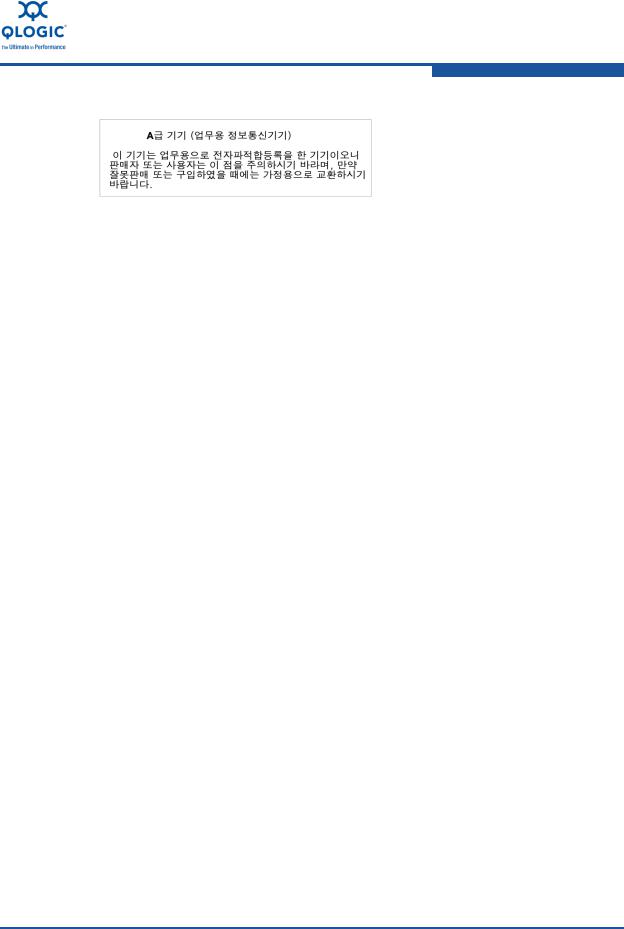
Preface
Legal Notices
Korean Language Format— Class A
Product Safety Compliance
UL, cUL product safety: 8200 and 3200 Series Adapters
UL60950-1 (2nd Edition), 2007-03-3-27
UL CSA C22.2 60950-1-07 (2nd Edition) Use only with listed ITE or equivalent. Complies with 21 CFR 1040.10 and 1040.11.
2006/95/EC low voltage directive: 8200 and 3200 Series Adapters
TUV:
EN60950-1:2006+A11 2nd Edition EN60825-1:1994+A1+A2 EN60825-2:2004+A1
IEC60950-1 2nd Edition (2005) CB
CB Certified to IEC 60950-1 2nd Edition
SN0054671-00 A |
xvii |

Preface
Legal Notices
|
|
|
|
xviii |
SN0054671-00 A |
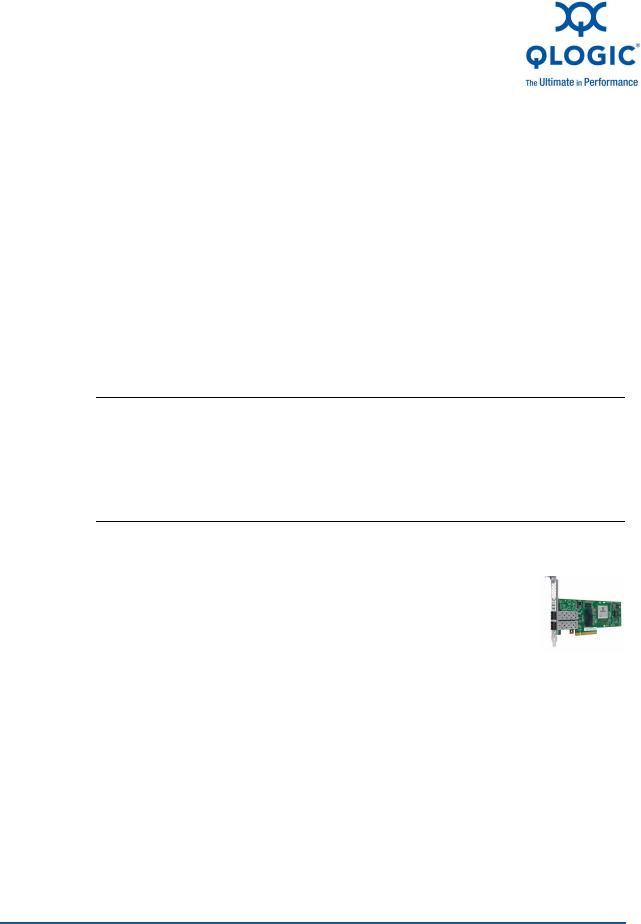
Quick Start
Installation Instructions
This Quick Start section describes how to install and configure your new QLogic converged network adapter in four simple steps:
Step 1. Verify the Package Contents
Step 2. Install the Adapter Hardware
Step 3. Install the Adapter Drivers
Step 4. Install QConvergeConsole™
CAUTION!
Keep the adapter in the antistatic bag until installation. The adapter contains parts that can be damaged by electrostatic discharge (ESD). Before handling the adapter, use standard methods to discharge static electricity. Place the adapter on the bag when examining it. Retain the bag for future use.
Step 1. Verify the Package Contents
The QLogic adapter is shipped with the following items:
Low-profile bracket
For more information on the 8200 Series Adapter package contents, go to the following link, select Show+ under the QLogic 8200 Series, and then select
Ordering Information. http://www.qlogic.com/Products/adapters/Pages/ConvergedNetworkAdapters.aspx
For more information on the 3200 Series Adapter package contents, go to the following link, select Show+ under the QLogic 3200 Series, and then select
Ordering Information. http://www.qlogic.com/Products/adapters/Pages/IntelligentEthernetAdapters.aspx
SN0054671-00 A |
PRELIMINARY |
xix |

Quick Start
Step 2. Install the Adapter Hardware
Step 2. Install the Adapter Hardware
To install the adapter hardware, you need to open the computer and locate the appropriate bus slot. If necessary, consult your computer system manual for instructions on how to remove the computer cover.
Follow these steps to install the adapter hardware:
1.Power off the computer and all attached devices such as monitors, printers, and external components.
2.Disconnect the power cable.
3.Remove the computer cover and find an empty PCIe® x8 (or larger) bus slot.
4.Pull out the slot cover (if any) by removing the screw or releasing the lever.
5.Install the low-profile bracket (if required).
6.Grasp the adapter by the top edge and seat it firmly into the appropriate slot (see Figure i).
LEVER |
|
|
ADAPTER |
|
|
|
|
||
SCREW |
|
|
|
PCI EXPRESS |
|
|
|
||
|
|
|
|
|
ADAPTER |
|
|
x8 (OR |
|
|
|
LARGER) SLOT |
||
RETAINING |
|
|
||
|
|
REQUIRED |
||
BRACKET |
|
|
||
|
|
FOR QLOGIC |
||
SLOT COVERS |
|
|
||
|
|
ADAPTERS. |
||
|
|
|||
SYSTEM
CHASSIS
Figure i Illustration of Server Motherboard and Slots
7.Refasten the adapter’s retaining bracket using the existing screw or lever.
8.Close the computer cover.
xx |
PRELIMINARY |
SN0054671-00 A |
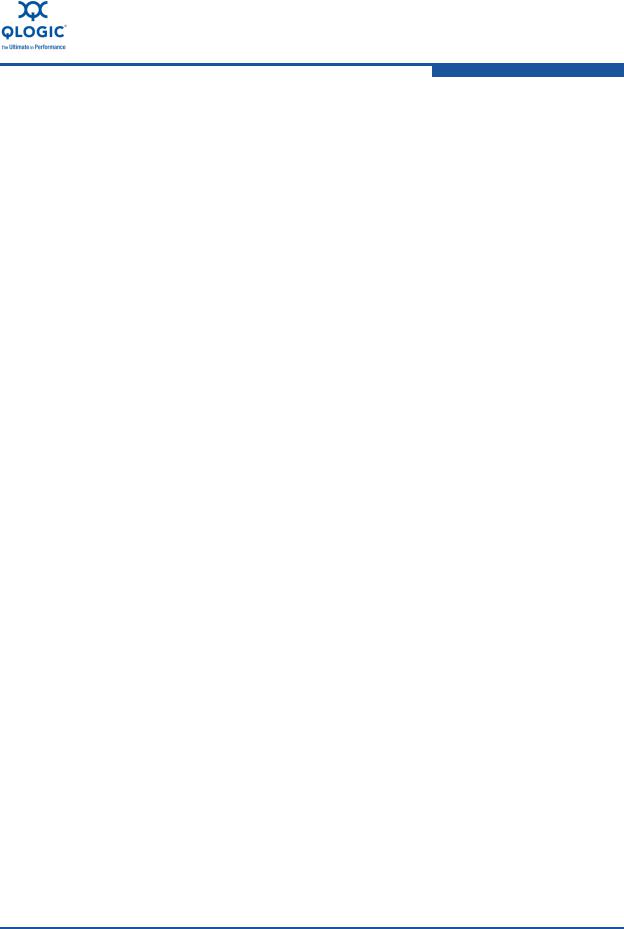
Quick Start
Step 3. Install the Adapter Drivers
9.Plug the appropriate Ethernet cable (either copper or optical) into the adapter.
Optical models ship with optical transceivers already installed. The 8200 and 3200 Series Adapters will only operate with optical transceivers sold by QLogic.
For copper connectivity, see the list of approved SFP+ direct-attach copper cables on QLogic's Web site: http://www.qlogic.com/Resources/Documents/LineCards/Copper_Cabl es_Support_Matrix_Line_Card.pdf
10.Plug in the power cable and turn on the computer.
Step 3. Install the Adapter Drivers
To install the adapter drivers:
1.Go to the QLogic Driver Downloads/Documentation page at http://driverdownloads.qlogic.com.
2.Locate the appropriate driver package for the adapter product, as follows:
8200 Series Adapters: Click QLogic Products. Select Converged Network Adapters, the appropriate adapter model, and your operating system. Click Go. The product download page opens.
3200 Series Adapters: Click QLogic Products. Select Intelligent Ethernet Adapters, the appropriate adapter model, and your operating system. Click Go. The product download page opens.
3.On the download page under Drivers, select the appropriate driver and download it to your system.
4.Follow the installation instructions included in the Readme file for the downloaded driver.
SN0054671-00 A |
PRELIMINARY |
xxi |
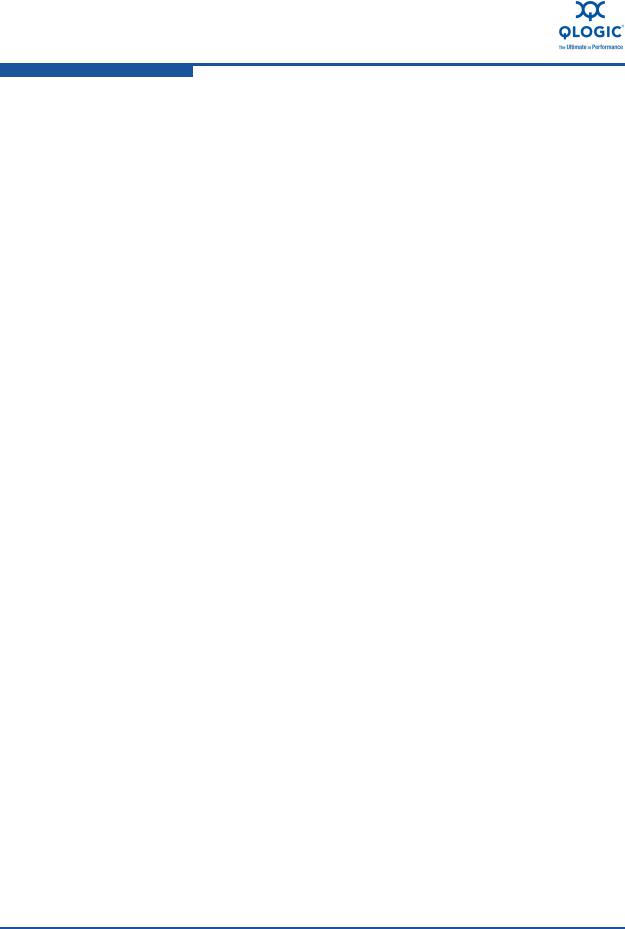
Quick Start
Step 4. Install QConvergeConsole™
Step 4. Install QConvergeConsole™
To install QConvergeConsole:
1.Go to the QLogic Driver Downloads/Documentation page at http://driverdownloads.qlogic.com.
2.Locate the QConvergeConsole package for the adapter product, as follows:
8200 Series Adapters: Click QLogic Products. Select Converged Network Adapters, the appropriate adapter model, and your operating system. Click Go. The product download page opens.
3200 Series Adapters: Click QLogic Products. Select Intelligent Ethernet Adapters, the appropriate adapter model, and your operating system. Click Go. The product download page opens.
3.On the download page under Tools, select the appropriate QConvergeConsole package (GUI or CLI) and download it to your system.
4.Follow the instructions in the QConvergeConsole readme file for installing the downloaded software.
Additional Resources
To obtain the most current drivers, management tools, user instructions, and documentation, please visit the QLogic Web site at http://driverdownloads.qlogic.com and download the latest versions.
See What’s in This Guide for descriptions of user instructions provided in this document.
For important product information, including warranty, laser safety, and agency certification, and see the Legal Notices section.
For descriptions and procedures related to QConvergeConsole, use the built-in help system.
xxii |
PRELIMINARY |
SN0054671-00 A |
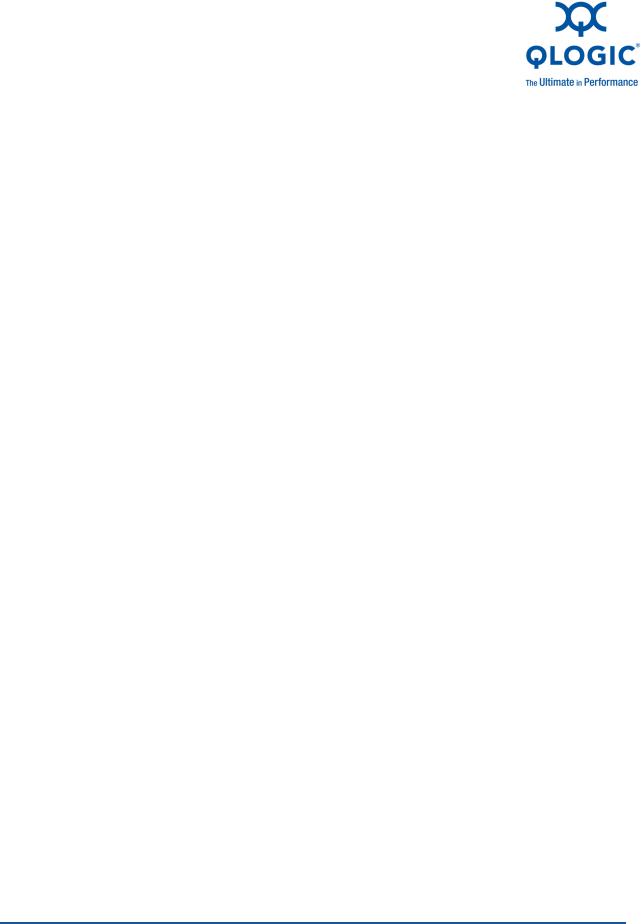
1 Product Overview
What is a Converged Network Adapter?
A Converged Network Adapter is a multifunction adapter that combines the capabilities of a Fibre Channel adapter and an Ethernet NIC. A Converged Network Adapter provides simultaneous Fibre Channel and Ethernet traffic over a shared 10Gb Ethernet link.
What is an Intelligent Ethernet Adapter?
The Intelligent Ethernet Adapter is a multifunction adapter that supports one Ethernet functions per port (default) and can be expanded to four Ethernet functions per port.
Functionality and Features
This section provides the following information:
Functional Description
Features
Supported Operating Systems
Functional Description
The 8200 Series Adapters are Converged Network Adapters, and the 3200 Series Adapters are Intelligent Ethernet Adapters (IEA). The 8200 Series Adapters support 2 10GbE Enhanced Ethernet, FCoE, and iSCSI. The 3200 Series Adapters support 2 10GbE Enhanced Ethernet ports.
Features
The 8200 and 3200 Series Adapters provide the following features:
NIC partitioning
Message signaled interrupts (MSI-X)
Device management for LAN and SAN
SN0054671-00 A |
1-1 |
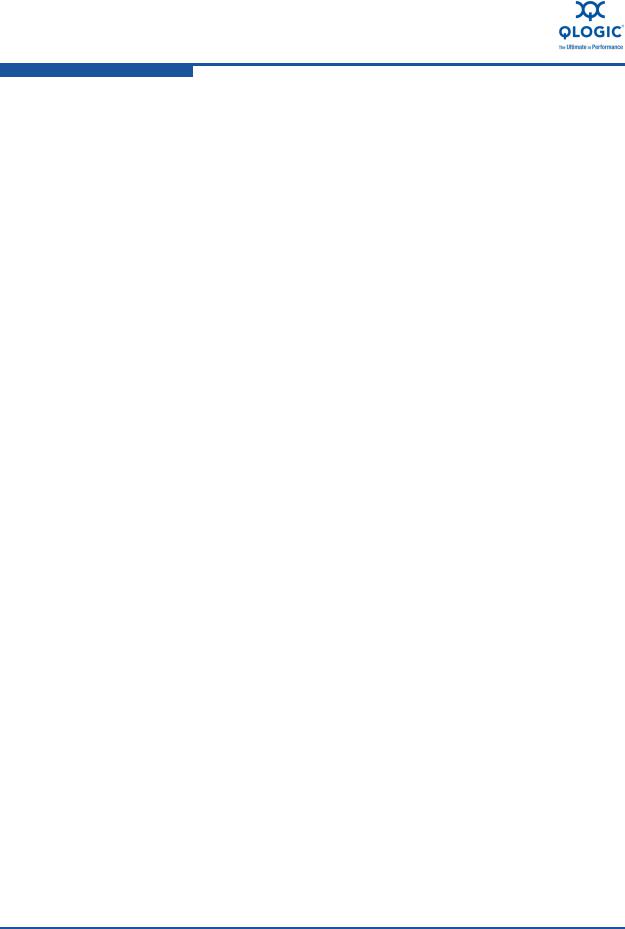
1–Product Overview Functionality and Features
Multi-boot capability including:
Preboot-eXecution environment (PXE)
iSCSI (8200 Series Adapters only)
Fibre Channel (8200 Series Adapters only)
Unified extensible firmware interface (UEFI)
PCIe 2.0 8
User diagnostics that can be run from the CLI and the GUI
Ethernet functions include:
2 10 GbE
Priority and virtual LAN (VLAN) tagging
Jumbo frames up to 9618 bytes
Advanced teaming
VLAN configuration and management
Preservation of teaming and VLAN configuration information during driver upgrade
Enhanced Ethernet functions include:
Priority-based flow control (802.1Qbb)
Enhanced transmission selection (802.1Qaz)
Data center bridging exchange protocol (802.1Qaz)
Advanced stateless offload features include:
IP, TCP, and UDP checksums
Large send offload (LSO)
Large receive offload (LRO)
Stateful offload features (8200 Series Adapters only) include:
iSCSI
FCoE
Several advanced management features for iSCSI and Fibre Channel adapters, including QConvergeConsole (QCC) (GUI and CLI) and NIC partitioning (NPAR)
Interrupt management and scalability features including:
Receive side scaling (RSS)
Interrupt moderation
1-2 |
SN0054671-00 A |
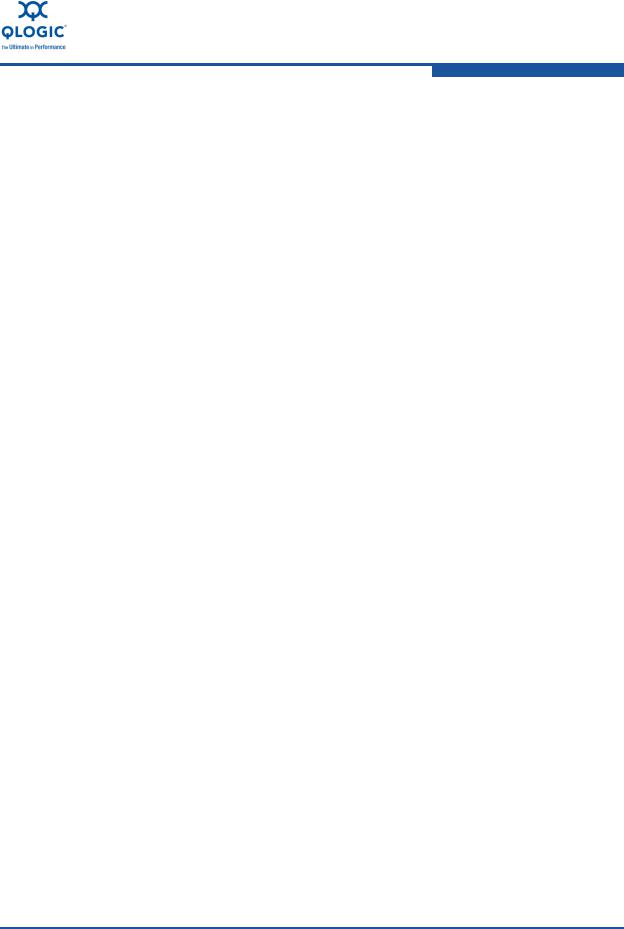
1–Product Overview Adapter Specifications
Flow control
Locally Administered Address (LAA)
Enhanced optimization with MSI, MSI-X, and NetQueue
Supported Operating Systems
The 8200 and 3200 Series adapters support commonly used operating systems: Windows, Linux, Solaris® and ESX®.
For a detailed list of the currently supported operating systems, refer to the adapter’s Readme and Release Notes on the QLogic Web site:
http://driverdownloads.qlogic.com
Adapter Specifications
Physical Characteristics
The 8200 and 3200 Series Adapters are implemented as low-profile PCIe cards. The adapters ship with a full-height bracket for use in a standard PCIe slot or an optional spare low-profile bracket for use in a low-profile PCIe slot. Low-profile slots are typically found in compact servers.
Standards Specifications
The 8200 and 3200 Series adapters support the following standards specifications:
IEEE: 802.3ae (10 Gb Ethernet)
IEEE: 8021q (VLAN)
IEEE: 802.3ad (Link Aggregation)
IEEE: 802.1p (Priority Encoding)
IEEE: 802.3x (Flow Control)
IEEE: 802.1Qbb (Priority Based Flow Control)
IEEE: 802.1Qaz (Enhanced Transmission Selection)
IPv4 Specification (RFC791)
IPv6 Specification (RFC2460)
TCP/UDP Specification (RFC793/768)
ARP Specification (RFC826)
SCSI-3 Fibre Channel Protocol (SCSI-FCP)
Fibre Channel Tape (FC-TAPE) Profile
SCSI Fibre Channel Protocol-2 (FCP-2)
Second Generation FC Generic Services (FC-GS-2)
Third Generation FC Generic Services (FC-GS-3)
iSCSI (RFC3720)
SN0054671-00 A |
1-3 |
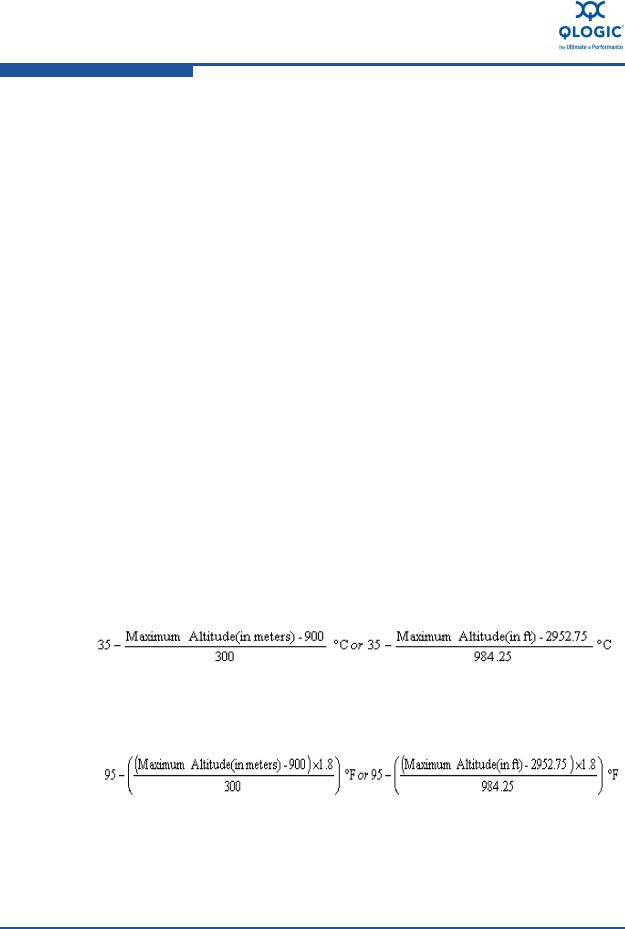
1–Product Overview Adapter Specifications
Environmental Specifications
Table 1-1. Environmental Specifications
Condition |
Operating |
Non-Operating |
|
|
|
Temperature Ranges |
10°C to 55°C a |
–40°C to 65°C |
(for Altitude=900 m or 2952.75 ft) |
(50°F to 131°F) |
(–40°C to 149°F) |
|
||
|
|
|
Temperature Ranges |
10°C to n°C b |
–40°C to 65°C |
(for Altitude >900 m or 2952.75 ft) |
(50°F to n°F c) |
(–40°F to 149°F) |
|
|
|
Temperature Gradient Maximum |
10°C |
20°C |
per 60 Min. |
|
|
|
|
|
Humidity Percent Ranges—Non- |
20% to 80% |
5% to 95% |
condensing |
(Max Wet bulb temper- |
(Max Wet bulb tempera- |
|
ature= 29°C) d |
ture= 38°C)d |
|
|
|
Humidity Gradient Maximum |
10% |
10% |
per 60 Min. |
|
|
|
|
|
Altitude Ranges—Low Limits |
–15.2m (–50 ft) |
–15.2m (–50 ft) |
|
|
|
Altitude Ranges—High Limits |
3,048m (10,000 ft) |
10,668m (35,000 ft) |
|
|
|
Airborne Contaminants—ISA-71 |
G1d |
G1d |
Level |
|
|
|
|
|
a200LFM is required to operate at this temperature.
bUse the following formulas to calculate the maximum operating temperature (in °C) for a specific altitude. Use the first formula if the altitude is stated in meters and the second formula if the altitude is stated in feet.
cUse the following formulas to calculate the maximum operating temperature (in °F) for a specific altitude. Use the first formula if the altitude is stated in meters and the second formula if the altitude is stated in feet.
dMaximum corrosive contaminant levels measured at =50% relative humidity; see Table 3 in
ISA-71.04-1985.
1-4 |
SN0054671-00 A |
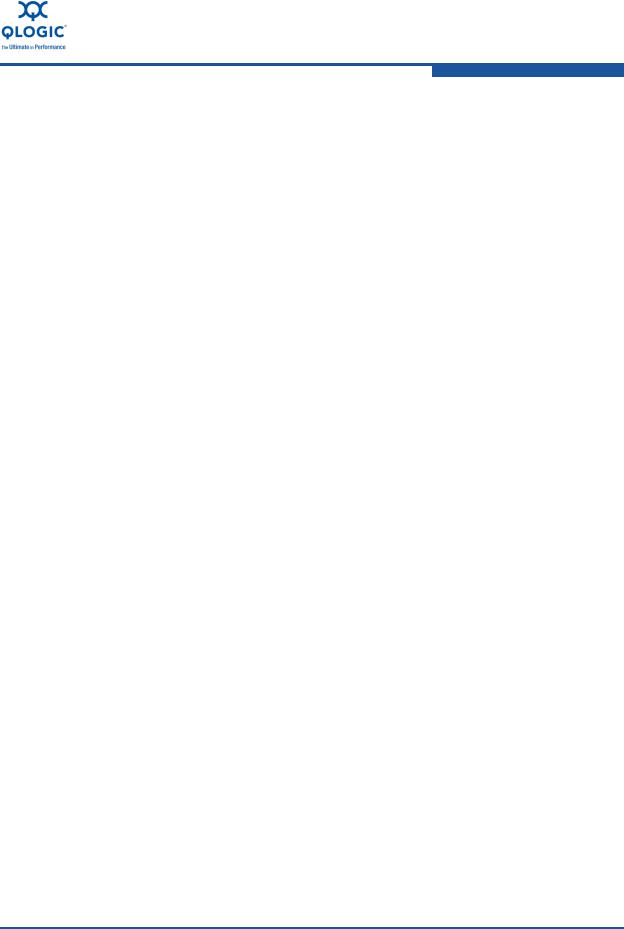
1–Product Overview Converged Network Adapter SuperInstaller Installation
Converged Network Adapter SuperInstaller
Installation
QLogic Windows SuperInstaller
Refer to the QLogic Windows SuperInstaller Readme file for information.
QLogic Linux SuperInstaller
Refer to the QLogic Linux SuperInstaller Readme file for information.
Multi-boot Image for 10Gb CNA—CNA Function Configuration Utility
This section contains the following information:
Operating System Support
Multi-boot Package Contents
Converged Network Adapter Function Configuration Package Contents
Using QLflash
Updating the Multi-boot Code
QLflash Command Line Options
Adapter Configuration (CNA/IEA Function Configuration Utility)
For an alternate method of iSCSI boot from SAN (3200 Series Adapters only), use the fields in the iSCSI Boot Firmware Table (iBFT). iBFT is a component of the advanced configuration and power interface specification (ACPI) 3.0b standard that provides operating systems a standard way to boot from software-initiated iSCSI protocol. To view the iBFT specification, see the following Web page:
http://www.microsoft.com/whdc/system/platform/firmware/ibft.mspx
Operating System Support
This multi-boot code supports DOS, Windows Server® 2008; Solaris x86; and Linux on IA32, AMD64, and Intel® x64-based systems. Refer to the Readme file for operating system (OS) information.
Multi-boot Package Contents
The multi-boot package for 10Gb adapters is a compressed file that contains the 82xx/32xx BIOS, UEFI, PXE, and firmware. This package also includes the QLflash application.
SN0054671-00 A |
1-5 |
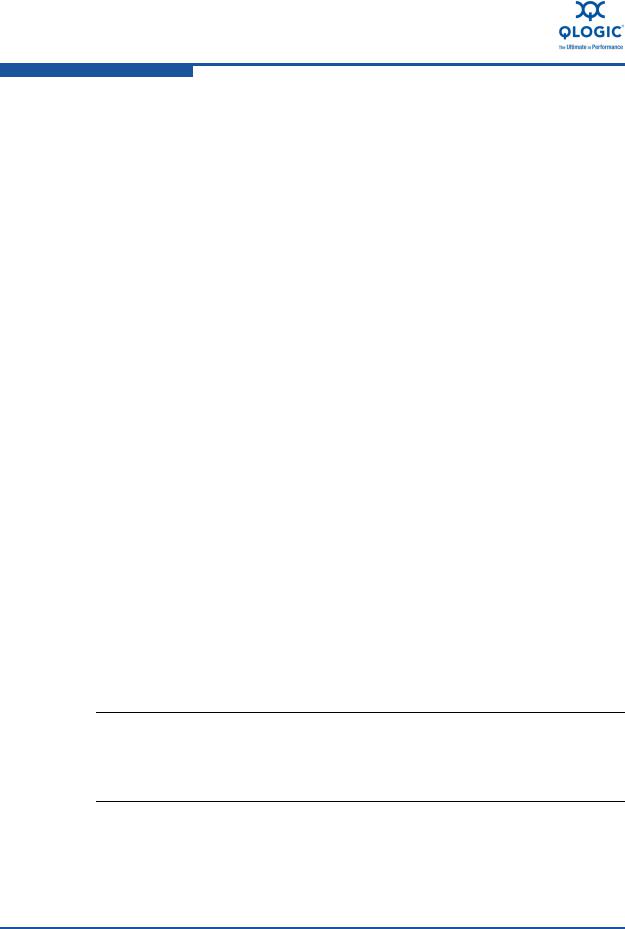
1–Product Overview
Multi-boot Image for 10Gb CNA—CNA Function Configuration Utility
Converged Network Adapter Function Configuration Package Contents
The following files are included for updating the adapter multi-boot code:
update.bat—DOS batch file that calls the executable files to update the adapter multi-boot.
QLflash.exe—Utility to update multi-boot code and firmware.
DOS4GW.exe—This file is required to use the QLflash.exe.
p3pyyyyy.bin—Combined binary file, which includes the binaries for the BIOS, UEFI, PXE, and firmware.
Using QLflash
QLflash is a native DOS utility. Refer to the Readme file for more information. To run this utility, boot to a DOS hard drive or USB removable drive.
Utility Version:
/VER = Display version of the QLflash utility Help Options:
/? = Help menu
Updating the Multi-boot Code
To write the multi-boot code to Flash memory:
1.Insert the 10Gb adapter in the system.
2.Boot to DOS.
3.Run the update script at the command prompt:
C:\>update.bat
This script program updates the multi-boot image on the adapter.
4.Reboot the system.
NOTE:
You can also use QCC GUI/CLI to flash the multi-boot image. After the multi-boot code is updated, power cycle the server for the new changes to take effect.
1-6 |
SN0054671-00 A |

1–Product Overview Multi-boot Image for 10Gb CNA—CNA Function Configuration Utility
QLflash Command Line Options
The executable file QLflash.exe is used by the UPDATE.BAT file to update your adapter multiboot-code. The application QLflash.exe may be used to read, write, or verify either the multi-boot image or the NVRAM on the adapter.
The following paragraphs describe the command line options available with this utility. Use of QLflash will modify the way your adapter operates, and it must be used with extreme caution.
Certain features (that is, the NVRAM options) may require additional data. Files and passwords are not provided in this file.
QLflash Options
QLflash.exe <1...N | ALL> [options] /SLT
SLT: Sets the application to silent mode
Use application return code for success or failure
/SIL=filename.ext
SIL: Load multiflash image from file
/PRV | /VPP | /PRN
PRV: Print firmware versions VPP: Print VPD contents
PRN: Print MAC addresses and WWPN
/CFU=filename.ext | /CFS=filename.ext | /CFC=filename.ext CFU: Flash board configuration from file
CFS: Save board configuration file (need template file BRDCFG.DAT) CFC: Compare board configuration to a binary file
/NVU=filename.ext | /NVS=filename.ext | /NVC=filename.ext NVU: Flash NVRAM from file
NVS: Save NVRAM to file (need template file NVRAM.DAT) NVC: Compare Flash to NVRAM file
/UIL=filename.ext | /UIS=filename.ext | /UIC=filename.ext UIL: Flash user info data from file
UIS: Save user info data to file
UIC: Compare user info data to a binary file
SN0054671-00 A |
1-7 |
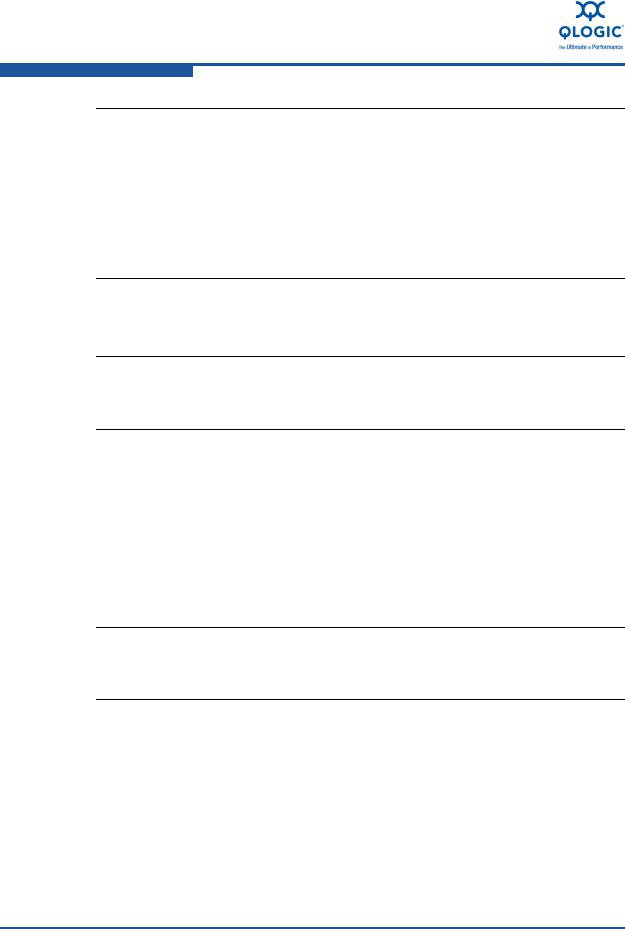
1–Product Overview
Multi-boot Image for 10Gb CNA—CNA Function Configuration Utility
NOTE:
If you used an FC RAID target in a cluster environment, you should enable the Enable Target Reset = Enabled (Advanced Adapter Settings).
Use the /I option if the update utility, QLflash, does not detect your adapter.
QLogic recommends disabling the internal disk before installing the OS or booting to the FCoE disk.
Adapter Configuration (CNA/IEA Function Configuration
Utility)
NOTE:
The CNA Function Configuration utility does not run on SUN™ SPARC® systems.
This section provides detailed configuration information for advanced users who want to customize the configuration of the 10Gb adapter and the connected devices. You can configure the adapter using the CNA Function Configuration utility.
To access the CNA Function Configuration utility, press ALT+ Q during the adapter initialization (it may take a few seconds for the menu to appear). If you have more than one adapter, the utility will ask you to select the adapter you want to configure. After changing the settings, the utility reboots your system to load the new parameters.
CAUTION!
If the configuration settings are incorrect, your adapter may not function properly.
Upon entering the CNA Function Configuration utility, the following selections are available from the Setup Menu/Function Configuration menu:
Function
Type
MinBW%
Protocol
Restore to Non-NIC Partition Settings
Exit the CNA Function Configuration Utility
1-8 |
SN0054671-00 A |
