Polycom vsx 7000 User Manual

Using Your
Polycom® Video Conferencing
System
A Beginner’s Guide to Video Conferencing Features & Use
SERMC Contact: Tad Hunt (402) 219-7378 thunt@stez.org |
SKC Contact: (800) 882-7779 contact.us@skccom.com |
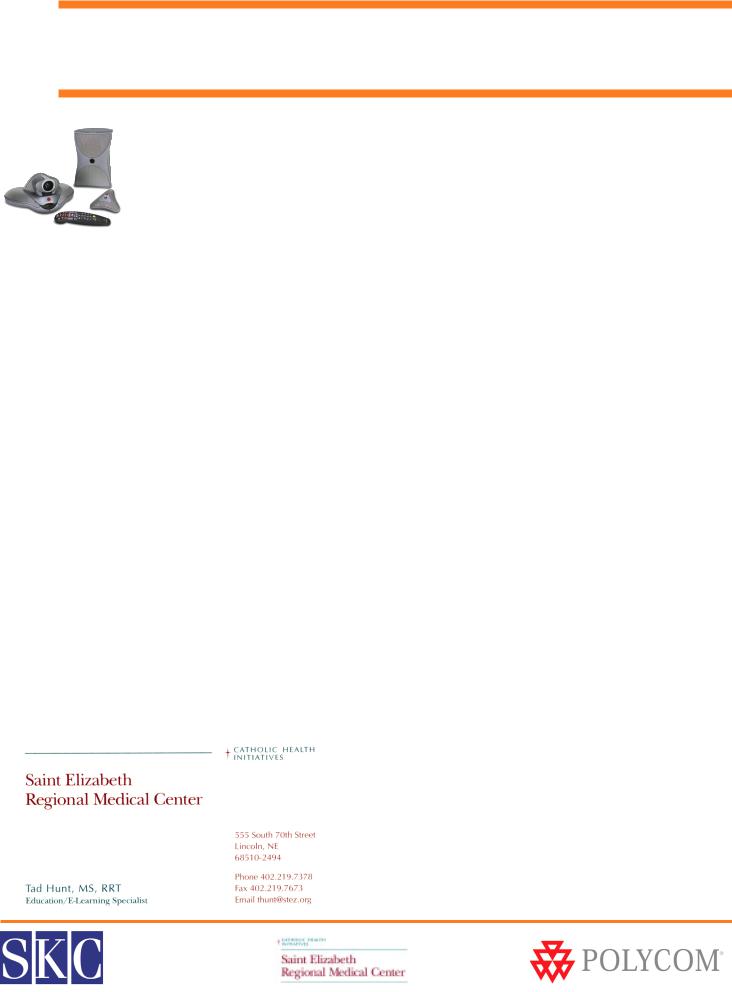
 Welcome to Polycom Video Conferencing!
Welcome to Polycom Video Conferencing!
Welcome to Video Conferencing!
Thank you for purchasing a Polycom® video conferencing system from SKC Communication Products, Inc. Polycom systems are designed to provide the highest quality audio and video performance in an easy-to-use system. This user guide describes the basic system features and how to use them.
About SKC
SKC is a leading provider and integrator of telephony and conferencing solutions from industry leading manufacturers, including Polycom, Avaya, and Plantronics. As a Platinum Certified Polycom reseller, you can expect the highest levels of service and support from our account teams, engineers, and support technicians.
24-Hour Test Sites
As you become familiar with your new Polycom video conferencing system, feel free to use our test sites. Our 24/7 testing facilities can be reached at the numbers below. If you would like someone to join your test call on our end, please call (800) 882-7779, extension 4, during regular business hours.
IP Test Site: |
12.158.130.34 |
ISDN Test Site: |
913.693.8252 |
For Additional Support
For more detailed product information, please reference the documentation CD included with the VSX 7000, or contact the SKC video support team. Additional product information is also available online at www.skccom.com.
Video Support: |
(800) 882-7779, Ext. 4 |
Account Support: |
(800) 882-7779 |
E-mail: |
video.support@skccom.com |
Hub Site Coordinator
SERMC Contact: Tad Hunt (402) 219-7378 thunt@stez.org |
SKC Contact: (800) 882-7779 contact.us@skccom.com |
2 |
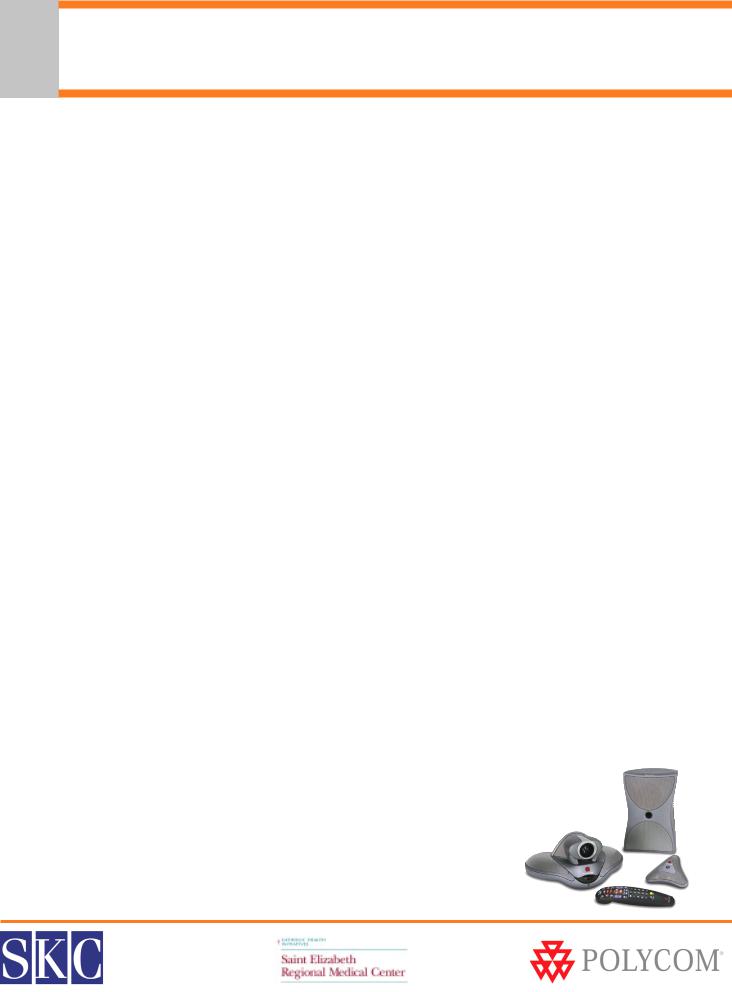
Table of Contents |
|
Welcome to Polycom Video Conferencing! ...................................................................................................... |
2 |
What’s Included with Your VSX 7000 .................................................................................................................. |
4 |
What’s Included with Your ViewStation FX ....................................................................................................... |
5 |
Using the Remote Control ...................................................................................................................................... |
6 |
Setting Up the VSX 7000 ......................................................................................................................................... |
7 |
Setting Up the ViewStation FX ............................................................................................................................. |
8 |
Placing, Answering & Ending Video Calls .......................................................................................................... |
9 |
Volume & Mute Control........................................................................................................................................... |
9 |
MultiPoint Video Calls............................................................................................................................................ |
10 |
Cameras & Camera Presets................................................................................................................................... |
11 |
Displaying a Document Camera or DVD/VCR ............................................................................................... |
11 |
Sharing PC Content ................................................................................................................................................ |
12 |
Visual Concert FX & Visual Concert VSX .......................................................................................................... |
12 |
Full Screen and Picture-in-Picture Viewing .................................................................................................... |
13 |
Dual Monitor Emulation ....................................................................................................................................... |
14 |
Do Not Disturb Setting .......................................................................................................................................... |
14 |
Tips for Effective Video Conferences ................................................................................................................ |
16 |
SERMC Contact: Tad Hunt (402) 219-7378 thunt@stez.org |
SKC Contact: (800) 882-7779 contact.us@skccom.com |
3 |

 What’s Included with Your VSX 7000
What’s Included with Your VSX 7000
VSX 7000 Set-Top Codec
•Sits on your monitoror on a shelf above the monitor
•Built in pan/tilt/zoom camera with auto focus
•Built in speaker
VSX 7000 Subwoofer
•Picks up lower voice frequencies for enhanced audio quality
•Connects system to power supply
•Houses Quad BRI module in ISDN systems
•Connects V.35 serial interface, when applicable
VSX 7000 Microphone
•360° pick up
•Center push-to-mute button turns red when muted
•Connects directly to the VSX 7000, or to Visual Concert VSX
•Can add 2 additional mics, or 1 mic and a Visual Concert VSX
Polycom Remote Control
•Enhanced design groups color coded buttons by function
•Used to operate VSX 7000 and navigate on-screen menus
•Uses 3 - AAA batteries (included)
•See page 6 for detailed remote control diagram
Optional Accessory Items & Upgrades
Available separately, or in bundled packages. Contact your SKC Account Executive for more information.
Additional Mic Pods
•For increased coverage in larger conference rooms
•VSX 7000 supports up to 3 total add-ons, which can be either 3 mics total, or 2 mics & Visual Concert VSX
Visual Concert VSX
•Sends live PC/laptop graphics to the video conference
•Connects through the microphone port
•Mic pods attach to the Visual Concert VSX
Dual Display Adapter Cable
• Connects second monitor or VGA projector
SERMC Contact: Tad Hunt (402) 219-7378 thunt@stez.org |
SKC Contact: (800) 882-7779 contact.us@skccom.com |
4 |
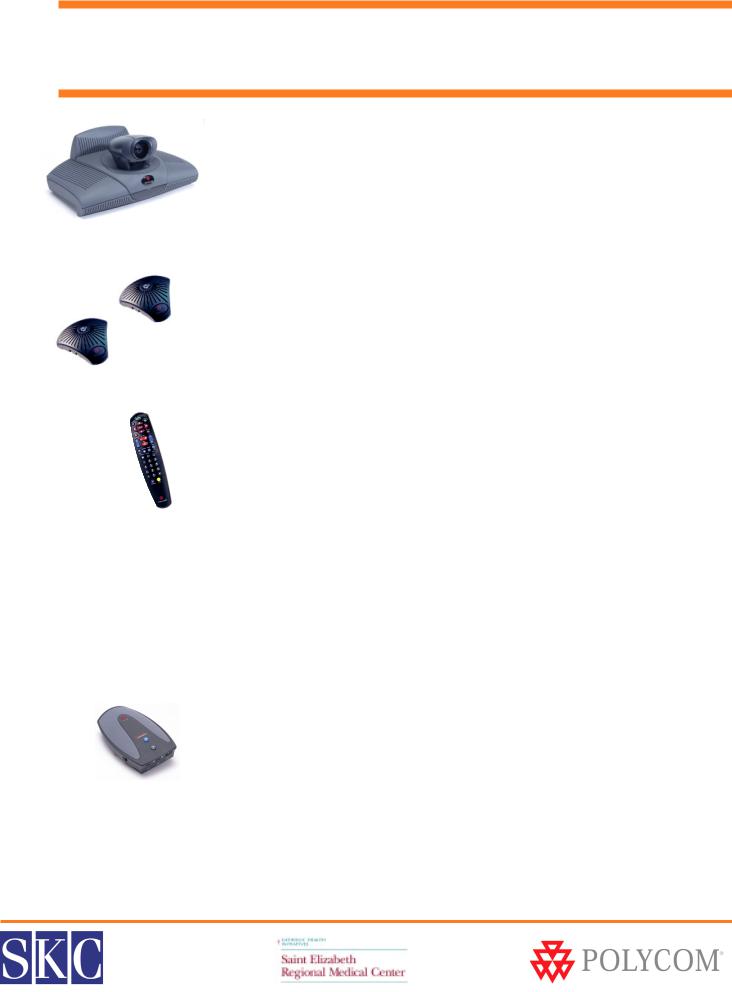
 What’s Included with Your ViewStation FX
What’s Included with Your ViewStation FX
ViewStation FX Set-Top Codec
•Sits on your monitor or on a shelf above the monitor
•Built in pan/tilt/zoom camera with auto focus
ViewStation Microphones - Qty. 2
•360° pick up
•Center push-to-mute button turns red when muted
•Connects directly to the ViewStation FX, or to Visual Concert FX
Polycom Remote Control
•Enhanced design groups color coded buttons by function
•Used to operate ViewStation FX and navigate on-screen menus
•Uses 3 - AAA batteries (included)
•See page 6 for detailed remote control diagram
Optional Accessory Items & Upgrades
Available separately, or in bundled packages. Contact your SKC Account Executive for more information.
Visual Concert FX
•Sends live PC/laptop graphics to the video conference
•Connects through the microphone port
•Mic pods attach to the Visual Concert FX
SERMC Contact: Tad Hunt (402) 219-7378 thunt@stez.org |
SKC Contact: (800) 882-7779 contact.us@skccom.com |
5 |
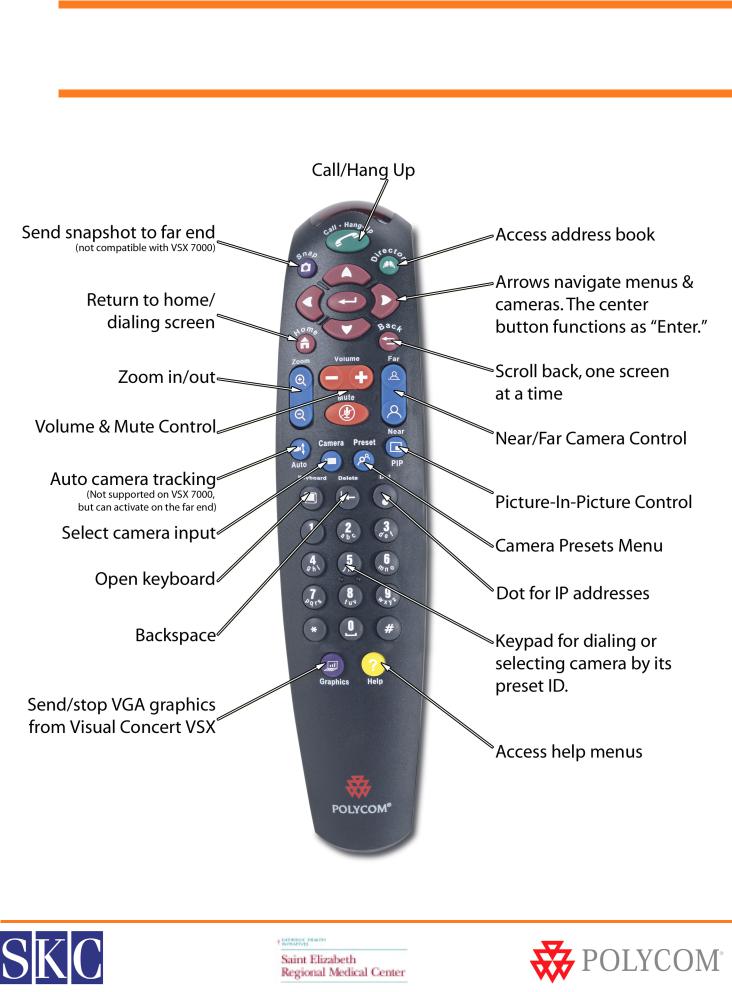
 Using the Remote Control
Using the Remote Control
SERMC Contact: Tad Hunt (402) 219-7378 thunt@stez.org |
SKC Contact: (800) 882-7779 contact.us@skccom.com |
6 |
