PolyCom SoundStation2 User Guide
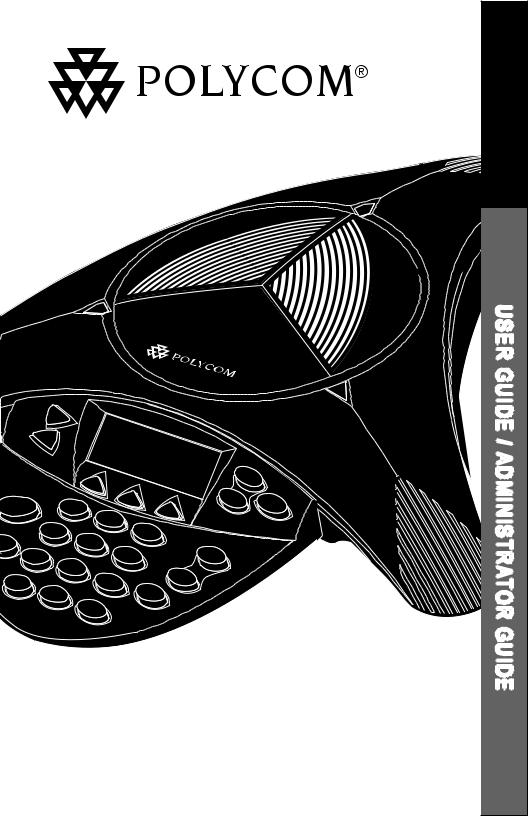
User Guide and
Administrator Guide
™2SoundStation |
GUIDE ADMINISTRATOR / GUIDE USER |
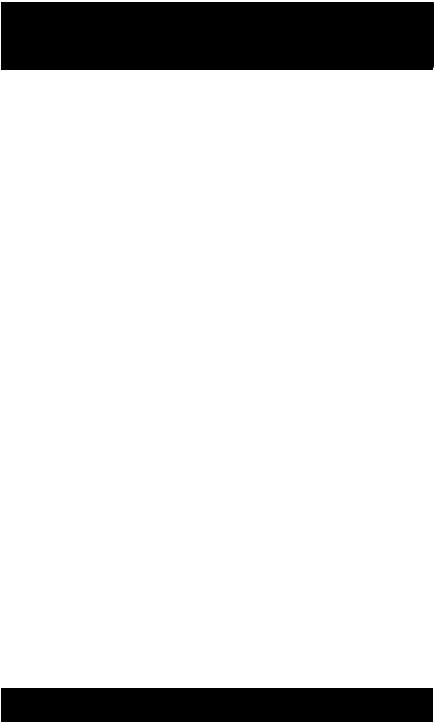
IMPORTANT SAFETY
INSTRUCTIONS
When using your telephone equipment, the following safety precautions should always be followed to reduce the risk of fire, electric shock, and injury to people.
•Read and understand all instructions.
•Follow all warnings and instructions marked on the equipment.
•Installation must be performed in accordance with all national wiring rules.
•The outlet to which this equipment is connected must be installed near the equipment, and must always be readily accessible.
•This equipment can be hazardous if immersed in water. To avoid the possibility of electrical shock, do not use this equipment while you are in the bathtub or shower, or when you are wet. If you accidentally drop the equipment into water, do not retrieve it until you have first unplugged all cords. Do not reconnect this equipment until it has dried thoroughly.
•Avoid using this equipment during electrical storms in your immediate area. There is a remote risk of electric shock from lightning. Urgent calls should be brief. Even though protective measures may have been installed to limit electrical surges from entering your home or business, absolute protection from lightning is impossible.
•If you suspect a natural gas leak, report it immediately, but use a telephone away from the area in question. The SoundStation2™’s electrical contacts could generate a tiny spark. While unlikely, it is possible that this
spark could ignite heavy concentrations of gas.
•Never push objects of any kind into the SoundStation2™ through housing slots as they may touch hazardous voltage points or short out parts that could result in a risk of electric shock. Never spill liquid of any kind on the telephone. If liquid is spilled, contact service personnel.
•To reduce the risk of electric shock, do not disassemble SoundStation2™. Opening or removing covers may expose you to hazardous voltages. Using incorrectly reassembled equipment can cause electric shock. If your telephone equipment does not work properly, refer to the section describing how to connect service. The support telephone number can be found on the back cover of this booklet.
•Never install telephone wiring during a lightning storm.
•Never install telephone jacks in wet locations unless the jack is specifically designed for wet locations.
•Never touch uninsulated telephone wires or terminals unless the telephone line has been disconnected from the network interface.
•Always use caution when installing or modifying telephone lines.
SAVE THESE INSTRUCTIONS
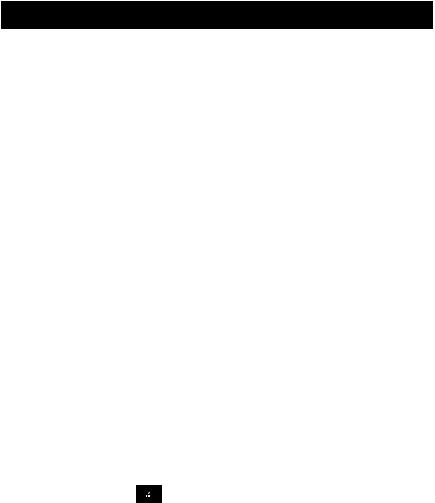
Table of Contents |
|
|
Thank You ............................................. |
|
5 |
Overview .............................................. |
|
5 |
Parts List............................................... |
|
6 |
Setting up SoundStation2™ |
...................... 7 |
|
Features................................................ |
|
8 |
LED Indicators......................................................................................... |
|
8 |
Buttons .................................................................................................. |
|
8 |
Understanding the Display....................................................................... |
|
8 |
Using SoundStation2™ ............................ |
9 |
|
Placing a Call .......................................................................................... |
|
9 |
Answering a Call..................................................................................... |
|
9 |
Answering a Second Call.......................................................................... |
|
9 |
Ending a Call........................................................................................... |
|
9 |
Call Hold............................................................................................... |
|
10 |
Call Mute.............................................................................................. |
|
10 |
Call Timer ............................................................................................. |
|
10 |
Redial................................................................................................... |
|
10 |
Ringer Volume Adjustment..................................................................... |
|
11 |
Dial Tone Adjustment............................................................................. |
|
11 |
Speaker Volume Adjustment .................................................................. |
|
11 |
Display Contrast ................................................................................... |
|
11 |
Ring Type ............................................................................................. |
|
12 |
Back Light............................................................................................. |
|
12 |
Language.............................................................................................. |
|
13 |
Mobile Phone Mode............................................................................... |
|
14 |
Conferencing - using the |
button..................................................... |
14 |
Adding a call......................................................................................... |
|
15 |
Bridge Soft Key..................................................................................... |
|
15 |
Phone Book .......................................................................................... |
|
16 |
View System Information ...................................................................... |
|
18 |
Auxiliary Audio Port.............................................................................. |
|
19 |
Troubleshooting ................................... |
|
20 |
No Dial Tone ......................................................................................... |
|
20 |
Does Not Ring....................................................................................... |
|
20 |
Flickering LCD ....................................................................................... |
|
20 |
Keypad Input Doesn’t Register............................................................... |
|
20 |
Muffled or “in a well” Reception ........................................................... |
20 |
|
Short Silences, Echoes, or Clipped Speech ................................................ |
21 |
|
Physical Damage................................................................................... |
|
21 |

Table of Contents |
|
For Best Performance ............................................................................ |
21 |
LCD Messages....................................................................................... |
22 |
Administrative Setup - Overview............ |
24 |
Passcode .............................................................................................. |
25 |
Location Information.............................................................................. |
26 |
Phone System....................................................................................... |
28 |
Diagnostics.......................................... |
29 |
Mic (Microphone) Test ........................................................................... |
29 |
Console SPKR (Speaker) Test ................................................................. |
29 |
Restore Defaults................................................................................... |
30 |
Specifications and Warranty Information.. |
31 |
Limited Warranty and Limitation of Liability............................................ |
32 |
FCC Rules ............................................................................................. |
34 |
Canadian Department of Communications Notice...................................... |
34 |
US Telephone Company Requirements..................................................... |
34 |
Ring Equivalency Number (REN) ............................................................. |
35 |
Automatic Dialing.................................................................................. |
35 |
Telephone Company Connector................................................................ |
35 |
Canadian Telephone Company Requirements............................................ |
35 |
Exhibit J - Customer Information............................................................ |
36 |
CE Mark R & TTE Directive (EU Only)...................................................... |
37 |
Other Important Notices........................................................................ |
38 |
Appendix A: Caller ID ............................................................................ |
39 |
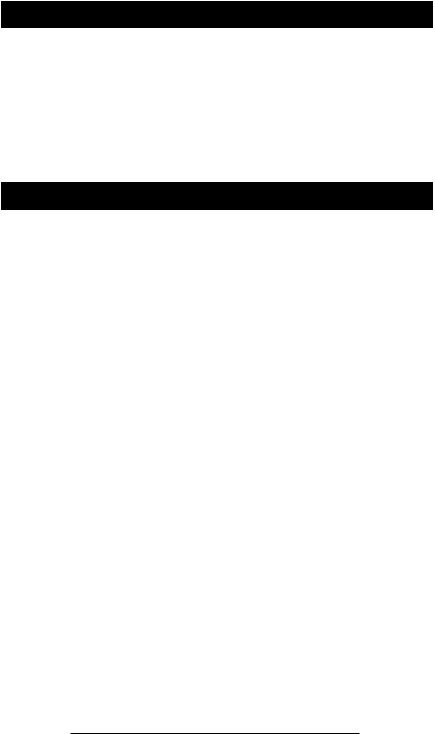
Thank You
Thank you for choosing the Polycom SoundStation2™. In this User Guide, you will find everything you need to quickly set up your new conference telephone. Be sure to verify with your System Administrator that your network is prepared for configuring your
SoundStation2™ telephone. Lastly, it is important that you read the Parts List, and the Safety Notices section in this guide before you begin using the SoundStation2™.
Overview
SoundStation2™ is a perfect entry level conference telephone for your business, suitable for use in small to medium-sized conference rooms and offices. SoundStation2™ features:
Acoustic Clarity Technology
Polycom’s legendary technology that automatically allows people on both sides of the call to speak at the same time.
Enhanced User Interface
A backlit LCD display and 3 soft keys make the phone very easy to use. Caller related information such as CallerID is easy to read and the built-in phonebook and speed dial list can hold up to 25 entries.
Multi-language Support
Set the phone up to display the language that you are most comfortable with. Choose from English, French, German, Italian, Norwegian, Spanish, and Brazilian Portuguese.
Enhanced Connectivity Options
Simply connect a pair of extension microphones to the telephone to extend the microphone pickup range. Even enhance the audio performance of your mobile phone and/or include others on your calls. By connecting the conference phone to your mobile phone, SoundStation2™ becomes the speaker and microphone for your mobile phone.
SoundStation2™ User Guide - 5
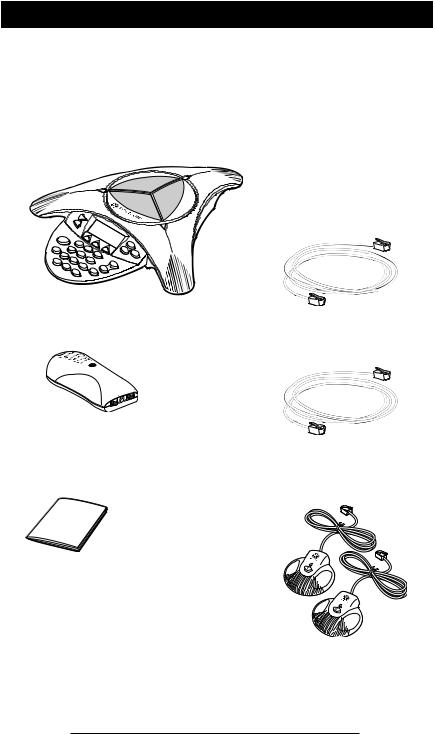
Parts List
The following items are included in your SoundStation2™ package. Check this list before installation to ensure that you have received each item.
SoundStation2™ Console
If you are missing any items, please contact your SoundStation2™ reseller.
Console Cable
Interface Module
Telephone Cable
Documentation/CD |
Extension microphones |
|
(Sold as an accessory.) |
SoundStation2™ User Guide - 6

Setting up SoundStation2™
: Connection to telephone line.
 : Connection to SoundStation2™ console.
: Connection to SoundStation2™ console.
Ready State
SoundStation2™ will display a Ready message upon power up.
The Ready message is also shown after a call is completed and the phone is available for the next call.
5551212
READY
SP DIAL PH BOOK REDIAL
SoundStation2™ User Guide - 7
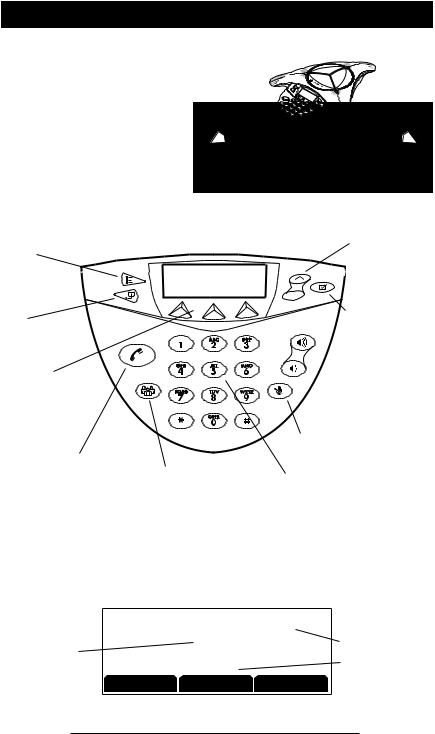
Features
LED Indicators
The LEDs located on the top of your SoundStation2™ indicate the current status of your conference phone:
Green - your call is in progress. Blinking green - a call is incoming. Red - your call is muted. Blinking Red - your call is on hold.
Buttons
Menu
Displays a menu
of settings and options.
Exit
Exits from current screen to previous menu.
Soft Keys
The screen will display labels for these keys, to identify their context-sensi- tive functions.
Phone
Answers incoming calls, dials a call, ends a call, and provides dial tone.
Conference
Call, join, or delete additional call participants during a conference call.
Scroll
Navigate up or down through displayed lists.
Select
Choose a menu item.
 Volume
Volume
Use these to adjust the volume of the handset, headset, speaker, and ringer.
Mute
Toggle on or off during a conversation.
Dial Pad
These 12 keys provide the 10 digits, the 26 alphabetic characters, and special characters available in context sensitive applications.
Understanding the Display
5551212
Information Area
SP DIAL PH BOOK REDIAL
This Phone’s Number
Soft Key Functions
The screen will display labels for these keys, to identify their context-sensitive functions.
SoundStation2™ User Guide - 8
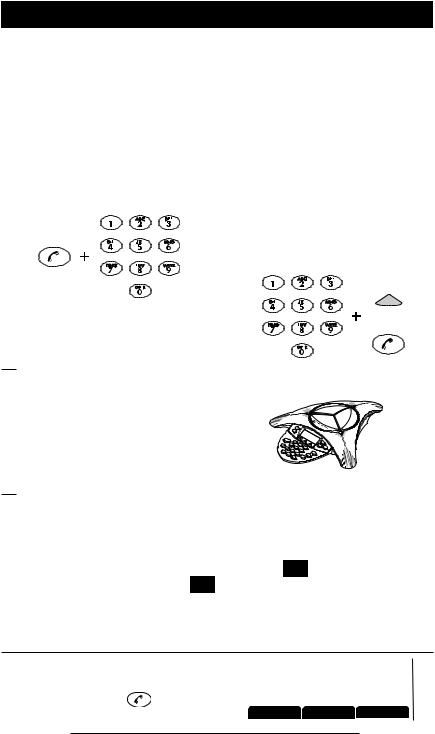
Using SoundStation2™
Placing a Call
SoundStation2™ allows you to place a call over an analog line. Several methods are available to initiate a call.
Direct Dial |
Indirect Dial |
1.To obtain dial tone, press the  key.
key.
2.Dial the desired number.
►To cancel the call, press the  key.
key.
1.From the Ready screen, dial the desired number.
2.Press the  key or the SEND soft key to make the call.
key or the SEND soft key to make the call.
►If you make a mistake entering the telephone number, press the <DEL soft key.
►Press the CANCEL soft key to cancel the call.
SEND
OR
Answering a Call
Press the  key or any number key to answer an incoming call. Pressing the
key or any number key to answer an incoming call. Pressing the  button will override all other telephone activity. The three LEDs will blink green when the phone rings.
button will override all other telephone activity. The three LEDs will blink green when the phone rings.
Answering a Second Call
If you are on a call when another call is received, you will hear a Call Waiting tone.
►Press the Conference button  to answer the incoming call. This first call will be automatically placed on hold.
to answer the incoming call. This first call will be automatically placed on hold.
►Switch back and forth between calls using the conference button  .
.
Ending a Call |
|
CALL ENDED |
5551212 |
|
|
|
|
|
|
To end a call, press the |
key. |
|
00:05:23 |
|
|
|
SP DIAL |
PH BOOK |
REDIAL |
|
|
|
|
|
SoundStation2™ User Guide - 9
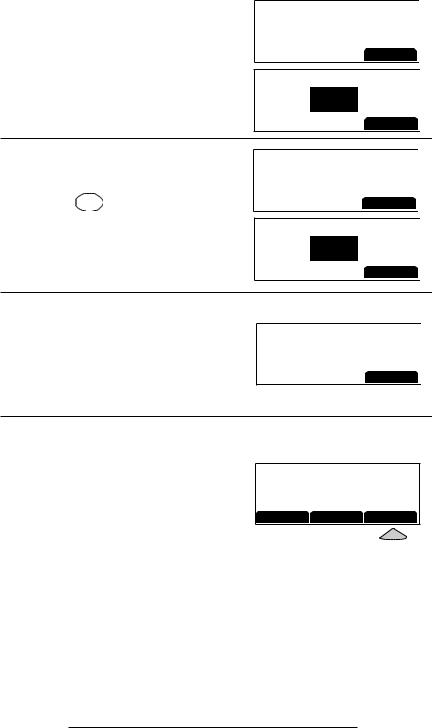
Call Hold
►To place a call on hold, press the HOLD soft key. The LEDs on the top of your SoundStation2™ will blink red.
►To resume a call, press the RESUME soft key.
5551212
15555552222
00:01:15
HOLD
5551212
HOLD
RESUME
Call Mute
►To mute a call, press the mute button  . The LEDs on the top of your SoundStation2™ will glow red when your call is muted.
. The LEDs on the top of your SoundStation2™ will glow red when your call is muted.
►To release mute, press the mute button again.
5551212
15555552222
00:01:15
HOLD
5551212
MUTE
HOLD
Call Timer
Call progress on an active call is monitored through a local call timer. This is visible within the active call window on the display.
5551212
15555552222
00:01:15
HOLD
Redial
SoundStation2™ stores the number that was last dialed. This number can be recalled using the REDIAL soft key.
►Press the REDIAL soft key. The last number called will be displayed and dialed.
OR
5551212
READY
SP DIAL PH BOOK REDIAL
►Press the  key and then the REDIAL soft key. The last number called will be displayed and dialed.
key and then the REDIAL soft key. The last number called will be displayed and dialed.
SoundStation2™ User Guide - 10
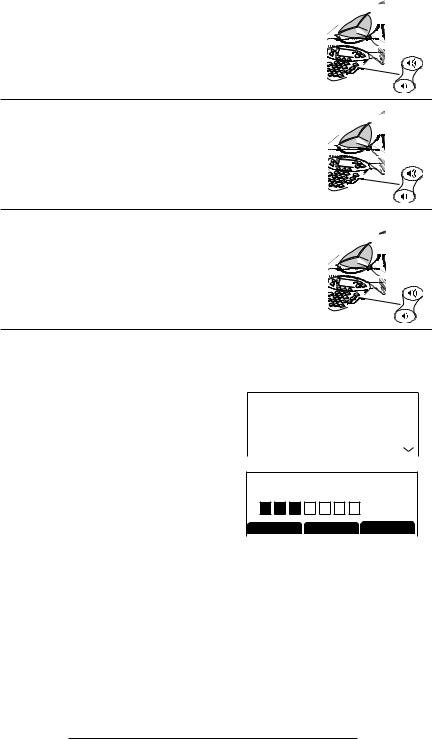
Ringer Volume Adjustment
When the SoundStation2™ is in Ready state or on hook, press the Volume buttons to adjust the ringer volume.
Dial Tone and Volume Adjustment
When the SoundStation2™ is off hook, press the Volume buttons to adjust the dial tone volume.
Speaker Volume Adjustment
During an active call, press the Volume buttons to adjust the speaker volume.
Display Contrast
1.Press the Menu button and choose Settings.
2.Cycle through the options using the Scrolling buttons and choose Contrast, and then press the Select button.
3.Press the Scrolling buttons or the + and - soft keys to adjust the display contrast.
4.Press the SAVE soft key or the Select button to apply the selected contrast setting.
►Press the Exit button to cancel this change.
 SETTINGS
SETTINGS
PHONE BOOK
THIS PHONE
BRIDGE SETUP
CONTRAST
- |
+ |
SAVE |
SoundStation2™ User Guide - 11
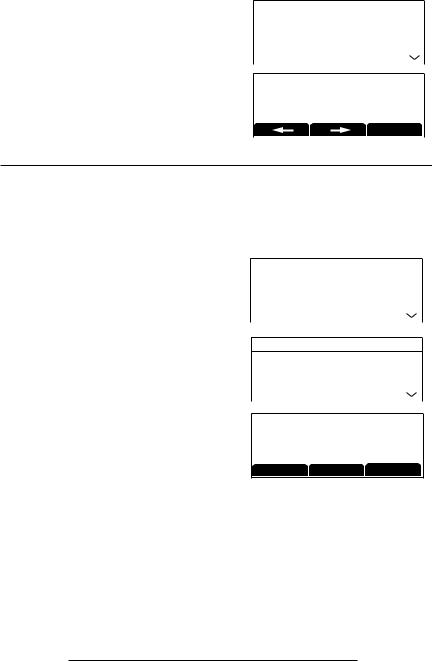
Ring Type
1.Press the Menu button and choose Settings.
2.Cycle through the options using the Scrolling buttons and choose Ringer Type, and then press the Select button.
3.Sample the ring types by pressing the Scrolling buttons or the <— and —> soft keys.
4.Press the SAVE soft key or Select button to apply the selected ringer setting.
►Press the Exit button to cancel this change.
 SETTINGS
SETTINGS
PHONE BOOK
THIS PHONE
BRIDGE SETUP
RINGER TYPE
Classic
SAVE
Back Light
The SoundStation2™’s display lights up when any button on the keypad is pressed, or on an incoming call.
To turn the back light on or off:
1.Press the Menu button and choose Settings.
2.Cycle through the options using the Scrolling buttons and choose Back Light, and then press the
Select button.
►The current status of the back light will be displayed.
3.Press the ON or OFF soft key or cycle through OFF and ON by pressing the Scrolling buttons.
4.Press the SAVE soft key or Select button to apply the selected backlight setting or the Exit button to cancel this change.
 SETTINGS
SETTINGS
PHONE BOOK
THIS PHONE
BRIDGE SETUP
SETTINGS
 BACKLIGHT
BACKLIGHT
LANGUAGE
RINGER TYPE
BACKLIGHT
On
OFF ON SAVE
SoundStation2™ User Guide - 12
