Planet Technology VIP-480, VIP-880 User Manual
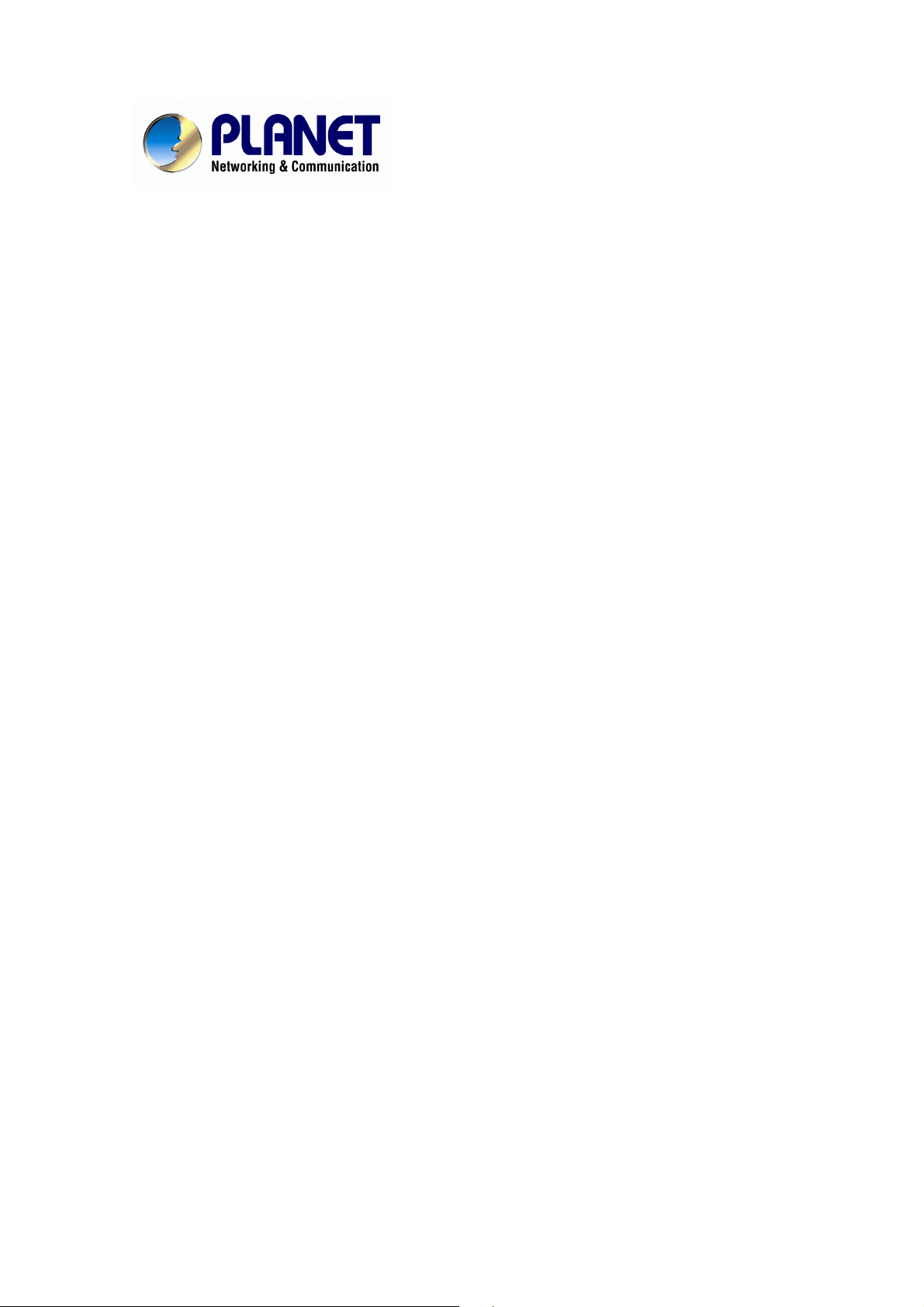
4/8-Port H.323/SIP VoIP Gateway
VIP-480/VIP-880 Series
User’s manual
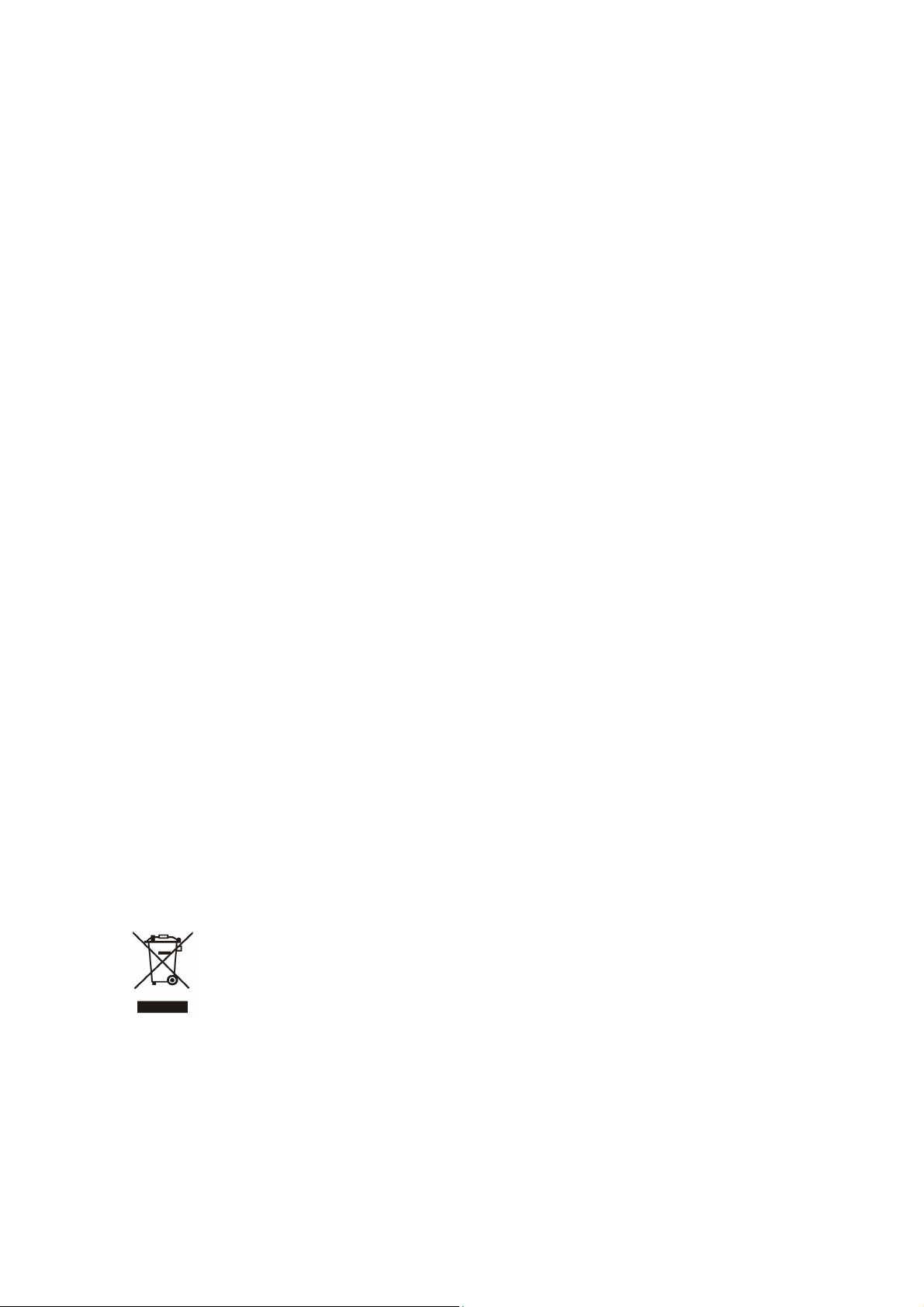
Copyright
Copyright (C) 2006 PLANET Technology Corp. All rights reserved.
The products and programs described in this User’s Manual are licensed products of PLANET Technology, This
User’s Manual contains proprietary information protected by copyright, and this User’s Manual and all
accompanying hardware, software, and documentation are copyrighted.
No part of this User’s Manual may be copied, photocopied, reproduced, translated, or reduced to any electronic
medium or machine-readable form by any means by electronic or mechanical. Including photocopying, recording,
or information storage and retrieval systems, for any purpose other than the purchaser's personal use, and without
the prior express written permission of PLANET Technology.
Disclaimer
PLANET Technology does not warrant that the hardware will work properly in all environments and applications,
and makes no warranty and representation, either implied or expressed, with respect to the quality, performance,
merchantability, or fitness for a particular purpose.
PLANET has made every effort to ensure that this User’s Manual is accurate; PLANET disclaims liability for any
inaccuracies or omissions that may have occurred.
Information in this User’s Manual is subject to change without notice and does not represent a commitment on the
part of PLANET. PLANET assumes no responsibility for any inaccuracies that may be contained in this User’s
Manual. PLANET makes no commitment to update or keep current the information in this User’s Manual, and
reserves the right to make improvements to this User’s Manual and/or to the products described in this User’s
Manual, at any time without notice.
If you find information in this manual that is incorrect, misleading, or incomplete, we would appreciate your
comments and suggestions.
CE mark Warning
The is a class B device, In a domestic environment, this product may cause radio interference, in which case the
user may be required to take adequate measures.
WEEE Warning
To avoid the potential effects on the environment and human health as a result of the presence of
hazardous substances in electrical and electronic equipment, end users of electrical and electronic
equipment should understand the meaning of the crossed-out wheeled bin symbol. Do not dispose of
WEEE as unsorted municipal waste and have to collect such WEEE separately.
Trademarks
The PLANET logo is a trademark of PLANET Technology. This documentation may refer to numerous hardware
and software products by their trade names. In most, if not all cases, their respective companies claim these
designations as trademarks or registered trademarks.
2
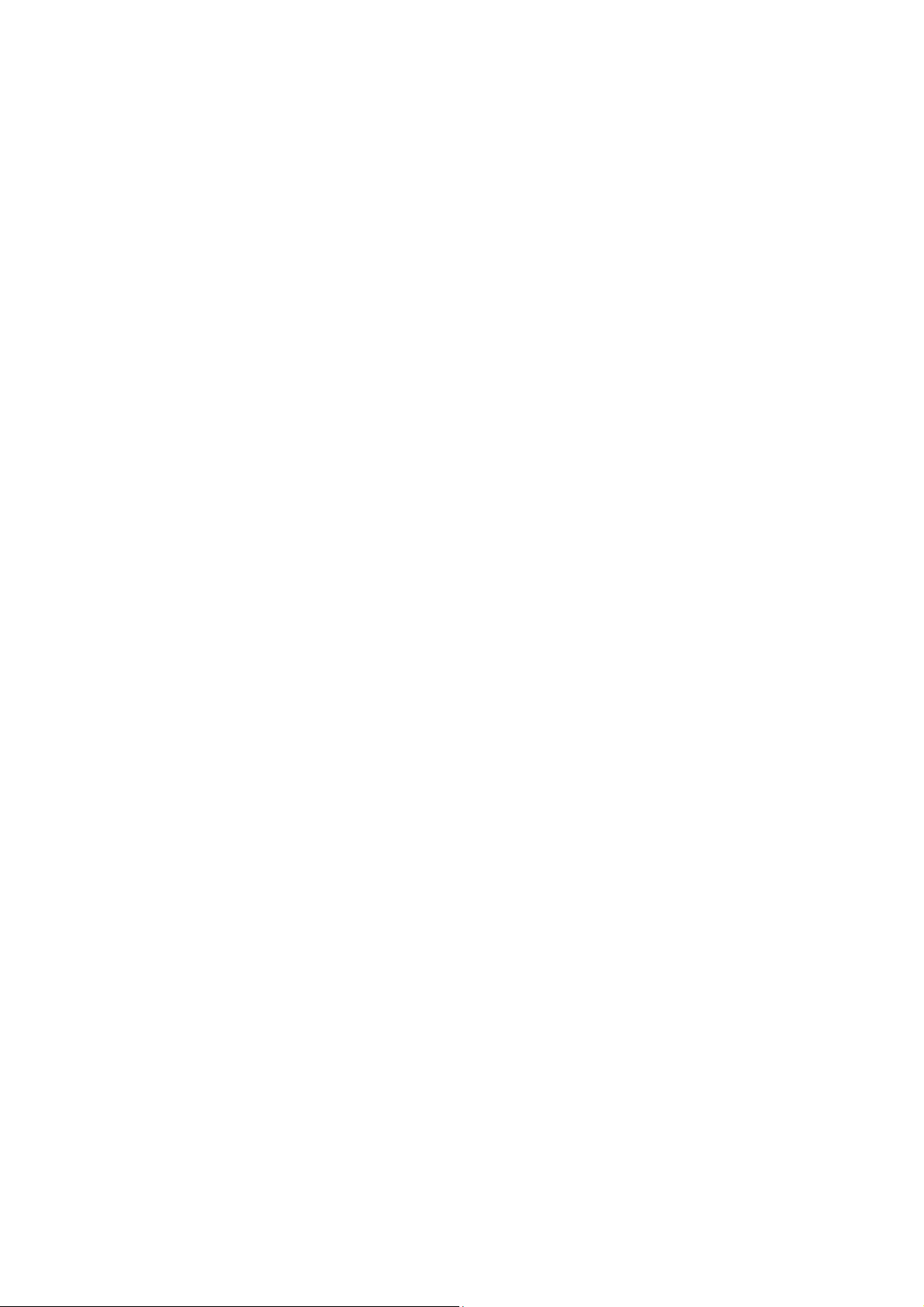
Revision
User’s Manual for PLANET 4/8-Port H.323/SIP VoIP Gateway:
Model: VIP-480/VIP-480FS/VIP-480FO/VIP-880/VIP-882/VIP-880FO
Rev: 10 (September, 2006)
Part No. EM-VIP480_880V1
3
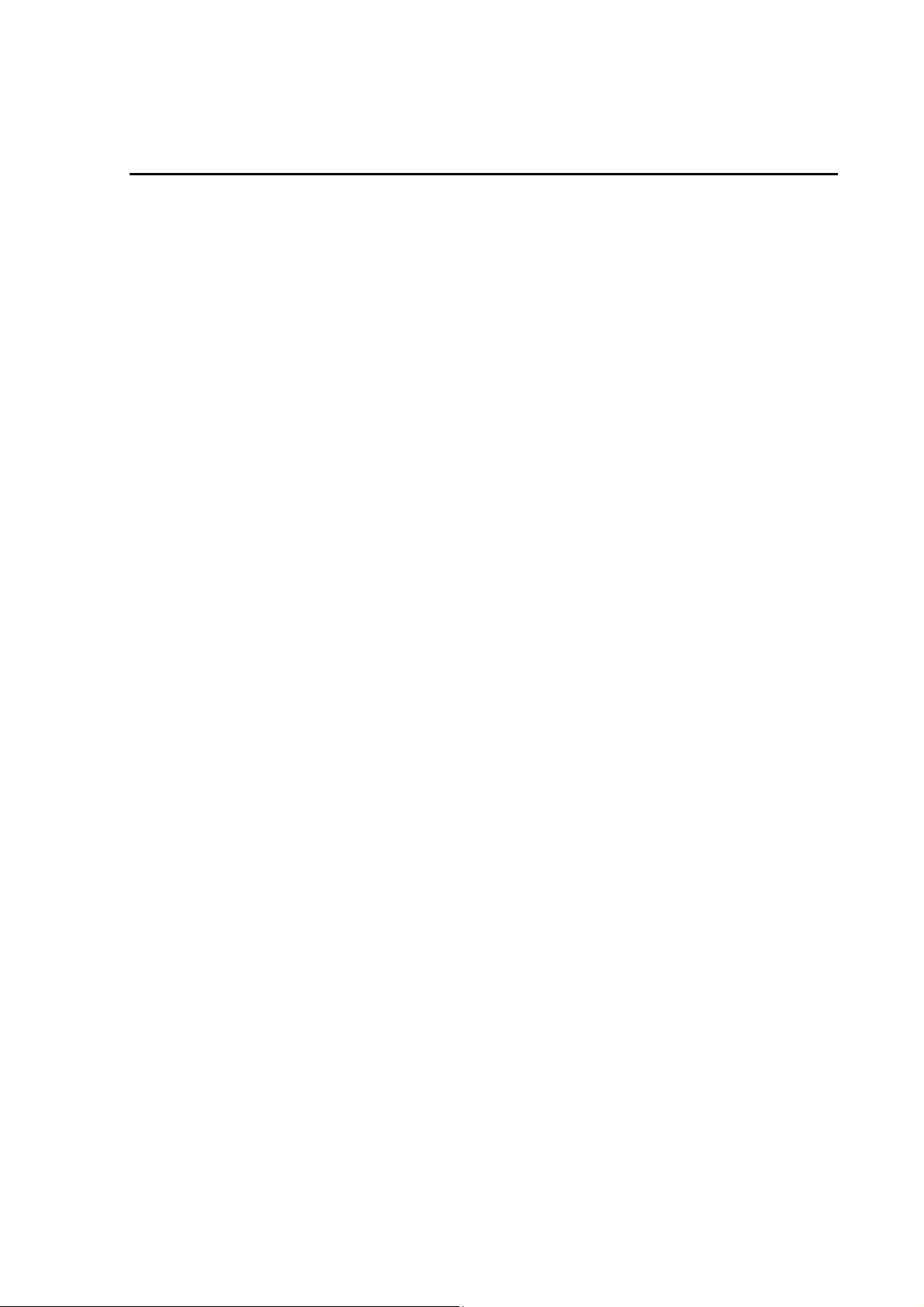
TABLE OF CONTENTS
Chapter 1 Introduction ......................................................................... 6
Overview............................................................................................................................6
Package Content ............................................................................................................... 8
Physical Details ................................................................................................................. 8
Front Panel LED Indicators & Rear Panels..............................................................10
Chapter 2 Preparations & Installation ............................................... 12
Physical Installation Requirement ................................................................................12
LAN/WAN Interface quick configurations...............................................................13
LAN IP address configuration via web configuration interface...............................13
WAN IP address configuration via web configuration interface ..............................14
Chapter 3 Network Service Configurations ...................................... 15
Configuring and monitoring your VoIP Gateway from web browser .......................15
Overview on the web interface of VoIP Gateway.....................................................15
Manipulation of VoIP Gateway via web browser .....................................................15
Wizard Setup for Quick Start........................................................................................16
1. WAN Port Type Setup (Setup First) .....................................................................16
2. Configuring NAT or Bridge setting:..................................................................... 18
3. VoIP Call Protocol Setup ......................................................................................18
Chapter 4 System Configurations..................................................... 21
Advance Setup of Network Setup .................................................................................21
WAN Setting.............................................................................................................21
LAN Setting.............................................................................................................. 23
Virtual Server............................................................................................................ 24
Dynamic DNS ..........................................................................................................25
Netwrok Management ..............................................................................................26
Advance Setup of VoIP Setup ........................................................................................27
VoIP Basic Configuration to H.323 protocol............................................................ 28
Dialing Plan to H.323 protocol.................................................................................30
Advance Setting to H.323 protocol ..........................................................................34
VoIP Basic Configuration to SIP Protocol................................................................38
Dialing Plan to SIP protocol..................................................................................... 40
Advance Setting to SIP protocol...............................................................................43
Port Status.................................................................................................................47
Chapter 5 System Administrations ................................................... 48
Management....................................................................................................................48
Save Configuration...................................................................................................48
4
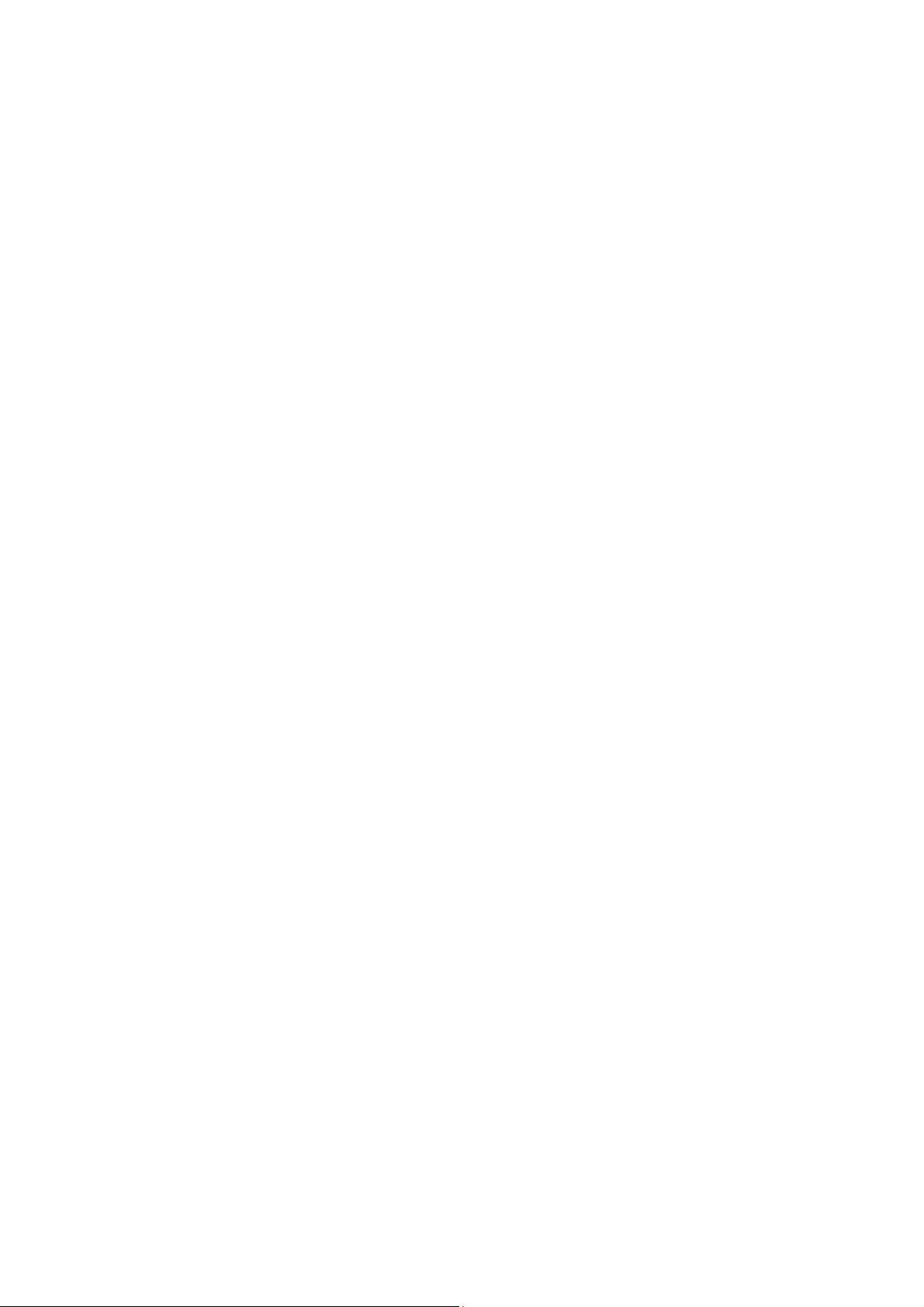
Access Control.......................................................................................................... 49
Set To Default Configuration.................................................................................... 49
Backup/Restore Configuration to a File ...................................................................50
System Information Display Function...................................................................... 50
SNTP Setting Function............................................................................................. 51
Syslog setting............................................................................................................ 51
Capture packetackets Function................................................................................. 52
Appendix A.......................................................................................... 53
FAQ .................................................................................................................................. 53
Appendix B ......................................................................................... 54
Voice communications ....................................................................................................54
Concepts: Voice Port.................................................................................................54
H.323 VoIP Call: Peer-To-Peer Mode ...................................................................... 56
SIP VoIP Call: Peer-To-Peer Mode...........................................................................68
Appendix C ......................................................................................... 79
VIP-480 series Specifications................................................................................... 79
VIP-880 series Specifications................................................................................... 80
5
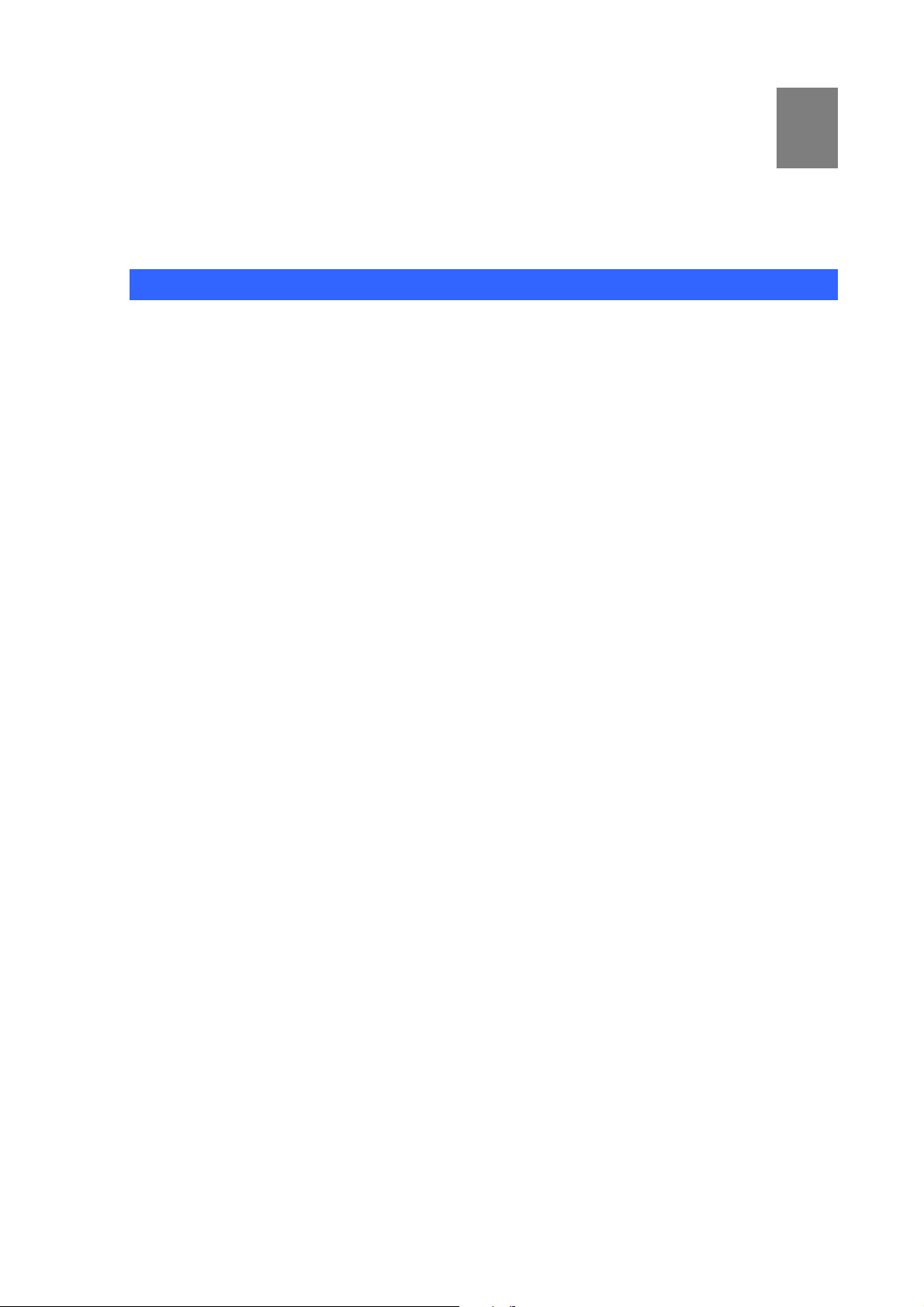
1
Chapter 1 Introduction
Overview
With years of Internet telephony and router manufacturing experience, PLANET proudly introduces the
newest member of the PLANET VoIP gateway family: the VIP-480/VIP-880 series.
The PLANET VoIP Gateway is fully both SIP and H.323 standard compliant residential gateway that
provides a total solution for integrating voice-data network and the Public Switched Telephone Network
(PSTN), not only provides quality voice communications, but also offers secure, reliable Internet
sharing capabilities for daily voice and Internet communications.
With advanced DSP processor (TI) and cutting edge VoIP technology, the PLANET VoIP Gateway is
capable of handling both SIP and the H.323 calls. Up to 4/8 registrations to the SIP proxy or H.323
Gatekeeper, the VoIP Gateway are able to make calls to either H.323 or SIP voice communication
environment. The VoIP Gateway is equipped with LAN port Ethernet switch and built-in NAT router
function that provides Internet access using only one IP address; with these features, users may now
enjoy high quality voice calls and secure Internet access without interfering with routine activities.
Meanwhile, the PLANET VoIP Gateway is designed for comfort, ease-of-use with a sophisticated, and
satisfaction from customers, VoIP Gateway not only inherits traditions of quality voice communications
and real-time fax data over IP networks, but VoIP Gateway also eliminates the human resource VoIP
network deployment. With optimized H.323/SIP architecture, PLANET VoIP Gateway is the ideal
choices for P2P voice chat, ITSP cost-saving solution, but also provide network-converting feature to
translate the packet network into traditional PBX system.
With built-in PPPoE/DHCP/DDNS clients, up to 4/8 concurrent connections in VoIP Gateway, voice
communications can be established from anywhere around the world. PLANET VoIP Gateway comes
with intuitive user-friendly, yet powerful management interface (web/telnet), that can dramatically
reduce IT personnel resource, and complete VoIP deployment in a short time, plus remote
management capability, VoIP administrators can monitor machine/network status, or proceed
maintenance/trouble-shooting service via Internet browser or telnet session.
Besides, it provides voice channels status display and optimized packet voice streaming over managed
and public (Internet) IP networks.
6
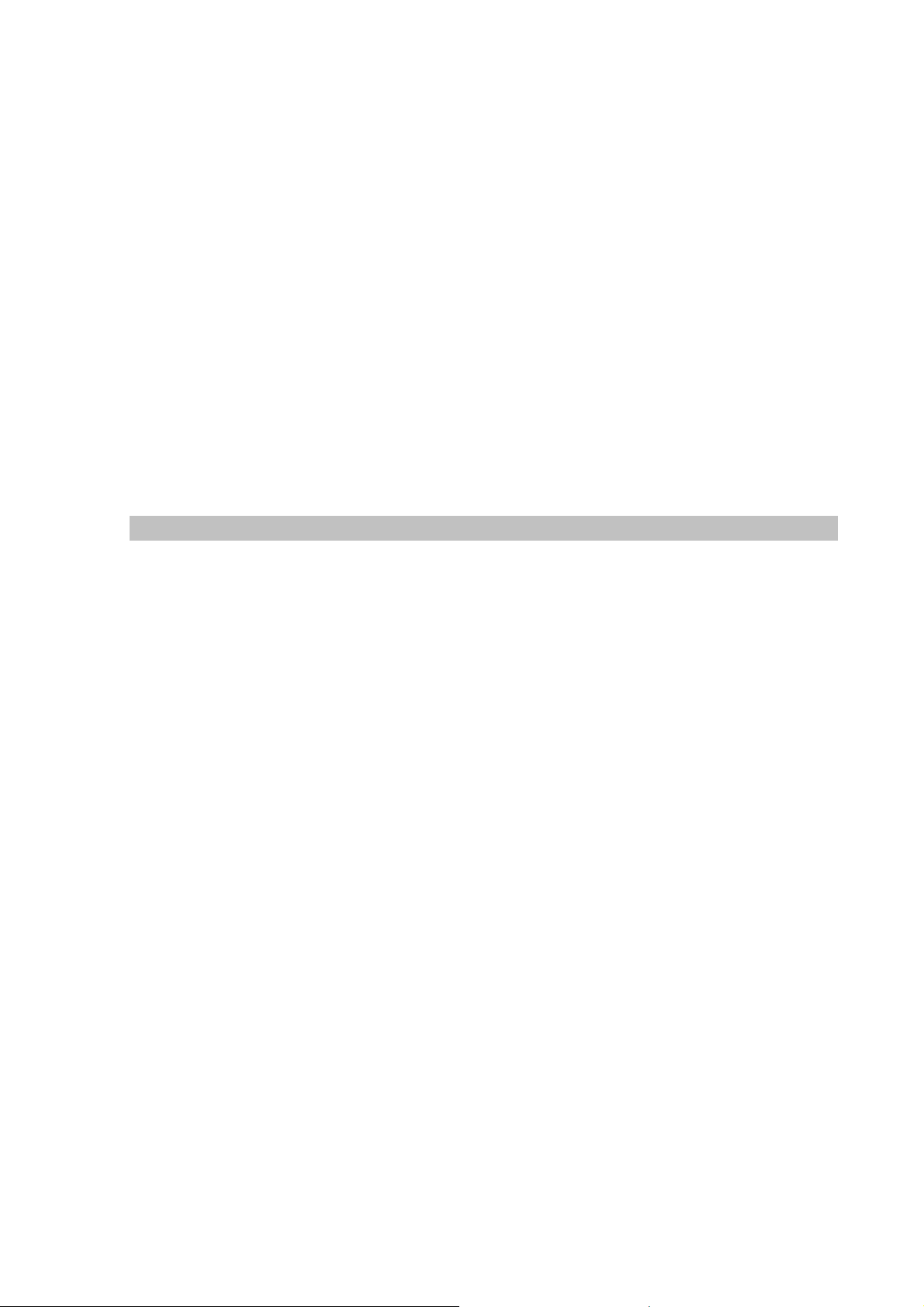
There are models for VIP-480/VIP-880 and there are:
4-port model, VIP-48nxx:
VIP-480 equips two FXO and two FXS interfaces to have the great flexibility of PBX connection
(FXO), and telephone or FAX machine connection (FXS).
VIP-480FS equips four FXS interfaces telephone set or FAX machine connections (FXS).
VIP-480FO equips four FXO interfaces to have the great flexibility of PBX connection (FXO).
8-port mode, VIP-88nxx:
VIP-880 equips four FXO and four FXS interfaces to have the great flexibility of PBX connection
(FXO), and telephone or FAX machine connection (FXS).
VIP-880FO equips eight FXO interfaces to have the great flexibility of PBX connection (FXO).
VIP-882 equips six FXS and two FXO interfaces to have the great flexibility of telephone or FAX
machine connection (FXS), and PBX connection (FXO).
In the following section, unless specified, VIP-480/VIP-880 will represent the famaily of products.
Network Feature
• Network Address Translation (NAT):
NAT allows multiple PCs to connect to an Internet Service Provider (ISP) using a single Internet access
account.
• Point-to-Point Protocol over Ethernet (PPPoE) Client Support:
If you are a DSL user, the router has a built-in PPPoE client for establishing a DSL link connection with
the ISP. There is no need to install a further PPPoE driver on your computers.
• Smart QoS
The smart QoS provide stable voice quality while user access internet from private LAN to internet at
thesame time. This device would start suppressing throughput automatically when VoIP call proceed
and keep full speed access when there is no VoIP traffic.
• DDNS(Dynamic Domain Name Server)
DDNS is a service that maps Internet domain names to IP addresses. It allows you to provide Internet
users with a domain name (instead of an IP Address) to access your Virtual Servers.
• Virtual Server
Remote Users can access services such as the Web or FTP at your local site via public IP addresses
can be automatically redirected to local servers configured with private IP addresses.
7
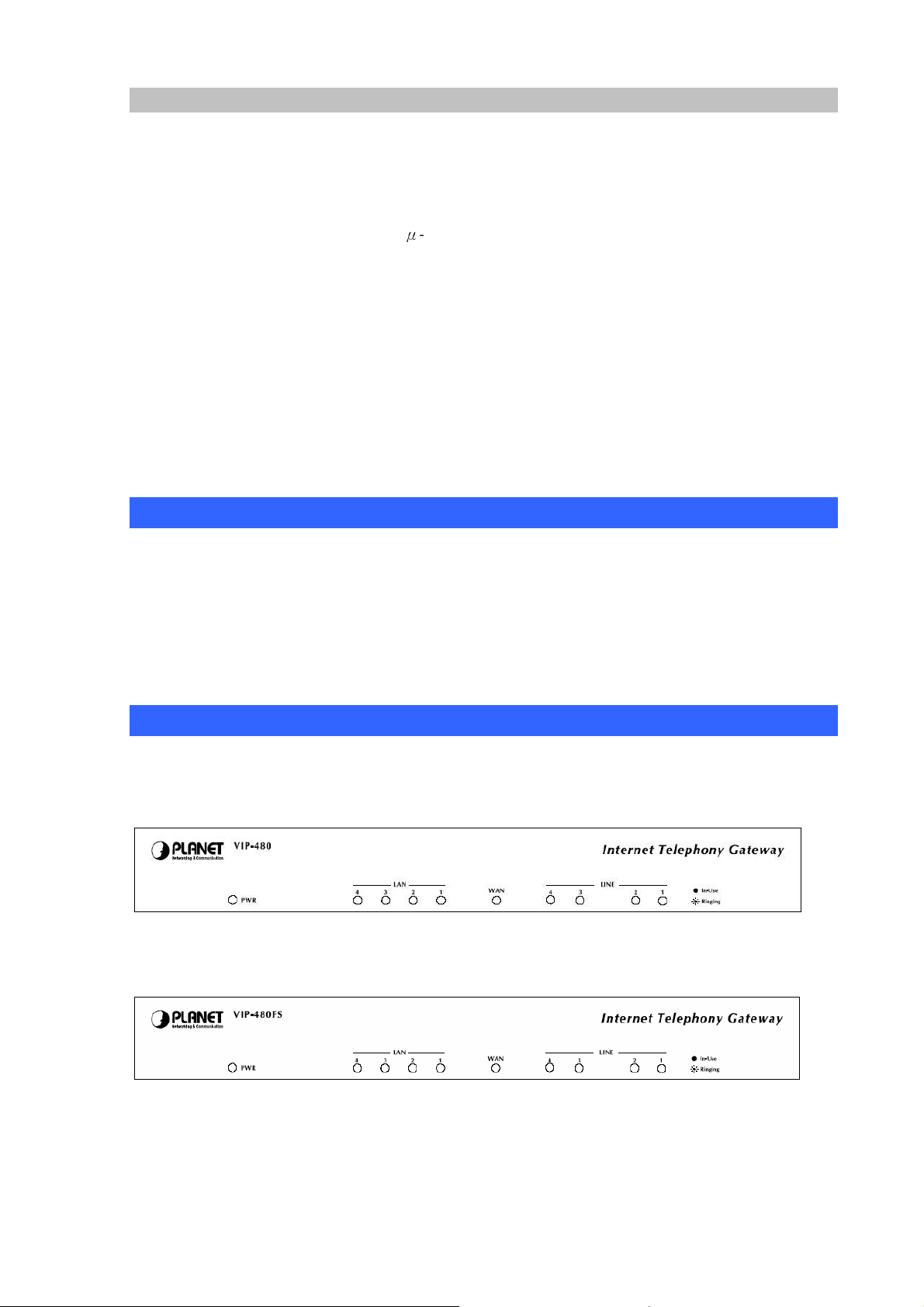
VoIP Functions
• H.323 / SIP dual mode communication
• SIP 2.0 (RFC3261), H.323v4 compliant
• Peer-to-Peer / H.323 GK / SIP proxy calls
• Voice codec support: G.711(A-law /-law), G.729 AB, G.723 (6.3 Kbps / 5.3Kbps)
• Voice processing: Voice Active Detection, DTMF detection, G.165/G.168 compliant echo canceller,
silence detection, FAX (T.38 / T.30) Mode Option.
• Built in adaptive buffer that helps to smooth out the variations in delay (jitter) for voice traffic.
• Voice channels status display: This function display each port status likes as on-hook, off-hook,
calling number called number, talk duration, codec.
• Life line support for co-existing FXO-FXS port of VIP-480, VIP-880 and VIP-882 while power down.
Package Content
The contents of your product should contain the following items:
VoIP Gateway
Power adapter
Quick Installation Guide
User’s Manual CD
RJ-45 cable x 1
Physical Details
The following figure illustrates the front/rear panel of VIP-480/VIP-880 series.
Front Panel of VIP-480
Front Panel of VIP-480FS
8
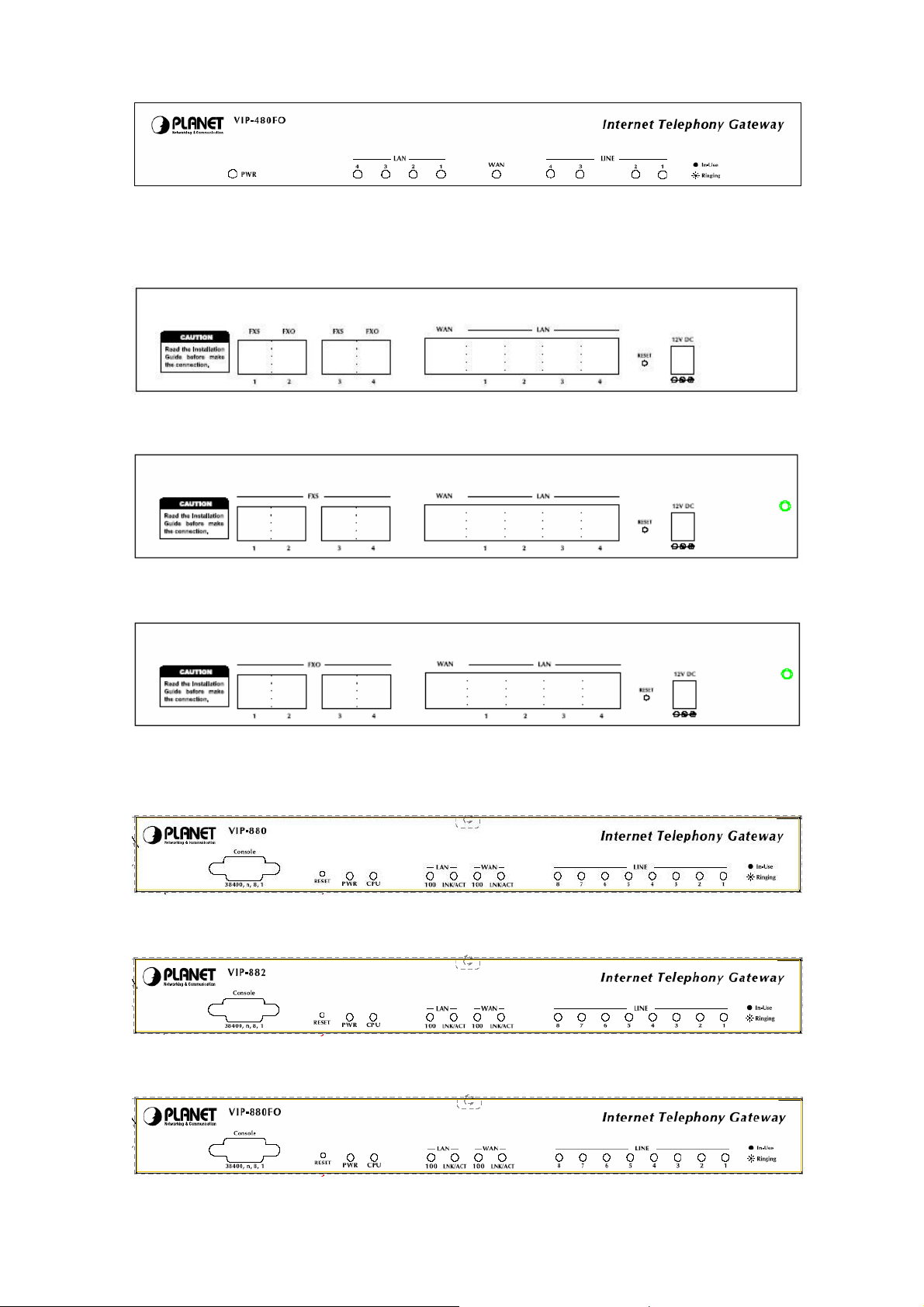
Front Panel of VIP-480FO
Rear Panel of VIP-480
Rear Panel of VIP-480FS
Rear Panel of VIP-480FO
Front Panel of VIP-880
Front Panel of VIP-882
Front Panel of VIP-880FO
9
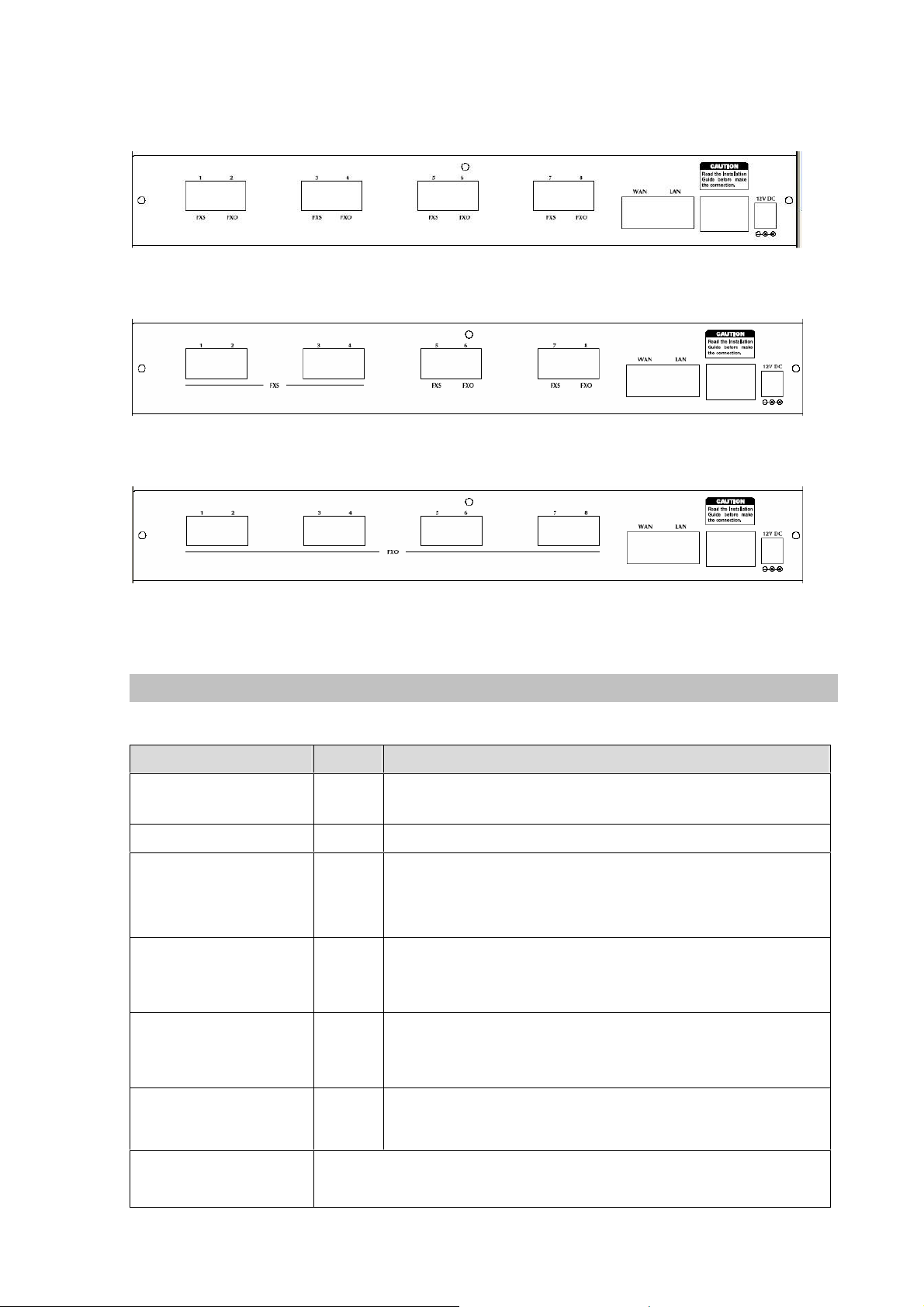
Rear Panel of VIP-880
Rear Panel of VIP-882
Rear Panel of VIP-880FO
Front Panel LED Indicators & Rear Panels
Front Panel LED State Descriptions
PWR
CPU
WAN Port
LAN Port
FXS
FXO
On
Off
Flashing
ON
Flashing
Off
ON
Flashing
Off
ON
Flashing
Off
On
Off
GW is power ON
GW is power Off
The system is running
GW network connection established
Data traffic on cable network
Waiting for network connection
LAN is connected successfully
Data is transmitting
Ethernet not connected to PC
Telephone Set is On-Hook
Ring Indication
Telephone Set is Off-Hook
Line is busy
Line is not enabled
9-pin RS-232
(VIP-880 series only)
10
Connecting VIP to a terminal emulator for configuring VIP
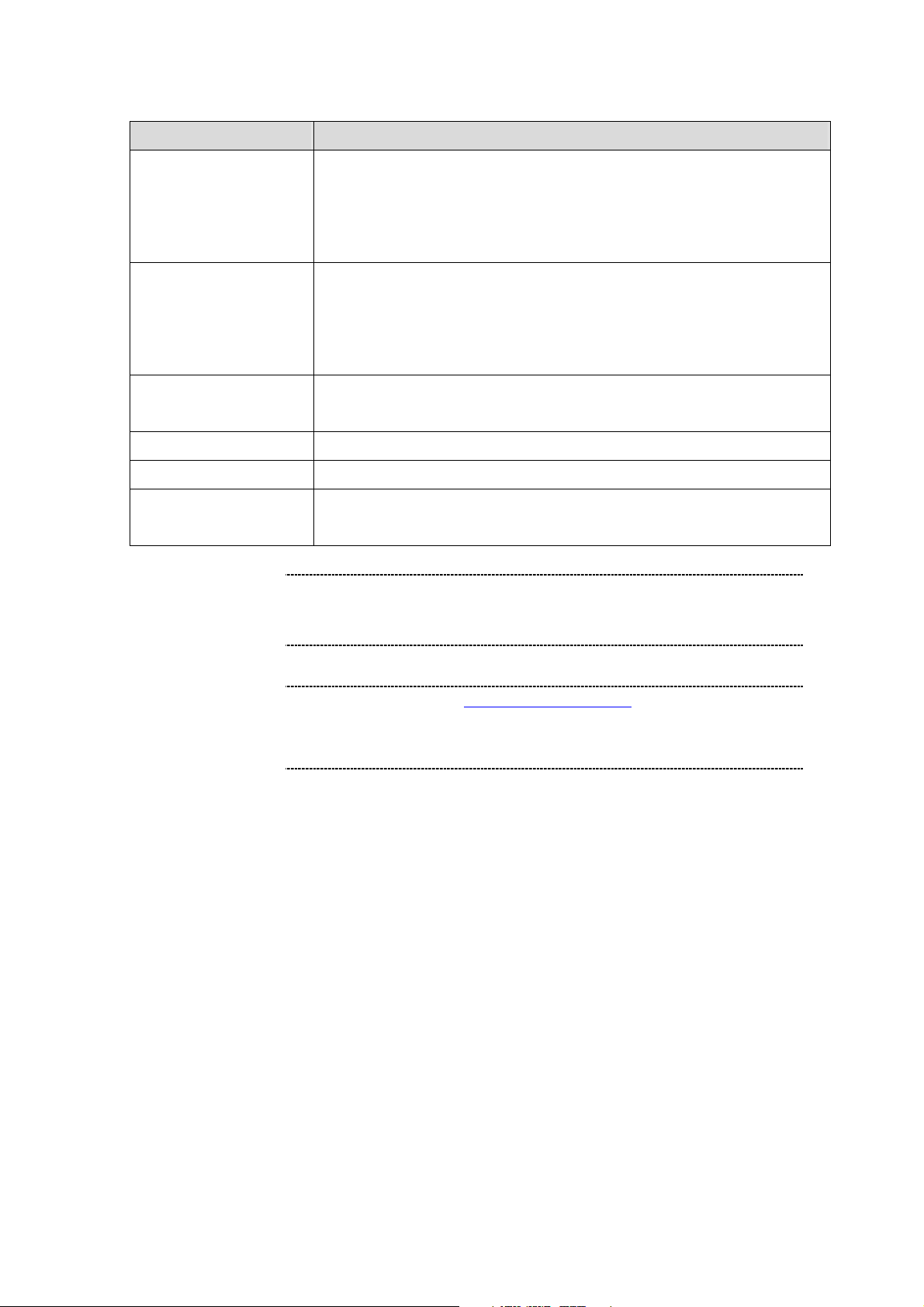
NOTE: System initialization will turn some LEDs ON for a few seconds.
gh a
. Press RESET button
on rear panel over 5 seconds will reset the VoIP Gateway
Username/Password
Incorrectly connecting telephony devices to the RJ11 port
on the Telephony Interface can cause permanent damage to
Rear Panel Descriptions
WAN
LAN
(VIP-880 series)
LAN 1 ~ LAN 4
(VIP-480 series)
Reset
Power
FXS
FXO
Warning
The WAN port supports auto negotiating Fast Ethernet 10/100Base-T
networks. This port allows your voice gateway to be connected to an
Internet Access device, e.g. router, cable modem, ADSL modem, throu
CAT.5 twisted pair Ethernet cable.
The LAN port supports 4 10/100Base-T switch hub networks. These 4
ports allow your PC or Switch/Hub to be connected to the voice gateway
through a CAT.5 twisted pair Ethernet cable.
The reset button, when pressed, resets the cable voice gateway without
the need to unplug the power cord.
The supplied power adapter connects here.
FXS port was connected to your telephone sets or Trunk Line of PBX.
FXO port was connected to the extension port of a PBX or directly
connected to a PSTN line of carrier.
the VoIP Gateway
Note
The Default LAN IP is http://192.168.0.1
to this default LAN/WAN IP address and
function.
11
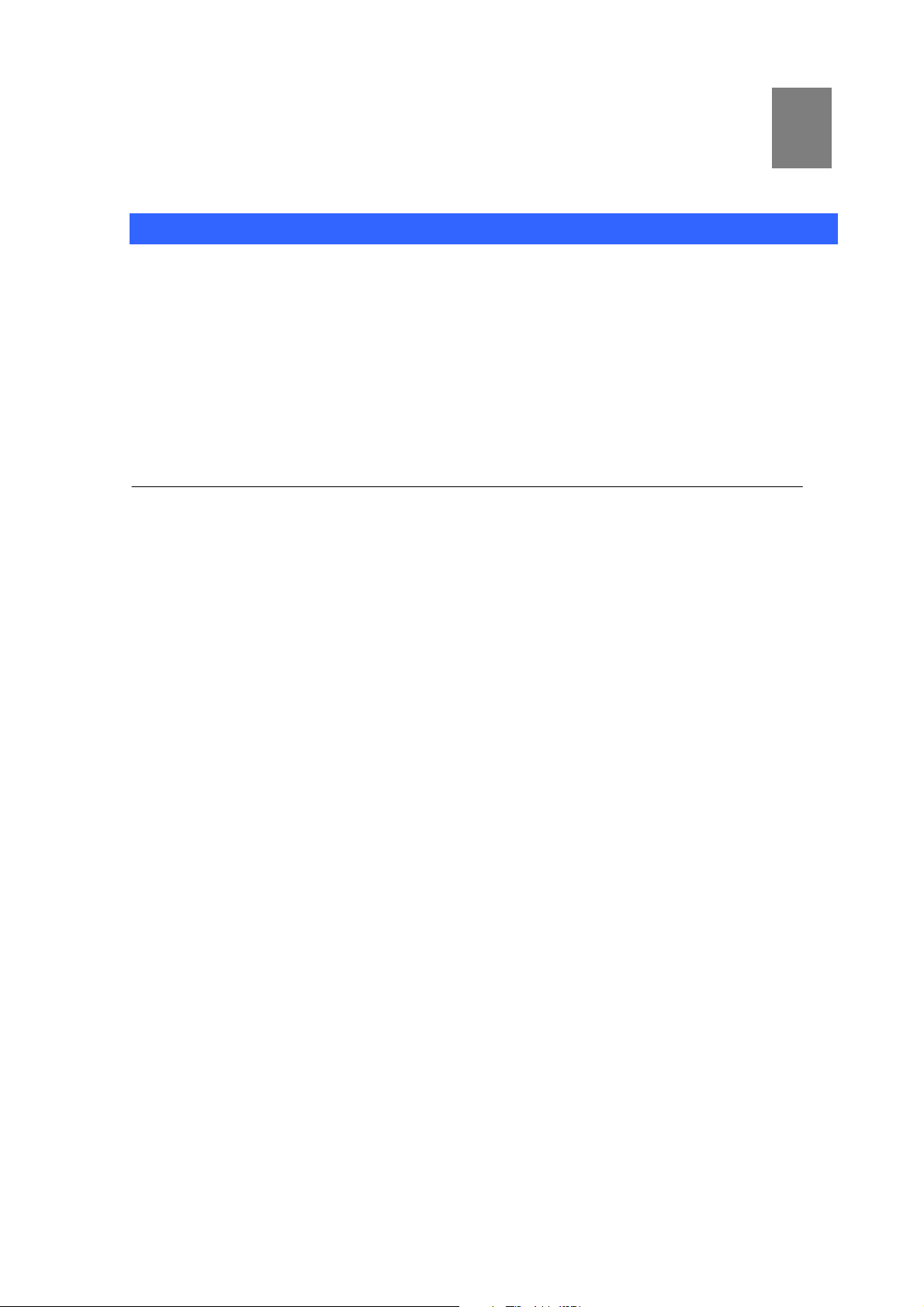
Chapter 2
2
Preparations & Installation
Physical Installation Requirement
This chapter illustrates basic installation of VIP-480/VIP-880 series
• Network cables. Use standard 10/100BaseT network (UTP) cables with RJ45 connectors.
• TCP/IP protocol must be installed on all PCs.
For Internet Access, an Internet Access account with an ISP, and either of a DSL or Cable modem (for
WAN port usage)
Administration Interface
PLANET VIP-480/VIP-880 provides GUI (Web based, Graphical User Interface) for machine
management and administration.
Web configuration access
To start VIP-480/VIP-880 web configuration, you must have one of these web browsers
installed on computer for management
• Netscape Communicator 4.03 or higher
•
Microsoft Internet Explorer 4.01 or higher with Java support
Default LAN interface IP address of VIP-480/VIP-880 is 192.168.0.1. You may now open your
web browser, and insert 192.168.0.1 in the address bar of your web browser to logon
VIP-480/VIP-880 web configuration page.
VIP-480/VIP-880 will prompt for logon username/password, please enter: admin / 123 to continue
machine administration.
:
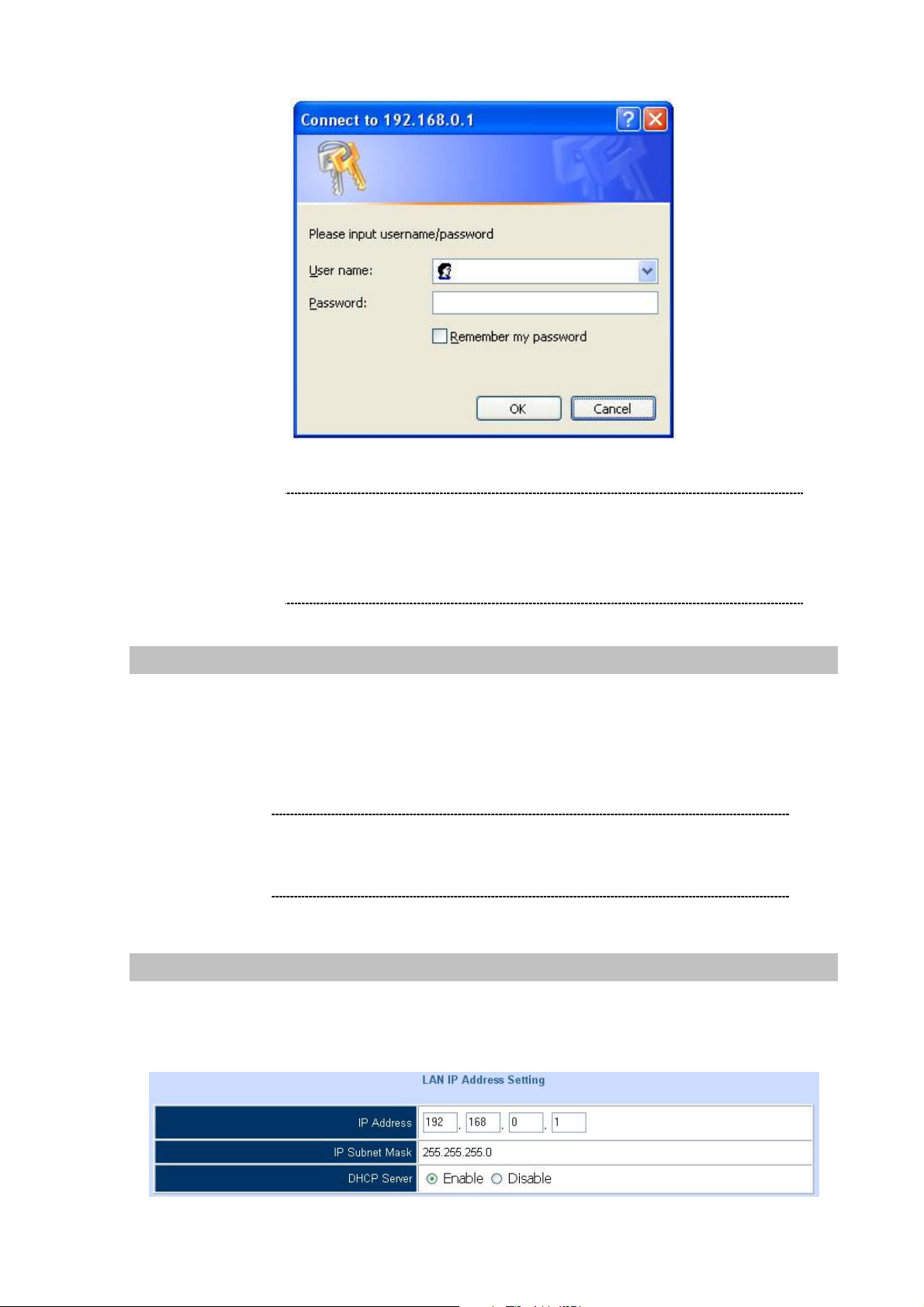
. If you’re not familiar with
TCP/IP, please refer to related chapter on user’s manual
CD or consult your network administrator for proper network
In general cases, the LAN IP address is the default gateway
of LAN side workstations for Internet access, and the WAN
the IP address for remote calling party
Note
Please locate your PC in the same network segment
(192.168.0.x) of VIP-480/880
configurations.
LAN/WAN Interface quick configurations
Nature of PLANET VIP-480/VIP-880 is an IP Sharing (NAT) device, it comes with two default IP
addresses, and default LAN side IP address is “192.168.0.1”, default WAN side IP address is
“172.16.0.1”. You may use any PC to connect to the LAN port of VIP-480/VIP-880 to start machine
administration.
Hint
IP of VIP-480/880 are
to connect with.
LAN IP address configuration via web configuration interface
Execute your web browser, and insert the IP address (default: 192.168.0.1) of VIP in the adddress bar.
After logging on machine with username/password (default: admin / 123), browse to “Advance Setup”
--> “LAN setting” configuration menu:
13
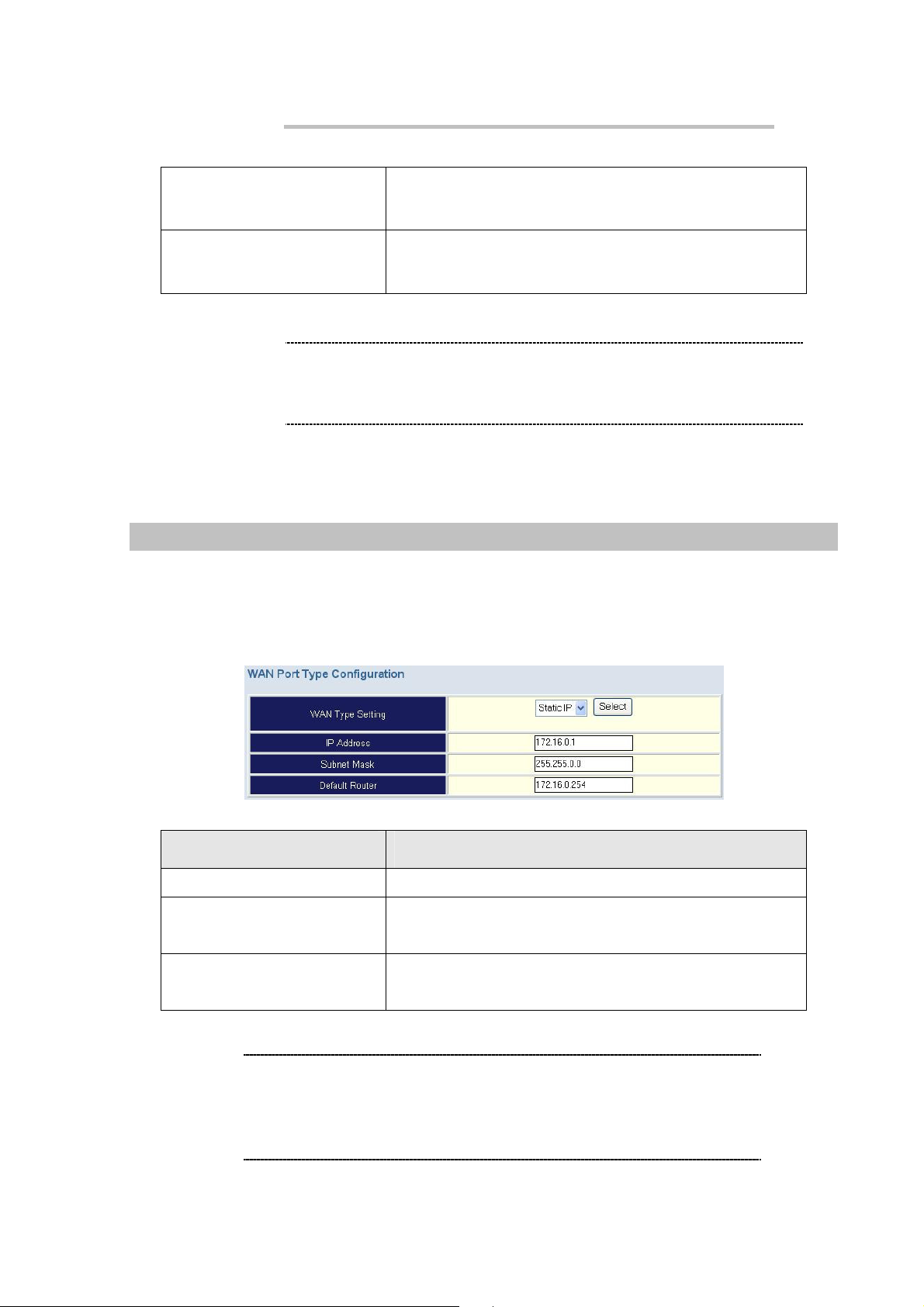
Parameter Description
It is suggested to keep the DHCP server related parameters
Please consult your ISP personnel to obtain proper PPPoE/IP
If Internet connection cannot be established, please check
the physical connection or contact the ISP service staff
LAN IP address of VIP-480/VIP-880
IP address
Subnet Mask
Default: 192.168.0.1
LAN IP address of VIP-480/VIP-880
Default: 255.255.255.0
Hint
in default state to keep machine in best performance.
After confirming the modification you’ve done, Please click on the Apply button to macke the changes
effective, and click “
Save Configuration”
to save configuration.
WAN IP address configuration via web configuration interface
Execute your web browser, and insert the IP address (default: 172.16.0.1) of VIP in the adddress bar.
After logging on machine with username/password (default: admin / 123), browse to “WAN Setting”
configuration menu, you will see the configuration screen below:
Connection Type Data required.
Static IP The ISP will assign IP Address, and related information.
DHCP
Get WAN IP Address automatically; it is no need to configure the
DHCP settings.
PPPoE
Hint
14
address related information, and input carefully.
for support information.
The ISP will assign PPPoE username / password for Internet
access,
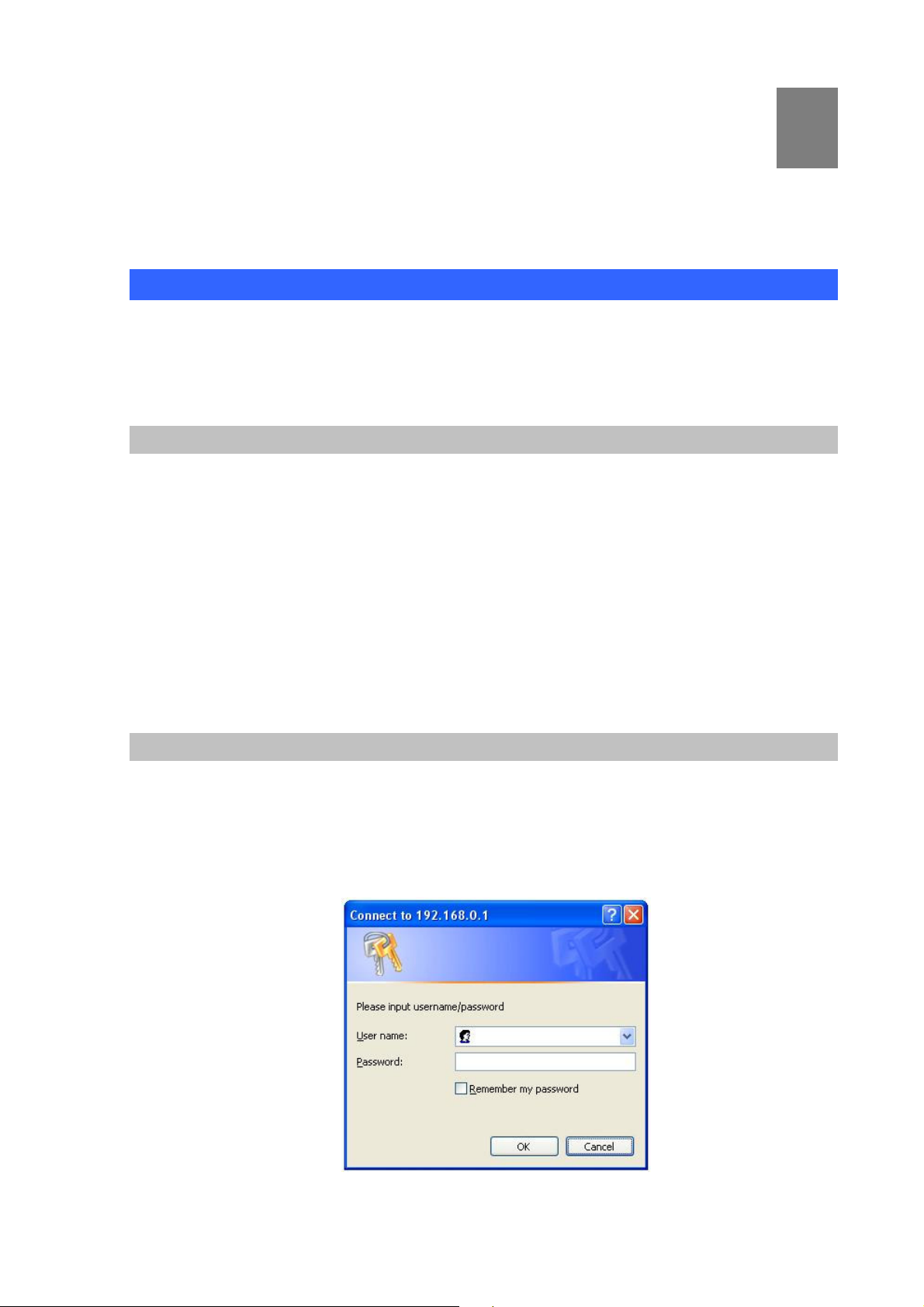
3
Chapter 3
Network Service Configurations
Configuring and monitoring your VoIP Gateway from web browser
The VIP-480/VIP-880 integrates a web-based graphical user interface that can cover most
configurations and machine status monitoring. Via standard, web browser, you can configure and
check machine status from anywhere around the world.
Overview on the web interface of VoIP Gateway
With web graphical user interface, you may have:
More comprehensive setting feels than traditional command line interface.
Provides user input data fields, check boxes, and for changing machine configuration settings
Displays machine running configuration
To start VIP-320 web configuration, you must have one of these web browsers installed on computer for
management
Netscape Communicator 4.03 or higher
Microsoft Internet Explorer 4.01 or higher with Java support
Manipulation of VoIP Gateway via web browser
Log on VoIP Gateway via web browser
After TCP/IP configurations on your PC, you may now open your web browser, and input
http://192.168.0.1 to logon VoIP gateway web configuration page.
VoIP gateway will prompt for logon username/password: admin / 123
VIP-480/VIP-880 log in page
15
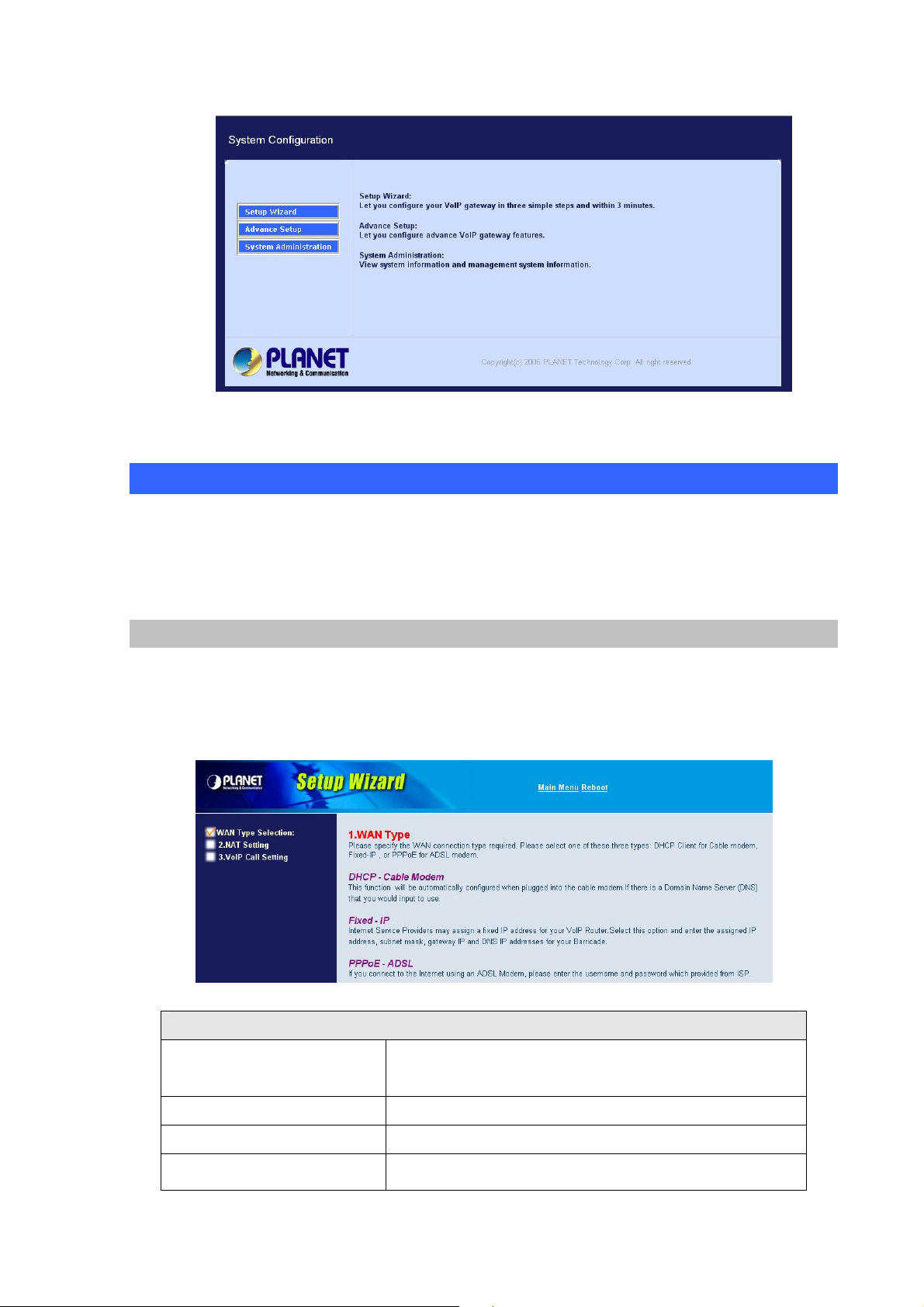
VIP-480/VIP-880 main page
Wizard Setup for Quick Start
Wizard Setup
After finishing the authentication, the Main menu will display 3 parts of configuration, please click
“Wizard Setup” to enter quick start:
1. WAN Port Type Setup (Setup First)
For most users, Internet access is the primary application. The Gateway support the WAN interface for
Internet access and remote access. The following sections will explain more details of WAN Port
Internet access and broadband access setup. When you click “WAN Port Type Setup” from within the
Wizard Setup, the following setup page will be show.
Three methods are available for Internet Access
Fixed IP User
IP Address
Netmask
Default Gateway
16
If you are a leased line user with a fixed IP address, fill out the
following items with the information provided by your ISP.
check with your ISP provider
check with your ISP provider
check with your ISP provider
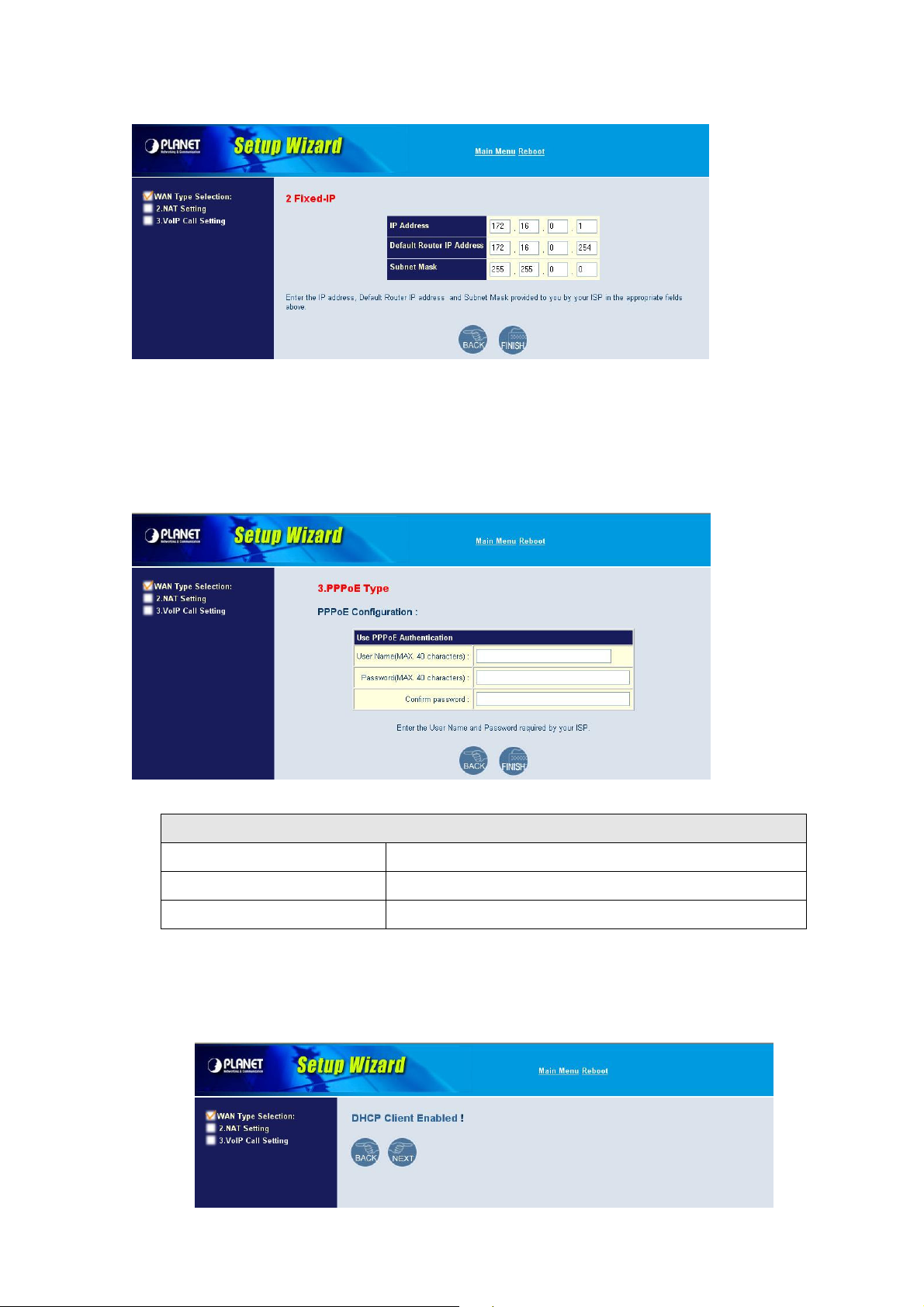
ADSL Dial-Up User (PPPoE Enable)
Some ISPs provide DSL-based service and use PPPoE to establish communication link with end-users.
If you are connected to the Internet through a DSL line, check with your ISP to see if they use PPPoE. If
they do, you need to select this item.
Three methods are available for Internet Access
User Name
Password
Retype Password
Enter User Name provided by your ISP
Enter Password provided by your ISP
Enter Password to confirm again
DHCP Client (Dynamic IP): (Get WAN IP Address automatically)
IP Address: If you are connected to the Internet through a Cable modem line then a dynamic IP
address will be assigned.
17
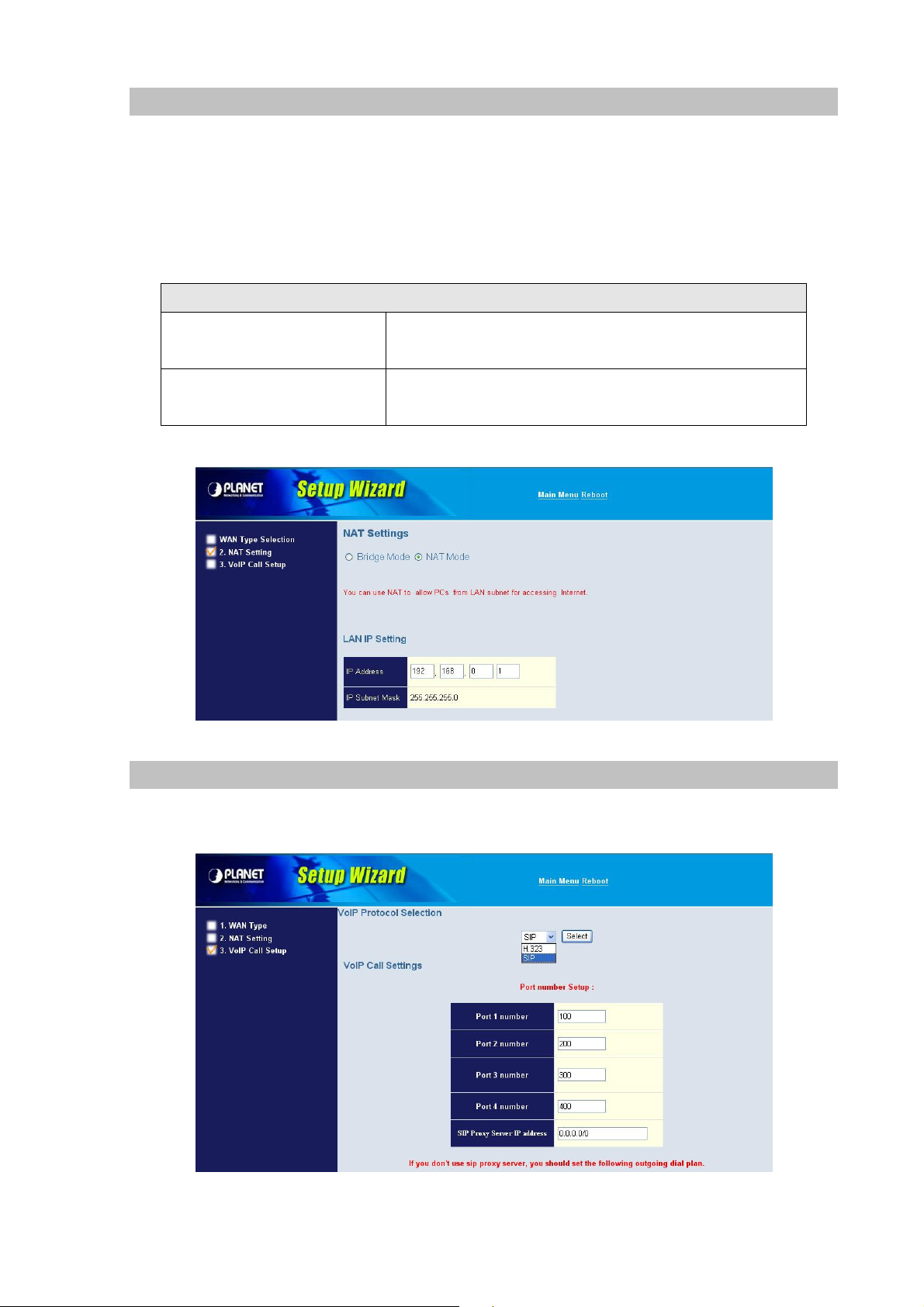
2. Configuring NAT or Bridge setting:
Bridge Mode:
When working on Bride Mode, the VoIP gateway will use only the LAN setting IP, The VoIP gateway will
use the same LAN IP setting as WAN IP. That means, when Bride mode enable, the WAN connection
setting will be ignored.
NAT mode:
LAN IP Network Configuration
IP Address
Subnet Mask
3. VoIP Call Protocol Setup
Private IP address for connecting to a local private network
(Default: 192.168.0.1)
Netmask for the local private network
(Default: 255.255.255.0)
STEP1 : Configure VoIP Call Signal Protocols :
User could select either H.323 or SIP Protocol, and click “select”
18
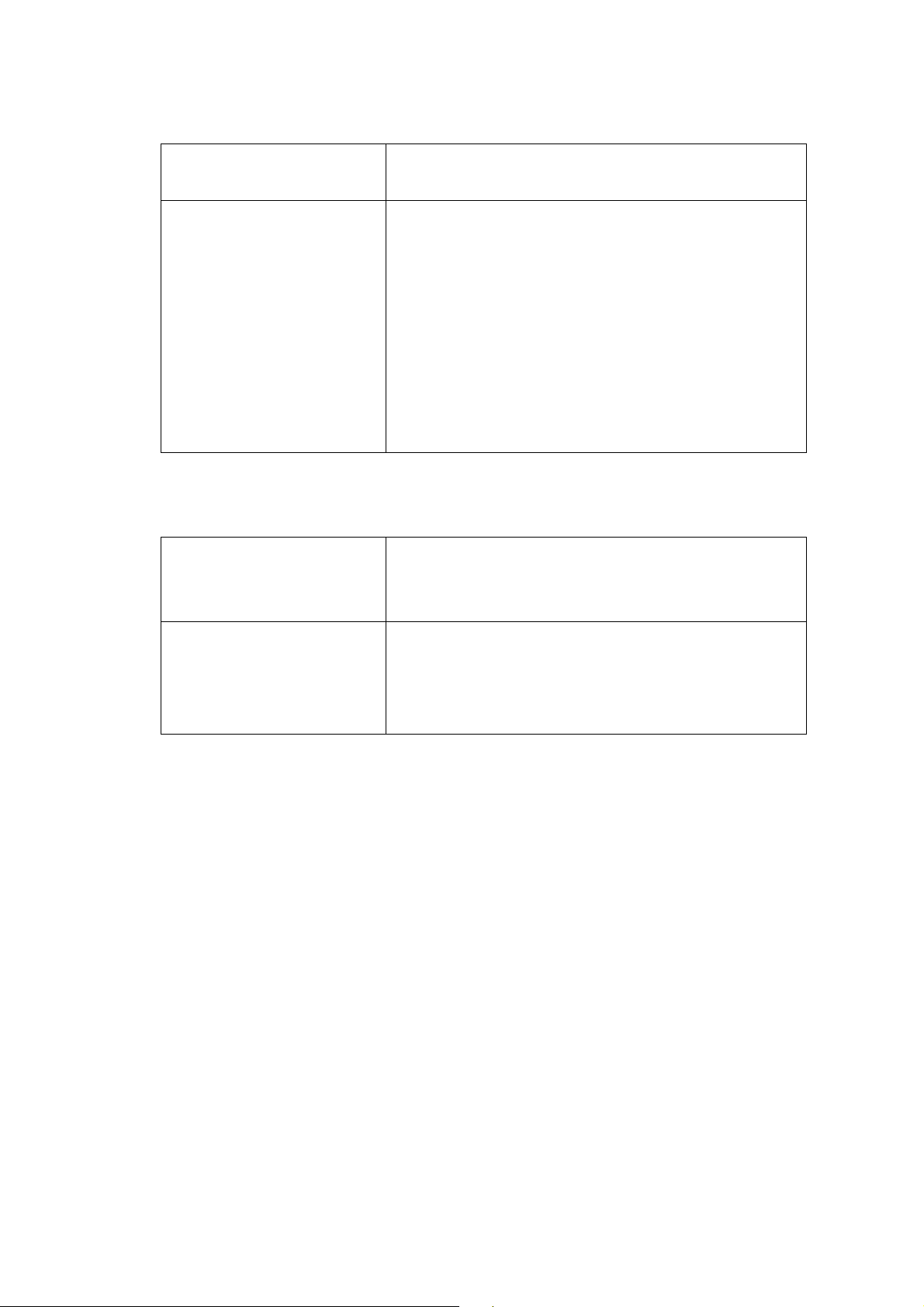
STEP2 : configure the numbering with phone/line ports.
Phone Number
telephone that is connected to Phone port
Line ports are connected to the extension ports of the PBX
system or the PSTN line. They have a common Line
Hunting Group Number. When this number is dialed, the
Gateway system will find a free FXO line connected to
The representation number is the phone number of the
Line Number
PBX. This hunting will skip all busy lines and absent lines
and find only the idle line to the PBX. After the available
line is found, you can hear the dial tone from PBX. After
that, you can dial the needed phone number out through
PBX
STEP3: Let GW Register to Gatekeeper/SIP Proxy Server
(If user does not have Gatekeeper/SIP Proxy Server, Please go to STEP 4: Outgoing Dialing Plan)
There is a gatekeeper address fields. If this gateway does
Gatekeeper IP address
not want to register to any gatekeeper, just set value
0.0.0.0 to the primary gatekeeper address.
There is a SIP Proxy Server address fields. If this gateway
SIP Proxy Server IP
addresses
does not want to register to any SIP Proxy Server, just set
value 0 .0.0.0 to the sip proxy server address.
STEP 4: Outgoing Dialing Plan
The purpose of “Outgoing Direct Call” setting is to let user create a proprietary dialing plan when this
Gateway is not registered to any H.323 Gatekeeper or any SIP Proxy Server. This setting can also
assign some dialing plan to local ports (including prefix strip, prefix addition).
Through this setting, user can directly map a number to a specific gateway (IP address).
19
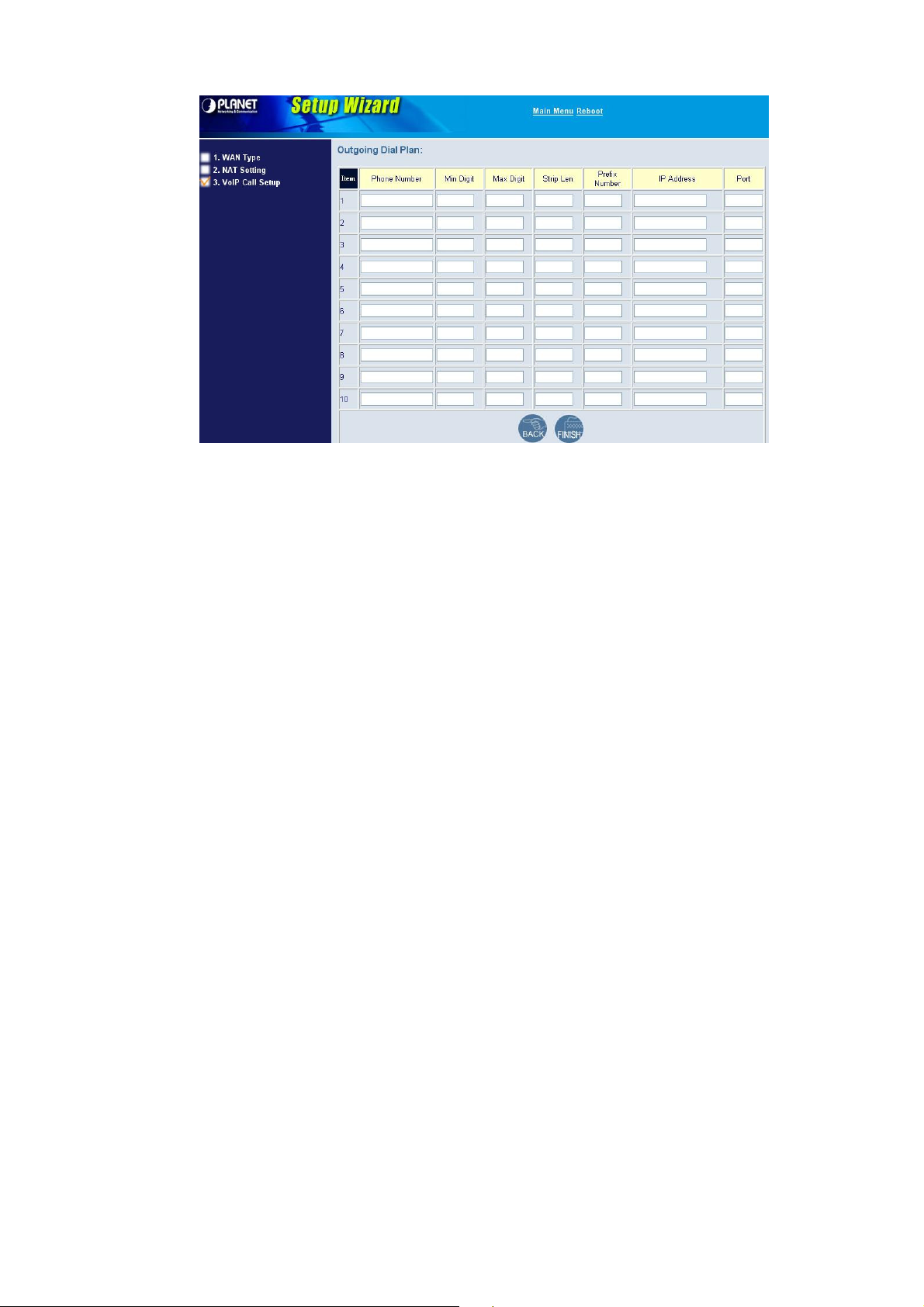
In the “Outgoing Dial Plan” settings:
“Leading Number” is the leading digits of the dialing number.
“Min Length” and “Max Length” is the min/max allowed length you can dial.
“Strip Length” is the number of digits that will be stripped from beginning of the dialed number.
“Prefix Number” is the digits that will be added to the beginning of the dialed number.
“Destination” is the IP address of the destination Gateway that owns this phone number.
STEP 5: Finishing the Wizard Setup
After completing the W izard Setup, please click “Finish” bottom. The VoIP Gateway will save the
configuration and rebooting Gateway automatically. After 20 Seconds, you could re-login the Gateway.
20
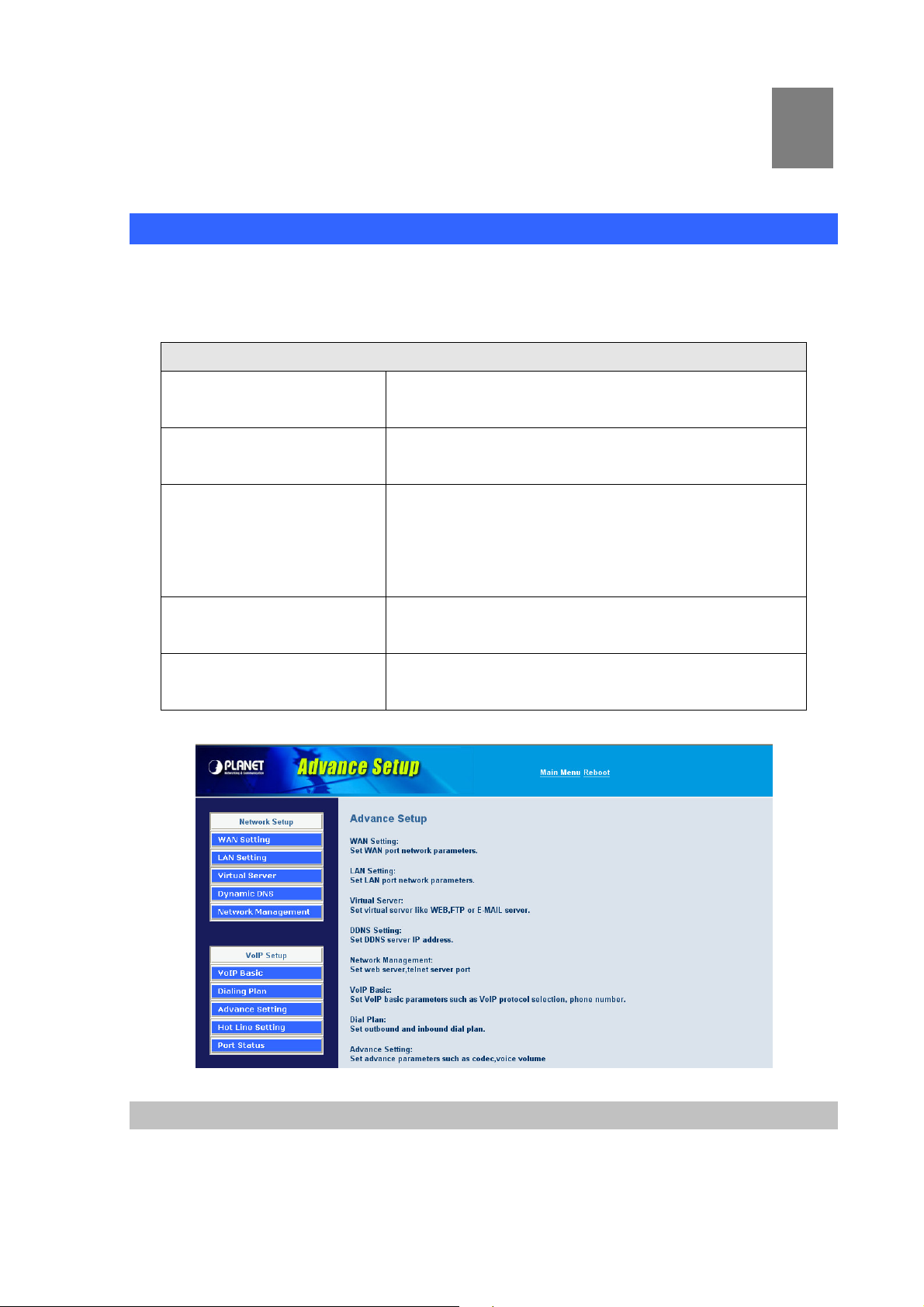
Chapter 4
4
System Configurations
Advance Setup of Network Setup
In Advanced Setup, GW provides user two major parts function to configure:
One is “Network Setup”, the other one is “VoIP Call Setup”
Network Setup Label
WAN Setting
LAN Setting
Virtual Server
Dynamic DNS
Network Parameters
Sets/changes the WAN port Type like “Fixed IP”, “DHCP
Client” or ”PPPoE”.
Modifies the IP address of the LAN port and setting DHCP
Server parameters.
Remote user can access server such as Web or FTP at
you local site via public IP address can be automatically
redirected to local servers configured with private IP
address.
Dynamitic DNS allows you to provide Internet users with a
domain name to access your server.
Network Parameter allows you to modify the access port of
gateway.
WAN Setting
For most users, Internet access is the primary application. The VIP-480/VIP-880 series Gateway
support the WAN interface for Internet access and remote access. The following sections will explain
more details of WAN Port Internet access and broadband access setup. When you click “WAN Setting”,
21
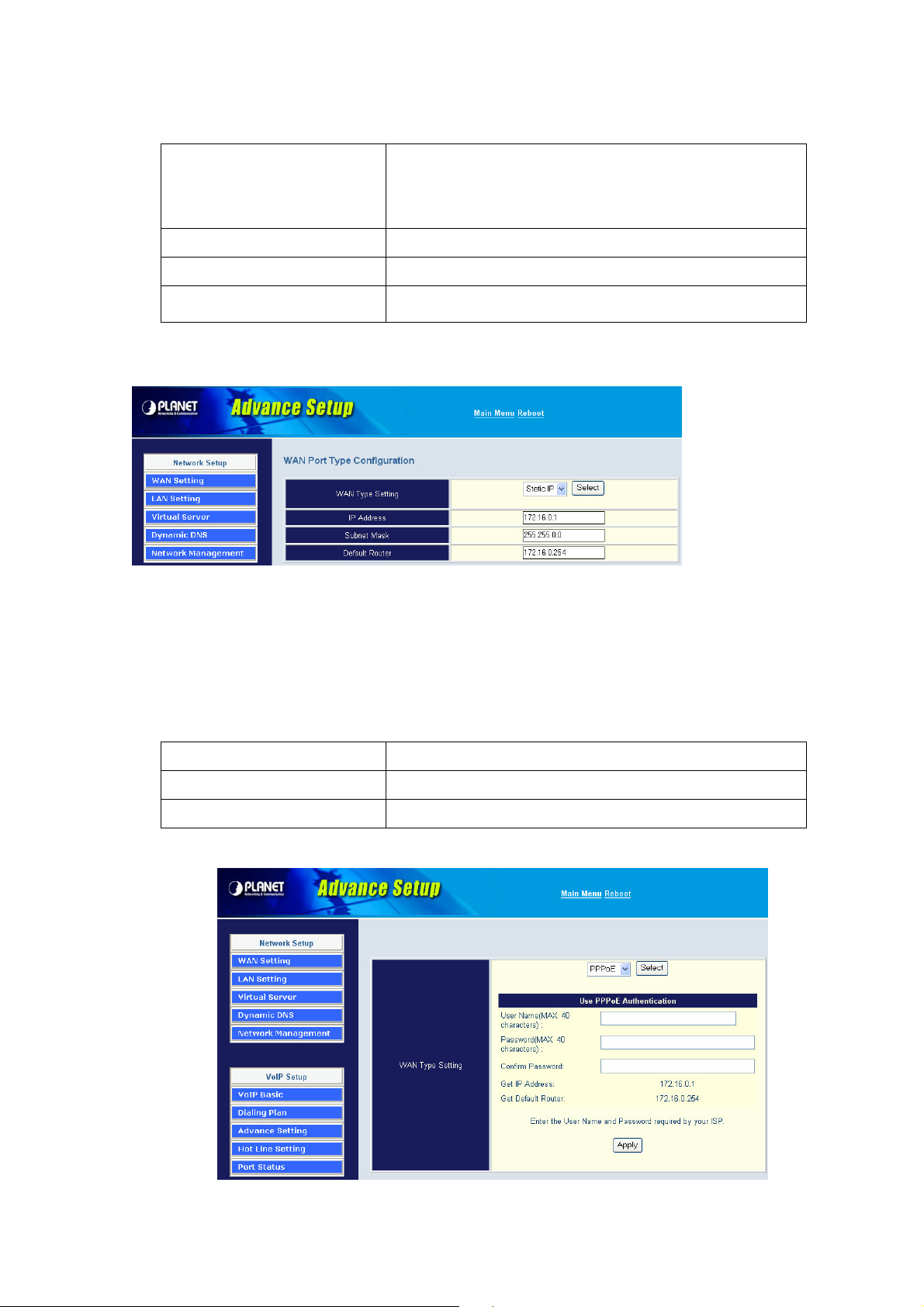
the following setup page will be shown.Three methods are available for Internet Access.
You are a leased line user with a fixed IP address; fill out
Static IP
IP Address
Netmask
Default Gateway
PPPoE for ADSL
the following items with the information provided by your
ISP.
check with your ISP provider
check with your ISP provider
check with your ISP provider
Some ISPs provide DSL-based service and use PPPoE to establish communication link with end-users.
If you are connected to the Internet through a DSL line, check with your ISP to see if they use PPPoE. If
they do, you need to select this item.
User Name
Password
Retype Password
Enter User Name provided by your ISP
Enter Password provided by your ISP.
Enter Password to confirm again.
22
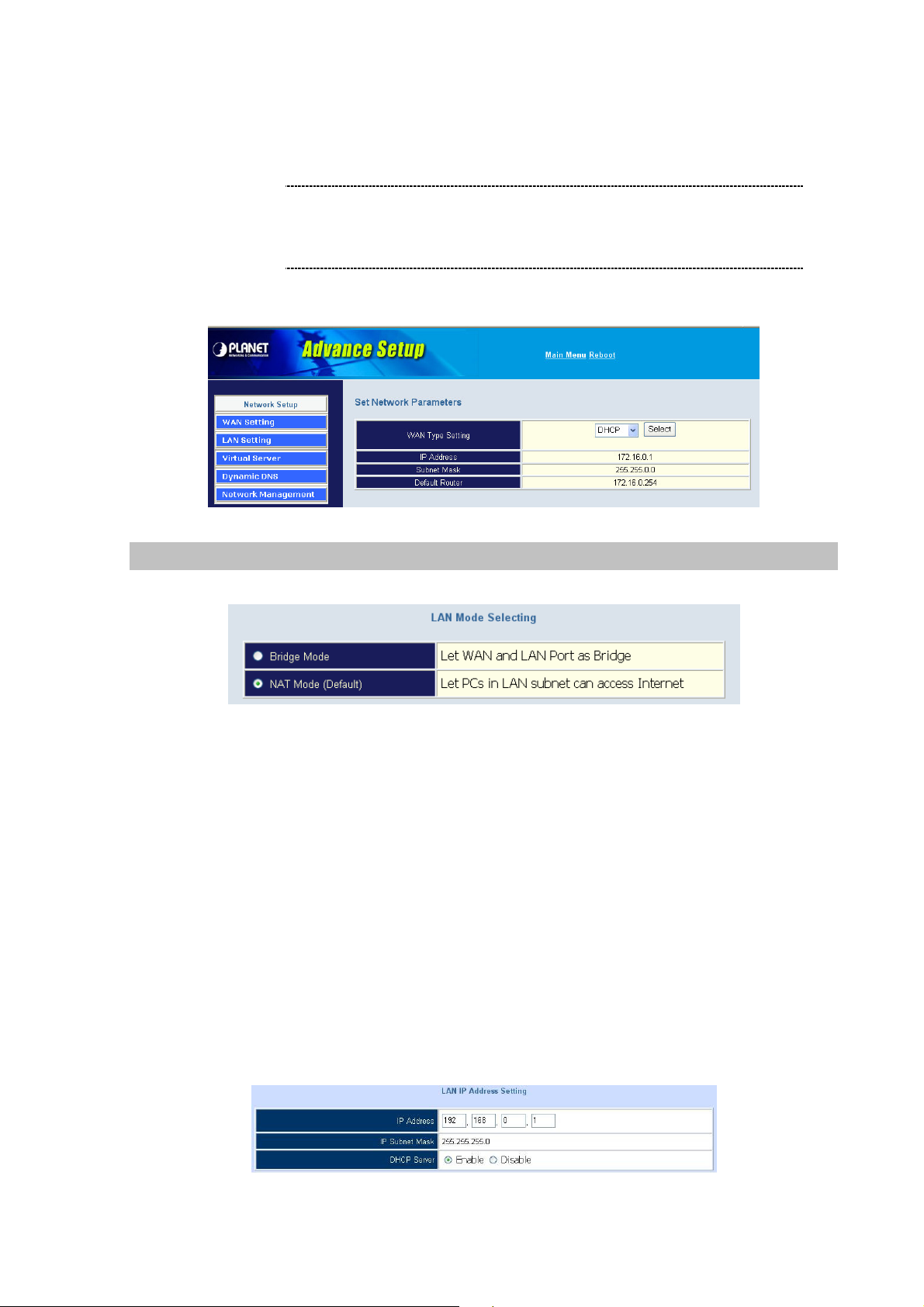
DHCP Client (Dynamic IP): (get WAN IP address automatically)
WAN port display the IP address, Subnet Mask and Default
IP Address: If you are connected to the Internet through a Cable modem line then a dynamic IP
address will be assigned.
Note
gateway IP address if DHCP client is successful
LAN Setting
There are two kinds of network feature to configure: Bridge Mode and NAT Mode
Bridge Mode:
Select this Gateway as Bridge. (WAN Port and LAN Port use the same IP address)
NAT Mode:
Each of the VoIP Gateway has two Ethernet interfaces, one is for connecting to local network users,
and the other is for connecting to an external broadband device (i.e. DSL modem/router or Cable
modem). The LAN port is connected to the local Ethernet network. WAN is connected to the external
broadband device. The LAN IP address/netmask is for private users or NAT users, and the WAN IP
address/netmask is for public users.
LAN IP Network Configuration
IP Address: Private IP address for connecting to a local private network (Default: 192.168.0.1).
Subnet Mask: Netmask for the local private network (Default: 255.255.255.0).
23
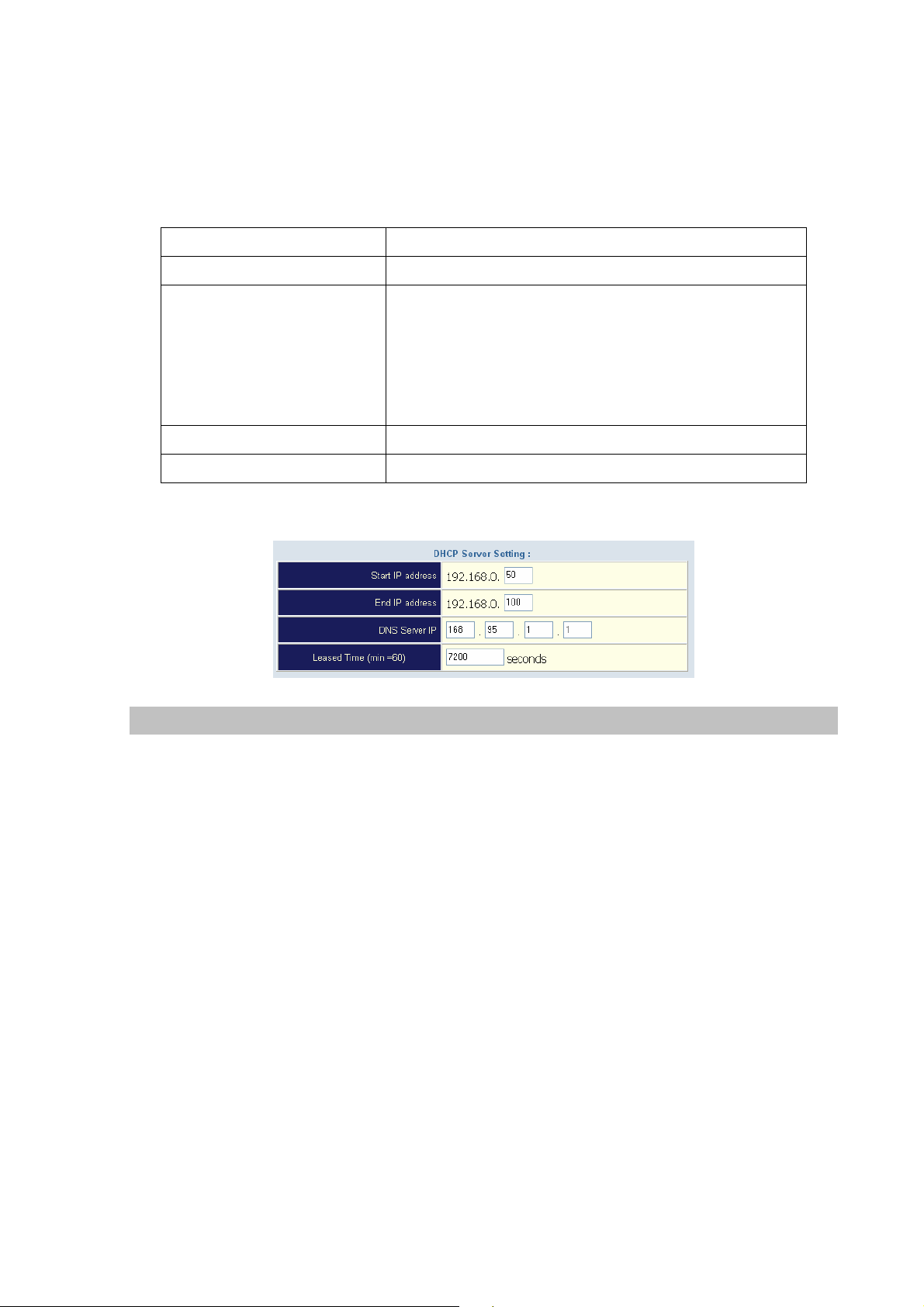
DHCP Server Configuration
DHCP stands for Dynamic Host Configuration Protocol. It can automatically dispatch related IP
settings to any local user configured as a DHCP client. The DHCP server supports up to 253 users
(PCs) on Yes: Enables the DHCP server. No: Disables the DHCP server.
Start IP Address
End IP Address
DNS Server IP Address
Primary IP Address
Secondary IP Address
Sets the start IP address of the IP address pool.
Sets the end of IP address in the IP address pool.
DNS stands for Domain Name System. Every Internet
host. must have a unique IP address, also they may have a
human friendly, easy to remember name such as
www.yahoo.com. The DNS server converts the human
friendly name into it’s equivalent IP address.
Sets the IP address of the primary DNS server.
Sets the IP address of the secondary DNS server.
Virtual Server
“Natural firewall” allows requests for Internet access from the local network. However, any request from
the Internet to the local network is blocked. By setting the Virtual Server function, computers outside
the Intranet are allowed to access specific ports of local client. The Virtual Server Port Table may be
used to expose internal servers to the public domain or open a specific port number to internal hosts.
Internet hosts can use the WAN IP address to access internal network services, such as FTP, WWW,
and Telnet etc.
How to set a Virtual Server
The following example shows how an internal FTP server is exposed to the public domain. The internal
FTP server is running on the local host addressed as 192.168.0.100.
24
