Pitney Bowes DM125 User Manual

DM100i / DM125 / DM200L / DM225
Digital Mailing Systems
Operator Guide
SV62276 Rev. A 10/09
©2009 Pitney Bowes Inc. All rights reserved. This book may not be reproduced in whole or in part in any fashion or stored in a retrieval system of any type or transmitted by any means, electronically or mechanically, without the express, written permission of Pitney Bowes.
We have made every reasonable effort to ensure the accuracy and usefulness of this manual; however, we cannot assume responsibility for errors or omissions or liability for the misuse or misapplication of our products.
Due to our continuing program of product improvement, equipment and material specifications as well as performance features are subject to change without notice. Your digital mailing system may not have some of the features described in this book. Available features vary, depending on the model of your mailing system, installed options, system software level, and how your system is set up.
E-Z Seal, Postage By Phone, Purchase Power, and PC Meter |
|
Connect are trademarks or registered trademarks of Pitney Bowes |
|
Inc. ENERGY STAR is a registered trademark of the United States |
|
Environmental Protection Agency. USPS is a registered trademark of |
|
the United States Postal Service. Windows is a trademark of Microsoft |
|
Corporation. |
i |

Declaration of Conformity According to FCC Rules Part 2 , Paragraph 2.1077
This device complies with Part 15 of the FCC Rules. Operation is subject to the following two conditions: (1) this device may not cause harmful interference, and
(2) this device must accept any interference received, including interference that may cause undesired operation. Responsible party: Pitney Bowes, 1 Elmcroft Rd., Stamford, CT 06926-0700.
Note for all models: This equipment has been tested and found to comply with the limits for a Class B digital device, pursuant to part 15 of the FCC rules. These limits are designed to provide reasonable protection against interference in a residential installation. This equipment generates, uses, and can radiate radio frequency energy and, if not installed and used in accordance with the instruction manual, may cause interference to radio communications. However, there is no guarantee that interference will not occur in a particular installation. If this equipment does cause interference to radio or television reception, which can be determined by turning the equipment off and on, the user is encouraged to try to correct the interference by one or more of the following measures:
•Reorient or relocate the receiving antenna.
•Increase the separation between the equipment and receiver.
•Connect the equipment into an outlet on a circuit different from that to which the receiver is connected.
•Consult the dealer or an experienced radio/TV technician for help.
CAUTION: Changes or modifications to this equipment not expressly approved by the party responsible for compliance could void the user’s authority to operate the equipment.
Shielded I/O and USB cables must be used with this equipment to ensure compliance with the limits. Use of unshielded cables is prohibited.
Servicing
This equipment is not intended to be serviceable. Please refer to the warranty information if problems occur. Failed units will be returned to the Pitney Bowes U.S. Service Center. For reference purposes, the Pitney Bowes U.S. Service Center contact address is: Pitney Bowes Inc., 1 Elmcroft Road, Stamford, CT, 06926-0700. All inquiries can be done by calling 1-800 5220020 and following the telephone prompts. Customer Service Representatives are available Monday through Friday, 8:00 AM - 8:00 PM ET.
ii
FCC Part 68 Compliance of the Modem
This equipment complies with Part 68 of the FCC rules and the requirements adopted by the ACTA. On the bottom of this equipment is a label that contains, among other information, a product identifier in the format US:AAAEQ##TXXXX. If requested, this number must be provided to the telephone company.
This equipment is designed to be connected to a Facility Interface Code 02LS2 network with RJ11C network interface.
Aplug and jack used to connect this equipment to the premises wiring and telephone network must comply with the applicable FCC Part 68 rules and requirements adopted by theACTA.Acompliant telephone cord and modular plug is provided with this product. It is designed to be connected to a compatible modular jack that is also compliant. See installation instructions for details.
The ringer equivalence number (REN) is used to determine the number of devices that may be connected to a telephone line. Excessive RENs on a telephone line may result in the devices not ringing in response to an incoming call. In most but not all areas, the sum of RENs should not exceed five (5.0). To be certain of the number of devices that may be connected to a line, as determined by the total RENs, contact the local telephone company. The REN for this product is part of the product identifier that has the format US:AAAEQ##TXXXX. The digits represented by ## are the REN without a decimal point (for example, these models are 10 which is a REN of 1.0).
If this equipment causes harm to the telephone network, the telephone company will notify you in advance that temporary discontinuance of service may be required. But if advance notice isn’t practical, the telephone company will notify you as soon as possible.Also, you will be advised of your right to file a complaint with the FCC if you believe it is necessary.
The telephone company may make changes in its facilities, equipment, operations, or procedures that could affect the operation of the equipment. If this happens the telephone company will provide advance notice in order for you to make necessary modifications to maintain uninterrupted service.
If trouble is experienced with this equipment, please contact Pitney Bowes, 1 Elmcroft Rd., Stamford, CT 06926-0700, for repair or warranty information (also see Servicing section above). If the equipment is causing harm to the telephone network, the telephone company may request that you disconnect the equipment until the problem is resolved. This equipment is not intended to be repaired by the customer (user).
Connection to party-line service is subject to state tariffs. Contact the state public utility commission, public service commission, or corporation commission for information.
If the installation site has specially wired alarm equipment connected to the telephone line, ensure the installation of this mailing machine does not disable the alarm equipment. If you have questions about what will disable
alarm equipment, consult your telephone company or a qualified installer. iii
Industry Canada
This product meets the applicable Industry Canada technical specifications. The Ringer Equivalence Number (REN) is an indication of the maximum number of devices allowed to be connected to a telephone interface. The Ringer Equivalence Number (REN) of this terminal equipment is 1.0. The termination on an interface may consist of any combination of devices subject only to the requirement that the sum of the RENs of all devices does not exceed five.
The abbreviation, IC, before the registration number signifies that registration was performed based on a Declaration of Conformity indicating that Industry Canada technical specifications were met. It does not imply that Industry Canada approved the equipment.
iv

Pitney Bowes Contact List
Machine Identification
Product Name: DM100i Digital Mailing System
Model Number: P700
Product Name: DM125 Digital Mailing System
Model Number: PR00
Product Name: DM200L Digital Mailing System
Model Number: P7L1
Product Name: DM225 Digital Mailing System
Model Number: PRL1
Resources
For support information:
DM100i: www.pitneyworks.com/DM100
DM125: www.pb.com/DM125support
DM200L: www.pitneyworks.com/DM200
DM225: www.pb.com/DM225support
To order PB supplies and accessories, go to: www.pb.com and click on Supplies
OR
order by phone at 1-800-243-7824 (M-F 8:00 AM to 8:00 PM E.T.)
To view a list of your equipment, pay invoices online, or you have questions about your Postage-by-Phone account go to: www.pb.com and click on My Account
For questions about your account or the product, call the Pitney Bowes Customer Care Center at 1-800-522-0020.
To contact the United Stated Postal Service® (USPS), visit: www.USPS.com
v
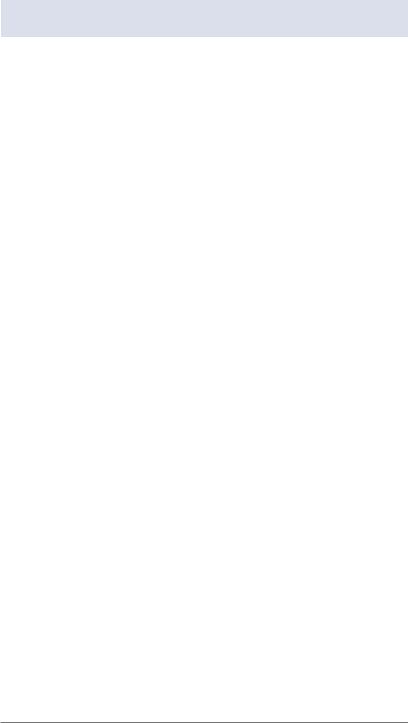
Table of Contents
1 • Introduction
What's in this Guide.................................................................. |
1-1 |
About Your Digital Mailing System............................................ |
1-2 |
Postal Requirements................................................................ |
1-3 |
Sections of the Meter Stamp.................................................... |
1-4 |
What is IntelliLink™?................................................................ |
1-4 |
About Constant Connection (LAN Network Connectivity)........ |
1-5 |
About PC Meter Connect™....................................................... |
1-5 |
Other Sources of Information................................................... |
1-6 |
Important Safety Notes............................................................. |
1-6 |
2 • Getting to Know Your System
Parts of the Machine ................................................................ |
2-2 |
Control Panel ........................................................................... |
2-4 |
Connections on Back of Machine (DM100i/DM200L)............... |
2-6 |
Connections on Back of Machine (DM125/DM225)................. |
2-7 |
3 • Running Mail
Home Screen............................................................................ |
3-1 |
Checking Funds (Postage) Availability in Machine................... |
3-1 |
At PC Using PC Meter Connect™................................... |
3-1 |
At Meter.............................................................................. |
3-1 |
Applying Postage...................................................................... |
3-2 |
Keying In the Postage Directly........................................... |
3-3 |
Entering Weight Manually ................................................. |
3-4 |
Using the Weighing Platform (Scale)................................. |
3-5 |
Using Differential Weighing................................................ |
3-6 |
Selecting an Account to Track Postage ................................... |
3-8 |
Using the Batch Count ............................................................. |
3-9 |
Viewing (Checking) the Batch Count................................. |
3-9 |
Printing the Batch Count.................................................. |
3-10 |
Clearing the Batch Count................................................. |
3-10 |
vii |
SV62276 Rev. A |
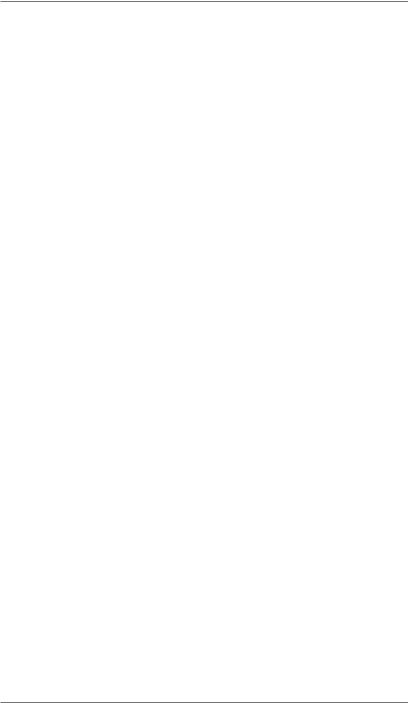
Table of Contents
4 • Printing Options
Printing Options Overview........................................................ |
4-1 |
Sections of the Meter Stamp.................................................... |
4-1 |
Printing a $0.00 Meter Stamp................................................... |
4-2 |
Auto-Advance of Printed Date for the Meter Stamp................. |
4-2 |
Manually Changing Printed Date for the Meter Stamp............. |
4-2 |
At PC Using PC Meter Connect™................................... |
4-3 |
At Meter.............................................................................. |
4-4 |
Bypass All Printing and Only Seal the Envelope...................... |
4-5 |
Omitting/Restoring Day or Date on the Meter Stamp............... |
4-6 |
Adding/Removing a Postal Inscription to Meter Stamp............... |
4-7 |
At PC Using PC Meter Connect™................................... |
4-7 |
At Meter.............................................................................. |
4-8 |
Adding/Removing an Envelope Ad to the Meter Stamp........... |
4-9 |
At PC Using PC Meter Connect™................................... |
4-9 |
At Meter............................................................................ |
4-10 |
Printing the Date and Time Only (no meter stamp)................. |
4-11 |
Printing Ad, Date, and Time Only (no meter stamp)............... |
4-12 |
Adjusting Horizontal Print Position of Meter Stamp................ |
4-13 |
5 • Normal and Custom Presets
What is a Preset?..................................................................... |
5-1 |
Why Should I Use Presets?...................................................... |
5-1 |
Why Should I Always Include a USPS® “Class” in my Preset?.5-1
Normal Preset........................................................................... |
5-2 |
Viewing (and Selecting) the Normal Preset ...................... |
5-3 |
At PC Using PC Meter Connect™.............................. |
5-3 |
At Meter......................................................................... |
5-4 |
Defining New Values for the Normal Preset....................... |
5-5 |
viii |
SV62276 Rev. A |
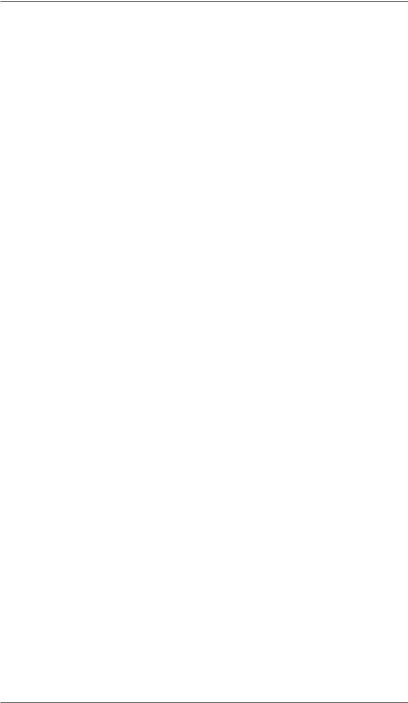
Table of Contents
Custom Presets........................................................................ |
5-6 |
Selecting a Custom Preset................................................. |
5-7 |
At PC Using PC Meter Connect™.............................. |
5-7 |
At Meter......................................................................... |
5-7 |
Defining a New Custom Preset.......................................... |
5-7 |
Viewing (and Selecting) a Custom Preset ......................... |
5-8 |
At PC Using PC Meter Connect™.............................. |
5-9 |
At Meter....................................................................... |
5-10 |
Editing a Custom Preset Name......................................... |
5-11 |
Deleting a Custom Preset................................................. |
5-11 |
6 • Adding Postage/Connecting to Data Center
Postage and Your Machine....................................................... |
6-1 |
Establishing Communications Between Your Machine and the |
|
Pitney Bowes Data Center....................................................... |
6-1 |
Downloads from the Data Center to Your Machine...................... |
6-2 |
Using a LAN Network to Establish Communications with the |
6-5 |
Data Center [DM125/DM225]................................................... |
|
Using PC Meter Connect™ to Establish Communications |
|
with the Data Center............................................................... |
6-6 |
Using Analog Phone Line to Establish Communications with the
Data Center.............................................................................. |
6-7 |
Checking Funds (Postage) Availability in Machine................... |
6-8 |
At PC Using PC Meter Connect™................................... |
6-8 |
At Meter.............................................................................. |
6-8 |
Checking Your Postage by Phone® Account Balance.............. |
6-9 |
At PC Using PC Meter Connect™................................... |
6-9 |
At Meter.............................................................................. |
6-9 |
Adding Postage...................................................................... |
6-10 |
At PC Using PC Meter Connect™................................. |
6-10 |
At Meter............................................................................. |
6-11 |
Printing a Funds (Postage) Report......................................... |
6-13 |
Performing USPS Meter Inspection........................................ |
6-14 |
At PC Using PC Meter Connect™................................. |
6-14 |
At Meter............................................................................ |
6-14 |
SV62276 Rev. A |
ix |

Table of Contents
Downloading Files or Updating System.................................. |
6-15 |
Settings for Connecting to the Data Center............................... |
6-16 |
Phone Parameters................................................................... |
6-17 |
Firewall Settings............................................................... |
6-19 |
Distributor Values............................................................. |
6-20 |
7 • System Options
System Options Overview........................................................ |
7-1 |
Basic Options........................................................................... |
7-2 |
Advancing the Printed Date for the Meter Stamp............... |
7-2 |
At PC Using PC Meter Connect™.............................. |
7-3 |
At Meter......................................................................... |
7-4 |
Set Meter Stamp to Today's Date....................................... |
7-5 |
Adjusting the Contrast of the Display................................. |
7-5 |
Turning Features On and Off............................................. |
7-6 |
Setting the Date, Time, and Timeouts................................ |
7-7 |
Setting System Time At PC Using PC Meter |
|
Connect™................................................................... |
7-11 |
Setting Postage Values (Funds Warnings)........................ |
7-11 |
Setting the High Value Warning.................................. |
7-12 |
At PC Using PC Meter Connect™....................... |
7-12 |
At Meter.................................................................. |
7-13 |
Setting the Low Funds Warning.................................. |
7-14 |
At PC Using PC Meter Connect™....................... |
7-14 |
At Meter.................................................................. |
7-14 |
Changing the Lock Codes and Passwords...................... |
7-15 |
Setting Scale Options ...................................................... |
7-17 |
Advanced Options.................................................................. |
7-21 |
Barcode Scanner............................................................. |
7-22 |
Change Language............................................................ |
7-22 |
Meter Withdrawal (Withdrawing Postage Funds)............. |
7-23 |
Run Install Mode.............................................................. |
7-25 |
x |
SV62276 Rev. A |
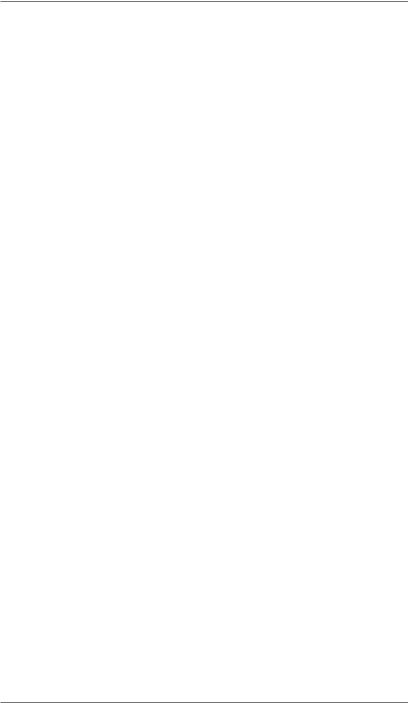
Table of Contents
8 • Standard Accounting
Standard Accounting Overview................................................ |
8-1 |
Activating/Setting Up Standard Accounting Option.................. |
8-2 |
Turning On Accounting............................................................. |
8-4 |
Turning Off Accounting............................................................. |
8-5 |
Turning On Account Passwords............................................... |
8-6 |
Turning Off Account Passwords............................................... |
8-7 |
Creating an Account................................................................. |
8-8 |
Editing Account Names and Passwords................................... |
8-9 |
Selecting an Account............................................................... |
8-11 |
Displaying Account Totals....................................................... |
8-12 |
Printing a Single Account Report............................................ |
8-13 |
Printing a Multi-Account Summary Report............................. |
8-13 |
Clearing an Account............................................................... |
8-14 |
Clearing all Accounts.............................................................. |
8-15 |
Deleting an Account................................................................ |
8-16 |
9 • Reports
Overview of Reports................................................................. |
9-1 |
Printing a Report....................................................................... |
9-2 |
Printing on an Envelope or Tape Strip................................ |
9-2 |
Printing to an Attached Printer........................................... |
9-2 |
Register Report (Funds Report)............................................... |
9-3 |
Add Postage Report................................................................. |
9-4 |
Single Accounts Report (Accounting)....................................... |
9-5 |
Multi-Account Summary Report (Accounting).......................... |
9-5 |
Account List Report (Accounting)............................................. |
9-6 |
System Setup Report............................................................... |
9-6 |
Special Services Report (USPS® Confirmation Services)........... |
9-7 |
Rates Summary Report............................................................ |
9-8 |
Configuration Report................................................................ |
9-9 |
Error Report............................................................................ |
9-10 |
SV62276 Rev. A |
xi |
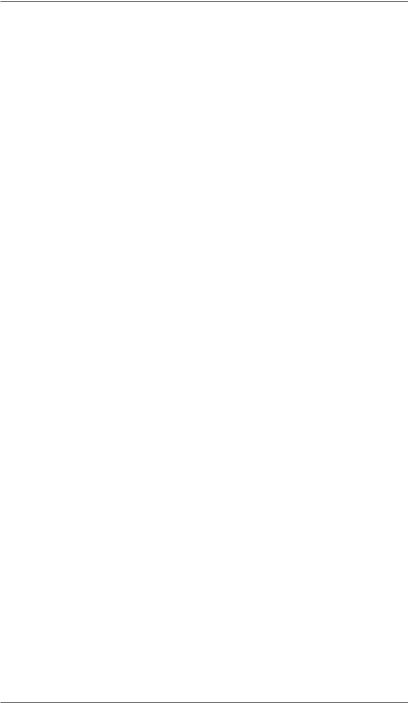
Table of Contents
10 • Maintenance
Messages Indicating Ink Cartridge Replacement................... |
10-1 |
Messages Indicating Waste Ink Tank Replacement............... |
10-1 |
Printing a $0.00 Meter Stamp................................................. |
10-1 |
Replacing the Ink Cartridge.................................................... |
10-2 |
Filling the Moistener............................................................... |
10-4 |
Maintaining the Moistener...................................................... |
10-5 |
Removing and Cleaning the Moistener Brush.................. |
10-5 |
Removing/Cleaning the Moistener Wick and Holder........ |
10-7 |
Replacing the Print Head........................................................ |
10-8 |
Running Print Tests............................................................... |
10-12 |
Test Print........................................................................ |
10-13 |
Purge.............................................................................. |
10-14 |
Replacement of Print Head or Cartridge........................ |
10-15 |
11 • Troubleshooting
Getting Help............................................................................. |
11-1 |
Messages on LCD Display...................................................... |
11-1 |
Blank Display........................................................................... |
11-1 |
Display Problems (display hard to read).................................. |
11-2 |
Feeding Problems (stalled envelopes) ................................... |
11-2 |
Printing Problems.................................................................... |
11-3 |
Moistening Problems (envelopes don't seal)........................... |
11-4 |
Problems Connecting to the Data Center via LAN.................. |
11-5 |
Problems Connecting to the Data Center via Analog Line...... |
11-5 |
Accidentally Printing the Wrong Postage................................. |
11-6 |
Viewing System Configuration Levels..................................... |
11-7 |
12 • Supplies and Options
Supplies.................................................................................. |
12-1 |
Options................................................................................... |
12-1 |
Appendix A • PC Meter Connect™
Appendix B • How to Enter Text
Appendix C • Glossary
Appendix D • Specifications
Index
xii |
SV62276 Rev. A |

1 • Introduction
What's in this Guide
Section Description
Chapter 1 Describes the key features of your mailing system. It Introduction also includes important safety notes.
Chapter 2 Explains the purpose and shows the location of each Getting to Know control and machine feature. Please read this section Your System carefully. It provides a foundation for the instructions in
later sections of this book.
Chapter 3 Explains how to process mail. The operations covered Running Mail here are the ones you'll use most often.
Chapter 4 Explains your printing options for incoming and outgoing
Printing Options mail.
Chapter 5 Explains the Normal and Custom Presets feature for Normal and saving commonly-used settings on your machine
Custom Presets
Chapter 6 Explains how to connect your system to the Pitney Adding Postage Bowes Data Center so you can add postage and down- /Connecting to load the latest postal rates and software to your meter
Data Center
Chapter 7 Provides step-by-step instructions for customizing sys- System Options tem operation to suit your own needs
Chapter 8 |
Provides instructions for setting up the optional standard |
Accounting |
accounting feature. |
Chapter 9 |
Provides a description of reports you can print on your |
Reports |
system |
Chapter 10 |
Explains how to check print quality and take care of the |
Maintenance |
ink cartridge and moistener. |
Chapter 11 Explains how to fix common problems and tells you Troubleshooting what error messages mean.
Chapter 12 Lists the supplies and options that add to the versatility of Supplies/Options your mailing machine.
Appendix A Discusses PC Meter Connect™, which allows high- PC Meter speed Internet connection to the Data Center as well as Connect™ convenient access to machine settings from your PC.
Appendix B Explains how you enter text for postal codes, presets Entering Text and special characters.
Appendix C Explains terms unique to the world of mailing
Glossary
Appendix D Provides material and equipment specifications
Specifications
1-1 |
SV62276 Rev. A |
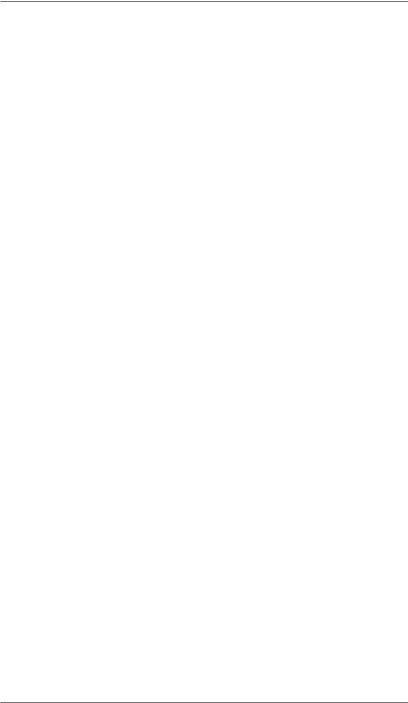
1 • Introduction
About Your Digital Mailing System
Your digital mailing system's advanced features include:
•Space-saving, compact footprint
•ENERGY STAR® qualified design lowers operating costs and helps preserve the environment
•Large, easy-to-read display shows system status and prompts you through setup operations
•Semi-automatic envelope feeding, transport, and auto-eject
•Automatic date advance
•Keyboard-selectable envelope ads and inscriptions
•Convenient, one-button postage-adding via Postage By Phone®
•Stacker neatly stacks finished envelopes
•Ink jet printer provides clear, crisp imprints
•Integrated weighing platform weighs mail pieces (optional)
•Integrated rating feature calculates correct postage
•Date and time stamp for use on incoming mail or on sensitive documents
•Optional accounting feature tracks postage costs by department
•Password protection limits access to authorized personnel
•Full report printing capability provides hard-copy records of your postage transactions
•In-line moistener wets envelopes for sealing (optional)
•Ability to electronically download postage and software updates quickly to your machine.
•USB communication port which allows you to do postage refills/ meter updates quickly and conveniently from your PC via the PC Meter Connect™ application.
1-2 |
SV62276 Rev. A |
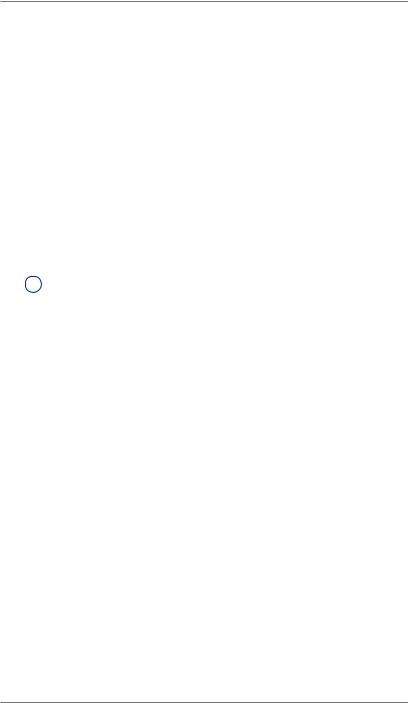
1 • Introduction
Postal Requirements
The meter on your mailing machine is licensed by the United States Postal Service (USPS®) and you must follow some basic requirements.
•Mail must have the correct date and postage amount in the meter stamp (indicia).
•Metered mail must bear the ZIP Code location of the post office where the postage meter (mailing machine) is registered.
•If you move to another ZIP Code location, you must update the ZIP Code by calling our Customer Care Center (see page v).
•The USPS® requires a postal inspection of your machine every 120 days. This postal inspection requirement can be automatically met by connecting to the Pitney Bowes Data Center to check your Postage By Phone® meter payment account balance or to add postage to your meter.
iNOTE: If the interval between inspections is more than 90 days, your machine's display prompts "Inspection Due." If the interval between inspections is more than 120 days, the display prompts "Inspection Required." At this point, you won't be able to use your mailing system until your system is inspected. In either case, to satisfy the postal inspection requirement, simply:
•Follow the prompts on the "Inspection Due" screen or
•Press Add Postage and select "Check PBP Account Balance" (which will not decrease or change the funds in your account).
•Tape sheets are used to apply postage on mail pieces that are too thick or too large to run through your machine. These sheets must conform to postal specifications. For best performance, we recommend Pitney Bowes tape sheets (see Chapter 12, Supplies and page v for ordering information).
SV62276 Rev. A |
1-3 |

1 • Introduction
Sections of the Meter Stamp
These are the sections that make up the meter stamp printed on your mail piece.
Inscription* |
Meter Serial |
Postage Value |
|||||
|
|
Number |
Applied |
||||
|
|
||||||
|
|
|
|
|
|
|
|
|
|
|
|
|
|
|
|
|
|
|
|
|
|
|
|
|
|
|
|
|
|
|
|
|
|
|
|
|
|
|
|
|
|
|
ZIP Code |
|
|
|
|
|
|
|
|
Envelope Ad |
Datamatrix |
|
|
||
|
|
||||
|
Barcode |
Origination Date |
|||
Optional |
|
Printing |
Required |
|
Printing |
|
|
||||
|
|
|
*required only for certain classes of mail |
||
What is IntelliLink™?
Your mailing system takes full advantage of IntelliLink™, your digital gateway to an entire suite of services and information that can move your mail more efficiently and enhance your business performance. IntelliLink™ technology gives you the ability to:
Add postage funds conveniently
You can add funds to your machine electronically via Pitney Bowes Postage By Phone® (requires analog phone line, a Windows PC with Internet connection, or a LAN Internet connection (DM125/DM225 only).
Download Postal Rate Updates
The latest postal rates can be downloaded precisely when you need them.
Use USPS® Confirmation Services
You can take advantage of special services offered by the USPS® such as Delivery Confirmation, Signature Confirmation, and Certified Mail if you have this optional feature.
Add Features On Demand
You can easily download envelope ads, postal inscriptions, and optional features such as departmental accounting.
Keep Your System Current
Electronic software download capability means you'll always have the latest version of your machine's operating system.
1-4 |
SV62276 Rev. A |

1 • Introduction
About Constant Connection (LAN Network) [DM125 and DM225]
Constant Connection is an option that allows you to connect your DM125 or DM225 machine to the Pitney Bowes Data Center via a LAN network that has Internet access. Constant Connection’s high-speed connectivity eliminates the need for an analog line and provides faster transmission speed when connecting through your local network.
To use, plug one end of the Ethernet cable (supplied) to your Internet LAN network port and the other end to the USB adapter which plugs into the USB port on the back of the machine (see also Chapter 6, Adding Postage).
You may leave this connected on a permanent basis; hence the name "constant connection".
About PC Meter Connect™
PC Meter Connect is another high-speed connectivity option that eliminates the need for an analog line. Similar to Constant Connection, PC Meter Connect™ enables your meter to connect to the Internet but it does so via a Windows PC having an Internet connection.
You simply load the PC Meter Connect™ software from the CD included in your starter kit into a PC with an internet connection (broadband, DSL, network, etc.) and connect a USB cable between your meter and the PC. See Appendix A - PC Meter Connect™ for more information.
Before installing the PC Meter Connect™ software, make sure your PC meets these minimum requirements:
•Windows® Vista (32-bit), Windows XP, or Windows 2000 operating systems with the latest service packs (Mac OS is not supported)
•1.2 GHz processor
•512 MB of RAM
•administrative rights to install software
•an Internet connection.
There are two versions of PC Meter Connect™ documented in this guide, Basic for DM100i/DM200L, and Enhanced for DM125/DM225.
DM100i/DM200L Basic Version
This version allows your meter to communicate to the Data Center for postage downloads and rate/meter updates via a PC with internet access. All functions are performed at the meter.
SV62276 Rev. A |
1-5 |
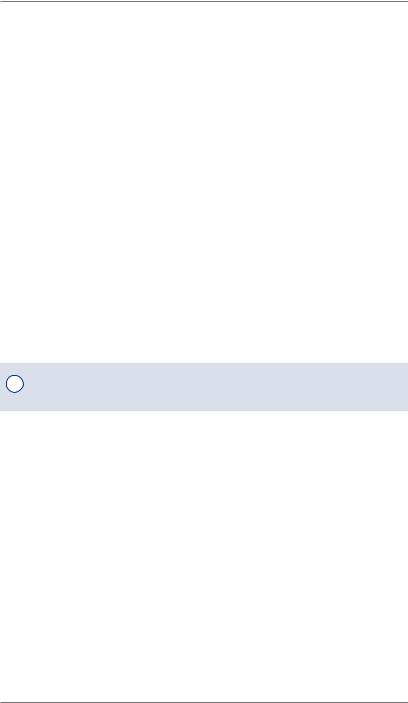
1 • Introduction
About PC Meter Connect™
DM125/DM225 Enhanced Version
Besides the Basic features, the Enhanced version lets you, from your PC:
•walk through the entire installation process of your meter (if that is the method you choose when first installing)
•see status messages (such as "low funds") from the meter
•see or print your postage refill history
•set machine settings, such as date and time, printing options, presets, etc.
•run accounting reports
The Enhanced version also includes links from your PC to:
•demos to walk you through common procedures
•a PDF version of this Operator Guide
•online support for your system
•the Pitney Bowes Online Store, which provides an easy and convenient way to order ink cartridges, E-Z Seal®, envelopes, and other supplies for your system.
See Appendix A - PC Meter Connect™ for more information.
iNOTE: Topic headings in this manual that refer to a PC Meter Connect™ Enhanced feature will be listed in green text.
Other Sources of Information
Other sources of information for your machine include:
•The Quick Reference Guide has condensed versions of many of the topics covered in this book.
•The Pitney Bowes Contact List on page v, which provides helpful websites and phone numbers.
Important Safety Notes
Follow the normal safety precautions for all office equipment.
•Please read all instructions before you attempt to operate the system. Save these instructions for future use.
•Use only Pitney Bowes-approved supplies, in particular aerosol dusters. Improper storage and use of aerosol dusters or flammable aerosol dusters can cause an explosive-like condition that could result in personal injury and/or property damage. Never use aerosol dusters labeled flammable and always read instructions and safety precautions on the duster label.
1-6 |
SV62276 Rev. A |
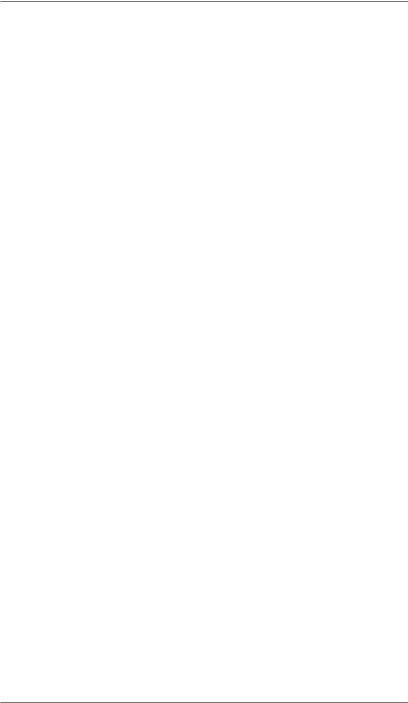
1 • Introduction
Important Safety Notes
•Use the power cord supplied with the machine and plug it into a properly grounded wall outlet that's located near the machine and easily accessible. Failure to properly ground the machine can result in severe personal injury and/or fire.
•The power cord wall plug is the primary means of disconnecting the machine from the AC supply. The unit is on whenever it is plugged into a live receptacle, even though the operator display may be blank.
•Place the mailing machine base close to an easily accessible wall outlet. DO NOT use a wall outlet controlled by a wall switch or one that is shared with other equipment.
•Do not use an adapter plug on the line cord or wall outlet.
•Do not remove the ground pin from the line cord.
•Make sure the area in front of the wall outlet into which the machine is plugged is free from obstruction.
•DO NOT route the power cord over sharp edges or trap it between pieces of furniture. Make sure there is no strain on the power cord.
•To reduce the risk of fire or electrical shock, DO NOT attempt to remove covers or disassemble the control panel or its base. The cabinet encloses hazardous parts. If you should drop or otherwise damage the unit, call Pitney Bowes.
•Use only Pitney Bowes approved ink, tape strips, and cleaners. To obtain Material Safety Data Sheets (MSDS) for OSHA requirements, please go to www.pb.com/msds. When prompted, enter the product name, manufacturer, the Pitney Bowes MSDS Number, or reorder number of the item you are interested in.
•Keep fingers, long hair, jewelry and loose clothing away from moving parts at all times.
•Avoid touching moving parts or materials while the machine is in use. Before clearing a stall (jam), be sure machine mechanisms come to a complete stop.
•To prevent overheating, do not cover the machine.
•When removing stalled material, avoid using too much force to protect against minor personal injury and damage to the equipment.
•Use the equipment only for its intended purpose.
•Always follow the specific occupational safety and health standards prescribed for your workplace.
SV62276 Rev. A |
1-7 |
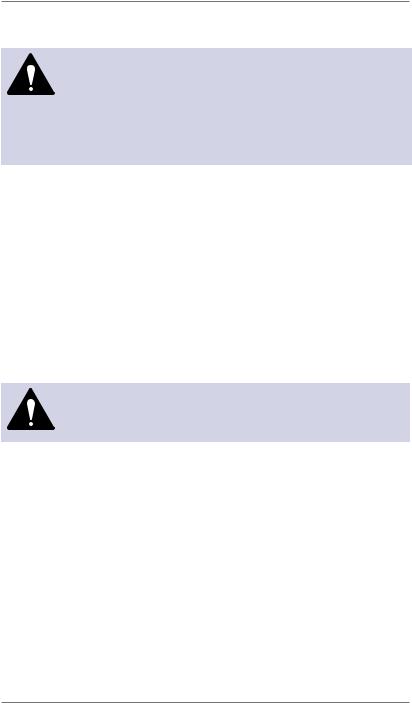
1 • Introduction
Important Safety Notes
CAUTION: In case of an ink spill, leaking ink or excessive ink accumulation, immediately disconnect the power cord from the wall plug and contact Pitney
Bowes. All inquiries can be done by calling 1-800 5220020 and following the telephone prompts. Customer Service Representatives are available Monday through Friday, 8:00 AM - 8:00 PM ET.
Note for California Customers Only
The battery in this product contains perchlorate material. California requires perchlorate-containing products to be accompanied by the following notice: Percholrate Material - special handling may apply. See: http://www.dtsc.ca.gov/hazardouswaste/perchlorate/
Important Telephone Safety Instructions
The machine connects directly to analog telephone lines. For your protection, basic safety precautions should always be followed to reduce the risk of fire, electric shock, and injury to persons. These safety precautions include:
WARNING: To reduce the risk of fire, use only the 26 AWG telecommunication line cord supplied with your mailing machine.
•Never install telephone wiring during a lightning storm.
•Disconnect the system's telephone line during a lightning storm.
•Avoid using a telephone or equipment that connects to a telephone line during an electrical storm; there may be a remote risk of electrical shock from lightning.
•Do not use the telephone or equipment connected to the telephone to report a gas leak if the telephone is in the vicinity of the leak.
•Never install telephone jacks in wet locations.
•Do not use this product near water, for example, near a bath tub, wash bowl, kitchen sink or laundry tub, in a wet basement or near a swimming pool.
•Never touch uninsulated telephone wires or terminals unless the telephone line has been disconnected at the network interface.
1-8 |
SV62276 Rev. A |

2 • Getting to Know Your System
DM100i
DM125
DM200L
DM225
2-1 |
SV62214 Rev. A |
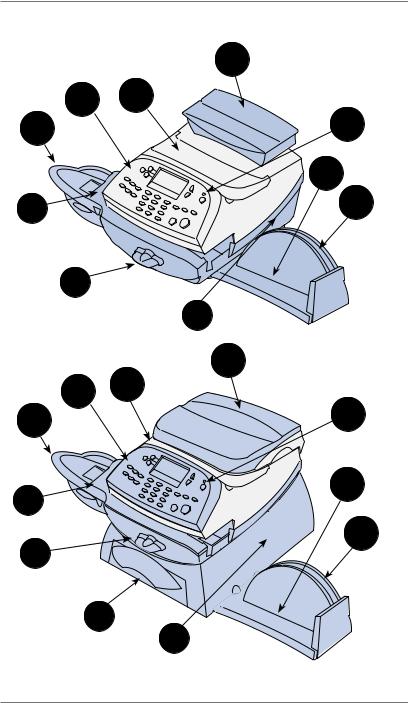
2 • Getting to Know Your System
Parts of the Machine
|
3 |
|
1 |
2 |
|
10 |
4 |
|
|
5 |
|
8 |
6 |
|
|
||
7 |
|
|
|
9 |
|
DM100i/DM125 |
||
|
3 |
|
1 |
2 |
|
4 |
||
10 |
||
8 |
5 |
|
|
||
7 |
6 |
|
|
||
11
9
DM200L/DM225
2-2 |
SV62214 Rev. A |

2 • Getting to Know Your System
Parts of the Machine
Item Part |
Description |
1Control Panel Allows you to enter and set up information on
your machine (see next page for details)
2Top Cover Opens up to allow replacement of the ink car-
|
|
tridge (see Chapter 10, Maintenance) |
3 |
Weighing |
Allows you to weigh a mail piece (your system |
|
Platform |
can then calculate postage based on the service |
|
(optional) |
selected) |
4 |
LED |
Lights green when your system is on; lights or- |
|
|
ange when your system is in "sleep" mode |
5Stacker Tray Allows the neat stacking of finished mail pieces
6Utility Slot Allows you store the Quick Reference Guide,
tape strips, etc. for easy access.
7Transport ReHome - transport rollers engaged for processing
lease Lever |
mail (normal) |
|
(two position |
Released - transport rollers disengaged so you |
|
|
||
|
can clear a stalled mail piece |
|
|
i |
NOTE: The machine won't process mail |
|
|
when the lever is left in the released position. |
8Feed Deck Supports your envelope, post card or tape sheet
as it passes under the printer mechanism
9Ink Waste Tank Collects ink waste. Can slide out for mainte-
(DM125/DM225 nance. only, partially
hidden in figure)
10 Moistener |
Applies sealing fluid to the envelope flap (you |
(optional) |
can seal envelopes or leave them unsealed, |
|
depending on how you feed them) |
11Storage Drawer Holds your USPS® Confirmation Services and (DM200L/ USPS® Return Receipt labels when used
DM225 only)
SV62214 Rev. A |
2-3 |
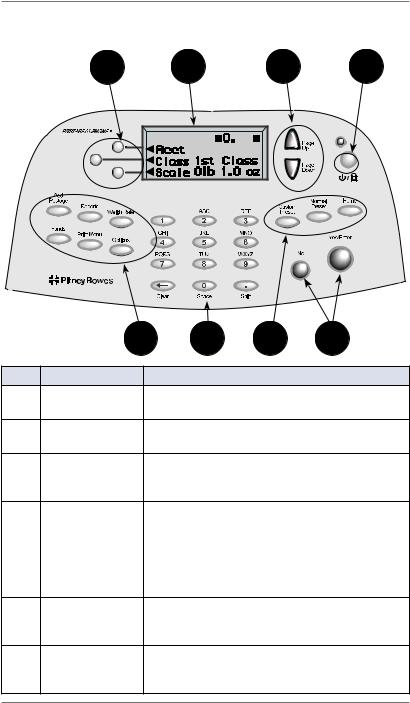
2 • Getting to Know Your System
Control Panel
1 |
2 |
3 |
4 |
OCT2409 |
44 |
7 6 7 5
Item Part/Key |
Description |
1Screen Selection Allows you to select an option (◄) on the
Keys |
screen with the corresponding key |
2LCD Display Shows the current status of your system and
prompts you through all operations
3Page Up/Page Allows you to scroll up and down through menu Down (Scroll choices (when lit, it indicates more choices)
Keys)
4Lock/Power Key Allows you to power up or power down machine.
If the lock code feature has been enabled, you can either power down the machine or put the machine into lock-down mode. In lock-down mode, access to the machine requires entering a four-digit lock code.
5Yes/Enter and Allows you to confirm an operation or answer
No Keys |
“Yes” or "No" to a prompt (the Yes key also |
|
functions as the Enter key for data entry) |
6Alpha/Numeric Allows you to type in numbers and letters for
Keypad |
account names, postage values, and other in- |
|
formation (see Appendix A, How to Enter Text) |
2-4 |
SV62214 Rev. A |

|
2 • Getting to Know Your System |
|
Control Panel |
|
|
|
|
|
Item |
Part/Key |
Description |
7 |
Feature Keys |
Allows you quick access to the key features on the |
|
|
system: |
|
Home |
Takes you back to the Home (date/postage) screen |
|
Normal Preset |
Allows you to recall settings that contain the most |
|
|
commonly printed postage value you use in your |
|
|
home or office (see Chapter 5, Normal and Custom |
|
|
Presets) |
|
Custom Preset |
Allows you access to up to five or ten custom set- |
|
|
tings that you can assign values such as postage |
|
|
amount, ad, account number, etc. (see Chapter 5, |
|
|
Normal and Custom Presets) |
|
Funds |
Allows you to check your postage funds and num- |
|
|
ber of mail pieces processed (see Chapter 6, Add- |
|
|
ing Postage) |
|
Add Postage |
Allows you to add (refill) postage funds to your ma- |
|
|
chine conveniently (see Chapter 6, Adding Postage) |
|
Reports |
Allows you to generate reports for postage, ac- |
|
|
counting, and other types of data (see Chapter 9, |
|
|
Reports) |
|
Weigh/Rate |
Allows you to weigh and calculate postage based |
|
|
on service selected (see Chapter 3, Running Mail) |
|
Options |
Allows you to access system setup information |
|
|
such as date, time, postage, accounts, passwords, |
|
|
etc. (see Chapter 7, System Options) |
|
Print Menu |
Allows you access to all the information printed on |
|
|
a mail piece such as date, time, postage, ad, in- |
|
|
scriptions, etc. (see Chapter 3, Running Mail) |
|
|
|
IMPORTANT: When you press one of the Feature keys, any entry in the preceding screen is lost unless you have first pressed the Yes/Enter key to confirm the entry. For example, if you entered an account name on one screen and then immediately pressed another Feature key, the account name will not be recorded by the system.
SV62214 Rev. A |
2-5 |
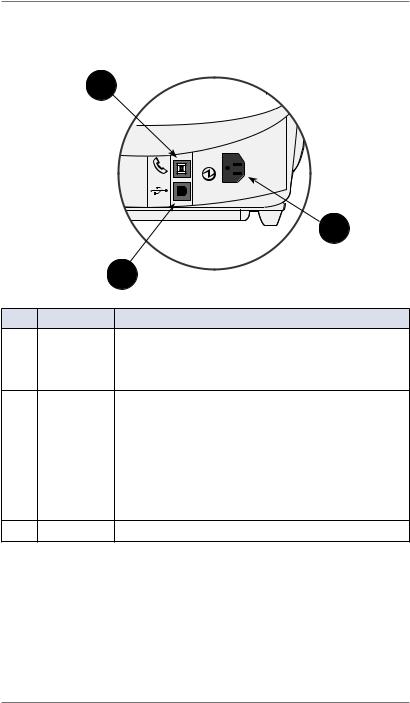
2 • Getting to Know Your System
Connections on Back of Machine (DM100i/DM200L)
1 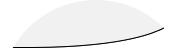
|
|
3 |
|
|
2 |
Item |
Part |
Description |
1 |
Phone Jack |
Allows you to connect to an analog phone line via a |
|
|
standard RJ-11 phone plug (supplied) so you can con- |
|
|
nect to the Pitney Bowes Data Center (see Chapter |
|
|
6, Adding Postage) |
2USB Port Used to connect to:
(type B |
• the Pitney Bowes Data Center via a USB cable con- |
|
peripheral |
||
nected to a Windows PC that has Internet access |
||
port) |
||
(known as PC Meter Connect™). See Chapter 6, |
||
|
||
|
Adding Postage or Appendix A for more information. |
|
|
• Data Exchange (optional software product), which |
|
|
allows you to transfer Standard Accounting data |
|
|
from your meter to your PC |
3Power Input Connects to AC power cord (supplied)
2-6 |
SV62214 Rev. A |
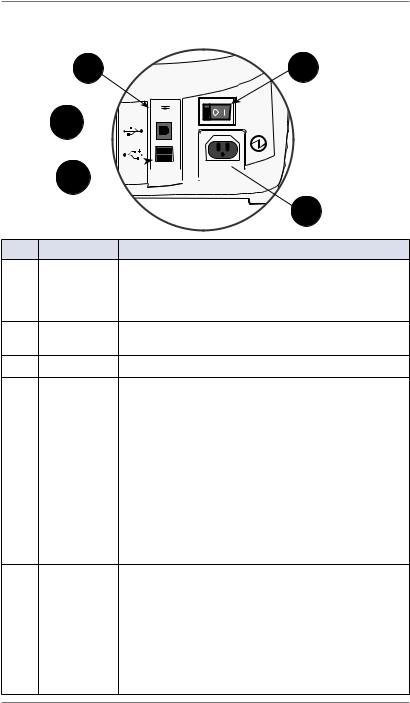
2 • Getting to Know Your System
Connections on Back of Machine (DM125/DM225)
1 
 2
2
5 

4 




3
Item Part |
Description |
1Phone Jack Allows you to connect to an analog phone line via
a standard RJ-11 phone plug (supplied) so you can connect to the Pitney Bowes Data Center (see
Chapter 6, Adding Postage)
2 Power |
Turns power On or Off to the machine |
Switch |
|
3Power Input Connects to AC power cord (supplied)
4USB Port Used to connect:
(type A host |
• to the Pitney Bowes Data Center via LAN Internet |
port) |
using a USB to LAN network adapter (a method |
|
|
|
known as "Constant Connection") |
|
• an external printer to print report data |
|
• a scanner for scanning barcodes applied to certain |
|
USPS Confirmation Services on mail pieces |
|
• an external weighing platform (scale) |
|
• to communicate to high-end accounting systems |
|
(e.g., Budget Manager, Business Manger) via a PC |
|
or a USB flash drive |
5USB Port Used to connect to:
(type B |
• the Pitney Bowes Data Center via a USB cable |
|
peripheral |
||
connected to a Windows PC that has Internet ac- |
||
port) |
||
cess (known as PC Meter Connect™). See Chap- |
||
|
||
|
ter 6, Adding Postage for more information. |
|
|
• Data Exchange via a PC (optional software prod- |
|
|
uct), which allows you to transfer Standard Ac- |
|
|
counting data from your meter to your PC |
SV62214 Rev. A |
2-7 |
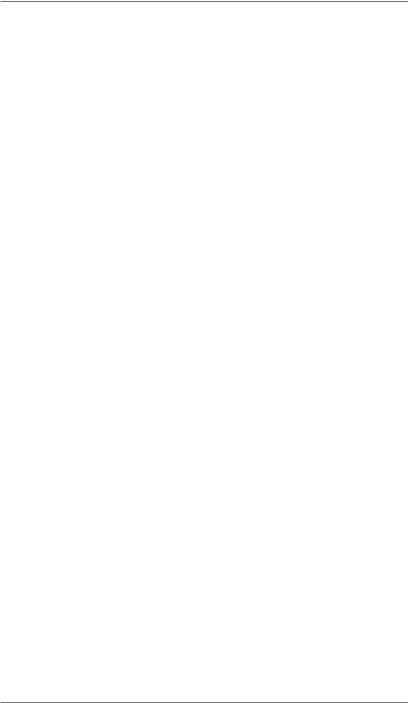
2 • Getting to Know Your System
This page was put in as a placeholder so you can print this guide in a duplex (double-sided) mode while keeping the proper page positions.
2-8 |
SV62214 Rev. A |

3 • Running Mail
Home Screen
When you power up your system, the Home screen appears on the operating display. If your system has been set up to require a lock code or password, you are prompted to enter it.
A typical Home screen is shown below (your screen may vary slightly depending on the options you may have on your machine):
mmm dd yy |
≡0.00≡ |
Page |
|
Up |
|
||
◄ACCT: Name |
|
|
|
|
|
|
|
◄CLASS: None |
|
Page |
(lit key indicates |
◄SCALE: 0lb 0.0oz |
|||
|
|
Down |
more menu choices) |
iNOTE: Topic headings in this manual that refer to a PC Meter Connect™ Enhanced feature will be listed in green text.
Checking Funds (Postage) Availability in Machine
At a PC Using PC Meter Connect™ (Enhanced Version)
At the Postage tab (which is the default tab that displays when youfirst launch the program), the postage in the meter is displayed under the "Current Meter Balance" section.
iNOTE: If you are accessing features from PC Meter Connect™ (Enhanced version), please keep in mind the following:
•If the meter is in "sleep" mode, accessing a feature from the Main Window will "awaken" the meter.
•Once in an awaken state, the meter must be at the "Home" screen (ready to print postage) to use features found on the Postage, Updates, and My Meter tabs on the Main Window.
Otherwise, a "meter is busy" message displays on the PC. This condition can happen, for example, if you have the Accounting option set up on the meter and the meter is waiting for someone to select an account for printing postage.
3-1 |
SV62276 Rev. A |
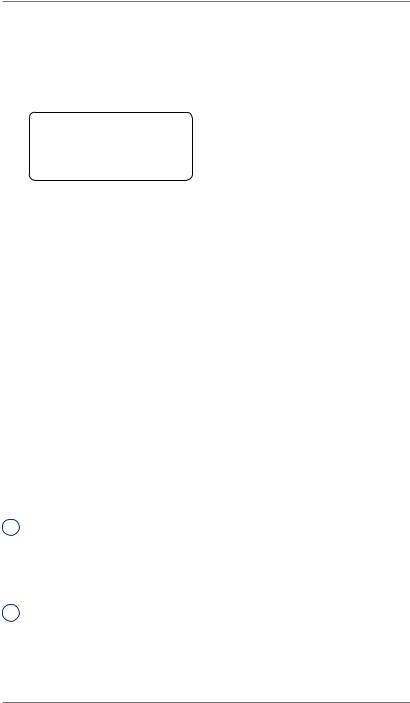
3 • Running Mail
Checking Funds (Postage) Availability in Machine
At Meter
1.Press Funds.
2.The funds left, used, and pieces processed display.
FUNDS
Available |
$204.94 |
Used |
$17.06 |
Total Pieces |
40 |
Available – the amount of funds (postage) left in your meter Used – the total of all postage ever used in the meter
Total Pieces – the total number of mail pieces run through the meter that had postage applied
3. Press Clear (back arrow key) or Home to return to Home screen.
Applying Postage
There are several ways you can apply postage using your mailing system:
•Key in the postage directly from the keyboard when you already know the amount
•Enter the weight of the mail piece manually and have the system calculate the postage amount using the system's internal rating feature
•Place the mail piece on the integrated weighing platform and have the system calculate the weight and then postage amount using the system's internal rating feature
Each method is described in its own section that follows.
iNOTE 1: Use tape sheets to apply postage for large pieces and parcels that can't be run through the machine (see Chapter 12, Supplies and Options for ordering tape sheets). Feed the tape sheets into the machine the same way you would feed an envelope. Apply the postage tape sheets on the mail piece or parcel.
iNOTE 2: The system allows you to enter either a ZIP code or a Zone number for those USPS® classes and services that require a destination entry (e.g., Priority class over 1 lb.). When prompted to enter a destination in these cases, you may either key in the one-digit Zone number (0-8) and select "This is a Zone" or key in the 5-digit ZIP code and select "This is a ZIP Code".
3-2 |
SV62276 Rev. A |
