Pioneer VSX-AX2AS-S, VSX-AX4ASI-G, VSX-AX4ASI-S Operating Instruction
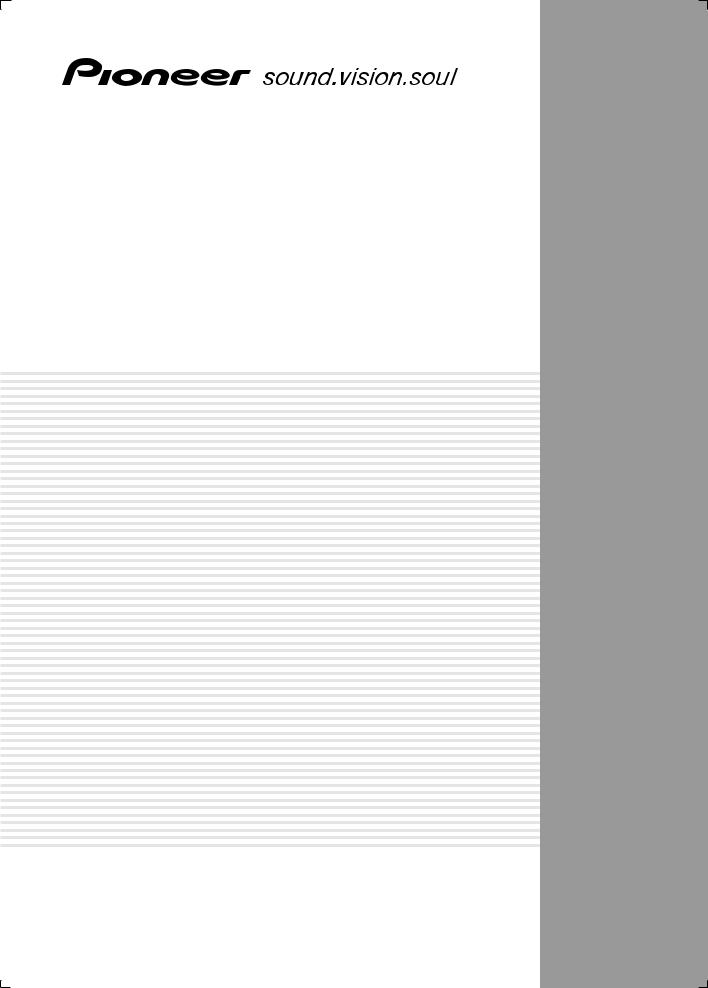
AUDIO/VIDEO MULTI-CHANNEL RECEIVER
VSX-AX4ASi-G
VSX-AX4ASi-S
VSX-AX2AS-S
Operating Instructions
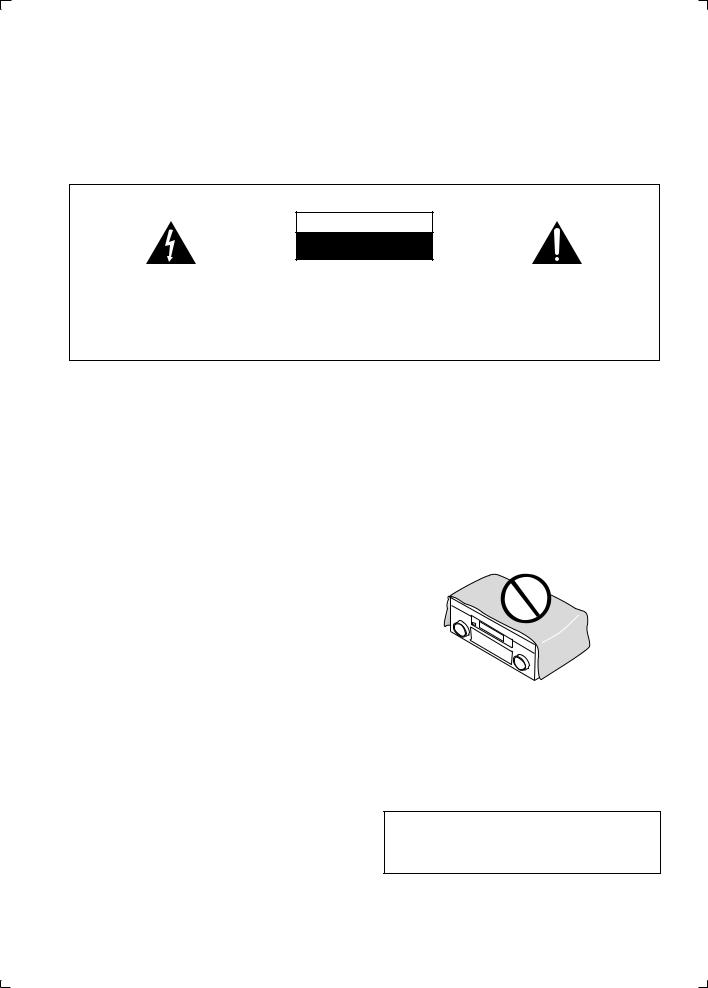
IMPORTANT
CAUTION
RISK OF ELECTRIC SHOCK
DO NOT OPEN
The lightning flash with arrowhead symbol, within an equilateral triangle, is intended to alert the user to the presence of uninsulated "dangerous voltage" within the product's enclosure that may be of sufficient magnitude to constitute a risk of electric shock to persons.
CAUTION:
TO PREVENT THE RISK OF ELECTRIC SHOCK, DO NOT REMOVE COVER (OR BACK). NO USER-SERVICEABLE PARTS INSIDE. REFER SERVICING TO QUALIFIED SERVICE PERSONNEL.
The exclamation point within an equilateral triangle is intended to alert the user to the presence of important operating and maintenance (servicing) instructions in the literature accompanying the appliance.
D3-4-2-1-1_En-A
Thank you for buying this Pioneer product. Please read through these operating instructions so you will know how to operate your model properly. After you have finished reading the instructions, put them away in a safe place for future reference.
WARNING
Before plugging in for the first time, read the following section carefully.
The voltage of the available power supply differs according to country or region. Be sure that the power supply voltage of the area where this unit will be used meets the required voltage (e.g., 230 V or 120 V) written on the rear panel.
WARNING
To prevent a fire hazard, do not place any naked flame sources (such as a lighted candle) on the equipment.
WARNING
This equipment is not waterproof. To prevent a fire or shock hazard, do not place any container filled with liquid near this equipment (such as a vase or flower pot) or expose it to dripping, splashing, rain or moisture.
VENTILATION CAUTION
When installing this unit, make sure to leave space around the unit for ventilation to improve heat radiation (at least 60 cm at top, 10 cm at rear, and 30 cm at each side).
WARNING
Slots and openings in the cabinet are provided for ventilation to ensure reliable operation of the product, and to protect it from overheating. To prevent fire hazard, the openings should never be blocked or covered with items (such as newspapers, table-cloths, curtains) or by operating the equipment on thick carpet or a bed.
Operating Environment
Operating environment temperature and humidity: +5 ºC to +35 ºC (+41 ºF to +95 ºF); less than 85 %RH (cooling vents not blocked)
Do not install this unit in a poorly ventilated area, or in locations exposed to high humidity or direct sunlight (or strong artificial light)
When disposing of used batteries, please comply with governmental regulations or environmental public instruction’s rules that apply in your country/area.
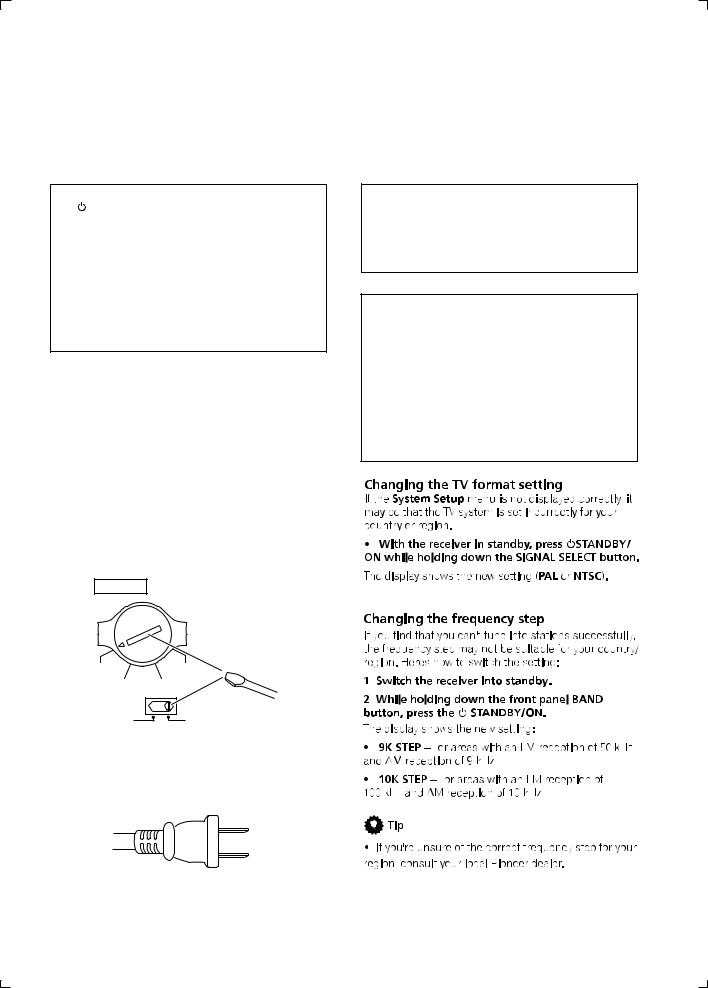
CAUTION
The STANDBY/ON switch on this unit will not completely shut off all power from the AC outlet. Since the power cord serves as the main disconnect device for the unit, you will need to unplug it from the AC outlet to shut down all power. Therefore, make sure the unit has been installed so that the power cord can be easily unplugged from the AC outlet in case of an accident. To avoid fire hazard, the power cord should also be unplugged from the AC outlet when left unused for a long period of time (for example, when on vacation).
Voltage selector
You can find the voltage selector switch on the rear panel of multi-voltage models.
The factory setting for the voltage selector is 220 V. Please set it to the correct voltage for your country or region.
•Saudi Arabia operates on 127 V and 220 V mains voltage. Please set to the correct voltage before using.
•For Taiwan, please set to 110 V before using.
•For Mexico, please set to 120 V to 127 V before using.
Before changing the voltage, disconnect the AC power cord. Use a medium size screwdriver to change the voltage selector switch.
TWO VOLTAGE
SELECTORS
|
|
Medium size |
220 V |
230- |
screwdriver |
|
||
|
240 V |
|
110 V 120-127 V |
|
|
110 V |
220 V |
|
120-127 V |
230-240 V |
|
D3-4-2-1-5_En
For Taiwan exclusively
Taiwanese two pin flat-bladed plug
This product is for general household purposes. Any failure due to use for other than household purposes (such as long-term use for business purposes in a restaurant or use in a car or ship) and which requires repair will be charged for even during the warranty period.
If the AC plug of this unit does not match the AC outlet you want to use, the plug must be removed and appropriate one fitted. Replacement and mounting of an AC plug on the power supply cord of this unit should be performed only by qualified service personnel. If connected to an AC outlet, the cut-off plug can cause severe electrical shock. Make sure it is properly disposed of after removal.
The equipment should be disconnected by removing the mains plug from the wall socket when left unused for a long period of time (for example, when on vacation).
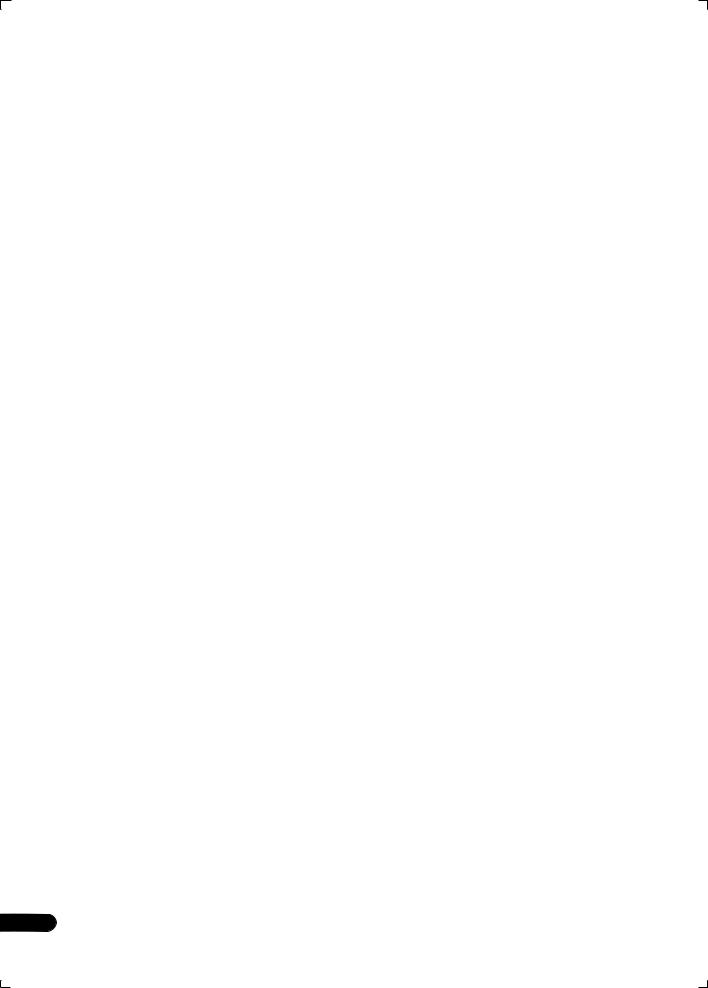
Contents
01 Before you start
Checking what’s in the box. . . . . . . . . . . . . . . . . . . . . . . 6 Installing the receiver . . . . . . . . . . . . . . . . . . . . . . . . . . . 6 Loading the batteries. . . . . . . . . . . . . . . . . . . . . . . . . . . . 6
02 5 minute guide
Introduction to home theater . . . . . . . . . . . . . . . . . . . . . 7 Listening to Surround Sound . . . . . . . . . . . . . . . . . . . . . 7 Automatically setting up for surround sound
(MCACC). . . . . . . . . . . . . . . . . . . . . . . . . . . . . . . . . . . . . . 7 Problems when using the Auto MCACC Setup . . . . . 9 Playing a source. . . . . . . . . . . . . . . . . . . . . . . . . . . . . . . . 9 Better sound using Phase Control . . . . . . . . . . . . . . . . . 9
05 Listening to your system
Auto playback . . . . . . . . . . . . . . . . . . . . . . . . . . . . . . . . 28 Listening in surround sound . . . . . . . . . . . . . . . . . . . . 28 Standard surround sound . . . . . . . . . . . . . . . . . . . . . 28 Using the Home THX modes . . . . . . . . . . . . . . . . . . . 29 Using the Advanced surround effects . . . . . . . . . . . 29 Listening in stereo. . . . . . . . . . . . . . . . . . . . . . . . . . . . . 30 Using Stream Direct . . . . . . . . . . . . . . . . . . . . . . . . . . . 30 Selecting MCACC presets . . . . . . . . . . . . . . . . . . . . . . 30 Choosing the input signal . . . . . . . . . . . . . . . . . . . . . . 31 Using surround back channel processing . . . . . . . . . 31 Using the Virtual Surround Back mode . . . . . . . . . . 31 Using the Sound Retriever . . . . . . . . . . . . . . . . . . . . . . 32
03 Connecting your equipment
Rear panel . . . . . . . . . . . . . . . . . . . . . . . . . . . . . . . . . . . 10 When making cable connections. . . . . . . . . . . . . . . . . 11 About the video converter . . . . . . . . . . . . . . . . . . . . . . . 11 Connecting your TV and DVD player . . . . . . . . . . . . . . 12 Connecting a satellite/cable receiver or other
set-top box . . . . . . . . . . . . . . . . . . . . . . . . . . . . . . . . . . . 13 Connecting a DVD/HDD recorder, VCR and other video sources . . . . . . . . . . . . . . . . . . . . . . . . . . . . . . . . . 13 Using the component video jacks . . . . . . . . . . . . . . . . 14 Connecting digital audio sources . . . . . . . . . . . . . . . . 15
About the WMA9 Pro decoder . . . . . . . . . . . . . . . . . . 15 Connecting analog audio sources . . . . . . . . . . . . . . . . 16 Connecting a component to the front panel inputs . . 16 Installing your speaker system . . . . . . . . . . . . . . . . . . . 17 Connecting the speakers . . . . . . . . . . . . . . . . . . . . . . 17 Placing the speakers. . . . . . . . . . . . . . . . . . . . . . . . . . 18 THX speaker system setup . . . . . . . . . . . . . . . . . . . . . 19 Connecting antennas . . . . . . . . . . . . . . . . . . . . . . . . . . 19 AM loop antenna. . . . . . . . . . . . . . . . . . . . . . . . . . . . . 19 FM wire antenna . . . . . . . . . . . . . . . . . . . . . . . . . . . . . 20
Using an external antenna to improve FM
reception . . . . . . . . . . . . . . . . . . . . . . . . . . . . . . . . . . . 20 Using an external antenna to improve AM
reception . . . . . . . . . . . . . . . . . . . . . . . . . . . . . . . . . . . 20 Plugging in the receiver . . . . . . . . . . . . . . . . . . . . . . . . 21
04 Controls and displays
Front panel . . . . . . . . . . . . . . . . . . . . . . . . . . . . . . . . . . . 22 Operating range of remote control unit . . . . . . . . . . 23 Display . . . . . . . . . . . . . . . . . . . . . . . . . . . . . . . . . . . . . . 24 Remote control. . . . . . . . . . . . . . . . . . . . . . . . . . . . . . . . 25 Sub remote control unit . . . . . . . . . . . . . . . . . . . . . . . . 27
06 Using the tuner
Listening to the radio . . . . . . . . . . . . . . . . . . . . . . . . . . 33 Improving FM stereo sound. . . . . . . . . . . . . . . . . . . . 33 Tuning directly to a station . . . . . . . . . . . . . . . . . . . . 33 Saving station presets . . . . . . . . . . . . . . . . . . . . . . . . . 33 Naming station presets . . . . . . . . . . . . . . . . . . . . . . . 34 Listening to station presets . . . . . . . . . . . . . . . . . . . . 34
07 The System Setup menu
Making receiver settings from the System Setup
menu . . . . . . . . . . . . . . . . . . . . . . . . . . . . . . . . . . . . . . . 35 Automatic MCACC (Expert) . . . . . . . . . . . . . . . . . . . . . 35 Surround back speaker setting . . . . . . . . . . . . . . . . . . 37 Manual MCACC setup . . . . . . . . . . . . . . . . . . . . . . . . . 38 Fine Channel Level . . . . . . . . . . . . . . . . . . . . . . . . . . . 38 Fine Speaker Distance . . . . . . . . . . . . . . . . . . . . . . . . 39 Standing Wave . . . . . . . . . . . . . . . . . . . . . . . . . . . . . . 39 Acoustic Calibration EQ. . . . . . . . . . . . . . . . . . . . . . . 40 Professional Acoustic Calibration EQ . . . . . . . . . . . 40 Data Management . . . . . . . . . . . . . . . . . . . . . . . . . . . . 43 Manual speaker setup . . . . . . . . . . . . . . . . . . . . . . . . . 44 Speaker Setting . . . . . . . . . . . . . . . . . . . . . . . . . . . . . 45 Channel Level . . . . . . . . . . . . . . . . . . . . . . . . . . . . . . . 45 Speaker Distance . . . . . . . . . . . . . . . . . . . . . . . . . . . . 46 Bass Peak Level . . . . . . . . . . . . . . . . . . . . . . . . . . . . . 46 X-Curve . . . . . . . . . . . . . . . . . . . . . . . . . . . . . . . . . . . . 47 THX Audio Setting . . . . . . . . . . . . . . . . . . . . . . . . . . . 47
4
En
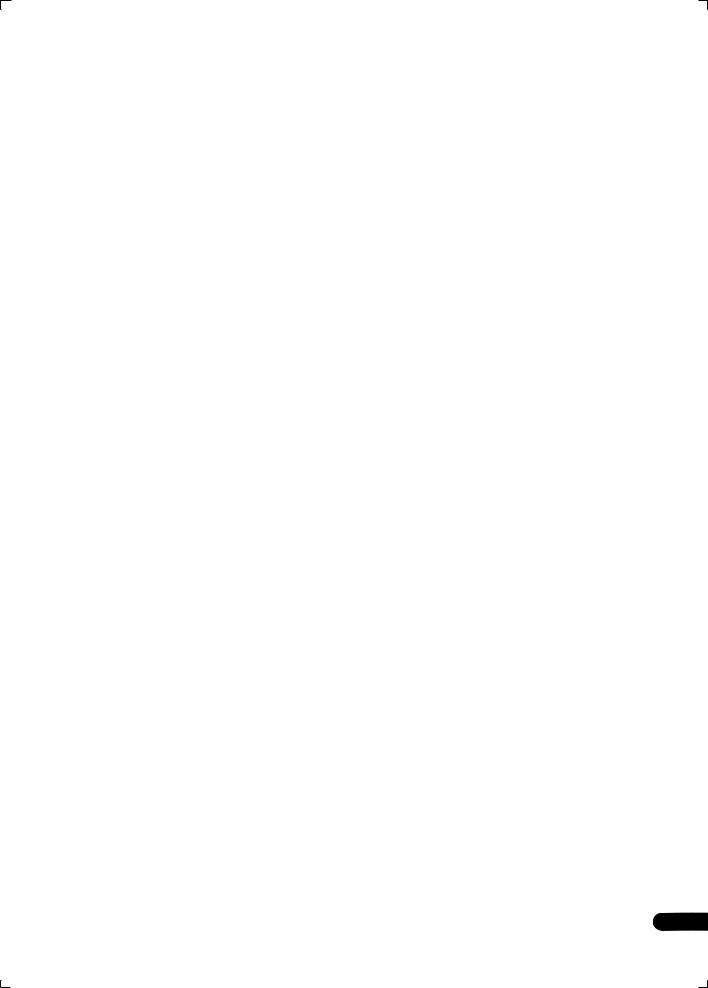
08 Other connections
Connecting an iPod. . . . . . . . . . . . . . . . . . . . . . . . . . . . 48 Connecting your iPod to the receiver . . . . . . . . . . . . 48 iPod playback . . . . . . . . . . . . . . . . . . . . . . . . . . . . . . . 48 Watching photos and video content . . . . . . . . . . . . . 49 Connecting using HDMI . . . . . . . . . . . . . . . . . . . . . . . . 50 About HDMI . . . . . . . . . . . . . . . . . . . . . . . . . . . . . . . . . . 50 Using the i.LINK interface. . . . . . . . . . . . . . . . . . . . . . . 51 Checking the i.LINK inputs . . . . . . . . . . . . . . . . . . . . 52 About i.LINK . . . . . . . . . . . . . . . . . . . . . . . . . . . . . . . . . . 52 About PQLS rate control . . . . . . . . . . . . . . . . . . . . . . 52 Creating an i.LINK network . . . . . . . . . . . . . . . . . . . . 52 Connecting the multichannel analog inputs . . . . . . . 53 Selecting the multichannel analog inputs . . . . . . . . 53 Using the USB interface . . . . . . . . . . . . . . . . . . . . . . . . 54 Second Zone speaker B setup . . . . . . . . . . . . . . . . . . . 55 Switching the speaker system . . . . . . . . . . . . . . . . . . 55 Bi-amping your front speakers . . . . . . . . . . . . . . . . . . . 55 Bi-wiring your speakers. . . . . . . . . . . . . . . . . . . . . . . . . 56 Connecting additional amplifiers . . . . . . . . . . . . . . . . . 56 Multi-room listening . . . . . . . . . . . . . . . . . . . . . . . . . . . 57 Making multi-room connections . . . . . . . . . . . . . . . . 57 Using the multi-room controls. . . . . . . . . . . . . . . . . . 58 Connecting an IR receiver . . . . . . . . . . . . . . . . . . . . . . 59
Switching components on and off using the 12 volt trigger . . . . . . . . . . . . . . . . . . . . . . . . . . . . . . . . . . . . . . . 60 Using this receiver with a Pioneer plasma display. . . 60 Using the SR+ mode with a Pioneer plasma
display. . . . . . . . . . . . . . . . . . . . . . . . . . . . . . . . . . . . . . . 61 Connecting a PC for Advanced MCACC output . . . . . 62 Advanced MCACC output using your PC . . . . . . . . . 62
09 Other Settings
The Input Setup menu. . . . . . . . . . . . . . . . . . . . . . . . . . 63 Input function default and possible settings . . . . . . 64 The Other Setup menu . . . . . . . . . . . . . . . . . . . . . . . . . 64 Multi-Room setup . . . . . . . . . . . . . . . . . . . . . . . . . . . . 65 SR+ Setup for Pioneer plasma displays. . . . . . . . . . 65 OSD Adjustment . . . . . . . . . . . . . . . . . . . . . . . . . . . . . 65
10 Using other functions
Setting the AV options. . . . . . . . . . . . . . . . . . . . . . . . . . 66 Making an audio or a video recording . . . . . . . . . . . . . 67 Playing a different source when recording. . . . . . . . 68 Reducing the level of an analog signal . . . . . . . . . . . . 68 Watching video and audio sources independently . . 68 Using the sleep timer . . . . . . . . . . . . . . . . . . . . . . . . . . 69 Dimming the display . . . . . . . . . . . . . . . . . . . . . . . . . . . 69 Switching the speaker impedance. . . . . . . . . . . . . . . . 69 Checking your system settings. . . . . . . . . . . . . . . . . . . 69 Resetting the system. . . . . . . . . . . . . . . . . . . . . . . . . . . 70 Default system settings . . . . . . . . . . . . . . . . . . . . . . . 70
11 Controlling the rest of your system
Setting the remote to control other components . . . 71 Selecting preset codes directly . . . . . . . . . . . . . . . . . . 71 Programming signals from other remote controls . . 71 Erasing one of the remote control button settings . . 72 Resetting the remote control presets . . . . . . . . . . . . . 72 Confirming preset codes . . . . . . . . . . . . . . . . . . . . . . . 72 Renaming input source names . . . . . . . . . . . . . . . . . . 73 Direct function . . . . . . . . . . . . . . . . . . . . . . . . . . . . . . . 73 Multi Operation and System Off . . . . . . . . . . . . . . . . . 73
Programming a multi-operation or a shutdown sequence. . . . . . . . . . . . . . . . . . . . . . . . . . . . . . . . . . . 73 Using multi operations . . . . . . . . . . . . . . . . . . . . . . . 74 Using System off . . . . . . . . . . . . . . . . . . . . . . . . . . . . 74
Controls for TVs. . . . . . . . . . . . . . . . . . . . . . . . . . . . . . . 75 Controls for other components . . . . . . . . . . . . . . . . . . 75 Operating other Pioneer components with this
unit’s sensor . . . . . . . . . . . . . . . . . . . . . . . . . . . . . . . . . 76
12 Additional information
Troubleshooting . . . . . . . . . . . . . . . . . . . . . . . . . . . . . . 77 Power. . . . . . . . . . . . . . . . . . . . . . . . . . . . . . . . . . . . . . 77 No sound. . . . . . . . . . . . . . . . . . . . . . . . . . . . . . . . . . . 78 Other audio problems . . . . . . . . . . . . . . . . . . . . . . . . 79 Video . . . . . . . . . . . . . . . . . . . . . . . . . . . . . . . . . . . . . . 80 Settings . . . . . . . . . . . . . . . . . . . . . . . . . . . . . . . . . . . . 80 Display. . . . . . . . . . . . . . . . . . . . . . . . . . . . . . . . . . . . . 81 Remote control . . . . . . . . . . . . . . . . . . . . . . . . . . . . . . 81 i.LINK interface. . . . . . . . . . . . . . . . . . . . . . . . . . . . . . 82 i.LINK messages. . . . . . . . . . . . . . . . . . . . . . . . . . . . . 82 USB interface . . . . . . . . . . . . . . . . . . . . . . . . . . . . . . . 83 HDMI . . . . . . . . . . . . . . . . . . . . . . . . . . . . . . . . . . . . . . 83 iPod messages . . . . . . . . . . . . . . . . . . . . . . . . . . . . . . 83
Surround sound formats . . . . . . . . . . . . . . . . . . . . . . . 84 Dolby . . . . . . . . . . . . . . . . . . . . . . . . . . . . . . . . . . . . . . 84 DTS . . . . . . . . . . . . . . . . . . . . . . . . . . . . . . . . . . . . . . . 84 Windows Media® Audio 9 Professional . . . . . . . . . 85 About THX . . . . . . . . . . . . . . . . . . . . . . . . . . . . . . . . . . . 85
Listening modes with different input signal
formats. . . . . . . . . . . . . . . . . . . . . . . . . . . . . . . . . . . . . . 86 Stream direct with different input signal formats . . . 88 Specifications . . . . . . . . . . . . . . . . . . . . . . . . . . . . . . . . 89 Cleaning the unit. . . . . . . . . . . . . . . . . . . . . . . . . . . . . . 90 Our philosophy . . . . . . . . . . . . . . . . . . . . . . . . . . . . . . . 90
Features. . . . . . . . . . . . . . . . . . . . . . . . . . . . . . . . . . . . 90
5
En
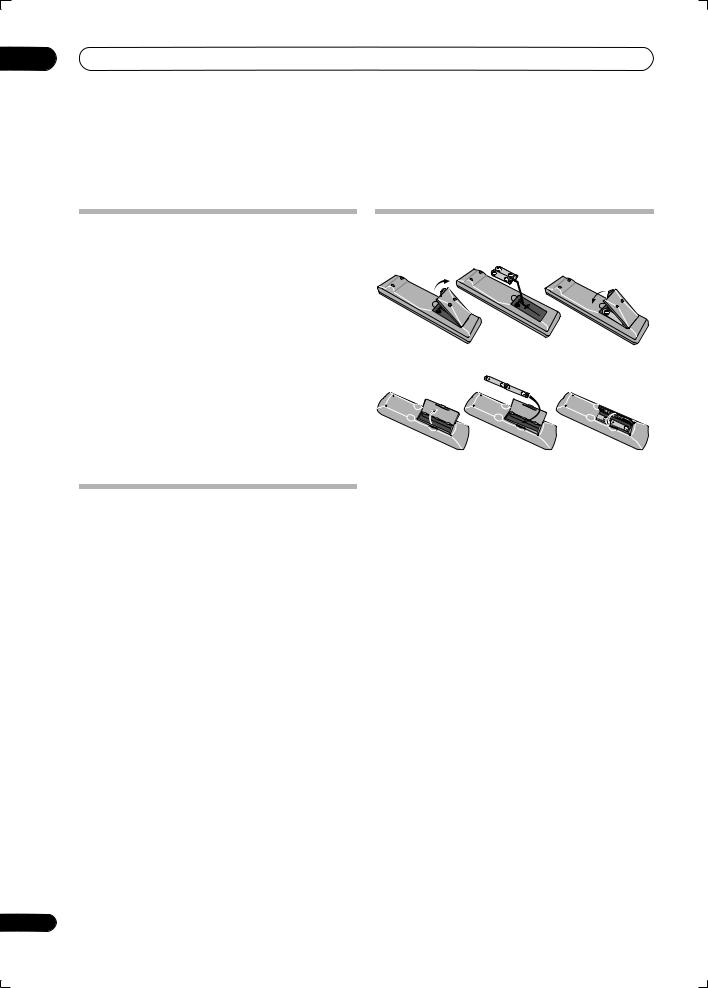
01 Before you start
Chapter 1:
Before you start
Checking what’s in the box
Please check that you've received the following supplied accessories:
•Setup microphone (cable: 5 m.)
•Remote control unit
•Sub room remote control unit (VSX-AX4ASi only)
•AA/R6P dry cell batteries (VSX-AX4ASi) x4 / (VSXAX2AS) x2
•AM loop antenna
•FM wire antenna
•iPod cable
•Power cords x2
•Antenna adapter
•Flat-bladed converter plug
•These operating instructions
Installing the receiver
•When installing this unit, make sure to put it on a level and stable surface.
Don’t install it on the following places:
–on a color TV (the screen may distort)
–near a cassette deck (or close to a device that gives off a magnetic field). This may interfere with the sound.
–in direct sunlight
–in damp or wet areas
–in extremely hot or cold areas
–in places where there is vibration or other movement
–in places that are very dusty
–in places that have hot fumes or oils (such as a kitchen)
6
Loading the batteries
Main remote control unit:
Sub room remote control unit (VSX-AX4ASi only):
 Caution
Caution
Incorrect use of batteries may result in such hazards as leakage and bursting. Observe the following precautions:
•Never use new and old batteries together.
•Insert the plus and minus sides of the batteries properly according to the marks in the battery case.
•Batteries with the same shape may have different voltages. Do not use different batteries together.
•When disposing of used batteries, please comply with governmental regulations or environmental public instruction’s rules that apply in your country or area.
•Do not use or store batteries in direct sunlight or other excessively hot place, such as inside a car or near a heater. This can cause batteries to leak, overheat, explode or catch fire. It can also reduce the life or performance of batteries.
En
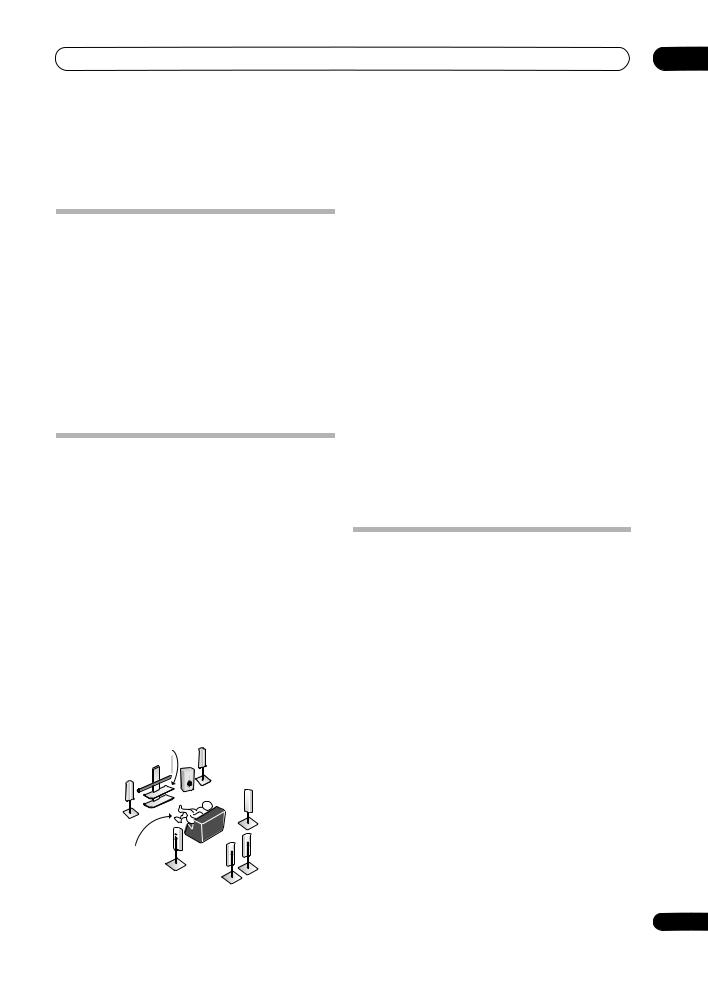
5 minute guide
Chapter 2:
5 minute guide
Introduction to home theater
Home theater refers to the use of multiple audio tracks to create a surround sound effect, making you feel like you're in the middle of the action or concert. The surround sound you get from a home theater system depends not only on your speaker setup, but also on the source and the sound settings of the receiver.
This receiver will automatically decode multichannel Dolby Digital, DTS, or Dolby Surround sources according to your speaker setup. In most cases, you won’t have to make changes for realistic surround sound, but other possibilities (like listening to a CD with multichannel surround sound) are explained in Listening to your system on page 28.
Listening to Surround Sound
This receiver was designed with the easiest possible setup in mind, so with the following quick setup guide, you should have your system hooked up for surround sound in no time at all. In most cases, you can simply leave the receiver in the default settings.
•Be sure to complete all connections before connecting this unit to an AC power source.
1 Connect your TV and DVD player.
See Connecting your TV and DVD player on page 12 to do this. For surround sound, you’ll want to hook up using a digital connection from the DVD player to the receiver.
2 Connect your speakers and place them for optimal surround sound.
Connect your speakers as shown in Installing your speaker system on page 17.
Where you place the speakers will have a big effect on the sound. Place your speakers as shown below for the best surround sound effect. Also see Placing the speakers on page 18 for more on this.
Center (C) |
Front |
|
|
Right (R) |
|
Front |
|
|
Left (L) |
Subwoofer (SW) |
Surround |
|
|
Right (SR) |
|
|
Surround |
|
Listening |
Back |
|
Right (SBR) |
||
position |
||
|
||
|
Surround |
|
|
Left (SL) |
|
|
Surround |
|
|
Back Left (SBL) |
02
3Plug in the receiver and switch it on, followed by your DVD player, your subwoofer and the TV.
Make sure you’ve set the video input on your TV to this receiver. Check the manual that came with the TV if you don’t know how to do this.
•Set the subwoofer volume to a comfortable level.
4Use the on-screen automatic MCACC setup to set up your system.
See Automatically setting up for surround sound (MCACC) below for more on this.
5Play a DVD, and adjust the volume to your liking.
Make sure that DVD/LD is showing in the receiver’s display, indicating that the DVD input is selected. If it isn’t, press DVD/LD on the remote control to set the receiver to the DVD input.
In addition to the basic playback explained in Playing a source on page 9, there are several other sound options you can select. See Listening to your system on page 28 for more on this.
See also Making receiver settings from the System Setup menu on page 35 for more setup options.
Automatically setting up for surround sound (MCACC)
The Auto MCACC Setup measures the acoustic characteristics of your listening area, taking into account ambient noise, speaker size and distance, and tests for both channel delay and channel level. After you have set up the microphone provided with your system, the receiver uses the information from a series of test tones to optimize the speaker settings and equalization for your particular room.
Make sure you do this before moving on to Playing a source on page 9.
 Important
Important
•Make sure the microphone and speakers are not moved during the Auto MCACC Setup.
•Using the Auto MCACC Setup will overwrite any existing settings for the MCACC preset you select.
•Before using the Auto MCACC Setup the headphones should be disconnected.
 Caution
Caution
•The test tones used in the Auto MCACC Setup are output at high volume.
7
En
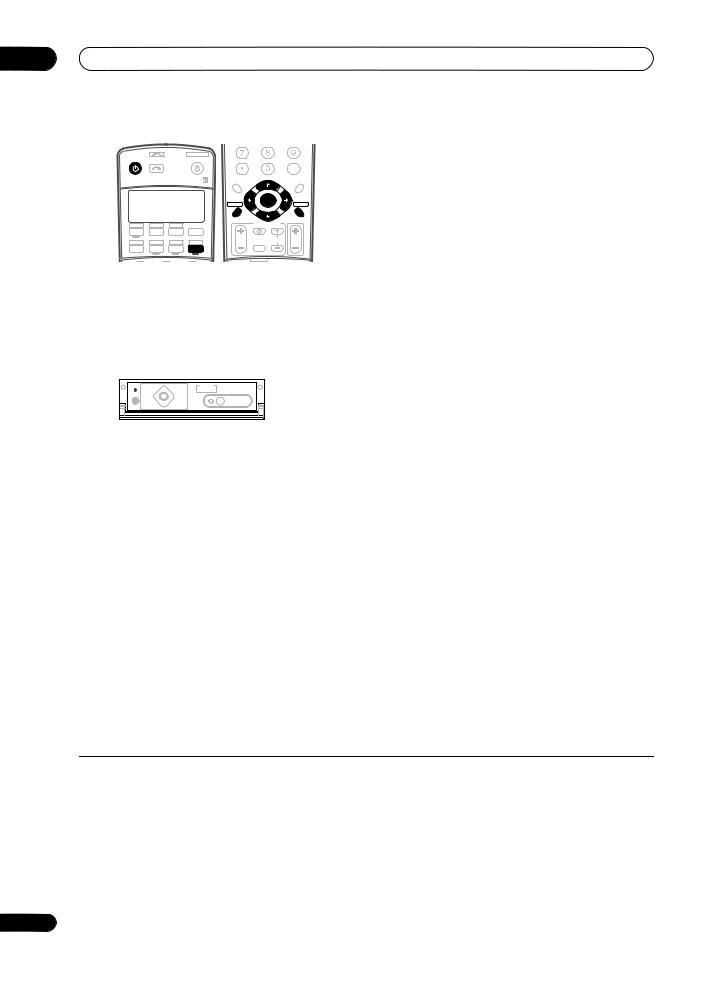
02 5 minute guide
|
INPUT |
|
SYSTEM OFF |
|
|
|
|
|
|
RECEIVER |
|
SOURCE |
D.ACCESS |
|
|
|
CLASS |
||
SELECT |
|
+10 |
|
|
|||||
|
|
|
|
|
|
DISC |
|||
|
|
|
|
|
|
|
|||
|
|
|
|
|
|
|
|
ENTER |
|
|
|
|
|
AVPARAMETER |
|
|
CH LEVEL |
||
|
|
|
|
TOP MENU |
|
|
MENU |
||
|
|
|
|
|
|
TUNE |
|
|
|
|
|
|
|
|
ST |
|
|
ST T.EDIT |
|
|
|
|
|
|
|
ENTER |
|
||
|
|
|
|
SETUP |
|
RETURN |
|||
|
|
|
|
|
|
|
|||
|
|
|
|
|
|
|
|
|
|
|
|
|
|
PTYSEARCH |
TUNE |
|
BAND |
||
|
|
|
|
GUIDE |
|
|
|
|
|
CD |
TV |
VIDEO 2 |
|
|
|
TV CONTROL |
|
||
DVD |
SAT |
VIDEO1 |
TVCONT |
|
|
|
|
|
|
|
|
|
|
TVVOL |
INPUT |
TV CH |
VOL |
||
DVR2 |
CD-R |
MULTIIN |
ROOM2/3 |
SELECT |
|||||
|
|
|
|||||||
DVR1 |
iPod |
TUNER |
RECEIVER |
|
|
|
|
|
|
|
SLEEP |
VIDEO |
ANALOG |
|
|
|
|
|
|
1Switch on the receiver and your TV.
2Connect the microphone to the MCACC SETUP MIC jack on the front panel.
Place the microphone so that it’s about ear level at your normal listening position (use a tripod if possible). Make sure there are no obstacles between the speakers and the microphone.
SPEAKERS |
|
(TUNE +) |
|
BAND |
MULTI – ROOM & |
VIDEO |
SIGNAL |
SBch |
|
|
SOURCE/REC SEL |
||||||
|
|
|
|
|
CONTROL ON/OFF |
SELECT |
SELECT |
PROCESSING STEREO |
|
AV |
|
TUNER |
|
|
|
|
|
|
PARAMETER |
|
EDIT |
|
|
|
|
|
|
|
|
|
|
|
VIDEO/GAME 2 INPUT |
||
PHONES |
(ST –) |
ENTER |
(ST +) |
MCACC |
|
|
|
|
|
SETUP MIC |
|
|
|
||||
|
SETUP |
|
RETURN |
|
|
|
|
|
(TUNE –) |
DIGITAL IN |
S-VIDEO |
VIDEO |
L AUDIO R |
7 Wait for the test tones to finish then confirm the speaker configuration in the OSD.
A progress report is displayed on-screen while the receiver outputs test tones to determine the speakers present in your setup. Try to be as quiet as possible while
it’s doing this.5
•With error messages (such as Ambient Noise or Microphone Check) select RETRY after checking for ambient noise (see Problems when using the Auto MCACC Setup below) and verifying the mic connection. If there doesn’t seem to be a problem, you can simply select OK and continue.
|
1.Auto MCACC |
|
|
|
|
|
1.Auto MCACC |
|
|||||||||
|
Now Analyzing… |
|
(2/9) |
|
|
|
|
Check! |
|||||||||
|
|
|
|
|
|
|
|
|
Front |
[ |
|
] |
|
|
|
|
|
|
|
|
|
|
|
|
|
|
YES |
|
|
|
|
|
|||
|
Environment Check |
|
|
|
|
|
Center |
[ |
YES |
] |
|
|
|
|
|
||
|
Ambient Noise |
[ OK ] |
|
|
Surround |
[ YES ] |
|
|
|
||||||||
|
Microphone |
[ |
] |
|
|
|
SB |
[ Yx2 ] |
|
|
|
||||||
|
Speaker YES/NO |
[ |
] |
|
|
|
SUB W. |
[ YES ] |
|
|
|
||||||
|
|
|
|
|
|
|
|
|
|
|
|
|
|
|
|
||
|
|
:Cancel |
|
|
|
|
|
|
|
[ OK ] |
|||||||
|
|
|
|
|
|
|
:Cancel |
||||||||||
|
|
|
|
|
|
|
|
|
|
|
|
|
|
|
|
|
|
The configuration shown on-screen should reflect the actual speakers you have.6
3 Press RECEIVER on the remote, then press SETUP.1
An on-screen display (OSD) appears on your TV. Use the / / / buttons and ENTER to navigate through the
screens and select menu items. Press RETURN to exit the current menu. Press SETUP at any time to cancel.2
4 Select ‘Auto MCACC’ from the System Setup menu then press ENTER.
|
System Setup |
|
|
1.Auto |
MCACC |
|
|
|
|
|
||||
|
|
|
|
|
|
|
|
Surr |
Back System |
|
|
|
|
|
|
|
1.Auto |
MCACC |
|
|
|
|
|||||||
|
|
2.Surr |
Back System |
|
|
|
[ |
Normal (SB) |
] |
|
||||
|
|
3.Manual MCACC |
|
|
Data |
Save to |
|
|
|
|
|
|||
|
|
4.Data |
Management |
|
|
|
[M1. MEMORY |
1 ] |
|
|||||
|
|
5.Manual SP Setup |
|
|
|
|
|
|
|
|
|
|||
|
|
6.Input |
Setup |
|
|
Setting Start? |
|
[ |
OK |
] |
|
|||
|
|
7.Other |
Setup |
|
|
|
|
[Option] |
||||||
|
|
|
|
|
|
|
|
|
|
|||||
|
|
|
: Exit |
|
|
ENTER:Next |
:Cancel |
|||||||
|
|
|
|
|
|
|
|
|
|
|
|
|
|
|
If you see an error message (ERR) in the right side column (or the speaker configuration displayed isn’t correct), there may be a problem with the speaker connection. If selecting RETRY doesn’t work, turn off the power and check the speaker connections. If there doesn’t seem to be a problem, you can simply use / to select the speaker and / to change the setting (and number for surround back) and continue.
8 Make sure ‘OK’ is selected, then press ENTER.
A progress report is displayed on-screen while the receiver outputs more test tones to determine the optimum receiver settings for channel level, speaker distance, and Acoustic Calibration EQ.
Again, try to be as quiet as possible while this is happening. It may take 2 to 6 minutes.
5Make sure ‘Normal (SB)’ is selected,3 select an MCACC preset4 then select OK.
6Follow the instructions on-screen.
Make sure the microphone is connected, and if you’re using a subwoofer, make sure it is switched on and set to a comfortable volume level.
9 The Auto MCACC Setup has finished! Press RETURN
to go back to the System Setup menu.7
The settings made in the Auto MCACC Setup should give you excellent surround sound from your system, but it is also possible to adjust these settings manually using the
System Setup menu (starting on page 35).8
 Note
Note
1You can’t use the System Setup menu when the iPod input source is selected (in either the main or sub room).
2If you cancel the Auto MCACC Setup, or leave an error message for over three minutes, the screen saver will appear.
3• If you are planning on bi-amping your front speakers, or setting up a separate speaker system in another room, read through Surround back speaker setting on page 37 and make sure to connect your speakers as necessary before continuing to step 6.
•If you have THX-certified speakers, select Option and choose YES for the THX Speaker setting.
4The six MCACC presets are used for storing surround sound settings for different listening positions. Simply choose an unused preset for now (you can rename it later in Data Management on page 43).
5Do not adjust the volume during the test tones. This may result in incorrect speaker settings.
6If you’re using the front panel display, the diagram in Listening to Surround Sound above indicates (in bold) how each speaker is displayed.
7You can also choose to view the settings from the MCACC Data Check screen. See Automatic MCACC (Expert) on page 35 for more on this.
8• Depending on the characteristics of your room, sometimes identical speakers with cone sizes of around 12 cm will end up with different size settings. You can correct the setting manually using the Manual speaker setup on page 44.
•The subwoofer distance setting may be farther than the actual distance from the listening position. This setting should be accurate (taking delay and room characteristics into account) and generally does not need to be changed.
8
En
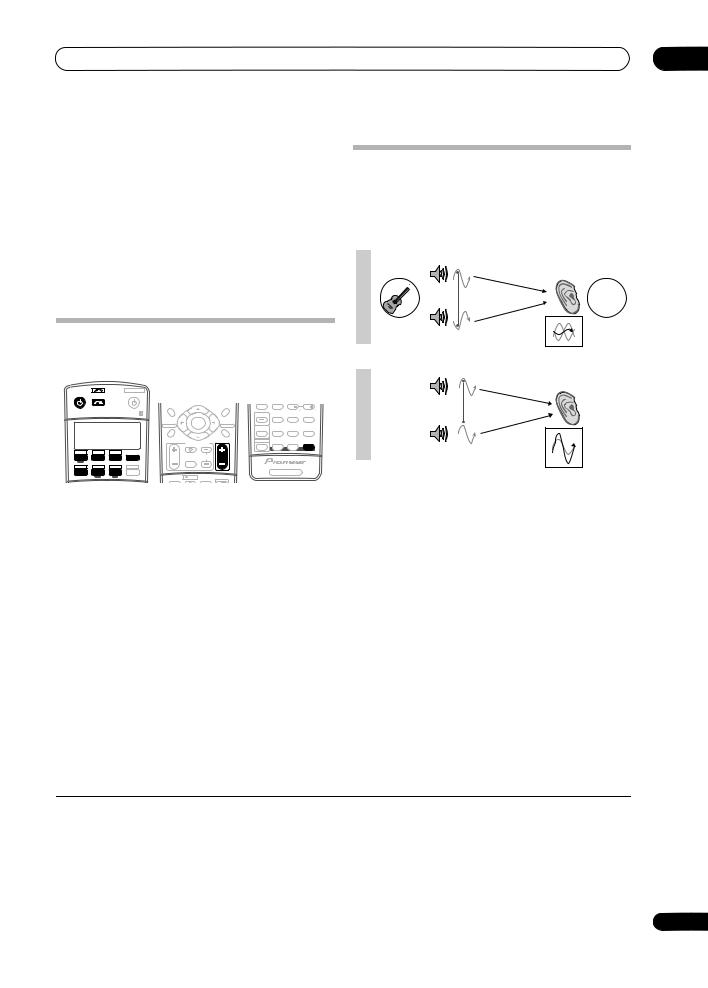
5 minute guide |
02 |
Problems when using the Auto MCACC Setup
If the room environment is not optimal for the Auto MCACC Setup (too much background noise, echo off the walls, obstacles blocking the speakers from the microphone) the final settings may be incorrect. Check for household appliances (air conditioner, fridge, fan, etc.), that may be affecting the environment and switch them off if necessary. If there are any instructions showing in the front panel display, please follow them.
•Some older TVs may interfere with the operation of the microphone. If this seems to be happening, switch off the TV when doing the Auto MCACC Setup.
Playing a source
Here are the basic instructions for playing a source (such as a DVD disc) with your home theater system.
|
INPUT |
|
SYSTEM OFF |
|
|
|
|
|
|
|
|
RECEIVER |
|
SOURCE |
|
|
|
|
|
|
|
|
|
|
SELECT |
|
|
|
|
|
|
|
|
|
|
|
|
|
|
AVPARAMETER |
|
CH LEVEL |
DISP |
|
CH |
CH |
|
|
|
|
|
TOP MENU |
|
|
MENU |
|
|||
|
|
|
|
|
TUNE |
|
|
|
PHOTO |
|
|
|
|
|
|
ST |
|
|
ST T.EDIT |
STATUS |
SIGNAL SEL |
SBch |
STEREO |
|
|
|
|
|
|
|
|
|
|
||
|
|
|
|
|
ENTER |
|
|
|
|
|
|
|
|
|
|
SETUP |
RETURN |
|
|
|
|
||
|
|
|
|
|
|
MULTI OPE |
THX |
STANDARD |
ADV. SURR |
||
|
|
|
|
|
|
|
|
||||
|
|
|
|
|
|
|
|
|
|
|
|
|
|
|
|
PTYSEARCH TUNE |
|
BAND |
|
|
|
|
|
|
|
|
|
GUIDE |
TV CONTROL |
|
SHIFT |
PHASE |
MCACC |
S.DIRECT |
|
|
|
|
|
|
|
|
|
|
|
||
CD |
TV |
VIDEO 2 |
|
|
INPUT |
|
|
|
|
|
|
DVD |
SAT |
VIDEO1 |
TVCONT |
TVVOL |
TV CH |
VOL |
|
|
|
|
|
SELECT |
|
|
|
|
|||||||
DVR2 |
CD-R |
MULTIIN |
ROOM2/3 |
|
|
|
|
|
|
|
|
DVR1 |
iPod |
TUNER |
RECEIVER |
|
|
|
|
|
RECEIVER |
|
|
|
|
|
|
A |
REC |
|
MUTE |
|
|
|
|
|
|
|
|
|
|
|
|
|
|
|
|
1 Switch on your system components and receiver.
Start by switching on the playback component (for
example a DVD player), your TV1 and subwoofer (if you have one), then the receiver (press RECEIVER).
• Make sure the setup mic is disconnected.
2 Select the input source you want to play.
You can use the input source buttons on the remote control, INPUT SELECT, or the front panel INPUT
SELECTOR dial.2
3 Press S. DIRECT (STREAM DIRECT) to select ‘AUTO
SURROUND’ and start playback of the source.3
If you’re playing a Dolby Digital or DTS surround sound DVD disc, you should hear surround sound. If you are playing a stereo source, you will only hear sound from the front left/right speakers in the default listening mode.
•See also Listening to your system on page 28 for information on different ways of listening to sources.
4 Use the volume control to adjust the volume level.
Turn down the volume of your TV so that all sound is coming from the speakers connected to this receiver.
Better sound using Phase Control
This receiver’s Phase Control feature uses phase correction measures to make sure your sound source arrives at the listening position in phase, preventing unwanted distortion and/or coloring of the sound (see illustration below).
P |
|
Front speaker |
Listening |
H |
|
|
position |
A |
|
|
|
S |
|
|
|
E |
|
|
? |
C |
|
|
|
|
|
|
|
O |
|
|
|
N |
|
|
|
T |
|
|
|
O |
Sound |
|
|
F |
Subwoofer |
|
|
F |
source |
|
|
P |
|
Front speaker |
Listening |
|
|
position |
|
H |
|
|
|
A |
|
|
|
S |
|
|
|
E |
|
|
|
C |
|
|
|
O |
|
|
|
N |
|
|
|
T |
Sound |
|
|
O |
Subwoofer |
|
|
N |
source |
|
Phase Control technology provides coherent sound
reproduction through the use of phase matching4 for an optimal sound image at your listening position. The default setting is on and we recommend leaving Phase Control switched on for all sound sources.
STATUS |
SIGNAL SEL |
SBch |
STEREO |
MULTI OPE |
THX |
STANDARD |
ADV. SURR |
SHIFT |
PHASE |
MCACC |
S.DIRECT |
|
RECEIVER
• Press PHASE (PHASE CONTROL) to switch on phase correction.
The PHASE CONTROL indicator on the front panel lights.
 Note
Note
1Make sure that the TV’s video input is set to this receiver. (For example, if you connected this receiver to the VIDEO 1 jacks on your TV, make sure that the VIDEO 1 input is now selected.)
2If you need to manually switch the input signal type press SIGNAL SEL (page 31).
3• You may need to check the digital audio output settings on your DVD player or digital satellite receiver. It should be set to output Dolby Digital, DTS and 88.2 kHz/96 kHz PCM (2 channel) audio, and if there is an MPEG audio option, set this to convert the MPEG audio to PCM.
•Depending on your DVD player or source discs, you may only get digital 2 channel stereo and analog sound. In this case, the receiver must be set to a multichannel listening mode (see Listening in surround sound on page 28 if you need to do this) if you want multichannel surround sound.
4Phase matching is a very important factor in achieving proper sound reproduction. If two waveforms are 'in phase', they crest and trough together, resulting in increased amplitude, clarity and presence of the sound signal. If a crest of a wave meets a trough (as shown in the upper section of the diagram above) then the sound will be 'out of phase' and an unreliable sound image will be produced.
9
En
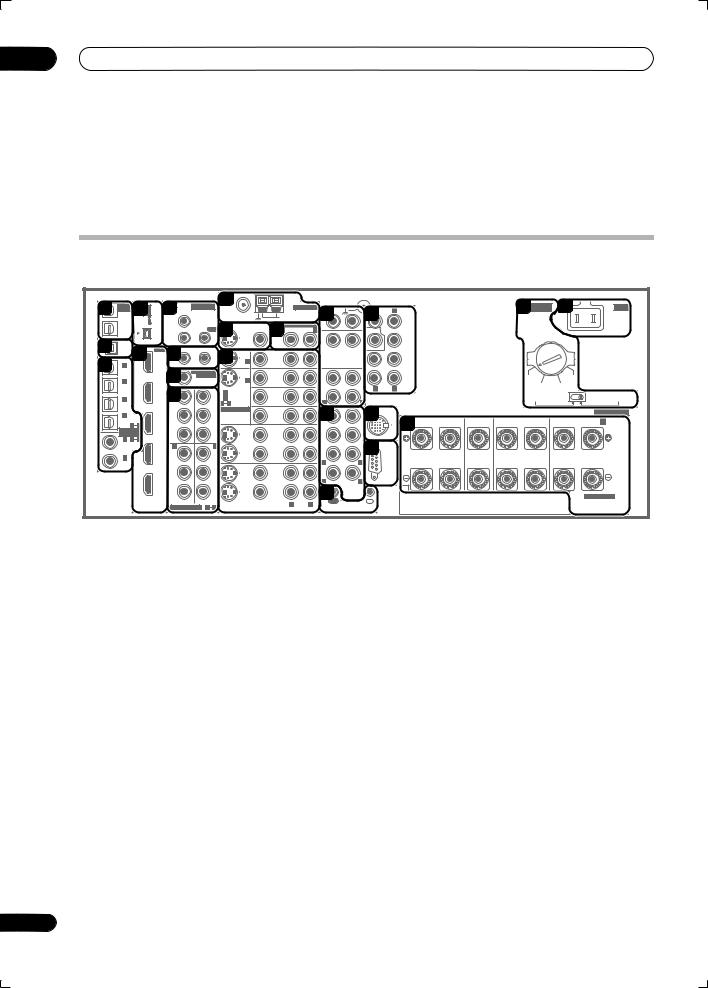
03 Connecting your equipment
Chapter 3
Connecting your equipment
This receiver provides you with many connection possibilities, but it doesn’t have to be difficult. This page explains the kinds of components you can connect to make up your home theater system.
Rear panel
This illustration shows the VSX-AX4ASi, however connections for the VSX-AX2AS are the same except where noted.
1 |
MULTI-ROOM |
4 |
|
IR |
MULTI-ROOM |
10 |
|
|
|
ANTENNA |
AUDIO |
|
PRE OUT |
|
|
|
|
|
|
TWO VOLTAGE |
21 |
AC IN |
|||||||
&SOURCE |
|
|
|
|
|
|
|
|
|
|
|
|
|
||||||||||||||||
/ RECSEL |
|
|
|
& SOURCE |
|
|
|
|
|
PHONO |
|
|
|
FRONT |
|
|
|
|
|
SELECTORS |
|||||||||
OUT1 |
|
|
6 MAIN ROOM(ZONE1) |
|
|
|
FM UNBAL 75 Ω |
|
AM LOOP |
|
R |
L |
|
|
|
|
|
20 |
|
|
|||||||||
|
ROOM3 |
|
S400 |
|
|
|
|
|
|
|
13 |
|
16 |
|
|
|
|
|
|
|
|
|
|
|
|||||
|
(ZONE3) |
|
|
|
IN1 |
|
|
|
|
|
|
|
|
|
|
|
|
|
|
|
|
|
|
|
|
|
|||
|
|
|
(AUDIO) |
|
|
|
|
11 |
MONITOR |
MULTI-ROOM & SOURCE |
IN |
|
|
|
|
|
|
|
|
|
|
|
|
|
|
||||
|
OUT2 |
|
|
|
ROOM2(ZONE2) |
|
OUT |
OUT |
|
8R ROOM2(ZONE2) L |
CD |
|
|
SUBW. |
|
CENTER |
|
|
|
|
|
|
|
|
|
||||
2 |
|
|
S400 |
|
IN2 |
|
|
|
|
|
|
|
OUT |
|
IN |
|
|
|
|
|
|
|
|
|
|
|
|
|
|
USB |
|
|
|
|
|
|
|
|
|
|
|
|
|
|
|
|
|
|
|
|
|
|
|
|
|
||||
|
5 |
|
71 |
12 V TRIGGER |
|
|
|
|
|
|
|
|
|
|
|
SUR- |
|
|
|
|
|
|
|
|
|
||||
AUDIO |
|
HDMI |
|
|
|
|
|
|
|
|
|
|
|
|
|
|
|
|
|
|
|
|
|||||||
IN |
|
12 |
|
|
|
|
|
|
|
|
|
ROUND |
|
|
|
|
|
|
|
|
|
||||||||
|
|
|
IN1 |
|
|
2 |
|
|
DVD/ |
|
|
|
|
|
|
|
|
|
|
|
|
|
|
|
|
||||
3 |
|
|
|
|
|
IN 1 |
|
LD |
|
|
|
|
|
|
|
|
|
|
|
|
|
|
|
|
|||||
IN 1 |
|
|
|
(DC OUT 12V TOTAL 50 mAMAX) |
|
IN |
|
|
|
|
|
|
SUR- |
|
|
|
|
|
|
|
|
|
|||||||
(SAT) |
|
|
|
|
|
|
|
|
|
|
|
|
|
OUT |
|
|
|
|
ROUND |
|
|
|
|
|
|
|
|
|
|
|
|
|
ROOM2 |
MULTI-ROOM |
|
|
|
|
|
|
|
|
|
|
BACK |
|
|
|
|
|
|
|
|
|
|||||
|
|
|
|
|
8 |
& SOURCE |
|
|
|
|
TV |
|
|
|
|
|
|
|
|
|
|
|
|
220 V |
230- |
|
|||
|
IN 2 |
|
|
|
MONITOR |
|
|
IN 2 |
|
IN |
|
|
|
|
|
|
|
|
|
|
|
|
|
|
240 V |
|
|||
|
(DVR/ |
|
|
IN2 |
(ZONE2) |
OUT |
|
|
|
|
|
|
|
CD-R/ |
|
|
R |
L |
(Single) |
|
|
|
|
|
110 V 120-127 V |
|
|||
|
VCR 1) |
|
|
IN 1 |
|
|
OUT IN 1 (DVD/LD) |
|
|
|
TAPE |
|
|
|
|
|
|
|
|
|
|
|
|
||||||
|
|
|
|
|
|
SAT |
|
|
|
|
|
|
|
|
|
|
|
110 V |
|
220 V |
|||||||||
|
IN 3 |
|
|
|
9Y |
|
|
Y |
IN 2 (TV) |
|
|
IN |
|
IN |
|
|
|
|
|
|
|
|
|
|
120-127 V |
|
230-240 V |
||
|
(DVR/ |
|
|
|
|
|
|
|
1 |
2 |
|
|
|
|
R |
|
|
L |
|
|
|
|
|
|
|
|
|
|
|
|
VCR 2) |
|
|
|
|
|
|
ASSIGNABLE |
|
VIDEO / |
|
FR |
|
FL |
iPod |
|
|
|
|
|
|
|
|
|
|
SPEAKERS |
|||
|
IN 4 |
|
|
IN3 |
PB |
|
|
PB |
|
|
|
|
|
14 |
|
17 |
|
|
|
|
|
|
|
|
|
|
|||
|
|
|
|
|
|
|
|
|
GAME1 |
|
|
IN |
A |
|
|
|
|
|
|
|
SURROUND BACK / B |
||||||||
|
(CD-R) |
4 |
|
|
|
|
|
|
|
|
|
IN |
|
SUB W. |
CENTER |
|
R |
FRONT |
L |
CENTER |
R |
SURROUND |
L |
||||||
|
|
1 |
|
|
|
|
|
|
|
|
|
|
|
|
19 |
|
|
|
R |
L(Single) |
|||||||||
|
ASSIGNA- |
|
|
|
|
|
|
|
|
|
|
|
|
|
|
|
|
|
|
|
|
|
|
|
|
|
|||
|
BLE |
|
|
|
PR |
|
|
PR |
|
|
|
|
OUT |
|
|
|
|
|
|
|
|
|
|
|
|
|
|
|
|
|
IN 1 |
1 |
2 |
|
|
|
|
|
|
|
|
|
DVR/ |
|
SUR- |
|
|
18 |
|
|
|
|
|
|
|
|
|
|
|
|
(DVD/ |
|
|
|
|
|
|
|
|
|
|
|
|
|
|
|
|
|
|
|
|
|
|
|
|
|
|||
|
|
|
IN4 |
IN 2 |
|
|
IN 3 |
|
|
|
|
VCR 1 |
|
ROUND |
|
|
|
|
|
|
|
|
|
|
|
|
|||
|
LD) |
|
|
|
|
|
|
|
|
|
|
|
|
|
|
|
|
|
|
|
|
|
|
|
|||||
|
IN 2 |
|
|
|
Y |
|
|
Y |
|
|
|
|
IN |
|
|
|
|
|
|
|
|
|
|
|
|
|
|
|
|
|
|
|
|
|
|
|
|
|
|
|
|
|
|
R |
|
|
|
|
|
|
|
|
|
|
|
|
|
|
|
|
(CD) |
|
|
|
|
|
|
|
|
|
|
|
|
|
|
|
L |
|
|
|
|
|
|
|
|
|
|
|
|
|
|
|
|
OUT |
PB |
|
|
PB |
|
|
|
|
OUT |
|
|
|
|
|
|
|
|
|
|
|
|
|
|
|
|
|
|
|
|
|
|
|
|
|
|
|
|
DVR/ |
|
|
|
|
|
|
|
|
|
|
|
|
|
|
|
|
|
|
|
|
|
|
|
|
|
|
|
|
|
|
|
R |
SURROUND |
L |
RS-232C |
|
|
|
|
|
|
|
|
|
|
||
|
|
|
|
|
|
|
|
|
|
|
|
|
VCR 2 |
|
|
|
|
|
|
|
|
|
|
|
|||||
|
|
|
|
|
|
|
|
|
|
|
|
|
|
|
15 |
BACK |
|
|
|
|
|
|
|
|
|
|
|
|
|
|
|
|
|
|
PR |
|
|
PR |
|
|
|
|
IN |
|
INMULTI CH |
|
|
|
|
|
|
|
|
|
|
SELECTABLE |
|||
|
|
|
|
|
|
|
|
|
S-VIDEO |
VIDEO |
R |
L |
|
OUT |
|
IN |
|
|
|
|
|
|
|
|
|
|
|
||
|
|
|
|
|
ASSIGNABLE |
1 |
3 |
CONTROL |
|
|
|
|
|
|
|
|
|
|
|
|
|
||||||||
|
|
|
|
|
|
|
|
|
|
AUDIO |
|
|
|
|
|
|
|
|
|
|
|
|
|
||||||
|
|
|
DIGITAL |
|
COMPONENT VIDEO |
|
|
VIDEO |
|
|
|
|
|
|
|
|
|
|
|
|
|
|
|
||||||
|
|
|
|
|
|
|
|
|
|
|
|
|
|
|
|
|
|
|
|
|
|
|
|||||||
 Caution
Caution
•Before making or changing the connections, switch off the power and disconnect the power cord from the power outlet. Plugging in should be the final step.
1 Optical digital audio output(s)
Use the OUT1 and (VSX-AX4ASi only) OUT2 jack for recording to a CD or MiniDisc recorder.
Connecting digital audio sources on page 15.
The OUT1 jack is also used for multi-room connections.
Multi-room listening on page 57.
2 USB audio input (VSX-AX4ASi only)
Use to connect your PC as an audio source.
Using the USB interface on page 54.
3Optical and coaxial digital audio inputs (x6)
Use for digital audio sources, including DVD players/ recorders, digital satellite receivers, CD players, etc.
See also The Input Setup menu on page 63 to assign the inputs.
4S-400 i.LINK connectors (x2) (VSX-AX4ASi only)
Use to connect other i.LINK audio devices for highresolution, multichannel digital audio input/output.
Using the i.LINK interface on page 51.
5HDMI connectors (x4) (VSX-AX2AS) (x5) (VSX-AX4ASi)
Multiple inputs and one output for high-quality audio/ video connection to compatible HDMI devices.
Connecting using HDMI on page 50.
6Remote inputs (multi-room and source)
Use for connection to an external remote control sensor for use in a multi-room setup, for example.
Connecting an IR receiver on page 59.
7 12V trigger jacks (total 50 mA max.) (x2)
Use to switch components in your system on and off according to the input function of the receiver.
Switching components on and off using the 12 volt trigger on page 60.
8 Multi-room and source outputs
Use to connect a second amplifier in a separate room.
Multi-room listening on page 57.
9 Component video connections (x4)
Use the inputs to connect any video source that has component video output, such as a DVD recorder. Use the output for connection to a monitor or TV.
Using the component video jacks on page 14.
10 AM and FM antenna terminals
Use to connect indoor or outdoor antennas for radio broadcasts.
Connecting antennas on page 19.
10
En
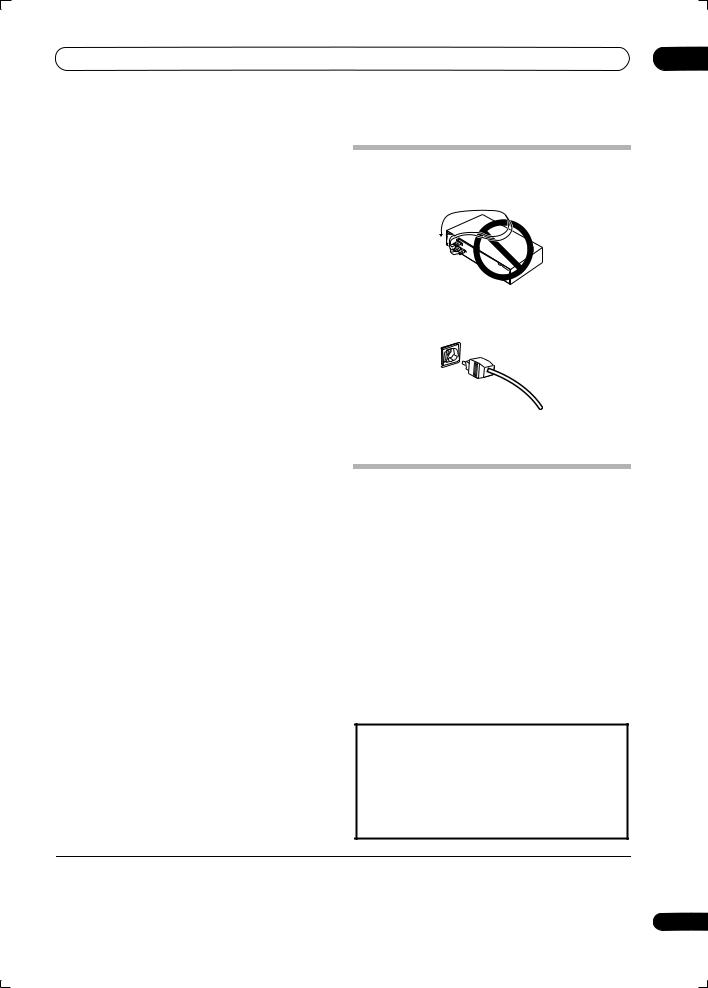
Connecting your equipment
11Composite and S-video monitor outputs
Use to connect monitors and TVs.
Connecting your TV and DVD player on page 12.
12Audio/video source inputs/(outputs) (x6)
Use for connection to audio/visual sources, such as DVD players/recorders, VCRs, etc. Each set of inputs has jacks
for composite video, S-video1 and stereo analog audio.
Connecting a DVD/HDD recorder, VCR and other video sources on page 13.
13Stereo analog audio source inputs/(outputs) (x3)
Use for connection to audio sources such as CD players, tape decks, turntables, etc.
Connecting analog audio sources on page 16.
14Multichannel analog audio inputs
7.1 channel inputs for connection to a DVD player with multichannel analog outputs.
Connecting the multichannel analog inputs on page 53.
15 Control input/output
Use to connect other Pioneer components so that you can control all your equipment from a single IR remote sensor.
Operating other Pioneer components with this unit’s sensor on page 76.
16 Multichannel pre-amplifier outputs
Use to connect separate amplifiers for center, surround, surround back and subwoofer channels.
Connecting additional amplifiers on page 56 (see also Installing your speaker system on page 17 for powered subwoofer connection).
17 iPod input terminal
Use to connect your Apple iPod as an audio or video source.
Connecting an iPod on page 48.
18 RS-232C connector
Use for connection to a PC for graphical output when using Advanced MCACC.
Connecting a PC for Advanced MCACC output on page 62.
19 Speaker terminals
Use for connection to the main front, center, surround and surround back speakers.
Installing your speaker system on page 17.
20 Voltage selector switches
Use these to match the voltage coming into the receiver with the voltage in your country or region.
Voltage selector on page 3.
21 AC IN inlet
Connect the supplied power cord here.
03
When making cable connections
•To avoid hum, do not lay connected cables over the top of the receiver.
•When connecting optical cables, be careful when inserting the plug not to damage the shutter protecting the optical socket.
•When storing optical cable, coil loosely. The cable may be damaged if bent around sharp corners.
About the video converter
The video converter ensures that all video sources are output through all of the MONITOR VIDEO OUT jacks. The only exception is HDMI and high-definition component video: since these resolutions cannot be downsampled, you must connect your monitor/TV to the receiver’s HDMI/component video outputs when
connecting these video sources.2
If several video components are assigned to the same input function (see The Input Setup menu on page 63), the converter gives priority to HDMI, component, S-video, then composite (in that order).
•For optimal video performance, THX recommends switching Digital Video Conversion (in Setting the AV options on page 66) OFF.
This product incorporates copyright protection technology that is protected by U.S. patents and other intellectual property rights. Use of this copyright protection technology must be authorized by Macrovision Corporation, and is intended for home and other limited consumer uses only unless otherwise authorized by Macrovision. Reverse engineering or disassembly is prohibited.
 Note
Note
1You must assign the input source to the S-video input to which you’ve connected your video component (see The Input Setup menu on page 63).
2If the video signal does not appear on your TV or plasma display, try adjusting the resolution settings on your component or display. Note that some components (such as video game units) have resolutions that may not be converted. In this case, try switching Digital Video Conversion (in Setting the AV options on page 66) OFF.
11
En
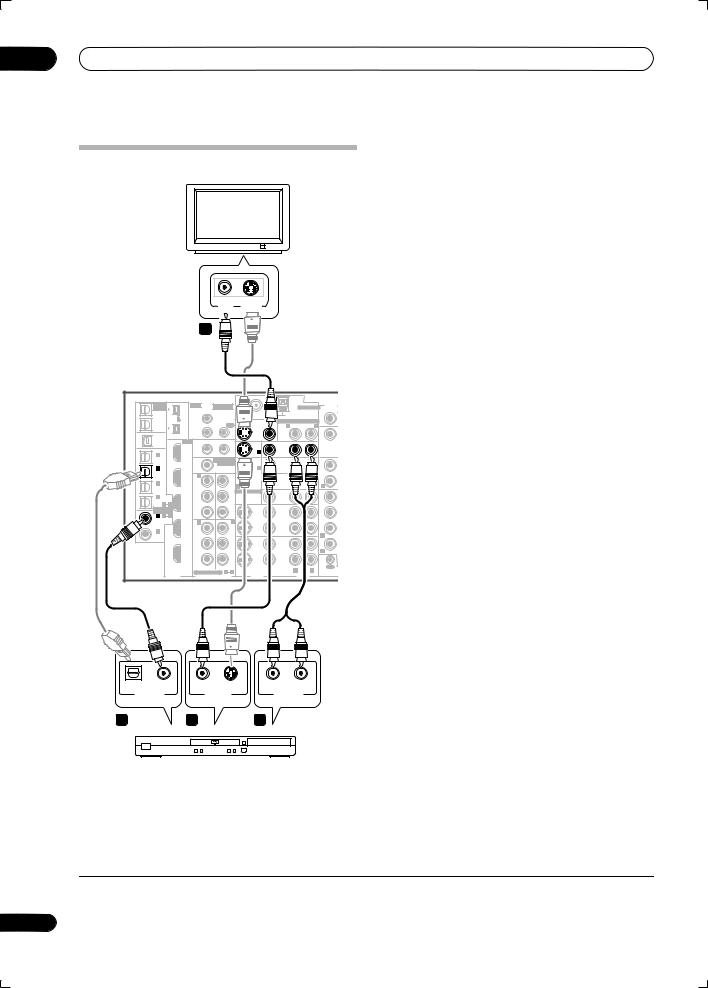
03 Connecting your equipment
Connecting your TV and DVD player
component video jacks on page 14 if your TV and/or DVD player has component video inputs/outputs. If your DVD player offers multichannel analog audio outputs, see
Connecting the multichannel analog inputs on page 53.
|
|
|
|
|
|
|
|
|
|
1 Connect the MONITOR OUT video jack to a video |
|
|
|
|
|
|
|
|
|
|
input on your TV. |
|
|
|
|
|
|
|
|
|
|
Use a standard RCA/phono jack video cable to connect to |
|
|
|
|
|
|
|
|
|
|
the composite video jack, or for higher quality video, use |
|
TV |
|
|
|
|
|
|
|
an S-video cable to connect to the S-video jack. |
|
|
|
|
|
|
|
|
|
|
|
2 Connect a composite or S-video output on your DVD |
|
|
|
|
|
|
|
|
|
|
player to the DVD/LD VIDEO or DVD/LD S-VIDEO input. |
|
|
|
VIDEO |
S-VIDEO |
|
|
|
|
|
Connect using a standard video cable or an S-video |
|
|
|
IN |
IN |
|
|
|
|
|
|
|
|
1 |
|
|
|
|
|
|
cable. |
|
|
|
|
|
|
|
|
|
3 Connect a coaxial-type1 digital audio output on |
||
|
|
|
|
|
|
|
|
|
|
|
|
|
|
|
|
|
|
|
|
|
your DVD player to the DIGITAL 1 (DVD/LD) input. |
|
|
|
|
|
|
|
|
|
|
Use a coaxial cable designed for digital audio. |
|
|
|
|
|
|
|
|
|
|
4 Connect the stereo audio outputs on your DVD |
&SOURCE |
|
IR |
MULTI-ROOM |
|
|
|
|
AUDIO |
player to the DVD/LD AUDIO inputs. |
|
MULTI-ROOM |
|
|
|
|
|
|
ANTENNA PHONO |
|
||
/ RECSEL |
(AUDIO) |
IN1 |
& SOURCE |
MONITOR |
|
Connect using a stereo RCA/phono jack cable. |
||||
(ZONE3) |
|
MULTI-ROOM & SOURCE |
IN |
|
||||||
OUT1 |
S400 |
MAIN ROOM(ZONE1) |
FM UNBAL 75 Ω |
|
AM LOOP |
|
|
|
||
ROOM3 |
|
|
|
|
|
|
||||
OUT2 |
S400 |
ROOM2(ZONE2) OUT |
OUT |
|
R ROOM2(ZONE2) L |
IN |
|
• If your DVD player has multichannel analog outputs, |
||
USB |
|
|
|
|
OUT |
|
|
|||
|
|
IN2 |
|
|
|
|
|
CD |
|
|
|
|
|
|
|
|
|
|
|
|
|
AUDIO |
HDMI |
1 |
12 V TRIGGER |
|
|
LD |
|
|
|
you can connect these instead. See also Connecting |
IN |
IN1 |
2 |
|
|
|
|
|
|||
|
|
|
|
|
DVD/ |
|
|
|
|
|
IN 1 |
|
(DC OUT 12V TOTAL 50 mAMAX) |
IN 1 |
|
IN |
|
|
|
the multichannel analog inputs on page 53. |
|
(SAT) |
|
|
& SOURCE |
|
|
TV |
|
OUT |
|
|
|
ROOM2 |
MULTI-ROOM |
|
|
|
|
|
|
||
IN 2 |
|
|
MONITOR |
IN 2 |
|
IN |
|
|
|
|
(DVR/ |
IN2 |
(ZONE2) |
OUT |
|
|
|
|
CD-R/ |
|
|
VCR 1) |
|
IN 1 |
OUT IN 1 (DVD/LD) |
|
SAT |
|
TAPE |
|
|
|
|
|
Y |
Y |
IN 2 (TV) |
|
|
IN |
|
|
|
IN 3 |
|
|
IN |
|
|
|
||||
(DVR/ |
|
|
|
1 2 |
|
|
|
R |
|
|
VCR 2) |
|
|
|
ASSIGNABLE |
|
VIDEO / |
|
FR |
|
F |
IN 4 |
IN3 |
PB |
PB |
|
|
|
|
|
|
|
|
|
GAME1 |
|
|
|
|
||||
(CD-R) |
|
|
|
|
|
IN |
|
|
|
|
1 |
4 |
|
|
|
|
|
|
SUB W. |
|
|
ASSIGNA- |
|
|
|
|
|
|
|
|
|
|
BLE |
|
PR |
PR |
|
|
OUT |
|
|
|
|
IN 1 1 |
2 |
|
|
|
|
DVR/ |
|
SUR- |
|
|
(DVD/ |
IN4 |
IN 2 |
IN 3 |
|
|
VCR 1 |
|
ROUND |
|
|
LD) |
|
|
|
|
||||||
IN 2 |
|
Y |
Y |
|
|
IN |
|
|
|
|
|
|
|
|
|
|
|
R |
|
|
|
(CD) |
|
|
|
|
|
|
|
|
|
|
|
OUT |
PB |
PB |
|
|
OUT |
|
|
|
|
|
|
|
|
|
DVR/ |
|
R |
|
|
|
|
|
|
|
|
|
|
SURR |
|||
|
|
|
|
|
|
VCR 2 |
|
|
||
|
|
PR |
PR |
|
|
IN |
|
|
|
|
|
|
|
|
S-VIDEO |
VIDEO |
R |
L |
|
OUT |
|
|
|
ASSIGNABLE 1 3 |
CONTROL |
|
||||||
|
|
|
|
|
AUDIO |
|
||||
|
DIGITAL |
COMPONENT VIDEO |
VIDEO |
|
|
|
||||
|
|
|
|
|
|
|||||
VSX-AX4ASi |
|
|
|
|
|
|
|
|
|
|
OPTICAL |
COAXIAL |
S-VIDEO |
R AUDIO L |
DIGITAL OUT |
VIDEO OUT |
ANALOG OUT |
|
3 |
|
2 |
4 |
DVD player
The diagram shows a basic setup of this receiver together with a TV and DVD player, with S-video or composite video connections. Different TVs and DVD players may offer alternative connections. See also Using the
 Note
Note
1 If your DVD player only has an optical digital output, you can connect it to one of the optical inputs on this receiver using an optical cable. When you set up the receiver you’ll need to tell the receiver which input you connected the player to (see The Input Setup menu on page 63).
12
En
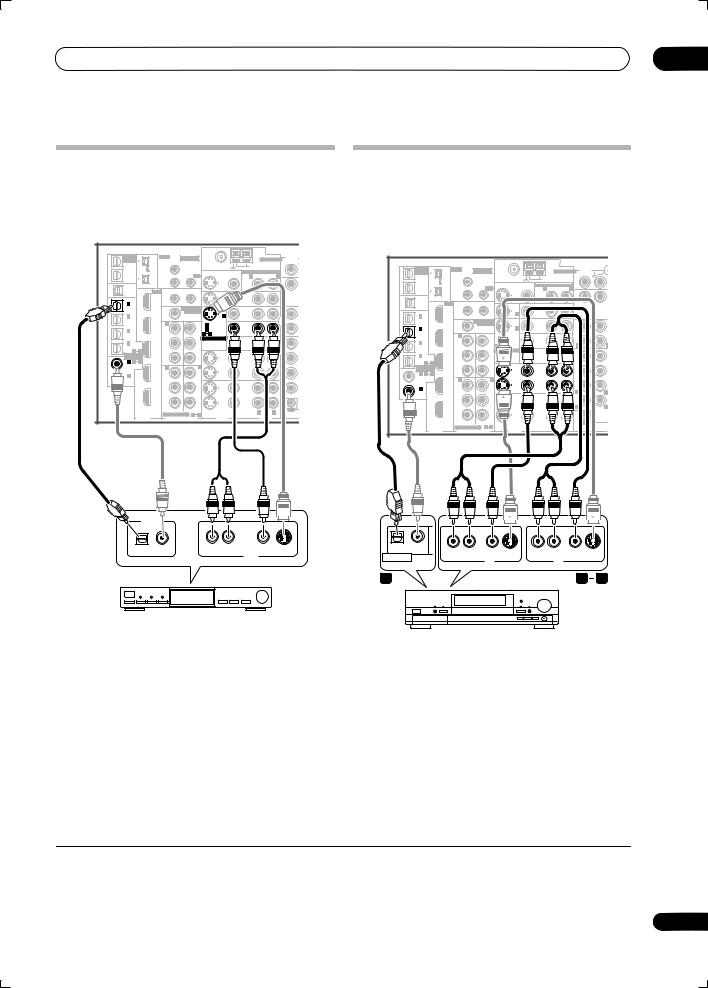
Connecting your equipment |
03 |
Connecting a satellite/cable receiver |
Connecting a DVD/HDD recorder, VCR |
or other set-top box |
and other video sources |
Satellite and cable receivers, and terrestrial digital TV tuners are all examples of so-called ‘set-top boxes’.
This receiver has two sets of audio/video inputs and outputs suitable for connecting analog or digital video devices, including DVD/HDD recorders and VCRs.
VSX-AX4ASi |
|
|
|
|
|
|
|
|
|
|
|
|
|
|
|
|
|
|
|
|
|
|
|
|
||
|
|
|
IR |
|
|
|
|
|
|
|
|
|
|
VSX-AX4ASi |
|
|
|
|
|
|
|
|
|
|
||
&SOURCE |
|
MULTI-ROOM |
|
|
|
|
|
AUDIO |
|
|
|
|
|
|
|
|
|
|
|
|
|
|||||
MULTI-ROOM |
|
|
|
|
|
|
|
|
|
ANTENNA PHONO |
|
|
|
|
|
|
|
|
|
|
|
|
|
|||
/ RECSEL |
|
|
|
& SOURCE |
|
|
|
|
|
|
|
|
|
|
|
|
|
|
|
|
|
|||||
OUT1 |
|
S400 |
MAIN ROOM(ZONE1) |
|
|
|
FM UNBAL 75 Ω |
|
AM LOOP |
|
|
|
|
|
|
|
|
|
|
|
|
|
|
|
||
ROOM3 |
|
IN1 |
|
|
|
|
|
IN |
|
&SOURCE |
|
IR |
MULTI-ROOM |
|
|
|
AUDIO |
|
|
|||||||
(ZONE3) |
|
|
|
|
|
|
|
|
|
|
|
|
|
MULTI-ROOM |
|
|
& SOURCE |
|
|
ANTENNA PHONO |
|
|
||||
|
|
(AUDIO) |
|
|
|
OUT |
|
MONITOR |
MULTI-ROOM & SOURCE |
|
|
/ RECSEL |
|
|
|
|
|
|
|
|||||||
OUT2 |
|
|
ROOM2(ZONE2) |
|
|
OUT |
|
R ROOM2(ZONE2) L |
CD |
|
OUT1 |
|
S400 |
MAIN ROOM(ZONE1) |
|
FM UNBAL 75 Ω |
AM LOOP |
|
|
|
|
|||||
|
|
|
|
|
|
|
|
|
|
|
|
|
ROOM3 |
|
|
|
|
|
|
|
|
|
||||
|
|
|
IN2 |
|
|
|
|
|
|
|
|
|
|
(ZONE3) |
|
|
IN1 |
|
|
|
|
|
IN |
|
|
|
|
|
S400 |
|
|
|
|
|
|
OUT |
|
IN |
|
|
|
(AUDIO) |
|
|
|
MONITOR |
MULTI-ROOM & SOURCE |
|
|
|
|||
USB |
|
HDMI |
|
12 V TRIGGER |
|
|
|
|
|
|
|
OUT2 |
|
|
ROOM2(ZONE2) |
OUT |
|
OUT |
R ROOM2(ZONE2) L |
|
|
|
|
|||
AUDIO |
|
|
|
|
|
|
|
|
|
|
|
|
|
|
|
|
|
|
CD |
|
|
|
||||
IN |
|
IN1 |
|
|
|
|
|
|
|
DVD/ |
|
|
|
|
|
|
IN2 |
|
|
|
|
|
|
|
|
|
|
|
1 |
|
|
2 |
|
|
|
|
|
|
|
|
S400 |
|
|
|
|
OUT |
IN |
|
|
|
|||
|
|
|
|
|
|
IN 1 |
|
LD |
|
|
|
USB |
|
|
|
|
|
|
|
|
|
|
|
|
||
IN 1 |
|
|
|
|
|
|
|
|
IN |
|
|
|
|
|
|
12 V TRIGGER |
|
|
|
|
|
|
|
|||
|
|
(DC OUT 12V TOTAL 50 mAMAX) |
|
|
|
|
|
|
AUDIO |
|
HDMI |
|
|
|
|
|
|
|
|
|||||||
(SAT) |
|
|
ROOM2 |
MULTI-ROOM |
|
|
|
|
|
OUT |
|
IN |
|
IN1 |
|
|
|
|
|
DVD/ |
|
|
|
|
||
|
|
|
|
|
|
|
|
|
|
1 |
|
2 |
|
|
|
|
|
|
||||||||
|
|
|
|
& SOURCE |
|
|
|
TV |
|
|
|
|
|
|
|
|
IN 1 |
LD |
|
|
|
|
||||
IN 2 |
|
|
|
MONITOR |
|
IN 2 |
|
|
|
|
IN 1 |
|
|
(DC OUT 12V TOTAL 50 mAMAX) |
|
IN |
|
|
|
|
||||||
|
IN2 |
|
|
|
IN |
|
|
|
|
|
|
|
|
|
|
|
|
|||||||||
(DVR/ |
|
(ZONE2) |
OUT |
|
|
|
|
|
|
CD-R/ |
|
(SAT) |
|
|
ROOM2 |
MULTI-ROOM |
|
|
|
OUT |
|
|
|
|||
VCR 1) |
|
IN 1 |
|
|
OUT IN 1 (DVD/LD) |
|
SAT |
|
TAPE |
|
|
|
|
|
& SOURCE |
|
|
TV |
|
|
|
|
||||
|
|
|
Y |
|
|
Y |
IN 2 (TV) |
|
|
IN |
|
IN 2 |
|
|
|
|
MONITOR |
|
IN 2 |
IN |
|
|
|
|
||
IN 3 |
|
|
|
|
|
|
1 |
2 |
|
IN |
|
R |
|
(DVR/ |
|
IN2 |
(ZONE2) |
|
OUT |
|
|
|
CD-R/ |
|
|
|
(DVR/ |
|
|
|
|
|
|
|
|
|
|
|
|
|
|
|
|
|
|
|
|
|
|||||
|
|
|
|
|
|
|
|
|
|
|
|
|
VCR 1) |
|
IN 1 |
|
OUT IN 1 (DVD/LD) |
|
TAPE |
|
|
|
||||
VCR 2) |
|
|
|
|
|
ASSIGNABLE |
|
VIDEO / |
|
FR |
|
F |
|
|
|
SAT |
IN |
|
|
|
||||||
IN 4 |
|
IN3 |
PB |
|
|
PB |
|
|
|
|
|
|
IN 3 |
|
|
Y |
|
Y |
IN 2 (TV) |
IN |
|
|
|
|||
|
|
|
|
|
|
GAME1 |
|
|
|
|
|
|
|
|
1 |
2 |
R |
|
|
L |
||||||
(CD-R) |
|
|
|
|
|
|
|
|
IN |
|
|
|
(DVR/ |
|
|
|
|
|
|
|
|
|||||
|
1 |
4 |
|
|
|
|
|
|
|
|
|
SUB W. |
VCR 2) |
|
|
|
|
ASSIGNABLE |
VIDEO / |
FR |
|
FL |
|
|||
ASSIGNA- |
|
|
|
|
|
|
|
|
|
|
|
IN 4 |
|
IN3 |
PB |
|
PB |
|
|
|
|
|
|
|||
BLE |
|
|
PR |
|
|
PR |
|
|
|
OUT |
|
|
|
|
|
|
|
GAME1 |
|
|
|
|
||||
IN 1 |
1 |
2 |
|
|
|
|
|
|
|
|
|
SUR- |
|
(CD-R) |
|
|
|
|
|
|
IN |
SUB W. |
CENTER |
|||
|
|
|
|
|
|
|
DVR/ |
|
|
|
1 |
4 |
|
|
|
|
|
|
||||||||
(DVD/ |
|
|
|
|
|
|
|
|
|
|
|
|
|
|
|
|
|
|
||||||||
|
IN4 |
IN 2 |
|
|
IN 3 |
|
|
|
VCR 1 |
|
ROUND |
ASSIGNA- |
|
|
|
|
|
|
|
|
|
|
||||
LD) |
|
|
|
|
|
|
|
|
|
|
PR |
|
PR |
|
|
|
|
|
|
|
||||||
|
|
|
Y |
|
|
Y |
|
|
|
IN |
|
|
|
BLE |
|
|
|
|
|
OUT |
|
|
|
|
||
IN 2 |
|
|
|
|
|
|
|
|
|
|
IN 1 |
1 |
2 |
|
|
|
|
|
DVR/ |
SUR- |
|
|
|
|||
(CD) |
|
|
|
|
|
|
|
|
|
|
|
R |
|
(DVD/ |
|
IN4 |
IN 2 |
|
IN 3 |
|
|
VCR 1 |
ROUND |
|
|
|
|
|
|
|
|
|
|
|
|
|
|
|
LD) |
|
|
|
|
|
|
|
|
||||||
|
|
|
PB |
|
|
PB |
|
|
|
OUT |
|
|
|
IN 2 |
|
|
Y |
|
Y |
|
|
IN |
|
|
|
|
|
|
OUT |
|
|
|
|
|
|
|
|
|
|
|
|
|
|
|
|
R |
|
|
|
||||
|
|
|
|
|
|
|
|
|
DVR/ |
|
R |
|
(CD) |
|
|
|
|
|
|
|
|
|
|
L |
||
|
|
|
|
|
|
|
|
|
|
VCR 2 |
|
|
SURR |
|
|
|
|
|
|
|
|
|
|
|
|
|
|
|
|
PR |
|
|
PR |
|
|
|
IN |
|
|
|
|
|
OUT |
PB |
|
PB |
|
|
OUT |
|
|
|
|
|
|
|
|
|
|
|
|
|
|
|
|
|
|
|
|
|
|
DVR/ |
R |
|
|
|
||||
|
|
|
|
|
|
|
|
|
|
|
|
|
|
|
|
|
|
|
|
|
|
SURROUND |
L |
|||
|
|
|
|
|
|
|
|
|
|
|
|
|
OUT |
|
|
|
|
|
|
|
|
VCR 2 |
|
|
||
|
|
|
|
|
|
|
S-VIDEO |
VIDEO |
R |
L |
|
|
|
|
|
|
|
|
|
|
|
|
BACK |
|
||
|
|
|
ASSIGNABLE |
1 |
3 |
|
|
|
|
|
PR |
|
PR |
|
|
IN |
|
|
|
|
||||||
|
|
|
|
|
CONTROL |
|
|
|
|
|
|
|
|
MULTI CH |
||||||||||||
|
|
DIGITAL |
COMPONENT VIDEO |
|
VIDEO |
|
|
AUDIO |
|
|
|
|
|
|
|
|
|
|
|
|
|
IN |
|
|||
OUT
|
ASSIGNABLE 1 3 |
S -VIDEO |
VIDEO |
R |
|
L |
|
|
|
CONTROL |
|||
DIGITAL |
COMPONENT VIDEO |
VIDEO |
|
|
AUDIO |
|
|
|
|
DIGITAL OUT
R AUDIO L |
VIDEO |
S-VIDEO |
OPTICAL |
COAXIAL |
|
|
|
|
|
|
|
|
|
R AUDIO L |
VIDEO |
S-VIDEO |
R AUDIO L |
VIDEO |
S-VIDEO |
|
AV OUT |
|
DIGITAL OUT |
|
|
|
|
|
|
|
|
|
|
AV OUT |
|
|
AV IN |
|
|
|
|
|
|
|
|
|
|
||
|
|
|
3 |
|
|
|
|
1 |
2 |
STB
1 Connect the audio/video outputs on the set-top box to the SAT AUDIO and VIDEO inputs.
Connect using a stereo RCA/phono jack cable and a video or S-video1 cable.
2 Connect an optical-type2 digital audio output from
your set-top box to the DIGITAL 1 (SAT) input.3
Use an optical cable for the connection.
DVR, VCR, etc.
1 Connect the audio/video outputs of the video player/recorder to the DVR/VCR1 AUDIO and VIDEO inputs.
Use a stereo RCA/phono jack audio cable for the audio
connection and a video or S-video4 cable for the video connection.
• For a second recorder, use the DVR/VCR2 IN inputs.
2 If the device can record, connect the DVR/VCR1 AUDIO and VIDEO outputs to the recorder’s audio/ video inputs.
Use a stereo RCA/phono jack audio cable for the audio connection and a video or S-video cable for the video connection.
 Note
Note
1See The Input Setup menu on page 63 to assign the S-VIDEO 2 input to the SAT input function if you make this connection.
2If your set-top box only has a coaxial digital output, you can connect it to one of the coaxial inputs on this receiver using a coaxial digital audio cable. When you set up the receiver you’ll need to tell the receiver which input you connected the set-top box to (see The Input Setup menu on page 63).
3If your satellite/cable receiver doesn’t have a digital audio output, you can skip this step.
4See The Input Setup menu on page 63 to assign the S-VIDEO 2 input to the DVR/VCR1 input function if you make this connection.
13
En
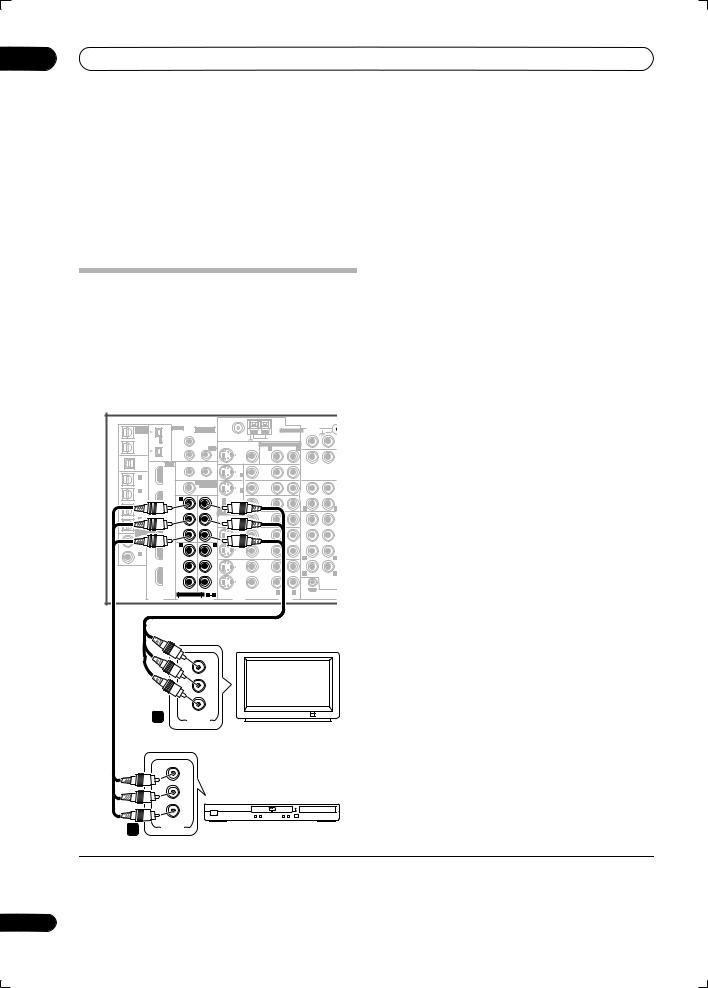
03 Connecting your equipment
• For a second recorder, use the DVR/VCR2 outputs.
3 If the device can output digital audio, connect an
optical-type1 digital audio output from the recorder to the DIGITAL 2 (DVR/VCR1) input.
Use an optical cable for the connection.2
•For a second recorder, use the DIGITAL 3 (DVR/ VCR2) inputs.
Using the component video jacks
Component video should give superior picture quality when compared to composite or S-video. You can also take advantage of progressive scan video (if your source and TV are both compatible), which delivers a very stable, flicker-free picture. See the manuals that came with your TV and source component to check whether they are compatible with progressive-scan video.
1Connect the component video outputs of your source to a set of ASSIGNABLE COMPONENT VIDEO inputs.
Connect using a three-way component video cable.
•Since they are assignable, it doesn’t matter which component video inputs you use for which source. After connecting everything, you’ll need to assign the component video inputs—see The Input Setup menu on page 63.
2Connect the COMPONENT VIDEO OUT jacks to the component video inputs on your TV or monitor.
Use a three-way component video cable.
VSX-AX4ASi |
|
|
|
|
|
|
|
|
|
|
|
|
|
|
||
MULTI-ROOM |
|
|
IR |
MULTI-ROOM |
|
|
|
|
ANTENNA |
AUDIO |
|
|
||||
&SOURCE |
|
|
|
|
|
|
|
|
||||||||
/ RECSEL |
|
|
|
|
& SOURCE |
|
|
|
|
PHONO |
|
|
||||
OUT1 |
|
S400 |
|
MAIN ROOM(ZONE1) |
|
|
FM UNBAL 75 Ω |
|
AM LOOP |
|
|
|
|
|||
ROOM3 |
|
|
|
|
|
|
|
|
|
|
|
|
||||
(ZONE3) |
|
|
|
IN1 |
|
|
|
|
|
|
|
|
IN |
|
|
|
|
|
(AUDIO) |
|
|
|
|
|
MONITOR |
MULTI-ROOM & SOURCE |
|
|
|
||||
OUT2 |
|
|
|
ROOM2(ZONE2) |
|
OUT |
|
OUT |
|
R ROOM2(ZONE2) L |
CD |
|
|
|
||
|
|
|
|
IN2 |
|
|
|
|
|
|
|
|
|
|
|
|
|
|
S400 |
|
|
|
|
|
|
|
OUT |
|
IN |
|
|
|
|
USB |
|
|
|
|
|
|
|
|
|
|
|
|
|
|||
|
|
|
|
12 V TRIGGER |
|
|
|
|
|
|
|
|
|
|||
AUDIO |
|
|
HDMI |
|
|
|
|
|
|
|
|
|
|
|||
IN |
|
|
IN1 |
|
|
|
|
|
|
|
DVD/ |
|
|
|
|
|
|
|
|
1 |
|
|
2 |
|
|
|
|
|
|
|
|
||
|
|
|
|
|
|
|
IN 1 |
|
LD |
|
|
|
|
|
||
IN 1 |
|
|
|
(DC OUT 12V TOTAL 50 mAMAX) |
|
|
IN |
|
|
|
|
|
||||
(SAT) |
|
|
|
ROOM2 |
MULTI-ROOM |
|
|
|
|
|
OUT |
|
|
|
||
|
|
|
|
|
& SOURCE |
|
|
|
TV |
|
|
|
|
|
||
IN 2 |
|
|
|
|
MONITOR |
|
IN 2 |
|
IN |
|
|
|
|
|
||
(DVR/ |
|
|
IN2 |
(ZONE2) |
OUT |
|
|
|
|
|
|
CD-R/ |
|
|
|
|
VCR 1) |
|
|
IN 1 |
|
|
OUT IN 1 (DVD/LD) |
|
SAT |
|
TAPE |
|
|
|
|||
|
|
|
|
Y |
|
|
Y |
IN 2 (TV) |
|
|
IN |
|
|
|
||
IN 3 |
|
|
|
|
|
|
IN |
|
|
|
|
|||||
(DVR/ |
|
|
|
|
|
|
|
1 |
2 |
|
|
|
R |
|
|
L |
VCR 2) |
|
|
|
|
|
|
ASSIGNABLE |
|
VIDEO / |
|
FR |
|
FL |
|
||
IN 4 |
|
|
IN3 |
PB |
|
|
PB |
|
|
|
|
|
|
|
|
|
|
|
|
|
|
|
|
GAME1 |
|
|
|
|
|
||||
(CD-R) |
|
|
|
|
|
|
|
|
|
IN |
|
|
|
CENTER |
||
|
1 |
4 |
|
|
|
|
|
|
|
|
|
|
SUB W. |
|||
ASSIGNA- |
|
|
|
|
|
|
|
|
|
|
|
|
|
|
||
BLE |
|
|
|
PR |
|
|
PR |
|
|
|
OUT |
|
|
|
|
|
IN 1 |
1 |
2 |
|
|
|
|
|
|
|
|
DVR/ |
|
SUR- |
|
|
|
(DVD/ |
|
|
|
|
|
|
|
|
|
|
|
|
|
|
||
|
|
IN4 |
IN 2 |
|
|
IN 3 |
|
|
|
VCR 1 |
|
ROUND |
|
|
||
LD) |
|
|
|
|
|
|
|
|
|
|
||||||
IN 2 |
|
|
|
Y |
|
|
Y |
|
|
|
IN |
|
|
|
|
|
|
|
|
|
|
|
|
|
|
|
|
|
R |
|
|
|
|
(CD) |
|
|
|
|
|
|
|
|
|
|
|
|
|
|
L |
|
|
|
|
OUT |
PB |
|
|
PB |
|
|
|
OUT |
|
|
|
|
|
|
|
|
|
|
|
|
|
|
|
DVR/ |
|
|
|
|
|
|
|
|
|
|
|
|
|
|
|
|
|
|
R |
SURROUND |
L |
||
|
|
|
|
|
|
|
|
|
|
|
VCR 2 |
|
|
|
||
|
|
|
|
|
|
|
|
|
|
|
|
|
|
|
BACK |
|
|
|
|
|
PR |
|
|
PR |
|
|
|
IN |
|
|
|
MULTI CH |
|
|
|
|
|
|
|
|
|
|
|
|
|
|
|
OUT |
IN |
|
|
|
|
|
|
|
|
|
S-VIDEO |
VIDEO |
R |
L |
|
|
|
||
|
|
|
|
ASSIGNABLE |
1 |
3 |
CONTROL |
|
|
|||||||
|
|
DIGITAL |
|
COMPONENT VIDEO |
|
VIDEO |
|
|
AUDIO |
|
|
|||||
|
|
|
|
|
|
|
|
|
|
|||||||
|
|
|
|
|
Y |
|
|
|
|
|
|
|
|
|
|
|
|
|
|
|
|
PB |
|
|
|
|
|
|
|
|
|
|
|
|
|
|
|
|
PR |
|
|
|
|
|
|
|
|
|
|
|
|
|
2 |
|
|
COMPONENT |
|
|
|
|
|
|
|
|
|
|
|
|
|
|
|
|
VIDEO |
|
|
|
TV |
|
|
|
|
|
|
|
|
|
|
|
|
|
|
|
|
|
|
|
|
|
|
||
|
|
Y |
|
|
|
|
|
|
|
|
|
|
|
|
|
|
|
|
PB |
|
|
|
|
|
|
|
|
|
|
|
|
|
|
|
|
PR |
|
|
|
|
|
|
|
|
|
|
|
|
|
|
1 |
|
COMPONENT |
|
DVD player |
|
|
|
|
|
|
||||||
|
|
VIDEO |
|
|
|
|
|
|
|
|||||||
 Note
Note
1• In order to record, you must connect the analog audio cables (the digital connection is for playback only).
•If your video component doesn’t have a digital audio output, you can skip this step.
2If your recorder only has a coaxial digital output, you can connect it to one of the coaxial inputs on this receiver using a coaxial digital audio cable. When you set up the receiver you’ll need to tell the receiver which input you connected the recorder to (see also The Input Setup menu on page 63).
14
En
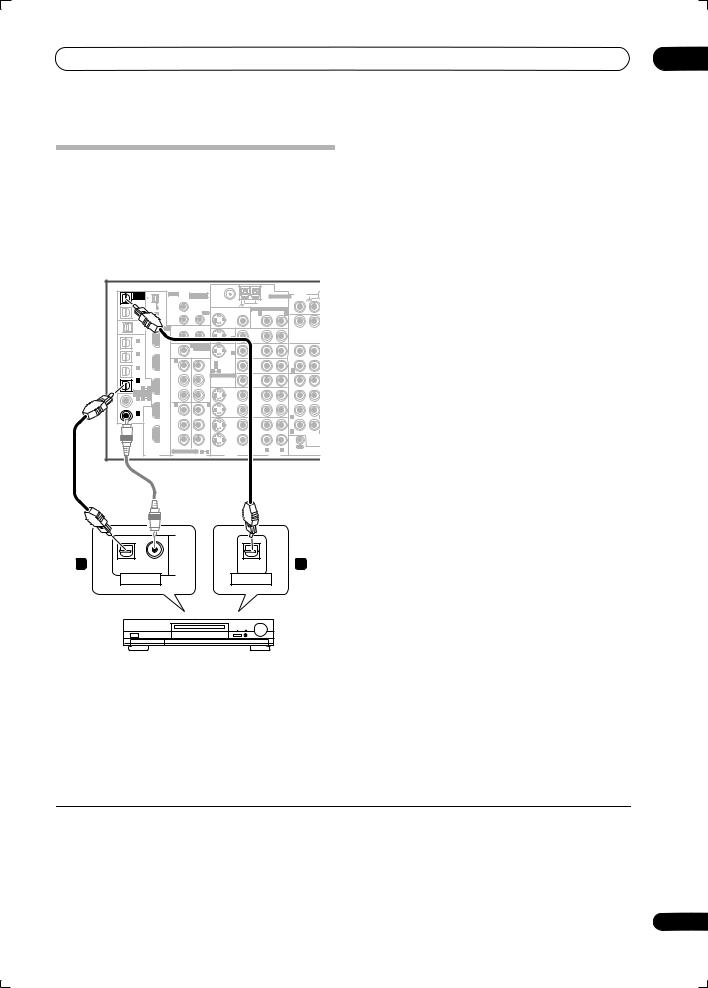
Connecting your equipment
Connecting digital audio sources
This receiver has both digital inputs and outputs, allowing you to connect digital audio components for playback and for making digital recordings.
Most digital components also have analog connections. See Connecting analog audio sources on the following page if you want to connect these too.
03
1Connect an optical-type1 digital audio output on your digital component to the DIGITAL 4 (CD-R) input.
Use an optical cable for the connection.
2For recording equipment, connect one of the optical-type DIGITAL outputs to a digital input on the recorder.
Use an optical cable to connect to the DIGITAL OUT1 or (VSX-AX4ASi only) OUT2 (OUT1 is shown in the
illustration).2
VSX-AX4ASi |
|
|
|
|
|
|
|
|
|
|
|
|
|
|
|
|
/&RECSEL |
|
IR |
& SOURCE |
|
|
|
ANTENNA PHONO |
|
About the WMA9 Pro decoder |
|
|
|||||
SOURCE |
|
MULTI-ROOM |
|
|
|
|
|
AUDIO |
|
|
|
|
|
|
||
MULTI-ROOM |
|
|
|
|
|
|
|
|
|
|
|
|
|
|
|
|
OUT1 |
S400 |
MAIN ROOM(ZONE1) |
FM UNBAL 75 Ω |
|
AM LOOP |
|
|
|
|
|
|
|
® |
|
||
ROOM3 |
|
|
|
|
|
|
|
This unit has an on-board Windows Media |
Audio 9 |
|||||||
(ZONE3) |
|
ROOM2(ZONE2) OUT |
|
|
R ROOM2(ZONE2) |
L |
IN |
|
|
|||||||
OUT2 |
|
MONITOR |
|
|
||||||||||||
|
(AUDIO) |
IN1 |
|
MULTI-ROOM & SOURCE |
|
|
|
|
|
|
||||||
|
|
|
|
OUT |
|
|
|
|
|
|
|
|
|
|
|
|
|
|
IN2 |
|
|
|
|
|
|
CD |
|
|
|
3 |
|
|
|
|
S400 |
|
|
|
OUT |
|
|
IN |
|
|
Professional |
(WMA9 Pro) decoder, so it is possible to |
||||
IN |
|
|
|
|
|
|
|
|
||||||||
USB |
|
|
12 V TRIGGER |
|
|
|
|
|
|
|
|
|
|
|
|
|
AUDIO |
HDMI |
|
|
|
|
|
|
|
|
|
|
|
|
|
|
|
|
IN1 |
1 |
2 |
|
|
DVD/ |
|
|
|
|
|
playback WMA9 Pro-encoded audio using a coaxial or |
||||
(SAT) |
|
IN 1 |
|
LD |
|
|
OUT |
|
|
|||||||
|
ROOM2 |
MULTI-ROOM |
|
IN |
|
|
|
|
||||||||
IN 1 |
|
(DC OUT 12V TOTAL 50 mAMAX) |
|
|
|
|
|
|
|
|
|
|
|
|
|
|
(DVR/ |
IN2 |
(ZONE2) |
& SOURCE |
|
|
TV |
|
|
CD-R/ |
|
|
optical digital connection when connected to a WMA9 |
||||
OUT |
|
|
|
|
|
|
|
|||||||||
IN 2 |
|
|
MONITOR |
IN 2 |
|
IN |
|
|
|
|
|
|
|
|
|
|
VCR 1) |
|
IN 1 |
OUT IN 1 (DVD/LD) |
|
SAT |
|
|
TAPE |
|
|
Pro-compatible player. However, the connected PC, DVD |
|||||
(DVR/ |
|
Y |
Y |
1 2 |
|
|
|
R |
|
|
||||||
IN 3 |
|
IN 2 (TV) |
|
IN |
|
|
IN |
|
|
|
|
|
|
|
||
VCR 2) |
|
|
|
ASSIGNABLE |
|
IN |
|
|
FR |
|
FL |
player, set-top box, etc. must be able to output WMA9 Pro |
||||
(CD-R) |
|
|
|
|
|
|
|
|
|
|
||||||
IN 4 |
IN3 |
PB |
PB |
|
|
VIDEO / |
|
|
|
|
|
|
|
|
|
|
|
|
GAME1 |
|
|
|
|
|
|
|
|
|
|
||||
1 |
4 |
|
|
|
|
|
|
|
SUB W. |
CENTE |
format audio signals through a coaxial or optical digital |
|||||
IN 1 1 |
2 |
|
|
|
|
|
|
|
|
|
|
|||||
ASSIGNA- |
|
|
|
|
|
|
|
|
|
|
|
|
|
|
|
|
BLE |
|
PR |
PR |
|
|
OUT |
|
|
|
|
|
|
|
|
|
|
(DVD/ |
|
|
|
|
|
DVR/ |
|
|
SUR- |
|
|
output. |
|
|
|
|
IN4 |
Y |
Y |
|
|
VCR 1 |
|
|
ROUND |
|
|
|
|
|
|||
LD) |
|
|
IN |
|
|
|
|
|
|
|
|
|
||||
IN 2 |
IN 3 |
|
|
|
|
|
|
|
|
|
|
|
|
|
||
IN 2 |
|
|
|
|
|
|
|
|
R |
|
|
|
|
|
|
|
(CD) |
|
|
|
|
|
|
|
|
|
|
|
|
|
|
|
|
|
OUT |
PB |
PB |
|
|
OUT |
|
|
|
|
|
|
|
|
|
|
|
|
|
|
|
DVR/ |
|
|
R |
|
|
|
|
|
|
|
|
|
|
|
|
|
|
|
|
SURROUND |
|
|
|
|
|
|||
|
|
|
|
|
|
VCR 2 |
|
|
|
|
|
|
|
|
||
|
|
|
|
|
|
|
|
|
|
|
BACK |
|
|
|
|
|
|
|
PR |
PR |
|
|
IN |
|
|
|
|
MULTI C |
|
|
|
|
|
|
|
|
|
|
|
|
|
|
|
OUT |
IN |
|
|
|
|
|
|
|
|
|
S-VIDEO |
VIDEO |
R |
L |
|
|
|
|
|
|
|
|
|
|
|
ASSIGNABLE 1 3 |
|
|
|
|
|
|
|
|
|
|||||
|
|
|
|
|
CONTROL |
|
|
|
|
|
|
|||||
|
DIGITAL |
COMPONENT VIDEO |
VIDEO |
|
|
AUDIO |
|
|
|
|
|
|
|
|||
|
|
|
|
|
|
|
|
|
|
|
|
|||||
1 |
OPTICAL |
COAXIAL |
OPTICAL |
2 |
|
DIGITAL OUT |
DIGITAL IN |
|
|
CD-R, MD, DAT, etc.
 Note
Note
1• If your digital component only has a coaxial digital output, you can connect it to one of the coaxial inputs on this receiver using a coaxial cable. When you set up the receiver you’ll need to tell the receiver which input you connected the component to (see also The Input Setup menu on page 63).
•The digital outputs from other components can be connected to any spare digital audio inputs on this receiver. You can assign them when setting up the receiver (see also The Input Setup menu on page 63).
2• You must switch ROOM 3 ON in Using the multi-room controls on page 58 to hear audio from the DIGITAL OUT1.
•In order to record some digital sources, you must make analog connections as explained in Connecting analog audio sources below.
3• Microsoft, Windows Media®, and the Windows logo are trademarks, or registered trademarks of Microsoft Corporation in the United States and/or other countries.
•With WMA9 Pro, sound problems may occur depending on your computer system. Note that WMA9 Pro 96 kHz sources will be downsampled to 48 kHz.
15
En
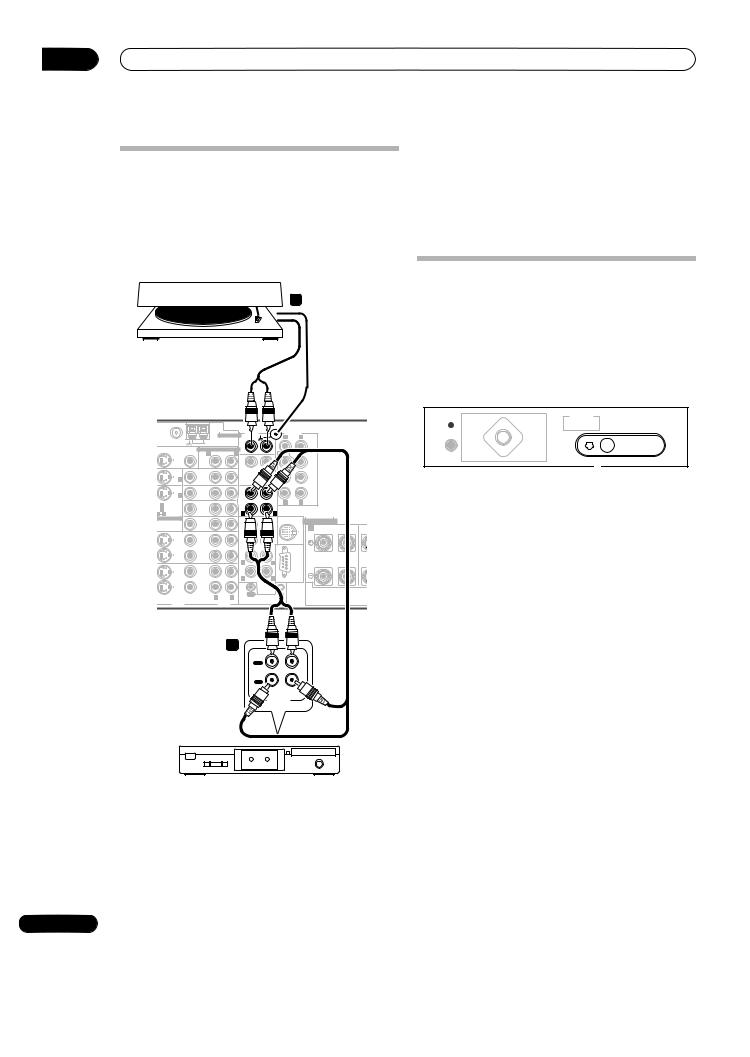
03 Connecting your equipment
Connecting analog audio sources
This receiver features three stereo audio-only inputs. Two of these inputs have corresponding outputs for use with audio recorders.
One of the audio inputs (PHONO) is a dedicated turntable input which should not be used for any other type of component. This input also has a grounding terminal that most turntables require.
2
Turntable
2 Turntables only: Connect the stereo audio outputs to the PHONO inputs.
•If your turntable has a grounding wire, secure it to the ground terminal on this receiver.
•If your turntable has line-level outputs (i.e., it has a built-in phono pre-amp), connect it to the CD inputs instead.
Connecting a component to the front panel inputs
The front panel inputs comprise a composite video jack (VIDEO), an S-Video jack (S-VIDEO), stereo analog audio inputs (AUDIO L/R) and an optical digital audio input (DIGITAL). You can use these connections for any kind of audio/video component, but they are especially convenient for portable equipment such as camcorders, video games and portable audio/video equipment.
VSX-AX4ASi |
|
|
|
|
|
|
|
SPEAKERS |
|
(TUNE +) |
|
|
BAND |
MULTI – ROOM & |
VIDEO |
SIGNAL |
SBch |
|||
|
|
|
|
|
|
|
|
|
|
|
|
|
SOURCE/REC SEL |
|||||||
|
|
|
|
|
|
|
|
|
|
|
|
|
|
|
|
CONTROL |
ON/OFF |
SELECT |
SELECT |
PROCESSING STEREO |
|
|
|
|
|
|
|
|
|
|
|
AV |
|
TUNER |
|
|
|
|
|
|
|
|
|
|
|
|
|
|
|
|
|
|
PARAMETER |
|
EDIT |
|
|
|
|
|
|
|
|
|
|
ANTENNA |
AUDIO |
|
PRE OUT |
|
|
|
|
|
|
|
|
|
|
VIDEO/GAME 2 INPUT |
|||
|
|
|
|
|
|
PHONES |
|
|
|
|
MCACC |
|
|
|
|
|
||||
|
|
|
PHONO |
|
R |
L |
FRONT |
|
(ST –) |
ENTER |
(ST +) |
|
|
|
|
|
|
|||
FM UNBAL 75 Ω |
|
AM LOOP |
|
|
|
|
SETUP MIC |
|
|
|
|
|||||||||
|
|
|
|
|
|
|
|
SETUP |
|
RETURN |
|
|
|
|
|
|
|
|||
|
|
|
|
IN |
|
|
|
|
|
|
|
|
|
|
|
|
|
|
||
MONITOR |
MULTI-ROOM & SOURCE |
|
|
|
|
|
|
|
|
|
|
|
|
|
|
|
|
|||
OUT |
|
R ROOM2(ZONE2) L |
CD |
|
SUBW. |
|
CENTER |
|
|
|
|
|
|
|
|
|
|
|
|
|
|
|
|
|
|
|
|
|
|
|
|
(TUNE –) |
|
|
|
|
DIGITAL IN |
S-VIDEO |
VIDEO |
L AUDIO R |
|
|
|
OUT |
|
IN |
|
|
|
|
|
|
|
|
|
|
|
|||||
|
|
|
|
|
|
|
|
|
|
|
|
|
|
|
|
|
|
|
||
|
|
|
|
|
|
|
|
SUR- |
|
|
|
|
|
|
|
|
|
|
|
|
|
|
|
|
|
|
|
|
ROUND |
|
|
|
|
|
|
|
|
|
|
|
|
|
|
DVD/ |
|
|
|
|
|
|
|
|
|
|
|
|
|
|
|
|
|
|
IN 1 |
|
LD |
|
|
|
|
|
|
|
|
|
|
|
|
|
|
|
|
|
|
|
IN |
|
|
|
|
|
SUR- |
|
|
|
|
|
|
|
|
|
|
|
|
|
|
|
|
|
OUT |
|
|
|
ROUND |
|
|
|
|
|
|
|
|
|
|
|
|
|
|
|
|
|
|
|
BACK |
|
|
|
|
|
|
|
|
|
|
|
|
|
|
|
TV |
|
|
|
|
|
|
|
|
|
|
|
|
|
|
|
|
|
|
IN 2 |
|
IN |
|
|
|
|
|
(Single) |
|
|
|
|
|
|
|
|
|
|
|
|
|
|
|
|
CD-R/ |
|
|
|
|
|
|
|
|
|
|
|
|
|
|
|
|
N 1 (DVD/LD) |
|
|
|
TAPE |
|
R |
L |
|
|
|
|
|
|
|
|
|
|
|
|
|
|
SAT |
|
|
|
|
|
|
|
|
|
|
|
|
|
|
|
|
|
|
|
N 2 (TV) |
|
|
IN |
|
|
|
|
|
|
|
|
|
|
|
|
|
|
|
|
|
|
IN |
|
|
|
|
|
|
|
|
|
|
|
|
|
|
|
|
|
||
1 2 |
|
|
|
R |
|
L |
|
|
|
|
|
|
|
|
|
|
|
|
|
|
ASSIGNABLE |
|
VIDEO / |
|
FR |
FL |
iPod |
|
SPEAKERS |
|
|
|
|
|
|
|
|
|
|
|
|
|
|
|
|
|
|
|
|
|
|
|
|
|
|
|
|
|
|
|||
|
|
GAME1 |
|
|
|
|
IN |
A |
|
|
|
|
|
|
|
|
|
|
|
|
|
|
IN |
|
SUB W. |
CENTER |
|
R FRONT L |
CE |
|
|
|
|
|
|
|
|
|
|
||
|
|
OUT |
|
|
|
|
|
|
|
|
|
|
|
|
|
|
|
|
|
|
|
|
DVR/ |
|
SUR- |
|
|
|
|
|
|
|
|
|
|
|
|
|
|
|
|
|
|
VCR 1 |
|
ROUND |
|
|
|
|
|
|
|
|
|
|
|
|
|
|
|
|
|
|
IN |
|
|
|
|
|
|
|
|
|
|
|
|
|
|
|
|
|
|
|
|
|
|
R |
|
L |
|
|
|
|
|
|
|
|
DIGITAL OUT |
VIDEO/AUDIO OUTPUT |
||||
|
|
OUT |
|
|
|
|
|
|
|
TV game, video camera, etc. |
|
|
||||||||
|
|
|
|
|
|
|
|
|
|
|
|
|
|
|
|
|
||||
|
|
DVR/ |
|
R SURROUND |
L |
RS-232C |
|
|
|
|
|
|
|
|
|
|
||||
|
|
VCR 2 |
|
|
|
|
|
|
|
|
|
|
|
|
|
|
||||
|
|
|
|
|
BACK |
|
|
|
|
|
|
|
|
|
|
|
|
|
|
|
S-VIDEO |
VIDEO |
IN |
L |
|
MULTI CH |
|
|
|
• Select these inputs using INPUT SELECT (remote) or |
|||||||||||
R |
OUT |
IN |
IN |
|
|
|
||||||||||||||
|
|
|
|
|
|
|
|
|
|
|
|
|
|
|
|
|
|
|
||
VIDEO |
|
|
AUDIO |
CONTROL |
|
|
|
|
|
the INPUT SELECTOR dial (front panel) to select |
||||||||||
|
|
|
|
|
|
|
|
|||||||||||||
|
|
|
|
|
|
|
|
|
|
VIDEO/GAME 2. |
|
|
|
|
|
|
|
|
||
|
|
|
1 |
|
|
|
|
|
|
|
|
|
|
|
|
|
|
|
|
|
OUT
PLAY
IN
REC
R L
AUDIO IN/OUT
Tape deck, etc.
1 Connect the analog audio outputs of the source component to one of the AUDIO inputs.
Connect using a stereo RCA/phono jack audio cable.
•If you’re connecting a tape deck, MD recorder, etc., connect the analog audio outputs (OUT) to the analog audio inputs on the recorder.
16
En
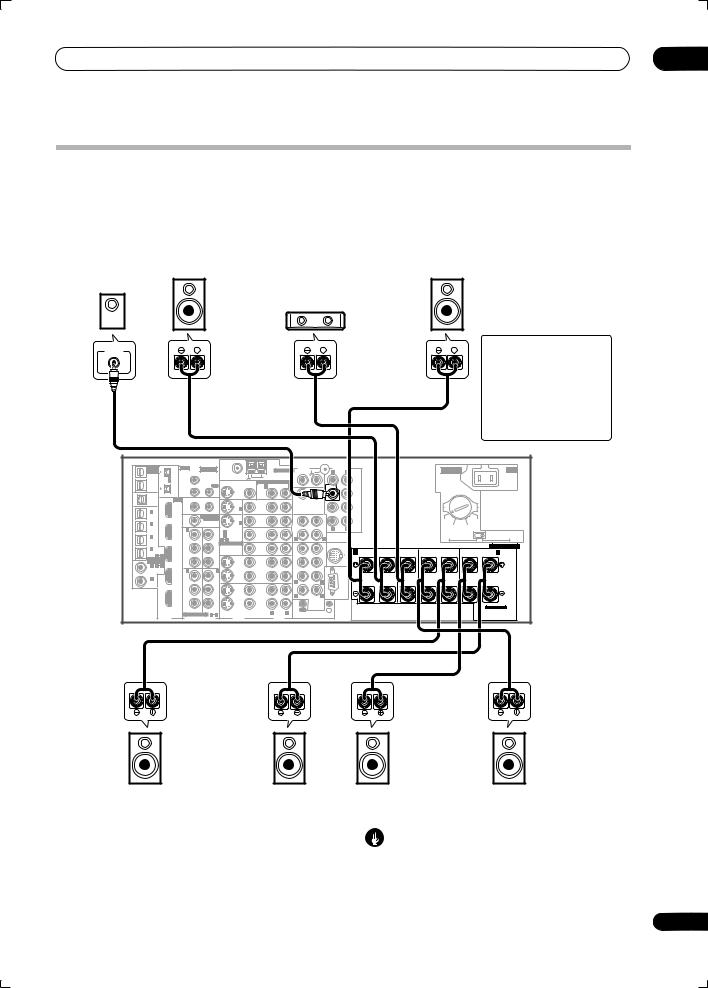
Connecting your equipment |
03 |
Installing your speaker system
To take full advantage of the receiver’s surround sound capabilities connect front, center, surround and surround back speakers, as well as a subwoofer. Although this is ideal, other configurations with fewer speakers—no subwoofer or no center speaker, or even no surround speakers—will work. At the very least, front left and right speakers only are necessary. Note that your
Subwoofer |
Front |
|
left |
Center
LINE LEVEL
INPUT
main surround speakers should always be connected as a pair, but you can connect just one surround back speaker if you like (it must be connected to the left surround back terminal). You can use speakers with a nominal impedance between 6 Ω to 16 Ω (please see
Switching the speaker impedance on page 69 if you plan to use speakers with an impedance of less than 8 Ω).
Front
right
CAUTION
These speaker terminals carry
HAZARDOUS LIVE voltage. To prevent the risk of electric shock when connecting or disconnecting the speaker cables, disconnect the power cord before touching any uninsulated parts.
MULTI-ROOM |
|
IR |
MULTI-ROOM |
|
|
|
|
ANTENNA |
AUDIO |
|
|
PRE OUT |
|
|
|
|
|
TWO VOLTAGE |
|
AC IN |
|||||||
&SOURCE |
|
|
|
|
|
|
|
|
|
|
|
|
|
||||||||||||||
/ RECSEL |
|
|
|
& SOURCE |
|
|
|
|
PHONO |
|
|
R |
L |
FRONT |
|
|
|
|
SELECTORS |
|
|||||||
OUT1 |
|
S400 |
MAIN ROOM(ZONE1) |
|
|
|
FM UNBAL 75 Ω |
|
AM LOOP |
|
|
|
|
|
|
|
|
|
|
|
|
|
|
|
|||
ROOM3 |
|
|
|
|
|
|
|
|
|
|
|
|
|
|
|
|
|
|
|
|
|
|
|||||
(ZONE3) |
|
|
IN1 |
|
|
|
|
|
|
|
|
IN |
|
|
|
|
|
|
|
|
|
|
|
|
|
|
|
|
|
|
(AUDIO) |
|
|
|
|
MONITOR |
MULTI-ROOM & SOURCE |
|
|
|
|
|
|
|
|
|
|
|
|
|
|
||||
OUT2 |
|
|
ROOM2(ZONE2) |
|
OUT |
|
OUT |
|
R ROOM2(ZONE2) L |
CD |
|
|
|
SUBW. |
|
CENTER |
|
|
|
|
|
|
|
|
|||
|
|
|
|
IN2 |
|
|
|
|
|
|
|
|
|
|
|
|
|
|
|
|
|
|
|
|
|
|
|
|
|
|
S400 |
|
|
|
|
|
|
OUT |
|
IN |
|
|
|
|
|
|
|
|
|
|
|
|
|
|
|
USB |
|
|
|
|
|
|
|
|
|
|
|
|
|
|
|
|
|
|
|
|
|
|
|
||||
|
|
|
12 V TRIGGER |
|
|
|
|
|
|
|
|
|
|
|
SUR- |
|
|
|
|
|
|
|
|
||||
AUDIO |
|
HDMI |
|
|
|
|
|
|
|
|
|
|
|
|
ROUND |
|
|
|
|
|
|
|
|
||||
IN |
|
|
IN1 |
|
|
|
|
|
|
|
DVD/ |
|
|
|
|
|
|
|
|
|
|
|
|
|
|
|
|
|
|
|
1 |
|
|
2 |
|
|
|
|
|
|
|
|
|
|
|
|
|
|
|
|
|
|
|
||
|
|
|
|
|
|
|
IN 1 |
|
LD |
|
|
|
|
|
|
|
|
|
|
|
|
|
|
|
|
||
IN |
1 |
|
|
(DC OUT 12V TOTAL 50 mAMAX) |
|
|
IN |
|
|
|
|
|
|
|
SUR- |
|
|
|
|
|
|
|
|
||||
|
|
|
|
|
|
|
|
|
|
|
|
|
|
ROUND |
|
|
|
|
|
|
|
|
|||||
(SAT) |
|
|
ROOM2 |
MULTI-ROOM |
|
|
|
|
|
OUT |
|
|
|
|
|
BACK |
|
|
|
|
|
|
|
|
|||
|
|
|
|
|
& SOURCE |
|
|
|
TV |
|
|
|
|
|
|
|
|
|
|
|
|
220 V |
230- |
|
|||
IN 2 |
|
|
|
MONITOR |
|
IN 2 |
|
IN |
|
|
|
|
|
|
|
|
|
|
|
|
|
|
240 V |
|
|||
(DVR/ |
|
IN2 |
(ZONE2) |
OUT |
|
|
|
|
|
|
CD-R/ |
|
|
|
R |
L |
(Single) |
|
|
|
|
110 V 120-127 V |
|
||||
VCR 1) |
|
IN 1 |
|
|
OUT |
IN 1 (DVD/LD) |
|
|
|
TAPE |
|
|
|
|
|
|
|
|
|
|
|
|
|||||
|
|
|
|
SAT |
|
|
|
|
|
|
|
|
|
|
|
110 V |
|
220 V |
|||||||||
IN 3 |
|
|
Y |
|
|
Y |
IN 2 (TV) |
|
IN |
|
IN |
|
|
|
|
|
|
|
|
|
|
120-127 V |
|
230-240 V |
|||
(DVR/ |
|
|
|
|
|
|
1 |
2 |
|
|
|
R |
|
|
L |
|
|
|
|
|
|
|
|
|
|
|
|
VCR 2) |
|
|
|
|
|
ASSIGNABLE |
|
VIDEO / |
|
FR |
|
FL |
|
iPod |
|
|
|
|
|
|
|
|
|
SPEAKERS |
|||
IN 4 |
|
IN3 |
PB |
|
|
PB |
|
|
|
|
|
|
|
|
|
|
|
|
|
|
|
|
|
|
|||
|
|
|
|
|
|
GAME1 |
|
|
|
|
|
|
IN |
A |
|
|
|
|
|
|
SURROUND BACK / B |
||||||
(CD-R) |
4 |
|
|
|
|
|
|
|
IN |
|
SUB W. |
CENTER |
|
|
FRONT |
L |
CENTER |
R |
SURROUND |
L |
|||||||
|
|
1 |
|
|
|
|
|
|
|
|
|
|
|
R |
|
|
|
R |
L(Single) |
||||||||
ASSIGNA- |
|
|
|
|
|
|
|
|
|
|
|
|
|
|
|
|
|
|
|
|
|
|
|
|
|||
BLE |
|
|
PR |
|
|
PR |
|
|
|
OUT |
|
|
|
|
|
|
|
|
|
|
|
|
|
|
|
|
|
IN 1 |
1 |
2 |
|
|
|
|
|
|
|
DVR/ |
|
SUR- |
|
|
|
|
|
|
|
|
|
|
|
|
|
|
|
(DVD/ |
|
IN4 |
IN 2 |
|
|
IN 3 |
|
|
|
VCR 1 |
|
ROUND |
|
|
|
|
|
|
|
|
|
|
|
|
|
||
LD) |
|
|
|
|
|
|
|
|
|
|
|
|
|
|
|
|
|
|
|
|
|
|
|
||||
IN 2 |
|
|
Y |
|
|
Y |
|
|
|
IN |
|
|
|
|
|
|
|
|
|
|
|
|
|
|
|
|
|
|
|
|
|
|
|
|
|
|
|
|
R |
|
|
|
|
|
|
|
|
|
|
|
|
|
|
||
(CD) |
|
|
|
|
|
|
|
|
|
|
|
|
|
L |
|
|
|
|
|
|
|
|
|
|
|
||
|
|
|
OUT |
PB |
|
|
PB |
|
|
|
OUT |
|
|
|
|
|
|
|
|
|
|
|
|
|
|
|
|
|
|
|
|
|
|
|
|
|
|
DVR/ |
|
R |
|
|
|
|
|
|
|
|
|
|
|
|
|
|
|
|
|
|
|
|
|
|
|
|
|
|
|
SURROUND |
L |
|
RS-232C |
|
|
|
|
|
|
|
|
|
|||
|
|
|
|
|
|
|
|
|
|
|
VCR 2 |
|
|
|
|
|
|
|
|
|
|
|
|
|
|||
|
|
|
|
|
|
|
|
|
|
|
|
|
|
|
BACK |
|
|
|
|
|
|
|
|
|
|
|
|
|
|
|
|
PR |
|
|
PR |
|
|
|
IN |
|
|
|
MULTI CH |
|
|
|
|
|
|
|
|
|
|
SELECTABLE |
|
|
|
|
|
|
|
|
|
|
|
|
|
|
|
OUT |
IN |
|
IN |
|
|
|
|
|
|
|
|
|
|
|
|
|
|
|
|
|
|
S- VIDEO |
VIDEO |
R |
L |
|
|
|
|
|
|
|
|
|
|
|
|
|
|||
|
|
|
|
ASSIGNABLE |
1 |
3 |
|
|
|
|
|
|
|
|
|
|
|
|
|
|
|
||||||
|
|
|
|
|
AUDIO |
CONTROL |
|
|
|
|
|
|
|
|
|
|
|
|
|
||||||||
|
|
|
DIGITAL |
COMPONENT VIDEO |
|
VIDEO |
|
|
|
|
|
|
|
|
|
|
|
|
|
|
|
||||||
|
|
|
|
|
|
|
|
|
|
|
|
|
|
|
|
|
|
|
|
|
|||||||
VSX-AX4ASi |
|
|
|
|
|
|
|
|
|
|
|
|
|
|
|
|
|
|
|
|
|
|
|
|
|||
Surround left
Surround back left
Connecting the speakers
Each speaker connection on the receiver comprises a positive (+) and negative (–) terminal. Make sure to match these up with the terminals on the speakers themselves.
Surround
right
Surround back right
Caution
•Make sure that all the bare speaker wire is twisted together and inserted fully into the speaker terminal. If any of the bare speaker wire touches the back panel it may cause the power to cut off as a safety measure.
17
En
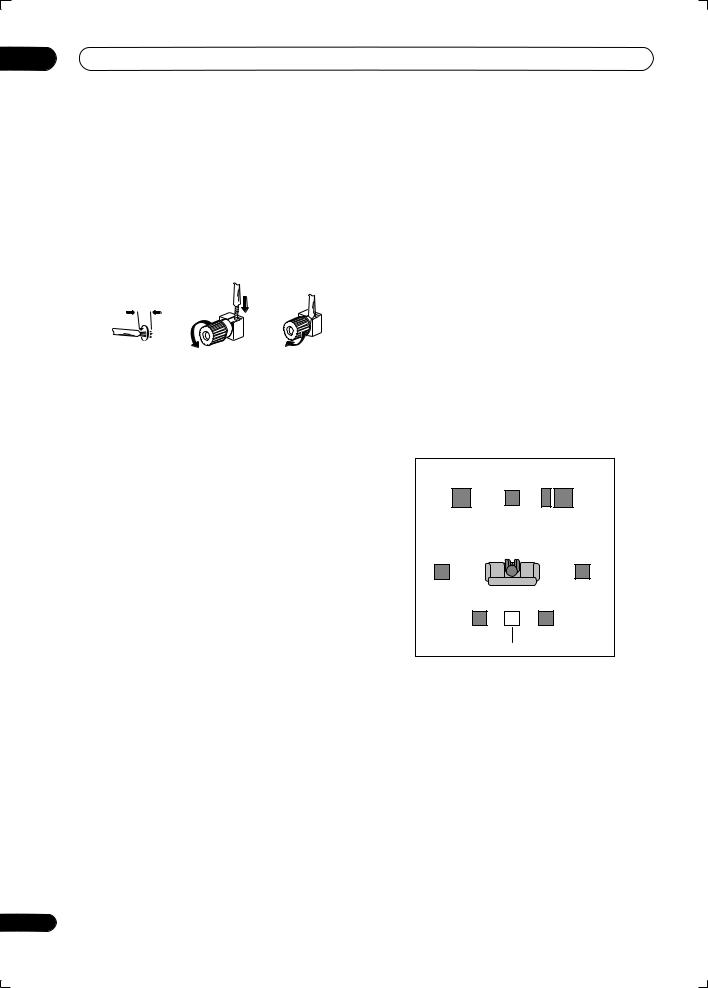
03 Connecting your equipment
Bare wire connections
Make sure that the speaker cable you’re going to use is properly prepared with about 10 mm of insulator stripped from each wire, and the exposed wire strands twisted together (fig. A).
To connect a terminal, unscrew the terminal a few turns until there is enough space to insert the exposed wire (fig. B). Once the wire is in position, tighten the terminal until the wire is firmly clamped (fig. C).
fig. A |
fig. B |
fig. C |
10 mm |
|
|
 Important
Important
•Please refer to the manual that came with your speakers for details on how to connect the other end of the speaker cables to your speakers.
•Other connections on page 48 provides greater detail on alternate speaker setups, such as using speaker system B (page 55), bi-amping (page 55) and biwiring (page 56).
•If you are using a THX certified subwoofer use the THX INPUT jack on the subwoofer (if your subwoofer has one) or switch the filter position to THX on your subwoofer.
Placing the speakers
Where you put your speakers in the room has a big effect on the quality of the sound. The following guidelines should help you to get the best sound from your system.
•The subwoofer can be placed on the floor. Ideally, the other speakers should be at about ear-level when you’re listening to them. Putting the speakers on the floor (except the subwoofer), or mounting them very high on a wall is not recommended.
•For the best stereo effect, place the front speakers 2 m to 3 m apart, at equal distance from the TV.
•When placing speakers near the TV, we recommend using magnetically shielded speakers to prevent possible interference, such as discoloration of the picture when the TV is switched on. If you do not have magnetically shielded speakers and notice discoloration of the TV picture, move the speakers farther away from the TV.
•If you're using a center speaker, place the front speakers at a wider angle. If not, place them at a narrower angle.
•Place the center speaker above or below the TV so that the sound of the center channel is localized at the TV screen. Also, make sure the center speaker does not cross the line formed by the leading edge of the front left and right speakers.
•It is best to angle the speakers towards the listening position. The angle depends on the size of the room. Use less of an angle for bigger rooms.
•Surround and surround back speakers should be positioned 60 cm to 90 cm higher than your ears and titled slight downward. Make sure the speakers don't face each other. For DVD-Audio, the speakers should be more directly behind the listener than for home theater playback.
•Try not to place the surround speakers farther away from the listening position than the front and center speakers. Doing so can weaken the surround sound effect.
•To achieve the best possible surround sound, install your speakers as shown below. Be sure all speakers are installed securely to prevent accidents and improve sound quality.
Front |
Center |
Front |
left |
right |
|
|
|
Subwoofer |
Surround |
|
Surround |
left |
|
right |
Listening position |
||
Surround back left |
|
Surround back right |
Single surround back speaker
 Caution
Caution
•Make sure that all speakers are securely installed. This not only improves sound quality, but also reduces the risk of damage or injury resulting from speakers being knocked over or falling in the event of external shocks such as earthquakes.
18
En
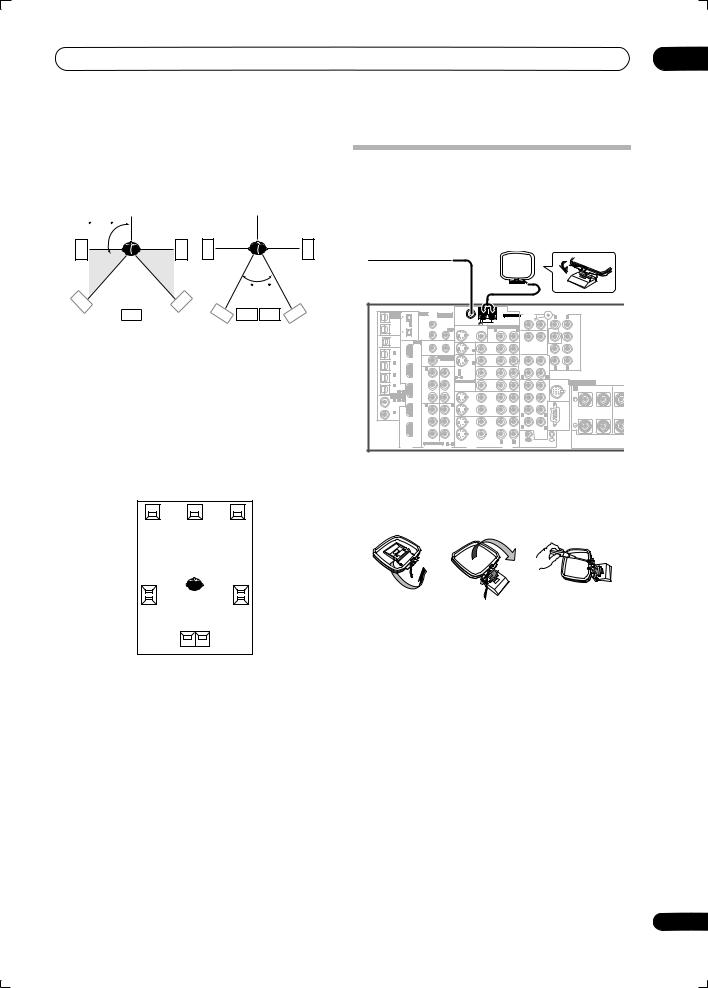
Connecting your equipment
The diagrams below show suggested surround and surround back speaker orientation. The first diagram (fig. A) shows orientation with one surround back speaker (or none) connected. The second (fig. B) shows orientation with two surround back speakers connected.
90~120
SL |
SR |
SL |
SR |
|
0~60 |
SL |
SR |
SB |
SBL SBL SBR SBR |
fig. A |
fig. B |
•If you have two surround back speakers THX recommends placing them together and the same distance from your listening position (see below).
THX speaker system setup
If you have a complete THX speaker system, follow the diagram below to place your speakers. Note that the surround speakers ( indicates bi-polar radiating speakers) should output at an angle parallel to the listener.
indicates bi-polar radiating speakers) should output at an angle parallel to the listener.
L C R
SL |
SR |
Surround |
Surround |
SBL SBR
Surround back
•If you have two surround back speakers THX recommends placing them together and the same distance from your listening position for the following THX modes: THX Select2 CINEMA, THX MUSICMODE and THX GAMES MODE.
See also THX Audio Setting on page 47 to make the settings that will give you the best sound experience when using the Home THX modes (on page 29).
03
Connecting antennas
The supplied antennas provide a simple way to listen to AM and FM radio. If you find that reception quality is poor, an outdoor antenna should give you better sound quality—see Using an external antenna to improve FM reception below.
VSX-AX4ASi |
|
|
|
|
|
|
|
|
|
|
|
|
|
|
|
|
|
|
|
||||
MULTI-ROOM |
|
IR |
MULTI-ROOM |
|
|
|
|
ANTENNA |
AUDIO |
|
|
PRE OUT |
|
|
|
|
|
||||||
&SOURCE |
|
|
|
|
|
|
|
|
|
|
|
|
|
||||||||||
/ RECSEL |
|
|
|
& SOURCE |
|
|
|
|
PHONO |
|
|
R |
L |
FRONT |
|
|
|
|
|||||
OUT1 |
|
S400 |
MAIN ROOM(ZONE1) |
|
|
|
FM UNBAL 75 Ω |
|
AM LOOP |
|
|
|
|
|
|
|
|
|
|
|
|||
ROOM3 |
|
|
|
|
|
|
|
|
|
|
|
|
|
|
|
|
|
|
|||||
(ZONE3) |
|
(AUDIO) |
IN1 |
|
|
|
|
MONITOR |
MULTI-ROOM & SOURCE |
IN |
|
|
|
|
|
|
|
|
|
|
|||
OUT2 |
|
|
ROOM2(ZONE2) |
|
OUT |
|
OUT |
|
R ROOM2(ZONE2) L |
CD |
|
|
|
SUBW. |
|
CENTER |
|
|
|
|
|||
|
|
|
|
IN2 |
|
|
|
|
|
|
|
|
|
|
|
|
|
|
|
|
|
|
|
|
|
|
S400 |
|
|
|
|
|
|
OUT |
|
IN |
|
|
|
|
|
|
|
|
|
|
|
USB |
|
|
|
|
|
|
|
|
|
|
|
|
|
|
|
|
|
|
|
||||
|
|
|
12 V TRIGGER |
|
|
|
|
|
|
|
|
|
|
|
SUR- |
|
|
|
|
||||
AUDIO |
|
HDMI |
|
|
|
|
|
|
|
|
|
|
|
|
ROUND |
|
|
|
|
||||
IN |
|
|
IN1 |
|
|
|
|
|
|
|
DVD/ |
|
|
|
|
|
|
|
|
|
|
|
|
|
|
|
1 |
|
|
2 |
|
|
|
|
|
|
|
|
|
|
|
|
|
|
|
||
|
|
|
|
|
|
|
IN 1 |
|
LD |
|
|
|
|
|
|
|
|
|
|
|
|
||
IN |
1 |
|
|
(DC OUT 12V TOTAL 50 mAMAX) |
|
|
IN |
|
|
|
|
|
|
|
SUR- |
|
|
|
|
||||
|
|
|
|
|
|
|
|
|
|
|
|
|
|
ROUND |
|
|
|
|
|||||
(SAT) |
|
|
ROOM2 |
MULTI-ROOM |
|
|
|
|
|
OUT |
|
|
|
|
|
BACK |
|
|
|
|
|||
|
|
|
|
|
& SOURCE |
|
|
|
TV |
|
|
|
|
|
|
|
|
|
|
|
|
||
IN 2 |
|
|
|
MONITOR |
|
IN 2 |
|
IN |
|
|
|
|
|
|
|
|
|
|
|
|
|||
(DVR/ |
|
IN2 |
(ZONE2) |
OUT |
|
|
|
|
|
|
CD-R/ |
|
|
|
R |
L |
(Single) |
|
|
|
|
||
VCR 1) |
|
IN 1 |
|
|
OUT |
IN 1 (DVD/LD) |
|
|
|
TAPE |
|
|
|
|
|
|
|
|
|||||
|
|
|
|
SAT |
|
|
|
|
|
|
|
|
|
|
|
||||||||
IN 3 |
|
|
Y |
|
|
Y |
IN 2 (TV) |
|
|
IN |
|
|
|
|
|
|
|
|
|
|
|||
|
|
|
|
|
|
|
IN |
|
|
|
|
|
|
|
|
|
|
|
|||||
(DVR/ |
|
|
|
|
|
|
1 |
2 |
|
|
|
R |
|
|
L |
|
|
|
|
|
|
|
|
VCR 2) |
|
|
|
|
|
ASSIGNABLE |
|
VIDEO / |
|
FR |
|
FL |
|
iPod |
|
SPEAKERS |
|
|
|||||
IN 4 |
|
IN3 |
PB |
|
|
PB |
|
|
|
|
|
|
|
|
|
|
|
|
|||||
|
|
|
|
|
|
GAME1 |
|
|
|
|
|
|
IN |
A |
|
|
|
|
|||||
(CD-R) |
4 |
|
|
|
|
|
|
|
IN |
|
SUB W. |
CENTER |
|
|
R |
FRONT |
L |
CENT |
|||||
|
|
1 |
|
|
|
|
|
|
|
|
|
|
|
|
|
|
|||||||
ASSIGNA- |
|
|
|
|
|
|
|
|
|
|
|
|
|
|
|
|
|
|
|
|
|||
BLE |
|
|
PR |
|
|
PR |
|
|
|
OUT |
|
|
|
|
|
|
|
|
|
|
|
|
|
IN 1 |
1 |
2 |
|
|
|
|
|
|
|
DVR/ |
|
SUR- |
|
|
|
|
|
|
|
|
|
|
|
(DVD/ |
|
IN4 |
IN 2 |
|
|
IN 3 |
|
|
|
VCR 1 |
|
ROUND |
|
|
|
|
|
|
|
|
|
||
LD) |
|
|
|
|
|
|
|
|
|
|
|
|
|
|
|
|
|
|
|||||
IN 2 |
|
|
Y |
|
|
Y |
|
|
|
IN |
|
|
|
|
|
|
|
|
|
|
|
|
|
|
|
|
|
|
|
|
|
|
|
|
R |
|
|
|
|
|
|
|
|
|
|
||
(CD) |
|
|
|
|
|
|
|
|
|
|
|
|
|
L |
|
|
|
|
|
|
|
||
|
|
|
OUT |
PB |
|
|
PB |
|
|
|
OUT |
|
|
|
|
|
|
|
|
|
|
|
|
|
|
|
|
|
|
|
|
|
|
DVR/ |
|
R |
|
|
|
|
|
|
|
|
|
|
|
|
|
|
|
|
|
|
|
|
|
|
|
SURROUND |
L |
|
RS-232C |
|
|
|
|
|
|||
|
|
|
|
|
|
|
|
|
|
|
VCR 2 |
|
|
|
|
|
|
|
|
|
|||
|
|
|
|
|
|
|
|
|
|
|
|
|
|
|
BACK |
|
|
|
|
|
|
|
|
|
|
|
|
PR |
|
|
PR |
|
|
|
IN |
|
|
|
MULTI CH |
|
|
|
|
|
|
|
|
|
|
|
|
|
|
|
|
|
|
|
|
|
|
OUT |
IN |
|
IN |
|
|
|
|
|
|
|
|
|
|
|
|
|
|
S-VIDEO |
VIDEO |
R |
L |
|
|
|
|
|
|
|
|
|
|||
|
|
|
|
ASSIGNABLE |
1 |
3 |
|
|
|
|
|
|
|
|
|
|
|
||||||
|
|
|
|
|
|
CONTROL |
|
|
|
|
|
|
|
|
|
||||||||
|
|
|
DIGITAL |
COMPONENT VIDEO |
|
VIDEO |
|
|
AUDIO |
|
|
|
|
|
|
|
|
|
|||||
|
|
|
|
|
|
|
|
|
|
|
|
|
|
|
|
|
|||||||
AM loop antenna
1 Assemble the stand as shown in the illustration.
fig. A |
fig. B |
fig. C |
•Bend the stand in the direction indicated (fig. A).
•Clip the loop into the stand (fig. B).
•It’s possible to fix the AM antenna to a wall (fig. C). Before fixing, make sure that the reception is satisfactory.
2Pull off the protective shields of both AM antenna wires.
3Press the AM LOOP antenna terminal tabs to open and insert one wire into each terminal.
4Release the tabs to secure the AM antenna wires.
5Place the AM antenna on a flat surface and point in the direction giving the best reception.
Avoid placing near computers, television sets or other electrical appliances and do not let it come into contact with metal objects.
19
En
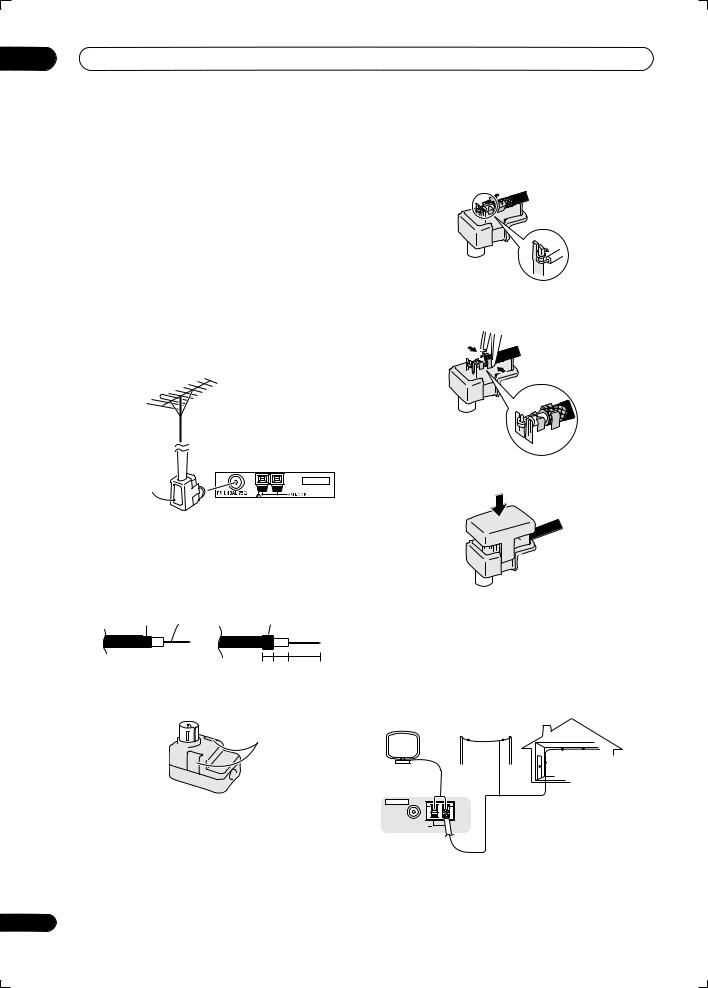
03 Connecting your equipment
 Important
Important
•The signal ground ( ) is designed to reduce noise that occurs when an antenna is connected. It is not an electrical safety ground.
FM wire antenna
• Connect the FM wire antenna to the FM UNBAL 75 Ω in the same way as the AM antenna.
For best results, extend the FM antenna fully and fix to a wall or door frame. Don’t drape loosely or leave coiled up.
Using an external antenna to improve FM reception
Use an F connector to connect an external FM antenna using a coaxial 75 Ω cable.
Antenna |
ANTENNA |
|
|
adapter |
|
Attaching the antenna adapter
Use the antenna adaptor to terminate the coaxial cable used with an external FM antenna.
1 Cut and strip the coaxial cable to the specification shown in the diagram.
Wire mesh |
Wire |
Pull back |
5 9 10 to 20 mm
2 Open the adaptor body by pulling apart the tabs on either side.
Tabs
20
3 Insert the cable as shown, then use a pair of pliers to wrap the end of the wire around the binding post. Snip off the excess wire.
4 Use pliers to secure the cable by pinching the clamps together, as shown.
5 Push the body cover back on.
Using an external antenna to improve AM reception
To improve AM reception, connect a 5 m to 6 m length of vinyl-coated wire to the AM LOOP terminals without disconnecting the supplied AM loop antenna.
For the best possible reception, suspend horizontally outdoors.
Outdoor antenna
Indoor antenna (vinyl-coated wire)
ANTENNA |
5 m to 6 m |
|
FM UNBAL 75 Ω
AM LOOP
En
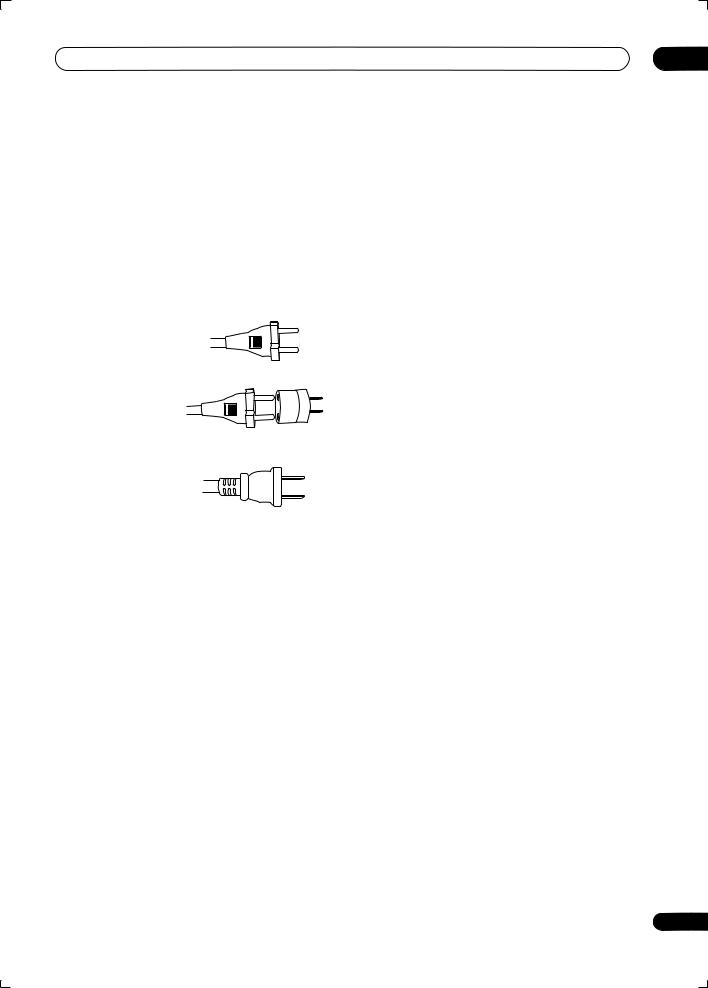
Connecting your equipment |
03 |
|
|
|
|
|
|
1 Plug the supplied power cord into the AC IN |
|
|
|
|
|
|
|
Plugging in the receiver |
socket on the back of the receiver. |
|||||
After you’ve finished making all connections, plug the |
2 Plug the other end into a power outlet. |
|||||
receiver into an AC outlet. The type of cord and the plug |
|
|||||
converter which can be used depends on the power |
|
|||||
voltage in each region or country. Please make sure you |
|
|||||
use the correct cord and plug converter due to the |
|
|||||
possibility of fire or other hazard if used incorrectly (see |
|
|||||
below). |
|
|
|
|
|
|
|
|
|
|
|
|
|
AC power cord and converter plug use |
|
|||||
|
|
|
|
|
|
|
Region |
|
Plug type |
|
|||
|
|
|
|
|
|
|
For European type region |
|
|
|
|
|
|
|
|
|
|
|
|
|
Caution |
|
|
|
|
|
|
Do not use this power cord |
|
|
|
|
|
|
set in Singapore and |
|
|
|
|
|
|
Malaysia. |
|
European two-pin plug |
|
|||
|
|
|
|
|
|
|
For regions with two pin flat- |
|
|
|
|
|
|
|
|
|
|
|
|
|
bladed plug |
|
|
|
|
|
|
Caution |
|
|
|
|
|
|
Do not use this power cord |
|
|
|
|
|
|
set in Taiwan. |
European two-pin plug with two-pin |
|
||||
|
|
flat-bladed converter plug |
|
|||
|
|
|
|
|
|
|
For Taiwan exclusively |
|
|
|
|
|
|
Caution |
|
|
|
|
|
|
For use in Taiwan only. In |
|
|
|
|
|
|
other areas, please do not |
|
|
|
|
|
|
use. |
Taiwanese two-pin flat-bladed plug |
|
||||
|
|
|
|
|
|
|
 Caution
Caution
•Handle the power cord by the plug part. Do not pull out the plug by tugging the cord, and never touch the power cord when your hands are wet, as this could cause a short circuit or electric shock. Do not place the unit, a piece of furniture, or other object on the power cord or pinch the cord in any other way. Never make a knot in the cord or tie it with other cables. The power cords should be routed so that they are not likely to be stepped on. A damaged power cord can cause a fire or give you an electric shock. Check the power cord once in a while. If you find it damaged, ask your nearest Pioneer authorized independent service company for a replacement.
•Do not use any power cord other than the one supplied with this unit.
•Do not use the supplied power cord for any purpose other than that described below.
•The receiver should be disconnected by removing the mains plug from the wall socket when not in regular use, e.g., when on vacation.
•Make sure the blue STANDBY/ON light has gone out before unplugging.
21
En

04 Controls and displays
Chapter 4:
Controls and displays
Front panel
Illustration shows the VSX-AX4ASi front panel
1 |
2 |
3 |
4 |
5 |
6 |
7 |
8 |
9 |
10 |
11 |
12 |
|
|
|
|
|
|
|
|
|
AUDIO/VIDEO MULTI-CHANNEL RECEIVER |
VSX-AX4ASi |
|
|
STANDBY/ON |
|
|
|
|
|
|
|
|
|
|
|
|
|
|
|
PHASE |
|
|
|
|
|
|
|
|
|
|
|
CONTROL |
|
|
|
|
|
|
|
|
|
|
|
|
|
DIGITAL PRECISION |
|
|
|
|
|
|
|
|
|
|
|
PROCESSING |
|
|
|
|
|
PHASE |
MCACC |
AUTO SURR/ |
|
|
|
|
|
HOME |
STANDARD |
ADVANCED |
|
CONTROL |
POSITION |
STREAM DIRECT |
|
|
|
|
|
THX |
SURROUND |
SURROUND |
|
INPUT |
|
|
|
|
|
|
|
|
|
MASTER |
|
SELECTOR |
|
|
|
|
|
|
|
|
|
VOLUME |
13 |
14 |
15 |
|
|
16 |
17 |
18 |
19 |
20 |
21 |
22 |
|
SPEAKERS |
|
(TUNE +) |
|
|
BAND |
MULTI – ROOM & |
VIDEO |
SIGNAL |
SBch |
|
|
|
|
|
SOURCE/REC SEL |
|
||||||
|
|
|
|
|
|
|
CONTROL ON/OFF |
SELECT |
SELECT PROCESSING STEREO |
||
|
|
AV |
|
|
TUNER |
|
|
|
|
|
|
|
|
PARAMETER |
|
|
EDIT |
|
|
|
|
|
|
|
|
|
|
|
|
|
|
VIDEO/GAME 2 INPUT |
|
|
|
|
PHONES |
(ST –) |
ENTER |
|
(ST +) |
MCACC |
|
|
|
|
|
|
|
|
SETUP MIC |
|
|
|
|
||||
|
|
|
|
|
|
|
|
|
|
||
|
|
SETUP |
|
|
RETURN |
|
|
|
|
|
|
|
|
|
(TUNE –) |
|
|
|
DIGITAL IN |
S-VIDEO |
VIDEO |
L AUDIO R |
|
|
23 |
24 |
|
25 |
26 |
27 |
|
|
|
28 |
|
1INPUT SELECTOR dial
Use to select an input source.
2STANDBY/ON
Switches the receiver between on and standby. Power indicator lights when the receiver is on.
3PHASE CONTROL – Press to switch on/off phase correction (page 9).
MCACC POSITION – Press to switch between MCACC presets (page 30).
AUTO SURR / STREAM DIRECT – Press to select Auto Surround (page 28) or Stream Direct (page 30) listening.
4PHASE CONTROL indicator
Lights when Phase Control is switched on (page 9).
5 Remote sensor
Receives the signals from the remote control (see
Operating range of remote control unit on page 23).
6 HDMI indicator
Blinks when connecting an HDMI-equipped component; lights when the component is connected (page 50).
7 Digital Precision Processing indicator
Lights to indicate digital processing (for example, it disappears when Pure Direct (page 30) is on, or when listening through the multichannel analog inputs).
8 Character display
See Display on page 24.
22
En
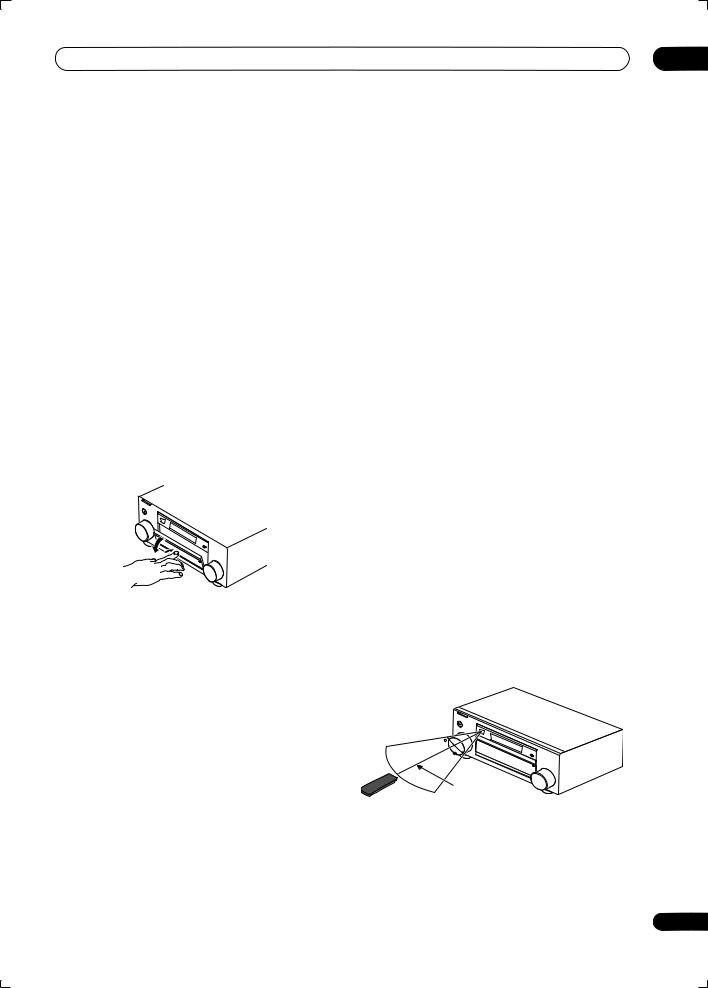
Controls and displays |
04 |
9 MCACC indicator
Lights when one of the MCACC presets (page 30) is selected.
10i.LINK indicator (VSX-AX4ASi only)
Lights when an i.LINK-Audio-equipped component is selected (page 51).
DIGITAL VIDEO SCALER indicator (VSX-AX2AS only)
Lights when Resolution is set to a setting other than PURE (for example, when the video input signal is upscaled) (page 66).
11Listening mode buttons
HOME THX – Press to select a Home THX listening mode (page 29).
STANDARD SURROUND – Press for Standard decoding and to switch between the various 2Pro Logic IIx and Neo:6 options (page 28).
ADVANCED SURROUND – Use to switch between the various surround modes (page 29).
12MASTER VOLUME dial
13Front panel controls
To access the front panel controls, push gently on the lower third portion of the panel with your finger.
20 SIGNAL SELECT
Use to select an input signal (page 31).
21 SBch PROCESSING
Selects the surround back channel mode (page 31) or virtual surround back mode (page 31).
22 STEREO
Switches to stereo playback (page 30).
23 PHONES jack
Use to connect headphones. When the headphones are connected, there is no sound output from the speakers.
24 SETUP
Press to access the System Setup menu (see page 35).
25 (TUNE/ST +/–) /ENTER
Use the arrow buttons when setting up your surround sound system (see page 35). Use the TUNE +/– buttons to find radio frequencies and use ST +/– to find preset stations (page 33).
26 RETURN
Press to confirm and exit the current menu screen.
27 MCACC SETUP MIC jack
Use to connect the supplied microphone.
28 VIDEO/GAME 2 INPUT
See Connecting a component to the front panel inputs on page 16.
14 SPEAKERS
Use to change the speaker system (page 55).
15 AV PARAMETER
Use to access the AV options (page 66).
16 TUNER EDIT
Use with /to memorize and name stations for recall (page 33).
17 BAND
Switches between AM and FM radio bands (page 33).
18 MULTI ROOM & SOURCE / REC SEL controls
If you’ve made multi-room connections (see Multi-room listening on page 57) use these controls to control the sub room from the main room (see Using the multi-room controls on page 58).
You will also need to use the REC SEL controls when recording a source (see Making an audio or a video recording on page 67).
19 VIDEO SELECT
Press repeatedly to select the video source (page 68).
Operating range of remote control unit
The remote control may not work properly if:
•There are obstacles between the remote control and the receiver's remote sensor.
•Direct sunlight or fluorescent light is shining onto the remote sensor.
•The receiver is located near a device that is emitting infrared rays.
•The receiver is operated simultaneously with another infrared remote control unit.
30
30
7m
23
En
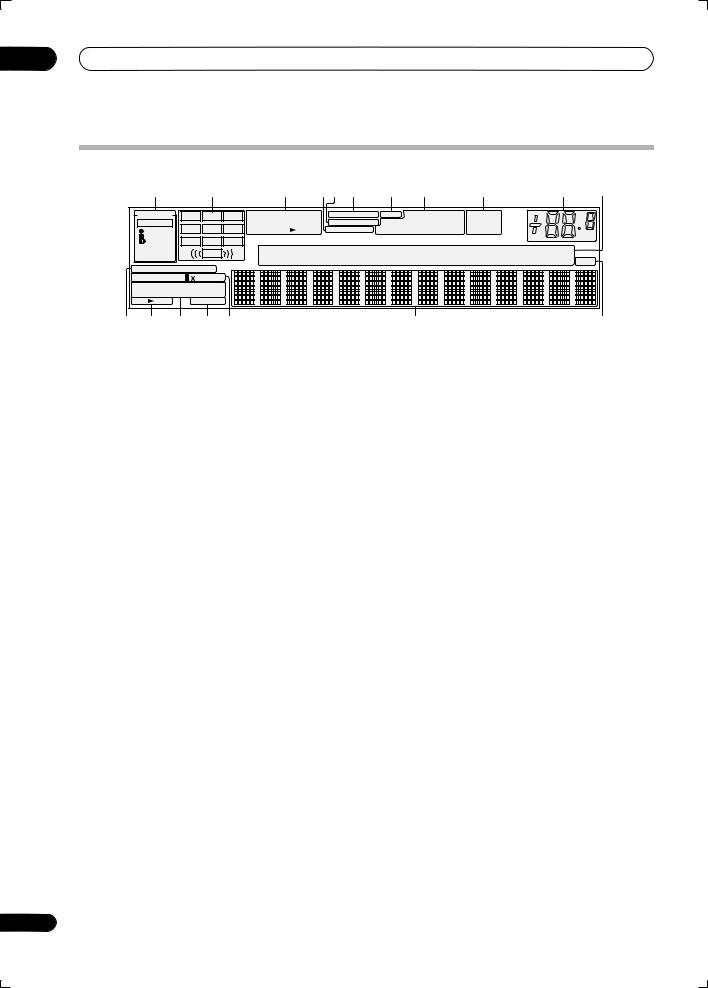
04 Controls and displays
Display
1 |
|
2 |
|
3 |
4 |
5 |
6 |
7 |
8 |
9 |
10 |
11 |
SIGNAL |
L |
C |
R |
2DIGITAL |
DTS |
VIDEO CONV. V.SB DNR |
MIDNIGHT |
TUNED |
|
|
||
AUTO |
SL |
S |
SR |
WMA9 Pro 96/24 |
MULTI-ROOM DIALOGUE LOUDNESS STEREO |
|
|
|||||
HDMI |
DSD |
PCM |
OVER |
ATT Hi-bit/sampling TONE |
MONO |
|
dB |
|||||
SBL |
SB |
SBR |
|
|
|
|
|
|
|
|
||
DIGITAL |
|
|
|
|
|
|
|
|
|
|||
|
LFE |
|
CD |
TUNER MULTI IN |
DVD |
SAT VIDEO HDMI |
USB |
|
||||
ANALOG |
|
|
|
|||||||||
|
|
|
CD-R |
PHONO |
iPod |
TV |
DVR |
[ 1 ] [ 2 ] |
[ 3 ] [ 4 ] |
SR+ |
||
STREAM DIRECT |
|
|
|
|
|
|
|
|
|
|
||
2PRO LOGIC |
Neo :6 |
|
|
|
|
|
|
|
|
|
|
|
|
THX ADV.SURROUND |
|
|
|
|||
|
STEREO |
STANDARD |
|
|
|
||
|
SP |
AB |
|
SLEEP |
|
|
|
12 |
13 |
|
14 |
15 |
16 |
17 |
18 |
1 SIGNAL indicators
Light to indicate the currently selected input signal. AUTO lights when the receiver is set to select the input signal automatically (page 31).
2 Program format indicators
These change according to which channels are active in digital sources.
L – Left front channel C – Center channel
R – Right front channel
SL – Left surround channel
S – Surround channel (mono) SR – Right surround channel
SBL – Left surround back channel SB – Surround back channel (mono) SBR – Right surround back channel
LFE – Low frequency effects channel (the ((( ))) indicators light when an LFE signal is being input)
9TUNER indicators
TUNED – Lights when a broadcast is being received.
STEREO – Lights when a stereo FM broadcast is being received in auto stereo mode.
MONO – Lights when the mono mode is set using the MPX button.
10Master volume level
Shows the overall volume level. –80dB indicates the minimum level, and +12dB indicates the maximum level.
11 Input source indicators
Light to indicate the input source you have selected.
12 STREAM DIRECT
Lights when Direct / Pure Direct is selected (page 30).
13 Speaker indicators
Indicate the current speaker system, A and/or B (page 55).
3 Digital format indicators
Light when a signal encoded in the corresponding format is detected (DSD PCM lights during DSD (Digital Stream Direct) to PCM conversion with SACDs (VSXAX4ASi only)).
4 OVER / ATT
OVER lights to indicate that the level of an analog source is too high. ATT lights when you use the attenuator (ANALOG ATT) to reduce it.
5 MULTI-ROOM
Lights when the multi-room feature is active (page 57).
6 VIDEO CONV.
Lights when digital video conversion is switched on (see
Setting the AV options on page 66).
7 V.SB
Lights during Virtual surround back processing (page 31).
8 Sound processing indicators
Light according to the active AV parameter(s) (page 66).
14Listening mode indicators
THX – Lights when a Home THX mode is selected.
ADV. SURROUND – Lights when an Advanced Surround mode has been selected.
STEREO – Lights when stereo listening is switched on (see Listening in stereo on page 30).
STANDARD – Lights when a Standard Surround mode is switched on (see Listening in surround sound on page 28).
15SLEEP
Lights when the receiver is in sleep mode (page 69).
16Matrix decoding format indicators
2PRO LOGIC IIx – This lights to indicate 2Pro Logic II / 2Pro Logic IIx decoding (page 28).
Neo:6 – When one of the Neo:6 modes of the receiver is on, this lights to indicate Neo:6 processing (page 28).
17Character display
Displays various system information.
18 SR+
Lights when the SR+ mode is switched on (page 61).
24
En
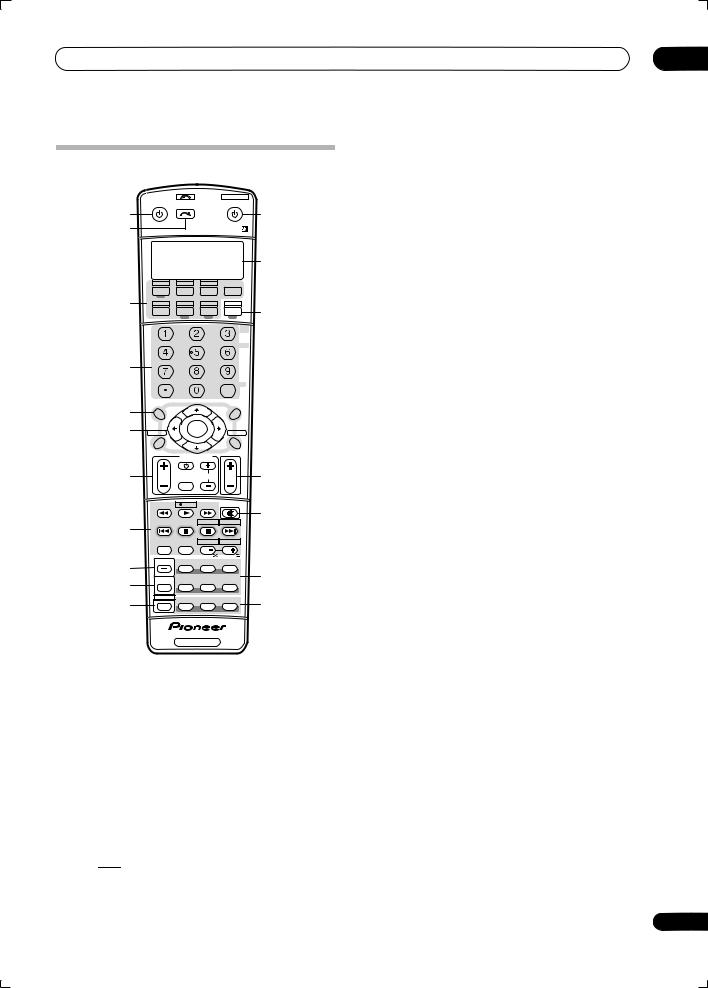
Controls and displays
Remote control
|
|
INPUT |
|
SYSTEM OFF |
|
|
|
RECEIVER |
|
SOURCE |
|
||
1 |
|
SELECT |
|
|
12 |
|
|
|
|
|
|||
2 |
|
|
|
|
|
|
|
|
|
|
|
13 |
|
|
CD |
TV |
VIDEO 2 |
|
|
|
3 |
DVD |
SAT |
VIDEO1 |
TVCONT |
|
|
DVR2 |
CD-R |
MULTIIN |
ROOM2/3 |
14 |
||
|
||||||
|
DVR1 |
iPod |
TUNER |
RECEIVER |
||
|
SLEEP |
VIDEO |
ANALOG |
|
||
|
|
|
SEL |
ATT |
|
|
|
SR+ |
DIMMER |
S.RETRIEVER |
|
||
4 |
|
|
|
|
|
|
|
D.ACCESS |
|
|
CLASS |
|
|
|
+10 |
|
DISC |
|
||
|
|
|
|
ENTER |
|
|
|
AVPARAMETER |
|
CH LEVEL |
|
||
5 |
TOP MENU |
|
MENU |
|
||
|
TUNE |
|
|
|
||
6 |
ST |
ST |
T.EDIT |
|
||
|
ENTER |
|
|
|||
SETUP |
RETURN |
|
||||
|
|
|
||||
|
|
|
|
|
|
|
|
PTYSEARCH TUNE |
BAND |
|
|||
|
GUIDE |
TV CONTROL |
|
|
||
|
|
|
|
|||
7 |
|
SELECT |
|
|
15 |
|
|
TVVOL |
INPUT |
TV CH |
VOL |
|
|
|
|
|
||||
|
A |
REC |
|
MUTE |
16 |
|
|
|
|
|
|||
|
MPX |
EON |
REC STOP |
JUKEBOX |
||
8 |
|
|||||
B |
C |
D |
E |
|
||
|
AUDIO |
SUBTITLE |
HDD |
DVD |
|
|
|
DISP |
|
CH |
CH |
|
|
|
|
PHOTO |
|
|
||
9 |
STATUS |
SIGNAL SEL |
SBch |
STEREO |
|
|
|
|
|
|
17 |
||
10 |
MULTI OPE |
THX |
STANDARD |
ADV. SURR |
||
|
|
|
|
|
||
11 |
SHIFT |
PHASE |
MCACC |
S.DIRECT |
18 |
|
|
||||||
|
|
|
|
|||
RECEIVER
The remote has been conveniently color-coded according to component control using the following system (press the corresponding input source button to access):
•Green – Receiver controls (see below)
•Red – DVD controls (page 75)
•Blue – Tuner controls (page 33)
•Yellow – iPod controls (page 48)
•White – Other controls (page 75)
1 RECEIVER
This switches between standby and on for this receiver.
2 INPUT SELECT
Use to select the input source (use SHIFT for INPUT SELECT  ).
).
04
3 Input source buttons
Press to select control of other components (see
Controlling the rest of your system on page 71).
4 Number buttons and other receiver/component controls
Use the number buttons to directly select a radio frequency (page 33) or the tracks on a CD, DVD, etc.
DISC (ENTER) can be used to enter commands for TV or DTV, and also to select a disc in a multi-CD player.
Press RECEIVER first to access:
SLEEP – Use to put the receiver in sleep mode and select the amount of time before sleep (page 69).
VIDEO SEL – Press repeatedly to select the video source (page 68).
ANALOG ATT – Attenuates (lowers) the level of an analog input signal to prevent distortion (page 68).
SR+ – Switches the SR+ mode on/off (page 61).
DIMMER – Dims or brightens the display (page 69).
S. RETRIEVER – Press to restore CD quality sound to compressed audio sources (page 32).
Press TUNER first to access:
D.ACCESS – After pressing, you can access a radio station directly using the number buttons (page 33).
CLASS – Switches between the three banks (classes) of radio station presets (page 33).
5 Tuner/component control buttons/SETUP
These button controls can be accessed after you have selected the corresponding input source button (DVD, DVR1, SAT etc.). The BAND and T.EDIT tuner controls are explained from page 33. Press RECEIVER first to access the following controls:
AV PARAMETER – Use to access the AV options (page 66).
SETUP – Use to access the System Setup menu (page 35).
CH LEVEL – Press repeatedly to select a channel, then use / to adjust the level (page 46).
RETURN – Press to confirm and exit the current menu screen (also use to return to the previous menu with DVDs or to select closed captioning with DTV).
6 (TUNE/ST) /ENTER
Use the arrow buttons when setting up your surround sound system (see page 35) and the AV options
(page 66). Also used to control DVD menus/options and for deck 1 of a double cassette deck player. Use the TUNE /buttons to find radio frequencies and use ST / to find preset stations (page 33).
25
En
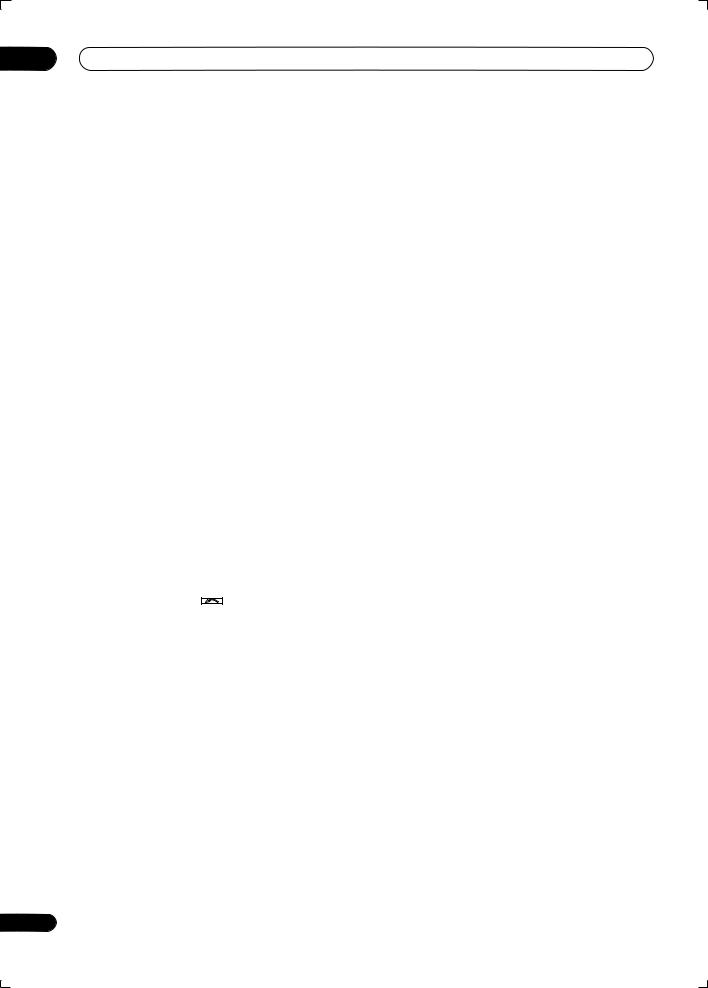
04 Controls and displays
7 TV CONTROL buttons
These buttons are dedicated to control the TV assigned to the TV CONT button. Thus if you only have one TV to hook up to this system assign it to the TV CONT input source button. If you have two TVs, assign the main TV to the TV CONT button (see page 71 for more on this).
TV – Use to turn on/off the power of the TV.
TV VOL +/– – Use to adjust the volume on your TV.
INPUT SELECT – Use to select the TV input signal.
TV CH +/– – Use to select channels.
8 Component control buttons
The main buttons ( , , etc.) are used to control a component after you have selected it using the input source buttons.
The controls above these buttons can be accessed after you have selected the corresponding input source button (for example DVD, DVR1, TV or SAT). The following controls can be accessed when listening to the built-in tuner:
MPX – Switches between stereo and mono reception of FM broadcasts. If the signal is weak then switching to mono will improve the sound quality (page 33).
DISP – Switches between named station presets and radio frequencies (page 34).
9 STATUS
Press to check selected receiver settings (page 69).
10 MULTIOPE
Use this button to perform multi operations (page 73).
11 SHIFT
Press to access the controls outlined in white boxes (for
example, INPUT SELECT |
), or to display the currently |
selected input source in the remote control LCD.
12 SOURCE
Press to turn on/off other components connected to the receiver (see page 71 for more on this).
13 Character display (LCD)
This display shows information when transmitting control signals.
The following commands are shown when you’re setting the remote to control other components (see Controlling the rest of your system on page 71):
SETUP – Indicates the setup mode, from which you choose the options below.
PRESET – See Selecting preset codes directly on page 71.
LEARNING – See Programming signals from other remote controls on page 71.
MULTI OP – See Multi Operation and System Off on page 73.
SYS OFF – See Multi Operation and System Off on page 73.
26
DIRECT F – See Direct function on page 73.
RENAME – See Renaming input source names on page 73.
ERASE – See Erasing one of the remote control button settings on page 72.
RESET – See Resetting the remote control presets on page 72.
READ ID – See Confirming preset codes on page 72.
14 RECEIVER
Switches the remote to control the receiver (used to select the green commands above the number buttons (ANALOG ATT, etc). Also use this button to set up surround sound (page 7, page 35). With SHIFT, this selects the multi-room control (page 57), shown in the display as RCV/RM2, RCV/RM3.
15 VOL +/–
Use to set the listening volume.
16 MUTE
Mutes the sound or restores the sound if it has been muted (adjusting the volume also restores the sound).
17Receiver controls
SIGNAL SEL – Use to select an input signal (page 31).
SBch – Use to select the surround/virtual back channel mode (page 31).
STEREO – Switches between direct and stereo playback. Direct playback bypasses the tone controls and any other signal processing for the most accurate reproduction of a source (page 30).
THX – Press to select a Home THX listening mode (page 29).
STANDARD – Press for Standard decoding and to switch between the various Pro Logic IIx and Neo:6 options (page 28).
ADV.SURR – Use to switch between the various surround modes (page 29).
18PHASE – Press to switch on/off phase correction (page 9).
MCACC – Press to switch between MCACC presets (page 30).
S.DIRECT – Press to select Auto Surround (page 28) or Stream Direct (page 30) listening.
En
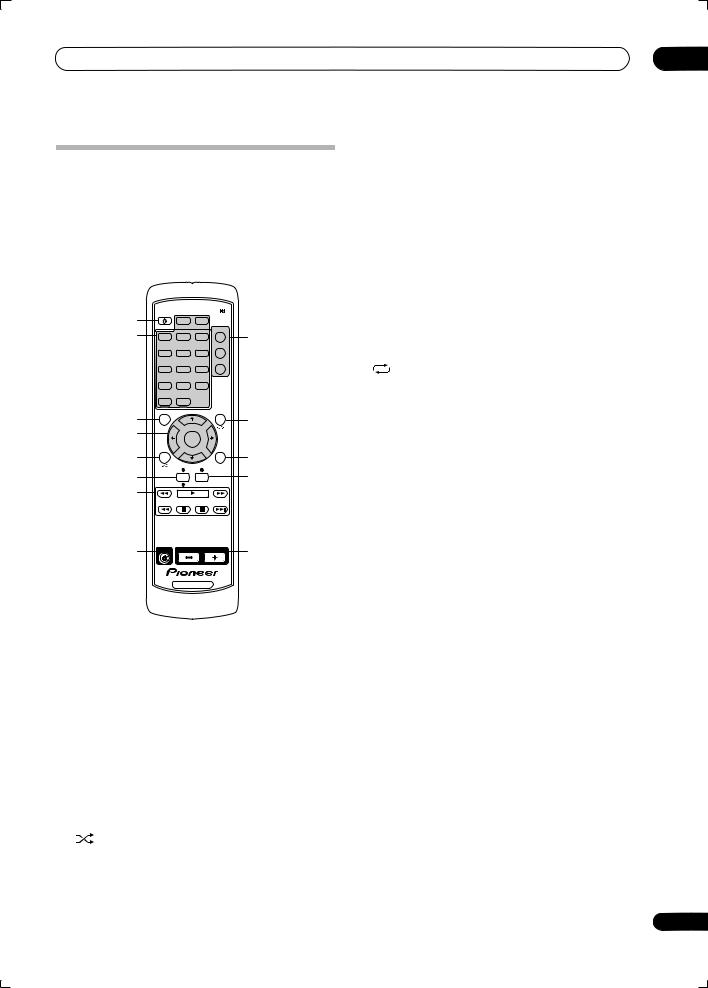
Controls and displays
Sub remote control unit
VSX-AX4ASi only
The second remote control supplied with this receiver is for use with the multi-room listening feature, as explained on page 57. Note that you must connect a separate IR receiver as explained in Connecting an IR receiver on page 59 for remote control in your sub room(s).
RECEIVER
1 |
|
HDMI |
i.LINK |
|
2 |
|
|
|
MAIN |
DVD |
TV |
SAT |
9 |
|
|
|
|
|
ROOM2 |
|
DVR1 |
DVR2 |
VIDEO1 |
|
|
|
|
|
ROOM3 |
|
VIDEO2 |
CD |
CD-R |
|
|
MULTIIN |
PHONO |
USB |
|
|
iPod |
TUNER |
|
|
3 |
TOPMENU |
TUNE |
T.EDIT |
|
|
|
|
10 |
|
4 |
ST |
ENTER |
ST |
|
|
PTY |
|
|
|
5 |
SEARCH |
|
|
RETURN |
|
TUNE |
11 |
||
6 |
|
BAND |
||
|
DISP |
CLASS |
12 |
|
7 |
|
|
PHOTO |
|
|
|
|
|
|
8 |
MUTE |
|
VOLUME |
13 |
RECEIVER
04
6 DISP
Switches between named station presets and radio frequencies (page 34).
7 Component control buttons
These are used to control a component after you have selected it using the input source buttons.
8 MUTE
Mutes the sound or restores the sound if it has been muted (adjusting the volume also restores the sound).
9 Multi-room select
Selects the room you want to control using this remote.
10T.EDIT
Use with / to memorize and name stations for recall (page 33).
Selects the repeat mode of an iPod (page 48).
11RETURN
Press to confirm and exit the current menu screen.
BAND
Switches between AM and FM radio bands (page 33).
12CLASS
Switches between the three banks (classes) of radio station presets (page 33).
PHOTO
Press to view iPod photos and video content (page 49).
13VOLUME +/–
Use to set the listening volume.
1 RECEIVER
This switches between standby and on for this receiver.
2 Input source buttons
Press to select control of other components (see
Controlling the rest of your system on page 71).
3 TOP MENU
Displays the top menu of an iPod.
4 (TUNE/ST) /ENTER
Use the arrow buttons when setting up your surround sound system (see page 35) and the AV options (page 66). Also used to control iPod menus. Use the
TUNE / buttons to find radio frequencies and use ST / to find preset stations (page 33).
5
Selects the shuffle mode of an iPod (page 48).
27
En
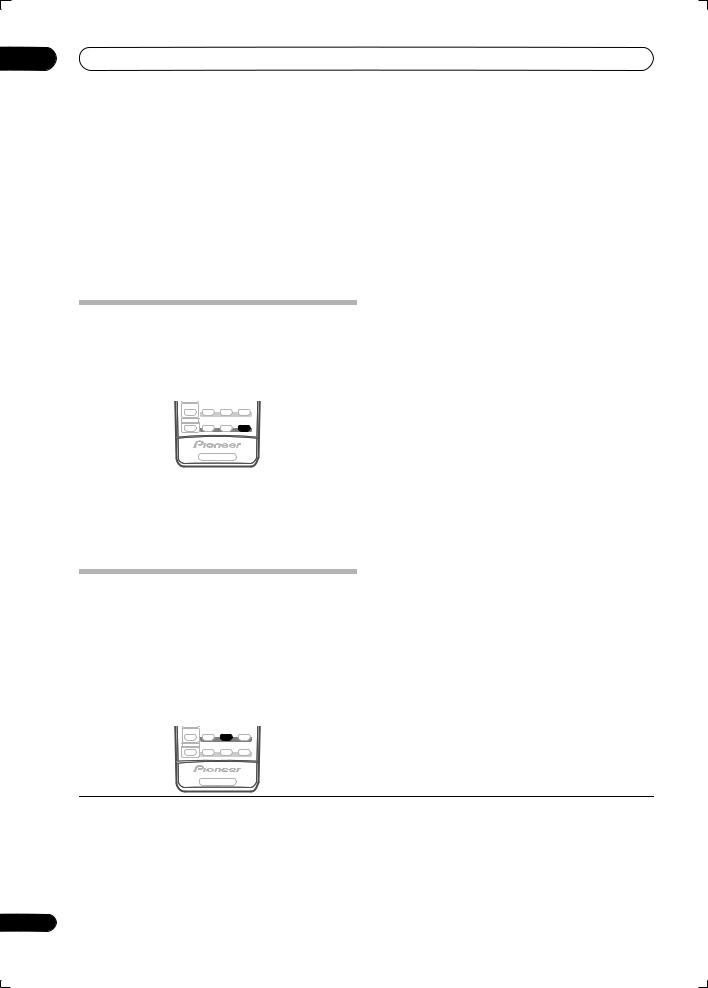
05 Listening to your system
Chapter 5:
Listening to your system
 Important
Important
•The listening modes and many features described in this section may not be available depending on the current source, settings and status of the receiver.
See Listening modes with different input signal formats on page 86 for more on this.
Auto playback
There are many ways to listen back to sources using this receiver, but for the simplest, most direct listening option is the Auto Surround feature. The receiver automatically detects what kind of source you’re playing and selects
multichannel or stereo playback as necessary.1
MULTI OPE THX STANDARD ADV. SURR
SHIFT PHASE MCACC S.DIRECT
RECEIVER
•While listening to a source, press S.DIRECT (AUTO
SURR/STREAM DIRECT)2 for auto playback of a source. AUTO SURROUND shows briefly in the display before showing the decoding or playback format. Check the digital format indicators in the front panel display to see how the source is being processed.
• While listening to a source, press STANDARD (STANDARD SURROUND).
If necessary, press repeatedly to select a listening mode.
•If the source is Dolby Digital, DTS, or Dolby Surround encoded, the proper decoding format will automatically be selected and shows in the display.4
With two channel sources, you can select from:
•2 Pro Logic IIx MOVIE – Up to 7.1 channel sound, especially suited to movie sources
•2 Pro Logic IIx MUSIC – Up to 7.1 channel sound, especially suited to music sources5
•2 Pro Logic IIx GAME– Up to 7.1 channel sound, especially suited to video games
•2PRO LOGIC – 4.1 channel surround sound (sound from the surround speakers is mono)
•Neo:6 CINEMA – 6.1 channel sound, especially suited to movie sources
•Neo:6 MUSIC – 6.1 channel sound, especially suited to music sources6
With multichannel sources, if you have connected surround back speaker(s) and have selected SBch ON, you can select (according to format):
•2 Pro Logic IIx MOVIE – See above (only available when you’re using two surround back speakers)
Listening in surround sound
Using this receiver, you can listen to any source in surround sound. However, the options available will depend on your speaker setup and the type of source you’re listening to.
If you connected surround back speakers, see also Using surround back channel processing on page 31.
Standard surround sound
The following modes provide basic surround sound for stereo and multichannel sources.3
MULTI OPE THX STANDARD ADV. SURR
SHIFT PHASE MCACC S.DIRECT
RECEIVER
•2 Pro Logic IIx MUSIC – See above
•Dolby Digital EX – Creates surround back channel sound for 5.1 channel sources and provides pure decoding for 6.1 channel sources (like Dolby Digital Surround EX)
•DTS-ES – Allows you to hear 6.1 channel playback with DTS-ES encoded sources
•DTS Neo:6 – Allows you to hear 6.1 channel playback with DTS encoded sources
 Note
Note
1• Stereo surround (matrix) formats are decoded accordingly using Neo:6 CINEMA or 2 Pro Logic IIx MOVIE (see Listening in surround sound above for more on these decoding formats).
• The Auto Surround feature is canceled if you connect headphones or select the multichannel analog inputs.
2For more options using this button, see Using Stream Direct on page 30.
3In modes that give 6.1 channel sound, the same signal is heard from both surround back speakers.
4If surround back channel processing (page 31) is switched OFF, or the surround back speakers are set to NO (this happens automatically if the Surround back speaker setting on page 37 is set to anything but Normal (SB)), 2 Pro Logic IIx becomes 2 Pro Logic II (5.1 channel sound).
5When listening to 2-channel sources in Dolby Pro Logic IIx Music mode, there are three further parameters you can adjust: Center Width, Dimension, and Panorama. See Setting the AV options on page 66 to adjust them.
6When listening to 2-channel sources in Neo:6 Music mode, you can also adjust the center image effect (see Setting the AV options on page 66).
28
En
