Pioneer VSX-516-S-K User Manual
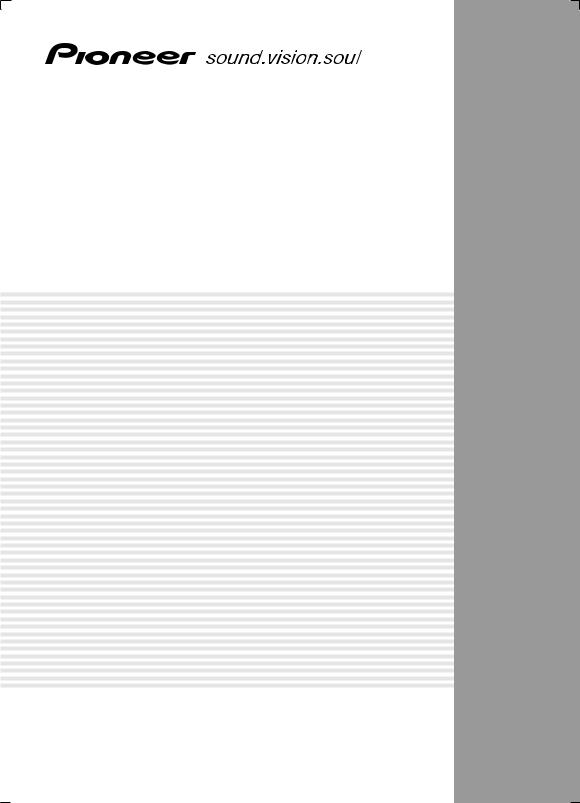
AUDIO/VIDEO MULTI-CHANNEL RECEIVER
VSX-416-S/-K VSX-516-S/-K
Operating Instructions
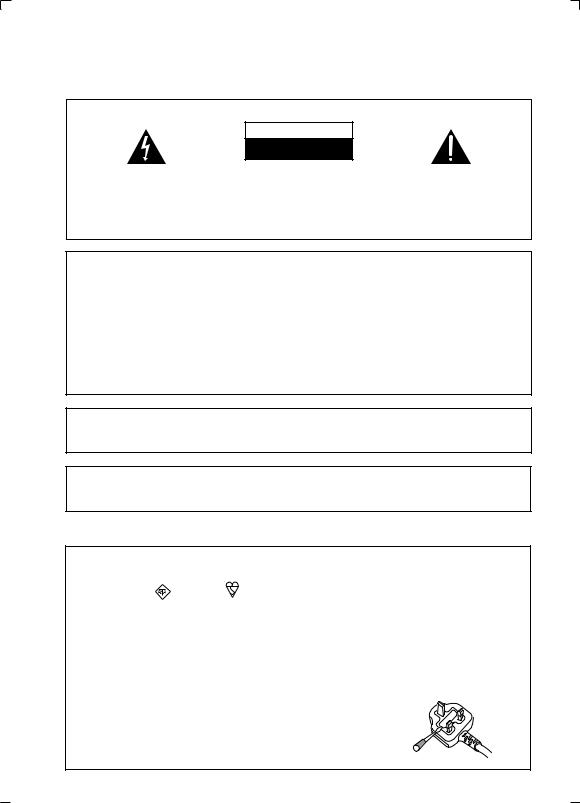
IMPORTANT
CAUTION
RISK OF ELECTRIC SHOCK
DO NOT OPEN
The lightning flash with arrowhead symbol, within an equilateral triangle, is intended to alert the user to the presence of uninsulated "dangerous voltage" within the product's enclosure that may be of sufficient magnitude to constitute a risk of electric shock to persons.
CAUTION:
TO PREVENT THE RISK OF ELECTRIC SHOCK, DO NOT REMOVE COVER (OR BACK). NO USER-SERVICEABLE PARTS INSIDE. REFER SERVICING TO QUALIFIED SERVICE PERSONNEL.
The exclamation point within an equilateral triangle is intended to alert the user to the presence of important operating and maintenance (servicing) instructions in the literature accompanying the appliance.
D3-4-2-1-1_En-A
NOTE: This equipment has been tested and found to comply with the limits for a Class B digital device, pursuant to Part 15 of the FCC Rules. These limits are designed to provide reasonable protection against harmful interference in a residential installation. This equipment generates, uses, and can radiate radio frequency energy and, if not installed and used in accordance with the instructions, may cause harmful interference to radio communications. However, there is no guarantee that interference will not occur in a particular installation. If this equipment does cause harmful interference to radio or television reception, which can be determined by turning the equipment off and on, the user is encouraged to try to correct the interference by one or more of the following measures:
–Reorient or relocate the receiving antenna.
–Increase the separation between the equipment and receiver.
–Connect the equipment into an outlet on a circuit different from that to which the receiver is connected.
– Consult the dealer or an experienced radio/TV technician for help. |
D8-10-1-2_En |
Information to User
Alteration or modifications carried out without appropriate authorization may invalidate the user’s right to operate the equipment.
CAUTION: This product satisfies FCC regulations when shielded cables and connectors are used to connect the unit to other equipment. To prevent electromagnetic interference with electric appliances such as radios and televisions, use shielded cables and connectors for connections.
Replacement and mounting of an AC plug on the power supply cord of this unit should be performed only by qualified service personnel.
IMPORTANT: THE MOULDED PLUG
This appliance is supplied with a moulded three pin mains plug for your safety and convenience. A 10 amp fuse is fitted in this plug. Should the fuse need to be replaced, please ensure that the replacement fuse has a rating of 10 amps and that it is approved by ASTA or BSI to BS1362.
Check for the ASTA mark |
or the BSI mark |
on the body of the fuse. |
If the plug contains a removable fuse cover, you must ensure that it is refitted when the fuse is replaced. If you lose the fuse cover the plug must not be used until a replacement cover is obtained. A replacement fuse cover can be obtained from your local dealer.
If the fitted moulded plug is unsuitable for your socket outlet, then the fuse shall be removed and the plug cut off and disposed of safely. There is a danger of severe electrical shock if the cut off plug is inserted into any 13 amp socket.
If a new plug is to be fitted, please observe the wiring code as shown below. If in any doubt, please consult a qualified electrician.
IMPORTANT: The wires in this mains lead are coloured in accordance with the following code: Blue : Neutral Brown : Live
As the colours of the wires in the mains lead of this appliance may not correspond with the coloured markings identifying the terminals in your plug, proceed as follows ;
The wire which is coloured BLUE must be connected to the terminal which is marked with the letter N or coloured BLACK.
The wire which is coloured BROWN must be connected to the terminal which is marked with the letter L or coloured RED.
How to replace the fuse: Open the fuse compartment with a screwdriver and replace the fuse.
D3-4-2-1-2-2_B_En
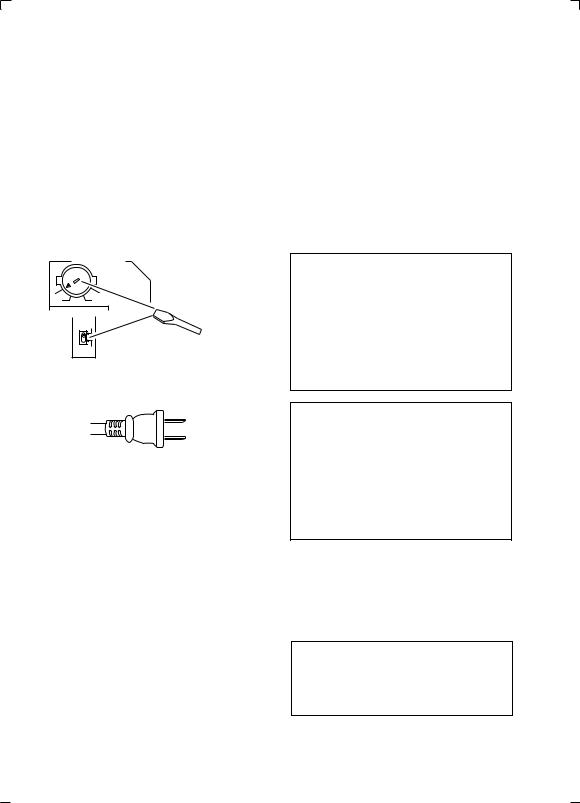
Voltage selector
You can find the voltage selector switch on the rear panel of multi-voltage models.
The factory setting for the voltage selector is 220 V.
Please set it to the correct voltage for your country or region.
•Saudi Arabia operates on 127 V and 220 V mains voltage. Please set to the correct voltage before using.
•For Taiwan, please set to 110 V before using.
•For Mexico, please set to 120 V to 127 V before using.
Before changing the voltage, disconnect the AC power cord. Use a medium size screwdriver to change the voltage selector switch.
TWO VOLTAGE SELECTORS
220V |
240V |
110V |
120-127V |
110V
120 - 127V
Medium-size screwdriver
220V
240V
D3-4-2-1-5_En
For Taiwan exclusively
Taiwanese two pin flat-bladed plug
VENTILATION CAUTION
When installing this unit, make sure to leave space around the unit for ventilation to improve heat radiation (at least 40 cm at top, 10 cm at rear, and 20 cm at each side).
WARNING
Slots and openings in the cabinet are provided for ventilation to ensure reliable operation of the product, and to protect it from overheating. To prevent fire hazard, the openings should never be blocked or covered with items (such as newspapers, table-cloths, curtains) or by operating the equipment on thick carpet or a bed.
WARNING
This equipment is not waterproof. To prevent a fire or shock hazard, do not place any container filed with liquid near this equipment (such as a vase or flower pot) or expose it to dripping, splashing, rain or moisture.
WARNING
To prevent a fire hazard, do not place any naked flame sources (such as a lighted candle) on the equipment.
WARNING
Before plugging in for the first time, read the following section carefully.
The voltage of the available power supply differs according to country or region. Be sure that the power supply voltage of the area where this unit will be used meets the required voltage (e.g., 230 V or 120 V) written on the rear panel.
CAUTION
The STANDBY/ON switch on this unit will not completely shut off all power from the AC outlet.
Since the power cord serves as the main disconnect device for the unit, you will need to unplug it from the AC outlet to shut down all power. Therefore, make sure the unit has been installed so that the power cord can be easily unplugged from the AC outlet in case of an accident. To avoid fire hazard, the power cord should also be unplugged from the AC outlet when left unused for a long period of time (for example, when on vacation).
If the AC plug of this unit does not match the AC outlet you want to use, the plug must be removed and appropriate one fitted. Replacement and mounting of an AC plug on the power supply cord of this unit should be performed only by qualified service personnel. If connected to an AC outlet, the cut-off plug can cause severe electrical shock. Make sure it is properly disposed of after removal.
The equipment should be disconnected by removing the mains plug from the wall socket when left unused for a long period of time (for example, when on vacation).
Operating Environment
Operating environment temperature and humidity: +5 ºC to +35 ºC (+41 ºF to +95 ºF); less than 85 %RH (cooling vents not blocked)
Do not install this unit in a poorly ventilated area, or in locations exposed to high humidity or direct sunlight (or strong artificial light)
This product is for general household purposes. Any failure due to use for other than household purposes (such as long-term use for business purposes in a restaurant or use in a car or ship) and which requires repair will be charged for even during the warranty period.
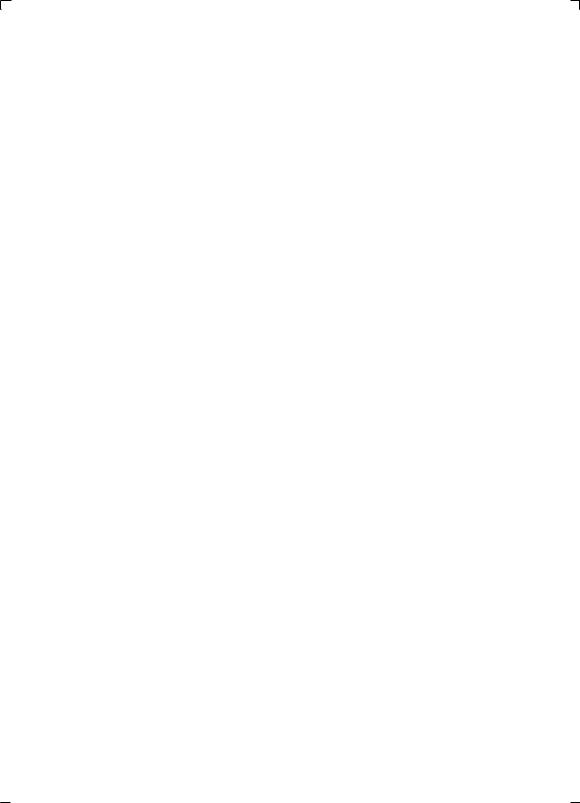
Contents
01 Before you start
Checking what’s in the box . . . . . . . . . . . . . . . 5
Loading the batteries . . . . . . . . . . . . . . . . . . . 5
Operating range of remote control unit. . . . . . 5 Installing the receiver . . . . . . . . . . . . . . . . . . . 6
02 5 minute guide
Introduction to home theater . . . . . . . . . . . . . 7 Listening to Surround Sound . . . . . . . . . . . . . 7
Using the Quick Setup . . . . . . . . . . . . . . . . . . 8
03 Quick surround sound setup
Automatically setting up for surround
sound (MCACC) . . . . . . . . . . . . . . . . . . . . . . . 9
Other problems during Auto MCACC . . . . . 10
04 Connecting up
Making cable connections . . . . . . . . . . . . . . 11
Analog audio cables. . . . . . . . . . . . . . . . . . 11 Digital audio cables . . . . . . . . . . . . . . . . . . 11 Video cables . . . . . . . . . . . . . . . . . . . . . . . . 11
Connecting a TV and DVD player . . . . . . . . . 12 Connecting the multichannel analog
outputs. . . . . . . . . . . . . . . . . . . . . . . . . . . . 13
Connecting a satellite receiver or other
digital set-top box . . . . . . . . . . . . . . . . . . . . . 13
Connecting other audio components . . . . . . 14 About the WMA9 Pro decoder . . . . . . . . . . 14 Connecting other video components . . . . . . 15
Connecting antennas . . . . . . . . . . . . . . . . . . 16
Using external antennas. . . . . . . . . . . . . . . 16 Connecting the speakers . . . . . . . . . . . . . . . 17
Speaker terminals . . . . . . . . . . . . . . . . . . . 18
Hints on speaker placement. . . . . . . . . . . . 18 Speaker placement diagrams. . . . . . . . . . . 19
05 Controls and displays
Front panel . . . . . . . . . . . . . . . . . . . . . . . . . . 20 Display . . . . . . . . . . . . . . . . . . . . . . . . . . . . . 21
Remote control (VSX-516) . . . . . . . . . . . . . . . 23 Remote control (VSX-416) . . . . . . . . . . . . . . . 26
Using surround back channel processing . . 31 Using Virtual Surround Back (VSB) . . . . . . . 32 Using Midnight and Loudness. . . . . . . . . . . 33
Enhancing dialog . . . . . . . . . . . . . . . . . . . . 33
Using the tone controls . . . . . . . . . . . . . . . . 33 Using the Sound Retriever. . . . . . . . . . . . . . 33 Playing other sources . . . . . . . . . . . . . . . . . 33 Selecting the multichannel analog inputs . . 33
07 The System Setup menu
Using the System Setup menu . . . . . . . . . . 34 Manual MCACC speaker setup . . . . . . . . . . 34
Fine Channel Level . . . . . . . . . . . . . . . . . . 35
Fine Speaker Distance . . . . . . . . . . . . . . . 35 Acoustic Calibration EQ . . . . . . . . . . . . . . 36
Manual speaker setup . . . . . . . . . . . . . . . . . 38 Speaker setting . . . . . . . . . . . . . . . . . . . . . 38 Crossover network . . . . . . . . . . . . . . . . . . 39 Channel level . . . . . . . . . . . . . . . . . . . . . . 39 Speaker Distance . . . . . . . . . . . . . . . . . . . 39
The Input Assign menu . . . . . . . . . . . . . . . . 39
The Other setup menu. . . . . . . . . . . . . . . . . 40
Dynamic Range Control Setup . . . . . . . . . 40
Dual Mono Setup . . . . . . . . . . . . . . . . . . . 40
LFE Attenuator Setup . . . . . . . . . . . . . . . . 40
08 Using the tuner
Listening to the radio. . . . . . . . . . . . . . . . . . 41
Tuning directly to a station . . . . . . . . . . . . 41 Saving station presets . . . . . . . . . . . . . . . . . 41 Naming station presets. . . . . . . . . . . . . . . 41 Listening to station presets . . . . . . . . . . . . 42 Changing the frequency step. . . . . . . . . . . . 42
09 Making recordings
Making an audio or a video recording . . . . . 43
10 Controlling the rest of your system
Setting the remote to control other components . . . . . . . . . . . . . . . . . . . . . . . . 44
Selecting preset codes directly . . . . . . . . . . 44
Direct function . . . . . . . . . . . . . . . . . . . . . . 45
Clearing all the remote control settings. . . . 45
Controls for TVs . . . . . . . . . . . . . . . . . . . . . . 46
Controls for other components . . . . . . . . . . 47
Preset Code List . . . . . . . . . . . . . . . . . . . . . 49
06 Listening to your system
Auto playback . . . . . . . . . . . . . . . . . . . . . . . . 28
Listening in surround sound . . . . . . . . . . . . . 28 Using the Advanced surround effects . . . . 29 Setting the effect options . . . . . . . . . . . . . . 29
Listening in stereo. . . . . . . . . . . . . . . . . . . . . 30
Listening with Acoustic Calibration EQ . . . . . 30 Choosing the input signal . . . . . . . . . . . . . . . 31
11 Additional information
Troubleshooting . . . . . . . . . . . . . . . . . . . . . 50
Resetting the main unit . . . . . . . . . . . . . . . . 52 Switching the speaker impedance. . . . . . . . 52
Power cord caution . . . . . . . . . . . . . . . . . . . 52 Specifications . . . . . . . . . . . . . . . . . . . . . . . 53 Cleaning the unit. . . . . . . . . . . . . . . . . . . . . 54
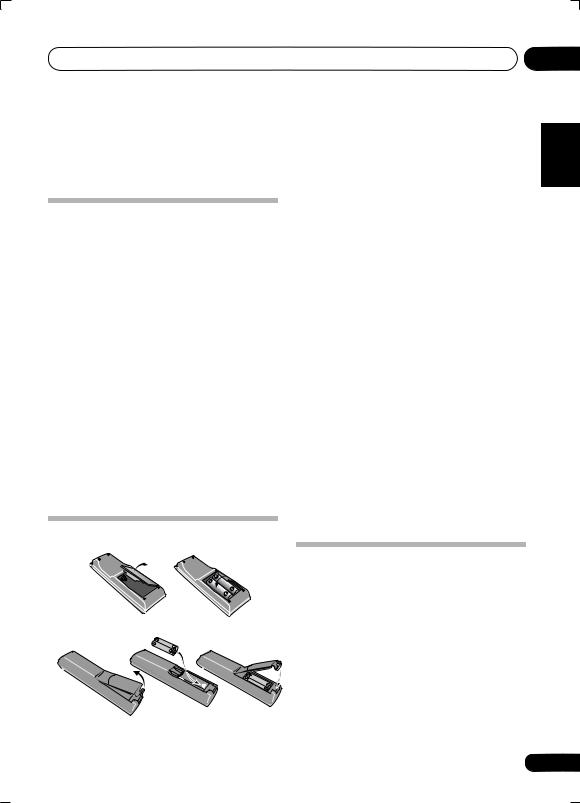
Before you start
Chapter 1:
Before you start
Checking what’s in the box
Please check that you've received the following supplied accessories:
•AM loop antenna
•FM wire antenna
•AA size IEC R6 dry cell batteries (to confirm system operation) x2
•Remote control
•Setup microphone (VSX-516 model only)
•Power cords (make sure you use the correct cord for your country/region):
VSX-416/516-K (black models)
Round 2-pin type and Australian type
VSX-416/516-S (silver models)
Round 2-pin type, flat blade 2-pin type and UK 3-pin type (Except Australian model)
•Power plug adaptor (VSX-416/516-K only)
•J-shaped plug
•These operating instructions
 Important
Important
Incorrect use of batteries may result in such hazards as leakage and bursting. Observe the following precautions:
•Never use new and old batteries together.
•Insert the plus and minus sides of the batteries properly according to the marks in the battery case.
•Batteries with the same shape may have different voltages. Do not use different batteries together.
•When disposing of used batteries, please comply with governmental regulations or environmental public instruction’s rules that apply in your country/area.
 WARNING
WARNING
•Do not use or store batteries in direct sunlight or other excessively hot place, such as inside a car or near a heater. This can cause batteries to leak, overheat, explode or catch fire. It can also reduce the life or performance of batteries.
Loading the batteries
Illustration shows the VSX-416 model
Illustration shows the VSX-516 model
Operating range of remote control unit
The remote control has a range of about 7 meters. It may not work properly if:
•There are obstacles between the remote control and the receiver's remote sensor.
•Direct sunlight or fluorescent light is shining onto the remote sensor.
•The receiver is located near a device that is emitting infrared rays.
•The receiver is operated simultaneously with another infrared remote control unit.
01
Español Nederlands Italiano Français Deutsch English
5
En
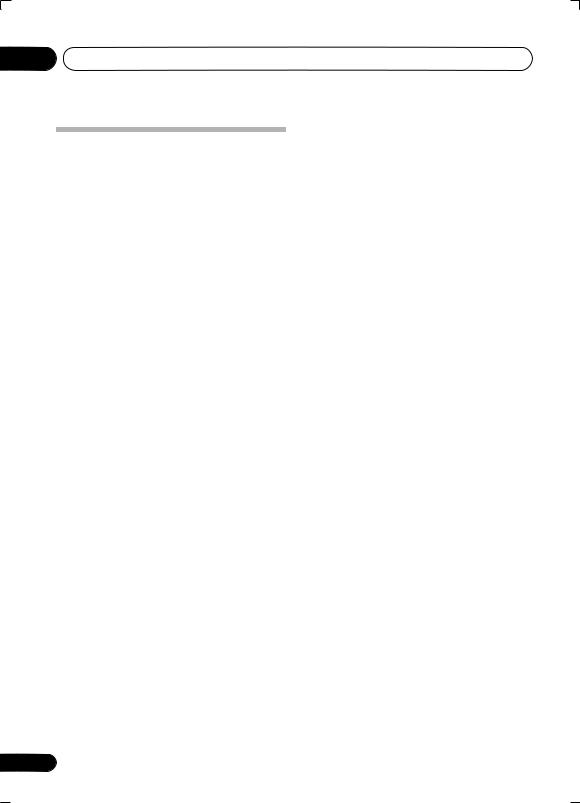
01 Before you start
Installing the receiver
•When installing this unit, make sure to put it on a level and stable surface.
Don’t install it on the following places:
–on a color TV (the screen may distort)
–near a cassette deck (or close to a device that gives off a magnetic field). This may interfere with the sound.
–in direct sunlight
–in damp or wet areas
–in extremely hot or cold areas
–in places where there is vibration or other movement
–in places that are very dusty
–in places that have hot fumes or oils (such as a kitchen)
6
En
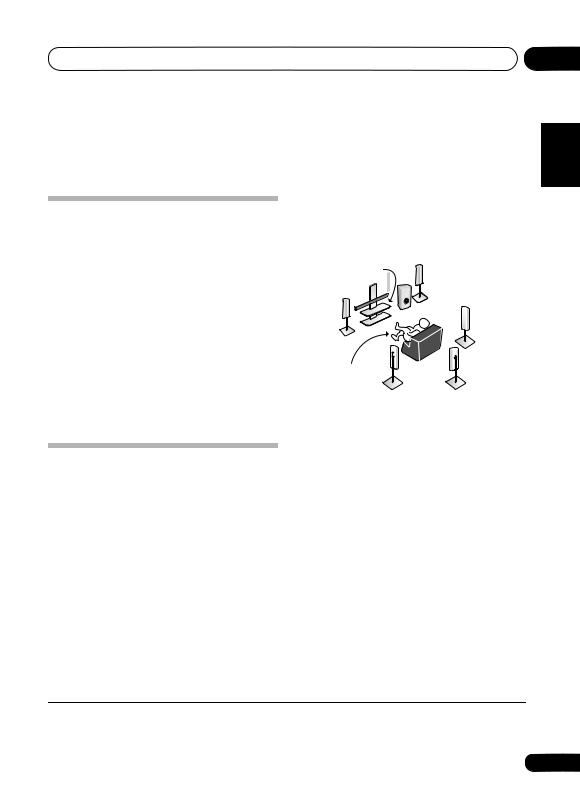
5 minute guide
Chapter 2:
5 minute guide
Introduction to home theater
Home theater refers to the use of multiple audio tracks to create a surround sound effect, making you feel like you're in the middle of the action or concert. The surround sound you get from a home theater system depends not only on your speaker setup, but also on the source and the sound settings of the receiver.
This receiver will automatically decode multichannel Dolby Digital, DTS, or Dolby Surround sources according to your speaker setup. In most cases, you won’t have to make changes for realistic surround sound, but other possibilities (like listening to a CD with multichannel surround sound) are explained in
Listening to your system on page 28.
Listening to Surround Sound
This receiver was designed with the easiest possible setup in mind, so with the following quick setup guide, you should have your system hooked up for surround sound in no time at all. In most cases, you can simply leave the receiver in the default settings.
•Be sure to complete all connections before connecting to an AC power source.
1Connect your TV and DVD player.
See Connecting a TV and DVD player on page 12 to do this. For surround sound, you’ll want to hook up using a digital connection from the DVD player to the receiver.
2Connect your speakers and place them for optimal surround sound.
See Connecting the speakers on page 17.
Where you place the speakers will have a big effect on the sound. Place your speakers as shown below for the best surround sound effect. Also see Hints on speaker placement on page 18 for more on this.
Center (C) |
Front |
|
Right (R) |
Front 
Left (L)
Subwoofer (SW) Surround
Right (RS)
Listening |
Surround |
Surround |
|
Back(SB)* |
|||
position |
Left (LS) |
||
|
* VSX-516 model only
3Plug in and switch on the receiver, followed by your DVD player, subwoofer and TV.
Make sure you’ve set the video input on your TV to this receiver. Check the manual that came with the TV if you don’t know how to do this.
4Press QUICK SETUP on the front panel to specify your speaker setup, room size and listening position.
Use the MULTI JOG dial to select and ENTER to confirm your selection. See Using the Quick Setup below for more on this.
5Play a DVD, and adjust the volume.
Make sure that DVD/LD is showing in the receiver’s display, indicating that the DVD input is selected. If it isn’t, press DVD (VSX-416 model) / DVD/LD (VSX-516 model) on the
remote to set the receiver to the DVD input.
There are several other sound options you can select. See Listening to your system on page 28
for more on this.1 See also The System Setup menu on page 34 for more setup options.
 Note
Note
1 Depending on your DVD player or source discs, you may only get digital 2 channel stereo and analog sound. In this case, the listening mode must be set to STANDARD (it should already be set—see Listening in surround sound on page 28 if you need to do this) if you want multichannel surround sound.
02
Español Nederlands Italiano Français Deutsch English
7
En
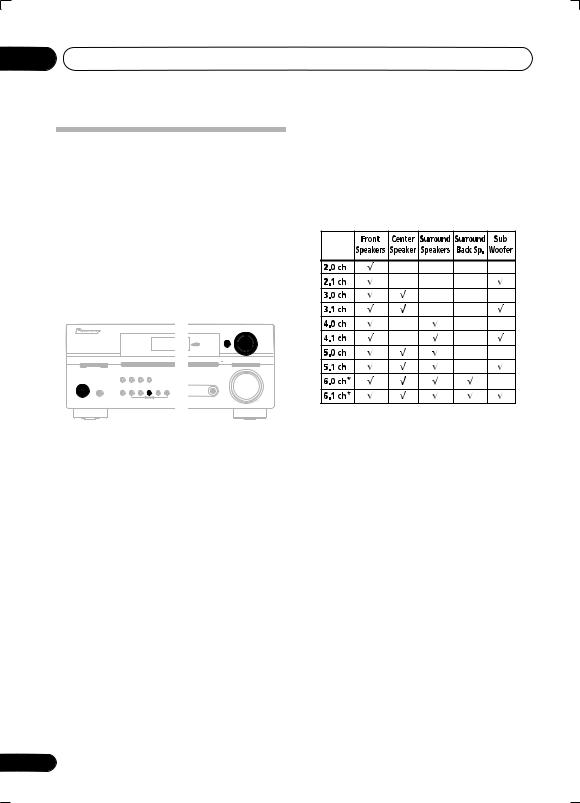
02 5 minute guide
Using the Quick Setup
You can use the Quick Setup to get your system up and running with just a few button presses. The receiver automatically makes the necessary settings after you have selected your speaker setup, room size and listening position.
•VSX-516 model only – For a more complete surround setup, see Automatically setting up for surround sound (MCACC) on page 9.
If you want to make more specific settings, refer to The System Setup menu on page 34.
Use the front panel controls for the steps below.
AUDIO/VIDEO MULTI-CHANNEL RECEIVER VSX-516
MULTI JOG
|
|
|
|
|
ENTER |
|
|
ADVANCED ST/DIRECT/ |
|
|
TUNING |
STATION |
SIGNAL |
SB ch |
ACOUSTIC |
STANDARD SURR AUTO SURR |
|
|
SELECT |
PROCESSING |
EQ |
||
LISTENING MODE |
|
|
|
|
|
|
|
|
ANALOG |
MIDNIGHT/ SPEAKER |
|
|
|
|
MASTER |
DIMMER |
ATT |
LOUDNESS IMPEDANCE |
|
|
|
|
VOLUME |
 STANDBY/ON
STANDBY/ON
PHONES |
TUNER |
TONE |
QUICK |
SETUP RETURN |
|
MUTE |
EDIT |
SETUP |
MCACC |
||
|
|
|
|
|
SETUP MIC |
|
|
|
MULTI JOG |
|
|
DOWN |
UP |
Illustration shows the VSX-516 model
1If the receiver is off, press STANDBY/ON to turn the power on.
2Press QUICK SETUP.
3Confirm your subwoofer setting.
•VSX-416 model – Use the MULTI JOG dial to select SW YES or SW NO, depending on whether you’ve connected a subwoofer, then press ENTER.
•VSX-516 model – SW DET flashes in the display while the receiver checks your setup for a subwoofer. SW YES or SW NO confirms the subwoofer check, then the display prompts you to select your speaker setup.
4Use the MULTI JOG dial to choose your speaker setup.
If you selected SW YES (VSX-416 model) or subwoofer was detected (VSX-516 model) for the subwoofer setting in step 3, the following choices are available:
2.1ch – 3.1ch – 4.1ch – 5.1ch – 6.1ch*
8
If you selected SW NO (VSX-416 model) or subwoofer wasn’t detected (VSX-516 model) for the subwoofer setting in step 3, the following choices are available:
2.0ch – 3.0ch – 4.0ch – 5.0ch – 6.0ch*
•Check the table below to find the speaker setup that corresponds with your system.
* VSX-516 model only
5Press ENTER.
6Use the MULTI JOG dial to choose your room size.
Depending on the distance of your speakers from the listening position, choose between small, medium, or large (S, M or L), M being an average-sized room.
7Press ENTER.
8Use the MULTI JOG dial to choose your listening position.
You can cycle between the following choices:
•FWD – If you are nearer to the front speakers than the surround speakers
•MID – If you are equal distance from the front and surround speakers
•BACK – If you are nearer to the surround speakers than the front speakers
9Press ENTER to confirm your setup.
The display shows the speaker setup, room size and listening position that you have selected.
En
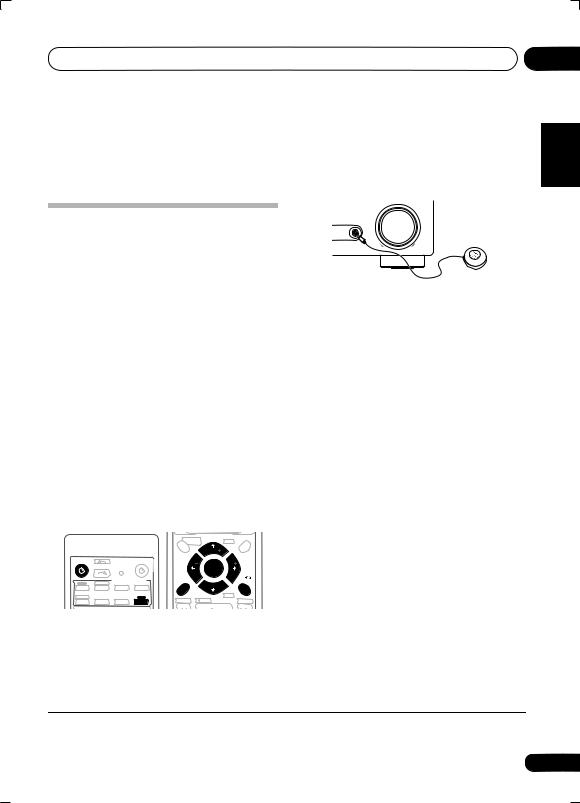
Quick surround sound setup
Chapter 3:
Quick surround sound setup
VSX-516 model only
Automatically setting up for surround sound (MCACC)
The Auto Multi-Channel Acoustic Calibration (MCACC) setup measures the acoustic characteristics of your listening area, taking into account ambient noise, speaker size and distance, and tests for both channel delay and channel level. After you have set up the microphone provided with your system, the receiver uses the information from a series of test tones to optimize the speaker settings and equalization for your particular room.
 Important
Important
•The Auto MCACC Setup will overwrite any existing speaker settings you’ve made.
•Make sure the headphones are unplugged.
MASTER
VOLUME
MCACC
SETUP MIC
If you have a tripod, use it to place the microphone so that it’s about ear level at your normal listening position. Otherwise, place the microphone at ear level using a table or a chair.
2 If the receiver is off, press RECEIVER to turn the power on.
3If you have a subwoofer, turn it on.
4Press RECEIVER on the remote control, then press the SETUP button.
•Press SETUP again at any time to exit the System Setup menu.1
 Caution
Caution
•The test tones used in the Auto MCACC Setup are output at high volume.
|
|
|
|
RECEIVER CONTROL |
MENU |
||
|
|
|
|
ONE TOUCH |
|
CH+ |
|
|
|
|
|
COPY |
|
|
|
|
|
|
|
TOP MENU |
TUNE |
|
|
|
|
|
|
|
|
ANALOG ATT |
|
RECEIVER |
|
SOURCE |
DTV MENU |
|
|
T.EDIT |
|
|
ST |
|
ST |
|
|||
|
INPUT SELECT |
|
|
|
|||
|
|
|
ENTER |
|
|||
|
|
|
|
|
|
||
|
TV CTRL |
MULTI CONTROL |
GUIDE |
TUNE |
RETURN |
||
DVD/LD |
DVD5.1 |
TV/SAT |
DVR/VCR |
|
|
||
CD-R/TAPE |
|
|
|
SETUP |
|
CH- |
|
CD |
FM |
AM |
RECEIVER |
SUBTITLE |
REC |
DTV ON/OFF |
AUDIO |
|
|
|
M |
|
|
|
|
5 Select ‘A. MCACC’ from the System Setup menu then press ENTER.
Try to be as quiet as possible after pressing ENTER. The system outputs a series of test tones to establish the ambient noise level.
If the noise level is too high, NOISY! blinks in the display for five seconds. To exit and check the noise levels again, press SETUP (see the notes about ambient noise below) or press ENTER when you’re prompted to RETRY?.
1 Connect the microphone to the MCACC |
• Do not adjust the volume during the test |
|
tones. This may result in incorrect speaker |
||
SETUP MIC jack on the front panel. |
||
settings. |
||
Make sure there are no obstacles between the |
||
The system now checks the microphone and |
||
speakers and the microphone. |
||
your speaker setup. |
||
|
 Note
Note
1 The receiver will automatically exit the current menu after three minutes of inactivity. If you cancel the Auto MCACC Setup at any time, the receiver automatically exits and no settings will be made.
03
Español Nederlands Italiano Français Deutsch English
9
En
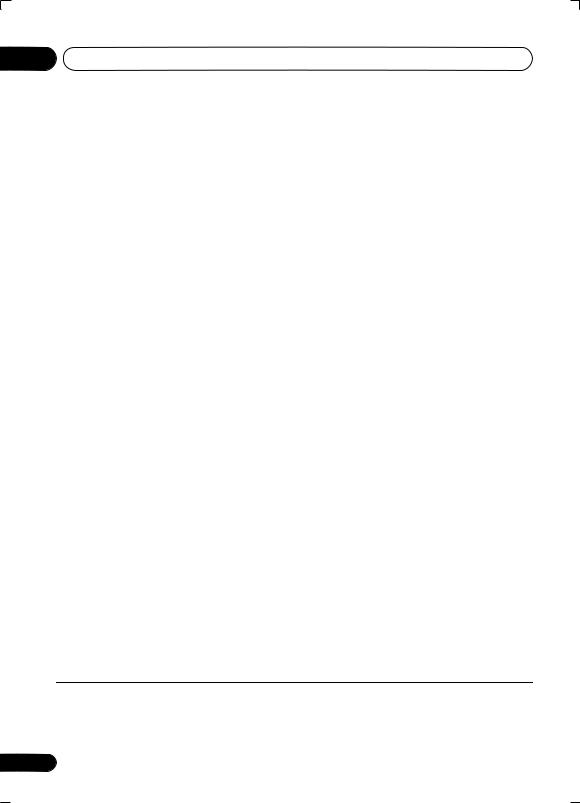
03 Quick surround sound setup
If you see an ERR message in the display, there may be a problem with your mic or the speaker connections. Turn off the power, and check the problem indicated by the ERR message (see below), then try the auto surround setup again.
•ERR MIC – Check microphone connection.
•ERR Fch – Check front speaker connections.
•ERR Sch – Check surround speaker connections.
•ERR SBch – Check surround back speaker connection.
•ERR SW – Make sure the subwoofer has been switched on and volume on the subwoofer is turned up.
The settings made in the Auto MCACC Setup should give you excellent surround sound from your system, but it is also possible to adjust these settings manually using the System
Setup menu (starting on page 34).1
Optionally, when you see SKIP? you can press / (cursor up/down) to select one of the following options then press ENTER, and use / (cursor up/down) to check the settings:
•CHK SP – Check the size and number of speakers you’ve connected (see page 38 for more on this)
•CHK DIST. – Check the distance of your speakers from the listening position (see page 39 for more on this)
6When you see CHECK OK in the display,
confirm your speaker configuration.
Use / (cursor up/down) to check each speaker in turn. YES or NO should reflect the
actual speakers connected. If the speaker configuration displayed isn’t correct, use /(cursor left/right) to change the setting. When you’re finished, go to the next step.
7Select CHECK OK in the display then press ENTER.
The Auto MCACC checks the subwoofer level.
•If the subwoofer output level is too high/ low, SW.VOL.DWN/SW.VOL.UP blinks in the display for five seconds. To exit and check your subwoofer output level, press SETUP or simply press ENTER when you’re prompted to RETRY?.
The receiver outputs more test tones to determine the optimum receiver settings for speaker setting, channel level, speaker distance, and Acoustic Calibration EQ.
8 The Auto MCACC Setup has finished!
The front panel MCACC indicator lights to show the surround settings are complete.
•CHK LEVEL – Check the overall balance of your speaker system (see page 39 for more on this)
•CHK EQ – Select either ALL CH or F ALIGN to check the adjustments to the frequency balance of your speaker system based on the acoustic characteristics of your room (see page 36 for more on this)
9 When you’re finished, select ‘SKIP?’ to go back to the System Setup menu.
•Remember to disconnect the microphone after completing the Auto MCACC Setup.
Other problems during Auto MCACC
If the room environment is not optimal for the Auto MCACC Setup (too much background noise, echo off the walls, obstacles blocking the speakers from the microphone) the final settings may be incorrect. Check for household appliances (air conditioner, fridge, fan, etc.), that may be affecting the environment and
switch them off if necessary.2 If there are any instructions showing in the front panel display, please follow them.
 Note
Note
1• Depending on the characteristics of your room, sometimes identical speakers with cone sizes of around 12cm will end up with different size settings. You can correct the setting manually using the Speaker setting on page 38.
•The subwoofer distance setting may be farther than the actual distance from the listening position. This setting should be accurate (taking delay and room characteristics into account) and generally does not need to be changed.
2Some older TVs may interfere with operation of the mic. You may want to switch off your TV during the Auto MCACC Setup.
10
En
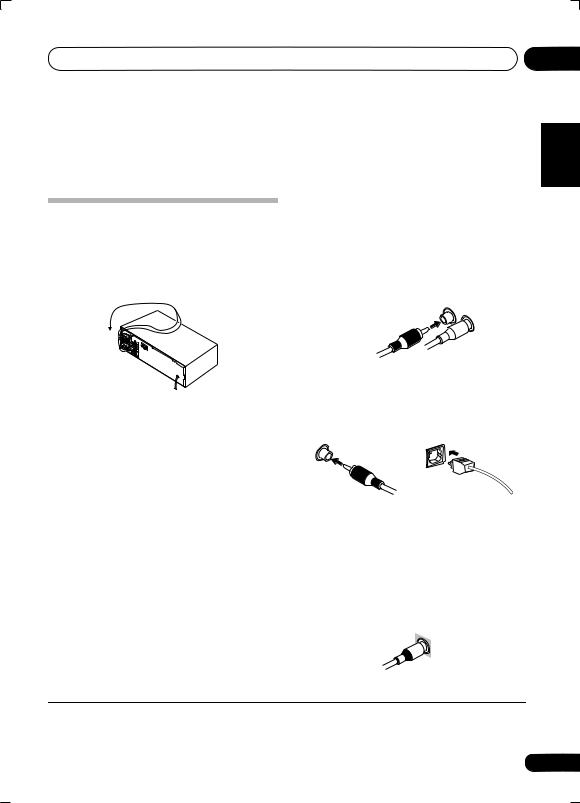
Connecting up
Chapter 4:
Connecting up
Making cable connections
Make sure not to bend the cables over the top of this unit (as shown in the illustration). If this happens, the magnetic field produced by the transformers in this unit may cause a humming noise from the speakers.
 Important
Important
•Before making or changing any connections, switch off the power and disconnect the power cord from the AC outlet.
•Before unplugging the power cord, switch the power into standby.
04
English
Analog audio cables
Use stereo RCA phono cables to connect |
Deutsch |
||
|
|||
analog audio components. These cables are |
|
||
typically red and white, and you should |
|
||
connect the red plugs to R (right) terminals |
|
||
and white plugs to L (left) terminals. |
Français |
||
Analog audio cables |
|||
|
|||
Right (red) |
|
|
|
Left (white) |
Italiano |
||
Digital audio cables |
|
||
|
|
||
Commercially available coaxial digital audio |
|
||
cables or optical cables should be used to |
|
||
connect digital components to this receiver.1 |
Nederlands |
||
|
|
||
Coaxial digital audio cable |
Optical cable |
Español |
|
Standard RCA video cables |
|||
Video cables |
|
|
|
These cables are the most common type of video connection and should be used to connect to the composite video terminals. They have yellow plugs to distinguish them from cables for audio.
Standard RCA video cable
 Note
Note
1• When connecting optical cables, be careful when inserting the plug not to damage the shutter protecting the optical socket.
•When storing optical cable, coil loosely. The cable may be damaged if bent around sharp corners.
•You can also use a standard RCA video cable for coaxial digital connections.
11
En
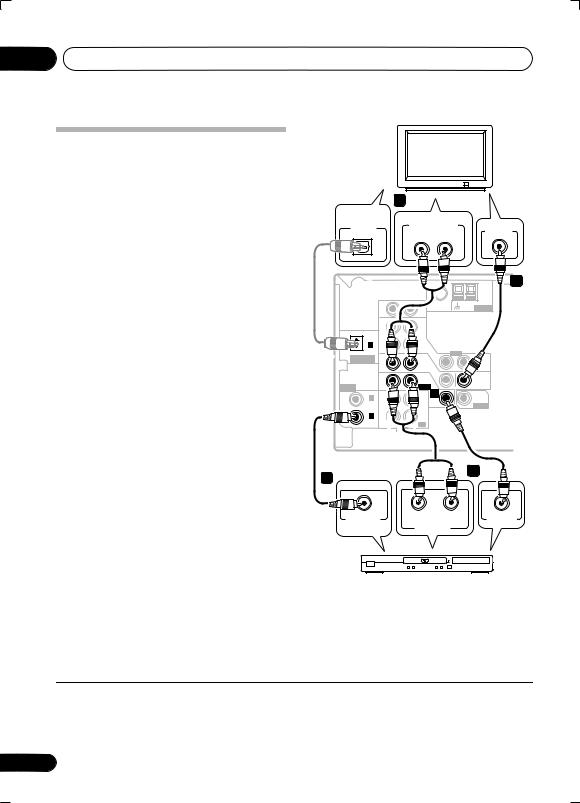
04 Connecting up
Connecting a TV and DVD player
This page shows you how to connect your DVD player and TV to the receiver.
1 Connect a coaxial digital audio output on your DVD player to the DIGITAL COAX 1 (DVD/LD) input on this receiver.
Use a coaxial digital audio cable for the connection.1
2 Connect the composite video output and
the stereo analog audio outputs2 on your DVD player to the DVD/LD inputs on this receiver.
Use a standard RCA video cable and a stereo RCA phono cable for the connection.
•If your DVD player has multichannel analog outputs, see Connecting the multichannel analog outputs below for how to connect it.
3Connect the analog audio outputs from your TV to the TV/SAT inputs on this receiver.
This will allow you to play the sound from the TV's built-in tuner. Use a stereo RCA phono cable to do this.
•If your TV has a built-in digital decoder, you can also connect an optical digital audio output from your TV to the DIGITAL OPT 1 (CD) input on this receiver. Use an optical cable for the connection.3
4Connect the MONITOR OUT video jack on this receiver to a video input on your TV.
Use a standard RCA video cable to connect to the composite video jack.
DIGITAL |
3 |
|
TV |
|
|
|
|
||
AUDIO OUT |
ANALOG AUDIO OUT |
|
||
OPTICAL |
VIDEO IN |
|||
R |
L |
|||
|
||||
|
|
|||
4
|
|
|
FM UNBAL |
AM |
|
|
|
75 |
Ω LOOP ANTENNA |
|
IN |
|
CD |
|
|
IN |
|
DVR/ |
|
OPT |
|
|
VCR |
|
1 |
|
|
|
|
(CD) |
OUT |
|
IN |
VIDEO |
ASSIGNABLE |
|
|
|
|
DIGITAL IN |
|
|
TV/ |
OUT |
|
IN |
|
SAT |
|
|
|
IN |
|
|
|
|
|
|
|
|
|
|
DVD |
MONITOR |
ASSIGNABLE |
IN |
|
/LD |
OUT |
|
FRONT |
|
||
DIGITALIN |
|
|
D V D |
|
COAX |
|
|
PLAY INPUT5.1CH |
SUB |
2 |
|
|
IN |
WOOFER |
(DVR/VCR) |
IN |
|
CD-R |
PREOUT |
COAX |
|
|
/TAPE |
|
|
|
/MD |
|
|
1 |
|
|
|
|
|
|
|
|
|
(DVD/LD) |
OUT |
|
REC |
|
|
R |
AUDIO |
L |
|
This receiver
2
1
COAXIAL |
R AUDIO L |
VIDEO OUT |
DIGITAL OUT |
ANALOG OUT |
|
DVD player
 Note
Note
1If your DVD player only has an optical digital output, you can connect it to the optical input on this receiver using an optical cable. When you set up the receiver you'll need to tell the receiver which input you connected the player to (see The Input Assign menu on page 39).
2This connection will allow you to make analog recordings from your DVD player.
3In this case, you'll need to tell the receiver which digital input you connected the TV to (see The Input Assign menu on page 39).
12
En
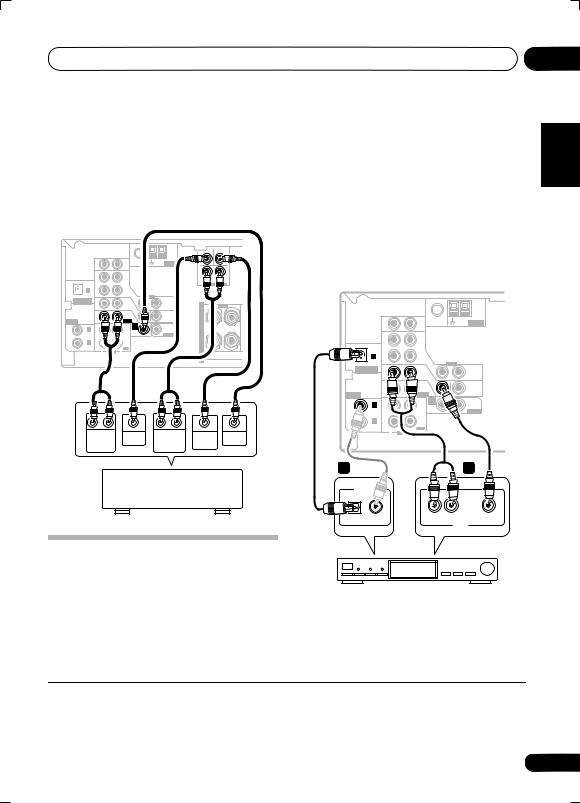
Connecting up |
04 |
Connecting the multichannel analog outputs
For DVD Audio and SACD playback, your DVD player may have 5.1 channel analog outputs.In this case, you can connect them to the multi-
channel inputs of the receiver as shown below.1
This receiver
CEN- |
SUB |
TER |
WOOFER |
|
|
FM UNBAL |
AM |
|
|
|
75 Ω |
LOOP ANTENNA |
|
|
IN |
CD |
|
L |
|
|
|
R |
|
|
IN |
DVR/ |
|
SURROUND |
|
|
DVD 5.1CH INPUT |
||
|
OPT |
VCR |
|
|
|
1 |
|
|
|
(CD) |
OUT |
|
VIDEO |
|
ASSIGNABLE |
|
|
TV/ |
IN |
|
|
|
|
DIGITAL IN |
|
|
|
OUT |
|
|
|
|
|
IN |
|
SAT |
|
S R |
FRONT |
L |
|
|
|
|
IN |
|
|
|||
|
|
|
DVD |
|
MONITOR |
P |
|
|
ASSIGNABLE |
IN |
|
/LD |
|
OUT |
E |
|
|
|
FRONT |
|
|
|
|
|||
DIGITALIN |
|
|
|
D V D |
|
|
|
|
COAX |
|
|
PLAY |
5.1CH |
SUB |
A |
|
|
2 |
|
|
INPUT |
|
|
|||
(DVR/VCR) |
|
|
CD-R |
IN |
WOOFER |
K |
|
|
IN |
|
|
PREOUT |
|
|
|||
COAX |
|
|
/TAPE |
|
|
|
|
|
|
|
/MD |
|
|
E |
|
|
|
1 |
|
|
|
|
|
|
|
|
(DVD/LD) |
OUT |
|
REC |
|
|
R |
|
|
|
R |
AUDIO |
L |
|
|
S |
|
|
|
|
|
|
|
|
|
|
R |
L |
CENTER |
R |
L |
SUB |
VIDEO |
FRONT |
OUTPUT |
SURROUND |
WOOFER |
OUTPUT |
||
OUTPUT |
|
OUTPUT |
OUTPUT |
|
||
DVD/multi-channel decoder with multi-channel analog output jacks
Connecting a satellite receiver or other digital set-top box
Satellite and cable receivers, and terrestrial digital TV tuners are all examples of so-called ‘set-top boxes’.
1 Connect a set of audio/video outputs on the set-top box component to the TV/SAT
AUDIO and VIDEO inputs on this receiver.2
Use a stereo RCA phono cable for the audio connection and a standard RCA video cable for the video connection.
2 If your set-top box has a digital output, connect it to a digital input on this receiver.
The example shows an optical connection to the DIGITAL OPT 1 (CD) input.3
This receiver
|
|
|
|
FM UNBAL |
AM |
|
|
|
|
75Ω |
LOOP ANTENNA |
|
|
IN |
|
CD |
|
|
|
IN |
|
DVR/ |
|
|
OPT |
|
|
VCR |
|
|
1 |
|
|
|
|
(CD) |
|
OUT |
|
VIDEO |
|
ASSIGNABLE |
|
|
IN |
|
|
DIGITAL IN |
|
|
TV/ |
OUT |
|
|
|
IN |
|
SAT |
|
|
|
|
IN |
|
|
|
|
|
|
|
|
|
|
|
|
DVD |
MONITOR |
ASSIGNABLE |
|
IN |
|
/LD |
OUT |
|
|
FRONT |
|
||
DIGITALIN |
COAX |
|
|
D V D |
|
|
|
|
PLAY INPUT5.1CH |
SUB |
|
|
2 |
|
|
IN |
WOOFER |
|
(DVR/VCR) |
IN |
|
CD-R |
PREOUT |
|
COAX |
|
|
/TAPE |
|
|
|
|
/MD |
|
|
|
1 |
|
|
|
|
|
|
|
|
|
|
|
(DVD/LD) |
OUT |
|
REC |
|
|
|
R |
AUDIO |
L |
|
2 |
|
|
|
|
1 |
DIGITAL OUT |
|
|
|
|
|
OPTICAL |
COAXIAL |
|
|
R AUDIO L |
VIDEO |
|
|
|
|
|
AV OUT |
STB
Español Nederlands Italiano Français Deutsch English
 Note
Note
1The multichannel input can only be used when DVD 5.1 ch is selected (see page 33).
2If you've already connected your TV to the TV/SAT inputs, simply choose another input. However, you'll need to remember which input you connected the set-top box to.
3In this case, you'll need to tell the receiver which digital input you connected the set-top box to (see The Input Assign menu on page 39).
13
En
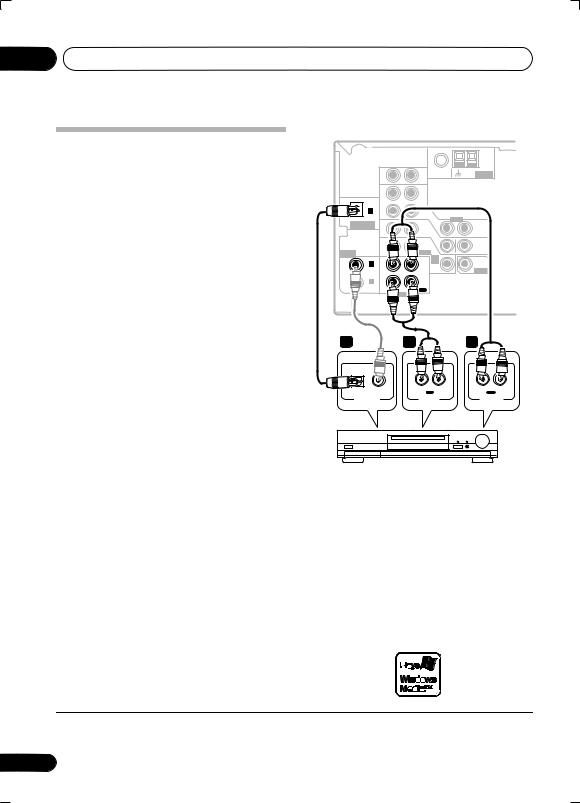
04 Connecting up
Connecting other audio components
The number and kind of connections depends
on the kind of component you’re connecting.1 Follow the steps below to connect a CD-R, MD, DAT, tape recorder or other audio component.
1If your component has a digital output, connect this to a digital input on the receiver.
The example shows an optical connection to the DIGITAL OPT 1 (CD) input.
2If necessary, connect the analog audio outputs of the component to a set of spare audio inputs on this receiver.
You’ll need to make this connection for components without a digital output, or if you want to record from a digital component. Use a stereo RCA phono cable as shown.
3If you're connecting a recorder, connect the analog audio outputs (REC) to the analog audio inputs on the recorder.
The example shows an analog connection to the CD-R/TAPE/MD analog output jack using a stereo RCA phono cable.
This receiver
FM UNBAL |
AM |
75 |
Ω LOOP ANTENNA |
IN |
CD |
|
IN |
DVR/ |
|
OPT |
VCR |
|
|
|
|
1 |
|
(CD) |
OUT |
VIDEO |
ASSIGNABLE |
|
|
IN |
|
DIGITAL IN |
|
|
TV/ |
OUT |
|
IN |
|
SAT |
|
|
|
IN |
|
|
|
|
|
|
|
|
|
|
DVD |
MONITOR |
ASSIGNABLE |
IN |
|
/LD |
OUT |
|
FRONT |
|
||
DIGITALIN |
|
|
D V D |
|
COAX |
|
|
PLAY INPUT5.1CH |
SUB |
2 |
|
|
IN |
WOOFER |
(DVR/VCR) |
|
|
|
|
IN |
|
CD-R |
PREOUT |
|
COAX |
|
|
/TAPE |
|
|
|
/MD |
|
|
1 |
|
|
|
|
|
|
|
|
|
(DVD/LD) |
OUT |
|
REC |
|
|
R |
AUDIO |
L |
|
1 |
|
3 |
2 |
OPTICAL |
COAXIAL |
R IN L |
R OUT L |
|
|
REC |
PLAY |
DIGITAL OUT |
AUDIO IN |
AUDIO OUT |
|
CD-R, MD, DAT, Tape recorder, etc.
About the WMA9 Pro decoder
This unit has an on-board Windows Media® Audio 9 Professional (WMA9 Pro) decoder, so it is possible to playback WMA9 Pro-encoded audio using a coaxial or optical digital connection when connected to a WMA9 Procompatible player. However, the connected DVD player, set-top box, etc. must be able to output WMA9 Pro format audio signals through a coaxial or optical digital output.
 Note
Note
1 Note that you must connect digital components to analog audio jacks if you want to record to/from digital components (like an MD) to/from analog components.
14
En
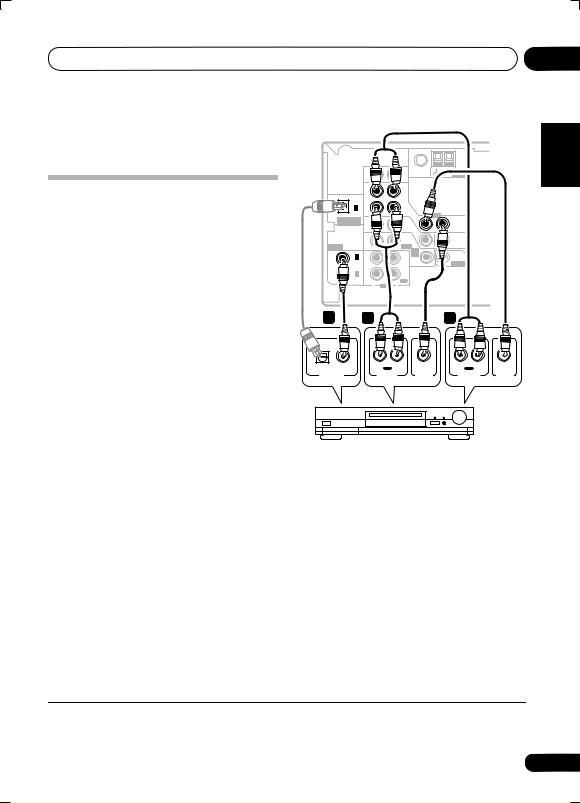
Connecting up |
04 |
Microsoft, Windows Media®, and the Windows logo are trademarks, or registered trademarks of Microsoft Corporation in the United States and/or other countries.
Connecting other video components
This receiver has audio/video inputs and outputs suitable for connecting analog or digital video recorders, including VCRs, DVDrecorders and HDD recorders.
1Connect a set of audio/video outputs on the recorder to the DVR/VCR AUDIO and VIDEO inputs on this receiver.
Use a stereo RCA phono cable for the audio connection and a standard RCA video cable for the video connection.
2Connect a set of audio/video inputs on the recorder to the DVR/VCR AUDIO and VIDEO outputs on this receiver.
Use a stereo RCA phono cable for the audio connection and a standard RCA video cable for the video connection.
3If your video component has a digital audio output, connect it to a digital input on this receiver.
The example shows a recorder connected to
the DIGITAL COAX 2 (DVR/VCR) input.1
This receiver
|
|
|
|
|
FM UNBAL |
AM |
|
|
|
|
|
|
75Ω |
LOOP ANTENNA |
|
|
|
IN |
|
CD |
|
|
|
|
|
IN |
|
DVR/ |
|
|
|
|
OPT |
|
|
VCR |
|
|
|
|
1 |
|
|
|
|
|
|
|
(CD) |
OUT |
|
|
VIDEO |
|
|
|
ASSIGNABLE |
|
|
TV/ |
IN |
|
|
|
DIGITAL IN |
|
|
|
OUT |
|
|
|
|
IN |
|
SAT |
|
|
|
|
|
|
|
IN |
|
|
|
|
|
|
|
|
|
|
|
|
|
|
|
DVD |
|
MONITOR |
|
|
ASSIGNABLE |
IN |
|
/LD |
|
OUT |
|
|
|
FRONT |
|
|
|
||
|
DIGITALIN |
|
|
|
D V D |
|
|
|
COAX |
|
|
PLAY |
5.1CH |
SUB |
|
|
2 |
|
|
|
INPUT |
|
|
|
|
|
|
IN |
WOOFER |
|
|
|
(DVR/VCR) |
IN |
|
CD-R |
PREOUT |
|
|
|
|
|
|
||||
|
COAX |
|
|
/TAPE |
|
|
|
|
|
|
/MD |
|
|
|
|
|
1 |
|
|
|
|
|
|
|
|
|
|
|
|
|
|
|
(DVD/LD) |
OUT |
|
REC |
|
|
|
|
|
R |
AUDIO |
L |
|
|
|
3 |
2 |
|
|
|
1 |
|
|
OPTICAL |
COAXIAL |
|
R IN |
L |
|
R OUT L |
|
|
|
|
REC |
|
|
PLAY |
|
DIGITAL OUT |
|
AUDIO IN |
|
VIDEO IN |
AUDIO OUT |
VIDEO OUT |
|
DVR, VCR, LD player, etc.
Español Nederlands Italiano Français Deutsch English
 Note
Note
1 If your video component doesn’t have a digital audio output, omit this step. If it only has an optical digital output, you can connect it to the optical input on this receiver using an optical cable. When you set up the receiver you'll need to tell the receiver which input you connected the component to (see The Input Assign menu on page 39).
15
En
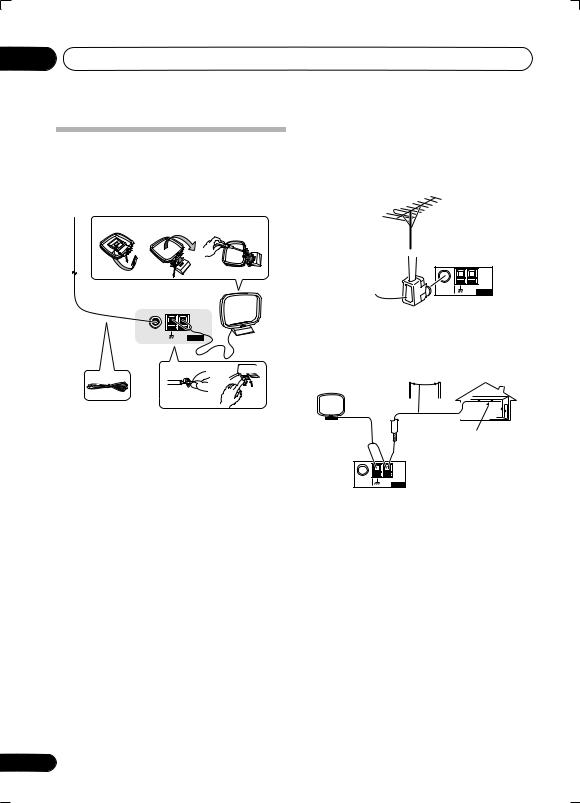
04 Connecting up
Connecting antennas
Connect the AM loop antenna and the FM wire antenna as shown below. To improve reception and sound quality, connect external antennas (see Using external antennas below).
fig. a |
fig. b |
fig. c |
3
5
FM UNBAL |
AM |
|
75 Ω |
LOOP ANTENNA |
4 |
|
|
1 2 



1Pull off the protective shields of both AM antenna wires.
2Push open the tabs, then insert one wire fully into each terminal, then release the tabs to secure the AM antenna wires.
3Fix the AM loop antenna to the attached stand.
To fix the stand to the antenna, bend in the direction indicated by the arrow (fig. a) then clip the loop onto the stand (fig. b).
•If you plan to mount the AM antenna to a wall or other surface, secure the stand with screws (fig. c) before clipping the loop to the stand. Make sure the reception is clear.
4Place the AM antenna on a flat surface and in a direction giving the best reception.
5Connect the FM wire antenna in the same way as the AM loop antenna.
For best results, extend the FM antenna fully and fix to a wall or door frame. Don’t drape loosely or leave coiled up.
16
Using external antennas
To improve FM reception
Connect an external FM antenna as shown below.
75 Ω coaxial  cable
cable 
J-shaped |
FM UNBAL |
AM |
plug |
75 Ω |
LOOP ANTENNA |
|
|
To improve AM reception
Connect a 5 to 6 meter length of vinyl-coated wire to the AM antenna terminal without disconnecting the supplied AM loop antenna.
Outdoor antenna
5 to 6 meters
Indoor antenna (vinyl-coated wire)
FM UNBAL |
AM |
75 Ω |
LOOP ANTENNA |
For the best possible reception, suspend horizontally outdoors.
En
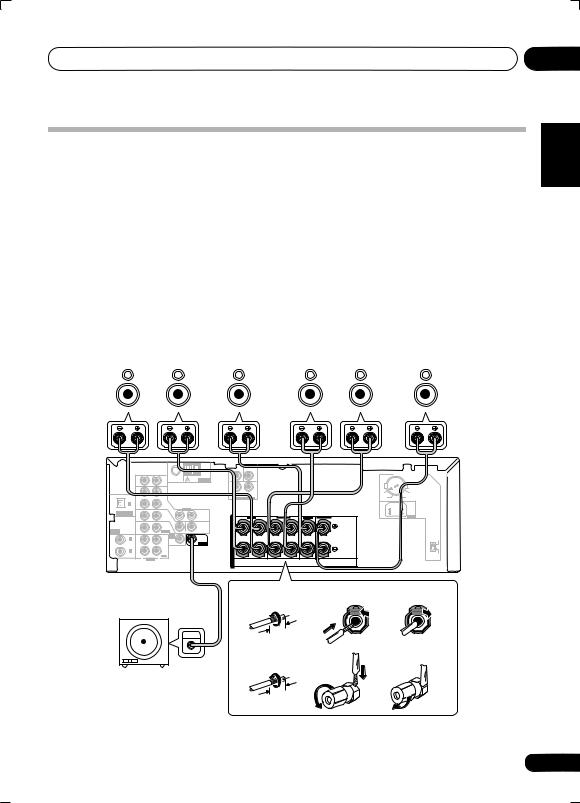
Connecting up
Connecting the speakers
A complete speaker setup is shown below, but everyone’s home setup will vary. Simply connect the speakers you have in the manner illustrated. The receiver will work with just two stereo speakers (the front speakers in the diagram) but using at least three speakers (VSX-416 model) / four speakers (VSX-516 model) is recommended, and a complete setup is best for surround sound. If you’re not using a subwoofer, change the front speaker setting (see Speaker setting on page 38) to LARGE.
Make sure you connect the speaker on the right to the right terminal and the speaker on the left to the left terminal. Also make sure the positive and negative (+/–) terminals on the receiver match those on the speakers. You can use speakers with a nominal impedance between 6 Ω to 16 Ω (please see Switching the speaker impedance on page 52 if you plan to use speakers with an impedance of less than 8 Ω).
Be sure to complete all connections before connecting this unit to the AC power source.
|
|
|
|
|
|
|
|
|
|
(VSX-516 model only) |
||
Front speakers |
Center speaker |
Surround speakers |
Surround back speaker |
|||||||||
L |
|
R |
|
C |
LS |
|
RS |
|
SB |
|||
|
|
|
|
|
|
|
|
|
|
|
|
|
04
Italiano Français Deutsch English
CEN- |
SUB |
TER |
WOOFER |
|
|
|
|
|
|
|
|
|
|
|
|
|
TWO VOLTAGE SELECTORS |
|
|
|
|
FM UNBAL |
AM |
ANTENNA |
|
|
|
|
|
|
|
|
|
|
|
75 Ω |
LOOP |
|
|
|
|
|
|
|
|
|
IN |
|
CD |
|
|
|
|
|
L |
|
|
|
|
|
|
|
|
|
|
|
R |
|
|
|
|
|
|
|
IN |
|
DVR/ |
|
|
|
|
SURROUND |
|
|
|
220V |
240V |
OPT |
|
|
|
|
|
DVD 5.1CH INPUT |
|
|
|
110V |
120-127V |
||
|
|
VCR |
|
|
|
|
|
|
|
|
|
|
|
1 |
|
|
|
|
|
|
|
|
|
|
|
|
|
(CD) |
OUT |
|
|
IN |
VIDEO |
|
|
|
|
|
|
|
|
ASSIGNABLE |
|
|
TV/ |
|
|
|
|
|
|
|
|
|
|
DIGITAL IN |
|
|
|
|
OUT |
|
|
|
|
|
|
|
|
|
|
|
SAT |
|
|
S |
FRONT |
SURROUND |
L |
CENTER |
SURROUND BACK |
AC IN |
|
|
IN |
|
|
IN |
|
|
R |
L R |
|
|
|
||
|
|
|
DVD |
|
|
MONITOR |
P |
|
|
|
|
|
|
ASSIGNABLE |
IN |
|
/LD |
|
|
OUT |
E |
|
|
|
|
|
|
|
FRONT |
D V D |
|
|
|
|
|
|
|
|
|||
DIGITALIN |
|
|
|
|
|
|
|
|
|
|
110V |
||
COAX |
|
|
PLAY |
5.1CH |
|
SUB |
A |
|
|
|
|
|
|
2 |
|
|
INPUT |
|
|
|
|
|
|
120 - 127V |
|||
(DVR/VCR) |
|
|
CD-R |
IN |
|
WOOFER |
K |
|
|
|
|
|
|
IN |
|
|
|
PREOUT |
|
|
|
|
|
|
|||
COAX |
|
|
/TAPE |
|
|
|
|
|
|
|
|
|
|
|
|
/MD |
|
|
|
E |
|
|
|
|
|
|
|
1 |
|
|
|
|
|
|
|
|
|
|
|
|
|
(DVD/LD) |
OUT |
|
REC |
|
|
|
R |
|
|
|
|
|
220V |
|
R |
AUDIO |
L |
|
|
|
S |
|
|
|
|
|
|
|
|
|
|
|
|
|
|
|
|
|
|
|
Powered subwoofer |
VSX-416 model |
|
|
|
1 |
2 |
3 |
||
SW |
||||
|
|
|
||
INPUT |
10 mm |
|
|
|
|
VSX-516 model |
|
|
|
|
1 |
2 |
3 |
|
|
10 mm |
|
|
Español Nederlands
The illustration shows the VSX-516, but connections for the VSX-416 are the same.
17
En
