Pioneer VSX-1016TXV-K User Manual
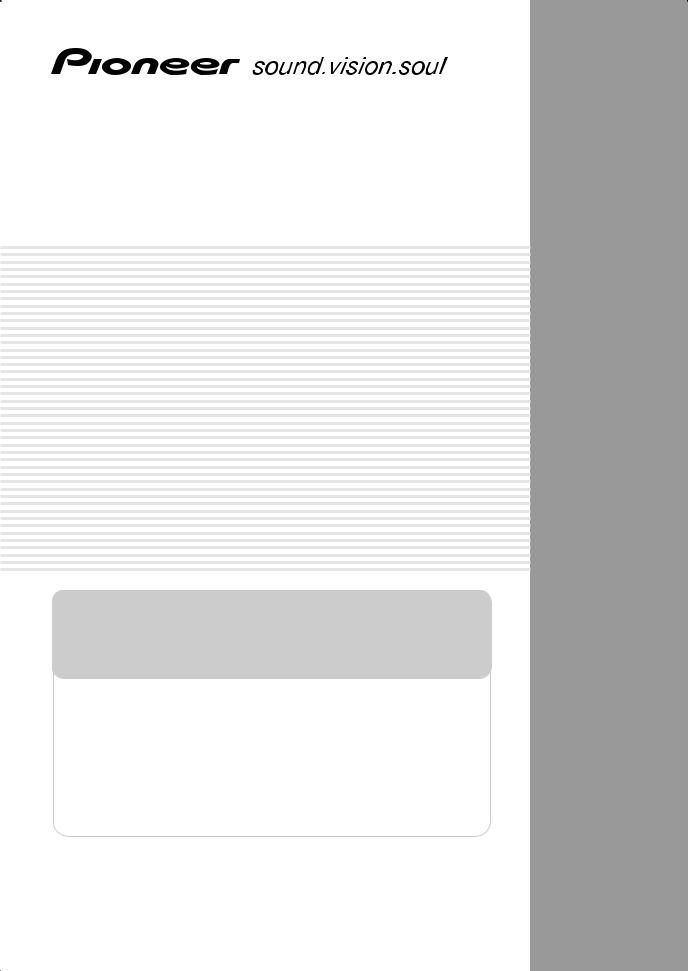
AUDIO/VIDEO MULTI-CHANNEL RECEIVER
VSX-1016TXV-K
Register your product at
www.pioneerelectronics.com (US) www.pioneerelectronics.ca (Canada)
• Protect your new investment
The details of your purchase will be on file for reference in the event of an insurance claim such as loss or theft.
•Receive free tips, updates and service bulletins on your new product
•Improve product development
Your input helps us continue to design products that meet your needs.
• Receive a free Pioneer newsletter
Registered customers can opt in to receive a monthly newsletter.
Operating Instructions
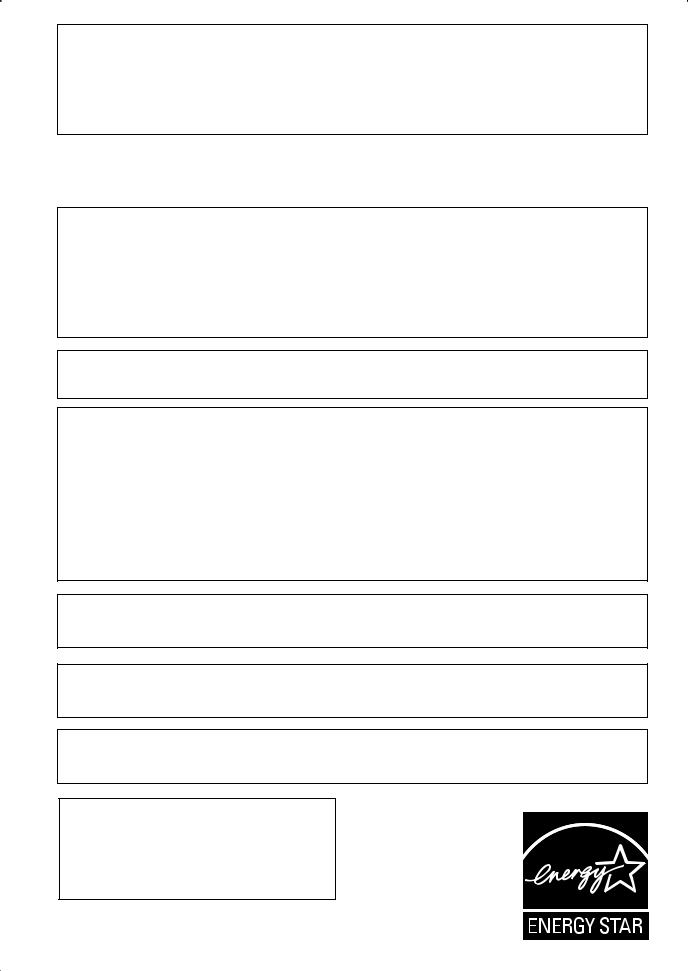
CAUTION – TO PREVENT ELECTRIC SHOCK, DO NOT USE THIS (POLARIZED) PLUG WITH AN EXTENSION CORD.
RECEPTACLE OR OTHER OUTLET UNLESS THE BLADES CAN BE FULLY INSERTED TO PREVENT BLADE EXPOSURE.
ATTENTION – POUR PREVENIR LES CHOCS ELECTRIQUES, NE PAS UTILISER CETTE FICHE POLARISEE AVEC UN PROLONGATEUR, UNE PRISE DE COURANT, OU UNE AUTRE SORTIE DE COURANT, SAUF SI LES
LAMES PEUVENT ETRE INSEREES A FOND SANS EN LAISSER AUCUNE PARTIE A DECOUVERT.
D2-4-4-1_EF
WARNING – TO PREVENT FIRE OR SHOCK
HAZARD, DO NOT EXPOSE THIS
APPLIANCE TO RAIN OR MOISTURE.
D1-4-2-1_En
FEDERAL COMMUNICATIONS DECLARATION OF CONFORMITY
This device complies with part 15 of the FCC Rules. Operation is subject to the following two conditions: (1) This device may not cause harmful interference, and (2) this device must accept any interference received, including interference that may cause undesired operation.
Product Name: |
AUDIO/VIDEO MULTI-CHANNEL RECEIVER |
Model Number: |
VSX-1016TXV-K |
Responsible Party Name: |
PIONEER ELECTRONICS SERVICE INC. |
Address: |
1925 E. DOMINGUEZ ST. LONG BEACH, CA 90801-1760, USA |
Phone: |
310–952–2915 |
IMPORTANT NOTICE – THE SERIAL NUMBER FOR THIS EQUIPMENT IS LOCATED IN THE REAR.
PLEASE WRITE THIS SERIAL NUMBER ON YOUR ENCLOSED WARRANTY CARD AND KEEP IN A SECURE AREA. THIS IS FOR YOUR SECURITY. D1-4-2-6-1_En
NOTE: This equipment has been tested and found to comply with the limits for a Class B digital device, pursuant to Part 15 of the FCC Rules. These limits are designed to provide reasonable protection against harmful interference in a residential installation. This equipment generates, uses, and can radiate radio frequency energy and, if not installed and used in accordance with the instructions, may cause harmful interference to radio communications. However, there is no guarantee that interference will not occur in a particular installation. If this equipment does cause harmful interference to radio or television reception, which can be determined by turning the equipment off and on, the user is encouraged to try to correct the interference by one or more of the following measures:
–Reorient or relocate the receiving antenna.
–Increase the separation between the equipment and receiver.
–Connect the equipment into an outlet on a circuit different from that to which the receiver is connected.
– Consult the dealer or an experienced radio/TV technician for help. |
D8-10-1-2_En |
This Class B digital apparatus complies with Canadian ICES-003.
Cet appareil numérique de la Classe B est conforme à la norme NMB-003 du Canada. |
D8-10-1-3_EF |
Information to User
Alteration or modifications carried out without appropriate authorization may invalidate the user’s right to operate the equipment.
CAUTION: This product satisfies FCC regulations when shielded cables and connectors are used to connect the unit to other equipment. To prevent electromagnetic interference with electric appliances such as radios and televisions, use shielded cables and connectors for connections.
WARNING: Handling the cord on this product or cords associated with accessories sold with the product will expose you to chemicals listed on proposition 65 known to the State of California and other governmental entities to cause cancer and birth defect or other reproductive harm.
Wash hands after handling
D36-P4_A_En
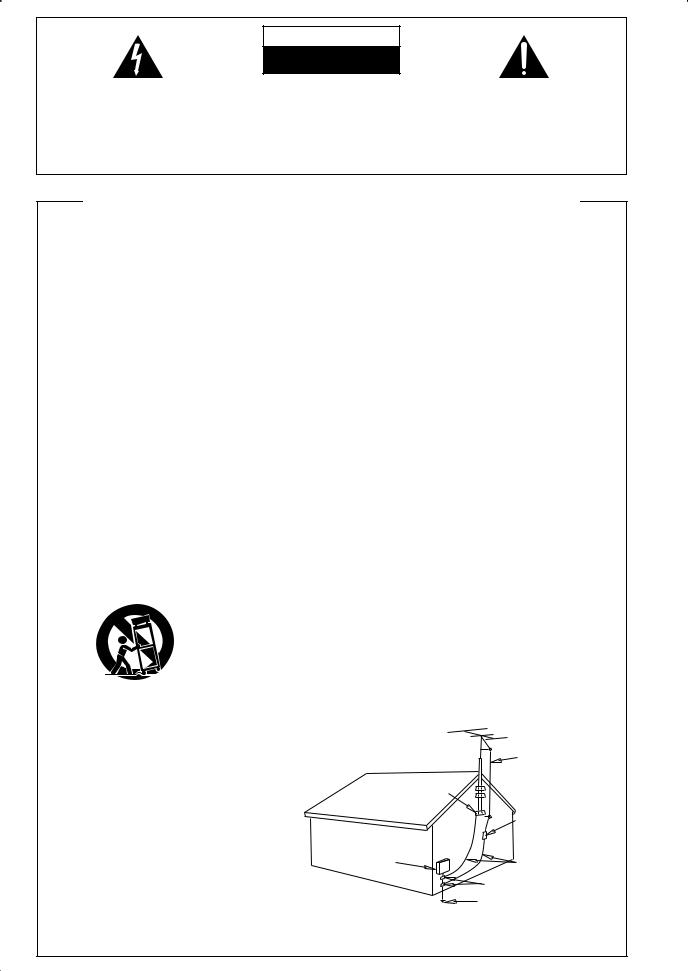
CAUTION
The lightning flash with arrowhead, within an equilateral triangle, is intended to alert the user to the presence of uninsulated "dangerous voltage" within the product's enclosure that may be of sufficient magnitude to constitute a risk of electric shock to persons.
RISK OF ELECTRIC SHOCK
DO NOT OPEN
CAUTION:
TO PREVENT THE RISK OF ELECTRIC SHOCK, DO NOT REMOVE COVER (OR BACK). NO USER-SERVICEABLE PARTS INSIDE. REFER SERVICING TO QUALIFIED SERVICE PERSONNEL.
The exclamation point within an equilateral triangle is intended to alert the user to the presence of important operating and maintenance (servicing) instructions in the literature accompanying the appliance.
D1-4-2-3_En
IMPORTANT SAFETY INSTRUCTIONS
READ INSTRUCTIONS — All the safety and operating instructions should be read before the product is operated.
RETAIN INSTRUCTIONS — The safety and operating instructions should be retained for future reference.
HEED WARNINGS — All warnings on the product and in the operating instructions should be adhered to.
FOLLOW INSTRUCTIONS — All operating and use instructions should be followed.
CLEANING — The product should be cleaned only with a polishing cloth or a soft dry cloth. Never clean with furniture wax, benzine, insecticides or other volatile liquids since they may corrode the cabinet.
ATTACHMENTS — Do not use attachments not recommended by the product manufacturer as they may cause hazards.
WATER AND MOISTURE — Do not use this product near water — for example, near a bathtub, wash bowl, kitchen sink, or laundry tub; in a wet basement; or near a swimming pool; and the like.
ACCESSORIES — Do not place this product on an unstable cart, stand, tripod, bracket, or table. The product may fall, causing serious injury to a child or adult, and serious damage to the product. Use only with a cart, stand, tripod, bracket, or table recommended by the manufacturer, or sold with the product. Any mounting of the product should follow the manufacturer’s instructions, and should use a mounting accessory recommended by the manufacturer.
CART — A product and cart combination should be moved with care. Quick stops, excessive force, and uneven surfaces may cause the product and cart combination to overturn.
VENTILATION — Slots and openings in the cabinet are provided for ventilation and to ensure reliable operation of the product and to protect it from overheating, and these openings must not be blocked or covered. The openings should never be blocked by placing the product on a bed, sofa, rug, or other similar surface. This product should not be placed in a built-in installation such as a bookcase or rack unless proper ventilation is provided or the manufacturer’s instructions have been adhered to.
POWER SOURCES — This product should be operated only from the type of power source indicated on the marking label. If you are not sure of the type of power supply to your home, consult your product dealer or local power company.
LOCATION – The appliance should be installed in a stable location.
NONUSE PERIODS – The power cord of the appliance should be unplugged from the outlet when left un-used for a long period of time.
GROUNDING OR POLARIZATION
•If this product is equipped with a polarized alternating current line plug (a plug having one blade wider than the other), it will fit into the outlet only one way. This is a safety feature. If you are unable to insert the plug fully into the outlet, try reversing the plug. If the plug should still fail to fit, contact your electrician to replace your obsolete outlet. Do not defeat the safety purpose of the polarized plug.
•If this product is equipped with a three-wire grounding type plug, a plug having a third (grounding) pin, it will only fit into a grounding type power outlet. This is a safety feature. If you are unable to insert the plug into the outlet, contact your electrician to replace your obsolete
outlet. Do not defeat the safety purpose of the grounding type plug.
POWER-CORD PROTECTION — Power-supply cords should be routed so that they are not likely to be walked on or pinched by items placed upon or against them, paying particular attention to cords at plugs, convenience receptacles, and the point where they exit from the product.
OUTDOOR ANTENNA GROUNDING — If an outside antenna or cable system is connected to the product, be sure the antenna or cable system is grounded so as to provide some protection against voltage surges and built-up static charges. Article 810 of the National Electrical Code, ANSI/NFPA 70, provides information with regard to proper grounding of the mast and supporting structure, grounding of the lead-in wire to an antenna discharge unit, size of grounding conductors, location of antenna-discharge unit, connection to grounding electrodes, and requirements for the grounding electrode. See Figure A.
LIGHTNING — For added protection for this product during a lightning storm, or when it is left unattended and unused for long periods of time, unplug it from the wall outlet and disconnect the antenna or cable system. This will prevent damage to the product due to lightning and power-line surges.
POWER LINES — An outside antenna system should not be located in the vicinity of overhead power lines or other electric light or power circuits, or where it can fall into such power lines or circuits. When installing an outside antenna system, extreme care should be taken to keep from touching such power lines or circuits as contact with them might be fatal.
OVERLOADING — Do not overload wall outlets, extension cords, or integral convenience receptacles as this can result in a risk of fire or electric shock.
OBJECT AND LIQUID ENTRY — Never push objects of any kind into this product through openings as they may touch dangerous voltage points or short-out parts that could result in a fire or electric shock. Never spill liquid of any kind on the product.
SERVICING — Do not attempt to service this product yourself as opening or removing covers may expose you to dangerous voltage or other hazards. Refer all servicing to qualified service personnel.
DAMAGE REQUIRING SERVICE — Unplug this product from the wall outlet and refer servicing to qualified service personnel under the following conditions:
•When the power-supply cord or plug is damaged.
•If liquid has been spilled, or objects have fallen into the product.
•If the product has been exposed to rain or water.
•If the product does not operate normally by following the operating instructions. Adjust only those controls that are covered by the operating instructions as an improper adjustment of other controls may result in damage and will often require extensive work by a qualified technician to restore the product to its normal operation.
•If the product has been dropped or damaged in any way.
•When the product exhibits a distinct change in performance — this indicates a need for service.
REPLACEMENT PARTS — When replacement parts are required, be sure the service technician has used replacement parts specified by the manufacturer or have the same characteristics as the original part. Unauthorized substitutions may result in fire, electric shock, or other hazards.
SAFETY CHECK — Upon completion of any service or repairs to this product, ask the service technician to perform safety checks to determine that the product is in proper operating condition.
WALL OR CEILING MOUNTING — The product should not be mounted to a wall or ceiling.
HEAT — The product should be situated away from heat sources such as radiators, heat registers, stoves, or other products (including amplifiers) that produce heat.
ANTENNA
LEAD IN
WIRE
|
GROUND |
|
CLAMP |
|
ANTENNA |
|
DISCHARGE UNIT |
|
(NEC SECTION 810-20) |
ELECTRIC |
|
SERVICE |
GROUNDING CONDUCTORS |
EQUIPMENT |
(NEC SECTION 810-21) |
|
GROUND CLAMPS |
POWER SERVICE GROUNDING Fig. A ELECTRODE SYSTEM
(NEC ART 250, PART H)
NEC — NATIONAL ELECTRICAL CODE
D1-4-2-2_En
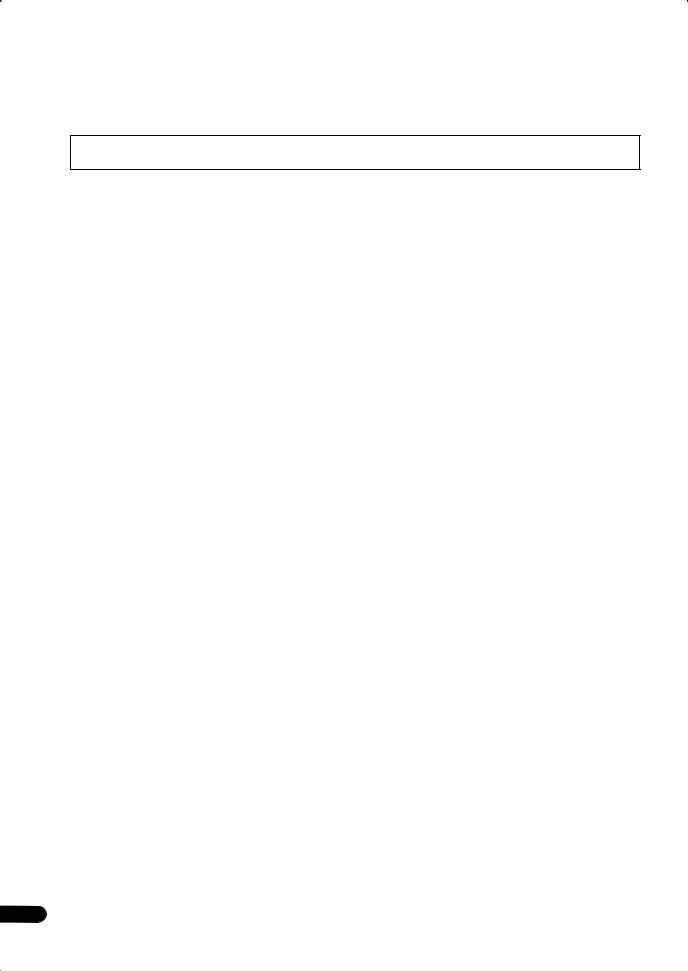
Thank you for buying this Pioneer product. Please read through these operating instructions so you will know how to operate your model properly. After you have finished reading the instructions, put them away in a safe place for future reference.
Contents
01 Before you start
Features . . . . . . . . . . . . . . . . . . . . . . . . . . . . . . . . . . . . . . 6 Checking what’s in the box. . . . . . . . . . . . . . . . . . . . . . . 6 Ventilation. . . . . . . . . . . . . . . . . . . . . . . . . . . . . . . . . . . . . 7 Installing the receiver . . . . . . . . . . . . . . . . . . . . . . . . . . . 7 Loading the batteries. . . . . . . . . . . . . . . . . . . . . . . . . . . . 7
02 5 minute guide
Introduction to home theater . . . . . . . . . . . . . . . . . . . . . 8 Listening to Surround Sound . . . . . . . . . . . . . . . . . . . . . 8 Automatically setting up for surround sound
(MCACC). . . . . . . . . . . . . . . . . . . . . . . . . . . . . . . . . . . . . . 8 Problems when using the Auto MCACC Setup . . . . 10 Playing a source. . . . . . . . . . . . . . . . . . . . . . . . . . . . . . . 10 Better sound using Basic Phase Control . . . . . . . . . . 10
05 Listening to your system
Auto playback . . . . . . . . . . . . . . . . . . . . . . . . . . . . . . . . 26 Listening in surround sound . . . . . . . . . . . . . . . . . . . . 26 Standard surround sound . . . . . . . . . . . . . . . . . . . . . 26 Using the Home THX modes . . . . . . . . . . . . . . . . . . . 27 Using the Advanced surround effects . . . . . . . . . . . 27 Setting the effect options. . . . . . . . . . . . . . . . . . . . . . 27 Listening in stereo. . . . . . . . . . . . . . . . . . . . . . . . . . . . . 28 Listening with Acoustic Calibration EQ . . . . . . . . . . . 28 Choosing the input signal . . . . . . . . . . . . . . . . . . . . . . 29 Using surround back channel processing . . . . . . . . . 29 Using the Virtual Surround Back mode . . . . . . . . . . 29 Using Midnight and Loudness. . . . . . . . . . . . . . . . . . . 30 Using the Sound Retriever . . . . . . . . . . . . . . . . . . . . . . 30 Enhancing dialog . . . . . . . . . . . . . . . . . . . . . . . . . . . . . 30 Using the tone controls . . . . . . . . . . . . . . . . . . . . . . . . 30
03 Connecting your equipment
Rear panel . . . . . . . . . . . . . . . . . . . . . . . . . . . . . . . . . . . 11 When making cable connections. . . . . . . . . . . . . . . . . 12 About the video converter . . . . . . . . . . . . . . . . . . . . . . . 12 Connecting your TV and DVD player . . . . . . . . . . . . . . 13 Connecting a satellite/cable receiver or other
set-top box . . . . . . . . . . . . . . . . . . . . . . . . . . . . . . . . . . . 13 Connecting a DVD/HDD recorder, VCR and
other video sources . . . . . . . . . . . . . . . . . . . . . . . . . . . . 14 Using the component video jacks . . . . . . . . . . . . . . . . 14 Connecting digital audio sources . . . . . . . . . . . . . . . . 15 About the WMA9 Pro decoder . . . . . . . . . . . . . . . . . . 16 Connecting analog audio sources . . . . . . . . . . . . . . . . 16
Connecting a component to the front panel
inputs . . . . . . . . . . . . . . . . . . . . . . . . . . . . . . . . . . . . . . . 16 Installing your speaker system . . . . . . . . . . . . . . . . . . . 17 Connecting the speakers . . . . . . . . . . . . . . . . . . . . . . 17 Placing the speakers. . . . . . . . . . . . . . . . . . . . . . . . . . 18 THX speaker system setup . . . . . . . . . . . . . . . . . . . . . 19 Connecting antennas . . . . . . . . . . . . . . . . . . . . . . . . . . 19 Connecting external antennas. . . . . . . . . . . . . . . . . . 20 Plugging in the receiver . . . . . . . . . . . . . . . . . . . . . . . . 20 AC outlet . . . . . . . . . . . . . . . . . . . . . . . . . . . . . . . . . . . . . 20
04 Controls and displays
Front panel . . . . . . . . . . . . . . . . . . . . . . . . . . . . . . . . . . . 21 Operating range of remote control unit . . . . . . . . . . 22 Display . . . . . . . . . . . . . . . . . . . . . . . . . . . . . . . . . . . . . . 23 Remote control. . . . . . . . . . . . . . . . . . . . . . . . . . . . . . . . 24
06 Using the tuner
Listening to the radio . . . . . . . . . . . . . . . . . . . . . . . . . . 31 Improving FM stereo sound. . . . . . . . . . . . . . . . . . . . 31 Tuning directly to a station . . . . . . . . . . . . . . . . . . . . 31 Saving station presets . . . . . . . . . . . . . . . . . . . . . . . . . 31 Naming station presets . . . . . . . . . . . . . . . . . . . . . . . 32 Listening to station presets . . . . . . . . . . . . . . . . . . . . 32
07 The System Setup menu
Making receiver settings from the System Setup
menu . . . . . . . . . . . . . . . . . . . . . . . . . . . . . . . . . . . . . . . 33 Surround back speaker setting . . . . . . . . . . . . . . . . . . 33 Manual MCACC setup . . . . . . . . . . . . . . . . . . . . . . . . . 34 Fine Channel Level . . . . . . . . . . . . . . . . . . . . . . . . . . . 34 Fine Speaker Distance . . . . . . . . . . . . . . . . . . . . . . . . 35 Acoustic Calibration EQ. . . . . . . . . . . . . . . . . . . . . . . 35 Manual speaker setup . . . . . . . . . . . . . . . . . . . . . . . . . 37 Speaker Setting . . . . . . . . . . . . . . . . . . . . . . . . . . . . . 37 Crossover Network . . . . . . . . . . . . . . . . . . . . . . . . . . . 38 Channel Level . . . . . . . . . . . . . . . . . . . . . . . . . . . . . . . 38 Speaker Distance . . . . . . . . . . . . . . . . . . . . . . . . . . . . 39 THX Audio Setting . . . . . . . . . . . . . . . . . . . . . . . . . . . 39 THX Speaker Setup. . . . . . . . . . . . . . . . . . . . . . . . . . . 39
4
En
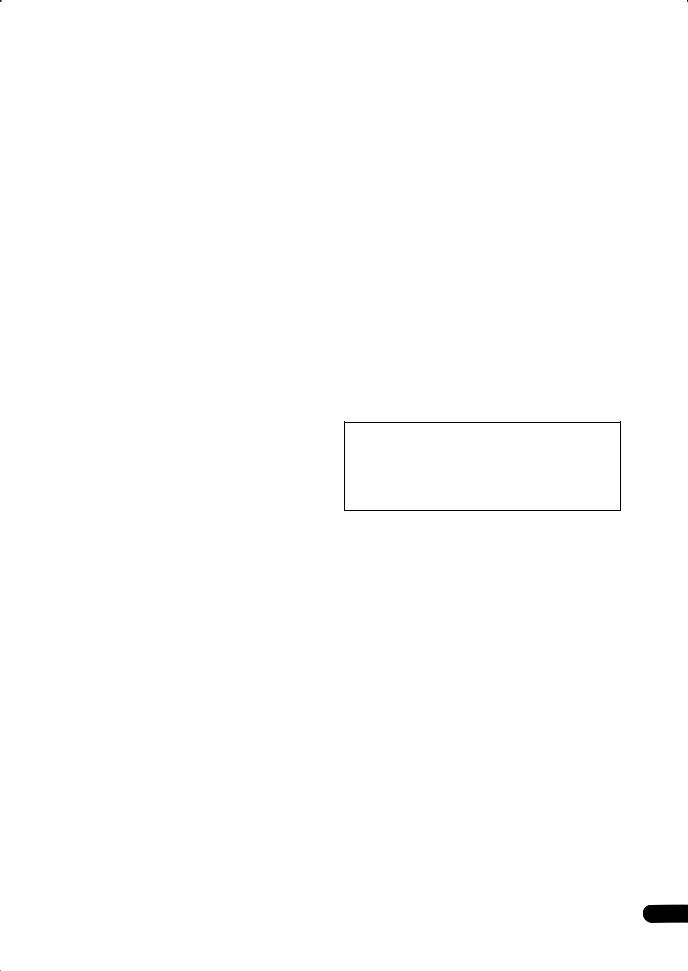
08 Other connections
Using XM Radio . . . . . . . . . . . . . . . . . . . . . . . . . . . . . . . 40 Connecting your XM Radio receiver . . . . . . . . . . . . . 40 Listening to XM Radio. . . . . . . . . . . . . . . . . . . . . . . . . 40 Using XM HD Surround . . . . . . . . . . . . . . . . . . . . . . . 41 Saving channel presets . . . . . . . . . . . . . . . . . . . . . . . 41
Connecting using HDMI . . . . . . . . . . . . . . . . . . . . . . . . 41 About HDMI . . . . . . . . . . . . . . . . . . . . . . . . . . . . . . . . . . 42 Connecting the multichannel analog inputs . . . . . . . 42 Selecting the multichannel analog inputs . . . . . . . . 42 Second Zone speaker B setup . . . . . . . . . . . . . . . . . . . 42 Switching the speaker system . . . . . . . . . . . . . . . . . . 43 Bi-amping your front speakers . . . . . . . . . . . . . . . . . . . 43 Bi-wiring your speakers. . . . . . . . . . . . . . . . . . . . . . . . . 44 Connecting additional amplifiers . . . . . . . . . . . . . . . . . 44 Using this receiver with a Pioneer plasma display. . . 44
Using the SR+ mode with a Pioneer plasma
display. . . . . . . . . . . . . . . . . . . . . . . . . . . . . . . . . . . . . . . 45
09 Other Settings
The Input Assign menu . . . . . . . . . . . . . . . . . . . . . . . . . 46 The Other Setup menu . . . . . . . . . . . . . . . . . . . . . . . . . 47 Dynamic Range Control Setup . . . . . . . . . . . . . . . . . 47 Dual Mono Setup . . . . . . . . . . . . . . . . . . . . . . . . . . . . 48 LFE Attenuator Setup . . . . . . . . . . . . . . . . . . . . . . . . . 48 SR+ Setup for Pioneer plasma displays. . . . . . . . . . 48 Video Converter Setup . . . . . . . . . . . . . . . . . . . . . . . . 48
12 Additional information
Troubleshooting . . . . . . . . . . . . . . . . . . . . . . . . . . . . . . 57 Power. . . . . . . . . . . . . . . . . . . . . . . . . . . . . . . . . . . . . . 57 No sound. . . . . . . . . . . . . . . . . . . . . . . . . . . . . . . . . . . 57 Other audio problems . . . . . . . . . . . . . . . . . . . . . . . . 58 Video . . . . . . . . . . . . . . . . . . . . . . . . . . . . . . . . . . . . . . 59 Settings . . . . . . . . . . . . . . . . . . . . . . . . . . . . . . . . . . . . 59 Display. . . . . . . . . . . . . . . . . . . . . . . . . . . . . . . . . . . . . 60 Remote control . . . . . . . . . . . . . . . . . . . . . . . . . . . . . . 60 HDMI . . . . . . . . . . . . . . . . . . . . . . . . . . . . . . . . . . . . . . 61 XM radio messages . . . . . . . . . . . . . . . . . . . . . . . . . . 61
Surround sound formats . . . . . . . . . . . . . . . . . . . . . . . 62 Dolby . . . . . . . . . . . . . . . . . . . . . . . . . . . . . . . . . . . . . . 62 DTS . . . . . . . . . . . . . . . . . . . . . . . . . . . . . . . . . . . . . . . 62 Windows Media® Audio 9 Professional . . . . . . . . . 62 About THX . . . . . . . . . . . . . . . . . . . . . . . . . . . . . . . . . . . 63
Listening modes with different input signal
formats. . . . . . . . . . . . . . . . . . . . . . . . . . . . . . . . . . . . . . 64 Specifications . . . . . . . . . . . . . . . . . . . . . . . . . . . . . . . . 66 Cleaning the unit. . . . . . . . . . . . . . . . . . . . . . . . . . . . . . 66
This product is for general household purposes. Any failure due to use for other than household purposes (such as long-term use for business purposes in a restaurant or use in a car or ship) and which requires repair will be charged for even during the warranty period.
10 Using other functions
Making an audio or a video recording . . . . . . . . . . . . . 49 Reducing the level of an analog signal . . . . . . . . . . . . 49 Watching video and audio sources independently . . 49 Using the sleep timer . . . . . . . . . . . . . . . . . . . . . . . . . . 50 Dimming the display . . . . . . . . . . . . . . . . . . . . . . . . . . . 50 Switching the speaker impedance. . . . . . . . . . . . . . . . 50 Resetting the system . . . . . . . . . . . . . . . . . . . . . . . . . . . 50
11 Controlling the rest of your system
Setting the remote to control other components . . . . 51 Selecting preset codes directly . . . . . . . . . . . . . . . . . . 51 Programming signals from other remote controls. . . 51 Erasing one of the remote control button settings. . . 52 Resetting the remote control presets . . . . . . . . . . . . . 52 Confirming preset codes. . . . . . . . . . . . . . . . . . . . . . . . 52 Direct function . . . . . . . . . . . . . . . . . . . . . . . . . . . . . . . . 53 Multi Operation and System Off. . . . . . . . . . . . . . . . . . 53
Programming a multi-operation or a shutdown sequence . . . . . . . . . . . . . . . . . . . . . . . . . . . . . . . . . . . 53 Using multi operations . . . . . . . . . . . . . . . . . . . . . . . . 54 Using System off . . . . . . . . . . . . . . . . . . . . . . . . . . . . . 54
Controls for TVs . . . . . . . . . . . . . . . . . . . . . . . . . . . . . . . 55 Controls for other components . . . . . . . . . . . . . . . . . . 55 Operating other Pioneer components with this
unit’s sensor. . . . . . . . . . . . . . . . . . . . . . . . . . . . . . . . . . 56
5
En
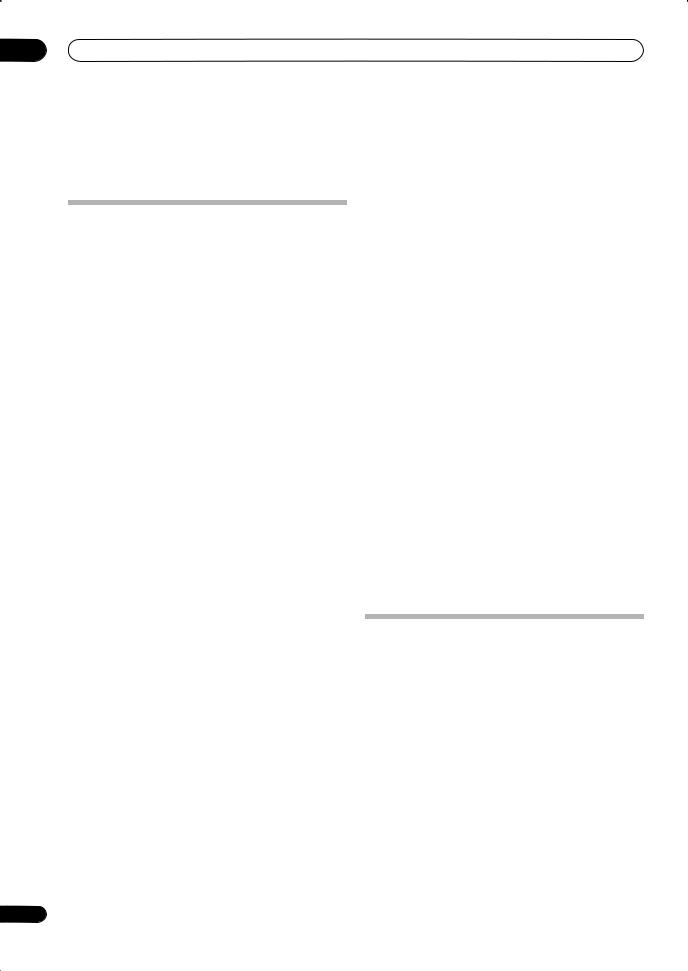
01 Before you start
Chapter 1:
Before you start
Features
•Advanced Direct Energy design
This receiver offers a new advancement in discrete design unique to Pioneer for high-power drivability, low distortion and stable imaging. Through symmetrical placement of power amplification units, this receiver generates equal amplifier power to all channels, eliminating the possibility of one channel dominating a particular sound field.
•Easy setup using Multichannel Acoustic Calibration (MCACC)
Setting up for home theater sound is as easy as connecting your speakers, a DVD player or other source, and your TV. The Auto Surround Setup provides a quick but accurate surround sound setup, while for complete surround sound control you still have access to the full range of surround sound settings.
•THX Select2 certified design
This receiver bears the THX Select2 logo, which means it has passed a rigorous series of quality and performance tests covering every aspect of the product. This includes testing of pre-amplifier and power amplifier performance and operation, and hundreds of other parameters in both the digital and analog domain, making your home theater experience as faithful as possible to what the director intended.
• Dolby Digital and DTS decoding, including Dolby Digital EX, Dolby Pro Logic IIx, DTS 96/24 and DTS-ES
Dolby Digital and DTS decoding brings theater sound right into your home with up to six channels of surround sound, including a special LFE (Low Frequency Effects) channel for deep, realistic sound effects.
The built-in Dolby Pro Logic IIx and DTS Neo:6 decoders not only provide full surround sound decoding for Dolby Surround sources, but will also generate convincing surround sound for any stereo source.
Also, with the addition of a surround back speaker, you can take advantage of the built-in Dolby Digital EX and DTS-ES decoders for six-channel surround sound.
•Phase correction
Based on Pioneer’s unique Phase Control Technology, the Basic Phase Control feature incorporated into this receiver’s design provides coherent sound reproduction through the use of phase matching for an optimal sound image at your listening position.
•Sound Retriever
The Sound Retriever feature employs new DSP technology that helps bring CD quality sound back to WMA, MP3 and MPEG-4 AAC audio files by restoring sound pressure and smoothing jagged artifacts left over after compression.
•HDMI compatibility
This receiver is compatible with the HDMI digital video format, providing you high-definition digital video and digital audio via a single cable.
•Built-in video converter
The built-in video converter provides output of all analog video signals to your TV or monitor (regardless of the type of connection), allowing you to connect components using component, S-video, and composite video connections as you like.
•XM Ready
With the new XM Radio terminal, you’ll be up and running in no time, now that this receiver’s enhanced compatibility makes XM HD Surround playback and onscreen control of XM Radio an added possibility.
•Easy-to-use LCD remote control
The remote control gives you not only complete control over every function of this receiver, but also over the main functions for other components in your home theater system. Using a system of preset codes, you can program the remote to operate a wide range of other equipment.
Checking what’s in the box
Please check that you've received the following supplied accessories:
•Setup microphone (cable: 16.4 ft.)
•Remote control unit
•AA/IEC R6P dry cell batteries x2
•AM loop antenna
•FM wire antenna
•Warranty card
•These operating instructions
6
En
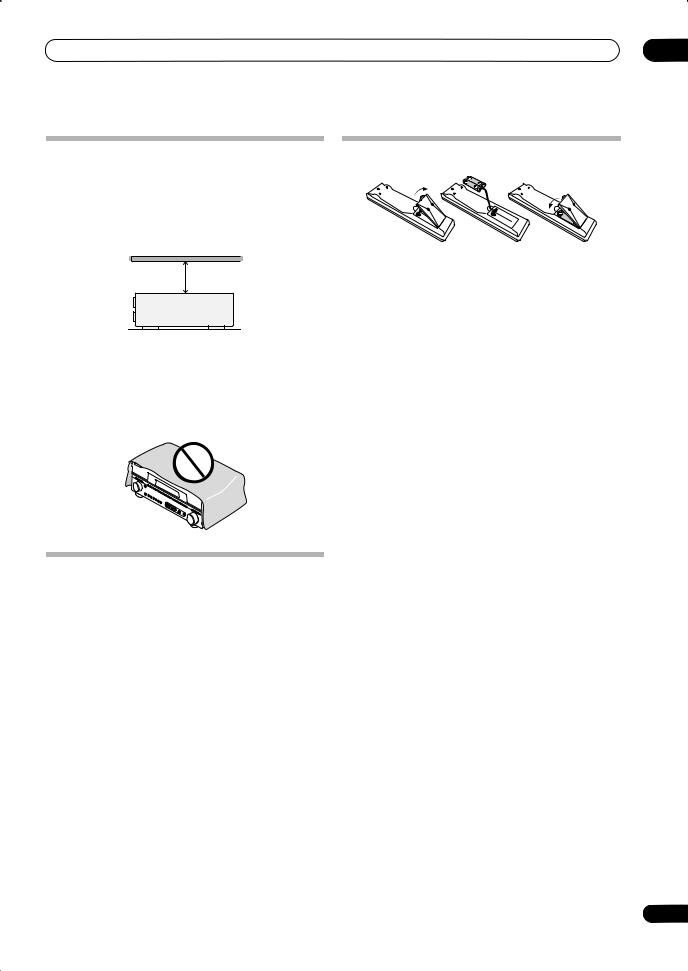
Before you start
Ventilation
When installing this unit, make sure to leave space around the unit for ventilation to improve heat dispersal (at least 8 in. (20 cm) at the top). If not enough space is provided between the unit and walls or other equipment, heat will build up inside, interfering with performance and/or causing malfunctions.
8 inches Receiver (20 cm)
Slot and openings in the cabinet are provided for ventilation and to protect the equipment from overheating. To prevent fire hazard, do not place anything directly on top of the unit, make sure the openings are never blocked or covered with items (such as newspapers, table-cloths and curtains), and do not operate the equipment on thick carpet or a bed.
Installing the receiver
•When installing this unit, make sure to put it on a level and stable surface.
Don’t install it on the following places:
–on a color TV (the screen may distort)
–near a cassette deck (or close to a device that gives off a magnetic field). This may interfere with the sound.
–in direct sunlight
–in damp or wet areas
–in extremely hot or cold areas
–in places where there is vibration or other movement
–in places that are very dusty
–in places that have hot fumes or oils (such as a kitchen)
01
Loading the batteries
 Caution
Caution
Incorrect use of batteries may result in such hazards as leakage and bursting. Observe the following precautions:
•Never use new and old batteries together.
•Insert the plus and minus sides of the batteries properly according to the marks in the battery case.
•Batteries with the same shape may have different voltages. Do not use different batteries together.
•When disposing of used batteries, please comply with governmental regulations or environmental public instruction’s rules that apply in your country or area.
•Do not use or store batteries in direct sunlight or other excessively hot place, such as inside a car or near a heater. This can cause batteries to leak, overheat, explode or catch fire. It can also reduce the life or performance of batteries.
7
En
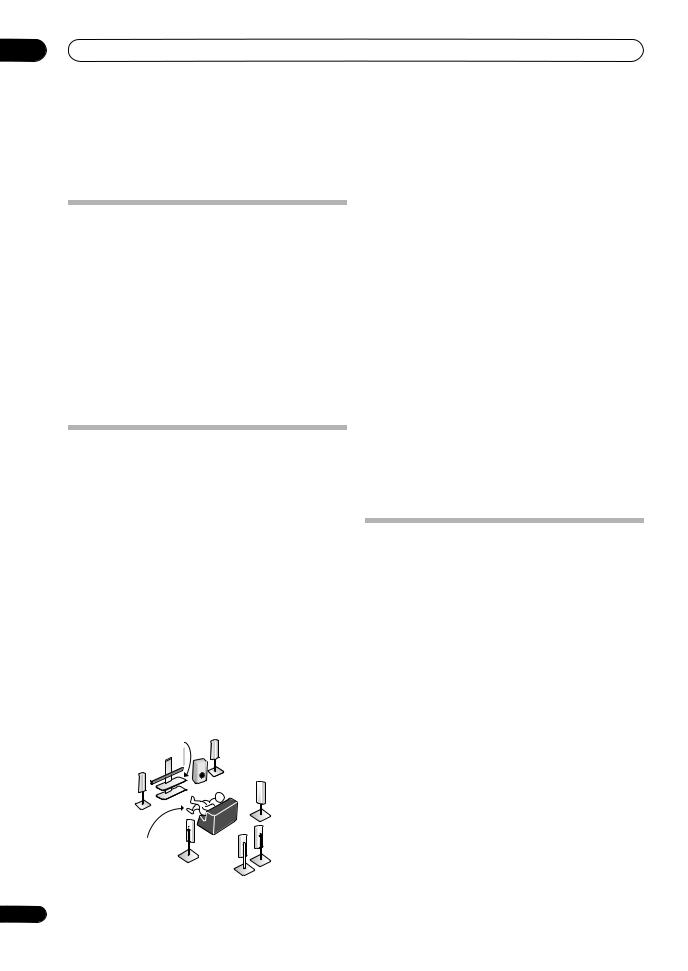
02 5 minute guide
Chapter 2:
5 minute guide
Introduction to home theater
Home theater refers to the use of multiple audio tracks to create a surround sound effect, making you feel like you're in the middle of the action or concert. The surround sound you get from a home theater system depends not only on your speaker setup, but also on the source and the sound settings of the receiver.
This receiver will automatically decode multichannel Dolby Digital, DTS, or Dolby Surround sources according to your speaker setup. In most cases, you won’t have to make changes for realistic surround sound, but other possibilities (like listening to a CD with multichannel surround sound) are explained in Listening to your system on page 26.
Listening to Surround Sound
This receiver was designed with the easiest possible setup in mind, so with the following quick setup guide, you should have your system hooked up for surround sound in no time at all. In most cases, you can simply leave the receiver in the default settings.
•Be sure to complete all connections before connecting this unit to an AC power source.
1 Connect your TV and DVD player.
See Connecting your TV and DVD player on page 13 to do this. For surround sound, you’ll want to hook up using a digital connection from the DVD player to the receiver.
2 Connect your speakers and place them for optimal surround sound.
Connect your speakers as shown in Installing your speaker system on page 17.
Where you place the speakers will have a big effect on the sound. Place your speakers as shown below for the best surround sound effect. Also see Placing the speakers on page 18 for more on this.
Center (C) |
Front |
|
|
Right (R) |
|
Front |
|
|
Left (L) |
Subwoofer (SW) |
Surround |
|
|
Right (SR) |
|
|
Surround |
|
Listening |
Back |
|
Right (SBR) |
||
position |
||
|
||
|
Surround |
|
|
Left (SL) |
|
|
Surround |
|
|
Back Left (SBL) |
8
3Plug in the receiver and switch it on, followed by your DVD player, your subwoofer and the TV.
Make sure you’ve set the video input on your TV to this receiver. Check the manual that came with the TV if you don’t know how to do this.
•Set the subwoofer volume to a comfortable level.
4Use the on-screen automatic MCACC setup to set up your system.
See Automatically setting up for surround sound (MCACC) below for more on this.
5Play a DVD, and adjust the volume to your liking.
Make sure that DVD/LD is showing in the receiver’s display, indicating that the DVD input is selected. If it isn’t, press DVD on the remote control to set the receiver to the DVD input.
In addition to the basic playback explained in Playing a source on page 10, there are several other sound options you can select. See Listening to your system on page 26 for more on this.
See also Making receiver settings from the System Setup menu on page 33 for more setup options.
Automatically setting up for surround sound (MCACC)
The Auto MCACC Setup measures the acoustic characteristics of your listening area, taking into account ambient noise, speaker size and distance, and tests for both channel delay and channel level. After you have set up the microphone provided with your system, the receiver uses the information from a series of test tones to optimize the speaker settings and equalization for your particular room.
Make sure you do this before moving on to Playing a source on page 10.
 Important
Important
•Make sure the microphone and speakers are not moved during the Auto MCACC Setup.
•Before using the Auto MCACC Setup the headphones should be disconnected.
 Caution
Caution
•The test tones used in the Auto MCACC Setup are output at high volume.
En
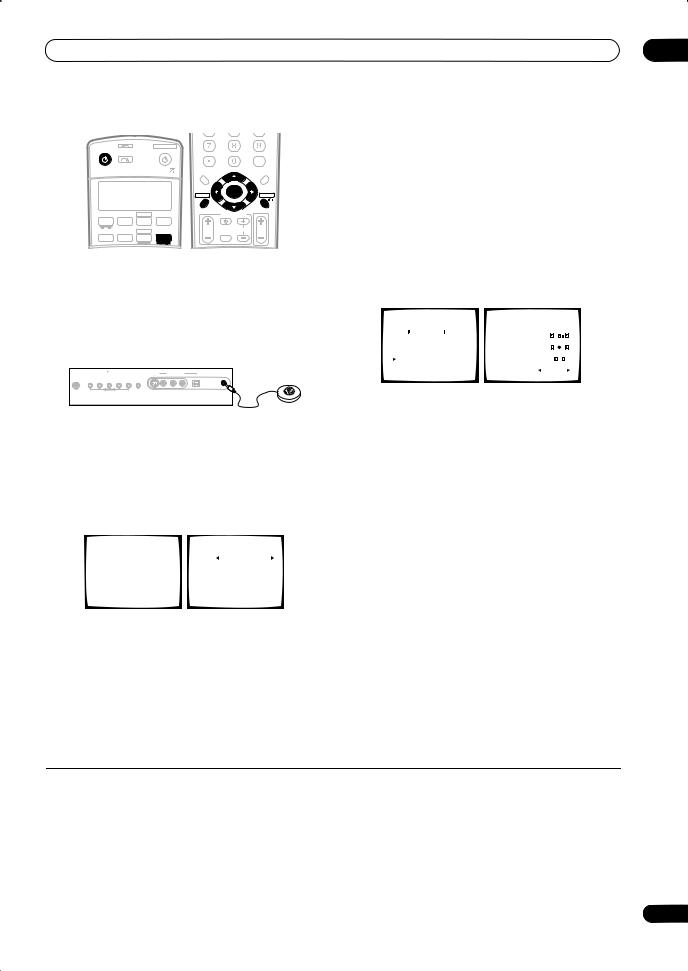
5 minute guide |
02 |
|
|
|
|
|
DIALOG E |
PHASE |
|
S.RETRIEVER |
RECEIVER |
INPUT |
|
SYSTEM OFF |
|
|
|
|
|
|
SOURCE |
D.ACCESS |
|
|
|
CLASS |
||
|
SELECT |
|
|
+10 |
|
|
||
|
|
|
|
|
|
|
DISC |
|
|
|
|
|
|
|
|
|
ENTER |
|
|
|
|
TOPMENU |
|
|
|
MENU |
|
|
|
|
|
TUNE |
|
|
|
|
|
|
|
DTVMENU |
ST |
|
ST |
T.EDIT |
|
|
|
|
SETUP |
ENTER |
|
RETURN |
|
|
|
|
|
|
|
|
||
|
|
DVR 2 |
|
GUIDE CATEGORY TUNE |
|
BAND |
||
|
|
|
|
TV CONTROL |
|
|
||
DVD |
TV |
DVR1 |
TVCTRL |
|
|
|
|
|
|
|
XM RADIO |
|
TVVOL |
INPUT |
TVCH |
|
VOL |
|
|
|
|
SELECT |
|
|
|
|
CD |
CD-R |
TUNER |
RECEIVER |
|
|
|
|
|
1Switch on the receiver and your TV.
2Connect the microphone to the MCACC SETUP MIC jack on the front panel.
Place the microphone so that it’s about ear level at your normal listening position (use a tripod if possible). Make sure there are no obstacles between the speakers and the microphone.
S-VIDEO |
VIDEO/GAME INPUT |
|
MCACC |
VIDEO |
L AUDIO R |
DIGITAL IN |
SETUP MIC |
PHONES |
SYSTEM |
|
|
TUNING/ |
TUNER |
|
|
SETUP |
RETURN |
TONE |
STATION |
EDIT |
SPEAKERS |
|
|
|
MULTI JOG |
|
|
|
3 Press RECEIVER on the remote, then press SETUP.
An on-screen display (OSD) appears on your TV. Use the / / / buttons and ENTER to navigate through the
screens and select menu items. Press RETURN to exit the current menu. Press SETUP at any time to cancel.1
4 Select ‘Auto MCACC’ from the System Setup menu then press ENTER.2
System Setup |
|
2. Auto MCACC |
7 Wait for the test tones to finish then confirm the speaker configuration in the OSD.
A progress report is displayed on-screen while the receiver outputs test tones to determine the speakers present in your setup. Try to be as quiet as possible while
it’s doing this.4
•With error messages (such as Ambient Noise or Microphone Check) select RETRY after checking for ambient noise (see Problems when using the Auto MCACC Setup below) and verifying the mic connection. If there doesn’t seem to be a problem, you can simply select OK and continue.
2.Auto MCACC |
|
|
2.Auto MCACC |
|||||||
Now Analyzing |
|
|
|
Check! |
||||||
|
|
|
|
|
Front |
[ YES ] |
|
|
|
|
Environment Check |
|
|
|
|
||||||
|
|
Center |
[ YES ] |
|
|
|||||
Ambient Noise |
[ OK ] |
|
Surround |
[ YES ] |
|
|
||||
Microphone |
[ OK ] |
|
SB |
[ Yx2 ] |
|
|
||||
Speaker YES/NO |
[ OK ] |
|
SUB W. |
[ YES ] |
|
|
||||
|
|
|
|
|
|
|
|
|
|
|
|
|
|
|
|
|
|
|
|
|
|
|
:Cancel |
|
|
|
|
OK |
||||
|
|
|
|
:Cancel |
|
|
||||
The configuration shown on-screen should reflect the actual speakers you have.5
If you see an error message (ERR) in the right side column (or the speaker configuration displayed isn’t correct), there may be a problem with the speaker connection. If selecting RETRY doesn’t work, turn off the power and check the speaker connections. If there doesn’t seem to be a problem, you can simply use / to select the speaker and / to change the setting (and number for surround back) and continue.
8 Make sure ‘OK’ is selected, then press ENTER.
1.Surr |
Back System |
Surr Back System |
] |
||||
2.Auto |
MCACC |
|
|
Normal (SB) |
|||
3.Manual |
MCACC |
|
|
|
|
|
|
4.Manual |
SP Setup |
|
|
|
|
||
5.Input |
Assign |
|
|
|
|
||
6.Other |
Setup |
|
|
|
|
||
|
|
: Exit |
Enter : Start |
: Cancel |
|||
5Make sure ‘Normal (SB)’ is selected then press ENTER.3
6Follow the instructions on-screen.
Make sure the microphone is connected, and if you’re using a subwoofer, make sure it is switched on and set to a comfortable volume level.
A progress report is displayed on-screen while the receiver outputs more test tones to determine the optimum receiver settings for channel level, speaker distance, and Acoustic Calibration EQ.
Again, try to be as quiet as possible while this is happening. It may take 3 to 8 minutes.
9 The Auto MCACC Setup has finished! Select ‘SKIP’ to go back to the System Setup menu.
The settings made in the Auto MCACC Setup should give you excellent surround sound from your system, but it is also possible to adjust these settings manually using the
System Setup menu (starting on page 33).6
 Note
Note
1• If you cancel the Auto MCACC Setup, or leave an error message for over three minutes, the screen saver will appear.
•The OSD will not appear if you have connected using the HDMI output to your TV. Use component, S-video, or composite connections for system setup.
2You can’t use the System Setup menu when the XM Radio input source is selected.
3• If you are planning on bi-amping your front speakers, or setting up a separate speaker system in another room, read through Surround back speaker setting on page 33 and make sure to connect your speakers as necessary before continuing to step 6.
•If you have THX-certified speakers, make sure YES is selected in THX Speaker Setup on page 39.
4Do not adjust the volume during the test tones. This may result in incorrect speaker settings.
5If you’re using the front panel display, the diagram in Listening to Surround Sound above indicates (in bold) how each speaker is displayed.
6• Depending on the characteristics of your room, sometimes identical speakers with cone sizes of around 5 inches will end up with different size settings. You can correct the setting manually using the Manual speaker setup on page 37.
•The subwoofer distance setting may be farther than the actual distance from the listening position. This setting should be accurate (taking delay and room characteristics into account) and generally does not need to be changed.
9
En
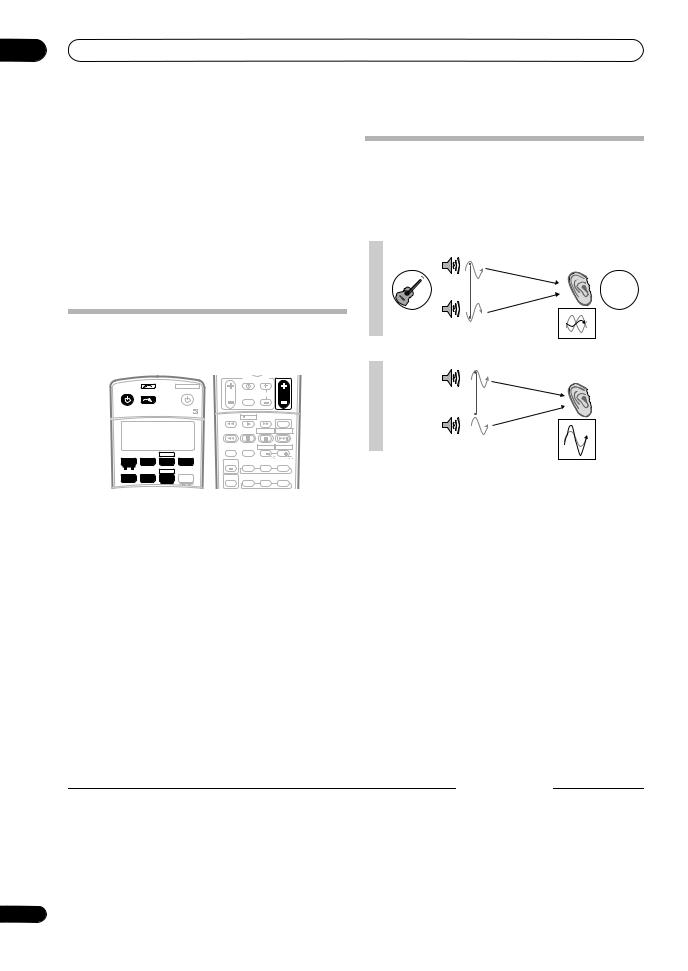
02 5 minute guide
Problems when using the Auto MCACC Setup
If the room environment is not optimal for the Auto MCACC Setup (too much background noise, echo off the walls, obstacles blocking the speakers from the microphone) the final settings may be incorrect. Check for household appliances (air conditioner, fridge, fan, etc.), that may be affecting the environment and switch them off if necessary. If there are any instructions showing in the front panel display, please follow them.
•Some older TVs may interfere with the operation of the microphone. If this seems to be happening, switch off the TV when doing the Auto MCACC Setup.
Playing a source
Here are the basic instructions for playing a source (such as a DVD disc) with your home theater system.
|
|
|
|
GUIDE |
TV CONTROL |
|
|
|
|
|
|
|
|
||
RECEIVER |
INPUT |
|
SYSTEM OFF |
|
|
|
|
|
SOURCE |
TVVOL |
INPUT |
TVCH |
VOL |
||
|
SELECT |
|
|
||||
|
|
|
|
|
SELECT |
|
|
|
|
|
|
DTVON/OFF |
REC |
DTVINFO |
|
|
|
|
|
|
|
|
MUTE |
|
|
|
|
MPX |
|
REC STOP |
JUKEBOX |
|
|
|
|
AUDIO |
SUBTITLE |
HDD |
DVD |
|
|
DVR 2 |
|
DISP |
|
CH |
CH |
DVD |
TV |
DVR1 |
TVCTRL |
STATUS |
SIGNAL SEL |
SBch |
STEREO |
|
|
XM RADIO |
|
|
|
|
|
CD |
CD-R |
TUNER |
RECEIVER |
MULTI OPE |
THX |
STANDARD |
ADV.SURR |
1 Switch on your system components and receiver.
Start by switching on the playback component (for
example a DVD player), your TV1 and subwoofer (if you have one), then the receiver (press RECEIVER).
• Make sure the setup mic is disconnected.
2 Select the input source you want to play.
You can use the input source buttons on the remote control, INPUT SELECT, or the front panel controls.2
3 Press AUTO SURR to select ‘AUTO SURROUND’ and
start playback of the source.3
If you’re playing a Dolby Digital or DTS surround sound DVD disc, you should hear surround sound. If you are playing a stereo source, you will only hear sound from the front left/right speakers in the default listening mode.
•See also Listening to your system on page 26 for information on different ways of listening to sources.
Better sound using Basic Phase Control
This receiver’s Basic Phase Control feature uses phase correction measures to make sure your sound source arrives at the listening position in phase, preventing unwanted distortion and/or coloring of the sound (see illustration below).
P |
|
Front speaker |
Listening |
H |
|
|
position |
A |
|
|
|
S |
|
|
|
E |
|
|
? |
C |
|
|
|
|
|
|
|
O |
|
|
|
N |
|
|
|
T |
|
|
|
O |
Sound |
|
|
F |
Subwoofer |
|
|
F |
source |
|
|
P |
|
Front speaker |
Listening |
|
|
position |
|
H |
|
|
|
A |
|
|
|
S |
|
|
|
E |
|
|
|
C |
|
|
|
O |
|
|
|
N |
|
|
|
T |
Sound |
|
|
O |
Subwoofer |
|
|
N |
source |
|
Phase Control technology provides coherent sound
reproduction through the use of phase matching4 for an optimal sound image at your listening position. The default setting is on and we recommend leaving Phase Control switched on for all sound sources.
|
|
DVR 2 |
|
DVD |
TV |
DVR1 |
TVCTRL |
|
|
XM RADIO |
|
CD |
CD-R |
TUNER |
RECEIVER |
|
SLEEP |
SBch |
ANALOG |
|
|
|
ATT |
|
SR+ |
DIMMER |
MIDNIGHT/ |
|
|
|
LOUDNESS |
|
DIALOG E |
PHASE |
S.RETRIEVER |
D.ACCESS +10 |
|
CLASS DISC |
|
ENTER
• Press RECEIVER then PHASE (PHASE CONTROL) to switch on phase correction.
The PHASE CONTROL indicator on the front panel lights.
4 Use the volume control to adjust the volume level.
Turn down the volume of your TV so that all sound is coming from the speakers connected to this receiver.
 Note
Note
1Make sure that the TV’s video input is set to this receiver. (For example, if you connected this receiver to the VIDEO 1 jacks on your TV, make sure that the VIDEO 1 input is now selected.)
2If you need to manually switch the input signal type press SIGNAL SEL (page 29).
3• You may need to check the digital audio output settings on your DVD player or digital satellite receiver. It should be set to output Dolby Digital, DTS and 88.2 kHz / 96 kHz PCM (2 channel) audio, and if there is an MPEG audio option, set this to convert the MPEG audio to PCM.
•Depending on your DVD player or source discs, you may only get digital 2 channel stereo and analog sound. In this case, the receiver must be set to a multichannel listening mode (see Listening in surround sound on page 26 if you need to do this) if you want multichannel surround sound.
4Phase matching is a very important factor in achieving proper sound reproduction. If two waveforms are 'in phase', they crest and trough together, resulting in increased amplitude, clarity and presence of the sound signal. If a crest of a wave meets a trough (as shown in the upper section of the diagram above) then the sound will be 'out of phase' and an unreliable sound image will be produced.
10
En

Connecting your equipment |
03 |
Chapter 3
Connecting your equipment
This receiver provides you with many connection possibilities, but it doesn’t have to be difficult. This page explains the kinds of components you can connect to make up your home theater system.
Rear panel
CENTER L |
L |
14 |
OUTLET |
||
|
PRE OUT |
|
|
|
|
|
|
R |
|
|
|
|
|
RROUND |
|
SWITCHED 100 W(0.8 A) MAX |
|
|
|
CK |
|
||
1
A
IN |
OUT |
IN |
OUT |
IN |
DVR/VCR1 DVR/VCR2
 Caution
Caution
•Before making or changing the connections, switch off the power and disconnect the power cord from the power outlet. Plugging in should be the final step.
1 HDMI connectors (x3)
Two inputs and one output for high-quality audio/video connection to compatible HDMI devices.
Connecting using HDMI on page 41.
2XM Radio input
See Using XM Radio on page 40.
3Coaxial digital audio inputs (x2)
Use for digital audio sources, including DVD players/ recorders, digital satellite receivers, CD players, etc.
See also The Input Assign menu on page 46 to assign the inputs.
4 Optical digital audio output / input(s) (x4)
Use the OUT jack for recording to a CD or MiniDisc recorder.
Connecting digital audio sources on page 15.
Use the IN jacks for digital audio sources, including DVD players/recorders, digital satellite receivers, CD players, etc.
See also The Input Assign menu on page 46 to assign the inputs.
5 Control input/output
Use to connect other Pioneer components so that you can control all your equipment from a single IR remote sensor.
Operating other Pioneer components with this unit’s sensor on page 56.
6Stereo analog audio source inputs/(outputs) (x3)
Use for connection to audio sources such as CD players, tape decks, turntables, etc.
Connecting analog audio sources on page 16.
7Component video connections (x4)
Use the inputs to connect any video source that has component video output, such as a DVD recorder. Use the output for connection to a monitor or TV.
Using the component video jacks on page 14.
8 Audio/video source inputs/(outputs) (x6)
Use for connection to audio/visual sources, such as DVD players/recorders, VCRs, etc. Each set of inputs has jacks for composite video, S-video and stereo analog audio.
Connecting a DVD/HDD recorder, VCR and other video sources on page 14.
9 AM and FM antenna terminals
Use to connect indoor or outdoor antennas for radio broadcasts.
Connecting antennas on page 19.
11
En
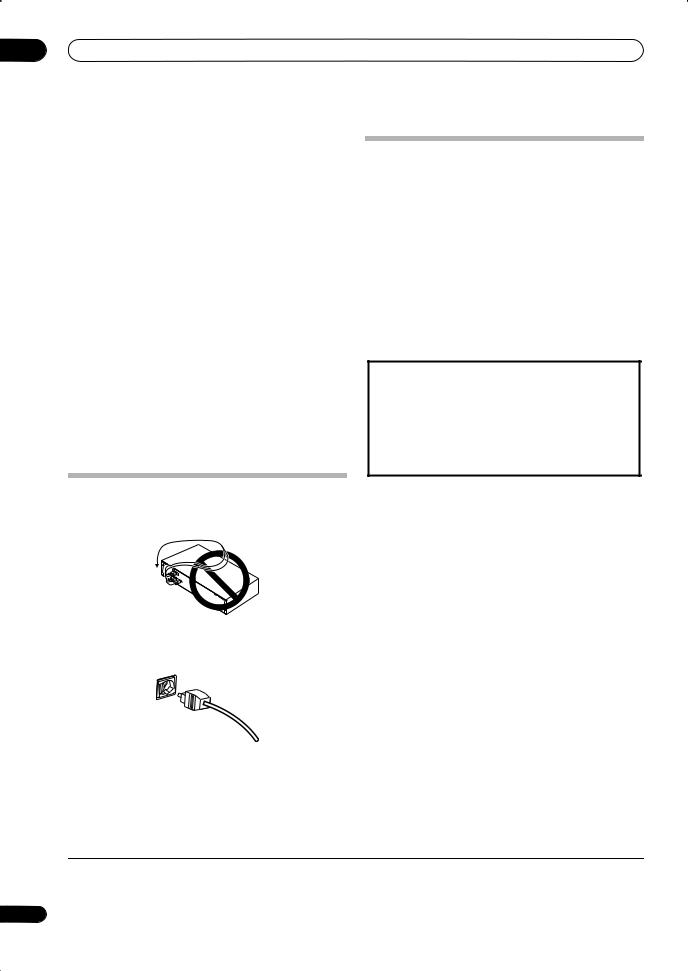
03 Connecting your equipment
10 Multichannel pre-amplifier outputs
Use to connect separate amplifiers for front, center, surround, surround back and subwoofer channels.
Connecting additional amplifiers on page 44 (see also Installing your speaker system on page 17 for powered subwoofer connection).
11Composite and S-video monitor outputs
Use to connect monitors and TVs.
Connecting your TV and DVD player on page 13.
12Multichannel analog audio inputs
7.1 channel inputs for connection to a DVD player with multichannel analog outputs.
Connecting the multichannel analog inputs on page 42.
13 Speaker terminals
Use for connection to the main front, center, surround and surround back speakers.
Installing your speaker system on page 17.
14 Switched AC power outlet (100 W/0.8 A max.)
Use to power another component in the system. Power to the outlet switches on and off with the receiver.
AC outlet on page 20.
About the video converter
When the video converter is enabled, all analog video sources are output through all of the MONITOR VIDEO OUT jacks (HDMI and high-definition progressive
component video cannot be converted).1 See Video Converter Setup on page 48 to switch the video converter on or off.
If several video components are assigned to the same input function (see The Input Assign menu on page 46), the converter gives priority to component, S-video, then composite (in that order).
•For optimal video performance, THX recommends switching video conversion (in Video Converter Setup on page 48) OFF.
This product incorporates copyright protection technology that is protected by U.S. patents and other intellectual property rights. Use of this copyright protection technology must be authorized by Macrovision Corporation, and is intended for home and other limited consumer uses only unless otherwise authorized by Macrovision. Reverse engineering or disassembly is prohibited.
When making cable connections
•To avoid hum, do not lay connected cables over the top of the receiver.
•When connecting optical cables, be careful when inserting the plug not to damage the shutter protecting the optical socket.
•When storing optical cable, coil loosely. The cable may be damaged if bent around sharp corners.
 Note
Note
1 You must connect your monitor/TV to the receiver’s HDMI/component video outputs when connecting these video sources. If the video signal does not appear on your TV or plasma display, try adjusting the resolution settings on your component or display. Note that some components (such as video game units) have resolutions that may not be converted. In this case, use an (analog) S-video or composite connection.
12
En
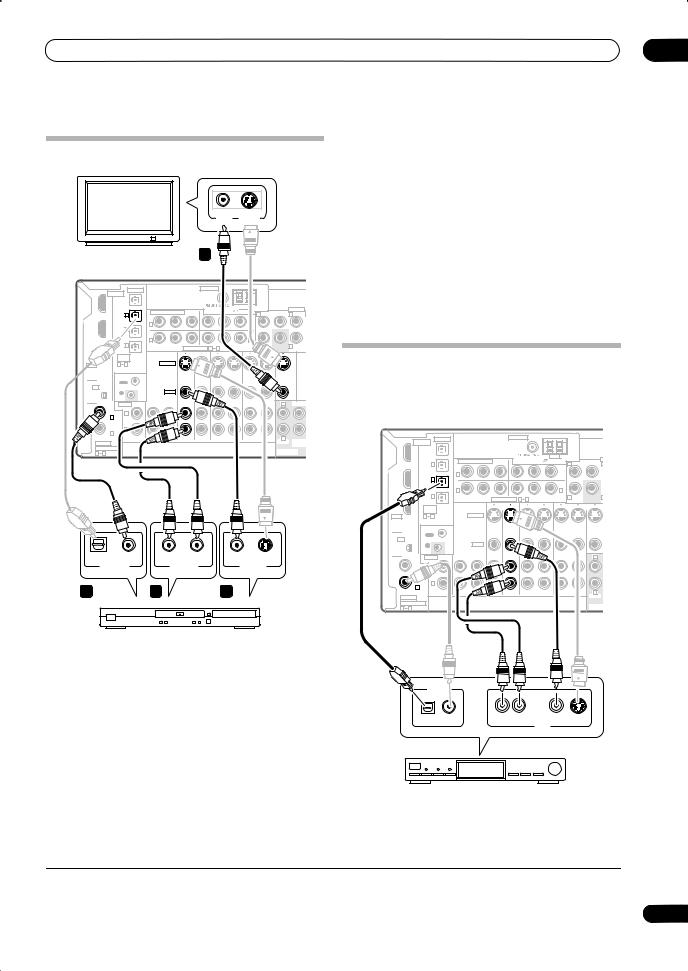
Connecting your equipment
Connecting your TV and DVD player
VIDEO S-VIDEO
IN IN
|
|
|
|
|
TV |
|
1 |
|
|
|
|
|
|
|
VSX-1016TXV |
|
|
|
|
|
|
|
|
|
|
|
|||
|
|
OPTICAL |
|
|
|
ANTENNA |
|
|
|
|
|
|||
IN 1 |
DIGITAL |
|
|
|
|
|
|
|
|
|
|
|
|
|
|
|
OUT |
|
|
|
|
|
|
|
|
|
|
|
|
|
|
|
|
COMPONENT VIDEO |
|
|
|
|
AM LOOP |
CENTER |
PRE OUT |
|||
|
|
IN 1 |
|
Y |
|
PB |
PR |
|
L |
L |
||||
IN 2 |
(DVR/ |
|
Y |
PB |
PR |
|
|
|
|
|
||||
|
IN |
|
|
|
|
|
|
OUT |
|
|
|
|||
|
VCR1) |
|
1 |
|
|
|
|
|
|
|
|
|
||
|
|
IN 2 |
|
|
|
|
|
|
|
|
|
|
|
|
|
(TV/SAT) |
|
IN |
|
|
|
|
|
|
IN |
|
|
|
|
|
|
|
|
|
|
|
|
|
|
|
|
|
||
|
|
|
|
2 |
|
|
|
|
|
|
3 |
|
|
|
OUT |
|
IN 3 |
|
Y |
PB |
PR |
Y |
|
PB |
PR |
|
R |
SUB |
R SUR- |
|
|
|
|
ASSIGNABLE |
1 |
3 |
|
|
||||||
|
|
(CD) |
|
|
|
|
|
FRONT |
WOOFER |
ROUND |
||||
|
|
|
|
|
|
|
|
|
|
|
||||
|
ASSIG- |
|
|
|
|
|
|
|
|
|
|
|
|
|
|
NABLE |
|
|
|
|
|
|
|
|
|
|
|
|
|
HDMI |
1 |
3 |
|
|
S-VIDEO |
|
|
|
|
|
|
|
|
|
|
CONTROL |
|
|
|
IN |
IN |
|
OUT |
IN |
OUT |
IN |
MONITOR |
||
|
|
|
|
|
|
|
|
|
|
|
OUT |
|
||
|
|
|
|
|
|
|
|
|
|
|
|
|
|
|
|
|
OUT |
|
|
|
|
|
|
|
|
|
|
|
|
XM |
|
|
|
|
|
|
|
|
|
|
|
|
|
|
IN |
|
IN |
|
|
VIDEO |
|
|
|
|
|
|
|
|
|
|
|
|
|
|
|
|
|
|
|
|
|
|
||
|
AUDIO |
IN |
OUT |
IN |
IN |
IN |
|
OUT |
IN |
OUT |
IN |
L |
CENTER |
|
|
|
L |
|
|
|
|
|
|
|
|
|
|
|
|
IN 1
(DVD/LD)
|
IN 2 |
R |
|
|
|
|
|
|
|
|
|
|
|
|
(DVR/VCR2) |
CD |
CD-R/TAPE/MD DVD/LD TV/SAT |
DVR/VCR1 |
DVR/VCR2 |
R |
COAXIAL |
|
|
|
|
FRONT SUB |
|
|
|
|
|
WOOFER |
||
ASSIGNABLE |
|
|
|
|
||
|
|
|
|
MULTI CH IN |
||
1 |
2 |
|
|
|
|
|
OPTICAL |
COAXIAL |
R AUDIO L |
S-VIDEO |
DIGITAL OUT |
ANALOG OUT |
VIDEO OUT |
|
3 |
|
4 |
2 |
DVD player
The diagram shows a basic setup of this receiver together with a TV and DVD player, with S-video or composite video connections. Different TVs and DVD players may offer alternative connections. See also Using the component video jacks on page 14 if your TV and/or DVD player has component video inputs/outputs. If your DVD player offers multichannel analog audio outputs, see
Connecting the multichannel analog inputs on page 42.
1 Connect the MONITOR OUT video jack to a video input on your TV.
Use a standard RCA/phono jack video cable to connect to the composite video jack, or for higher quality video, use an S-video cable to connect to the S-video jack.
03
2Connect a composite or S-video output on your DVD player to the DVD/LD VIDEO or DVD/LD S-VIDEO input.
Connect using a standard video cable or an S-video cable.
3Connect a coaxial-type1 digital audio output on your DVD player to the COAXIAL 1 (DVD/LD) input.
Use a coaxial cable designed for digital audio.
4Connect the stereo audio outputs on your DVD player to the DVD/LD AUDIO inputs.
Connect using a stereo RCA/phono jack cable.
•If your DVD player has multichannel analog outputs, you can connect these instead. See also Connecting the multichannel analog inputs on page 42.
Connecting a satellite/cable receiver or other set-top box
Satellite and cable receivers, and terrestrial digital TV tuners are all examples of so-called ‘set-top boxes’.
|
|
OPTICAL |
|
|
|
ANTENNA |
|
|
|
|
|||
IN 1 |
DIGITAL |
|
|
|
|
|
|
|
|
|
|
|
|
|
|
OUT |
|
|
|
|
|
|
|
|
|
|
|
|
|
|
|
COMPONENT VIDEO |
|
|
|
|
AM LOOP |
P |
|||
|
|
IN 1 |
|
|
|
|
|
|
L |
CENTER |
|||
|
|
|
Y |
PB |
PR |
Y |
|
PB |
PR |
|
|
||
IN 2 |
(DVR/ |
|
IN |
|
|
|
|
|
|
OUT |
|
|
|
|
VCR1) |
|
1 |
|
|
|
|
|
|
|
|
||
|
|
IN 2 |
|
|
|
|
|
|
|
|
|
|
|
|
(TV/SAT) |
|
IN |
|
|
|
|
|
|
IN |
|
|
|
|
|
|
|
|
|
|
|
|
|
|
|
||
|
|
|
|
2 |
|
|
|
|
|
|
3 |
|
|
OUT |
|
IN 3 |
|
Y |
PB |
PR |
Y |
|
PB |
PR |
|
R |
SUB |
|
|
(CD) |
|
|
|
ASSIGNABLE |
1 |
3 |
|
|
FRONT |
WOOFER |
|
|
|
|
|
|
|
|
|
|
|
|
|||
|
ASSIG- |
|
|
|
|
|
|
|
|
|
|
|
|
|
NABLE |
|
|
|
|
|
|
|
|
|
|
|
|
HDMI |
1 |
3 |
|
|
S-VIDEO |
|
|
|
|
|
|
|
|
|
CONTROL |
|
|
|
IN |
IN |
|
OUT |
IN |
OUT |
IN |
MONITO |
|
|
|
|
|
|
|
|
|
|
|
|
OUT |
||
|
|
|
|
|
|
|
|
|
|
|
|
|
|
|
|
OUT |
|
|
|
|
|
|
|
|
|
|
|
XM |
|
|
|
|
|
|
|
|
|
|
|
|
|
IN |
|
IN |
|
|
VIDEO |
|
|
|
|
|
|
|
|
|
|
|
|
|
|
|
|
|
|
|
|
||
|
AUDIO |
IN |
OUT |
IN |
IN |
IN |
|
OUT |
IN |
OUT |
IN |
L |
|
|
IN 1 |
L |
|
|
|
|
|
|
|
|
|
|
|
|
|
|
|
|
|
|
|
|
|
|
|
|
|
|
(DVD/LD) |
|
|
|
|
|
|
|
|
|
|
|
|
|
IN 2 |
R |
|
|
|
|
|
|
|
|
|
|
|
|
|
|
|
|
|
|
|
|
|
|
|
|
|
|
(DVR/VCR2) |
CD |
CD-R/TAPE/MD |
DVD/LD |
TV/SAT |
|
DVR/VCR1 |
DVR/VCR2 |
R |
||||
COAXIAL |
|
|
|
|
|
|
|
|
|
|
|
FRONT |
|
|
|
|
|
|
|
|
|
|
|
|
|
||
ASSIGNABLE |
|
|
|
|
|
|
|
|
|
|
|
MULTI C |
|
1 |
2 |
|
|
|
|
|
|
|
|
|
|
|
|
|
|
|
|
|
|
|
|
|
|
|
|
||
VSX-1016TXV
DIGITAL OUT
R AUDIO L |
VIDEO |
S-VIDEO |
AV OUT
STB
1 Connect the audio/video outputs on the set-top box to the TV/SAT AUDIO and VIDEO inputs.
Connect using a stereo RCA/phono jack cable and a video or S-video cable.
 Note
Note
1 If your DVD player only has an optical digital output, you can connect it to one of the optical inputs on this receiver using an optical cable. When you set up the receiver you’ll need to tell the receiver which input you connected the player to (see The Input Assign menu on page 46).
13
En
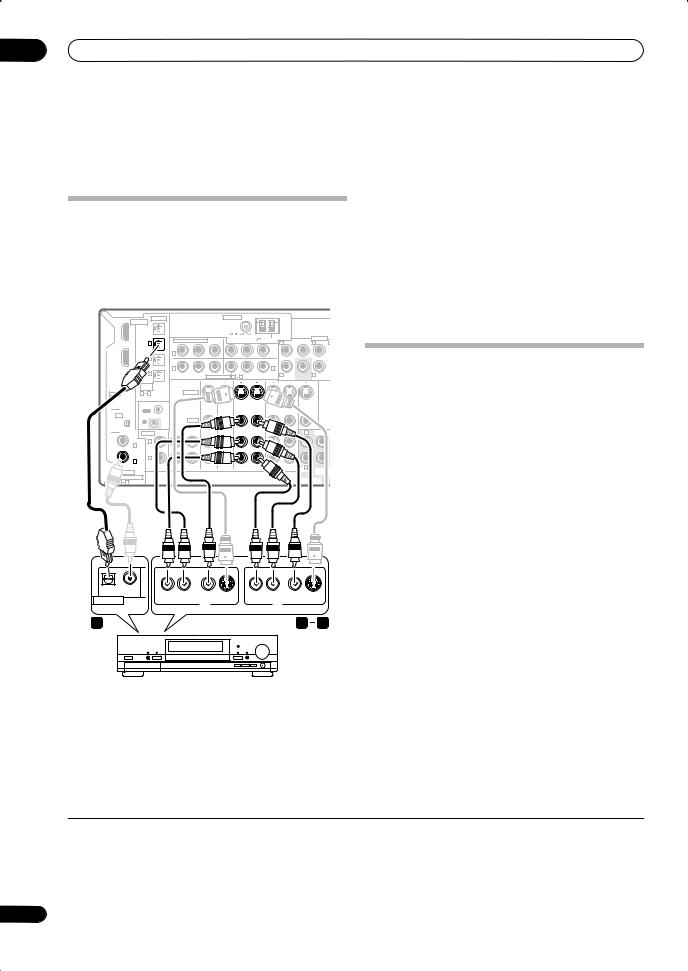
03 Connecting your equipment
2 Connect an optical-type1 digital audio output from
your set-top box to the OPTICAL 2 (TV/SAT) input.2
Use an optical cable for the connection.
Connecting a DVD/HDD recorder, VCR and other video sources
This receiver has two sets of audio/video inputs and outputs suitable for connecting analog or digital video devices, including DVD/HDD recorders and VCRs.
VSX-1016TXV |
|
|
|
|
|
|
|
|
|
|
|
|||
|
|
OPTICAL |
|
|
|
ANTENNA |
|
|
|
|
|
|||
IN 1 |
DIGITAL |
|
|
|
|
|
|
|
|
|
|
|
|
|
|
|
OUT |
|
|
|
|
|
|
|
|
|
|
|
|
|
|
|
|
COMPONENT VIDEO |
|
|
|
|
AM LOOP |
CENTER |
PRE OUT |
|||
|
|
IN 1 |
|
Y |
|
PB |
PR |
|
L |
L |
||||
IN 2 |
(DVR/ |
|
Y |
PB |
PR |
|
|
|
|
|
||||
|
IN |
|
|
|
|
|
|
OUT |
|
|
|
|||
|
VCR1) |
|
1 |
|
|
|
|
|
|
|
|
|
||
|
|
IN 2 |
|
|
|
|
|
|
|
|
|
|
|
|
|
(TV/SAT) |
|
IN |
|
|
|
|
|
|
IN |
|
|
|
|
|
|
|
|
2 |
|
|
|
|
|
|
3 |
|
|
|
OUT |
|
IN 3 |
|
Y |
PB |
PR |
Y |
|
PB |
PR |
|
R |
SUB |
R SUR- |
|
|
(CD) |
|
|
|
ASSIGNABLE |
1 |
3 |
|
|
FRONT |
WOOFER |
ROUND |
|
|
ASSIG- |
|
|
|
|
|
|
|
|
|
|
|
|
|
|
NABLE |
|
|
|
|
|
|
|
|
|
|
|
|
|
HDMI |
1 |
3 |
|
|
S-VIDEO |
|
|
|
|
|
|
|
|
|
|
CONTROL |
|
|
|
IN |
IN |
|
OUT |
IN |
OUT |
IN |
MONITOR |
||
|
|
|
|
|
|
|
|
|
|
|
|
|
OUT |
|
|
|
OUT |
|
|
|
|
|
|
|
|
|
|
|
|
XM |
|
|
|
|
|
|
|
|
|
|
|
|
|
|
IN |
|
IN |
|
|
VIDEO |
|
|
|
|
|
|
|
|
|
|
|
|
|
|
|
|
|
|
|
|
|
|
||
|
AUDIO |
IN |
OUT |
IN |
IN |
IN |
|
OUT |
IN |
OUT |
IN |
L |
CENTER |
|
|
IN 1 |
L |
|
|
|
|
|
|
|
|
|
|
|
|
|
|
|
|
|
|
|
|
|
|
|
|
|
|
|
|
(DVD/LD) |
|
|
|
|
|
|
|
|
|
|
|
|
|
|
IN 2 |
R |
|
|
|
|
|
|
|
|
|
|
|
|
|
|
|
|
|
|
|
|
|
|
|
|
|
|
|
|
(DVR/VCR2) |
CD |
CD-R/TAPE/MD |
DVD/LD |
TV/SAT |
|
DVR/VCR1 |
DVR/VCR2 |
R |
|
||||
|
|
|
|
SUB |
||||||||||
COAXIAL |
|
|
|
|
|
|
|
|
|
|
|
FRONT |
||
|
|
|
|
|
|
|
|
|
|
|
|
WOOFER |
||
ASSIGNABLE |
|
|
|
|
|
|
|
|
|
|
|
|
||
|
|
|
|
|
|
|
|
|
|
|
MULTI CH IN |
|||
1 |
2 |
|
|
|
|
|
|
|
|
|
|
|
||
|
|
|
|
|
|
|
|
|
|
|
|
|
||
OPTICAL |
COAXIAL |
|
|
|
|
|
|
R AUDIO L |
VIDEO |
S-VIDEO |
R AUDIO L |
VIDEO |
S-VIDEO |
DIGITAL OUT |
|
AV IN |
|
AV OUT |
|
|
|
|
|
|
|
||
3 |
|
|
|
|
1 |
2 |
DVR, VCR, etc.
2If the device can record, connect the DVR/VCR1 AUDIO and VIDEO outputs to the recorder’s audio/ video inputs.
Use a stereo RCA/phono jack audio cable for the audio connection and a video or S-video cable for the video connection.
•For a second recorder, use the DVR/VCR2 outputs.
3If the device can output digital audio, connect an
optical-type3 digital audio output from the recorder to the OPTICAL 1 (DVR/VCR1) input.
Use an optical cable for the connection.4
•For a second recorder, use the COAXIAL 2 (DVR/ VCR2) inputs.
Using the component video jacks
Component video should give superior picture quality when compared to composite or S-video. You can also take advantage of progressive scan video (if your source and TV are both compatible), which delivers a very stable, flicker-free picture. See the manuals that came with your TV and source component to check whether they are compatible with progressive-scan video.
1 Connect the audio/video outputs of the video player/recorder to the DVR/VCR1 AUDIO and VIDEO inputs.
Use a stereo RCA/phono jack audio cable for the audio connection and a video or S-video cable for the video connection.
• For a second recorder, use the DVR/VCR2 IN inputs.
 Note
Note
1If your set-top box only has a coaxial digital output, you can connect it to one of the coaxial inputs on this receiver using a coaxial digital audio cable. When you set up the receiver you’ll need to tell the receiver which input you connected the set-top box to (see The Input Assign menu on page 46).
2If your satellite/cable receiver doesn’t have a digital audio output, you can skip this step.
3• In order to record, you must connect the analog audio cables (the digital connection is for playback only).
•If your video component doesn’t have a digital audio output, you can skip this step.
4If your recorder only has a coaxial digital output, you can connect it to one of the coaxial inputs on this receiver using a coaxial digital audio cable. When you set up the receiver you’ll need to tell the receiver which input you connected the recorder to (see also The Input Assign menu on page 46).
14
En
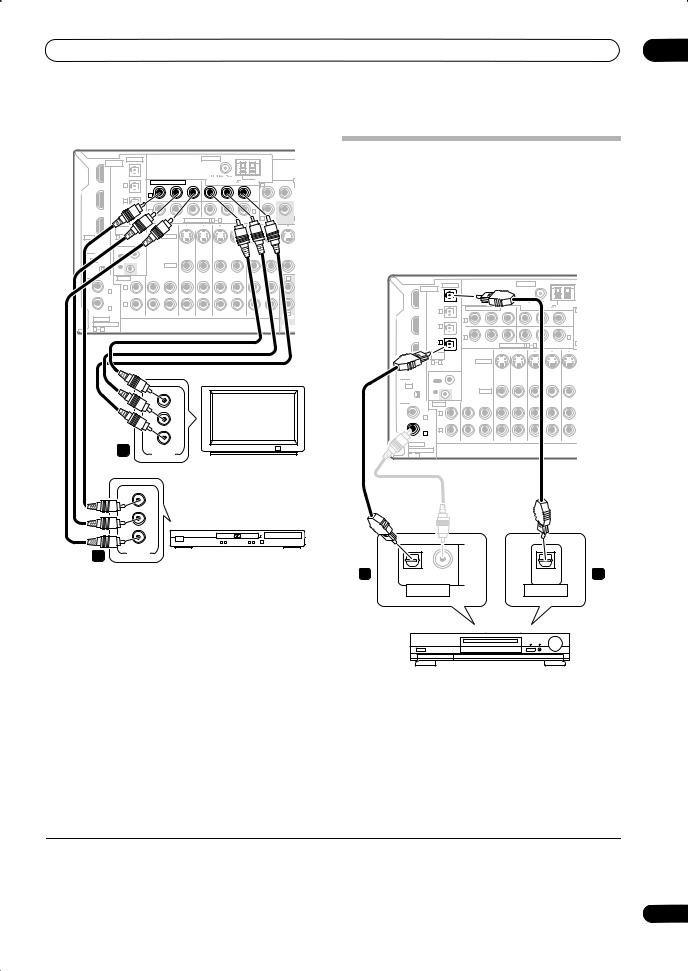
Connecting your equipment |
03 |
VSX-1016TXV |
|
|
|
|
|
|
|
|
|
|
|||
|
|
OPTICAL |
|
|
|
ANTENNA |
|
|
|
|
|||
IN 1 |
DIGITAL |
|
|
|
|
|
|
|
|
|
|
|
|
|
|
OUT |
|
|
|
|
|
|
|
|
|
|
|
|
|
|
|
COMPONENT VIDEO |
|
|
|
|
AM LOOP |
|
|||
|
|
IN 1 |
|
|
|
|
|
|
L |
CENTER |
|||
|
|
|
Y |
PB |
PR |
Y |
|
PB |
PR |
|
|
||
IN 2 |
(DVR/ |
|
IN |
|
|
|
|
|
|
OUT |
|
|
|
|
VCR1) |
|
1 |
|
|
|
|
|
|
|
|
||
|
|
IN 2 |
|
|
|
|
|
|
|
|
|
|
|
|
(TV/SAT) |
|
IN |
|
|
|
|
|
|
IN |
|
|
|
|
|
|
|
2 |
|
|
|
|
|
|
3 |
|
|
OUT |
|
IN 3 |
|
Y |
PB |
PR |
Y |
|
PB |
PR |
|
R |
SUB |
|
|
|
|
ASSIGNABLE |
1 |
3 |
|
|
|||||
|
|
(CD) |
|
|
|
|
|
FRONT |
WOOFER |
||||
|
|
|
|
|
|
|
|
|
|
|
|||
|
ASSIG- |
|
|
|
|
|
|
|
|
|
|
|
|
|
NABLE |
|
|
|
|
|
|
|
|
|
|
|
|
HDMI |
1 |
3 |
|
|
S-VIDEO |
|
|
|
|
|
|
|
|
|
|
|
|
|
|
|
|
|
|
|
|||
|
CONTROL |
|
|
|
IN |
IN |
|
OUT |
IN |
OUT |
IN |
MONITO |
|
|
|
|
|
|
|
|
|
|
|
|
OUT |
||
|
|
|
|
|
|
|
|
|
|
|
|
|
|
|
|
OUT |
|
|
|
|
|
|
|
|
|
|
|
XM |
|
|
|
|
|
|
|
|
|
|
|
|
|
IN |
|
IN |
|
|
VIDEO |
|
|
|
|
|
|
|
|
|
|
|
|
|
|
|
|
|
|
|
|
||
|
AUDIO |
IN |
OUT |
IN |
IN |
IN |
|
OUT |
IN |
OUT |
IN |
L |
|
|
|
L |
|
|
|
|
|
|
|
|
|
|
|
IN 1
(DVD/LD)
|
IN 2 |
R |
|
|
|
|
|
|
|
|
|
|
|
|
(DVR/VCR2) |
CD |
CD-R/TAPE/MD DVD/LD TV/SAT |
DVR/VCR1 |
DVR/VCR2 |
R |
|
|
|||||
COAXIAL |
|
|
|
|
FRONT |
|
ASSIGNABLE |
|
|
|
|
MULTI C |
|
1 |
2 |
|
|
|
|
|
|
|
|
|
|
||
|
|
Y |
|
|
|
PB |
|
|
|
PR |
|
|
2 |
COMPONENT |
|
|
|
VIDEO |
TV |
|
|
|
|
|
Y |
|
|
|
PB |
|
|
|
PR |
|
|
1 |
COMPONENT |
DVD player |
|
VIDEO |
|||
1Connect the component video outputs of your source to a set of ASSIGNABLE COMPONENT VIDEO inputs.
Connect using a three-way component video cable.
•Since they are assignable, it doesn’t matter which component video inputs you use for which source. After connecting everything, you’ll need to assign the component video inputs—see The Input Assign menu on page 46.
2Connect the COMPONENT VIDEO OUT jacks to the component video inputs on your TV or monitor.
Use a three-way component video cable.
Connecting digital audio sources
This receiver has both digital inputs and outputs, allowing you to connect digital audio components for playback and for making digital recordings.
Most digital components also have analog connections. See Connecting analog audio sources on the following page if you want to connect these too.
VSX-1016TXV
|
|
OPTICAL |
|
IN 1 |
DIGITAL |
|
|
|
|
OUT |
|
|
|
IN 1 |
|
IN 2 |
(DVR/ |
|
|
|
VCR1) |
|
|
|
|
IN 2 |
|
|
(TV/SAT) |
|
|
OUT |
|
IN 3 |
|
|
|
(CD) |
|
|
ASSIG- |
|
|
|
NABLE |
|
|
HDMI |
1 |
3 |
|
|
CONTROL |
|
|
|
|
OUT |
|
XM |
|
|
|
IN |
|
IN |
|
|
AUDIO |
IN |
|
|
IN 1 |
L |
|
|
|
|
|
|
(DVD/LD) |
|
|
|
IN 2 |
R |
|
|
|
|
|
|
(DVR/VCR2) |
CD |
|
|
|
|
|
COAXIAL
ASSIGNABLE
1 

 2
2
|
|
|
ANTENNA |
|
|
COMPONENT VIDEO |
|
|
AM |
||
|
|
|
|||
Y |
PB |
PR |
Y |
PB |
PR |
IN |
|
|
|
|
OUT |
1 |
|
|
|
|
|
IN |
|
|
|
|
|
IN |
2 |
|
|
|
|
|
3 |
Y |
PB |
PR |
Y |
PB |
PR |
|
|
|
ASSIGNABLE 1 |
3 |
|
|
|
|
S-VIDEO |
|
|
|
|
|
|
|
IN |
IN |
OUT |
IN |
OUT |
|
VIDEO |
|
|
|
|
|
OUT |
IN |
IN |
IN |
OUT |
IN |
OUT |
CD-R/TAPE/MD |
DVD/LD |
TV/SAT |
DVR/VCR1 |
DVR |
||
1 |
OPTICAL |
COAXIAL |
OPTICAL |
2 |
|
DIGITAL OUT |
DIGITAL IN |
|
|
CD-R, MD, DAT, etc.
1Connect an optical-type1 digital audio output on your digital component to the DIGITAL 3 (CD) input.
Use an optical cable for the connection.
2For recording equipment, connect the optical-type DIGITAL output to a digital input on the recorder.
Use an optical cable to connect to the DIGITAL OUT.2
 Note
Note
1• If your digital component only has a coaxial digital output, you can connect it to one of the coaxial inputs on this receiver using a coaxial cable. When you set up the receiver you’ll need to tell the receiver which input you connected the component to (see also The Input Assign menu on page 46).
•The digital outputs from other components can be connected to any spare digital audio inputs on this receiver. You can assign them when setting up the receiver (see also The Input Assign menu on page 46).
2In order to record some digital sources, you must make analog connections as explained in Connecting analog audio sources below.
15
En
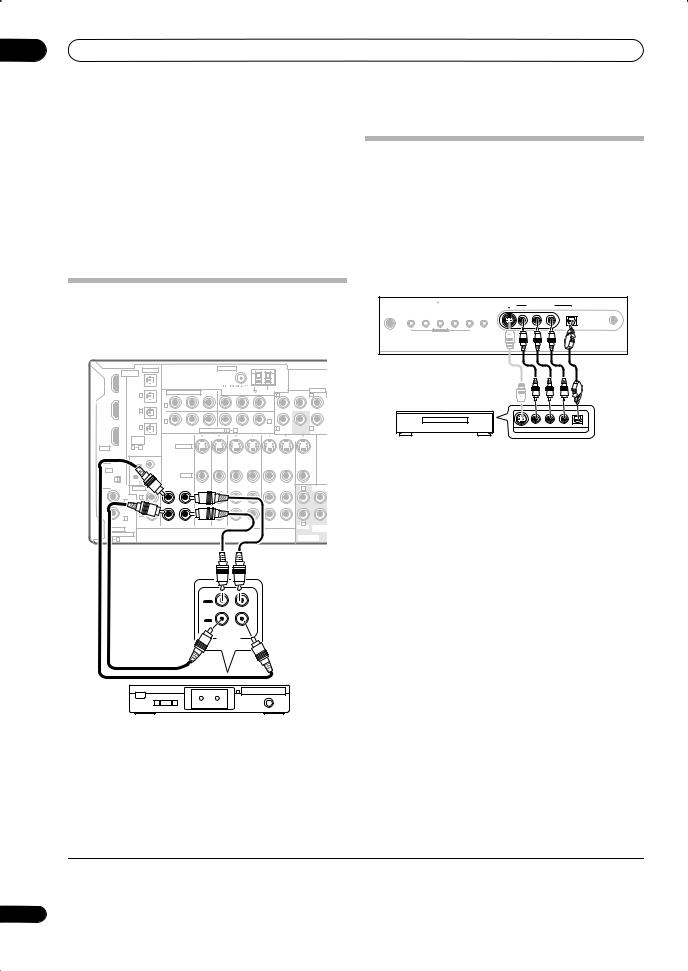
03 Connecting your equipment
About the WMA9 Pro decoder
This unit has an on-board Windows Media® Audio 9
Professional1 (WMA9 Pro) decoder, so it is possible to playback WMA9 Pro-encoded audio using a coaxial or optical digital connection when connected to a WMA9 Pro-compatible player. However, the connected PC, DVD player, set-top box, etc. must be able to output WMA9 Pro format audio signals through a coaxial or optical digital output.
Connecting a component to the front panel inputs
The front panel inputs comprise a composite video jack (VIDEO), an S-Video jack (S-VIDEO), stereo analog audio inputs (AUDIO L/R) and an optical digital audio input (DIGITAL). You can use these connections for any kind of audio/video component, but they are especially convenient for portable equipment such as camcorders, video games and portable audio/video equipment.
Connecting analog audio sources
This receiver features two stereo audio-only inputs. One of these inputs (CD-R/TAPE/MD) has corresponding outputs for use with audio recorders.
|
|
OPTICAL |
|
|
|
ANTENNA |
|
|
|
|
|
|||
IN 1 |
DIGITAL |
|
|
|
|
|
|
|
|
|
|
|
|
|
|
|
OUT |
|
|
|
|
|
|
|
|
|
|
|
|
|
|
|
|
COMPONENT VIDEO |
|
|
|
|
AM LOOP |
CENTER |
PRE OUT |
|||
|
|
IN 1 |
|
Y |
|
PB |
PR |
|
L |
L |
||||
IN 2 |
(DVR/ |
|
Y |
PB |
PR |
|
|
|
|
|
||||
|
IN |
|
|
|
|
|
|
OUT |
|
|
|
|||
|
VCR1) |
|
1 |
|
|
|
|
|
|
|
|
|
||
|
|
IN 2 |
|
|
|
|
|
|
|
|
|
|
|
|
|
(TV/SAT) |
|
IN |
|
|
|
|
|
|
IN |
|
|
|
|
|
|
|
|
2 |
|
|
|
|
|
|
3 |
|
|
|
OUT |
|
IN 3 |
|
Y |
PB |
PR |
Y |
|
PB |
PR |
|
R |
SUB |
R SUR- |
|
|
|
|
ASSIGNABLE |
1 |
3 |
|
|
||||||
|
|
(CD) |
|
|
|
|
|
FRONT |
WOOFER |
ROUND |
||||
|
|
|
|
|
|
|
|
|
|
|
||||
|
ASSIG- |
|
|
|
|
|
|
|
|
|
|
|
|
|
|
NABLE |
|
|
|
|
|
|
|
|
|
|
|
|
|
HDMI |
1 |
3 |
|
|
S-VIDEO |
|
|
|
|
|
|
|
|
|
|
|
|
|
|
|
|
|
|
|
|
|
|||
|
CONTROL |
|
|
|
IN |
IN |
|
OUT |
IN |
OUT |
IN |
MONITOR |
||
|
|
|
|
|
|
|
|
|
|
|
OUT |
|
||
|
|
|
|
|
|
|
|
|
|
|
|
|
|
|
|
|
OUT |
|
|
|
|
|
|
|
|
|
|
|
|
XM |
|
|
|
|
|
|
|
|
|
|
|
|
|
|
IN |
|
IN |
|
|
VIDEO |
|
|
|
|
|
|
|
|
|
|
|
|
|
|
|
|
|
|
|
|
|
|
||
|
AUDIO |
IN |
OUT |
IN |
IN |
IN |
|
OUT |
IN |
OUT |
IN |
L |
CENTER |
|
|
IN 1 |
L |
|
|
|
|
|
|
|
|
|
|
|
|
|
|
|
|
|
|
|
|
|
|
|
|
|
|
|
|
(DVD/LD) |
|
|
|
|
|
|
|
|
|
|
|
|
|
|
IN 2 |
R |
|
|
|
|
|
|
|
|
|
|
|
|
|
|
|
|
|
|
|
|
|
|
|
|
|
|
|
|
(DVR/VCR2) |
CD |
CD-R/TAPE/MD |
DVD/LD |
TV/SAT |
|
DVR/VCR1 |
DVR/VCR2 |
R |
|
||||
|
|
|
|
SUB |
||||||||||
COAXIAL |
|
|
|
|
|
|
|
|
|
|
|
FRONT |
||
|
|
|
|
|
|
|
|
|
|
|
|
WOOFER |
||
ASSIGNABLE |
|
|
|
|
|
|
|
|
|
|
|
|
||
|
|
|
|
|
|
|
|
|
|
|
MULTI CH IN |
|||
1 |
2 |
|
|
|
|
|
|
|
|
|
|
|
||
|
|
|
|
|
|
|
|
|
|
|
|
|
||
|
|
|
|
|
|
|
|
|
|
|
VSX-1016TXV |
|||
|
|
|
|
|
|
OUT |
|
|
|
|
|
|
|
|
|
|
|
|
|
|
PLAY |
|
|
|
|
|
|
|
|
|
|
|
|
|
|
IN |
|
|
|
|
|
|
|
|
|
|
|
|
|
|
REC |
|
|
|
|
|
|
|
|
|
|
|
|
|
|
|
R |
|
|
L |
|
|
|
|
AUDIO IN/OUT
Tape deck, etc.
S-VIDEO |
VIDEO/GAME INPUT |
|
MCACC |
VIDEO |
L AUDIO R |
DIGITAL IN |
SETUP MIC |
PHONES |
SYSTEM |
RETURN |
TONE |
TUNING/ |
TUNER |
SPEAKERS |
|
SETUP |
STATION |
EDIT |
|||
|
|
|
MULTI JOG |
|
|
|
VIDEO/AUDIO OUTPUT DIGITALOUT
TV game, video camera, etc.
•Select these inputs by pressing VIDEO/GAME or using INPUT SELECT (remote) to select VIDEO/ GAME.
• Connect the analog audio outputs of the source component to one of the AUDIO inputs.
Connect using a stereo RCA/phono jack audio cable.
•If you’re connecting a tape deck, MD recorder, etc., connect the analog audio outputs (OUT) to the analog audio inputs on the recorder.
 Note
Note
1 • Microsoft, Windows Media®, and the Windows logo are trademarks, or registered trademarks of Microsoft Corporation in the United States and/or other countries.
• With WMA9 Pro, sound problems may occur depending on your computer system. Note that WMA9 Pro 96 kHz sources will be downsampled to 48 kHz.
16
En
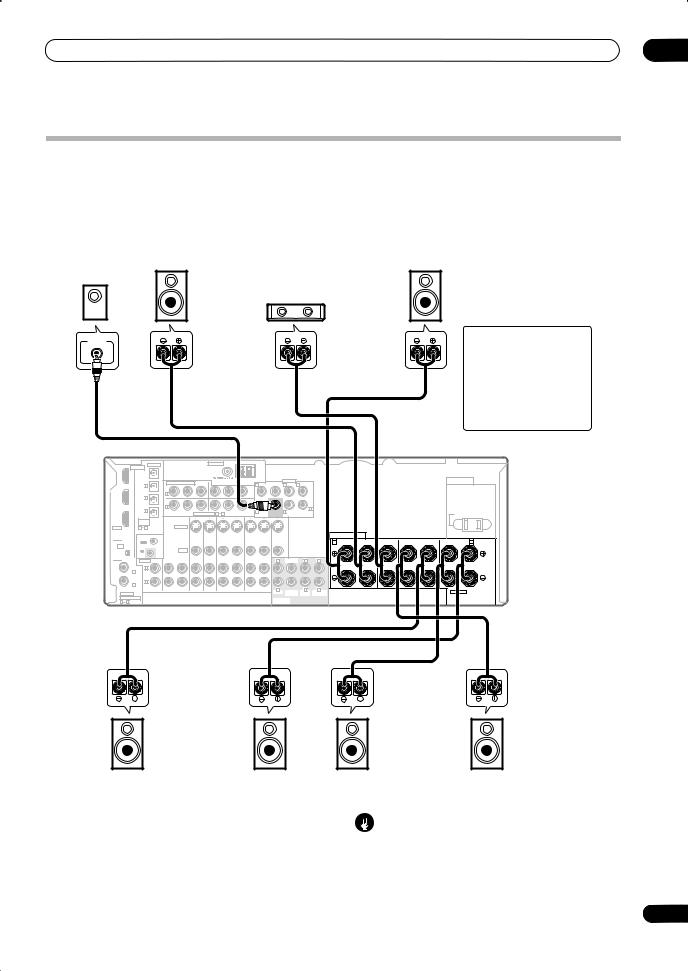
Connecting your equipment |
03 |
Installing your speaker system
To take full advantage of the receiver’s surround sound capabilities connect front, center, surround and surround back speakers, as well as a subwoofer. Although this is ideal, other configurations with fewer speakers—no subwoofer or no center speaker, or even no surround speakers—will work. At the very least, front left and right speakers only are necessary. Note that your
Subwoofer |
Front |
|
left |
Center
LINE LEVEL
INPUT
main surround speakers should always be connected as a pair, but you can connect just one surround back speaker if you like (it must be connected to the left surround back terminal). You can use speakers with a nominal impedance between 6 Ω to 16 Ω (please see
Switching the speaker impedance on page 50 if you plan to use speakers with an impedance of less than 8 Ω).
Front
right
CAUTION
These speaker terminals carry
HAZARDOUS LIVE voltage. To prevent the risk of electric shock when connecting or disconnecting the speaker cables, disconnect the power cord before touching any uninsulated parts.
|
|
OPTICAL |
|
|
|
ANTENNA |
|
|
|
|
|
|
|
|||
IN 1 |
DIGITAL |
|
|
|
|
|
|
|
|
|
|
|
|
|
|
|
|
|
OUT |
|
|
|
|
|
|
|
|
|
|
|
|
|
|
|
|
|
|
COMPONENT VIDEO |
|
|
|
|
AM LOOP |
CENTER |
PRE OUT |
L (Single) |
|
|||
|
|
IN 1 |
|
|
|
|
|
|
L |
L |
|
|||||
|
|
|
Y |
PB |
PR |
Y |
|
PB |
PR |
|
|
|||||
IN 2 |
(DVR/ |
|
IN |
|
|
|
|
|
|
OUT |
|
|
|
|
|
|
|
VCR1) |
|
1 |
|
|
|
|
|
|
|
|
|
|
|
||
|
|
IN 2 |
|
|
|
|
|
|
|
|
|
|
|
|
|
|
|
(TV/SAT) |
|
IN |
|
|
|
|
|
|
IN |
|
|
|
|
|
|
|
|
|
|
|
|
|
|
|
|
|
|
|
|
|
||
|
|
|
|
2 |
|
|
|
|
|
|
3 |
|
|
|
R |
|
OUT |
|
IN 3 |
|
Y |
PB |
PR |
Y |
|
PB |
PR |
|
R |
SUB |
R SUR- |
|
|
|
|
|
|
ASSIGNABLE |
1 |
3 |
|
|
SURROUND |
|
||||||
|
|
(CD) |
|
|
|
|
|
FRONT |
WOOFER |
ROUND |
BACK |
|
||||
|
ASSIG- |
|
|
|
|
|
|
|
|
|
|
|
|
|
|
|
|
NABLE |
|
|
|
|
|
|
|
|
|
|
|
|
|
|
|
HDMI |
1 |
3 |
|
|
S-VIDEO |
|
|
|
|
|
|
|
|
|
|
|
|
CONTROL |
|
|
|
IN |
IN |
|
OUT |
IN |
OUT |
IN |
MONITOR |
|
|
||
|
|
|
|
|
|
|
|
|
|
|
OUT |
|
|
|
||
|
|
OUT |
|
|
|
|
|
|
|
|
|
|
|
|
|
|
XM |
|
|
|
|
|
|
|
|
|
|
|
|
|
|
|
|
IN |
|
IN |
|
|
VIDEO |
|
|
|
|
|
|
|
|
|
|
|
|
|
|
|
|
|
|
|
|
|
|
|
|
|
|
||
|
AUDIO |
IN |
OUT |
IN |
IN |
IN |
|
OUT |
IN |
OUT |
IN |
L |
CENTER |
L |
L |
|
|
IN 1 |
L |
|
|
|
|
|
|
|
|
|
|
|
|
|
|
|
|
|
|
|
|
|
|
|
|
|
|
|
|
|
|
|
|
(DVD/LD) |
|
|
|
|
|
|
|
|
|
|
|
|
|
|
|
|
IN 2 |
R |
|
|
|
|
|
|
|
|
|
|
|
|
|
|
|
|
(DVR/VCR2) |
CD |
CD-R/TAPE/MD DVD/LD TV/SAT |
DVR/VCR1 |
DVR/VCR2 |
R |
R |
R |
COAXIAL |
|
|
|
|
FRONT SUB |
SUR- |
SURROUND |
|
ASSIGNABLE |
|
|
|
|
WOOFER |
ROUND |
BACK |
|
|
|
|
|
MULTI CH IN |
|
|
||
1 |
2 |
|
|
|
|
|
|
|
|
|
|
|
|
|
|
||
AC OUTLET
SWITCHED 100 W(0.8 A) MAX
|
SPEAKERS |
|
|
|
|
|
|
|
A |
R |
FRONT |
L |
CENTER |
R |
SURROUND |
L |
SURROUND BACK / B |
|
|
|
|
|
|
|
R |
L (Single) |
|
|
|
|
|
|
|
|
SEE INSTRUCTION MANUAL |
|
|
|
|
|
|
|
|
SELECTABLE |
VSX-1016TXV
Surround left
Surround back left
Connecting the speakers
Each speaker connection on the receiver comprises a positive (+) and negative (–) terminal. Make sure to match these up with the terminals on the speakers themselves.
Surround
right
Surround back right
Caution
•Make sure that all the bare speaker wire is twisted together and inserted fully into the speaker terminal. If any of the bare speaker wire touches the back panel it may cause the power to cut off as a safety measure.
17
En
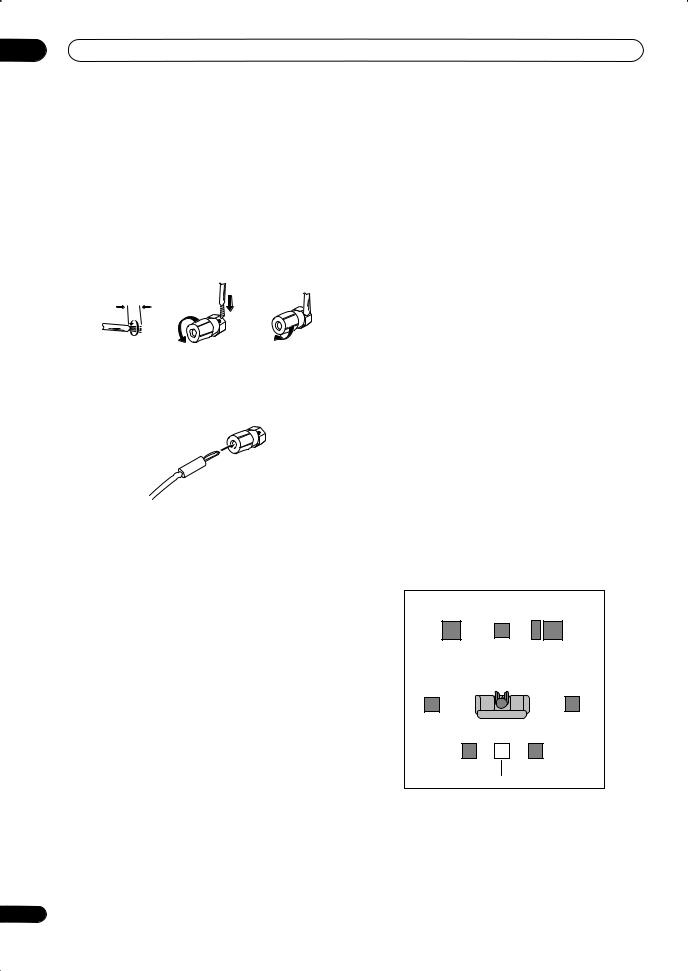
03 Connecting your equipment
Bare wire connections
Make sure that the speaker cable you’re going to use is
properly prepared with about 3/8 in. of insulator stripped from each wire, and the exposed wire strands twisted together (fig. A).
To connect a terminal, unscrew the terminal a few turns until there is enough space to insert the exposed wire (fig. B). Once the wire is in position, tighten the terminal until the wire is firmly clamped (fig. C).
fig. A |
fig. B |
fig. C |
3/8 in.
Banana plug connections
If you want to use speaker cables terminated with banana plugs, screw the speaker terminal fully shut then plug the banana plug into the end of the speaker terminal.
 Important
Important
•Please refer to the manual that came with your speakers for details on how to connect the other end of the speaker cables to your speakers.
•Other connections on page 40 provides greater detail on alternate speaker setups, such as using speaker system B (page 42), bi-amping (page 43) and biwiring (page 44).
•If you are using a THX certified subwoofer use the THX INPUT jack on the subwoofer (if your subwoofer has one) or switch the filter position to THX on your subwoofer.
Placing the speakers
Where you put your speakers in the room has a big effect on the quality of the sound. The following guidelines should help you to get the best sound from your system.
•The subwoofer can be placed on the floor. Ideally, the other speakers should be at about ear-level when you’re listening to them. Putting the speakers on the floor (except the subwoofer), or mounting them very high on a wall is not recommended.
•For the best stereo effect, place the front speakers 6 ft. to 9 ft. apart, at equal distance from the TV.
18
•When placing speakers near the TV, we recommend using magnetically shielded speakers to prevent possible interference, such as discoloration of the picture when the TV is switched on. If you do not have magnetically shielded speakers and notice discoloration of the TV picture, move the speakers farther away from the TV.
•If you're using a center speaker, place the front speakers at a wider angle. If not, place them at a narrower angle.
•Place the center speaker above or below the TV so that the sound of the center channel is localized at the TV screen. Also, make sure the center speaker does not cross the line formed by the leading edge of the front left and right speakers.
•It is best to angle the speakers towards the listening position. The angle depends on the size of the room. Use less of an angle for bigger rooms.
•Surround and surround back speakers should be positioned a foot-and-a-half to three feet higher than your ears and titled slight downward. Make sure the speakers don't face each other. For DVD-Audio, the speakers should be more directly behind the listener than for home theater playback.
•Try not to place the surround speakers farther away from the listening position than the front and center speakers. Doing so can weaken the surround sound effect.
•To achieve the best possible surround sound, install your speakers as shown below. Be sure all speakers are installed securely to prevent accidents and improve sound quality.
Front |
Center |
Front |
left |
right |
|
|
|
Subwoofer |
Surround |
|
Surround |
left |
|
right |
Listening position |
||
Surround back left |
|
Surround back right |
Single surround back speaker
 Caution
Caution
•Make sure that all speakers are securely installed. This not only improves sound quality, but also reduces the risk of damage or injury resulting from speakers being knocked over or falling in the event of external shocks such as earthquakes.
En
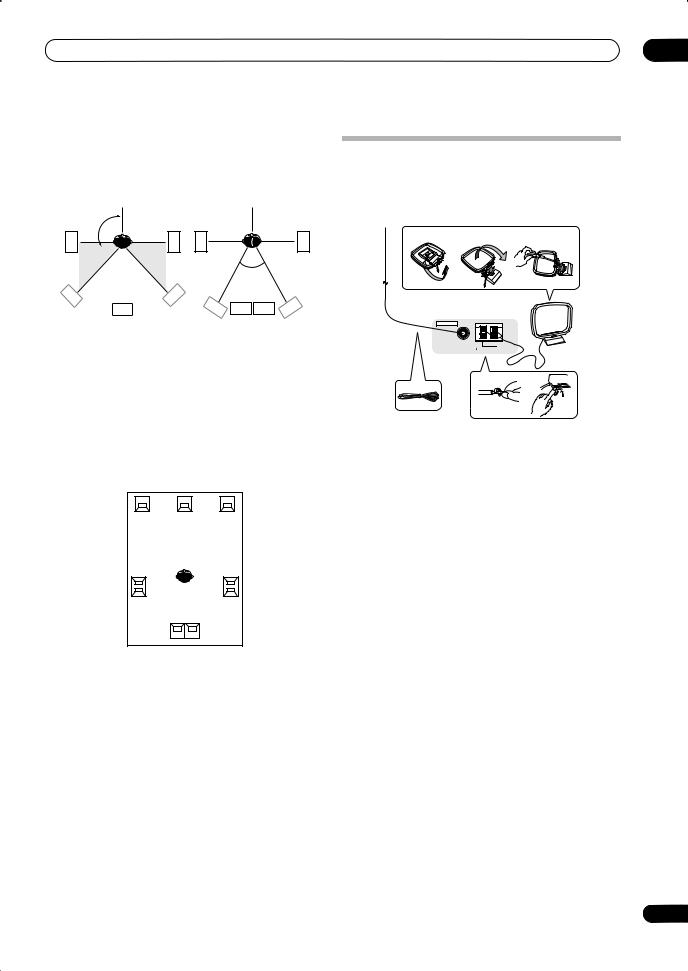
Connecting your equipment
The diagrams below show suggested surround and surround back speaker orientation. The first diagram (fig. A) shows orientation with one surround back speaker (or none) connected. The second (fig. B) shows orientation with two surround back speakers connected.
90º to 120º |
|
|
|
SL |
SR |
SL |
SR |
|
|
0º to 60º |
|
SL |
SR |
|
|
SB |
|
SBL SBL SBR |
SBR |
fig. A |
|
fig. B |
|
•If you have two surround back speakers THX recommends placing them together and the same distance from your listening position (see below).
THX speaker system setup
If you have a complete THX speaker system, follow the diagram below to place your speakers. Note that the surround speakers ( indicates bi-polar radiating speakers) should output at an angle parallel to the listener.
indicates bi-polar radiating speakers) should output at an angle parallel to the listener.
L C R
SL |
SR |
Surround |
Surround |
SBL SBR
Surround back
•If you have two surround back speakers THX recommends placing them together and the same distance from your listening position for the following THX modes: THX Select2 CINEMA, THX MUSICMODE and THX GAMES MODE.
03
Connecting antennas
Connect the AM loop antenna and the FM wire antenna as shown below. To improve reception and sound quality, connect external antennas (see Connecting external antennas below).
fig. a |
fig. b |
fig. c |
3
ANTENNA
5
FM UNBAL 75 Ω
AM LOOP
4
1 2 



1Pull off the protective shields of both AM antenna wires.
2Push open the tabs, then insert one wire fully into each terminal, then release the tabs to secure the AM antenna wires.
3Fix the AM loop antenna to the attached stand.
To fix the stand to the antenna, bend in the direction indicated by the arrow (fig. a) then clip the loop onto the stand (fig. b).
•If you plan to mount the AM antenna to a wall or other surface, secure the stand with screws (fig. c) before clipping the loop to the stand. Make sure the reception is clear.
4Place the AM antenna on a flat surface and in a direction giving the best reception.
5Connect the FM wire antenna in the same way as the AM loop antenna.
For best results, extend the FM antenna fully and fix to a wall or door frame. Don’t drape loosely or leave coiled up.
19
En
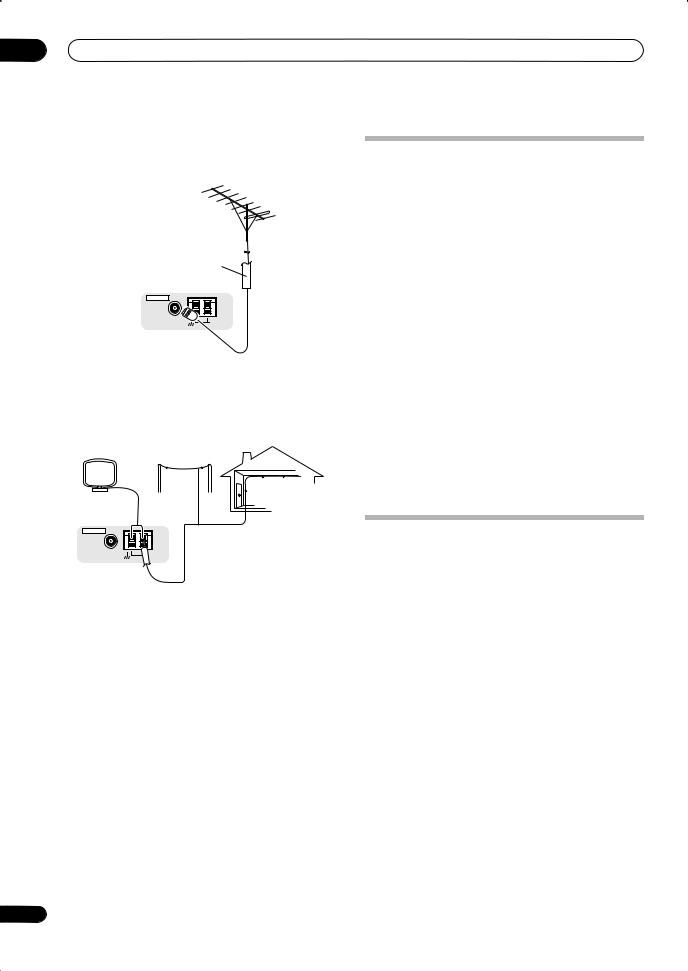
03 Connecting your equipment
Connecting external antennas
To improve FM reception connect an external FM antenna to the FM UNBAL 75 Ω terminal.
75 Ω coaxial cable
ANTENNA
FM UNBAL 75 Ω
AM LOOP
To improve AM reception, connect a 15 ft. to 18 ft. length of vinyl-coated wire to the AM LOOP terminals without disconnecting the supplied AM loop antenna.
For the best possible reception, suspend horizontally outdoors.
Outdoor antenna
Indoor antenna (vinyl-coated wire)
ANTENNA |
15 ft. to 18 ft. |
|
FM UNBAL 75 Ω
AM LOOP
20
Plugging in the receiver
Only plug in after you have connected all your components to this receiver, including the speakers.
 Caution
Caution
•Handle the power cord by the plug part. Do not pull out the plug by tugging the cord, and never touch the power cord when your hands are wet, as this could cause a short circuit or electric shock. Do not place the unit, a piece of furniture, or other object on the power cord or pinch the cord in any other way. Never make a knot in the cord or tie it with other cables. The power cords should be routed so that they are not likely to be stepped on. A damaged power cord can cause a fire or give you an electric shock. Check the power cord once in a while. If you find it damaged, ask your nearest Pioneer authorized independent service company for a replacement.
•The receiver should be disconnected by removing the mains plug from the wall socket when not in regular use, e.g., when on vacation.
•Make sure the blue STANDBY/ON light has gone out before unplugging.
•Plug the power cord into a power outlet.
AC outlet
Power supplied through this outlet is turned on and off by the receiver's power switch. Total electrical power consumption of connected equipment should not exceed 100 W (0.8 A).
 Caution
Caution
•Do not connect a TV set, monitor, heater, or similar appliance to this unit's AC outlet.
•Do not connect appliances with high power consumption to the AC outlet in order to avoid overheating and fire risk. This can also cause the receiver to malfunction.
•Since a subwoofer or power amplifier can exceed the 100 W maximum when playing sources at a high volume, this type of equipment should not be connected to the AC outlet.
En

Controls and displays |
04 |
Chapter 4:
Controls and displays
Front panel
1 |
2 |
3 |
4 |
5 |
6 |
7 |
8 |
9 |
10 |
|
|
|
|
|
|
|
|
AUDIO/VIDEO MULTI-CHANNEL RECEIVER VSX-1016TXV |
|
|
|
STANDBY/ON |
|
PHASE |
|
|
|
|
|
|
|
|
|
CONTROL |
|
|
|
|
|
|
|
|
|
|
DIGITAL PRECISION PROCESSING |
|
|
|
|
PHASE |
|
ACOUSTIC |
LISTENING |
|
|
|
|
|
|
|
|
|
|
|
|
|
CD-R/TAPE/MD |
|
|
|
|
|
|
MULTI CH |
|
VIDEO |
|
|
SIGNAL |
|
SB ch |
SOUND |
||
CONTROL |
|
EQ |
MODE |
DVD/LD |
|
TV/SAT |
|
DVR/VCR1 |
|
DVR/VCR2 |
|
VIDEO/GAME |
CD |
|
|
FM/AM |
XM |
|
IN |
|
SELECT |
|
|
SELECT PROCESSING RETRIEVER |
||||||||||
|
|
|
|
|
|
|
|
|
|
|
|
|
|
|
|
|
|
|
|
|
|
|
|
|
|
|
|
|
|
|
|
|
|
|
MULTI JOG |
ENTER |
|
|
|
|
|
MASTER |
|
|
|
|
|
|
|
VOLUME |
|
|
|
|
S-VIDEO |
VIDEO/GAME INPUT |
|
MCACC |
|
|
|
|
VIDEO |
L AUDIO R |
DIGITAL IN |
SETUP MIC |
|
PHONES |
SYSTEM |
TUNING/ |
TUNER |
|
|
|
|
|
SETUP RETURN |
TONE STATION |
EDIT SPEAKERS |
|
|
|
|
|
|
MULTI JOG |
|
|
|
|
|
11 |
12 |
|
|
13 |
14 |
15 |
16 |
17 |
18 |
19 |
20 |
21 |
|
|
SYSTEM |
RETURN |
TONE |
TUNING/ |
TUNER |
SPEAKERS |
|
|
SETUP |
STATION |
EDIT |
|
|
MULTI JOG
1 MULTI JOG dial
Use the MULTI JOG dial to select various settings and menu options.
2 STANDBY/ON
Switches the receiver between on and standby. Power indicator lights when the receiver is on.
3PHASE CONTROL – Press to switch on/off Basic Phase Control (page 10).
ACOUSTIC EQ – Press to select an Acoustic Calibration EQ setting (page 28).
LISTENING MODE – Use with the MULTI JOG dial to select the various listening modes (page 26).
4PHASE CONTROL indicator
Lights when Basic Phase Control is switched on (page 10).
5DIGITAL PRECISION PROCESSING indicator
Lights to indicate digital processing (for example, it disappears when listening through the multichannel analog inputs).
6Character display
See Display on page 23.
7 Remote sensor
Receives the signals from the remote control (see
Operating range of remote control unit on page 22).
8 MCACC indicator
Lights when Acoustic Calibration EQ (page 35) is on (Acoustic Calibration EQ is automatically set to ALL CH ADJUST after the Auto MCACC Setup (page 8) or EQ Auto Setup (page 35)).
9SIGNAL SELECT – Use to select an input signal (page 29).
SBch PROCESSING – Selects the surround back channel mode (page 29) or virtual surround back mode (page 29).
SOUND RETRIEVER – Press to restore CD quality sound to compressed audio sources (page 30).
10MASTER VOLUME dial
11ENTER
12PHONES jack
Use to connect headphones. When the headphones are connected, there is no sound output from the speakers.
21
En
