Pioneer SX-319V User Manual
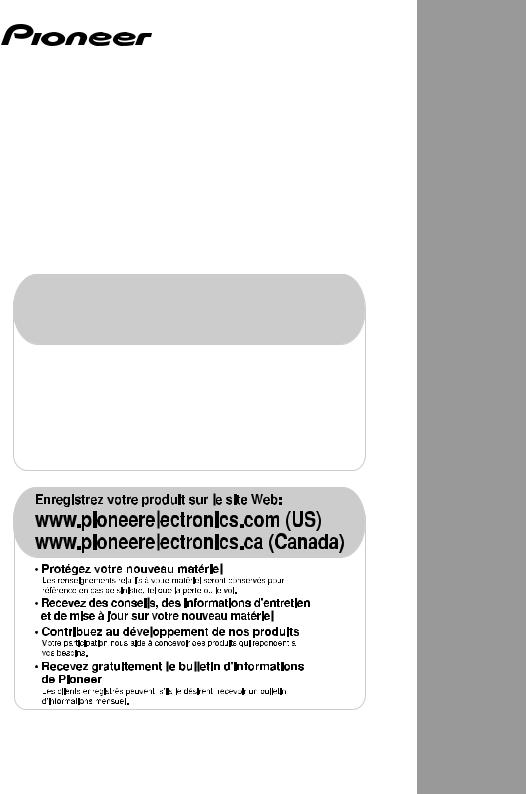
AUDIO/VIDEO MULTI-CHANNEL RECEIVER
RECEPTEUR AUDIOVISUEL A
VOIES MULTIPLES
SX-319V
Register your product at:
www.pioneerelectronics.com (US) www.pioneerelectronics.ca (Canada)
• Protect your new investment
The details of your purchase will be on file for reference in the event of an insurance claim such as loss or theft.
•Receive free tips, updates and service bulletins on your new product
•Improve product development
Your input helps us continue to design products that meet your needs.
• Receive a free Pioneer newsletter
Registered customers can opt in to receive a monthly newsletter.
Operating Instructions Mode d’emploi
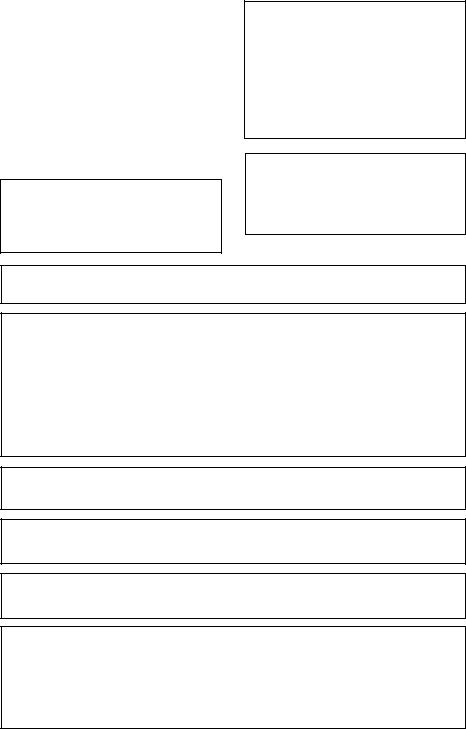
WARNING
This equipment is not waterproof. To prevent a fire or shock hazard, do not place any container filled with liquid near this equipment (such as a vase or flower pot) or expose it to dripping, splashing, rain or moisture.
WARNING
Before plugging in for the first time, read the following section carefully.
The voltage of the available power supply differs according to country or region. Be sure that the power supply voltage of the area where this unit will be used meets the required voltage (e.g., 230 V or 120 V) written on the rear panel.
This product is for general household purposes. Any failure due to use for other than household purposes (such as long-term use for business purposes in a restaurant or use in a car or ship) and which requires repair will be charged for even during the warranty period.
If the AC plug of this unit does not match the AC outlet you want to use, the plug must be removed and appropriate one fitted. Replacement and mounting of an AC plug on the power supply cord of this unit should be performed only by qualified service personnel. If connected to an AC outlet, the cut-off plug can cause severe electrical shock. Make sure it is properly disposed of after removal.
The equipment should be disconnected by removing the mains plug from the wall socket when left unused for a long period of time (for example, when on vacation).
WARNING: Handling the cord on this product or cords associated with accessories sold with the product will expose you to chemicals listed on proposition 65 known to the State of California and other governmental entities to cause cancer and birth defect or other reproductive harm.
Wash hands after handling
IMPORTANT NOTICE –
–Reorient or relocate the receiving antenna.
–Increase the separation between the equipment and receiver.
–Connect the equipment into an outlet on a circuit different from that to which the receiver is connected.
– Consult the dealer or an experienced radio/TV technician for help.
D8-10-1-2_En
This Class B digital apparatus complies with Canadian ICES-003.
Cet appareil numérique de la Classe B est conforme à la norme NMB-003 du Canada.
D8-10-1-3_EF
Information to User
Alterations or modifications carried out without appropriate authorization may invalidate the user’s right to operate the equipment.
CAUTION: This product satisfies FCC regulations when shielded cables and connectors are used to connect the unit to other equipment. To prevent electromagnetic interference with electric appliances such as radios and televisions, use shielded cables and connectors for connections.
FEDERAL COMMUNICATIONS COMMISSION DECLARATION OF CONFORMITY
This device complies with part 15 of the FCC Rules. Operation is subject to the following two conditions: (1) This device may not cause harmful interference, and (2) this device must accept any interference received, including interference that may cause undesired operation.
Product Name: |
AUDIO/VIDEO MULTI-CHANNEL RECEIVER |
Model Number: |
SX-319V-K |
Responsible Party Name: |
PIONEER ELECTRONICS SERVICE, INC. |
Address: |
1925 E. DOMINGUEZ ST. LONG BEACH, CA 90801-1760, U.S.A. |
Phone: |
1-800-421-1404 |
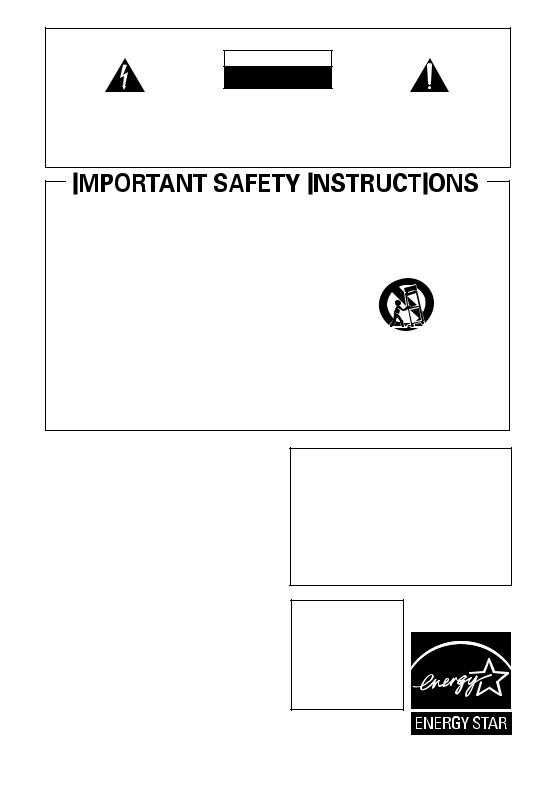
IMPORTANT
CAUTION
RISK OF ELECTRIC SHOCK
DO NOT OPEN
The lightning flash with arrowhead symbol, within an equilateral triangle, is intended to alert the user to the presence of uninsulated "dangerous voltage" within the product's enclosure that may be of sufficient magnitude to constitute a risk of electric shock to persons.
CAUTION:
TO PREVENT THE RISK OF ELECTRIC SHOCK, DO NOT REMOVE COVER (OR BACK). NO USER-SERVICEABLE PARTS INSIDE. REFER SERVICING TO QUALIFIED SERVICE PERSONNEL.
The exclamation point within an equilateral triangle is intended to alert the user to the presence of important operating and maintenance (servicing) instructions in the literature accompanying the appliance.
D3-4-2-1-1_En-A
1)Read these instructions.
2)Keep these instructions.
3)Heed all warnings.
4)Follow all instructions.
5)Do not use this apparatus near water.
6)Clean only with dry cloth.
7)Do not block any ventilation openings. Install in accordance with the manufacturer’s instructions.
8)Do not install near any heat sources such as radiators, heat registers, stoves, or other apparatus (including amplifiers) that produce heat.
9)Do not defeat the safety purpose of the polarized or grounding-type plug. A polarized plug has two blades with one wider than the other. A grounding type plug has two blades and a third grounding prong. The wide blade or the third prong are provided for your safety. If the provided plug does not fit into your outlet, consult an electrician for replacement of the obsolete outlet.
10)Protect the power cord from being walked on or pinched particularly at plugs, convenience receptacles, and the point where they exit from the apparatus.
11)Only use attachments/accessories specified by the manufacturer.
12)Use only with the cart, stand, tripod, bracket, or table specified by the manufacturer, or sold with the apparatus. When a cart is used, use caution when moving the cart/apparatus combination to avoid injury from tip-over.
13)Unplug this apparatus during lightning storms or when unused for long periods of time.
14)Refer all servicing to qualified service personnel. Servicing is required when the apparatus has been damaged in any way, such as power-supply cord or plug is damaged, liquid has been spilled or objects
have fallen into the apparatus, the apparatus has been exposed to rain or moisture, does not operate normally, or has been dropped. P1-4-2-2_En
WARNING
To prevent a fire hazard, do not place any naked flame sources (such as a lighted candle) on the equipment.
VENTILATION CAUTION
When installing this unit, make sure to leave space around the unit for ventilation to improve heat radiation (at least 60 cm at top, 10 cm at rear, and 30 cm at each side).
WARNING
Slots and openings in the cabinet are provided for ventilation to ensure reliable operation of the product, and to protect it from overheating. To prevent fire hazard, the openings should never be blocked or covered with items (such as newspapers, table-cloths, curtains) or by operating the equipment on thick carpet or a bed.
Operating Environment
Operating environment temperature and humidity: +5 ºC to +35 ºC (+41 ºF to +95 ºF); less than 85 %RH (cooling vents not blocked)
Do not install this unit in a poorly ventilated area, or in locations exposed to high humidity or direct sunlight (or strong artificial light)
CAUTION
The STANDBY/ON switch on this unit will not completely shut off all power from the AC outlet. Since the power cord serves as the main disconnect device for the unit, you will need to unplug it from the AC outlet to shut down all power. Therefore, make sure the unit has been installed so that the power cord can be easily unplugged from the AC outlet in case of an accident. To avoid fire hazard, the power cord should also be unplugged from the AC outlet when left unused for a long period of time (for example, when on vacation).
For U.S. and Australia Model
CAUTION
To prevent fire hazard, the Class 2 Wiring Cable should be used for connection with speaker, and should be routed away from hazards to avoid damage to the insulation of the cable.
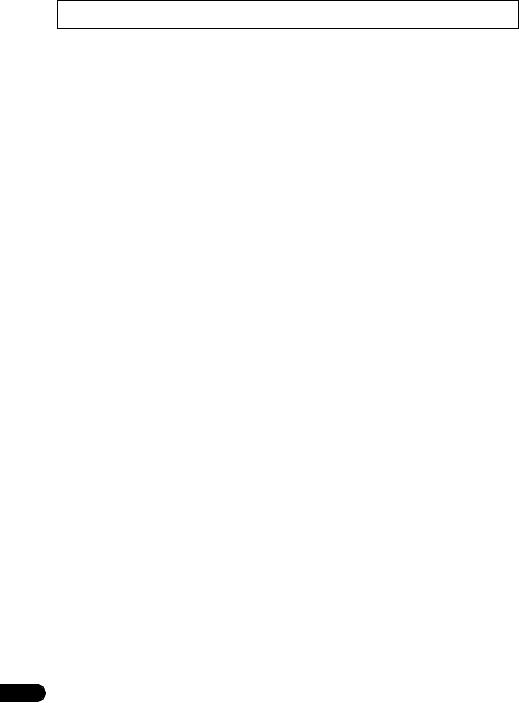
Thank you for buying this Pioneer product. Please read through these operating instructions so you will know how to operate your model properly. After you have finished reading the instructions, put them away in a safe place for future reference.
Contents
Contents . . . . . . . . . . . . . . . . . . . . . . . . . . . . . 4
01 Before you start
Checking what’s in the box . . . . . . . . . . . . . . . 5
Loading the batteries . . . . . . . . . . . . . . . . . . . 5
Installing the receiver . . . . . . . . . . . . . . . . . . . 5 Ventilation . . . . . . . . . . . . . . . . . . . . . . . . . . 5
02 5 minute guide
Introduction to home theater . . . . . . . . . . . . . 6 Listening to Surround Sound . . . . . . . . . . . . . 6
03 Connecting up |
|
Making cable connections . . . . . . . . . . . . . . . |
7 |
HDMI cables . . . . . . . . . . . . . . . . . . . . . . . . |
7 |
About HDMI . . . . . . . . . . . . . . . . . . . . . . . . . |
7 |
Analog audio cables. . . . . . . . . . . . . . . . . . . |
8 |
Digital audio cables . . . . . . . . . . . . . . . . . . . |
8 |
Connecting a TV and Blu-ray Disc player or |
|
DVD player . . . . . . . . . . . . . . . . . . . . . . . . . . . |
9 |
Connecting the multichannel analog |
|
outputs. . . . . . . . . . . . . . . . . . . . . . . . . . . . 10
Connecting a satellite receiver or other
digital set-top box . . . . . . . . . . . . . . . . . . . . . 11
Connecting other audio components . . . . . . 12
Connecting to the front panel audio
mini jack . . . . . . . . . . . . . . . . . . . . . . . . . . . . 12
Connecting other video components . . . . . . 13
Connecting an IR receiver. . . . . . . . . . . . . . . 13
Connecting antennas . . . . . . . . . . . . . . . . . . 14
Using external antennas. . . . . . . . . . . . . . . 14 Connecting the speakers . . . . . . . . . . . . . . . 15 Hints on speaker placement. . . . . . . . . . . . 16 Speaker placement diagrams. . . . . . . . . . . 16
04 Controls and displays
Front panel . . . . . . . . . . . . . . . . . . . . . . . . . . 17
Operating range of remote control unit . . . 18
Display . . . . . . . . . . . . . . . . . . . . . . . . . . . . . 18 Remote control . . . . . . . . . . . . . . . . . . . . . . . 20
05 Listening to your system
Auto playback . . . . . . . . . . . . . . . . . . . . . . . . 23
Listening in surround sound . . . . . . . . . . . . . 23 Using the Advanced surround effects. . . . . 24
Listening in stereo . . . . . . . . . . . . . . . . . . . . . 24
Using Front Stage Surround Advance . . . . . . 25
Using Stream Direct . . . . . . . . . . . . . . . . . . . 25
Using the Sound Retriever. . . . . . . . . . . . . . . 25
Using Phase Control . . . . . . . . . . . . . . . . . . . 26
Setting the Audio options . . . . . . . . . . . . . . . 27
Playing other sources . . . . . . . . . . . . . . . . . . 29
Choosing the input signal . . . . . . . . . . . . . . . 29
Selecting the multichannel analog inputs . . . 29
Using the headphone . . . . . . . . . . . . . . . . . . 29
06 The Manual speaker Setup menu
Manual speaker setup . . . . . . . . . . . . . . . . . . 30 Speaker setting. . . . . . . . . . . . . . . . . . . . . . 30
Crossover network . . . . . . . . . . . . . . . . . . . 31 Channel level . . . . . . . . . . . . . . . . . . . . . . . 31 Speaker Distance . . . . . . . . . . . . . . . . . . . . 31
07 Using the MULTI-ZONE feature
MULTI-ZONE listening . . . . . . . . . . . . . . . . . . 32
Making MULTI-ZONE connections . . . . . . . 32 Using the MULTI-ZONE controls . . . . . . . . . 33
08 Using the tuner
Listening to the radio. . . . . . . . . . . . . . . . . . . 34
Improving FM stereo sound . . . . . . . . . . . . 34
Saving station presets . . . . . . . . . . . . . . . . . . 34
Listening to station presets. . . . . . . . . . . . . 35 Naming preset stations. . . . . . . . . . . . . . . . 35
09 Making recordings
Making an audio recording . . . . . . . . . . . . . . 36
10 Additional information
Troubleshooting . . . . . . . . . . . . . . . . . . . . . . 37 HDMI . . . . . . . . . . . . . . . . . . . . . . . . . . . . . 38
Important information regarding the
HDMI connection . . . . . . . . . . . . . . . . . . . . 39
Resetting the main unit . . . . . . . . . . . . . . . . . 40
Power cord caution . . . . . . . . . . . . . . . . . . . . 40 Specifications . . . . . . . . . . . . . . . . . . . . . . . . 40 Cleaning the unit . . . . . . . . . . . . . . . . . . . . 41
4
En
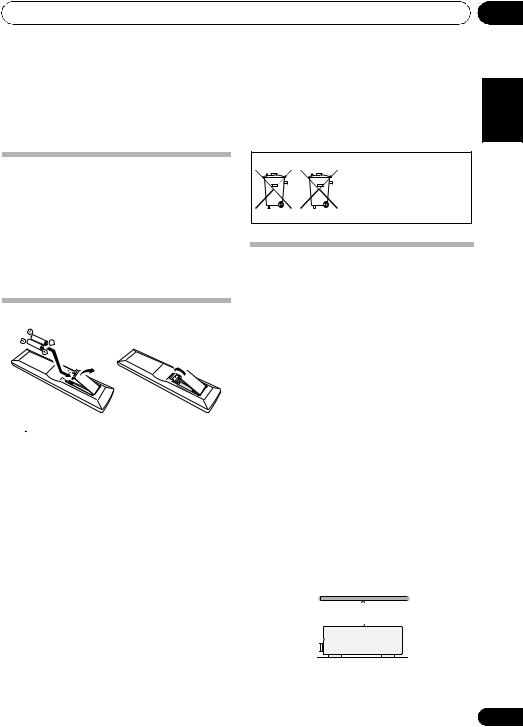
Before you start
Chapter 1:
Before you start
Checking what’s in the box
Please check that you’ve received the following supplied accessories:
•Remote control
•AAA size IEC R03 dry cell batteries (to confirm system operation) x2
•AM loop antenna
•FM wire antenna
•These operating instructions
Loading the batteries
 Caution
Caution
Incorrect use of batteries may result in such hazards as leakage and bursting. Observe the following precautions:
•Never use new and old batteries together.
•Insert the plus and minus sides of the batteries properly according to the marks in the battery case.
•Batteries with the same shape may have different voltages. Do not use different batteries together.
•When disposing of used batteries, please comply with governmental regulations or environmental public instruction’s rules that apply in your country or area.
•Do not use or store batteries in direct sunlight or other excessively hot place, such as inside a car or near a heater. This can cause batteries to leak, overheat, explode or catch fire. It can also reduce the life or performance of batteries.
(Symbol examples for batteries)
These symbols are only valid in the European Union.
Pb |
K058c_A1_En |
|
Installing the receiver
•When installing this unit, make sure to put it on a level and stable surface.
Don’t install it on the following places:
–on a color TV (the screen may distort)
–near a cassette deck (or close to a device that gives off a magnetic field). This may interfere with the sound.
–in direct sunlight
–in damp or wet areas
–in extremely hot or cold areas
–in places where there is vibration or other movement
–in places that are very dusty
–in places that have hot fumes or oils (such as a kitchen)
Ventilation
When installing this unit, make sure to leave space around the unit for ventilation to improve heat dispersal (at least 60 cm (24 in.) at the top). If not enough space is provided between the unit and walls or other equipment, heat will build up inside, interfering with performance and/or causing malfunctions.
 60 cm (24 inches)
60 cm (24 inches)
Receiver
01
Español Français English
5
En
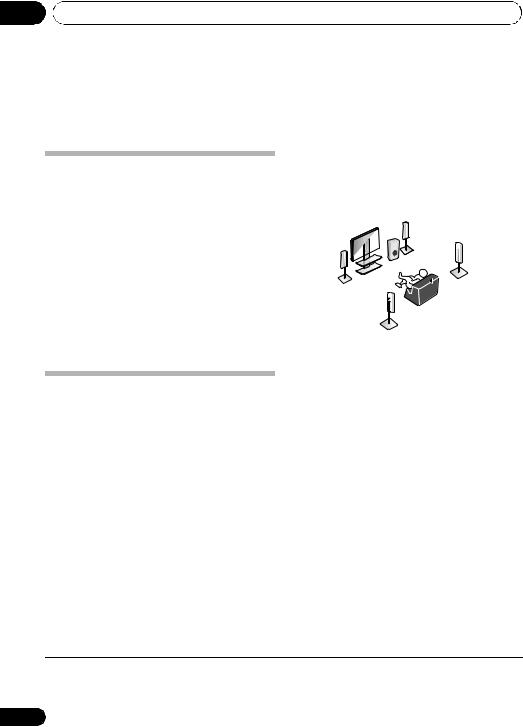
02 5 minute guide
Chapter 2:
5 minute guide
Introduction to home theater
Home theater refers to the use of multiple audio tracks to create a surround sound effect, making you feel like you’re in the middle of the action or concert. The surround sound you get from a home theater system depends not only on your speaker setup, but also on the source and the sound settings of the receiver.
This receiver will automatically decode multichannel Dolby Digital, DTS, or Dolby Surround sources according to your speaker setup. In most cases, you won’t have to make changes for realistic surround sound, but other possibilities (like listening to a CD with multichannel surround sound) are explained in
Listening to your system on page 23.
Listening to Surround Sound
With the following quick setup guide, you should have your system hooked up for surround sound in no time at all. In most cases, you can simply leave the receiver in the default settings.
•Be sure to complete all connections before connecting to an AC power source.
1 Connect your TV and Blu-ray Disc player or DVD player.
See Connecting a TV and Blu-ray Disc player or DVD player on page 9 to do this. For surround sound, you’ll want to hook up using a digital connection from the BD/DVD player to the receiver.
2 Connect your speakers and place them for optimal surround sound.
See Connecting the speakers on page 15.
Where you place the speakers will have a big effect on the sound. Place your speakers as shown below for the best surround sound effect. Also see Hints on speaker placement on page 16 for more on this.
Subwoofer (SW)
Front
Right (R)
Surround
Front  Right (SR)
Right (SR)
Left (L)
Center (C) |
|
|
Listening |
Surround |
position |
|
|
Left (SL) |
|
3 Plug in and switch on the receiver, followed by your BD/DVD player, subwoofer and TV.
Make sure you’ve set the video input on your TV to this receiver. Check the manual that came with the TV if you don’t know how to do this.
4 Set the connection of the speaker and the subwoofer.
Perform Speaker setting in Manual speaker setup on page 30.
5 Play a BD/DVD, and adjust the volume.
Make sure that BD/DVD is showing in the receiver’s display, indicating that the BD/DVD input is selected. If it isn’t, press BD on the remote to set the receiver to the BD/DVD input.
There are several other sound options you can select. See Listening to your system on page 23 for more on this.1 See also The Manual speaker Setup menu on page 30 for more setup options.
 Note
Note
1Depending on your BD/DVD player or source discs, you may only get digital 2 channel stereo and analog sound. In this case, the listening mode must be set to STANDARD (it should already be set—see Listening in surround sound on page 23 if you need to do this) if you want multichannel surround sound.
6
En
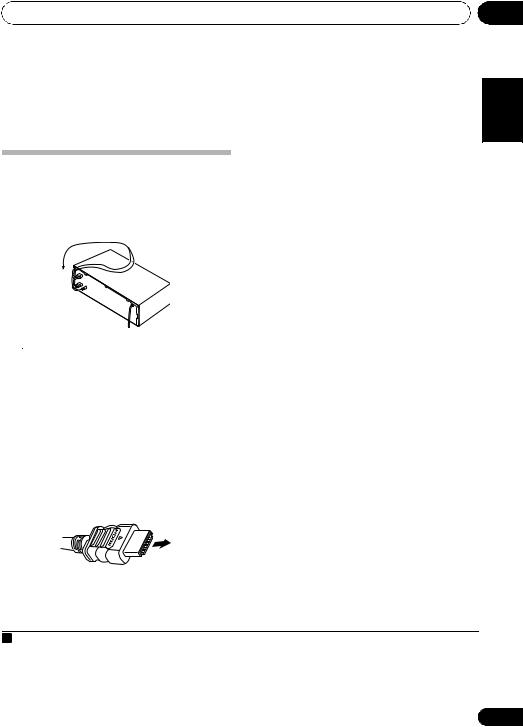
Connecting up
Chapter 3:
Connecting up
Making cable connections
Make sure not to bend the cables over the top of this unit (as shown in the illustration). If this happens, the magnetic field produced by the transformers in this unit may cause a humming noise from the speakers.
 Important
Important
•Before making or changing any connections, switch off the power and disconnect the power cord from the AC outlet.
•Before unplugging the power cord, switch the power into standby.
HDMI cables
The HDMI cables transfers uncompressed digital video, as well as almost every kind of digital audio that the connected component is compatible with, including DVD-video, DVD-Audio (see below for limitations), Video CD/Super VCD, CD, SACD (DSD 2 ch only) and 192 kHz/8 ch (Max. number of channel inputs) PCM.1
03
English
About HDMI |
|
|
HDMI (High Definition Multimedia Interface) |
|
Français |
supports both video and audio on a single |
|
|
digital connection for use with DVD players, |
|
|
DTV, set-top boxes, and other AV devices. HDMI |
|
|
was developed to provide the technologies of |
|
|
High Bandwidth Digital Content Protection |
|
|
(HDCP) as well as Digital Visual Interface (DVI) |
|
Español |
in one specification. HDCP is used to protect |
|
|
digital content transmitted and received by |
|
|
DVI-compliant displays. |
|
|
HDMI has the capability to support standard, |
|
|
enhanced, or high-definition video plus |
|
|
standard to multi-channel surround-sound |
|
|
audio. HDMI features include uncompressed |
|
|
digital video, a bandwidth of up to 2.2 gigabytes |
|
|
per second (with HDTV signals), one connector |
|
|
(instead of several cables and connectors), and |
|
|
communication between the AV source and AV |
|
|
devices such as DTVs. |
|
|
This receiver is also compatible with the |
|
|
|
|
|
Deep Color and x.v.Color feature (x.v.Color is |
|
|
trademarks of Sony Corporation). |
|
|
•HDMI, the HDMI logo and High-Definition Multimedia Interface are trademarks or registered trademarks of HDMI Licensing, LLC.
HDMI cable
Be careful to connect the terminal in the proper direction.
 Note
Note
1• Set the HDMI parameter in Setting the Audio options on page 27 to THRU (THROUGH) and set the input signal in Choosing the input signal on page 29 to HDMI, if you want to hear HDMI audio output from your TV or flat panel TV (no sound will be heard from this receiver).
• If the video signal does not appear on your TV or flat panel TV, try adjusting the resolution settings on your component or display. Note that some components (such as video game units) have resolutions that may not be displayed. In this case, connect your component directly to the TV or flat panel TV.
7
En
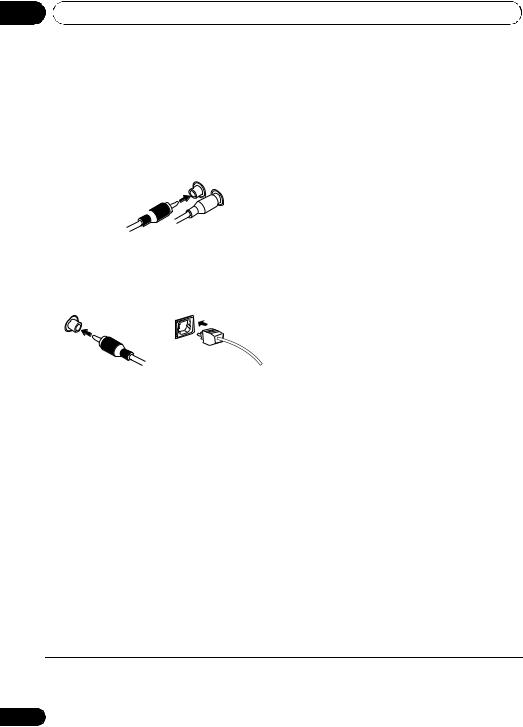
03 Connecting up
Analog audio cables
Use stereo RCA phono cables to connect analog audio components. These cables are typically red and white, and you should connect the red plugs to R (right) terminals and white plugs to L (left) terminals.
Analog audio cables
Right (red) 
Left (white)
Digital audio cables
Commercially available coaxial digital audio cables or optical cables should be used to connect digital components to this receiver.1
Coaxial digital audio cable |
Optical cable |
 Note
Note
1• When connecting optical cables, be careful when inserting the plug not to damage the shutter protecting the optical socket.
•When storing optical cable, coil loosely. The cable may be damaged if bent around sharp corners.
•You can also use a standard RCA video cable for coaxial digital connections.
8
En

Connecting up
Connecting a TV and Blu-ray Disc player or DVD player
This page shows you how to connect your BD/DVD player and TV to the receiver.
This receiver
AUDIO |
|
|
|
AUDIO |
|
OUT CD-R/TAPE IN |
CD |
IN |
ZONE2 OUT |
||
R |
L |
||||
|
|
|
|||
|
|
|
|
|
|
|
L |
|
|
|
|
HDMI |
|
|
|
|
R |
|
|
|
|
BD/DVD |
|
|
|
|
|
|
|
|
|
|
|
|
|
|
|
|
|
|
|
IN |
|
IR |
OUT |
DVR/VCR IN |
TV/SAT IN |
|
|
|
|
|
|
|
|
||||
|
|
|
IN |
|
|
|
L |
|
|
4 |
|
TV/SAT |
COAXIAL |
ASSIGNABLE |
|
|
|
|
|
|
|
|
|
|
|
ANTENNA |
|
||
|
IN |
IN 1 |
|
|
|
R |
|
||
|
|
|
(CD) |
|
|
|
|
FM |
|
|
|
|
|
|
|
|
|
UNBAL |
|
|
|
|
OPTICAL |
|
SURROUND CENTER |
FRONT |
75 Ω |
|
|
|
|
|
IN 2 |
|
|
|
L |
|
|
|
|
OUT |
(DVR/VCR) |
|
|
|
|
|
|
|
|
|
|
|
|
|
|
||
|
|
|
|
|
|
|
|
|
|
|
|
|
IN 1 |
|
|
|
|
AM |
|
R |
L |
|
|
|
|
R |
LOOP |
|
|
|
(CD-R/TAPE) |
|
|
|
|
|
|||
|
|
|
|
|
|
|
|||
ANALOG AUDIO OUT |
|
|
ASSIGNABLE |
|
SUBWOOFER |
BD/DVD IN |
|
|
|
DIGITAL |
1 - 2 |
|
BD/DVD MULTI CH IN |
|
|
||||
|
|
2 |
|
|
|
1 |
|
3 |
|
|
|
|
|
|
|
|
|
|
|
|
HDMI IN |
|
|
|
|
COAXIAL |
|
R |
L |
|
|
|
|
|
|
|
|||
|
|
|
|
|
DIGITAL |
|
|
|
|
|
|
|
|
|
|
|
ANALOG AUDIO OUT |
||
|
|
|
1 |
|
|
AUDIO OUT |
|||
TV |
|
|
|
|
|
|
|||
OPTICAL |
4 |
|
|
|
|
|
|
||
|
|
|
|
|
|
|
|||
|
|
|
|
|
|
|
|
||
|
DIGITAL |
|
|
|
|
|
|
|
|
|
AUDIO OUT |
|
|
HDMI OUT |
|
|
|
|
|
BD/DVD player
1 Connect the HDMI output on your BD/ DVD player to the HDMI BD/DVD IN input on this receiver.
Use an HDMI cable for the connection. If an HDMI output is not on your DVD player, use a digital audio cable to connect the coaxial or optional output and this unit.1
2 Connect the HDMI OUT on this receiver to an HDMI input on your TV.2
Use an HDMI cable for the connection.
3 Connect the stereo analog audio outputs3 on your BD/DVD player to the BD/DVD inputs on this receiver.
Use a stereo RCA phono cable for the connection.
•If your BD/DVD player has multichannel analog outputs, see Connecting the multichannel analog outputs on page 10 for how to connect it.
 Note
Note
1In this case, you’ll need to tell the receiver which digital input you connected the player to (see Choosing the input signal on page 29).
2When you use an HDMI cable for connection in steps 1 and 2, you can enjoy the home theater in multichannel playback without following steps 3 and 4.
3This connection will allow you to make analog recordings from your BD/DVD player.
03
Español Français English
9
En
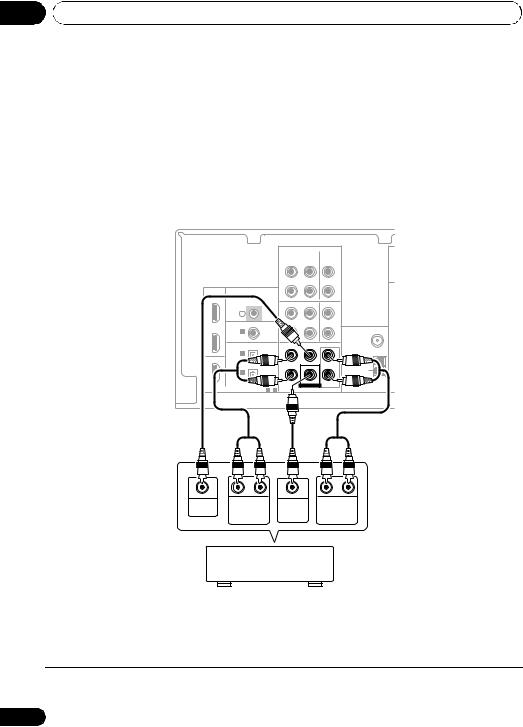
03 Connecting up
4 Connect the analog audio outputs from your TV to the TV/SAT inputs on this receiver.
This will allow you to play the sound from the TV’s built-in tuner. Use a stereo RCA phono cable to do this.
•If your TV has a built-in digital decoder, you
can also connect an optical digital audio output from your TV to the DIGITAL OPTICAL IN 1 (CD-R/TAPE) input on this
receiver. Use an optical cable for the connection.1
Connecting the multichannel analog outputs
For DVD Audio and SACD playback, your BD/DVD player may have 5.1 channel analog outputs. In this case, you can connect them to the multi-channel analog outputs to the multi-channal inputs of this receiver as shown below.2
This receiver
AUDIO
OUT CD-R/TAPE IN |
CD IN |
|
|
|
|
|
|
|
L |
|
HDMI |
|
|
|
|
|
|
R |
|
BD/DVD |
|
|
|
|
|
|
|
|
IN |
|
IR |
|
OUT |
DVR/VCR |
IN |
TV/SAT IN |
|
|
|
|
|
|||||
|
IN |
|
|
|
|
|
L |
|
TV/SAT |
COAXIAL |
ASSIGNABLE |
|
|
|
|
|
|
IN |
IN 1 |
|
|
|
|
|
R |
ANTENNA |
|
(CD) |
|
|
|
|
|
|
|
|
|
|
|
|
|
|
FM |
|
|
|
|
|
|
|
|
|
UNBAL |
|
OPTICAL |
|
|
|
CENTER |
FRONT |
75 Ω |
|
|
IN 2 |
|
|
|
|
|
|
|
OUT |
(DVR/VCR) |
|
|
|
|
|
|
|
|
|
|
|
|
|
|
|
|
|
IN 1 |
|
|
|
|
|
|
AM |
|
|
|
|
|
|
|
|
|
|
(CD-R/TAPE) |
|
|
|
|
|
|
|
|
|
|
|
|
SUBWOOFER |
BD/DVD |
|
|
DIGITAL |
1 |
- 2 |
|
MULTI CH IN |
|
|||
CENTER |
R |
L |
SUB- |
R |
L |
OUTPUT |
SURROUND |
WOOFER |
|
FRONT |
|
|
OUTPUT |
OUTPUT |
OUTPUT |
||
DVD/multi-channel decoder with multi-channel analog output jacks
 Note
Note
1In this case, you’ll need to tell the receiver which digital input you connected the TV to (see Choosing the input signal on page 29).
2The multichannel input can only be used when MULTI IN is selected (see page 29).
10
En
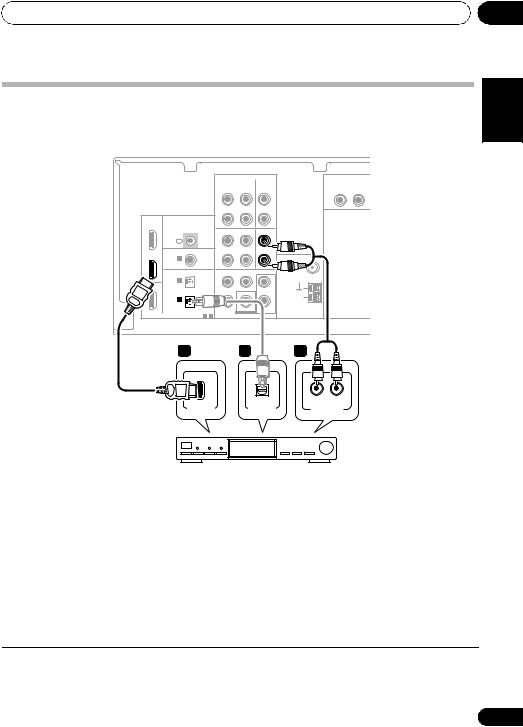
Connecting up
Connecting a satellite receiver or other digital set-top box
Satellite and cable receivers, and terrestrial digital TV tuners are all examples of so-called ‘set-top boxes’.
This receiver
AUDIO |
|
|
|
AUDIO |
|
OUT CD-R/TAPE IN |
CD |
IN |
ZONE2 OUT |
||
R |
L |
||||
|
|
|
|||
|
|
|
|
|
|
|
|
L |
|
|
|
HDMI |
|
|
|
|
|
|
|
R |
|
|
|
BD/DVD |
|
|
|
|
|
|
|
|
|
|
|
|
|
|
|
|
|
|
|
|
|
|
|
IN |
|
|
IR |
OUT |
DVR/VCR |
IN |
TV/SAT IN |
|
|
|
|
|
|
|
|
|
|
||||||
|
|
IN |
|
|
|
|
|
L |
|
|
|
TV/SAT |
COAXIAL |
ASSIGNABLE |
|
|
|
|
|
|
|
|
|
IN |
IN 1 |
|
|
|
|
|
R |
ANTENNA |
|
||
|
(CD) |
|
|
|
|
|
FM |
|
|
||
|
|
|
|
|
|
|
|
|
|||
|
|
|
|
|
|
|
|
|
UNBAL |
|
|
|
OPTICAL |
|
SURROUND |
CENTER |
FRONT |
75 Ω |
|
|
|||
|
IN |
2 |
|
|
|
|
|
L |
|
|
|
OUT |
(DVR/VCR) |
|
|
|
|
|
|
|
|
||
|
|
|
|
|
|
|
|
|
|||
|
|
|
|
|
|
|
|
|
|
|
|
|
IN |
1 |
|
|
|
|
|
|
AM |
|
|
|
|
|
|
|
|
R |
LOOP |
|
|
||
|
(CD-R/TAPE) |
|
|
|
|
|
|
|
|
||
|
|
|
|
|
|
|
|
|
|
||
DIGITAL |
|
ASSIGNABLE |
|
|
SUBWOOFER |
BD/DVD IN |
|
|
|
||
|
1 - 2 |
|
BD/DVD MULTI CH IN |
|
|
|
|||||
|
|
1 |
|
|
|
1 |
|
|
2 |
|
|
|
|
|
|
|
|
|
|
OPTICAL |
R |
AUDIO |
L |
|
|
|
HDMI OUT |
|
|
|
DIGITAL OUT |
AUDIO/VIDEO OUT |
|||
03
Español Français English
STB
1 If your set-top box has an HDMI output, connect it to an HDMI TV/SAT IN on this reciever.
If your set-top box does not have an HDMI output but a digital output, connect it to a digital input on this receiver.
The example shows an optical connection to the DIGITAL OPTICAL IN 1 (CD-R/TAPE)
input.1
2 Connect a audio outputs on the set-top box component to the TV/SAT AUDIO inputs on this receiver.2
Use a stereo RCA phono cable for the audio connection.
 Note
Note
1In this case, you’ll need to tell the receiver which digital input you connected the set-top box to (see Choosing the input signal on page 29).
2If you’ve already connected your TV to the TV/SAT inputs, simply choose another input. However, you’ll need to remember which input you connected the set-top box to.
11
En
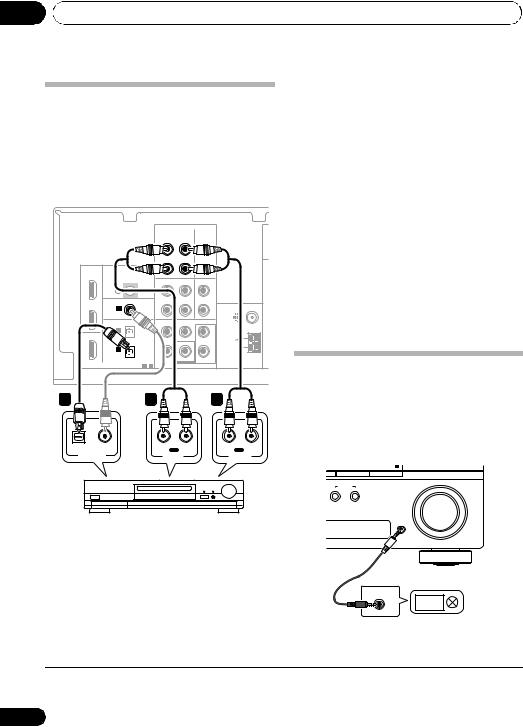
03 Connecting up
Connecting other audio components
The number and kind of connections depends on the kind of component you’re connecting.1 Follow the steps below to connect a CD-R, MD, DAT, tape recorder or other audio component.
This receiver
|
|
|
|
|
|
AUDIO |
|
|
|
|
|
|
|
|
|
OUT |
CD-R/TAPE |
IN |
CD |
IN |
|
|
|
|
|
|
|
|
|
|
|
|
L |
|
|
HDMI |
|
|
|
|
|
|
|
|
R |
|
|
BD/DVD |
|
|
|
|
|
|
|
|
|
||
|
|
|
|
|
|
|
|
|
|
||
IN |
|
|
IR |
OUT |
DVR/VCR |
IN |
TV/SAT IN |
|
|
||
|
|
|
|
|
|||||||
|
|
IN |
|
|
|
|
|
|
L |
|
|
TV/SAT |
COAXIAL |
ASSIGNABLE |
|
|
|
|
|
|
|
||
IN |
|
IN 12 |
|
|
|
|
|
|
R |
|
ANTENNA |
|
|
(CD) |
|
|
|
|
|
|
|
|
|
|
|
|
|
|
|
|
|
|
|
|
|
|
|
OPTICAL |
|
SURROUND |
CENTER |
FRONT |
|
|
|||
|
|
IN 2 |
|
|
|
|
|
|
L |
|
|
OUT |
|
(DVR/VCR) |
|
|
|
|
|
|
|
|
|
|
|
|
|
|
|
|
|
|
|
||
|
|
|
|
|
|
|
|
|
|
|
|
|
|
IN 1 |
|
|
|
|
|
|
|
AM |
|
|
|
|
|
|
|
|
|
R |
LOOP |
|
|
|
|
(CD-R/TAPE) |
|
|
|
|
|
|
|
|
|
|
|
|
|
|
|
|
|
|
|
|
|
DIGITAL |
ASSIGNABLE |
|
SUBWOOFER |
BD/DVD IN |
|
|
|||||
1 |
- 2 |
BD/DVD MULTI CH IN |
|
|
|
||||||
1 |
|
|
|
3 |
|
|
|
|
2 |
|
|
OPTICAL |
COAXIAL |
|
R |
IN |
L |
|
|
R |
OUT |
L |
|
|
|
|
|
|
REC |
|
|
|
PLAY |
||
DIGITAL OUT |
|
|
|
AUDIO IN |
|
|
AUDIO OUT |
||||
1 If your component has a digital output, connect this to a digital input on the receiver.
The example shows an optical connection to the DIGITAL OPTICAL IN 1 (CD-R/TAPE)
input.
2 If necessary, connect the analog audio outputs of the component to a set of spare audio inputs on this receiver.
You’ll need to make this connection for components without a digital output, or if you want to record from a digital component. Use a stereo RCA phono cable as shown.
3 If you’re connecting a recorder, connect the analog audio outputs to the analog audio inputs on the recorder.
The example shows an analog connection to the CD-R/TAPE analog output jack using a
stereo RCA phono cable.
Connecting to the front panel audio mini jack
Front audio connections are accessed via the front panel using the INPUT SELECTOR or PORTABLE button on the remote control. Use
a stereo mini-jack cable to connect a digital audio player, etc.
|
PRESET + |
ENTER |
MULTI-ZONE |
MASTER |
|
CONTROL |
ON/OFF |
VOLUME |
CD-R, MD, DAT, Tape recorder, etc.
PORTABLE
AUDIO OUT
Digital audio player, etc.
 Note
Note
1Note that you must connect digital components to analog audio jacks if you want to record to/from digital components (like an MD) to/from analog components.
12
En
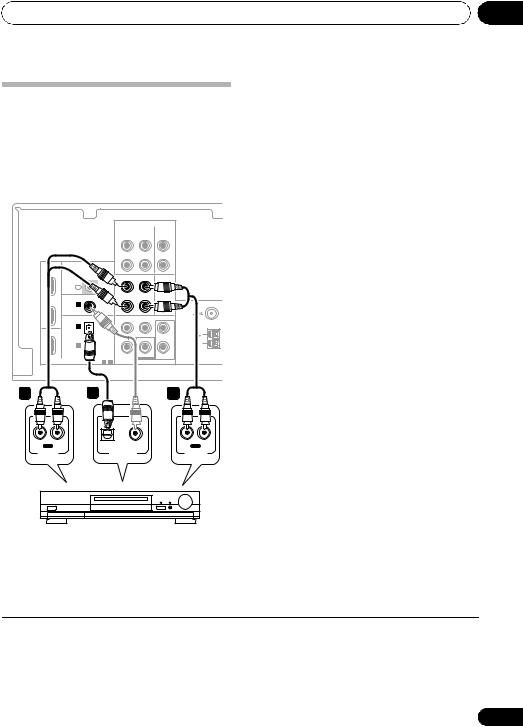
Connecting up
Connecting other video components
This receiver has audio inputs and outputs suitable for connecting analog or digital video recorders, including VCRs and HDD/DVD recorders.
This receiver
|
|
|
|
|
|
AUDIO |
|
|
|
|
|
|
|
|
|
|
OUT |
CD-R/TAPE |
IN |
CD |
IN |
|
|
|
|
|
|
|
|
|
|
|
L |
|
|
|
HDMI |
|
|
|
|
|
|
|
R |
|
|
|
BD/DVD |
|
|
|
|
|
|
|
|
||
|
|
|
|
|
|
|
|
|
|
||
|
IN |
|
|
|
OUT |
DVR/VCR |
IN |
TV/SAT IN |
|
|
|
|
|
|
|
|
|
|
|||||
|
|
|
|
IN |
|
|
|
|
|
|
|
|
TV/SAT |
COAXIAL |
|
|
|
|
|
|
|
||
|
|
|
|
|
|
|
|
|
ANTENNA |
||
|
IN |
|
IN 1 |
|
|
|
|
|
|
||
|
|
|
(CD) |
|
|
|
|
|
|
|
|
|
|
|
OPTICAL |
SURROUND CENTER |
FRONT |
|
|
||||
|
|
|
IN |
2 |
|
|
|
|
L |
|
|
|
OUT |
|
(DVR/VCR) |
|
|
|
|
|
|
||
|
|
|
|
|
|
|
|
|
|||
|
|
|
|
|
|
|
|
|
|
|
|
|
|
|
IN |
1 |
|
|
|
|
|
AM |
|
|
|
|
|
|
|
|
R |
LOOP |
|
||
|
|
|
(CD-R/TAPE) |
|
|
|
|
|
|
||
|
|
|
|
|
|
|
|
|
|
||
|
DIGITAL |
ASSIGNABLE |
SUBWOOFER |
BD/DVD IN |
|
|
|||||
|
1 |
- 2 |
BD/DVD MULTI CH IN |
|
|
|
|||||
2 |
|
|
|
3 |
|
|
|
|
1 |
|
|
R |
IN |
L |
|
OPTICAL |
COAXIAL |
|
|
R |
OUT |
L |
|
REC |
|
|
|
PLAY |
|||||||
|
AUDIO IN |
|
|
|
DIGITAL OUT |
|
|
AUDIO OUT |
|||
03
2 Connect a audio inputs on the recorder |
|
|||
English |
||||
to the DVR/VCR AUDIO outputs on this |
||||
receiver. |
||||
|
||||
Use a stereo RCA phono cable for the audio |
|
|||
connection. |
|
|||
|
|
|
|
|
3 If your video component has a digital |
|
|
||
audio output, connect it to a digital input on |
|
Français |
||
the DIGITAL OPTICAL IN 2 (DVR/VCR) input.1 |
|
|||
this receiver. |
|
|
||
The example shows a recorder connected to |
|
|
||
|
|
Español |
||
|
|
|
||
closed cabinet or shelving unit, or you wish to |
|
|||
Connecting an IR receiver |
|
|
||
If you keep your stereo components in a |
|
|
||
use the sub zone remote control in another |
|
|
||
zone, you can use an optional IR receiver |
|
|
||
(such as a Niles or Xantech unit) to control |
|
|
||
your system instead of the remote sensor on |
|
|
||
the front panel of this receiver.2 |
|
|
||
1 Connect the IR receiver sensor to the |
|
|
||
IR IN jack on the rear of this receiver. |
|
|
||
For more information on connecting the IR |
|
|
||
receiver, see the Installation Instructions for |
|
|
||
|
|
|||
the IR Receiver. |
|
|||
DVR, VCR, LD player, etc.
1 Connect a audio outputs on the recorder to the DVR/VCR AUDIO inputs on this receiver.
Use a stereo RCA phono cable for the audio connection.
 Note
Note
1If your video component only has an coaxial digital output, you can connect it to the coaxial input on this receiver using an coaxial cable. When you set up the receiver you’ll need to tell the receiver which input you connected the component to (see
Choosing the input signal on page 29).
2• Remote operation may not be possible if direct light from a strong fluorescent lamp is shining on the IR receiver remote sensor window.
• Note that other manufacturers may not use the IR terminology. Refer to the manual that came with your component to check for IR compatibility.
13
En
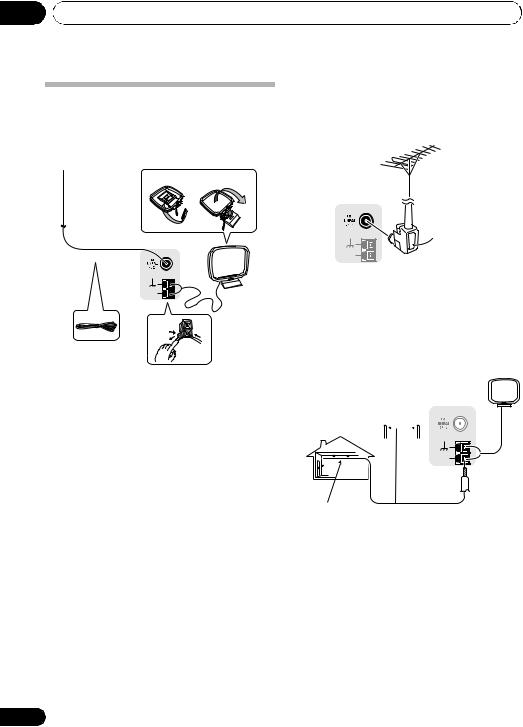
03 Connecting up
Connecting antennas
Connect the AM loop antenna and the FM wire antenna as shown below. To improve reception and sound quality, connect external antennas (see Using external antennas below).
fig. a |
fig. b |
Using external antennas
To improve FM reception
Use an F connector (not supplied) to connect an external FM antenna.
|
2 |
|
ANTENNA |
4 |
|
AM |
3 |
LOOP |
|
1 |
1Push open the tabs, then insert one wire fully into each terminal, then release the tabs to secure the AM antenna wires.
2Fix the AM loop antenna to the attached stand.
To fix the stand to the antenna, bend in the direction indicated by the arrow (fig. a) then clip the loop onto the stand (fig. b).
3Place the AM antenna on a flat surface and in a direction giving the best reception.
4Connect the FM wire antenna in the same way as the AM loop antenna.
For best results, extend the FM antenna fully and fix to a wall or door frame. Don’t drape loosely or leave coiled up.
ANTENNA
F connector
AM
LOOP
To improve AM reception
Connect a 5 m to 6 m (15 ft. to 18 ft.) length of vinyl-coated wire to the AM antenna terminal without disconnecting the supplied AM loop antenna.
For the best possible reception, suspend horizontally outdoors.
Outdoor ANTENNA antenna
|
AM |
|
LOOP |
Indoor antenna |
5 m to 6 m |
(vinyl-coated wire) |
(15 ft. to 18 ft.) |
14
En
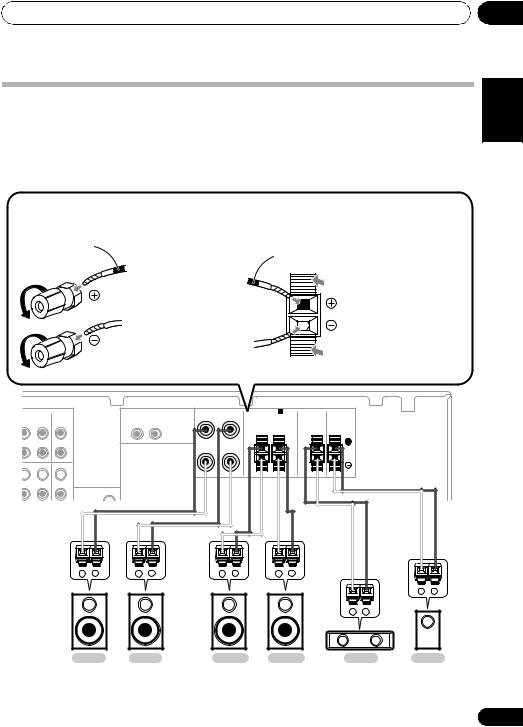
Connecting up
Connecting the speakers
The diagram below shows a complete surround sound setup of six speakers set up in a typical configuration. For the best sound, try to follow this setup in your room as closely as possible. Make sure the positive (colored) and negative (black) terminals on the receiver match those on the speakers.
Be sure to complete all connections before connecting this unit to the AC power source.
Red : Front right (R) |
White : Front left (L) |
Green : Center speake |
Grey : Surround right (SR) |
Blue : Surround left (SL) |
Purple : Subwoofer |
Front speaker terminals:
color-coded wire
1. Twist exposed wire strands together.
2. Loosen terminal and insert exposed wire.
3. Tighten terminal.
Other speaker terminals:
color-coded wire
1. Twist exposed wire strands together.
2. Push open the tabs and insert exposed wire.
3. Release the tabs.
03
Español Français English
CD-R/TAPE IN |
CD IN |
L
R
DVR/VCR IN TV/SAT IN 

 L
L
R
|
|
|
|
|
FRONT |
SPEAKERS A |
|
|
|
|
|
|
|
|
|
|
R |
L |
|
|
|
|
|
|
|
|
|
ZONE2 OUT |
|
|
|
|
|
|
|
|||
|
|
|
|
SURROUND |
CENTER |
SUBWOOFER |
|
|
|
|||
|
|
R |
L |
|
|
|
|
|
||||
|
|
|
|
|
|
R |
L |
|
|
|
|
|
|
|
ANTENNA |
|
|
|
|
|
|
|
|
|
|
|
FM |
|
|
|
|
|
|
|
|
|
|
|
– |
+ |
– |
+ |
|
– |
+ |
– |
+ |
|
|
|
|
|
|
|
|
|
|
|
|
|
|
|
– |
+ |
|
|
|
|
|
|
|
|
|
– |
+ |
|
|
Front R. |
Front L. |
|
Surround R. |
Surround L. |
Center |
Subwoofer |
||||||
15
En
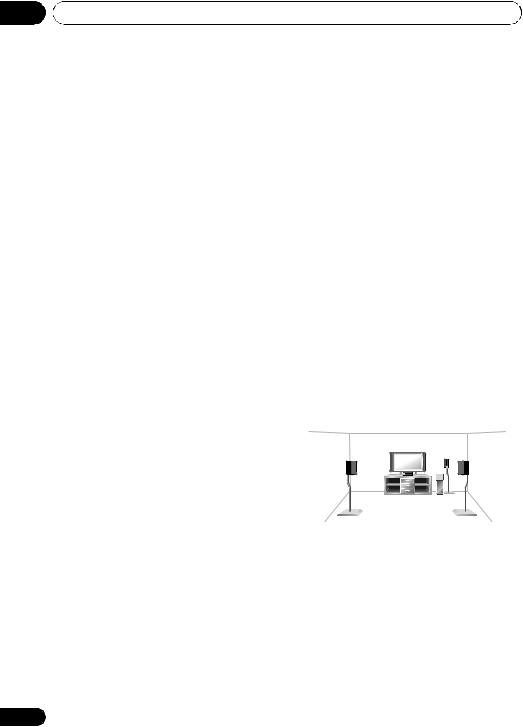
03 Connecting up
 Caution
Caution
•These speaker terminals carry
HAZARDOUS LIVE voltage. To prevent the risk of electric shock when connecting or disconnecting the speaker cables, disconnect the power cord before touching any uninsulated parts.
•Make sure that all the bare speaker wire is twisted together and inserted fully into the speaker terminal. If any of the bare speaker wire touches the back panel it may cause the power to cut off as a safety measure.
Hints on speaker placement
Speakers are usually designed with a particular placement in mind. Some are designed to be floorstanding, while others should be placed on stands to sound their best. Some should be placed near a wall; others should be placed away from walls. We have provided a few tips on getting the best sound from your speakers (following), but you should also follow the guidelines on placement that the speaker manufacturer provided with your particular speakers to get the most out of them.
•Place the front left and right speakers at equal distances from the TV.
•When placing speakers near the TV, we recommend using magnetically shielded speakers to prevent possible interference, such as discoloration of the picture when the TV is switched on. If you do not have magnetically shielded speakers and notice discoloration of the TV picture, move the speakers farther away from the TV.
•Place the center speaker above or below the TV so that the sound of the center channel is localized at the TV screen.
•If possible, place the surround speakers slightly above ear level.
16
•Try not to place the surround speakers further away from the listening position than the front and center speakers. Doing so can weaken the surround sound effect.
•To achieve the best possible surround sound, install your speakers as shown below. Be sure all speakers are installed securely to prevent accidents and improve sound quality.
 Caution
Caution
•If you choose to install the center speaker on top of the TV, be sure to secure it with putty, or by other suitable means, to reduce the risk of damage or injury resulting from the speaker falling from the TV in the event of external shocks such as earthquakes.
•Make sure no exposed speaker wire is touching the rear panel, this may cause the receiver to turn off automatically.
Speaker placement diagrams
The following illustrations show 5.1 channel speaker setups.
3-D view of 5.1 channel speaker setup
Overhead view of speaker setup
Front |
|
Front |
left |
Center |
right |
|
|
Subwoofer |
Surround |
|
Surround |
left |
|
right |
Listening position
En
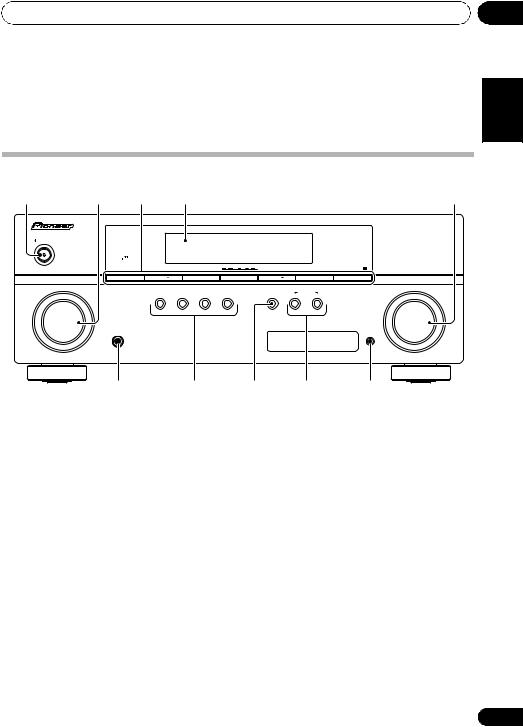
Controls and displays
Chapter 4:
Controls and displays
04
English
Front panel
1 |
2 |
3 |
4 |
|
|
|
|
|
5 |
|
|
|
|
|
|
|
|
|
AUDIO/ VIDEO MULTICHANNEL RECEIVER SX-319V |
STANDBY/ON |
|
|
|
|
|
|
|
|
|
|
PHASE |
|
|
|
|
|
|
|
|
|
CONTROL |
|
|
|
|
|
|
|
|
|
BAND |
TUNE |
|
TUNE + |
TUNER EDIT |
PRESET |
|
PRESET + |
ENTER |
INPUT |
|
AUTO SURROUND/ |
STEREO/ |
ADVANCED |
STANDARD |
SPEAKERS |
MULTI-ZONE |
MASTER |
|
SELECTOR |
|
STREAM DIRECT |
A.L.C. |
SURROUND |
SURROUND |
|
CONTROL |
ON/OFF |
VOLUME |
|
PHONES |
|
|
|
|
|
|
|
PORTABLE |
6 7
1STANDBY/ON
2INPUT SELECTOR dial
Selects an input source.
3Tuner control buttons
BAND
Switches between AM, FM ST (stereo) and FM MONO radio bands (page 34).
TUNE +/–
Used to find radio frequencies (page 34).
TUNER EDIT
Use with TUNE +/–, PRESET +/– and
ENTER to memorize and name stations for recall (page 34, 35).
PRESET +/–
Use to select preset radio stations (page 34).
4Character display
See Display on page 18.
8 |
9 |
10 |
5MASTER VOLUME dial
6PHONES jack
Use to connect headphones (page 29).
7Listening mode buttons
AUTO SURROUND/STREAM DIRECT
Switches between Auto surround mode (Auto playback on page 23) and Stream Direct playback. Stream Direct playback bypasses the tone controls for the most accurate reproduction of a source (page 25).
STEREO/A.L.C.
Switches between stereo playback, Auto level control stereo mode (page 24) and Front Stage Surround Advance modes (page 25).
Español Français
17
En
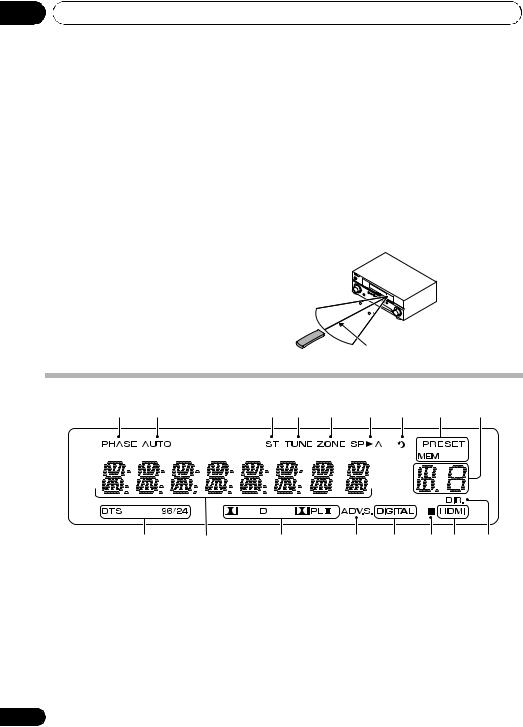
04 Controls and displays
ADVANCED SURROUND
Switches between the various surround modes (page 24).
STANDARD SURROUND
Press for Standard decoding and to switch between the various 2Pro Logic II options (page 23).
8 SPEAKERS
Use to change the speaker system on or off (page 29).
9 MULTI ZONE controls
If you’ve made MULTI-ZONE connections (see
MULTI-ZONE listening on page 32) use these conrols to control the sub zone from the main zone (see Using the MULTI-ZONE controls on page 33).
10 PORTABLE audio input jack
Connect an auxiliary component using a stereo mini-jack cable (page 12).
Operating range of remote control unit
The remote control may not work properly if:
•There are obstacles between the remote control and the receiver’s remote sensor.
•Direct sunlight or fluorescent light is shining onto the remote sensor.
•The receiver is located near a device that is emitting infrared rays.
•The receiver is operated simultaneously with another infrared remote control unit.
30 
30
7 m (23 ft.)
Display
1 |
2 |
3 |
4 |
5 |
6 |
7 |
8 |
9 |
10 |
11 |
12 |
13 |
14 |
15 |
14 |
16 |
1 PHASE
Lights when the Phase Control is switched on (page 26).
2 AUTO
Lights when the Auto Surround feature is switched on (See Auto playback on page 23).
3 ST
Lights when a stereo FM broadcast is being received in auto stereo mode.
4 TUNE
Lights when a broadcast is being received.
5 ZONE
Lights when the MULTI-ZONE feature is active (page 32).
18
En
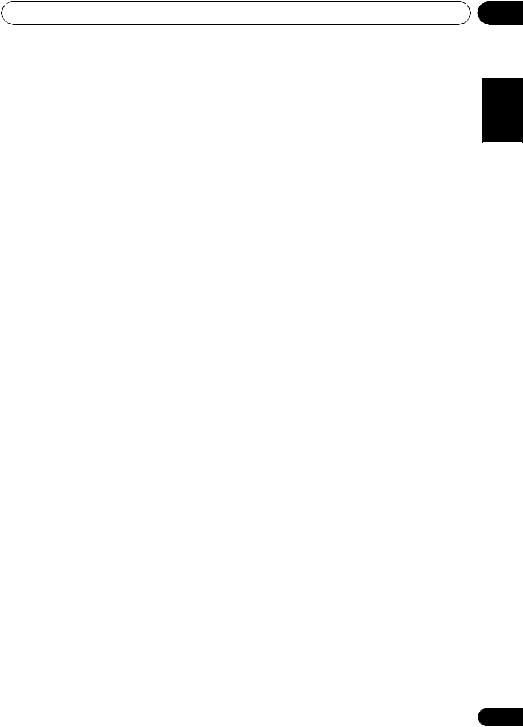
Controls and displays |
04 |
6 Speaker indicator
Shows if the speaker system is on or not (page 29).
SP A means the speakers are switched on.
SP means the speakers are switched off and sound is output from the headphone jack.
7 Sleep timer indicator
Lights when the receiver is in sleep mode (page 22).
8Tuner preset indicators
PRESET
Shows when a preset radio station is registered or called.
MEM
Blinks when a radio station is registered.
9PRESET information or input signal indicator
Shows the preset number of the tuner or the input signal type etc.
10DTS indicators
DTS
Lights when a source with DTS encoded audio signals is detected.
96/24
Lights when a source with DTS 96/24 encoded audio signals is detected.
11Character display
Displays various system information.
12Dolby Digital indicators
2 D
Lights when a Dolby Digital encoded signal is detected.
2PLll
Lights to indicate Pro Logic II decoding (see Listening in surround sound on page 23 for more on this).
13 ADV.S.
Lights when one of the Advanced Surround modes has been selected (See Using the Advanced surround effects on page 24 for more on this).
14SIGNAL SELECT indicators
DIGITAL
Lights when a digital audio signal is selected.
Blinks when a digital audio signal is not selected.
HDMI
Lights when an HDMI signal is selected. Blinks when an HDMI signal is not selected.
15DIMMER indicator
Shows when the display is set to turn off as the DIMMER setting.
16 DIR.
Lights when the DIRECT or PURE DIRECT mode is switched on (page 25).
Español Français English
19
En
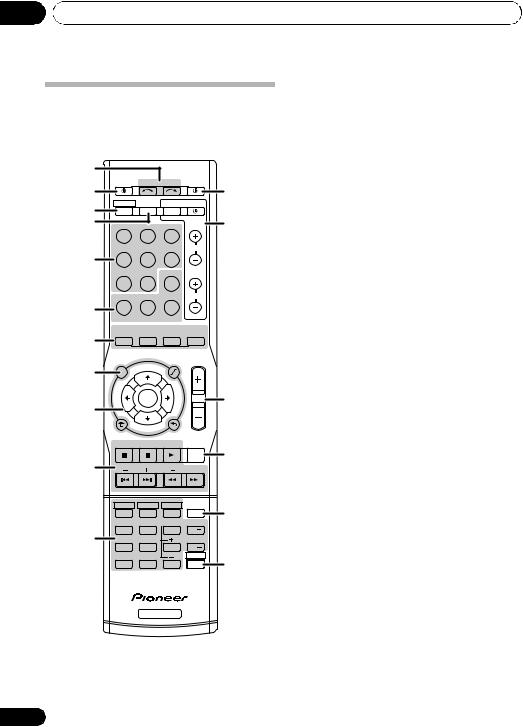
04 Controls and displays
Remote control
As for operating other devices, the remote control codes for the Pioneer products are preset. The settings cannot be changed.
1 |
|
|
|
|
|
2 |
RECEIVER |
INPUT SELECT |
SOURCE |
||
|
ZONE 2 |
|
12 |
||
|
RECEIVER |
TV CONTROL |
|||
3 |
ON/OFF |
||||
|
|
|
INPUT |
|
|
4 |
BD |
TV |
|
DVR |
13 |
|
CD |
CD-R |
TUNER |
CH |
|
5 |
|
|
|
|
|
|
PORTABLE |
MULTI IN |
SIGNAL SEL |
|
|
|
MIDNIGHT |
PHASE S.RETRIEVER |
VOL |
||
6 |
|
|
|
BD MENU |
|
|
|
|
|
|
|
|
AUTO/ |
STEREO/ |
STANDARD |
ADV SURR |
|
7 |
DIRECT |
A.L.C. |
|||
|
|
|
|
|
|
|
AUDIO |
|
|
TUNER EDIT |
MASTER |
8 |
PARAMETER |
UN |
E |
TOOLS |
VOLUME |
|
MENU |
||||
MENUTOP |
T |
||||
|
|
|
|
||
|
T |
|
P |
|
|
|
E |
|
R |
|
14 |
|
S |
ENTER |
E |
|
|
|
E |
S |
|
||
9 |
R |
|
E |
|
|
P |
|
|
|||
|
|
T |
|
|
|
|
|
|
|
|
|
|
HOME |
|
BAND |
|
|
|
MENU |
TUNE |
|
||
|
SETUP |
RETURN |
|
|
|
|
|
|
|
||
|
|
|
ANT |
|
15 |
|
|
|
|
MUTE |
|
10 |
|
|
|
|
|
|
BASS |
TRE |
|
||
|
HDD |
DVD |
VCR |
DISPLAY |
16 |
|
1 |
2 |
3 |
|
|
|
TEST TONE |
CH SELECT |
SLEEP |
|
|
11 |
4 |
5 |
6 |
CH |
|
|
SPEAKERS |
|
DIMMER |
|
|
|
7 |
8 |
9 |
CH |
|
|
|
|
|
SHIFT |
17 |
|
CLR |
0 |
ENTER |
|
|
|
|
RECEIVER |
|
|
|
20
1 INPUT SELECT
Use to select the input source.
2 RECEIVER
Switches the receiver between standby and on.
3 RECEIVER
Switches the remote to control the receiver
(used to select the white commands above the number buttons (TEST TONE, etc)). Also use
this button to set up surround sound (page 30) or Audio parameters (page 27).
4 ZONE 2 ON/OFF
Switches zone 2 of the multi-zone function between on and off.
5 MULTI CONTROL buttons
Press to select control of other components.
6Receiver control buttons
SIGNAL SEL
Use to select an input signal (page 29).
MIDNIGHT
Switches to Midnight or Loudness listening (page 27).
PHASE
Press to switch on/off Phase Control (page 26).
S.RETRIEVER
Press to restore CD quality sound to compressed audio sources (page 25).
Press BD first to access:
BD MENU
Displays the disc menu of Blu-ray Discs.
7Listening mode buttons
AUTO/DIRECT
Switches between Auto surround mode (Auto playback on page 23) and Stream Direct playback. Stream Direct playback bypasses the tone controls for the most accurate reproduction of a source (page 25).
En
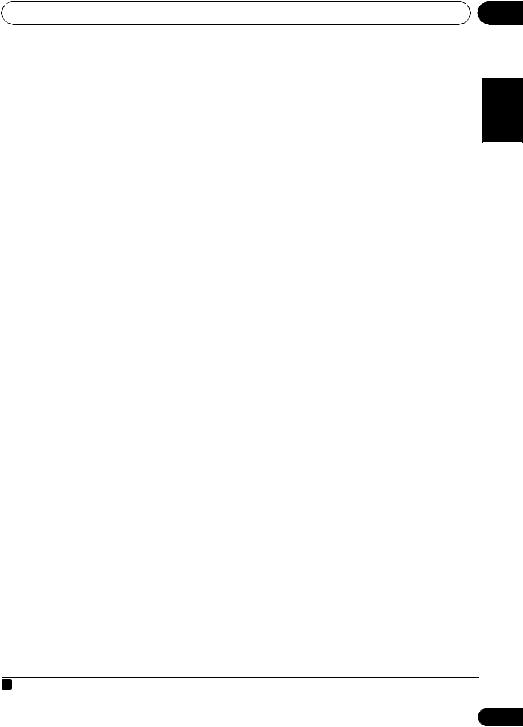
Controls and displays |
04 |
STEREO/A.L.C.
Switches between stereo playback, Auto level control stereo mode (page 24) and Front Stage Surround Advance modes (page 25).
STANDARD
Press for Standard decoding and to switch between 2Pro Logic II options (page 23).
ADV SURR
Switches between the various surround modes (page 24).
8 System Setup and Component control buttons
The following button controls can be accessed
after you have selected the corresponding
MULTI CONTROL button (BD, TV, etc.). Press RECEIVER first to access:
AUDIO PARAMETER
Use to access the Audio options (page 27).
SETUP
Press to access the System Setup menu (page 30).
RETURN
Confirm and exit the current menu screen. Press BD or DVR first to access:
TOP MENU
Displays the disc ‘top’ menu of a BD/DVD.
HOME MENU
Displays the HOME MENU screen.
RETURN
Confirm and exit the current menu screen.
MENU
Displays the TOOLS menu of Blu-ray Disc player.
Press TUNER first to access:
T.EDIT
Memorizes/names stations for recall (page 34, 35).
BAND
Switches between AM, FM ST (stereo) and FM MONO radio bands (page 34).
9 (TUNE /, PRESET /),
ENTER
Use the arrow buttons when setting up your surround sound system (page 30). Also used to control BD/DVD menus/options.
Use the TUNE / buttons can be used to
find radio frequencies (page 34) and the PRESET / buttons can be used to select
preset radio stations (page 35).
10 Component control buttons
The main buttons ( , , etc.) are used to control a component after you have selected it using the input source buttons.
The controls above these buttons can be accessed after you have have selected the
corresponding input source button (for example BD, DVR or TV). These buttons also
function as described below. Press RECEIVER first to access:
BASS –/+
Use to adjust Bass1
TRE –/+
Use to adjust Treble1 Press TV first to access:
ANT
Use to select the VHF/UHF antennas or Cable TV.
11 Number buttons and other component controls
Use the number buttons to directly select the tracks on a CD, DVD, etc. There are other
buttons that can be accessed after the RECEIVER button is pressed. (For example
TEST TONE, etc.)
HDD*, DVD*, VCR*
These buttons switch between the hard disk, DVD and VCR controls for HDD/DVD/ VCR recorders.
 Note
Note
1 The tone controls are disabled when the listening mode is set to DIRECT or PURE DIRECT.
Español Français English
21
En
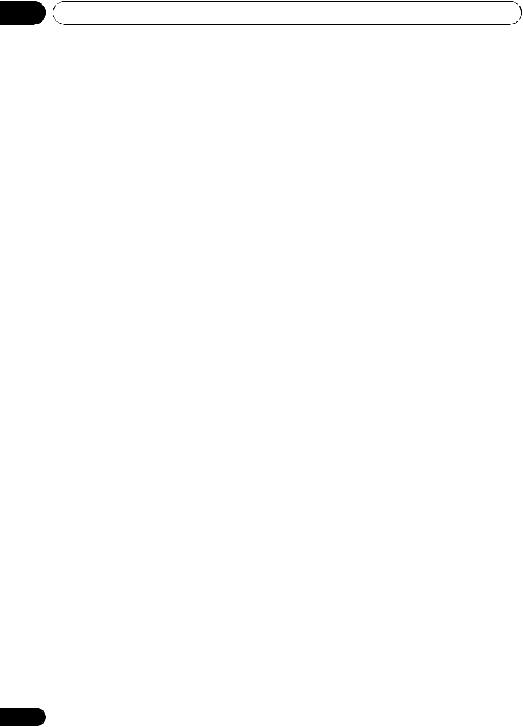
04 Controls and displays
TEST TONE
Outputs the test tones on each channel.
Use the / buttons to select the channel and use the / buttons to adjust the level on each channel. Pressing TEST TONE again exits the test tone mode.
CH SELECT
Press repeatedly to select a channel, then use +/– to adjust the level (page 31).
CH SELECT +/–
Use to adjust the channel levels.
SPEAKERS
Use to change the speaker system on or off (page 29).
SLEEP
Press to change the amount of time
before the receiver switches into standby (30 min – 60 min – 90 min – Off). You can
check the remaining sleep time at any time by pressing SLEEP once.
DIMMER
Dims or brightens the display. The brightness can be controlled in four steps.
12 SOURCE
Turns on or off the power of the Pioneer DVD/
DVR units when BD or DVR is selected using the MULTI CONTROL buttons.
13 TV CONTROL buttons
These buttons can control only be used with Pioneer flat panel TVs.
Use to turn on/off the power of the TV.
INPUT
Use to select the TV input signal.
CH +/–
Use to select channels.
VOL +/–
Use to adjust the volume on your TV.
14 MASTER VOLUME +/–
Use to set the listening volume.
22
15MUTE
Mutes/unmutes the sound.
16DISPLAY
Switches the display of this unit. The input name, listening mode or sound volume can be checked by selecting an input source.
17 SHIFT
Press to access the ‘boxed’ commands (above the buttons) on the remote. These buttons are marked with an asterisk (* ) in this section. This button is also used for operating ZONE 2 (page 33).
En
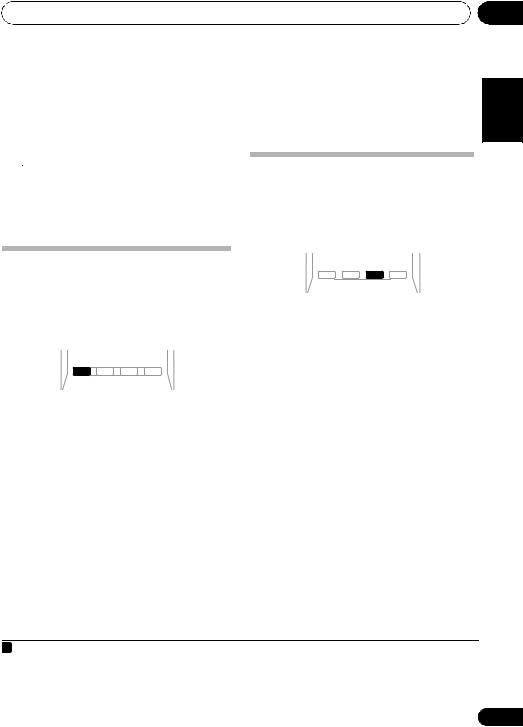
Listening to your system
Chapter 5:
Listening to your system
 Important
Important
•The listening modes and many features described in this section may not be available depending on the current source, settings and status of the receiver.
Auto playback
The simplest, most direct listening option is the Auto Surround feature. With this, the receiver automatically detects what kind of source you’re playing and selects multichannel or stereo playback as necessary.1
AUTO/ |
STEREO/ |
|
DIRECT |
A.L.C. STANDARD |
ADV SURR |
AUDIO |
TUNER EDIT |
MASTER |
• While listening to a source, press AUTO/DIRECT2 for auto playback of a source.
Press repeatedly until AUTO SURROUND shows briefly in the display (it will then show the decoding or playback format). Check the digital format indicators in the display to see how the source is being processed.
Listening in surround sound
Using this receiver, you can listen to any source in surround sound. However, the options available will depend on your speaker setup and the type of source you’re listening to.
AUTO/ |
STEREO/ |
|
DIRECT |
A.L.C. STANDARD |
ADV SURR |
AUDIO |
TUNER EDIT |
MASTER |
• While listening to a source, press STANDARD.
If the source is Dolby Digital, DTS, or Dolby Surround encoded, the proper decoding format will automatically be selected and shows in the display.
With two channel sources, press STANDARD repeatedly to select from:
•DOLBY PLII MOVIE – Up to 5.1 channel sound, especially suited to movie sources
•DOLBY PLII MUSIC3 – Up to 5.1 channel sound, especially suited to music sources
•DOLBY PLII GAME – Up to 5.1 channel sound, especially suited for video games
•DOLBY PRO LOGIC – 4.1 channel surround sound
05
Español Français English
 Note
Note
1Stereo surround (matrix) formats are decoded accordingly using DOLBY PLII MOVIE (see Listening in surround sound above for more on these decoding formats).
2For more options using this button, see Using Stream Direct on page 25.
3When listening to 2-channel sources in DOLBY PLII MUSIC mode, there are three further parameters you can adjust: C.WIDTH, DIMEN., and PNRM.. See Setting the Audio options on page 27 to adjust them.
23
En

05 Listening to your system
Using the Advanced surround effects
The Advanced surround feature creates a variety of surround effects. Try different modes with various soundtracks to see which you like.
AUTO/ |
STEREO/ |
|
DIRECT |
A.L.C. STANDARD |
ADV SURR |
AUDIO |
TUNER EDIT |
MASTER |
• Press ADV SURR repeatedly to select a listening mode.
•ACTION – Designed for action movies with dynamic soundtracks.
•DRAMA – Designed for movies with lots of dialog.
•ENT.SHOW – Suitable for musical sources.
•ADVANCED GAME – Suitable for video games.
•SPORTS – Suitable for sports programs.
•CLASSICAL – Gives a large concert halltype sound.
•ROCK/POP – Creates a live concert sound for rock and/or pop music.
•UNPLUGGED – Suitable for acoustic music sources.
•EXT.STEREO – Gives multichannel sound to a stereo source, using all of your speakers.
Listening in stereo
When you select STEREO you will hear the source through just the front left and right speakers (and possibly your subwoofer depending on your speaker settings). Dolby Digital or DTS multichannel sources are downmixed to stereo.
In the Auto level control stereo mode (A.L.C.), this unit equalizes playback sound levels if each sound level varies with the music source recorded in a portable audio player.
AUTO/ |
STEREO/ |
|
DIRECT |
A.L.C. STANDARD |
ADV SURR |
AUDIO |
TUNER EDIT |
MASTER |
• While listening to a source, press STEREO/A.L.C. for stereo playback.
Press repeatedly to switch between:
•STEREO – The audio is heard with your surround settings and you can still use the Midnight, Loudness, Phase Control, Sound Retriever and Tone functions.
•A.L.C. – Listening in Auto level control stereo mode.
•F.S.S.ADVANCE – See Using Front Stage Surround Advance on page 25 for more on this.
24
En
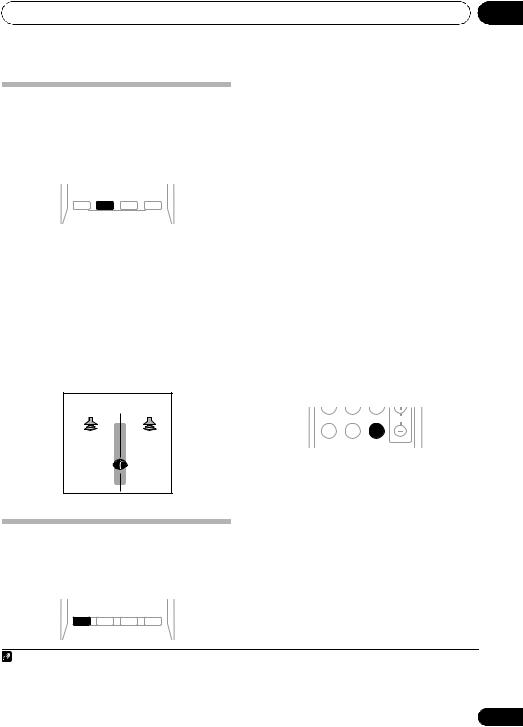
Listening to your system
Using Front Stage Surround Advance
The Front Stage Surround Advance function allows you to create natural surround sound effects using just the front speakers and the subwoofer.
AUTO/ |
STEREO/ |
|
DIRECT |
A.L.C. STANDARD |
ADV SURR |
AUDIO |
TUNER EDIT |
MASTER |
• While listening to a source, press STEREO/ A.L.C. to select Front Stage Surround Advance modes.
•STEREO – See Listening in stereo on page 24 for more on this.
•A.L.C. – See Listening in stereo on page 24 for more on this.
•F.S.S.ADVANCE – Use to provide a rich surround sound effect directed to the center of where the front left and right speakers sound projection area converges.
F.S.S.ADVANCE position.
Front left |
Front right |
speaker |
speaker |
05
• While listening to a source, press AUTO/ |
|
|||
English |
||||
DIRECT to select Stream Direct mode. |
||||
• AUTO SURROUND – See Auto playback |
||||
|
||||
on page 23. |
|
|||
• DIRECT – Sources are heard according to |
|
|||
|
||||
the settings made in the Surround Setup |
|
|
||
(speaker setting, channel level, speaker |
|
Français |
||
to the number of channels in the signal. |
|
|||
distance), as well as with dual mono |
|
|
||
settings.1 You will hear sources according |
|
|
||
• PURE DIRECT – Analog and PCM sources |
|
|
||
are heard without any digital processing.2 |
|
Español |
||
|
|
|
||
|
|
|
||
Using the Sound Retriever |
|
|||
|
|
|||
When audio data is removed during the |
|
|
||
compression process, sound quality often |
|
|
||
suffers from an uneven sound image. The |
|
|
||
Sound Retriever feature employs new DSP |
|
|
||
technology that helps bring CD quality sound |
|
|
||
back to compressed 2-channel audio by |
|
|
||
restoring sound pressure and smoothing |
|
|
||
jagged artifacts left over after compression.3 |
|
|
||
MIDNIGHT PHASE S.RETRIEVER VOL
BD MENU
• Press S.RETRIEVER to switch the sound retriever on or off.
Using Stream Direct
Use the Stream Direct modes when you want to hear the truest possible reproduction of a source. All unnecessary signal processing is bypassed.
AUTO/ |
STEREO/ |
|
DIRECT |
A.L.C. STANDARD |
ADV SURR |
AUDIO |
TUNER EDIT |
MASTER |
Note
1In the DIRECT mode, Phase Control, Sound Delay, LFE Attenuate and Auto Delay functions are available.
2There are cases where a brief noise is heard before playback of sources other than PCM. Please select AUTO SURROUND or DIRECT if this is a problem.
3The Sound Retriever is only applicable to 2-channel sources.
25
En
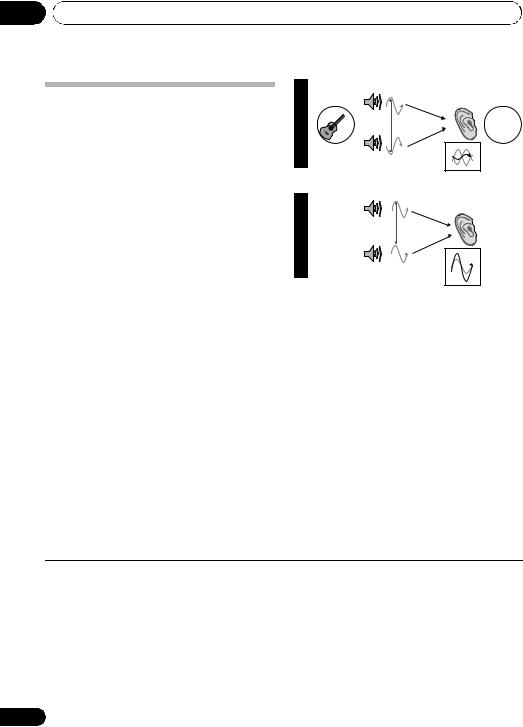
05 Listening to your system
Using Phase Control
This receiver’s Phase Control feature uses phase correction measures to make sure your sound source arrives at the listening position in phase, preventing unwanted distortion and/or coloring of the sound (see illustration below).
During multichannel playback, LFE (LowFrequency Effects) signals as well as lowfrequency signals in each channel are assigned to the subwoofer or other the subwoofer and the most appropriate speaker. At least in theory, however, this type of processing involves a group delay that varies with frequency, resulting in phase distortion where the low-frequency sound is delayed or muffled by the conflict with other channels. With the Phase Control mode switched on, this receiver can reproduce powerful bass sound without deteriorating the quality of the original sound (see illustration below).
P |
|
Front speaker |
Listening |
H |
|
||
A |
|
|
position |
S |
|
|
|
E |
|
|
|
C |
|
|
? |
O |
|
|
|
N |
|
|
|
T |
|
|
|
R |
|
|
|
O |
|
|
|
L |
Sound |
|
|
O |
|
|
|
F |
source |
Subwoofer |
|
F |
|
||
P |
|
Front speaker |
Listening |
H |
|
|
position |
A |
|
|
|
S |
|
|
|
E |
|
|
|
C |
|
|
|
O |
|
|
|
N |
|
|
|
T |
|
|
|
R |
|
|
|
O |
Sound |
|
|
L |
Subwoofer |
|
|
O |
source |
|
|
N |
|
|
|
Phase Control technology provides coherent sound reproduction through the use of phase matching1 for an optimal sound image at your listening position. The default setting is on and we recommend leaving Phase Control switched on for all sound sources.
MIDNIGHT PHASE S.RETRIEVER VOL
BD MENU
• Press PHASE to switch on phase correction.
 Note
Note
1Phase matching is a very important factor in achieving proper sound reproduction. If two waveforms are ‘in phase’, they crest and trough together, resulting in increased amplitude, clarity and presence of the sound signal. If a crest of a wave meets a trough (as shown in the upper section of the diagram above) then the sound will be ‘out of phase’ and an unreliable sound image will be produced.
•If your subwoofer has a phase control switch, set it to the plus (+) sign (or 0°). However, the effect you can actually feel when PHASE CONTROL is set to ON on this receiver depends on the type of your subwoofer. Set your subwoofer to maximize the effect.
It is also recommended you try changing the orientation or the place of your subwoofer.
•Set the built-in lowpass filter switch of your subwoofer to OFF. If this cannot be done on your subwoofer, set the cutoff frequency to a higher value.
•If the speaker distance is not properly set, you may not have a maximized PHASE CONTROL effect.
•The PHASE CONTROL mode cannot be set to ON in the following cases:
–When the PURE DIRECT mode is switched on.
–When the MULTI IN input is selected.
26
En
