Pioneer DEH-P5950IB User Manual
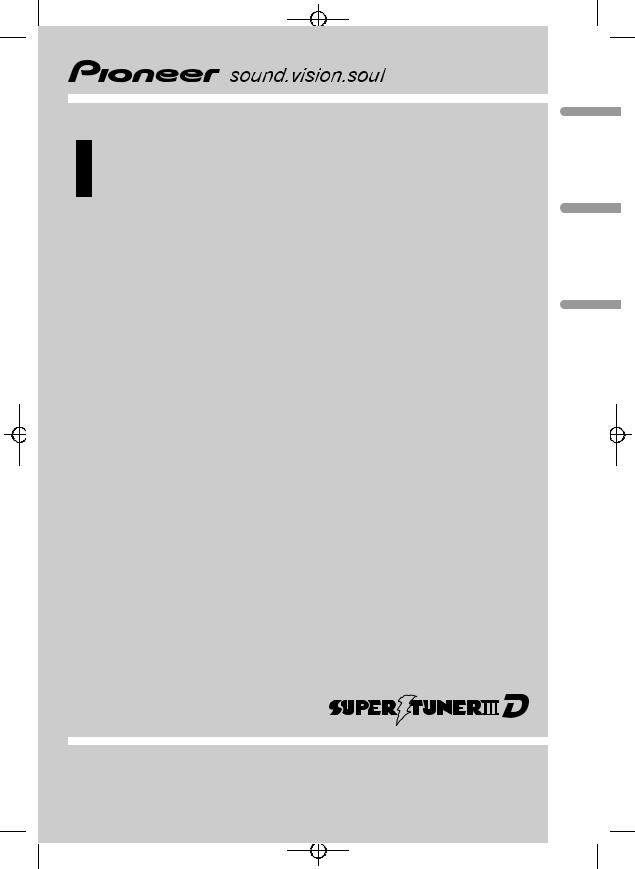
Black plate (1,1)
Operation Manual
CD Receiver
DEH-P5950IB
<XRD7120-A/N>1
(B) Português Español English
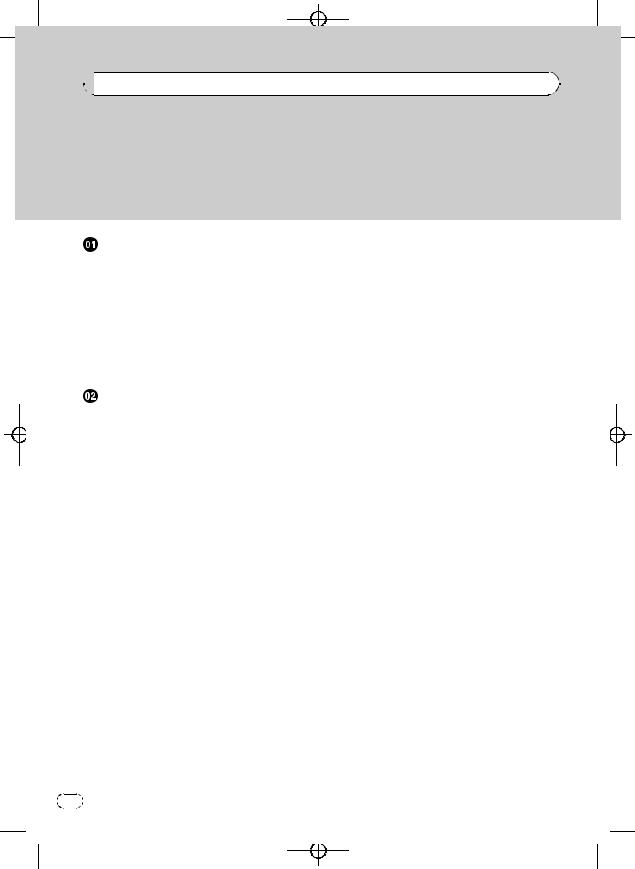
Black plate (2,1)


 Contents
Contents
Thank you for buying this Pioneer product.
Please read through these operating instructions so you will know how to operate your model properly. After you have finished reading the instructions, keep this manual in a safe place for future reference.
Before You Start |
|
|
|
|
|
|||
About this unit |
4 |
|
|
|
|
|
||
Visit our website |
4 |
|
|
|
|
|
||
Protecting your unit from theft |
5 |
|
||||||
– |
Removing the front panel |
5 |
|
|||||
– |
Attaching the front panel |
5 |
|
|||||
About the demo mode |
5 |
|
|
|
||||
Use and care of the remote control |
6 |
|||||||
– |
Installing the battery |
6 |
|
|
||||
– |
Using the remote control |
6 |
|
|||||
Operating this unit |
|
|
|
|
|
|||
What’s What |
7 |
|
|
|
|
|
|
|
– |
Head unit |
7 |
|
|
|
|
|
|
– |
Remote control |
7 |
|
|
|
|
||
Basic Operations |
8 |
|
|
|
|
|
||
– |
Power ON/OFF |
8 |
|
|
|
|
||
– |
Selecting a source |
8 |
|
|
|
|||
– |
Adjusting the volume |
9 |
|
|
||||
– |
Turning the unit off |
9 |
|
|
|
|||
Tuner |
9 |
|
|
|
|
|
|
|
– |
Basic Operations |
9 |
|
|
|
|||
– |
Storing and recalling broadcast |
|||||||
|
frequencies |
10 |
|
|
|
|
|
|
– |
Introduction of advanced |
|
|
|||||
|
operations |
10 |
|
|
|
|
|
|
– |
Storing the strongest broadcast |
|||||||
|
frequencies |
10 |
|
|
|
|
|
|
– |
Tuning in strong signals |
10 |
|
|||||
Built-in CD Player |
11 |
|
|
|
|
|
||
– |
Basic Operations |
11 |
|
|
|
|||
– |
Introduction of advanced |
|
|
|||||
|
operations |
12 |
|
|
|
|
|
|
– |
Selecting a repeat play range |
12 |
||||||
– |
Playing tracks in random order 12 |
|||||||
– |
Scanning folders and tracks |
12 |
||||||
– |
Pausing disc playback |
12 |
|
|||||
– |
Using compression and BMX |
12 |
||||||
2 |
En |
– |
Searching every 10 tracks in the current |
|||||||||
|
disc or folder |
13 |
|
|
|
|
|
|
||
– |
Using disc title functions |
|
13 |
|
|
|||||
– |
Displaying text information on disc |
13 |
||||||||
Playing songs on iPod |
14 |
|
|
|
|
|||||
– |
Basic Operations |
14 |
|
|
|
|
||||
– |
Browsing for a song |
15 |
|
|
|
|
||||
– |
Displaying text information on |
|
||||||||
|
iPod 15 |
|
|
|
|
|
|
|
|
|
– |
Introduction of advanced |
|
|
|
|
|||||
|
operations |
15 |
|
|
|
|
|
|
|
|
– |
Repeating play |
15 |
|
|
|
|
|
|||
– |
Playing songs in a random order |
|
||||||||
|
(shuffle) |
16 |
|
|
|
|
|
|
|
|
– |
Playing all songs in a random order |
|
||||||||
|
(shuffle all) |
16 |
|
|
|
|
|
|
||
– |
Pausing a song |
16 |
|
|
|
|
|
|||
Audio Adjustments |
16 |
|
|
|
|
|
|
|||
– |
Introduction of audio adjustments |
16 |
||||||||
– |
Using balance adjustment |
17 |
|
|||||||
– |
Using the equalizer |
17 |
|
|
|
|
||||
– |
Adjusting loudness |
18 |
|
|
|
|
||||
– |
Using subwoofer output |
18 |
|
|
||||||
– |
Using the high pass filter |
|
19 |
|
|
|||||
– |
Boosting the bass |
|
19 |
|
|
|
|
|||
– |
Front image enhancer (F.I.E.) |
19 |
|
|||||||
– |
Adjusting source levels |
19 |
|
|
||||||
Initial Settings |
20 |
|
|
|
|
|
|
|
||
– |
Adjusting initial settings |
20 |
|
|
||||||
– |
Setting the date and clock |
20 |
|
|||||||
– |
Setting the FM tuning step |
21 |
|
|||||||
– |
Setting the AM tuning step |
21 |
|
|||||||
– |
Switching the warning tone |
21 |
|
|||||||
– |
Switching the auxiliary setting 21 |
|
||||||||
– |
Switching the dimmer setting |
21 |
|
|||||||
– |
Setting the rear output and subwoofer |
|||||||||
|
controller |
|
21 |
|
|
|
|
|
|
|
– |
Switching the feature demo |
22 |
|
|||||||
– |
Switching the Ever Scroll |
|
22 |
|
|
|||||
<XRD7120-A/N>2
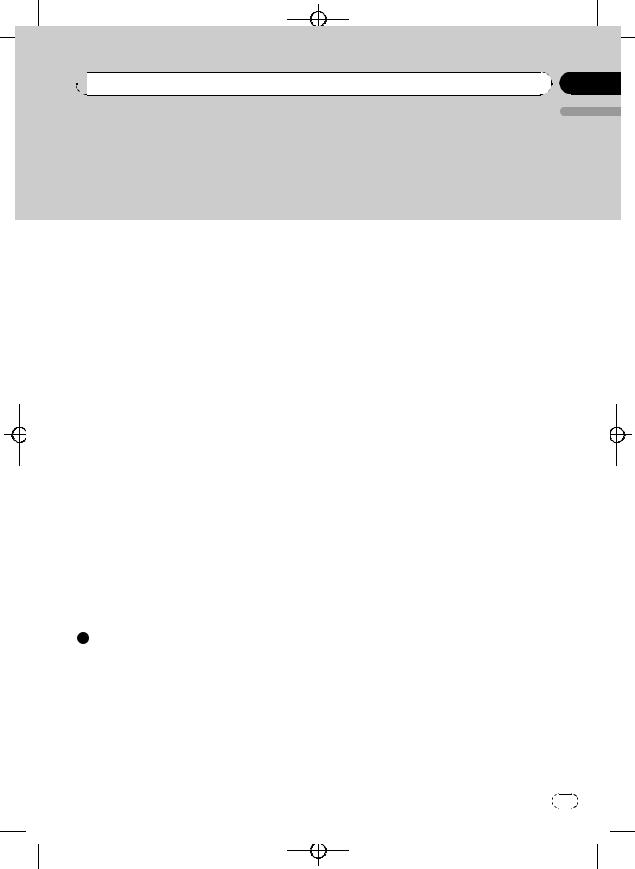
Black plate (3,1)
 Contents
Contents
English
Other Functions 23
– |
Turning the clock display on or off 23 |
– |
Using the AUX source 23 |
 Available accessories
Available accessories
Playing songs on USB portable audio player/
USB memory |
24 |
|
– |
Basic Operations 24 |
|
– |
Introduction of advanced |
|
|
operations |
24 |
–Displaying text information of an audio file 25
Multi-CD Player |
25 |
|
|
|
– |
Basic Operations |
25 |
|
|
– |
Introduction of advanced |
|
||
|
operations |
26 |
|
|
– |
Using ITS playlists |
27 |
|
|
– |
Using disc title functions |
28 |
||
– |
Using CD TEXT functions |
28 |
||
TV tuner 29 |
|
|
|
|
– |
Basic Operations |
29 |
|
|
– |
Introduction of advanced |
|
||
|
operations |
29 |
|
|
– |
Storing and recalling broadcast |
|||
|
stations 29 |
|
|
|
–Storing the strongest broadcast stations sequentially 29
Bluetooth adapter 30
Additional Information |
|
|
||
Troubleshooting |
31 |
|
|
|
Understanding error messages 31 |
|
|||
Handling guideline of discs and player |
31 |
|||
Dual Discs 32 |
|
|
|
|
Compressed audio files |
32 |
|
||
– |
Example of a hierarchy 33 |
|
||
– |
Compressed audio compatibility |
33 |
||
About handling the iPod |
33 |
|
||
– |
About iPod settings |
33 |
|
|
Specifications |
34 |
|
|
|
En |
3 |
<XRD7120-A/N>3
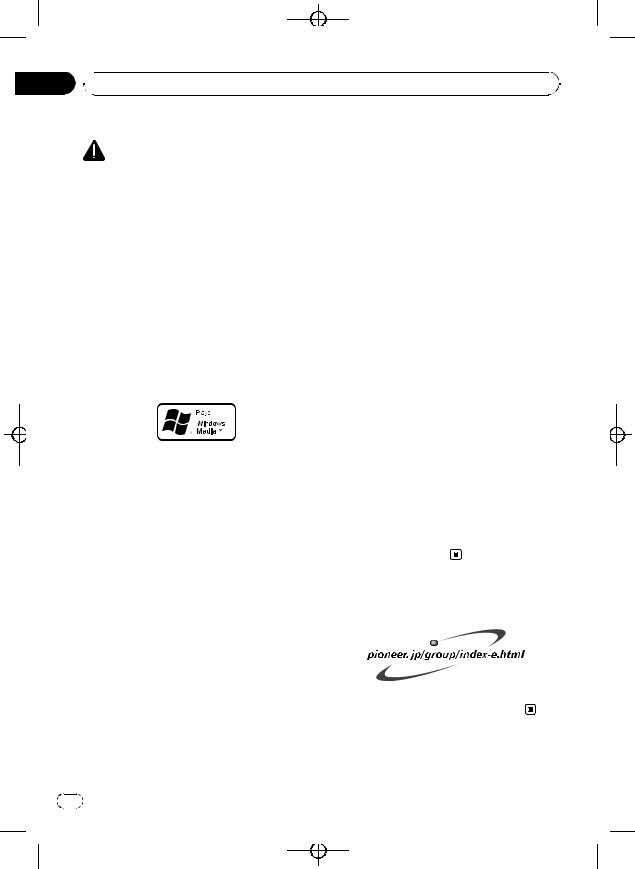
Black plate (4,1)
Section
01  Before You Start
Before You Start
About this unit |
or other networks or in other electronic con- |
||||
CAUTION |
tent distribution systems, such as pay-audio or |
||||
audio-on-demand applications. An indepen- |
|||||
! Do not allow this unit to come into contact |
dent license for such use is required. For de- |
||||
with liquids. Electrical shock could result. |
tails, please visit |
||||
Also, this unit damage, smoke, and overheat |
http://www.mp3licensing.com. |
||||
could result from contact with liquids. |
About AAC |
||||
! Keep this manual handy as a reference for op- |
|||||
AAC is short for Advanced Audio Coding and |
|||||
erating procedures and precautions. |
|||||
refers to an audio compression technology |
|||||
! Always keep the volume low enough so that |
|||||
standard used with MPEG 2 and MPEG 4. |
|||||
you can hear sounds from outside the vehicle. |
|||||
Several applications can be used to encode |
|||||
! Protect this unit from moisture. |
|||||
AAC files, but file formats and extensions dif- |
|||||
! If the battery is disconnected or discharged, |
|||||
fer depending on the application which is |
|||||
the preset memory will be erased and must be |
|||||
used to encode. |
|||||
reprogrammed. |
|||||
This unit plays back AAC files encoded by |
|||||
! If this unit does not operate properly, contact |
|||||
iTunes® version 6.0.5 and earlier. |
|||||
your dealer or nearest authorized Pioneer Ser- |
|||||
iTunes is a trademark of Apple Computer, Inc., |
|||||
vice Station. |
|||||
registered in the U.S. and other countries. |
|||||
About WMA |
|||||
iPod® compatibility |
|||||
|
|
|
|
||
|
|
|
|
This unit can control and listen to songs on an |
|
|
|
|
|
iPod. |
|
|
|
|
|
||
|
|
|
|
! iPod is a trademark of Apple Computer, |
|
|
|
|
|
||
|
|
|
|
Inc., registered in the U.S. and other coun- |
|
|
|
|
|
tries. |
|
The Windows Media™ logo printed on the box |
! This unit supports only an iPod with Dock |
||||
Connector. |
|||||
indicates that this unit can play back WMA |
|||||
! This unit does not support software ver- |
|||||
data. |
|||||
sions prior to iPod update 2004-10-20. For |
|||||
WMA is short for Windows Media Audio and |
|||||
supported versions, consult your nearest |
|||||
refers to an audio compression technology |
|||||
Pioneer dealer. |
|||||
that is developed by Microsoft Corporation. |
|||||
! Operations may vary depending on the soft- |
|||||
WMA data can be encoded by using Windows |
|||||
ware version of iPod. |
|||||
Media Player version 7 or later. |
|||||
|
|||||
Windows Media and the Windows logo are tra- |
|
||||
demarks or registered trademarks of Microsoft |
Visit our website |
||||
Corporation in the United States and/or other |
|||||
Visit us at the following site: |
|||||
countries. |
|||||
! This unit may not operate correctly depend- |
|
||||
ing on the application used to encode |
|
||||
WMA files. |
|
||||
About MP3 |
|
||||
Supply of this product only conveys a license |
! We offer the latest information about |
||||
for private, non-commercial use and does not |
|||||
Pioneer Corporation on our website. |
|||||
convey a license nor imply any right to use |
|||||
|
|||||
this product in any commercial (i.e. revenue- |
|
||||
generating) real time broadcasting (terrestrial, |
|
||||
satellite, cable and/or any other media), broad- |
|
||||
casting/streaming via internet, intranets and/ |
|
||||
4 |
En |
<XRD7120-A/N>4
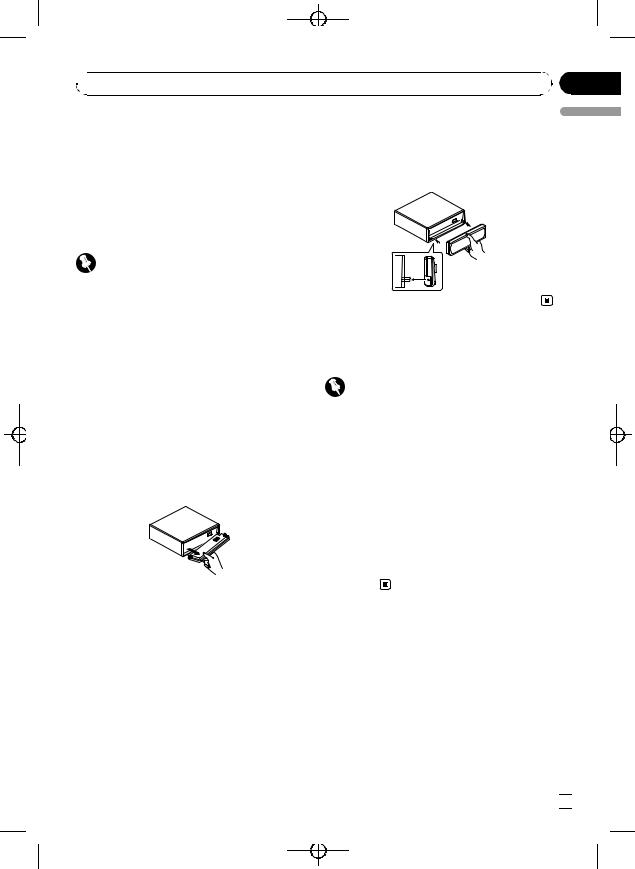
Black plate (5,1)
 Before You Start
Before You Start
Protecting your unit from |
Attaching the front panel |
|
theft |
% Replace the front panel by holding it |
|
The front panel can be detached to deter theft. |
upright to the unit and clipping it securely |
|
into the mounting hooks. |
||
! If the front panel is not detached from the |
||
|
||
head unit within five seconds of turning off |
|
|
the ignition, a warning tone will sound. |
|
|
! You can turn off the warning tone. See |
|
|
Switching the warning tone on page 21. |
|
|
Important |
|
|
! Handle gently when removing or attaching |
|
|
the front panel. |
|
|
! Avoid subjecting the front panel to excessive |
|
|
shocks. |
|
|
! Keep the front panel out of direct sunlight and |
About the demo mode |
|
high temperatures. |
||
This unit features the feature demo mode. |
||
|
||
Removing the front panel |
Important |
|
1 Press OPEN to open the front panel. |
The red lead (ACC) of this unit should be con- |
|
2 Grip the left side of the front panel and |
nected to a terminal coupled with ignition switch |
|
on/off operations. If this is not done, the vehicle |
||
pull it gently outward. |
||
battery may be drained. |
||
Take care not to grip it too tightly or to drop |
||
|
||
the front panel and protect it from contact |
Feature demo mode |
|
with water or other fluids to prevent perma- |
The feature demo automatically starts when |
|
nent damage. |
power to this unit is turned off while the igni- |
|
|
tion switch is set to ACC or ON. Pressing but- |
|
|
ton 6 during feature demo operation cancels |
|
|
the feature demo mode. Press button 6 again |
|
|
to start the feature mode. Remember that if |
|
|
the feature demo continues operating when |
|
|
the car engine is turned off, it may drain bat- |
|
3 Put the front panel into provided pro- |
tery power. |
|
|
||
tective case for safe keeping. |
|
En
<XRD7120-A/N>5
Section
01
English
 5
5 
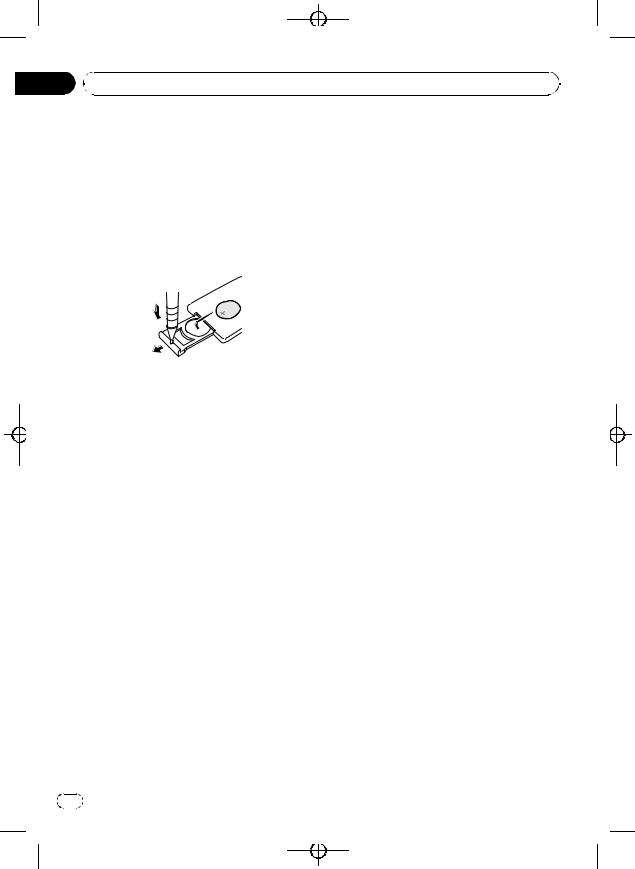
|
Black plate (6,1) |
Section |
|
01 Before You Start |
|
Use and care of the remote |
! The remote control may not function prop- |
control |
erly in direct sunlight. |
|
Installing the battery
Slide the tray out on the back of the remote control and insert the battery with the plus (+) and minus (–) poles pointing in the proper direction.
!When using for the first time, pull out the film protruding from the tray.
 WARNING
WARNING
Keep the battery out of the reach of children. Should the battery be swallowed, immediately consult a doctor.
 Important
Important
!Do not store the remote control in high temperatures or direct sunlight.
!Do not let the remote control fall onto the
floor, where it may become jammed under the brake or accelerator pedal.
 CAUTION
CAUTION
!Use only one CR2025 (3 V) lithium battery.
!Remove the battery if the remote control is not used for a month or longer.
!Danger of explosion if battery is incorrectly replaced. Replace only with the same or equivalent type.
!Do not handle the battery with metallic tools.
!Do not store the battery with metallic materials.
!In the event of battery leakage, wipe the remote control completely clean and install a new battery.
!When disposing of used batteries, please comply with governmental regulations or environmental public institutions’ rules that apply in your country/area.
Using the remote control
Point the remote control in the direction of the front panel to operate.
6 |
En |
<XRD7120-A/N>6

|
Black plate (7,1) |
|
Section |
Operating this unit |
02 |
|
|
|
|
|
|
|
|
|
|
|
|
|
|
|
|
|
|
|
|
|
|
|
|
|
|
|
|
|
|
|
|
|
|
|
|
|
|
|
|
|
|
What’s What |
|
|
8 1 to 6 buttons |
|
|
|
|
|
Press for preset tuning and disc number |
||
search when using a multi-CD player.
English
Head unit
1 AUDIO button
Press to select various sound quality controls.
2 BAND button
Press to select among three FM bands and one AM band and to cancel the control mode of functions.
3 a/b/c/d buttons
Press to perform manual seek tuning, fast forward, reverse and track search controls. Also used for controlling functions.
4 OPEN button
Press to open the front panel.
5 EQ button
Press to select various equalizer curves.
6 SW button
Press to directly select subwoofer setting menu. See Using subwoofer output on page 18. Press and hold to select bass boost setting menu. See Boosting the bass on page 19.
7 CLOCK button
Press to change to the clock display.
9 SOURCE button, VOLUME
This unit is turned on by selecting a source. Press to cycle through all the available sources.
Rotate it to increase or decrease the volume.
a DISPLAY button
Press to select different displays.
b FUNCTION button
Press to select functions.
Remote control
Operation is the same as when using the buttons on the head unit. See the explanation of the head unit about the operation of each button with the exception of ATT and PAUSE, which is explained below.
c VOLUME buttons
Press to increase or decrease the volume.
d ATT button
Press to quickly lower the volume level, by about 90%. Press once more to return to the original volume level.
En  7
7
<XRD7120-A/N>7
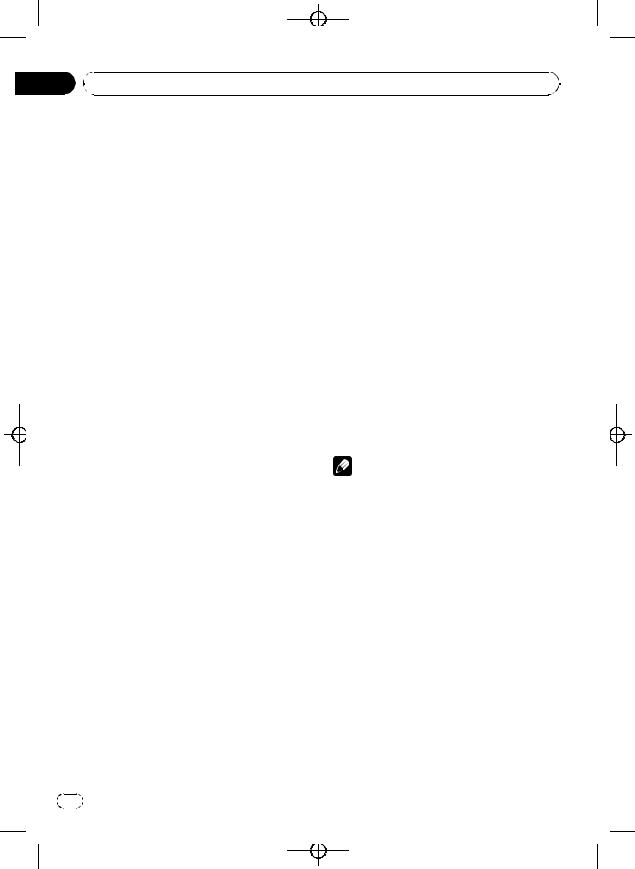
|
Black plate (8,1) |
Section |
|
02 Operating this unit |
|
e PAUSE button |
Basic Operations |
Press to turn pause on or off. |
Power ON/OFF |
|
f SOURCE button
This unit is turned on by selecting a source. Press to cycle through all the available sources.
Turning the unit on
% Press SOURCE to turn the unit on.
Turning the unit off
% Press SOURCE and hold until the unit turns off.
Selecting a source
You can select a source you want to listen to. To switch to the built-in CD player, load a disc in the unit (refer to page 11).
% Press SOURCE repeatedly to switch between the following sources:
Tuner—Television—Built-in CD player— Multi-CD player—iPod—USB—External unit 1—External unit 2—AUX1—AUX2— Bluetooth telephone/audio
Notes
! In the following cases, the sound source will not change:
— When there is no unit corresponding to the selected source connected to this unit.
— When there is no disc or magazine in the player.
— When the iPod is not connected to this unit.
— When the AUX (auxiliary input) is set to off (refer to page 21).
! AUX1 is set to on by default. Turn off the AUX1 when not in use (refer to Switching the auxiliary setting on page 21).
! External unit refers to a Pioneer product (such as one available in the future) that, although incompatible as a source, enables control of basic functions by this unit. Two external units can be controlled by this unit. When two external units are connected, the allocation of them to external unit 1 or external unit 2 is automatically set by this unit.
8 |
En |
<XRD7120-A/N>8

Black plate (9,1)
 Operating this unit
Operating this unit
! When this unit’s blue/white lead is connected |
Tuner |
|
to the vehicle’s auto-antenna relay control |
Basic Operations |
|
terminal, the vehicle’s antenna extends when |
||
this unit’s source is turned on. To retract the |
Important |
|
antenna, turn the source off. |
||
|
||
|
If you are using this unit in North, Central or |
|
Adjusting the volume |
South America, reset the AM tuning step (see |
|
Setting the AM tuning step on page 21). |
% Use VOLUME to adjust the sound level.
Turning the unit off |
|
|
|
|
|
|
|
|
|
|
|
|
|
|
|
|
|
||
% Press SOURCE and hold until the unit |
|
|
|
|
|
|
|
|
|
|
|
|
|||||||
turns off. |
|||||||||
|
|
|
|
|
|
|
|
||
Section
02
English
1Band indicator
2Preset number indicator
3LOC indicator
Shows when local seek tuning is on.
4Stereo (5) indicator
Shows when the selected frequency is being broadcast in stereo.
5Frequency indicator
1Press SOURCE to select the tuner.
2Press BAND to select a band.
Press BAND until the desired band is displayed, FM1, FM2, FM3 for FM or AM.
3To perform manual tuning, briefly press c or d.
4To perform seek tuning, press and hold c or d for about one second and release.
The tuner will scan the frequencies until a broadcast strong enough for good reception is
found.
# You can cancel seek tuning by briefly pressing
c or d.
# If you press and hold c or d you can skip stations. Seek tuning starts as soon as you release the button.
En  9
9
<XRD7120-A/N>9
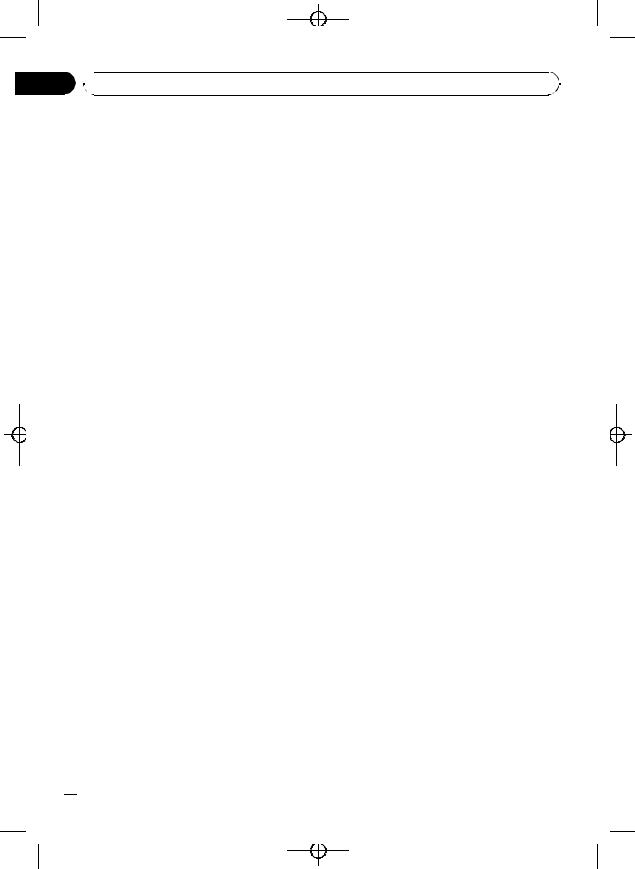
Black plate (10,1)
Section
02  Operating this unit
Operating this unit
Storing and recalling broadcast frequencies
If you press any of the preset tuning buttons 1 to 6 you can easily store up to six broadcast frequencies for later recall with the touch of a button.
!Up to 18 FM stations, six for each of the three FM bands, and six AM stations can be stored in memory.
% When you find a frequency that you want to store in memory, press one of preset tuning buttons 1 to 6 and hold until the preset number stops flashing.
The number you have pressed will flash in the preset number indicator and then remain lit. The selected radio station frequency has been stored in memory.
The next time you press the same preset tuning button the radio station frequency is recalled from memory.
# You can also use a and b to recall radio station frequencies assigned to preset tuning buttons 1 to 6.
Introduction of advanced operations
% Press FUNCTION repeatedly to switch between the following functions:
BSM (best stations memory)—LOCAL (local seek tuning)
#To return to the frequency display, press
BAND.
#If you do not operate the function within about 30 seconds, the display is automatically returned to the frequency display.
!Storing broadcast frequencies with BSM may replace broadcast frequencies you have saved using buttons 1 to 6.
1Press FUNCTION to select BSM.
2Press a to turn BSM on.
Six strongest broadcast frequencies will be stored in the order of their signal strength.
# To cancel the storage process, press b.
Tuning in strong signals
Local seek tuning lets you tune in only those radio stations with sufficiently strong signals for good reception.
1Press FUNCTION to select LOCAL.
2Press a to turn local seek tuning on.
Local seek sensitivity (e.g., LOCAL 2) appears
in the display.
# To turn local seek tuning off, press b.
3Press c or d to set the sensitivity.
There are four levels of sensitivity for FM and two levels for AM:
FM: LOCAL 1—LOCAL 2—LOCAL 3— LOCAL 4
AM: LOCAL 1—LOCAL 2
The LOCAL 4 setting allows reception of only
the strongest stations, while lower settings let you receive progressively weaker stations.
Storing the strongest broadcast frequencies
BSM (best stations memory) lets you automatically store the six strongest broadcast frequencies under preset tuning buttons 1 to 6. Once stored you can tune in to those frequencies with the touch of button.
 10
10 En
En
<XRD7120-A/N>10
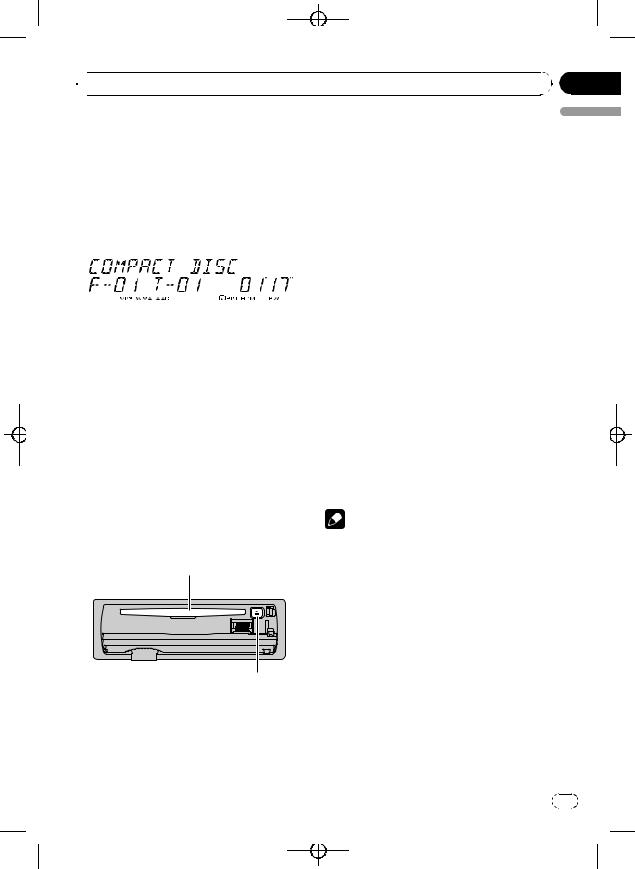
Black plate (11,1)
 Operating this unit
Operating this unit
Built-in CD Player |
|
|
|
|
|
2 Insert a CD (CD-ROM) into the disc load- |
|||||
Basic Operations |
|
|
|
|
|
ing slot. |
|||||
|
|
|
|
|
Playback will automatically start. |
||||||
The built-in CD player can play back audio CD |
# Be sure to turn up the label side of a disc. |
||||||||||
(CD-DA) and compressed audio (WMA/MP3/ |
# After a CD (CD-ROM) has been inserted, press |
||||||||||
AAC/WAV) recorded on CD-ROM. (Refer to |
SOURCE to select the built-in CD player. |
||||||||||
page 32 for files that can be played back.) |
# You can eject a CD (CD-ROM) by pressing |
||||||||||
Read the precautions with discs and player on |
EJECT. |
||||||||||
page 31. |
|
|
|
|
|
|
|
|
3 Close the front panel. |
||
|
|
|
|
|
|
|
|
|
|
|
|
|
|
|
|
|
|
|
|
|
|
|
4 Press a or b to select a folder when |
|
|
|
|
|
|
|
|
|
|
|
playing a compressed audio. |
|
|
|
|
|
|
|
|
|
|
|
# You cannot select a folder that does not have |
|
|
|
|
|
|
|
|
|
|
|
|
|
|
|
|
|
|
|
|
|
|
|
a compressed audio file recorded in it. |
|
|
|
|
||||||||
|
# To return to folder 01 (ROOT), press and hold |
||||||||||
1 Folder number indicator |
|
|
|
|
|
||||||
|
|
|
|
|
BAND. However, if folder 01 (ROOT) contains no |
||||||
|
Shows the folder number currently playing |
files, playback commences with folder 02. |
|||||||||
|
when the compressed audio is playing. |
5 To perform fast forward or reverse, |
|||||||||
2 MP3/WMA/AAC indicator |
|
|
|
|
|
||||||
|
Shows the type of audio file currently playing |
press and hold c or d. |
|||||||||
|
when the compressed audio is playing. |
# If you select ROUGH, pressing and holding c |
|||||||||
3 Track number indicator |
|
|
|
|
|
or d enables you to search every 10 tracks in the |
|||||
4 RPT indicator |
|
|
|
|
|
current folder. (Refer to Searching every 10 tracks |
|||||
|
Shows when repeat range is selected to |
in the current disc or folder on page 13.) |
|||||||||
TRACK or FOLDER.
5 RDM indicator
6 To skip back or forward to another
Shows when random play is on.
track, press c or d.
6 Play time indicator
Notes
Section
02
English
1 Press OPEN to open the front panel.
Disc loading slot appears.
Disc loading slot
EJECT button
# To avoid a malfunction, make sure that no metal object comes into contact with the terminals when the front panel is open.
!There is sometimes a delay between starting up disc playback and the sound being issued. When being read, FORMAT READ is displayed.
!If an error message such as ERROR-11 is displayed, refer to Understanding error messages on page 31.
!When playing CD-EXTRA or MIXED-MODE CDs, compressed audio and CD-DA can be switched by pressing BAND.
!If you have switched between compressed audio and CD-DA, playback starts at the first track on the disc.
!When playing back VBR (variable bit rate) recorded files, elapsed play time may not be displayed correctly.
En 11
<XRD7120-A/N>11
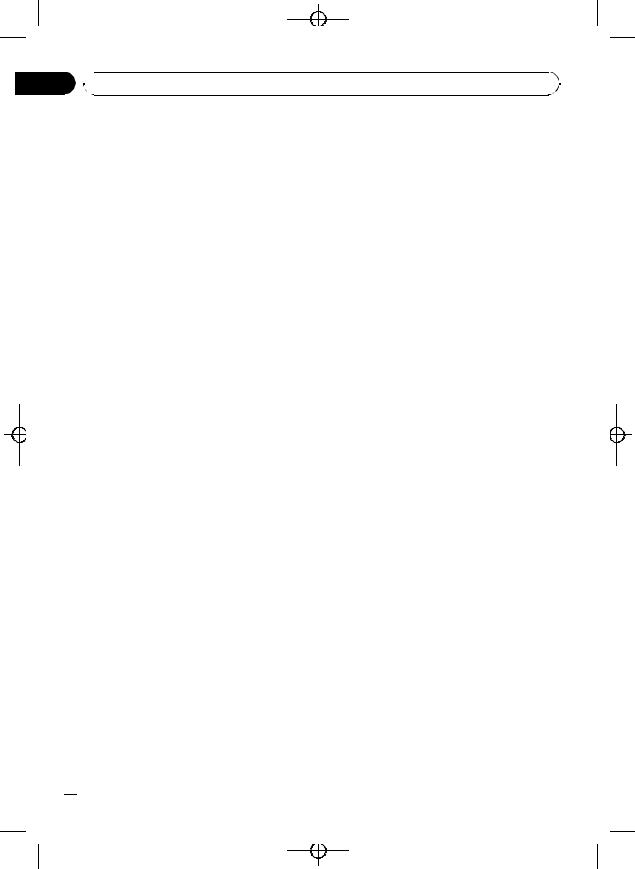
Black plate (12,1)
Section
02  Operating this unit
Operating this unit
!When playing compressed audio, there is no sound on fast forward or reverse.
!Playback is carried out in order of file number. Folders are skipped if they contain no files. (If folder 01 (ROOT) contains no files, playback commences with folder 02.)
Playing tracks in random order
Random play plays tracks in a random order within the selected repeat range.
Refer to Selecting a repeat play range on this page.
1 Press FUNCTION to select RANDOM.
Introduction of advanced operations
% Press FUNCTION repeatedly to switch between the following functions: REPEAT (repeat play)—RANDOM (random play)—SCAN (scan play)—PAUSE (pause)— COMP/BMX (compression and BMX)— SEARCH (search method)
# To return to the ordinary display, press BAND.
Selecting a repeat play range
Repeat play plays the same track/folder within the selected repeat play range.
Also, the repeat range determines the range of random play and scan play.
1Press FUNCTION to select REPEAT.
2Press c or d to select the repeat range.
!DISC – Repeat all tracks
!TRACK – Repeat just the current track
!FOLDER – Repeat the current folder
#If you select another folder during repeat play, the repeat play range changes to disc repeat.
#When playing CD, performing track search or fast forward/reverse cancels the repeat play automatically.
#When playing compressed audio, performing track search or fast forward/reverse during TRACK (track repeat) changes the repeat play range to folder repeat.
#When FOLDER (folder repeat) is selected, it is not possible to play back a subfolder of that folder.
2 Press a to turn random play on.
Tracks will play in a random order.
# To turn random play off, press b.
Scanning folders and tracks
Scan play searches the song within the selected repeat range.
Refer to Selecting a repeat play range on this page.
1Press FUNCTION to select SCAN.
2Press a to turn scan play on.
The first 10 seconds of each track is played.
3 When you find the desired track (or folder) press b to turn scan play off.
#If the display has automatically returned to the playback display, select SCAN again by pressing FUNCTION.
#After scanning of a disc (folder) is finished, normal playback of the tracks will begin again.
Pausing disc playback
1Press FUNCTION to select PAUSE.
2Press a to turn pause on.
Playback of the current track pauses.
# To turn pause off, press b.
Using compression and BMX
Using the COMP (compression) and BMX functions let you adjust the sound playback quality of this unit.
1 Press FUNCTION to select COMP/BMX.
 12
12 En
En
<XRD7120-A/N>12
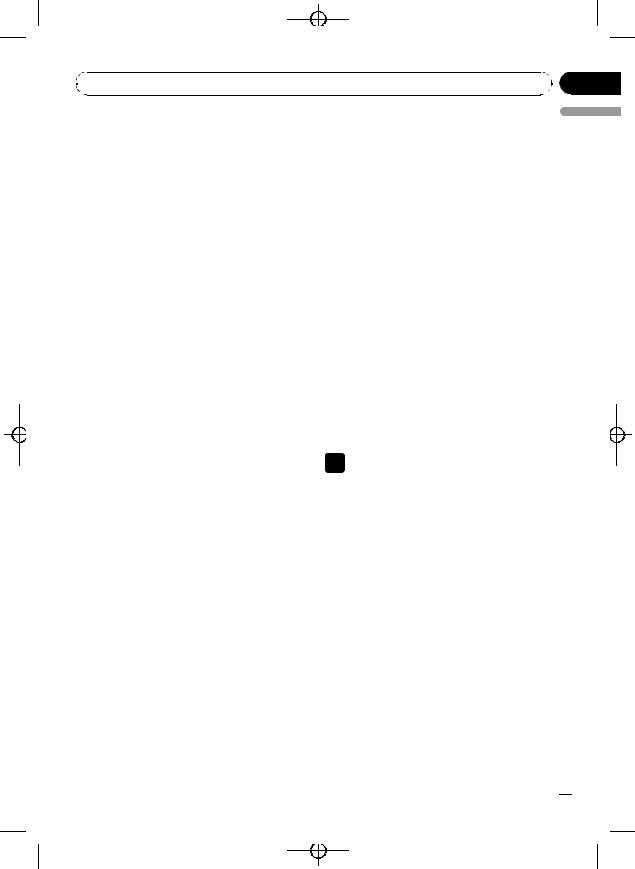
|
Black plate (13,1) |
|
Section |
Operating this unit |
02 |
2 Press a or b to select your favorite setting.
OFF—COMP 1—COMP 2—OFF—BMX 1— BMX 2
Searching every 10 tracks in the current disc or folder
You can switch the search method between fast forward/reverse and searching every 10 tracks. Selecting ROUGH enables you to search every 10 tracks.
1Press FUNCTION to select SEARCH.
2Press d to select ROUGH.
!FF/REV – Fast forward and reverse
!ROUGH – Searching every 10 tracks
# To select FF/REV, press c.
3Press BAND to return to the playback display.
4Press and hold c or d to search every
10tracks on a disc (folder).
# If the rest of track number is less than 10, press and hold c or d recalls the first (last) one.
Using disc title functions
You can input CD titles and display the title. The next time you insert a CD for which you have entered a title, the title of that CD will be displayed.
Entering disc titles
Use the disc title input feature to store up to 48 CD titles in the unit. Each title can be up to 10 characters long.
1Play the CD that you want to enter a title for.
2Press FUNCTION and hold until TITLE IN appears in the display.
# When playing a CD TEXT disc, you cannot switch to disc title input display. The disc title will have already been recorded on a CD TEXT disc.
# When playing compressed audio disc, you |
English |
|
|
cannot switch to disc title input display. |
|
3 Press a or b to select a letter of the al- |
|
phabet. |
|
Each press of a will display alphabet, num- |
|
bers or symbols in ascending order (A B C ...). |
|
Each press of b will display a letter in des- |
|
cending order. |
|
4 Press d to move the cursor to the next |
|
character position. |
|
When the letter you want is displayed, press d |
|
to move the cursor to the next position and |
|
then select the next letter. Press c to move |
|
backwards in the display. |
|
5 Move the cursor to the last position by |
|
pressing d after entering the title. |
|
When you press d one more time, the entered |
|
title is stored in memory. |
|
6 Press BAND to return to the playback |
|
display. |
|
 Notes
Notes
!Titles remain in memory, even after the disc has been removed from the unit, and are recalled when the disc is reinserted.
!After data for 48 discs has been stored in memory, data for a new disc will overwrite the oldest one.
!If you connect a multi-CD player, you can input disc titles for up to 100 discs.
!When a multi-CD player that does not support disc title functions is connected, you cannot enter disc titles in this unit.
Displaying text information on disc
% Press DISPLAY to select the desired text information.
For title entered CD
Play time—disc title and play time
En  13
13
<XRD7120-A/N>13
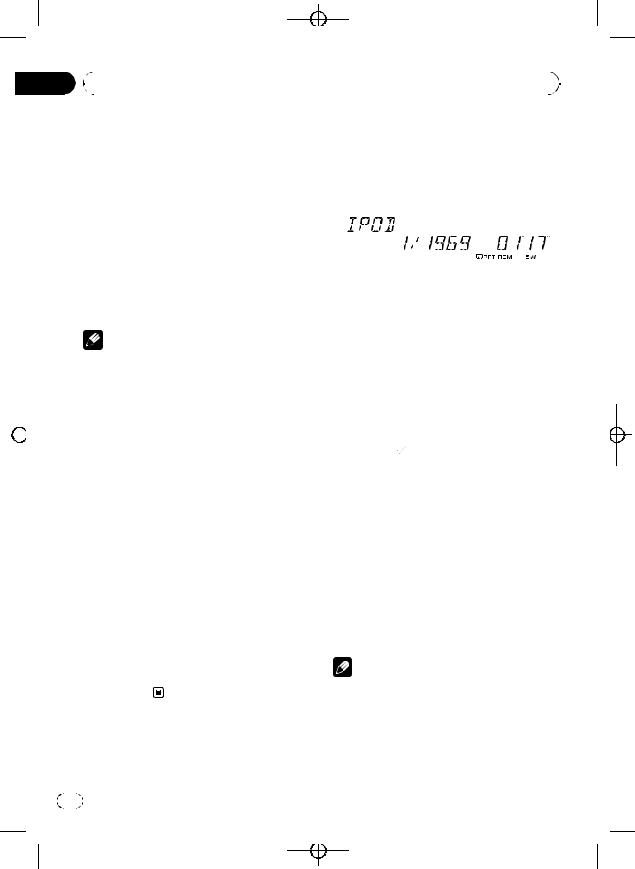
Black plate (14,1)
|
|
|
Section |
|
|
|
|
|
|
|
|
|
|
||
|
02 |
|
Operating this unit |
|
|
|
|
|
|
|
|
|
|||
|
|
|
|
|
|
|
|
|
|
|
|
|
|
|
|
|
|
|
|
|
|
on page 22. |
|
|
|
|
|
|
|
|
|
|
|
|
|
|
|
|
|
|
|
|
|
|
|
|
|
|
|
|
|
|
|
|
|
|
|
|
|
|
|
|
|
|
|
|
|
|
|
|
|
|
|
|
|
|
|
|
|
|
|
|
|
|
|
! If an error message such as ERROR-11 is dis- |
|||||||||
|
|
|
|
|
|
||||||||||
|
|
|
|
|
|
||||||||||
|
|
|
|
|
|
||||||||||
|
|
|
|
|
For CD TEXT discs |
||||||||||
|
|
|
|
|
|
played, refer to Understanding error messages |
|||||||||
|
|
|
|
|
|
on page 31. |
|
|
|
|
|
|
|||
|
|
|
|
|
! Connect directly the dock connector of this |
||||||||||
|
|
|
|
|
|
unit to the iPod so that this unit works prop- |
|||||||||
|
|
|
|
|
|
erly. |
|
|
|
|
|
|
|||
|
|
|
|
|
Playing songs on iPod |
||||||||||
|
|
|
|
|
Play time—disc artist name and track title— |
Basic Operations |
|
|
|
|
|
|
|||
|
|
|
|
|
disc artist name and disc title—disc title and |
|
|
|
|
|
|
||||
|
|
|
|
|
track title—track artist name and track title— |
You can use this unit to control an iPod by |
|||||||||
|
|
|
|
|
track title and play time |
using a cable (e.g., CD-I200), which is sold se- |
|||||||||
|
|
|
|
|
For WMA/MP3/AAC discs |
parately. |
|
|
|
|
|
|
|||
|
|
|
|
|
Play time—folder name and file name—artist |
|
|
|
|
|
|
|
|
|
|
|
|
|
|
|
name and track title—artist name and album |
|
|
|
|
|
|
|
|
|
|
|
|
|
|
|
title—album title and track title—track title |
|
|
|
|
|
|
|
|
|
|
|
|
|
|
|
and play time—comment and play time—bit |
|
|
|
|
|
|
|
|
|
|
|
|
|
|
|
rate and play time |
|
|
|
|
||||||
|
|
|
|
|
For WAV discs |
|
|
||||||||
|
|
|
|
|
Play time—folder name and file name—sam- |
1 Song number indicator |
|
|
|
|
|
|
|||
|
|
|
|
|
pling frequency and play time |
2 RPT indicator |
|
|
|
|
|
|
|||
|
|
|
|
|
|
Notes |
|
Shows when repeat range is selected to ONE. |
|||||||
|
|
|
|
|
|
|
3 RDM indicator |
|
|
|
|
|
|
||
|
|
|
|
|
! You can scroll to the left of the title by pressing |
|
Shows when random play is selected to |
||||||||
|
|
|
|
|
|
and holding DISPLAY. |
|
SHUFFLE SONGS or SHUFFLE ALBUMS. |
|||||||
|
|
|
|
|
! Audio CD that contains certain information |
4 Play time indicator |
|
|
|
|
|
|
|||
|
|
|
|
|
|
such as text and/or number is CD TEXT. |
1 Connect the iPod to this unit. |
||||||||
|
|
|
|
|
! If specific information has not been recorded |
Playback will automatically start. |
|||||||||
|
|
|
|
|
|
on a disc, title or name is not displayed. |
While the iPod is connected to this unit, |
||||||||
! |
Depending on the version of iTunes® used to |
||||||||||||||
|
|
|
|
|
|
write MP3 files onto a disc, comment informa- |
PIONEER (or (check mark)) is displayed on |
||||||||
|
|
|
|
|
|
tion may not be correctly displayed. |
the iPod. |
|
|
|
|
|
|
||
|
|
|
|
|
! Depending on the version of Windows Media |
# Before connecting the dock connector of this |
|||||||||
|
|
|
|
|
|
Player used to encode WMA files, album |
unit to the iPod, disconnect the headphones from |
||||||||
|
|
|
|
|
|
names and other text information may not be |
the iPod. |
|
|
|
|
|
|
||
|
|
|
|
|
|
correctly displayed. |
# After the iPod has been connected to this |
||||||||
|
|
|
|
|
! When playing back VBR (variable bit rate)-re- |
unit, press SOURCE to select the iPod. |
|||||||||
|
|
|
|
|
|
corded WMA files, the average bit rate value is |
# When removing the iPod from this unit, this |
||||||||
|
|
|
|
|
|
displayed. |
unit is turned off. |
|
|
|
|
|
|
||
|
|
|
|
|
! When playing back VBR (variable bit rate)-re- |
2 To perform fast forward or reverse, |
|||||||||
|
|
|
|
|
|
corded MP3 files, VBR is displayed instead of |
press and hold c or d. |
|
|
|
|
|
|
||
|
|
|
|
|
|
bit rate value. |
|
|
|
|
|
|
|
|
|
|
|
|
|
|
! The sampling frequency shown in the display |
3 To skip back or forward to another |
|||||||||
|
|
|
|
|
|
may be abbreviated. |
song, press c or d. |
|
|
|
|
|
|
||
|
|
|
|
|
! When Ever Scroll is set to ON at the initial set- |
|
|
|
|
|
|
|
|
|
|
|
|
|
|
|
|
ting, text information scrolls continuously in |
|
Notes |
|
|
|
|
|
|
|
|
|
|
|
|
|
the display. Refer to Switching the Ever Scroll |
! Read the precautions with iPod on page 33. |
||||||||
|
|
|
|
|
|
|
|||||||||
|
|
|
|
|
|
|
|
|
|
|
|
|
|
|
|
14 |
En |
|
|
|
|
|
|
|
|
|
|||||
<XRD7120-A/N>14
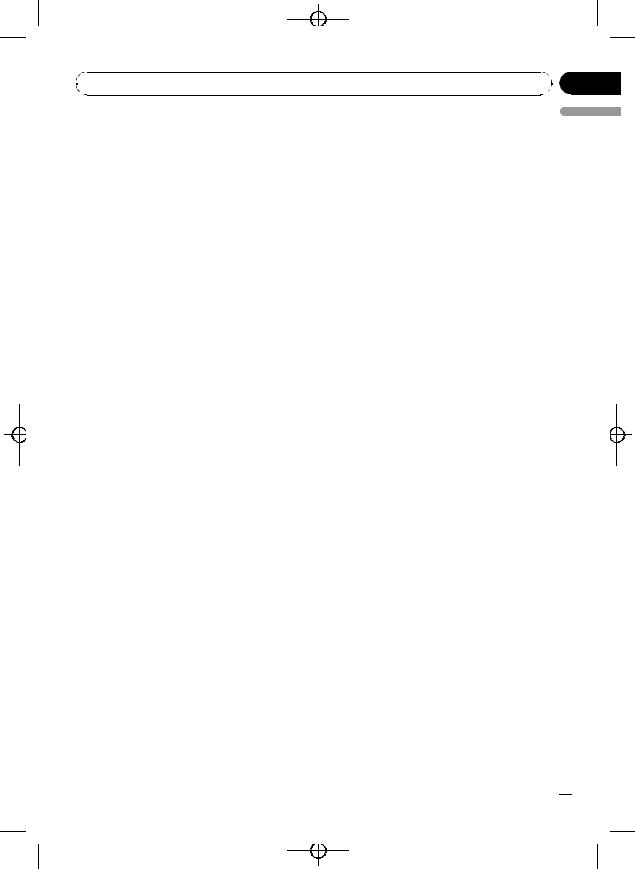
|
Black plate (15,1) |
|
Section |
Operating this unit |
02 |
!When the ignition switch is set to ACC or ON, the iPod’s battery is charged while the iPod is connected to this unit.
!While the iPod is connected to this unit, the iPod itself cannot be turned on or off.
!The iPod connected to this unit is turned off about two minutes after the ignition switch is set to OFF.
Browsing for a song
The operation of this unit to control an iPod is designed to be as close to the operation of the iPod as possible for easy operation and song search.
!If playlist has been selected, first, this unit shows playlist of your iPod’s name. This playlist plays all songs in your iPod.
!If the characters recorded on the iPod are not compatible with this unit, those characters will not be displayed.
Displaying text information on iPod
% Press DISPLAY to select the desired text information.
Play time—artist name and song title—artist name and album name—album name and song title—song title and play time
# If the characters recorded on the iPod are not compatible with this unit, those characters will not be displayed.
 Notes
Notes
!You can scroll to the left the text information by pressing and holding DISPLAY.
!When Ever Scroll is set to ON at the initial setting, text information scrolls continuously in the display. Refer to Switching the Ever Scroll on page 22.
English
1Press a or b repeatedly to switch between the following settings: PLAYLISTS (playlists)—ARTISTS (artists)— ALBUMS (albums)—SONGS (songs)— GENRES (genres)
2Press d to determine the category.
List from the selected category is displayed.
3Press a or b to select a song list, album list, artist list or genre list from among the lists.
Press a or b repeatedly to switch the lists.
4Press d to determine the list.
Lists from the selected list are displayed.
5 Repeat step 3 and 4 to find a song you want to listen to.
#You can start playback throughout the selected list by pressing and holding d.
#To return to the previous list, press c.
#Press BAND to return to the normal display.
Introduction of advanced operations
% Press FUNCTION repeatedly to switch between the following functions: REPEAT (repeat play)—SHUFFLE (shuffle)— SHUFFLE ALL (shuffle all)—PAUSE (pause)
#To return to the playback display, press BAND.
#If you do not operate the function within about 30 seconds, the display is automatically returned to the playback display.
Repeating play
For playback of the songs on the iPod, there are two repeat play ranges: ONE (repeat one song) and ALL (repeat all songs in the list).
!While REPEAT is set to ONE, you cannot select the other songs.
1Press FUNCTION to select REPEAT.
2Press c or d to select the repeat range.
!ONE – Repeat just the current song
!ALL – Repeat all songs in the selected list
En  15
15
<XRD7120-A/N>15
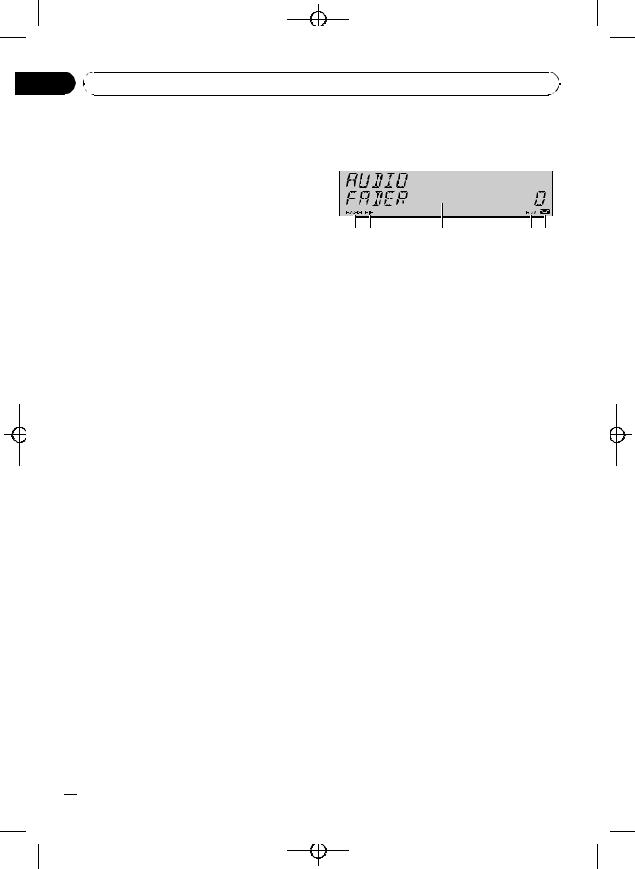
|
Black plate (16,1) |
Section |
|
02 Operating this unit |
|
Playing songs in a random |
Audio Adjustments |
order (shuffle) |
Introduction of audio adjustments |
|
For playback of the songs on the iPod, there are two random play methods:
SHUFFLE SONGS (play back songs in a random order) and SHUFFLE ALBUMS (play back albums in a random order).
1Press FUNCTION to select SHUFFLE.
2Press c or d repeatedly to switch between the following settings:
!SHUFFLE SONGS – Play back songs in a random order within the selected list
!SHUFFLE ALBUMS – Select an album randomly, and then play back all the songs in it in order
!SHUFFLE OFF – Cancel the random play
Playing all songs in a random order (shuffle all)
This method plays all songs on the iPod randomly.
% Press and hold FUNCTION to turn shuffle all on during the playback display. SHUFFLE ALL is displayed briefly and all songs on the iPod will play randomly.
 Note
Note
You can also turn shuffle all on in the menu that appears with the pressing of FUNCTION.
Pausing a song
1Press FUNCTION to select PAUSE.
2Press a to turn pause on.
Playback of the current song pauses.
# To turn pause off, press b.
 16
16 En
En
|
|
|
1BASS indicator
Shows when the bass boost is in effect.
2FIE indicator
Shows when the front image enhancer is turned on.
3Audio display
Shows the audio adjustment status.
4SW indicator
Shows when the subwoofer output is turned on.
5Loudness indicator
Appears in the display when loudness is turned on.
% Press AUDIO to display the audio function names.
Press AUDIO repeatedly to switch between the following audio functions:
FADER (balance adjustment)—EQ (equalizer curve adjustment)—LOUDNESS (loudness)— SUBWOOFER (subwoofer on/off setting)— SUBWOOFER (subwoofer setting)—
HP-FILTER (high pass filter)—BASSBOOSTER
(bass boost)—FIE (front image enhancer)— SLA (source level adjustment)
#You can select the SUBWOOFER (subwoofer setting) only when subwoofer output is turned on in SUBWOOFER (subwoofer on/off setting).
#When the F.I.E. function is on, you cannot select HP-FILTER.
#When the high pass filter is on, you cannot select FIE.
#When the rear output setting is REAR SP S/W, you cannot select FIE.
#When selecting the FM tuner as the source, you cannot switch to SLA.
#To return to the display of each source, press
BAND.
<XRD7120-A/N>16
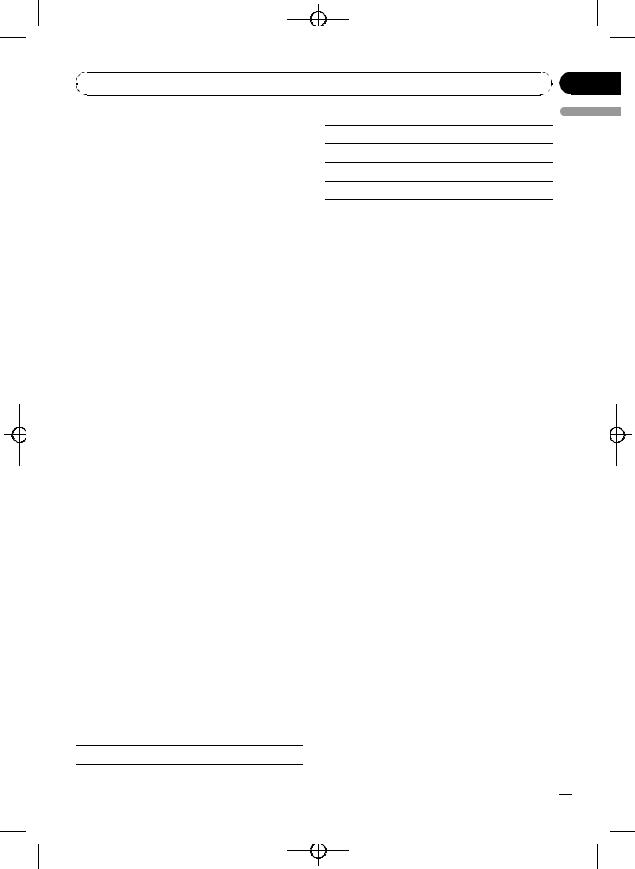
|
Black plate (17,1) |
|
Section |
Operating this unit |
02 |
# If you do not operate the audio function within about 30 seconds, the display is automatically returned to the source display.
Using balance adjustment
You can change the fader/balance setting so that it can provide you an ideal listening environment in all occupied seats.
1 Press AUDIO to select FADER.
# If the balance setting has been previously adjusted, BALANCE will be displayed.
2Press a or b to adjust front/rear speaker balance.
FADER FRONT 15 to FADER REAR 15 is displayed as the front/rear speaker balance
moves from front to rear.
# FADER 0 is the proper setting when only two
speakers are used.
# When the rear output setting is REAR SP S/W, you cannot adjust front/rear speaker balance. Refer to Setting the rear output and subwoofer controller on page 21.
3Press c or d to adjust left/right speaker balance.
BALANCE LEFT 15 to BALANCE RIGHT 15 is displayed as the left/right speaker balance moves from left to right.
Using the equalizer
The equalizer lets you adjust the equalization to match car interior acoustic characteristics as desired.
Recalling equalizer curves
There are six stored equalizer curves which you can easily recall at any time. Here is a list of the equalizer curves:
Display |
Equalizer curve |
|
|
POWERFUL Powerful
NATURAL Natural
VOCAL Vocal
CUSTOM Custom
FLAT Flat
SUPERBASS Super bass
!CUSTOM is an adjusted equalizer curve that you create. If you make adjustments to an equalizer curve, the equalizer curve setting will be memorized in CUSTOM.
!When FLAT is selected no supplement or correction is made to the sound. This is useful to check the effect of the equalizer curves by switching alternatively between FLAT and a set equalizer curve.
% Press EQ to select the equalizer.
Press EQ repeatedly to switch between the following equalizers:
POWERFUL—NATURAL—VOCAL—CUSTOM
—FLAT—SUPERBASS
Adjusting equalizer curves
You can adjust the currently selected equalizer curve setting as desired. Adjusted equalizer curve settings are memorized in CUSTOM.
1Press AUDIO to select EQ.
2Press c or d to select the equalizer band to adjust.
EQ-LOW (low)—EQ-MID (mid)—EQ-HIGH
(high)
3Press a or b to adjust the level of the equalizer band.
+6 to –6 is displayed as the level is increased
or decreased.
# You can then select another band and adjust the level.
 Note
Note
If you make adjustments, CUSTOM curve is updated.
English
En  17
17
<XRD7120-A/N>17
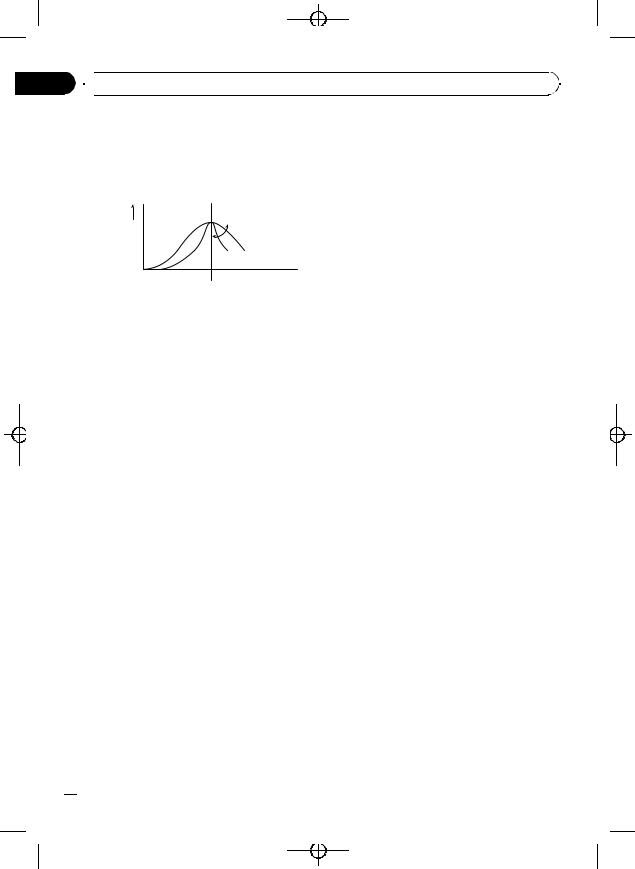
Black plate (18,1)
Section
02  Operating this unit
Operating this unit
Fine-adjusting equalizer curve
You can adjust the center frequency and the Q factor (curve characteristics) of each currently selected curve band (EQ-LOW/EQ-MID/
EQ-HIGH).
Level (dB)
Q=2N Q=2W
Center frequency
 Frequency (Hz)
Frequency (Hz)
1Press AUDIO and hold until frequency and the Q factor (e.g., F-80 Q-1W) appears in the display.
2Press AUDIO to select the band for adjustment from among low, mid and high.
3Press c or d to select the desired frequency.
Low: 40—80—100—160 (Hz) Mid: 200—500—1k—2k (Hz) High: 3k—8k—10k—12k (Hz)
4Press a or b to select the desired Q fac-
tor. 2W—1W—1N—2N
 Note
Note
If you make adjustments, CUSTOM curve is updated.
Adjusting loudness
Loudness compensates for deficiencies in the lowand high-sound ranges at low volume.
1Press AUDIO to select LOUDNESS.
2Press a to turn loudness on.
Loudness level (e.g., LOUDNESS MID) ap-
pears in the display.
# To turn loudness off, press b.
3Press c or d to select a desired level. LOW (low)—MID (mid)—HIGH (high)
Using subwoofer output
This unit is equipped with a subwoofer output which can be turned on or off.
1 Press SW to select SUBWOOFER.
# You can also select the subwoofer setting menu by pressing AUDIO on the unit.
2Press a to turn subwoofer output on. SUBWOOFER NOR appears in the display.
Subwoofer output is now on.
# If the subwoofer output phase has been set to
the reverse, SUBWOOFER REV will be displayed.
# To turn subwoofer output off, press b.
3Press c or d to select the phase of subwoofer output.
Press c to select reverse phase and REV appears in the display. Press d to select normal phase and NOR appears in the display.
Adjusting subwoofer settings
When the subwoofer output is on, you can adjust the cut-off frequency and the output level of the subwoofer.
1 Press SW to select SUBWOOFER.
#You can also select the subwoofer setting menu by pressing AUDIO on the unit.
#When the subwoofer output is on, you can select SUBWOOFER (subwoofer setting).
2Press c or d to select cut-off frequency. 50—63—80—100—125 (Hz)
Only frequencies lower than those in the selected range are outputted from the subwoofer.
3Press a or b to adjust the output level of the subwoofer.
+6 to –24 is displayed as the level is increased or decreased.
 18
18 En
En
<XRD7120-A/N>18
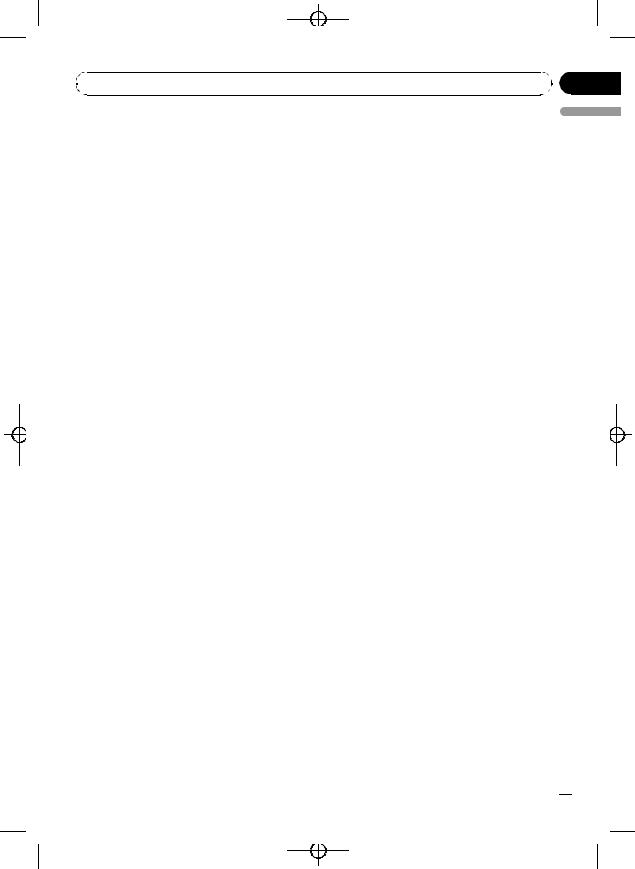
|
Black plate (19,1) |
|
Section |
Operating this unit |
02 |
Using the high pass filter
When you do not want low sounds from the subwoofer output frequency range to play from the front or rear speakers, turn on the HPF (high pass filter). Only frequencies higher than those in the selected range are outputted from the front or rear speakers.
1Press AUDIO to select HP-FILTER.
2Press a to turn high pass filter on. HP-FILTER 80 appears in the display. High
pass filter is now on.
# If the high pass filter has been previously adjusted, the frequency of that previously selected
will be displayed instead of HP-FILTER 80.
# To turn high pass filter off, press b.
3Press c or d to select cut-off frequency. 50—63—80—100—125 (Hz)
Only frequencies higher than those in the selected range are outputted from the front or rear speakers.
Boosting the bass
Bass boost function boosts the bass level of sound lower than 100 Hz. The more the bass level is increased, the more the bass sound is emphasized and the entire sound becomes powerful. When using this function with the subwoofer, the sound under the cut-off frequency is boosted.
1Press AUDIO to select BASSBOOSTER.
# You can also select the bass boost setting by pressing and holding SW.
2Press a or b to select a desired level.
0 to +6 is displayed as the level is increased or decreased.
Front image enhancer (F.I.E.)
The F.I.E. (Front Image Enhancer) function is a simple method of enhancing front imaging by cutting midand high-range frequency output from the rear speakers, limiting their output to
low-range frequencies. You can select the frequency you want to cut.
 Precaution
Precaution
When the F.I.E. function is deactivated, the rear speakers output sound of all frequencies, not just bass sounds. Reduce the volume before disengaging F.I.E. to prevent a sudden increase in volume.
1 Press AUDIO to select FIE.
# When the rear output setting is REAR SP S/W, you cannot select FIE.
2Press a to turn F.I.E. on.
# To turn F.I.E. off, press b.
3Press c or d to select a desired frequency.
100—160—250 (Hz)
 Notes
Notes
!After turning the F.I.E. function on, use the balance adjustment (refer to page 17) and adjust front and rear speaker volume levels until they are balanced.
!Turn the F.I.E. function off when using a 2- speaker system.
Adjusting source levels
SLA (source level adjustment) lets you adjust the volume level of each source to prevent radical changes in volume when switching between sources.
!Settings are based on the FM tuner volume level, which remains unchanged.
1Compare the FM tuner volume level with the level of the source you wish to adjust.
2Press AUDIO to select SLA.
English
En  19
19
<XRD7120-A/N>19
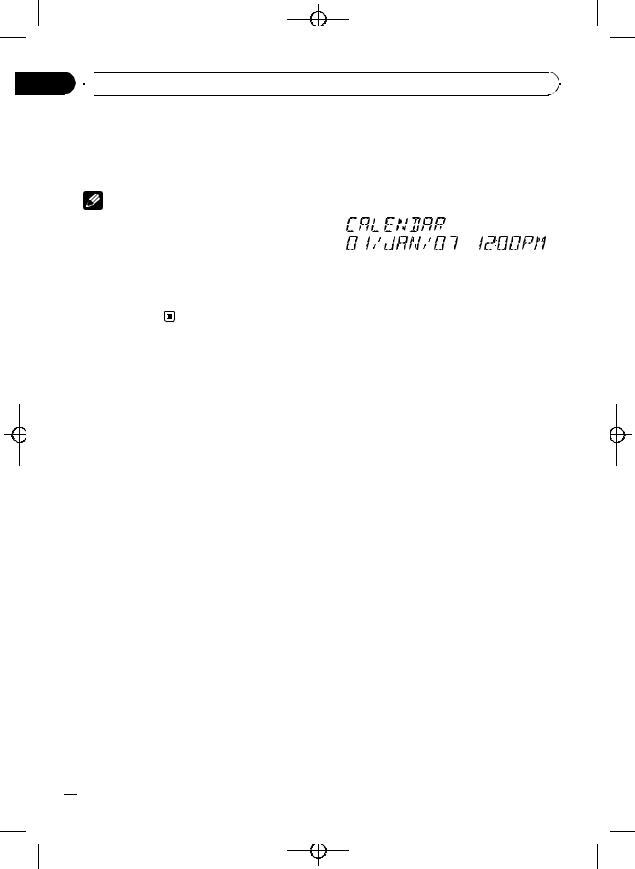
Black plate (20,1)
Section
02  Operating this unit
Operating this unit
3 Press a or b to adjust the source vo- |
Initial Settings |
|||
lume. |
Adjusting initial settings |
|||
+4 to –4 is displayed as the source volume is |
||||
increased or decreased. |
Using the initial settings, you can customize |
|||
|
various system settings to achieve optimal per- |
|||
Notes |
formance from this unit. |
|||
! The AM tuner volume level can also be ad- |
|
|
|
|
|
|
|
|
|
justed with source level adjustments. |
|
|
|
|
! The built-in CD player and the multi-CD player |
|
|
|
|
are set to the same source level adjustment |
|
|
|
|
|
|
|
|
|
volume automatically. |
|
|
|
|
|
|
|||
! External unit 1 and external unit 2 are set to |
|
|||
|
|
|
|
|
the same source level adjustment volume |
1 Function display |
|||
automatically. |
|
Shows the function status. |
||
1 Press SOURCE and hold until the unit turns off.
2 Press FUNCTION and hold until function name appears in the display.
3 Press FUNCTION repeatedly to switch between the following settings: CALENDAR (date and clock)—FM STEP (FM tuning step)—AM STEP (AM tuning step)— WARNING TONE (warning tone)—AUX1 (auxiliary input1)—AUX2 (auxiliary input2)—
DIMMER (dimmer)—S/W CONTROL (rear output and subwoofer controller)—
DEMONSTRATION (feature demo)—
EVER-SCROLL (ever scroll)
Use the following instructions to operate each particular setting.
# To cancel initial settings, press BAND.
# You can also cancel initial settings by holding down FUNCTION until the unit turns off.
Setting the date and clock
Use these instructions to set the clock.
1 Press FUNCTION to select clock.
2 Press c or d to select the segment you wish to set.
Day—Month—Year—Hour—Minute
As you select segments of the clock display the segment selected will blink.
 20
20 En
En
<XRD7120-A/N>20
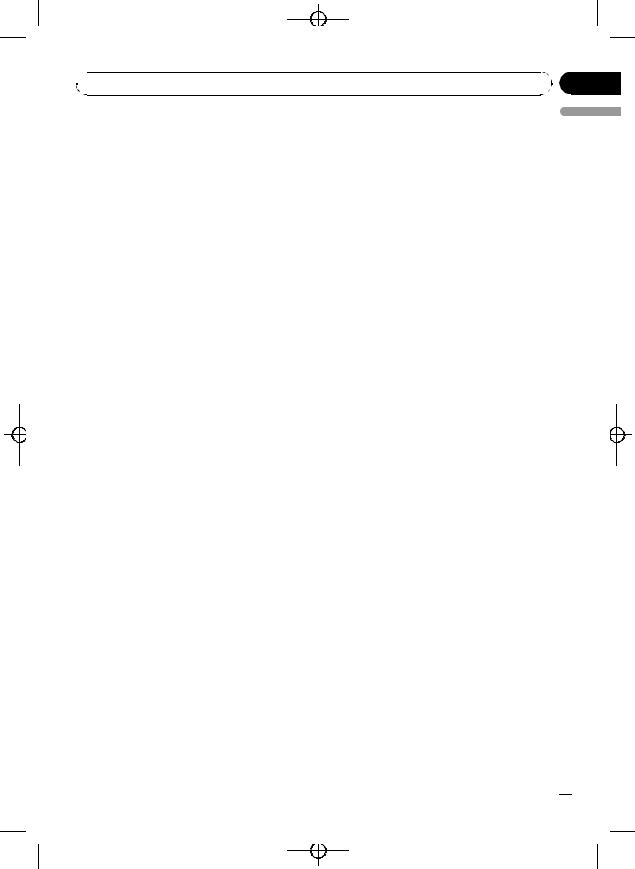
Black plate (21,1)
 Operating this unit
Operating this unit
3 Press a or b to set the date and clock. |
1 |
Press FUNCTION to select |
|
Pressing a will increase the value of the se- |
WARNING TONE. |
||
lected segment. Pressing b will decrease the |
2 |
Press a or b to turn WARNING TONE |
|
value of the selected segment. |
|||
|
|
||
on or off.
Section
02
English
Setting the FM tuning step
The FM tuning step employed by seek tuning can be switched between 100 kHz, the preset step, and 50 kHz.
1Press FUNCTION to select FM STEP.
2Press c or d to select the FM tuning step.
Press c to select 50 (50 kHz). Press d to select 100 (100 kHz).
 Note
Note
If seek tuning is performed in 50 kHz steps, stations may be tuned in imprecisely. Tune in the stations with manual tuning or use seek tuning again.
Setting the AM tuning step
The AM tuning step can be switched between 9 kHz, the preset step, and 10 kHz. When using the tuner in North, Central or South America, reset the tuning step from 9 kHz (531 kHz to 1 602 kHz allowable) to 10 kHz (530 kHz to 1 640 kHz allowable).
1Press FUNCTION to select AM STEP.
2Press c or d to select the AM tuning step.
Press c to select 9 (9 kHz). Press d to select
10(10 kHz).
Switching the warning tone
If the front panel is not detached from the head unit within five seconds of turning off the ignition, a warning tone will sound. You can turn off the warning tone.
Switching the auxiliary setting
Auxiliary equipments connected to this unit can be activated individually. Set each AUX source to ON when using. About connecting or using auxiliary equipments, refer to Using the AUX source on page 23.
1Press FUNCTION to select AUX1/AUX2.
2Press a or b to turn AUX1/AUX2 on or
off.
Switching the dimmer setting
To prevent the display from being too bright at night, the display is automatically dimmed when the car’s headlights are turned on. You can turn the dimmer on or off.
1Press FUNCTION to select DIMMER.
2Press a or b to turn DIMMER on or off.
Setting the rear output and subwoofer controller
This unit’s rear output (rear speaker leads output and RCA rear output) can be used for fullrange speaker (REAR SP FULL) or subwoofer (REAR SP S/W) connection. If you switch the rear output setting to REAR SP S/W, you can connect a rear speaker lead directly to a subwoofer without using an auxiliary amp.
1 Press FUNCTION to select S/W CONTROL.
En  21
21
<XRD7120-A/N>21
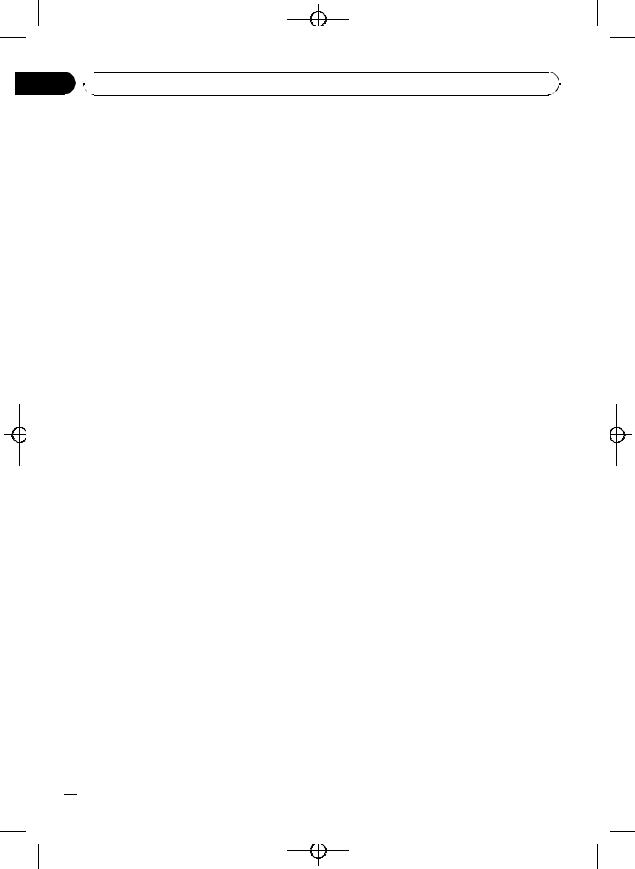
Black plate (22,1)
Section
02  Operating this unit
Operating this unit
2 Press a or b to switch the rear output setting.
Pressing a or b will switch between REAR SP FULL (full-range speaker) and
REAR SP S/W (subwoofer) and that status will be displayed.
#When no subwoofer is connected to the rear output, select REAR SP FULL.
#When a subwoofer is connected to the rear output, set for subwoofer REAR SP S/W.
 Notes
Notes
!Even if you change this setting, there is no output unless you turn the subwoofer output on (refer to Using subwoofer output on page 18).
!If you change this setting, subwoofer output in the audio menu return to the factory settings.
!Both rear speaker leads outputs and RCA rear output are switched simultaneously in this setting.
Switching the Ever Scroll
When Ever Scroll is set to ON, recorded text information scrolls continuously in the display. Set to OFF if you prefer the information to scroll just once.
1Press FUNCTION to select EVER-SCROLL.
2Press a or b to turn EVER-SCROLL on or off.
Switching the feature demo
The feature demo automatically starts when power to this unit is turned off while the ignition switch is set to ACC or ON.
1Press FUNCTION to select DEMONSTRATION.
2Press a or b to turn DEMONSTRATION on or off.
 Notes
Notes
!Remember that if the feature demo continues operating when the car engine is turned off, it may drain battery power.
!You can also turn on or off feature demo by pressing 6 while this unit is turned off. For more details, see About the demo mode on page 5.
 22
22 En
En
<XRD7120-A/N>22
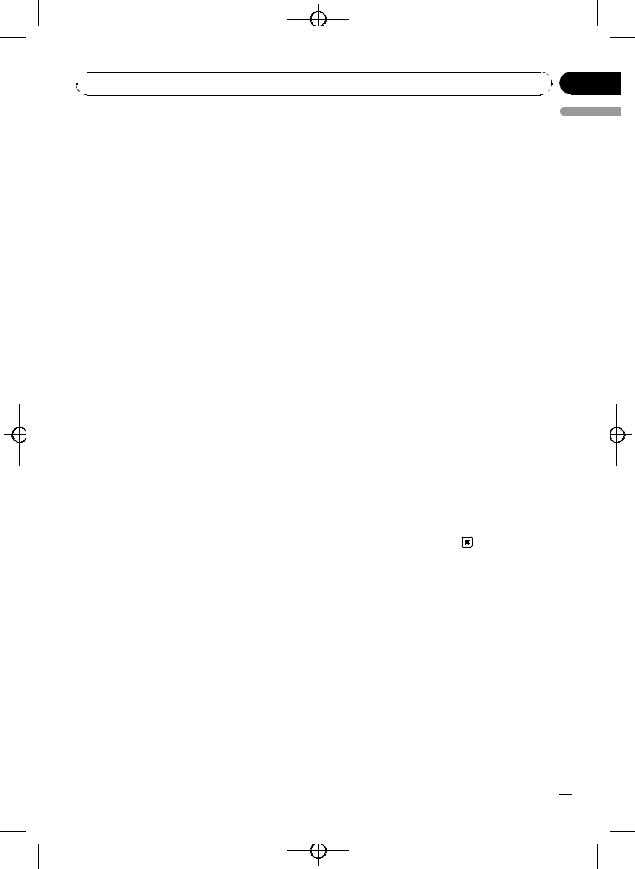
Black plate (23,1)
 Operating this unit
Operating this unit
Other Functions |
% Use an IP-BUS-RCA Interconnector such |
|
Turning the clock display on or off |
as the CD-RB20/CD-RB10 (sold separetely) |
|
to connect this unit to auxiliary equipment |
||
You can turn the clock display on or off. |
featuring RCA output. |
|
! Even when the sources and the feature |
For more details, refer to the IP-BUS-RCA Inter- |
|
demo are off, the clock display appears on |
connector owner’s manual. |
|
the display. |
The allocation of this auxiliary equipment is |
|
% Press CLOCK to turn the clock display |
automatically set to AUX2. |
|
# You can only make this type of connection if |
||
on or off. |
the auxiliary equipment has RCA outputs. |
|
Each press of CLOCK turns the clock display |
|
|
on or off. |
Selecting AUX as the source |
|
# The clock display disappears temporarily |
||
% Press SOURCE to select AUX (AUX1 or |
||
when you perform other operations, but the clock |
||
display appears again after 25 seconds. |
AUX2) as the source. |
|
|
# If the auxiliary setting is not turned on, AUX |
|
Using the AUX source |
cannot be selected. For more details, see Switch- |
|
ing the auxiliary setting on page 21. |
||
This unit can control up to two auxiliary equip- |
|
|
ments such as VCR or portable devices (sold |
Setting the AUX title |
|
separately). When connected, auxiliary equip- |
||
The title displayed for each AUX1 or AUX2 |
||
ments are automatically read in as AUX |
||
source can be changed. |
||
sources and assigned to AUX1 or AUX2. The |
||
|
||
relationship between AUX1 and AUX2 |
1 After you have selected AUX as the |
|
sources is explained below. |
||
source, press FUNCTION and hold until |
||
|
||
|
TITLE IN appears in the display. |
|
About AUX1 and AUX2 |
2 Enter a title in the same way as the |
|
You have two methods to connect auxiliary |
||
built-in CD player. |
||
equipments to this unit. |
||
For details concerning operation, refer to En- |
||
|
||
AUX1 source: |
tering disc titles on page 13. |
|
|
||
When connecting auxiliary equipment using a |
|
|
stereo mini plug cable |
|
|
% Insert the stereo mini plug into the |
|
|
input jack on this unit. |
|
|
For more details, refer to the installation man- |
|
|
ual. |
|
|
The allocation of this auxiliary equipment is |
|
|
automatically set to AUX1. |
|
|
AUX2 source: |
|
|
When connecting auxiliary equipment using an |
|
|
IP-BUS-RCA Interconnector (sold separately) |
|
Section
02
English
En  23
23
<XRD7120-A/N>23
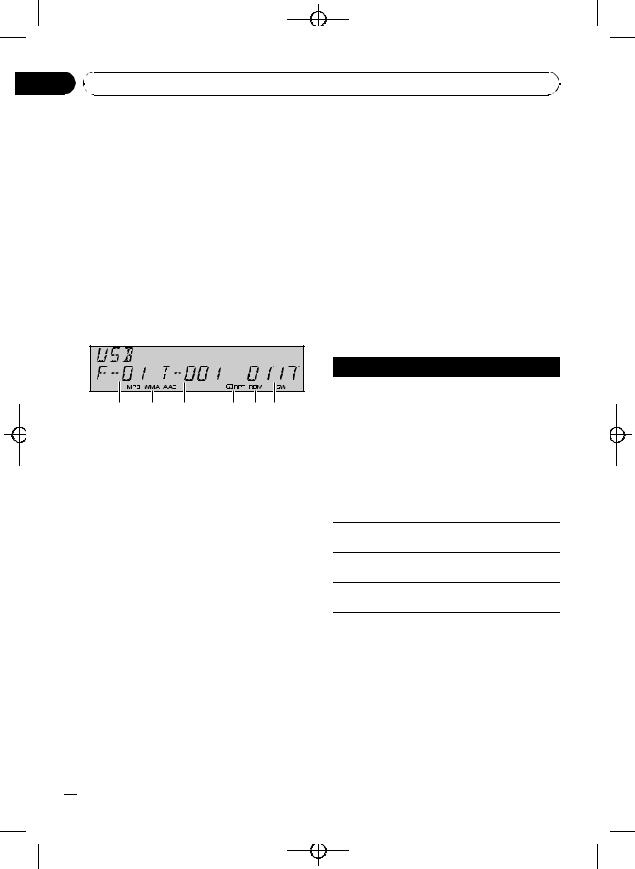
|
Black plate (24,1) |
Section |
|
03 Available accessories |
|
Playing songs on USB portable |
Introduction of advanced |
audio player/USB memory |
operations |
Basic Operations
You can use this unit to control a USB adapter, which is sold separately.
For details concerning operation, refer to the USB adapter’s operation manual. This section provides information on USB portable audio player/USB memory operations with this unit which differs from that described in the USB adapter’s operation manual.
!Optimum performance of this unit may not be obtained depending on the connected USB portable audio player/USB memory.
1Folder number indicator
2MP3/WMA/AAC indicator
Shows the type of file currently playing.
3Track number indicator
4RPT indicator
Shows when repeat range is selected to
TRACK or FOLDER.
5RDM indicator
Shows when random play is on.
6Play time indicator
1Press SOURCE to select USB.
2Press a or b to select a folder.
#You cannot select a folder that does not have a compressed audio file recorded in it.
#To return to folder 01 (ROOT), press and hold BAND. However, if folder 01 (ROOT) contains no files, playback commences with folder 02.
3To perform fast forward or reverse, press and hold c or d.
4To skip back or forward to another compressed audio file, press c or d.
% Press FUNCTION repeatedly to switch between the following functions: REPEAT (repeat play)—RANDOM (random play)—SCAN (scan play)—PAUSE (pause)
#To return to the playback display, press BAND.
#If you do not operate the function within about 30 seconds, the display is automatically returned to the playback display.
Function and operation
REPEAT, RANDOM, SCAN and PAUSE operations are basically the same as that of the built-in CD player.
Function name
REPEAT
Operation
Refer to Selecting a repeat play range on page 12.
But the repeat play ranges you can select are different from that of the built-in CD player. The repeat play ranges of the USB portable audio player/USB memory are as below:
!TRACK – Repeat just the current file
!FOLDER – Repeat the current folder
!ALL – Repeat all files
RANDOM
Refer to Playing tracks in random order on page 12.
SCAN
Refer to Scanning folders and tracks on page 12.
PAUSE
Refer to Pausing disc playback on page 12.
 Notes
Notes
!If you select another folder during repeat play, the repeat play range changes to ALL.
!If you perform track search or fast forward/reverse during TRACK, the repeat play range changes to FOLDER.
!When FOLDER is selected, it is not possible to play back a subfolder of that folder.
!After file or folder scanning is finished, normal playback of the files will begin again.
 24
24 En
En
<XRD7120-A/N>24
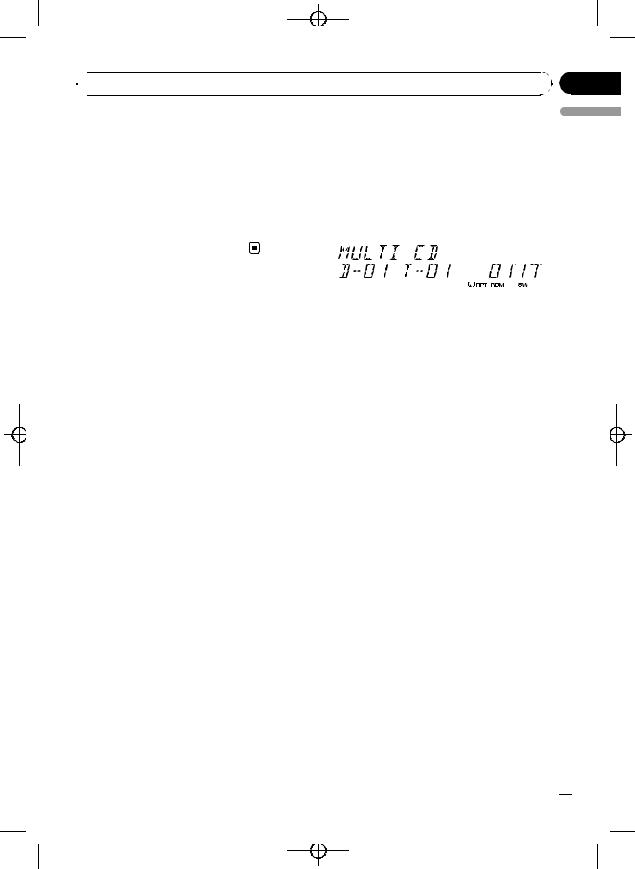
Black plate (25,1)
 Available accessories
Available accessories
Displaying text information of |
Multi-CD Player |
||||||||
an audio file |
Basic Operations |
||||||||
The operation is the same as that of the built- |
|||||||||
You can use this unit to control a multi-CD |
|||||||||
in CD player. |
|||||||||
player, which is sold separately. |
|||||||||
Refer to Displaying text information on disc on |
|||||||||
! Only those functions described in this man- |
|||||||||
page 13. |
|||||||||
|
ual are supported by 50-disc multi-CD |
||||||||
! If the characters recorded on the audio file |
|
||||||||
|
players. |
||||||||
are not compatible with this unit, those |
|
||||||||
|
|
|
|
|
|
|
|
||
characters will not be displayed. |
|
|
|
|
|
|
|
|
|
|
|
|
|
|
|
|
|
||
|
|
|
|
|
|
|
|
|
|
|
|
|
|
|
|
|
|
|
|
|
|
|
|
|
|
|
|
|
|
Section
03
English
1Disc number indicator
2Track number indicator
3RPT indicator
Shows when repeat range is selected to
TRACK or DISC.
4RDM indicator
Shows when random play is on.
5Play time indicator
1Press SOURCE to select the multi-CD player.
2Press a or b to select a disc you want to listen to.
# You can also select a disc by using 1 to 6 buttons.
!For discs 1 to 6, press the corresponding button number.
!For discs 7 to 12, press and hold the corresponding numbers, such as 1 for disc 7, until the disc number appears in the display.
3To perform fast forward or reverse, press and hold c or d.
4To skip back or forward to another track, press c or d.
 Notes
Notes
!When the multi-CD player performs the preparatory operations, READY is displayed.
En  25
25
<XRD7120-A/N>25
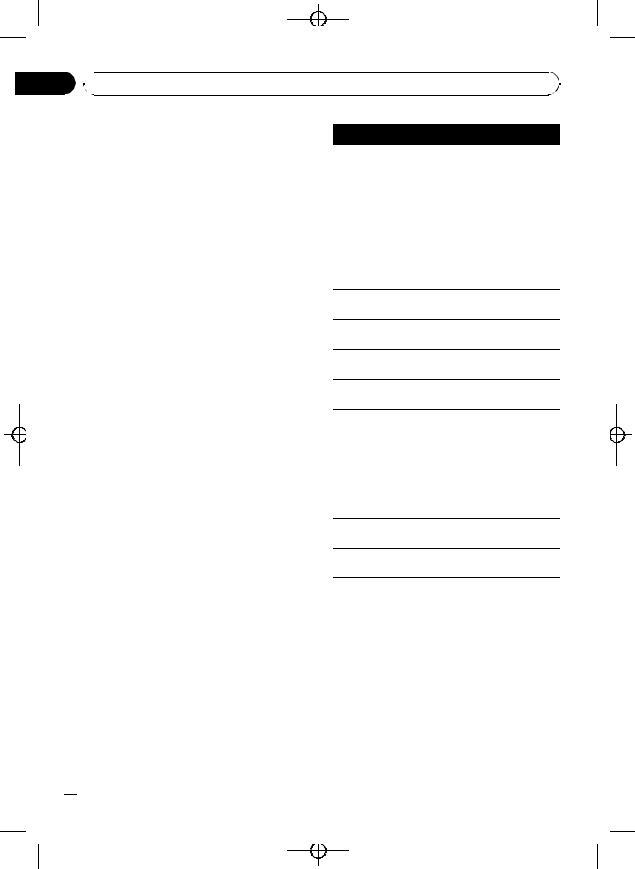
Black plate (26,1)
Section
03  Available accessories
Available accessories
!If an error message such as ERROR-11 is displayed, refer to the multi-CD player owner’s manual.
!If there are no discs in the multi-CD player magazine, NO DISC is displayed.
Introduction of advanced operations
You can use COMP/DBE (compression and DBE) only with a multi-CD player that supports them.
Function mode 1
% Press FUNCTION repeatedly to switch between the following functions: REPEAT (repeat play)—RANDOM (random
play)—SCAN (scan play)—ITS-PLAY (ITS play)
—PAUSE (pause)—COMP/DBE (compression and DBE)
#To return to the playback display, press BAND.
#If you do not operate the function within about 30 seconds, the display is automatically returned to the playback display.
Function mode 2
% Press FUNCTION and hold repeatedly to switch between the following functions: TITLE IN (disc title input)—ITS (ITS programming)
# To return to the playback display, press BAND.
Function and operation
REPEAT, RANDOM, SCAN, PAUSE,
COMP/DBE and TITLE IN operations are basically the same as that of the built-in CD player.
 26
26 En
En
Function name
REPEAT
Operation
Refer to Selecting a repeat play range on page 12.
But the repeat play ranges you can select are different from that of the built-in CD player. The repeat play ranges of the multi-CD player are as below:
!MCD – Repeat all discs in the multi-CD player
!TRACK – Repeat just the current track
!DISC – Repeat the current disc
RANDOM
Refer to Playing tracks in random order on page 12.
SCAN
Refer to Scanning folders and tracks on page 12.
ITS-PLAY
Refer to Using ITS playlists on the next page.
PAUSE
Refer to Pausing disc playback on page 12.
Refer to Using compression and BMX on page 12.
Multi-CD player has DBE (dynamic bass emphasis) function instead
COMP/DBE of BMX.
The settings can be switched as below:
OFF—COMP 1—COMP 2—OFF— DBE 1—DBE 2
TITLE IN
Refer to Using disc title functions on page 28.
ITS
Refer to Using ITS playlists on the next page.
 Notes
Notes
!If you select other discs during repeat play, the repeat play range changes to MCD.
!If you perform track search or fast forward/reverse during TRACK, the repeat play range changes to DISC.
!After track or disc scanning is finished, normal playback of the tracks will begin again.
!When playing a CD TEXT disc on a CD TEXT compatible multi-CD player, you cannot switch to TITLE IN. The disc title has already been recorded on a CD TEXT disc.
<XRD7120-A/N>26
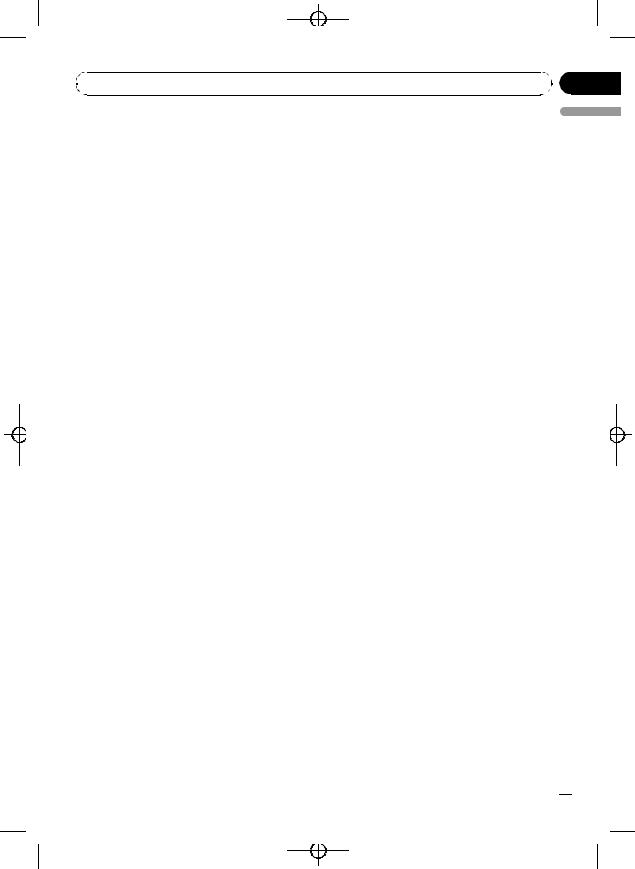
|
Black plate (27,1) |
|
Section |
Available accessories |
03 |
Using ITS playlists
ITS (instant track selection) lets you make a playlist of favorite tracks from those in the multi-CD player magazine. After you have added your favorite tracks to the playlist you can turn on ITS play and play just those selections.
Creating a playlist with ITS programming
You can use ITS to enter and play back up to 99 tracks per disc from up to 100 discs (with the disc titles). (With multi-CD players sold before the CDX-P1250 and CDX-P650, up to 24 tracks can be stored in the playlist.)
1Play a CD that you want to program.
Press a or b to select the CD.
2Press FUNCTION and hold until TITLE IN appears in the display, then press FUNCTION to select ITS.
3Select the desired track by pressing c or d.
4Press a to store the currently playing track in the playlist.
ITS IN is displayed briefly and the currently playing selection is added to your playlist. The display then shows ITS again.
5Press BAND to return to the playback display.
 Note
Note
After data for 100 discs has been stored in memory, data for a new disc will overwrite the oldest one.
1 Select the repeat range.
Refer to Playing tracks in random order on page 12.
2Press FUNCTION to select ITS-PLAY.
3Press a to turn ITS play on.
ITSP appears in the display. Playback begins of those tracks from your playlist within the previously selected MCD or DISC ranges.
#If no tracks in the current range are programmed for ITS play, then ITS-PLAY EMPTY is displayed.
#To turn ITS play off, press b.
Erasing a track from your ITS playlist
You can delete a track from your ITS playlist if ITS play is on.
If ITS play is already on, skip to step 2. If ITS play is not already on, press FUNCTION.
1Play the CD with the track you want to delete from your ITS playlist, and turn ITS play on.
Refer to Playback from your ITS playlist on this page.
2Press FUNCTION and hold until TITLE IN appears in the display, then press FUNCTION to select ITS.
3Select the desired track by pressing c or d.
4Press b to erase the track from your ITS playlist.
The currently playing selection is erased from your ITS playlist and playback of the next track
from your ITS playlist begins.
# If there are no tracks from your playlist in the
English
Playback from your ITS playlist
ITS play lets you listen to the tracks that you have entered into your ITS playlist. When you turn on ITS play, tracks from your ITS playlist in the multi-CD player will begin to play.
current range, ITS-PLAY EMPTY is displayed and normal play resumes.
5 Press BAND to return to the playback display.
En  27
27
<XRD7120-A/N>27
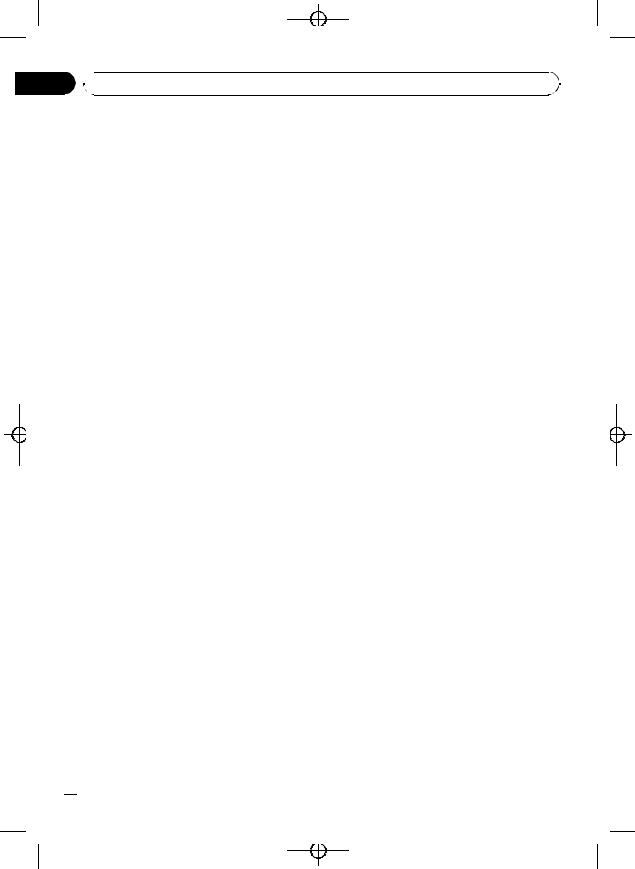
Black plate (28,1)
Section
03  Available accessories
Available accessories
Erasing a CD from your ITS playlist
You can delete all tracks of a CD from your ITS playlist if ITS play is off.
1Play the CD that you want to delete.
Press a or b to select the CD.
2Press FUNCTION and hold until TITLE IN appears in the display, then press FUNCTION to select ITS.
3Press b to erase all tracks on the currently playing CD from your ITS playlist.
All tracks on the currently playing CD are erased from your playlist and ITS CLEAR is displayed.
4Press BAND to return to the playback display.
Using CD TEXT functions
You can use these functions only with a CD TEXT compatible multi-CD player.
The operation is the same as that of the builtin CD player.
Refer to Displaying text information on disc on page 13.
Using disc title functions
You can input CD titles and display the titles. Then you can easily search for and play a desired disc.
Entering disc titles
Use the disc title input feature to store up to 100 CD titles (with ITS playlist) into the multiCD player. Each title can be up to 10 characters long.
For details concerning operation, refer to Entering disc titles on page 13.
!Titles remain in memory, even after the disc has been removed from the magazine, and are recalled when the disc is reinserted.
!After data for 100 discs has been stored in memory, data for a new disc will overwrite the oldest one.
Displaying disc titles
You can display the text information of any disc that has had a disc title entered.
The operation is the same as that of the builtin CD player.
Refer to Displaying text information on disc on page 13.
 28
28 En
En
<XRD7120-A/N>28
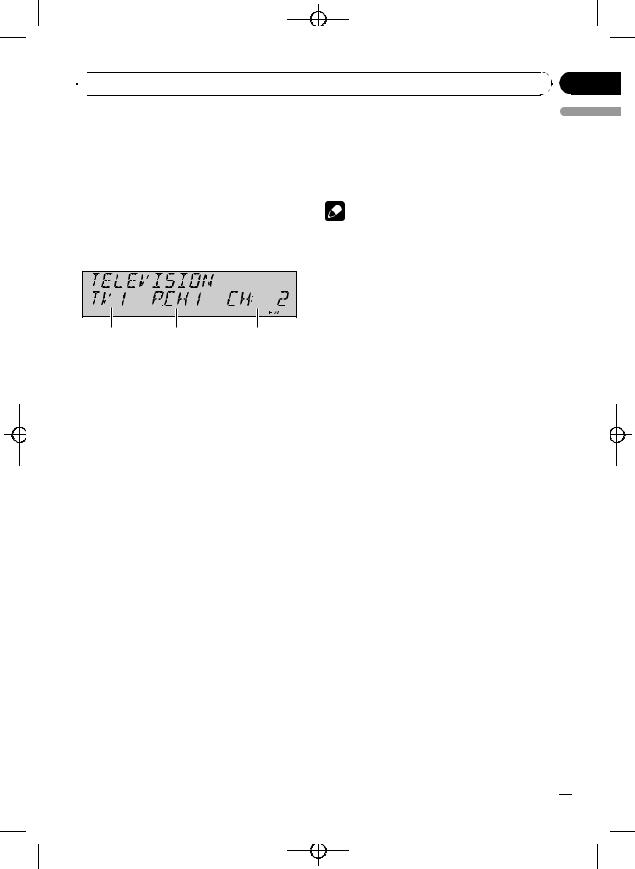
Black plate (29,1)
 Available accessories
Available accessories
TV tuner |
Introduction of advanced |
|
Basic Operations |
operations |
|
% Press FUNCTION to select BSSM. |
||
You can use this unit to control a TV tuner, |
||
# To return to the channel display, press BAND. |
||
which is sold separately. |
||
|
||
For details concerning operation, refer to the |
Note |
|
TV tuner’s operation manual. This section pro- |
||
|
||
vides information on TV operations with this |
If you do not operate the function within about 30 |
|
unit which differs from that described in the |
seconds, the display is automatically returned to |
|
TV tuner’s operation manual. |
the channel display. |
Section
03
English
1Band indicator
Shows which band the TV tuner is tuned to.
2Preset number indicator
Shows which preset has been selected.
3Channel indicator
Shows which channel the TV tuner is tuned.
1Press SOURCE to select the TV.
2Press BAND to select a band.
Press BAND until the desired band is displayed, TV1 or TV2.
3To perform manual tuning, briefly press c or d.
The channels move up or down step by step.
4To perform seek tuning, press and hold c or d for about one second and release.
The tuner will scan the channels until a broadcast strong enough for good reception is
found.
# You can cancel seek tuning by briefly pressing
c or d.
# If you press and hold c or d you can skip broadcasting channels. Seek tuning starts as soon as you release the button.
Storing and recalling broadcast stations
If you press any of the preset tuning buttons 1 to 6, you can easily store up to six broadcast stations for later recall with the touch of a button.
% When you find a station that you want to store in memory, press one of preset tuning buttons 1 to 6 and hold until the preset number stops flashing.
The number you have pressed will flash in the preset number indicator and then remain lit. The selected station has been stored in memory.
The next time you press the same preset tuning button the station is recalled from memory.
 Notes
Notes
!Up to 12 stations, six for each of two TV bands can be stored in memory.
!You can use a and b to recall stations assigned to preset tuning numbers P.CH01 to
12.
Storing the strongest broadcast stations sequentially
1 Press FUNCTION to select BSSM.
En  29
29
<XRD7120-A/N>29
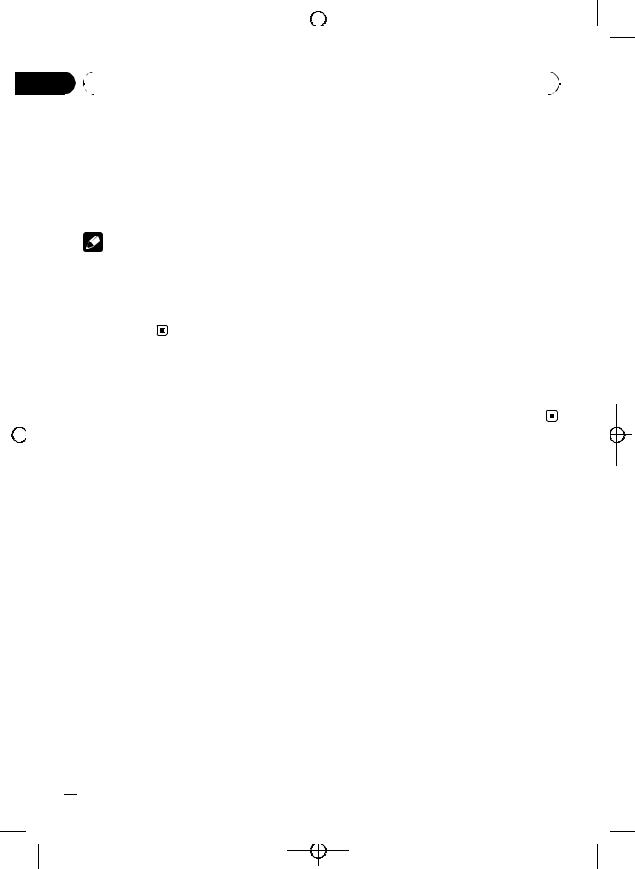
|
|
|
|
|
Section |
|
|
|
|
Black plate (30,1) |
|
|
|
|
|
|
|
|
|
|
|||
|
|
|
|
|
|
|
|
|
|||
|
|
|
|
|
|
|
|
|
|
|
|
|
|
|
|
|
|
|
|
|
|
|
|
|
|
03 |
|
|
|
|
|
||||
|
|
Available accessories |
|
|
|
||||||
|
|
|
|
|
|
|
|
|
|
|
|
|
|
|
|
|
|
2 Press a to turn BSSM on. |
Bluetooth adapter |
||||
|
|
|
|
|
|
BSSM begins to flash. While BSSM is flashing |
You can use this unit to control a Bluetooth |
||||
|
|
|
|
|
|
the 12 strongest broadcast stations will be |
|||||
|
|
|
|
|
|
adapter, which is sold separately. |
|||||
|
|
|
|
|
|
stored in order from the lowest channel up. |
|||||
|
|
|
|
|
|
For details concerning operation, refer to the |
|||||
|
|
|
|
|
|
When finished, BSSM stops flashing. |
|||||
|
|
|
|
|
|
Bluetooth adapter’s manuals. This section |
|||||
|
|
|
|
|
|
# To cancel the storage process, press b. |
|||||
|
|
|
|
|
|
provides information on Bluetooth telephone/ |
|||||
|
|
|
|
|
|
# To return to the channel display, press BAND. |
|||||
|
|
|
|
|
|
audio operations with this unit which differs |
|||||
|
|
|
|
|
|
|
|
|
|||
|
|
|
|
|
|
|
Notes |
from that described in the Bluetooth adapter’s |
|||
|
|
|
|
|
|
|
manual. |
||||
|
|
|
|
|
|
! If you do not operate the function within about |
|||||
|
|
|
|
|
|
! This unit is a head unit group 1 unit. |
|||||
|
|
|
|
|
|
|
30 seconds, the display is automatically re- |
|
— When a Bluetooth wireless connection |
||
|
|
|
|
|
|
|
turned to the channel display. |
|
of a cellular phone or a Bluetooth audio |
||
|
|
|
|
|
|
! Storing broadcast stations with BSSM may re- |
|
player is established, BT indicator ap- |
|||
|
|
|
|
|
|
|
place broadcast stations you have saved |
|
pears in the display. |
||
|
|
|
|
|
|
|
using 1 to 6. |
|
— When a phone call ends, the system re- |
||
|
|
|
|
|
|
|
|
|
|
turns to the previous source. |
|
|
|
|
|
|
|
|
|
|
|
— When a call comes in during sources |
|
|
|
|
|
|
|
|
|
|
|
other than Bluetooth telephone/audio |
|
|
|
|
|
|
|
|
|
|
|
source and the call is being carried on, |
|
|
|
|
|
|
|
|
|
|
|
you cannot use BAND to switch Blue- |
|
|
|
|
|
|
|
|
|
|
|
||
|
|
|
|
|
|
|
|
|
|
tooth telephone and Bluetooth audio. |
|
|
|
|
|
|
|
|
|
|
|
|
|
|
|
|
|
|
|
|
|
|
|
|
|
 30
30 En
En
<XRD7120-A/N>30
