Pioneer DEH-P7950UB User Manual
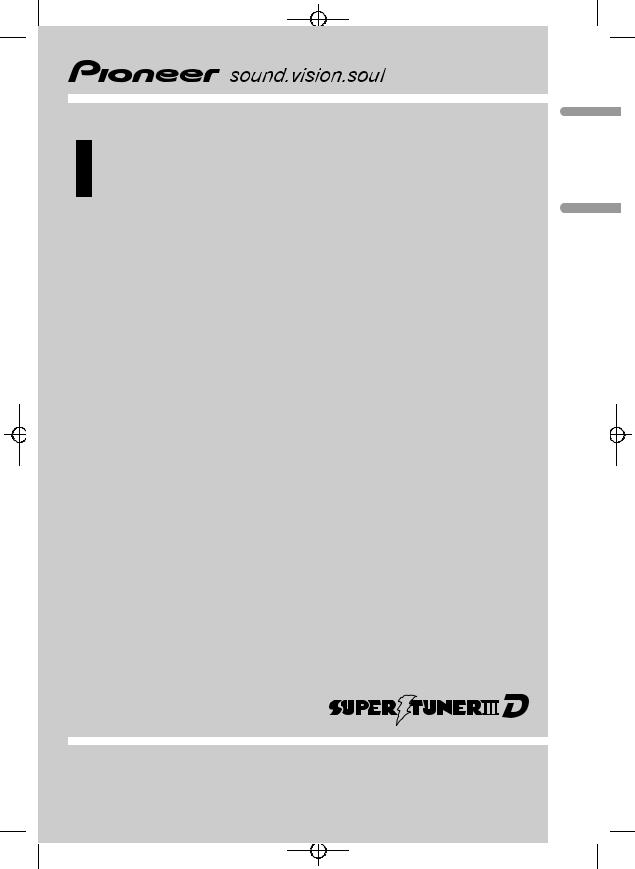
Black plate (1,1)
Operation Manual
Manual de instrucciones
CD Receiver
Receptor de CD
DEH-P7950UB
<CRD4164-A/N>1
Español English
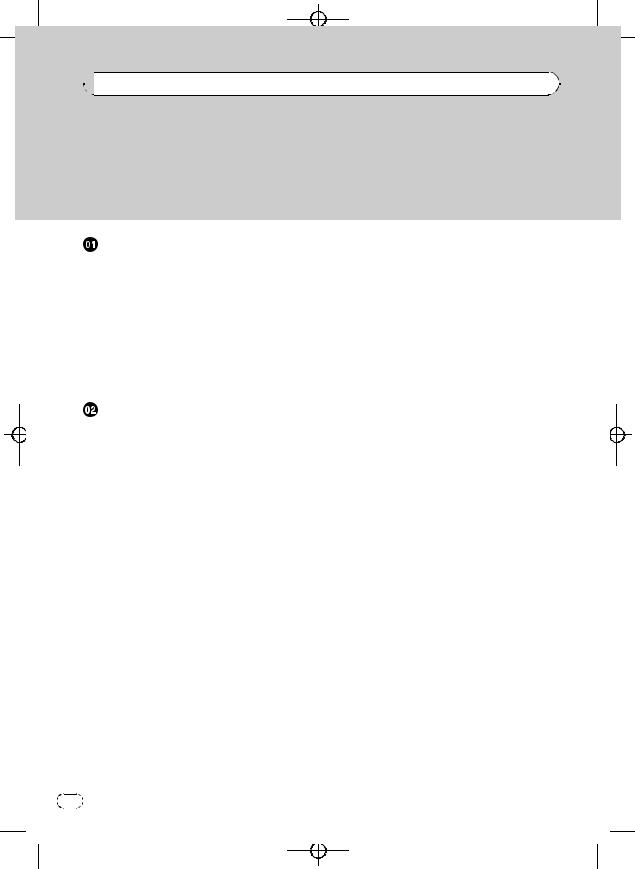
Black plate (2,1)


 Contents
Contents
Thank you for buying this Pioneer product.
Please read through these operating instructions so you will know how to operate your model properly. After you have finished reading the instructions, keep this manual in a safe place for future reference.
Before You Start |
|
|
|
|
|
|||
About this unit |
5 |
|
|
|
|
|
||
Visit our website |
6 |
|
|
|
|
|
||
Protecting your unit from theft |
6 |
|
||||||
– |
Removing the front panel |
6 |
|
|||||
– |
Attaching the front panel |
7 |
|
|||||
Resetting the microprocessor |
7 |
|
||||||
About the demo mode |
|
7 |
|
|
|
|||
Use and care of the remote control |
8 |
|||||||
– |
Installing the battery |
8 |
|
|
||||
– |
Using the remote control |
8 |
|
|||||
Operating this unit |
|
|
|
|
|
|||
What’s What |
9 |
|
|
|
|
|
|
|
– |
Head unit |
9 |
|
|
|
|
|
|
– |
Remote control |
9 |
|
|
|
|
||
Basic Operations |
10 |
|
|
|
|
|
||
– |
Power ON/OFF |
10 |
|
|
|
|||
– |
Selecting a source |
10 |
|
|
||||
– |
Adjusting the volume |
11 |
|
|
||||
Tuner |
11 |
|
|
|
|
|
|
|
– |
Basic Operations |
11 |
|
|
|
|||
– |
Storing and recalling broadcast |
|||||||
|
frequencies |
12 |
|
|
|
|
|
|
– |
Introduction of advanced |
|
|
|||||
|
operations |
12 |
|
|
|
|
|
|
– |
Storing the strongest broadcast |
|||||||
|
frequencies |
12 |
|
|
|
|
|
|
– |
Tuning in strong signals |
13 |
|
|||||
Built-in CD Player |
13 |
|
|
|
|
|
||
– |
Basic Operations |
13 |
|
|
|
|||
– |
Selecting a track directly |
14 |
|
|||||
– |
Introduction of advanced |
|
|
|||||
|
operations |
15 |
|
|
|
|
|
|
– |
Selecting a repeat play range |
15 |
||||||
– |
Playing tracks in random order 15 |
|||||||
– |
Scanning folders and tracks |
15 |
||||||
– |
Pausing disc playback |
16 |
|
|||||
– |
Using compression and BMX |
16 |
||||||
2 |
En |
– |
Searching every 10 tracks in the current |
|
disc or folder 16 |
– |
Using disc title functions 16 |
– |
Displaying text information on disc 17 |
– |
Selecting tracks from the track title |
|
list 17 |
–Selecting tracks from the file name list 17
Playing songs on USB portable audio player/
USB memory |
18 |
|
|
|
||
– |
Basic Operations |
18 |
|
|||
– |
Selecting an audio file directly in the |
|||||
|
current folder |
19 |
|
|||
– |
Introduction of advanced |
|
||||
|
operations |
19 |
|
|
|
|
– |
Selecting a repeat play range |
19 |
||||
– |
Playing files in random order |
19 |
||||
– |
Scanning folders and files 20 |
|||||
– |
Pausing playback |
20 |
|
|||
– |
Displaying text information of an audio |
|||||
|
file |
20 |
|
|
|
|
– |
Selecting files from the file name |
|||||
|
list |
20 |
|
|
|
|
Playing songs on iPod |
21 |
|
||||
– |
Basic Operations |
21 |
|
|||
– |
Browsing for a song 22 |
|
||||
– |
Displaying text information on |
|||||
|
iPod |
22 |
|
|
|
|
– |
Introduction of advanced |
|
||||
|
operations |
22 |
|
|
|
|
– |
Repeating play |
23 |
|
|||
– |
Playing songs in a random order |
|||||
|
(shuffle) 23 |
|
|
|
||
– |
Playing all songs in a random order |
|||||
|
(shuffle all) |
23 |
|
|
||
– |
Pausing a song |
|
23 |
|
||
– |
Changing audiobook speed |
23 |
||||
Audio Adjustments |
24 |
|
||||
– |
Introduction of audio adjustments 24 |
|||||
<CRD4164-A/N>2
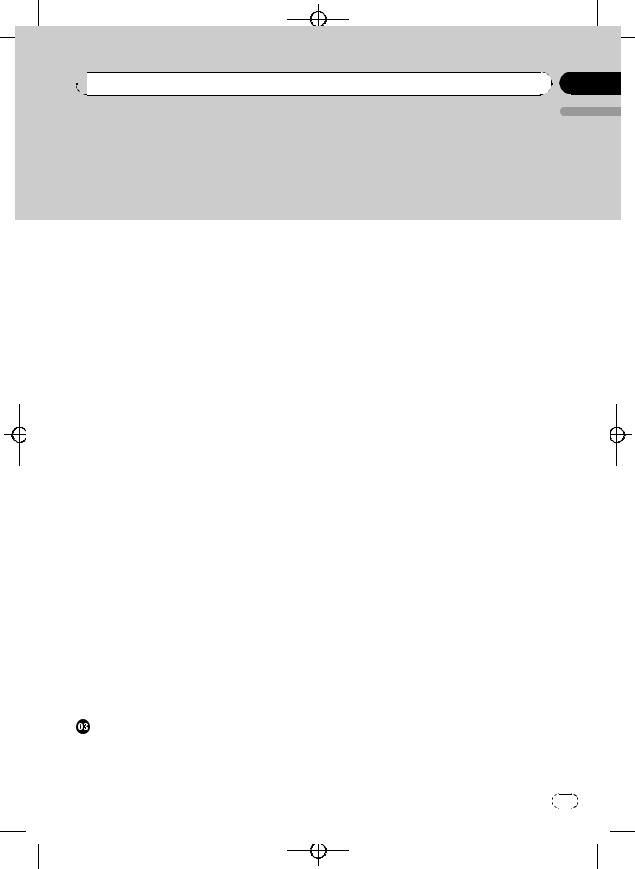
Black plate (3,1)
 Contents
Contents
English
– |
Using balance adjustment |
25 |
|
|||
– |
Using the equalizer |
25 |
|
|
|
|
– |
Adjusting loudness |
26 |
|
|
|
|
– |
Using subwoofer output |
26 |
|
|||
– |
Boosting the bass |
27 |
|
|
|
|
– |
Using the high pass filter |
27 |
|
|||
– |
Adjusting source levels |
27 |
|
|
||
Initial Settings 28 |
|
|
|
|
||
– |
Adjusting initial settings |
28 |
|
|||
– |
Selecting the display language |
29 |
||||
– |
Setting the clock 29 |
|
|
|
||
– |
Setting the FM tuning step |
29 |
|
|||
– |
Setting the AM tuning step |
29 |
||||
– |
Switching the warning tone |
29 |
||||
– |
Switching the face auto open |
30 |
||||
– |
Switching the auxiliary setting |
30 |
||||
– |
Switching the dimmer setting |
30 |
||||
– |
Adjusting the brightness |
30 |
|
|||
– |
Setting the rear output and subwoofer |
|||||
|
controller |
30 |
|
|
|
|
– |
Switching the sound muting/ |
|
||||
|
attenuation |
31 |
|
|
|
|
– |
Switching the feature demo |
31 |
||||
– |
Switching the reverse mode |
31 |
||||
– |
Switching the Ever Scroll |
31 |
|
|||
– |
Activating the BT Audio source |
31 |
||||
–Entering PIN code for Bluetooth wireless connection 32
Other Functions |
32 |
|
|
|
– |
Using the AUX source |
32 |
|
|
– |
Turning the clock display on or off |
33 |
||
– |
Using different entertainment |
|
||
|
displays |
33 |
|
|
– |
Using the PGM button |
33 |
|
|
Available accessories |
|
|
||
Playing songs on iPod 34 |
|
|
||
– |
Listening to songs on your iPod |
34 |
||
– |
Browsing for a song |
34 |
|
|
– |
Displaying text information on |
|||
|
iPod |
35 |
|
|
– |
Introduction of advanced iPod adapter |
|||
|
operation |
35 |
|
|
Bluetooth Audio |
36 |
|
||
– |
Basic Operations |
36 |
||
– |
Introduction of advanced |
|||
|
operations |
37 |
|
|
– |
Connecting a Bluetooth audio |
|||
|
player |
37 |
|
|
– |
Playing songs on Bluetooth audio |
|||
|
player |
37 |
|
|
– |
Pausing a song 37 |
|||
– |
Stopping playback |
37 |
||
– |
Disconnecting a Bluetooth audio |
|||
|
player |
38 |
|
|
– |
Displaying BD (Bluetooth Device) |
|||
|
address 38 |
|
||
–Displaying system version for repair 38
Bluetooth Telephone 38 |
|
|
|
– |
Basic Operations 38 |
|
|
– |
Setting up for hands-free phoning 39 |
||
– |
Making a phone call |
39 |
|
– |
Taking a phone call |
40 |
|
– |
Introduction of advanced |
|
|
|
operations 40 |
|
|
– |
Connecting a cellular phone |
41 |
|
– |
Disconnecting a cellular phone 41 |
||
– |
Registering connected cellular |
||
|
phone 42 |
|
|
– |
Deleting a registered phone |
42 |
|
–Connecting to a registered cellular phone 42
– Using the Phone Book |
42 |
|
– |
Using the Call History |
45 |
– |
Using preset numbers |
45 |
–Making a call by entering phone number 45
En |
3 |
<CRD4164-A/N>3
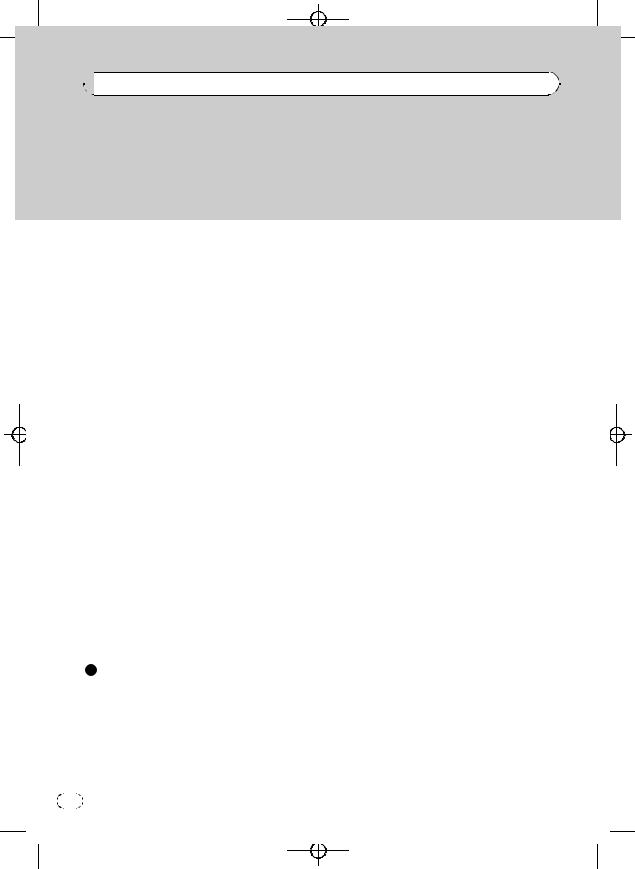
Black plate (4,1)


 Contents
Contents
– |
Clearing memory 46 |
|
|
– |
Setting the automatic answering |
46 |
|
– |
Setting the automatic rejecting |
46 |
|
– |
Switching the ring tone 46 |
|
|
– |
Echo canceling and noise |
|
|
|
reduction |
47 |
|
– |
Displaying BD (Bluetooth Device) |
||
|
address |
47 |
|
–Displaying system version for repair 47
Multi-CD Player |
47 |
|
|
|
– |
Basic Operations |
47 |
|
|
– |
Selecting a track directly |
48 |
||
– |
Introduction of advanced |
|
||
|
operations |
48 |
|
|
– |
Using ITS playlists |
49 |
|
|
– |
Using disc title functions |
50 |
||
– |
Using CD TEXT functions |
50 |
||
DVD Player 51 |
|
|
|
|
– |
Basic Operations |
51 |
|
|
– |
Selecting a disc 52 |
|
||
– |
Selecting a folder |
52 |
|
|
–Introduction of advanced operations 52
TV tuner 53
– |
Basic Operations 53 |
– |
Storing and recalling broadcast |
|
stations 54 |
–Storing the strongest broadcast stations sequentially 54
|
Additional Information |
|
|
Error messages 55 |
|
|
Handling guideline of discs and player |
56 |
|
Dual Discs 56 |
|
|
USB audio player/USB memory 57 |
|
|
– USB audio player/USB memory |
|
|
compatibility 57 |
|
|
– USB audio player/USB memory |
57 |
|
– Compressed audio compatibility |
58 |
|
|
|
4 |
En |
|
iPod |
58 |
|
– |
About handling the iPod |
58 |
– |
About iPod settings 59 |
|
Compressed audio files on the disc 59 |
||
– |
Example of a hierarchy |
59 |
– |
Compressed audio compatibility 59 |
|
Specifications 61
<CRD4164-A/N>4
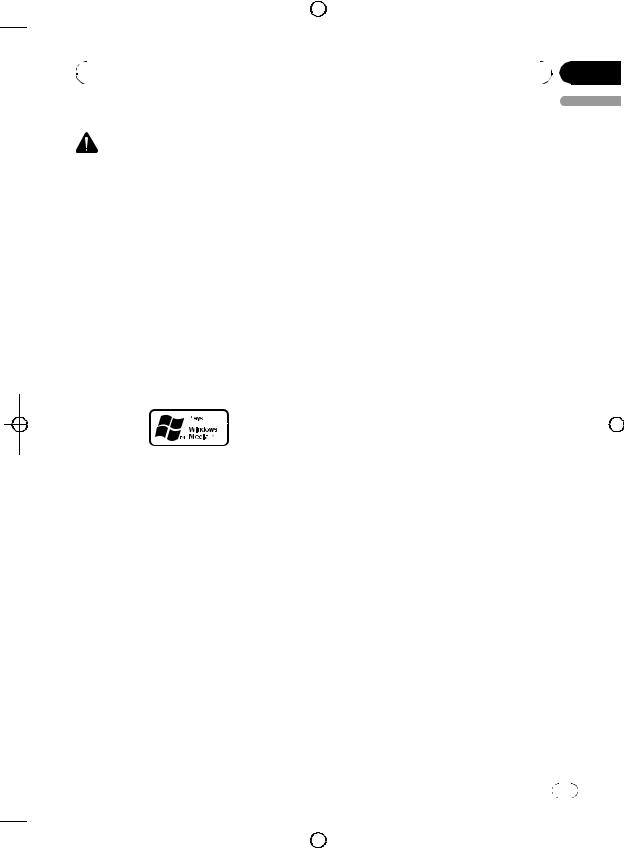
|
|
|
|
|
|
|
|
Black plate (5,1) |
|
|
|
|
|
|
|
|
|
|
|
|
|
|
|
|
|
|
|
|
|
|
|
||
|
|
|
|
|
|
|
|
|
|
|
|
|
|
|
||
|
|
|
|
|
|
|
|
|
|
Section |
|
|
|
|||
|
|
|
|
|
|
|
|
|
|
|
|
|
||||
|
|
|
|
|
|
01 |
|
|
|
|
||||||
|
|
Before You Start |
|
|
|
|
|
|
|
|||||||
|
|
|
|
|
|
|
|
|
|
|
English |
|
|
|
||
|
About this unit |
generating) real time broadcasting (terrestrial, |
|
|
|
|
||||||||||
|
|
|
|
|
|
|
satellite, cable and/or any other media), broad- |
|
|
|
|
|||||
|
|
CAUTION |
casting/streaming via internet, intranets and/ |
|
|
|
|
|||||||||
|
! Do not allow this unit to come into contact |
or other networks or in other electronic con- |
|
|
|
|
|
|
|
|||||||
|
|
with liquids. Electrical shock could result. |
tent distribution systems, such as pay-audio or |
|
|
|
|
|
|
|
||||||
|
|
Also, this unit damage, smoke, and overheat |
audio-on-demand applications. An indepen- |
|
|
|
|
|
|
|
||||||
|
|
could result from contact with liquids. |
dent license for such use is required. For de- |
|
|
|
|
|
|
|
||||||
|
! Keep this manual handy as a reference for op- |
tails, please visit |
|
|
|
|
|
|
|
|||||||
|
|
erating procedures and precautions. |
http://www.mp3licensing.com. |
|
|
|
|
|
|
|
||||||
|
! Always keep the volume low enough so that |
About AAC |
|
|
|
|
|
|
|
|||||||
|
|
you can hear sounds from outside the vehicle. |
|
|
|
|
|
|
|
|||||||
|
|
AAC is short for Advanced Audio Coding and |
|
|
|
|
|
|
|
|||||||
|
! Protect this unit from moisture. |
|
|
|
|
|
|
|
||||||||
|
refers to an audio compression technology |
|
|
|
|
|
|
|
||||||||
|
! If the battery is disconnected or discharged, |
|
|
|
|
|
|
|
||||||||
|
standard used with MPEG 2 and MPEG 4. |
|
|
|
|
|
|
|
||||||||
|
|
the preset memory will be erased and must be |
|
|
|
|
|
|
|
|||||||
|
|
Several applications can be used to encode |
|
|
|
|
|
|
|
|||||||
|
|
reprogrammed. |
|
|
|
|
|
|
|
|||||||
|
|
AAC files, but file formats and extensions dif- |
|
|
|
|
|
|
|
|||||||
|
! If this unit does not operate properly, contact |
|
|
|
|
|
|
|
||||||||
|
fer depending on the application which is |
|
|
|
|
|
|
|
||||||||
|
|
your dealer or nearest authorized Pioneer Ser- |
|
|
|
|
|
|
|
|||||||
|
|
used to encode. |
|
|
|
|
|
|
|
|||||||
|
|
vice Station. |
|
|
|
|
|
|
|
|||||||
|
|
This unit plays back AAC files encoded by |
|
|
|
|
|
|
|
|||||||
|
|
|
|
|
|
|
|
|
|
|
|
|
|
|||
|
About WMA |
iTunes® version 6.0.5 and earlier. |
|
|
|
|
|
|
|
|||||||
|
|
|
|
|
|
|
iTunes is a trademark of Apple Computer, Inc., |
|
|
|
|
|
|
|
||
|
|
|
|
|
|
|
|
|
|
|
|
|
|
|||
|
|
|
|
|
|
|
registered in the U.S. and other countries. |
|
|
|
|
|
|
|
||
|
|
|
|
|
|
|
Portable audio player compatibility |
|
|
|
|
|
|
|
||
|
|
|
|
|
|
|
|
|
|
|
|
|
|
|||
|
|
|
|
|
|
|
|
|
|
|
|
|
|
|||
|
|
|
|
|
|
|
|
|
|
|
|
|
|
|||
|
|
|
|
|
|
|
This unit controls portable audio player with |
|
|
|
|
|
|
|
||
|
|
|
|
|
|
|
USB interface. |
|
|
|
|
|
|
|
||
|
The Windows Media™ logo printed on the box |
! This unit can play back a WMA/MP3/AAC |
|
|
|
|
|
|
|
|||||||
|
indicates that this unit can play back WMA |
file on the USB audio player/USB memory. |
|
|
|
|
|
|
|
|||||||
|
data. |
! You can listen to songs by connecting USB |
|
|
|
|
|
|
|
|||||||
|
WMA is short for Windows Media Audio and |
portable audio player/USB memory that is |
|
|
|
|
|
|
|
|||||||
|
refers to an audio compression technology |
USB Mass Storage Class compliant. For de- |
|
|
|
|
|
|
|
|||||||
|
that is developed by Microsoft Corporation. |
tails about the supported USB memory, |
|
|
|
|
|
|
|
|||||||
|
WMA data can be encoded by using Windows |
refer to USB audio player/USB memory com- |
|
|
|
|
|
|
|
|||||||
|
Media Player version 7 or later. |
patibility on page 57. |
|
|
|
|
|
|
|
|||||||
|
Windows Media and the Windows logo are tra- |
iPod® compatibility |
|
|
|
|
|
|
|
|||||||
|
demarks or registered trademarks of Microsoft |
|
|
|
|
|
|
|
||||||||
|
This unit can control and listen to songs on an |
|
|
|
|
|
|
|
||||||||
|
Corporation in the United States and/or other |
|
|
|
|
|
|
|
||||||||
|
iPod. |
|
|
|
|
|
|
|
||||||||
|
countries. |
|
|
|
|
|
|
|
||||||||
|
You can connect and listen to songs on an |
|
|
|
|
|
|
|
||||||||
|
! This unit may not operate correctly depend- |
|
|
|
|
|
|
|
||||||||
|
iPod with Dock Connector or USB interface. |
|
|
|
|
|
|
|
||||||||
|
|
ing on the application used to encode |
|
|
|
|
|
|
|
|||||||
|
|
! When using an iPod with Dock Connector, |
|
|
|
|
|
|
|
|||||||
|
|
WMA files. |
|
|
|
|
|
|
|
|||||||
|
|
iPod Dock Connector to USB Cable is re- |
|
|
|
|
|
|
|
|||||||
|
|
|
|
|
|
|
|
|
|
|
|
|
|
|||
|
About MP3 |
quired. |
|
|
|
|
|
|
|
|||||||
|
Supply of this product only conveys a license |
! Pioneer CD-IU50 interface cable is also |
|
|
|
|
|
|
|
|||||||
|
for private, non-commercial use and does not |
available. For details, consult your dealer. |
|
|
|
|
|
|
|
|||||||
|
convey a license nor imply any right to use |
— This unit controls the iPod listed below. |
|
|
|
|
|
|
|
|||||||
|
this product in any commercial (i.e. revenue- |
|
|
|
|
|
|
|
|
|
|
|||||
|
|
|
|
|
|
|
|
|
|
|
|
|
|
|
|
|
|
|
|
|
|
|
|
|
En |
5 |
|
|
|
|
|
||
|
|
|
|
|
|
|
|
|
|
|
|
|
|
|
|
|
|
|
|
|
|
|
|
|
|
|
|
|
|
|
|
|
|
|
|
|
|
|
|
|
|
<CRD4164-A/N>5 |
|
|
|
|
|
|
|
|
|
|
|
|
|
|
|
|
|
|
|
|
|
|
|
||
|
|
|
|
|
|
|
|
|
|
|
|
|
|
|
|
|
|
|
|
|
|
|
|
|
|
|
|
|
|
|
|
|
|
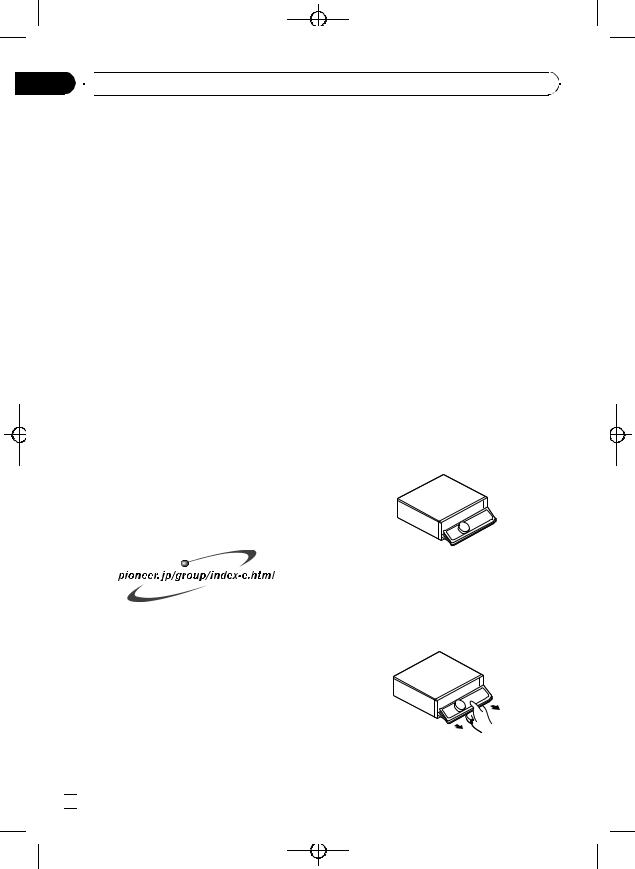
Black plate (6,1)
Section
01  Before You Start
Before You Start
—iPod nano or 5 th generation iPod or later
—Firmware Ver. 1.2 or later
!This unit can control previous generations
of iPod with a Pioneer iPod adapter (e.g. CD-IB100N). In this case, most functions are essentially the same as iPod connected to USB interface of this unit. However, functions related to Audiobooks and Podcast can not be used.
For details concerning operation with iPod adapter, refer to Playing songs on iPod on page 34.
!iPod is a trademark of Apple Computer, Inc., registered in the U.S. and other countries.
 CAUTION
CAUTION
!Pioneer accepts no responsibility for data lost on the USB portable audio player/USB memory even if that data is lost while using this unit.
!Pioneer accepts no responsibility for data lost
on the iPod even if that data is lost while using this unit.
Visit our website
Visit us at the following site:
!We offer the latest information about Pioneer Corporation on our website.
the ignition, a warning tone will sound and the front panel will open.
!You can turn off the warning tone. See
Switching the warning tone on page 29.
!You can turn off the face auto open. See
Switching the face auto open on page 30.
 Important
Important
!Handle gently when removing or attaching the front panel.
!Avoid subjecting the front panel to excessive shocks.
!Keep the front panel out of direct sunlight and high temperatures.
!A few seconds after turning the ignition switch to on or off, the front panel automatically moves. When this happens, your fingers may become jammed in the panel, so keep your hands away from it.
Removing the front panel
1 Press and hold EJECT to open the front panel.
2 Slide and remove the front panel toward you.
Take care not to grip it too tightly or to drop the front panel and protect it from contact with water or other fluids to prevent permanent damage.
Protecting your unit from theft
The front panel can be detached to deter theft. ! If the front panel is not detached from the
head unit within five seconds of turning off
3 Put the front panel into provided protective case for safe keeping.
 6
6 En
En
<CRD4164-A/N>6
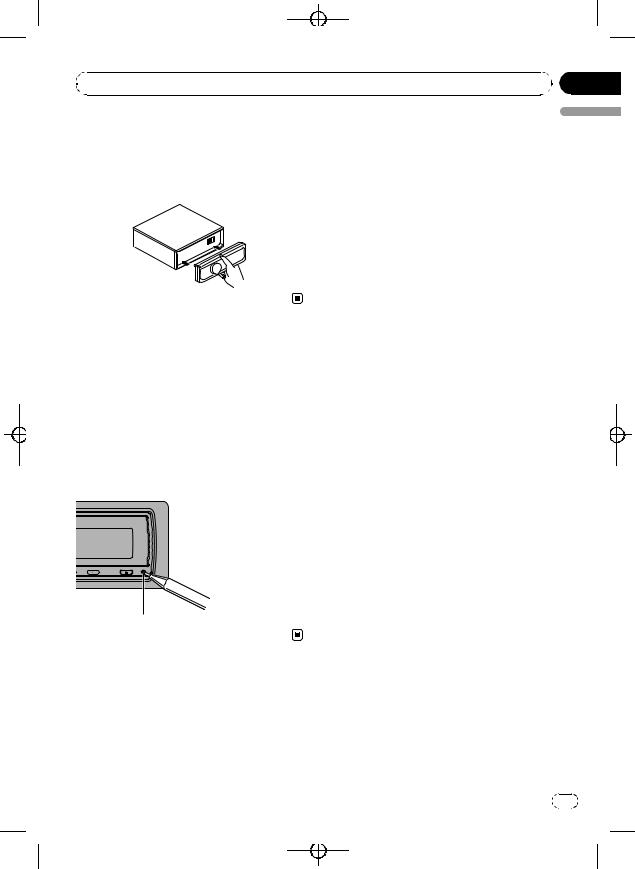
|
Black plate (7,1) |
|
Section |
Before You Start |
01 |
Attaching the front panel
1Make sure the inner cover is closed.
2Replace the front panel by clipping it into place.
Resetting the microprocessor
The microprocessor must be reset under the following conditions:
!Prior to using this unit for the first time after installation
!If the unit fails to operate properly
!When strange or incorrect messages appear on the display
% Press RESET with a pen tip or other pointed instrument.
 Important
Important
The red lead (ACC) of this unit should be connected to a terminal coupled with ignition switch on/off operations. If this is not done, the vehicle battery may be drained.
Reverse mode
If you do not perform an operation within about 30 seconds, screen indications start to reverse, and then continue reversing every 10 seconds. Pressing BAND when power to this unit is turned off while the ignition switch is set to ACC or ON cancels the reverse mode. Press BAND again to start the reverse mode.
Feature demo mode
The feature demo automatically starts when power to this unit is turned off while the ignition switch is set to ACC or ON. Pressing DISPLAY during feature demo operation cancels the feature demo mode. Press DISPLAY again to start the feature demo mode. Remember that if the feature demo continues operating when the car engine is turned off, it may drain battery power.
English
RESET button
About the demo mode
This unit features two demonstration modes. One is the reverse mode, the other is the feature demo mode.
En |
7 |
<CRD4164-A/N>7
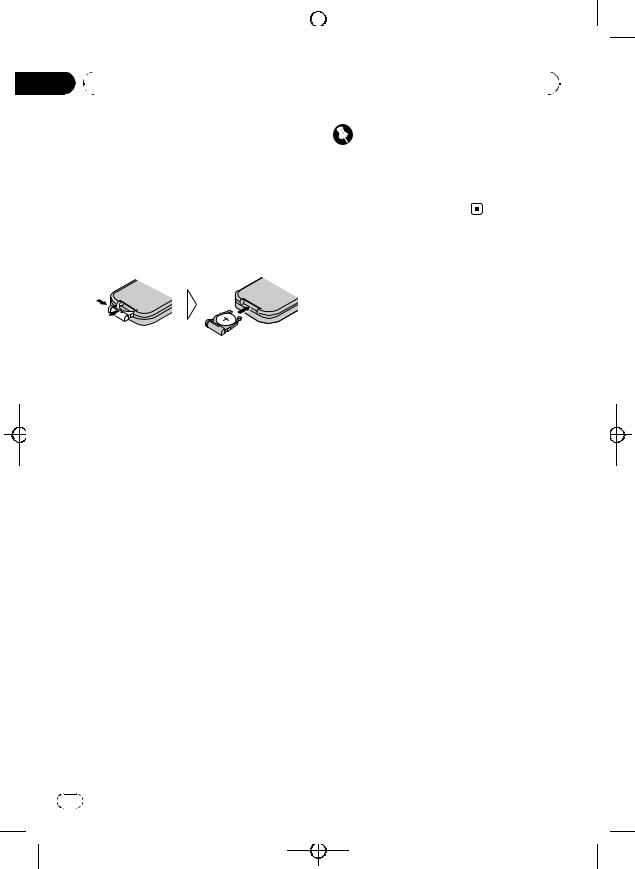
|
|
|
Section |
|
|
|
|
Black plate (8,1) |
|
|
|
|
|
|
|
|
|||
|
|
|
|
|
|
|
|||
|
|
|
|
|
|
|
|
|
|
|
|
|
|
|
|
|
|
|
|
|
01 |
|
|
|
|
|
|||
|
|
Before You Start |
|
|
|
||||
|
|
|
|
|
|
|
|
|
|
|
|
|
|
Use and care of the remote |
|
Important |
|||
|
|
|
|
control |
! Do not store the remote control in high tem- |
||||
|
|
|
|
Installing the battery |
|
peratures or direct sunlight. |
|||
|
|
|
|
! Do not let the remote control fall onto the |
|||||
|
|
|
|
Slide the tray out on the back of the remote |
|||||
|
|
|
|
|
floor, where it may become jammed under the |
||||
|
|
|
|
control and insert the battery with the plus (+) |
|
||||
|
|
|
|
|
brake or accelerator pedal. |
||||
|
|
|
|
and minus (–) poles pointing in the proper di- |
|
||||
|
|
|
|
|
|
|
|||
|
|
|
|
rection. |
|
|
|
||
|
|
|
|
! When using for the first time, pull out the |
|
|
|
||
|
|
|
|
|
film protruding from the tray. |
|
|
|
|
 WARNING
WARNING
Keep the battery out of the reach of children. Should the battery be swallowed, immediately consult a doctor.
 CAUTION
CAUTION
!Use only one CR2025 (3 V) lithium battery.
!Remove the battery if the remote control is not used for a month or longer.
!Danger of explosion if battery is incorrectly replaced. Replace only with the same or equivalent type.
!Do not handle the battery with metallic tools.
!Do not store the battery with metallic materials.
!In the event of battery leakage, wipe the remote control completely clean and install a new battery.
!When disposing of used batteries, please comply with governmental regulations or environmental public institutions’ rules that apply in your country/area.
Using the remote control
Point the remote control in the direction of the front panel to operate.
!The remote control may not function properly in direct sunlight.
8 |
En |
<CRD4164-A/N>8
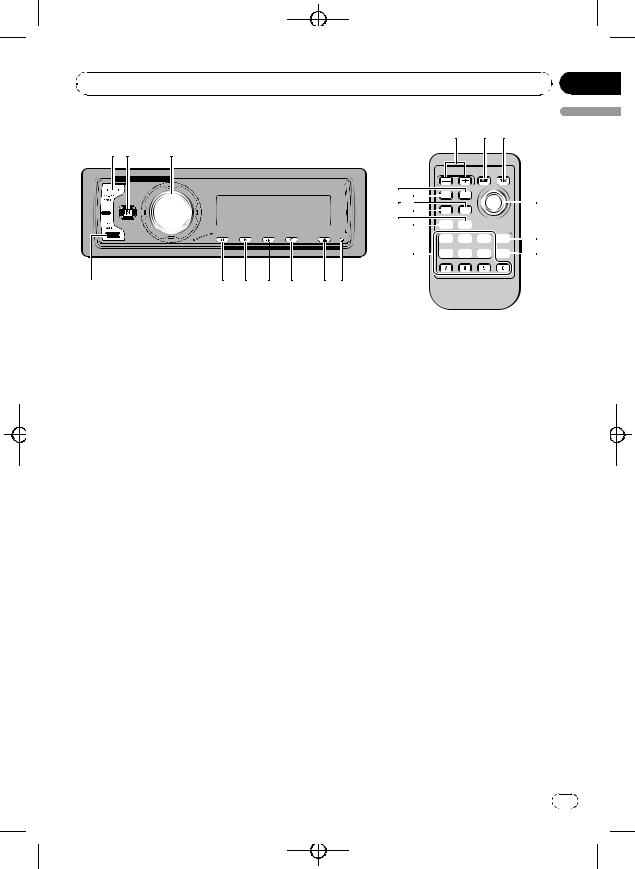
|
Black plate (9,1) |
|
Section |
Operating this unit |
02 |
b a c
12 3
k
j1





 d hi7
d hi7






 e g
e g



 f
f
a |
9 8 7 6 |
5 4 |
English
What’s What
Head unit
1 SOURCE button
This unit is turned on by selecting a source. Press to cycle through all the available sources.
2 LIST button
Press to display the disc title list, track title list, folder list, file list or preset channel list depending on the source.
3 MULTI-CONTROL
Move to perform manual seek tuning, fast forward, reverse and track search controls. Also used for controlling functions.
Turn to increase or decrease the volume.
4 RESET button
Press to reset the microprocessor.
5 EJECT button
Press to eject a CD from your built-in CD player.
Press and hold to open or close the front panel.
6 CLOCK button
Press to change to the clock display.
7 DISPLAY button
Press to select different displays.
8 SW button
Press to select the subwoofer setting menu. Press and hold to select the bass boost setting menu.
9 EQ button
Press to select various equalizer curves.
a BAND button
Press to select among three FM bands and one AM band and to cancel the control mode of functions.
Remote control
Operation is the same as when using the buttons on the head unit.
b VOLUME buttons
Press to increase or decrease the volume.
cFUNCTION button
Press to select functions.
dJoystick
Move to perform manual seek tuning, fast forward, reverse and track search controls. Also used for controlling functions.
En |
9 |
<CRD4164-A/N>9
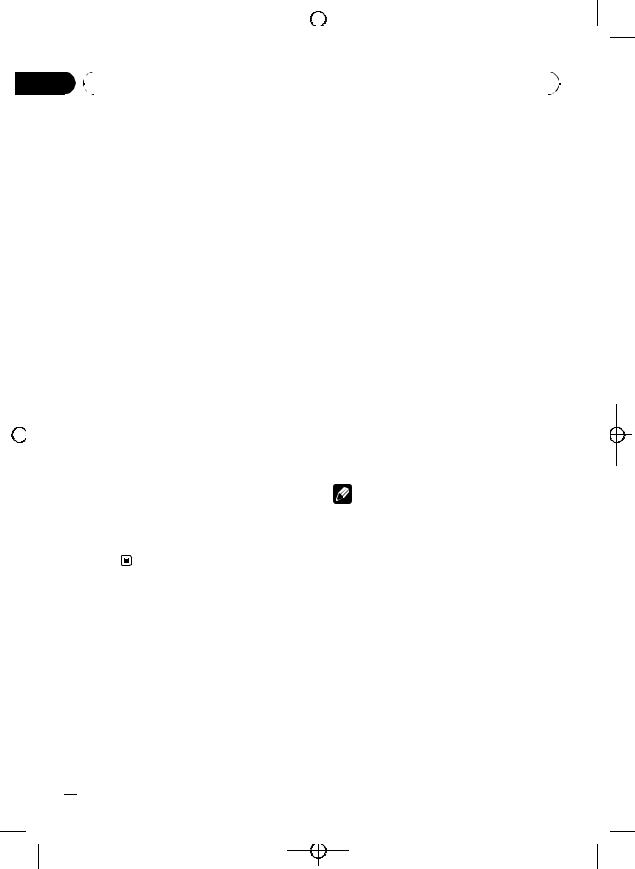
|
|
|
|
|
Section |
|
|
|
|
Black plate (10,1) |
|
|
|
|
|
|
|
|
|
|
|||
|
|
|
|
|
|
|
|
|
|||
|
|
|
|
|
|
|
|
|
|
|
|
|
|
|
|
|
|
|
|
|
|
|
|
|
|
02 |
|
|
|
|
|
||||
|
|
Operating this unit |
|
|
|
||||||
|
|
|
|
|
|
|
|
|
|
|
|
|
|
|
|
|
|
|
Functions are the same as |
Basic Operations |
|||
|
|
|
|
|
|
|
MULTI-CONTROL except for volume con- |
Power ON/OFF |
|||
|
|
|
|
|
|
|
trol. |
||||
|
|
|
|
|
|
e DIRECT button |
Turning the unit on |
||||
|
|
|
|
|
|
|
|
|
|||
|
|
|
|
|
|
|
Press to directly select the desired track. |
% Press SOURCE to turn the unit on. |
|||
|
|
|
|
|
|
f CLEAR button |
Turning the unit off |
||||
|
|
|
|
|
|
|
Press to cancel the input number when 0 to |
||||
|
|
|
|
|
|
|
|
|
|
||
|
|
|
|
|
|
|
9 are used. |
% Press SOURCE and hold until the unit |
|||
|
|
|
|
|
|
g 0 to 9 buttons |
turns off. |
||||
|
|
|
|
|
|
|
|
|
|||
|
|
|
|
|
|
|
Press to directly select the desired track, |
Selecting a source |
|||
|
|
|
|
|
|
|
preset tuning or disc. Buttons 1 to 6 can op- |
||||
|
|
|
|
|
|
|
erate the preset tuning for the tuner or disc |
You can select a source you want to listen to. |
|||
|
|
|
|
|
|
|
number search for the multi-CD player. |
To switch to the built-in CD player, load a disc |
|||
|
|
|
|
|
|
h PGM button |
in the unit (refer to page 13). |
||||
|
|
|
|
|
|
|
|
|
|||
|
|
|
|
|
|
|
Press to operate the preprogrammed func- |
% Press SOURCE to select a source. |
|||
|
|
|
|
|
|
|
tions for each source. (Refer to Using the |
Press SOURCE repeatedly to switch between |
|||
|
|
|
|
|
|
|
PGM button on page 33.) |
the following sources: |
|||
|
|
|
|
|
|
i ATT button |
Tuner—Television—DVD player/Multi- |
||||
|
|
|
|
|
|
||||||
|
|
|
|
|
|
DVD player—Built-in CD player—Multi- |
|||||
|
|
|
|
|
|
|
Press to quickly lower the volume level, by |
||||
|
|
|
|
|
|
|
CD player—iPod—USB—External unit 1— |
||||
|
|
|
|
|
|
|
about 90%. Press once more to return to the |
||||
|
|
|
|
|
|
|
External unit 2—AUX1—AUX2—BT Audio |
||||
|
|
|
|
|
|
|
original volume level. |
||||
|
|
|
|
|
|
|
—BT Telephone |
||||
|
|
|
|
|
|
j ENTERTAINMENT button |
|||||
|
|
|
|
|
|
|
Notes |
||||
|
|
|
|
|
|
|
Press to change to the entertainment dis- |
|
|||
|
|
|
|
|
|
|
play. |
! In the following cases, the sound source will |
|||
|
|
|
|
|
|
|
|
|
|||
|
|
|
|
|
|
k AUDIO button |
|
not change: |
|||
|
|
|
|
|
|
|
— When there is no unit corresponding to the |
||||
|
|
|
|
|
|
|
Press to select various sound quality con- |
|
|||
|
|
|
|
|
|
|
|
selected source connected to this unit. |
|||
|
|
|
|
|
|
|
trols. |
|
|||
|
|
|
|
|
|
|
|
— When there is no disc or magazine in the |
|||
|
|
|
|
|
|
|
|
|
|
||
|
|
|
|
|
|
|
|
|
|
player. |
|
|
|
|
|
|
|
|
|
|
|
— When the AUX (auxiliary input) is set to off |
|
|
|
|
|
|
|
|
|
|
|
(refer to page 30). |
|
|
|
|
|
|
|
|
|
|
|
— When the BT Audio source is set to off |
|
|
|
|
|
|
|
|
|
|
|
(refer to Activating the BT Audio source on |
|
|
|
|
|
|
|
|
|
|
|
page 31). |
|
|
|
|
|
|
|
|
|
|
! AUX1 is set to on by default. Turn off the AUX1 |
||
|
|
|
|
|
|
|
|
|
|
when not in use (refer to Switching the auxili- |
|
|
|
|
|
|
|
|
|
|
|
ary setting on page 30). |
|
|
|
|
|
|
|
|
|
|
! Charging the portable audio player using |
||
|
|
|
|
|
|
|
|
|
|
car’s DC power source while connecting it to |
|
|
|
|
|
|
|
|
|
|
|
AUX input may generate noise. In this case, |
|
|
|
|
|
|
|
|
|
|
|
stop charging. |
|
 10
10 En
En
<CRD4164-A/N>10
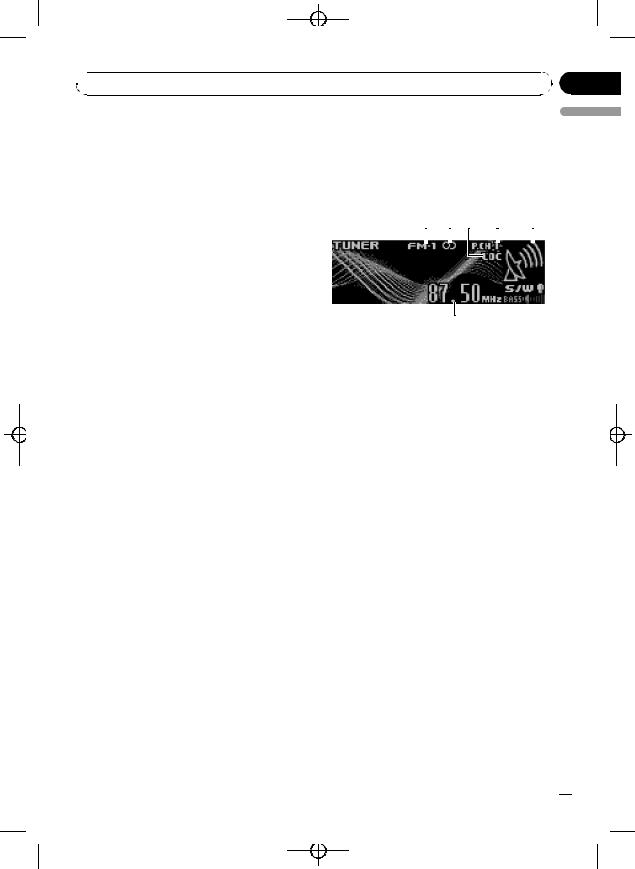
Black plate (11,1)
 Operating this unit
Operating this unit
! External unit refers to a Pioneer product (such |
Tuner |
|
|
|
|
|||
as one available in the future) that, although |
Basic Operations |
|
|
|
|
|||
incompatible as a source, enables control of |
|
|
|
|
||||
basic functions by this unit. Two external units |
If you are using this unit in North, Central or |
|||||||
can be controlled by this unit. When two exter- |
South America, reset the AM tuning step (see |
|||||||
nal units are connected, the allocation of |
Setting the AM tuning step on page 29). |
|
|
|||||
them to external unit 1 or external unit 2 is |
1 2 3 |
4 |
5 |
|||||
automatically set by this unit. |
||||||||
|
|
|
|
|
|
|
||
! When this unit’s blue/white lead is connected |
|
|
|
|
|
|
|
|
|
|
|
|
|
|
|
||
to the vehicle’s auto-antenna relay control |
|
|
|
|
|
|
|
|
terminal, the vehicle’s antenna extends when |
|
|
|
|
|
|
|
|
this unit’s source is turned on. To retract the |
|
|
|
|
|
|
|
|
antenna, turn the source off. |
|
|
|
|
|
|
|
|
Section
02
English
Adjusting the volume
% Use MULTI-CONTROL to adjust the sound level.
6
1Band indicator
2Stereo (5) indicator
Shows when the selected frequency is being broadcast in stereo.
3LOC indicator
Shows when local seek tuning is on.
4Preset number indicator
5Signal level indicator
Shows the radio wave strength.
6Frequency indicator
1Press SOURCE to select the tuner.
2Press BAND to select a band.
Press BAND until the desired band (FM-1,
FM-2, FM-3 for FM or AM) is displayed.
3To perform manual tuning, push MULTI-CONTROL left or right.
4To perform seek tuning, push and hold MULTI-CONTROL left or right for about one second and release.
The tuner will scan the frequencies until a broadcast strong enough for good reception is
found.
# You can cancel seek tuning by pushing
MULTI-CONTROL left or right.
# If you push and hold MULTI-CONTROL left or right you can skip stations. Seek tuning starts as soon as you release MULTI-CONTROL.
En  11
11
<CRD4164-A/N>11
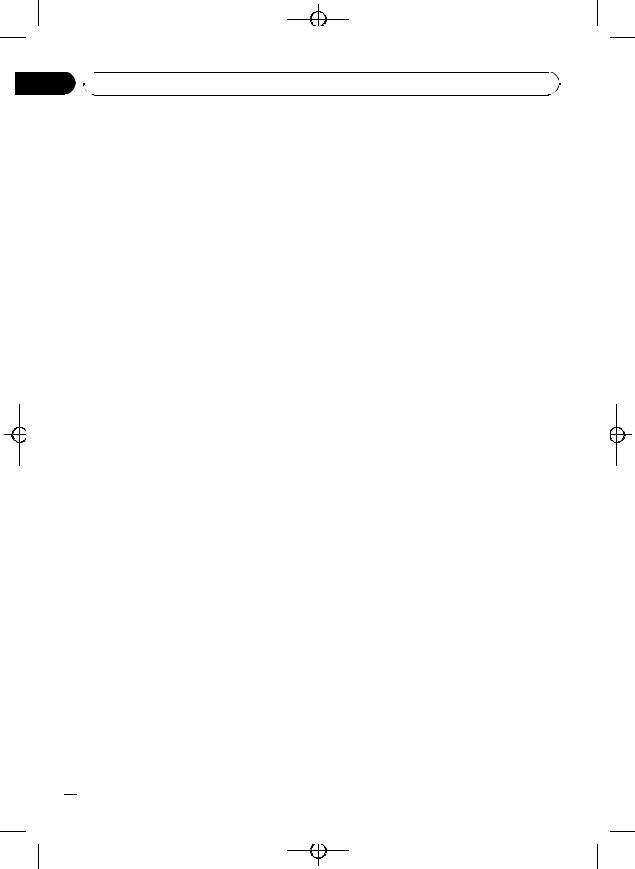
Black plate (12,1)
Section
02  Operating this unit
Operating this unit
Storing and recalling broadcast frequencies
You can easily store up to six broadcast frequencies for later recall.
!Up to 18 FM stations, six for each of the three FM bands, and six AM stations can be stored in memory.
1When you find a frequency that you want to store in memory press LIST.
2Use MULTI-CONTROL to store the selected frequency in memory.
Turn to change the preset number; press and hold to store.
The preset number you have selected will flash and then remain lit. The selected radio station frequency has been stored in memory.
3Use MULTI-CONTROL to select the desired station.
Turn to change the station; press to select.
# You can also change the station by pushing
MULTI-CONTROL up or down.
# If you do not operate the list within about 30 seconds, the display is automatically returned to the ordinary display.
Using the remote control
% When you find a frequency that you want to store in memory, press one of preset tuning buttons 1 to 6 and hold until the preset number stops flashing.
The number you have pressed will flash in the preset number indicator and then remain lit. The selected radio station frequency has been stored in memory.
The next time you press the same preset tuning button the radio station frequency is recalled from memory.
# You can also recall radio station frequencies assigned to preset tuning numbers by pushing
Introduction of advanced operations
1Press MULTI-CONTROL to display the main menu.
FUNCTION, AUDIO and ENTERTAINMENT appear on the display.
2Use MULTI-CONTROL to select FUNCTION.
Turn to change the menu option; press to select.
The function name appears on the display.
3Turn MULTI-CONTROL to select the function.
Turn MULTI-CONTROL to switch between the functions in the following order:
BSM (best stations memory)—Local (local
seek tuning)
# You can also select the function by pressing
FUNCTION on the remote control.
# To return to the frequency display, press
BAND.
# If you do not operate functions within about
30seconds, the display is automatically returned to the ordinary display.
Storing the strongest broadcast frequencies
BSM (best stations memory) lets you automatically store the six strongest broadcast frequencies under 1 to 6 on the remote control and once stored there you can tune in to those frequencies with the touch of a button.
!Storing broadcast frequencies with BSM may replace broadcast frequencies you have saved using 1 to 6 on the remote control.
1 Use MULTI-CONTROL to select BSM in the function menu.
MULTI-CONTROL up or down during the fre- |
2 Press MULTI-CONTROL to turn BSM on. |
|
quency display. |
||
Six strongest broadcast frequencies will be |
||
|
||
|
stored in the order of their signal strength. |
 12
12 En
En
<CRD4164-A/N>12
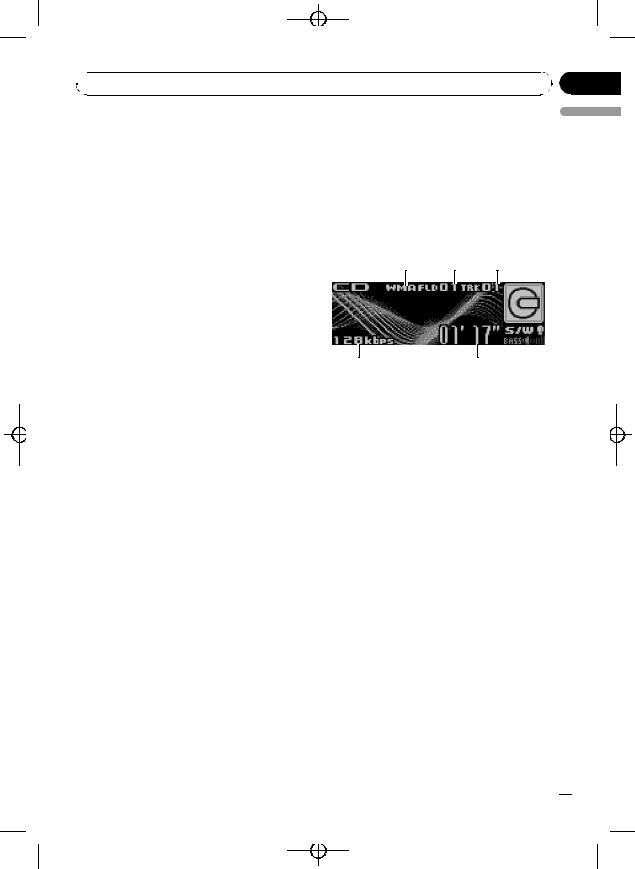
Black plate (13,1)
 Operating this unit
Operating this unit
# |
To cancel the storage process, press |
Built-in CD Player |
|
MULTI-CONTROL again. |
Basic Operations |
||
3 Use MULTI-CONTROL to select the de- |
|||
The built-in CD player can play back audio CD |
|||
sired station. |
|||
(CD-DA) and compressed audio (WMA/MP3/ |
|||
Turn to change the station; press to select. |
|||
AAC/WAV) recorded on CD-ROM. (Refer to |
|||
# |
You can also change the station by pushing |
||
page 59 for files that can be played back.) |
|||
|
|
||
MULTI-CONTROL up or down. |
Read the precautions with discs and player on |
|
|
|
page 56. |
Section
02
English
Tuning in strong signals
Local seek tuning lets you tune in only those radio stations with sufficiently strong signals for good reception.
1Use MULTI-CONTROL to select Local in the function menu.
2Press MULTI-CONTROL to turn local seek tuning on.
# To turn local seek tuning off, press
MULTI-CONTROL again.
3 Push MULTI-CONTROL left or right to set the sensitivity.
There are four levels of sensitivity for FM and two levels for AM:
FM: Level 1—Level 2—Level 3—Level 4 AM: Level 1—Level 2
The Level 4 setting allows reception of only the strongest stations, while lower settings let you receive progressively weaker stations.
1 2 3
54
1WMA/MP3/AAC/WAV indicator
Shows the type of audio file currently playing when the compressed audio is playing.
2Folder number indicator
Shows the folder number currently playing when the compressed audio is playing.
3Track number indicator
4Play time indicator
5Bit rate/sampling frequency indicator Shows the bit rate or sampling frequency of the current track (file) when the compressed audio is playing.
!When playing back VBR (variable bit rate)-recorded WMA files, the average bit rate value is displayed.
!When playing back VBR (variable bit rate)-recorded MP3 files, VBR is displayed instead of bit rate value.
1 Press EJECT to open the front panel.
Disc loading slot appears.
En  13
13
<CRD4164-A/N>13
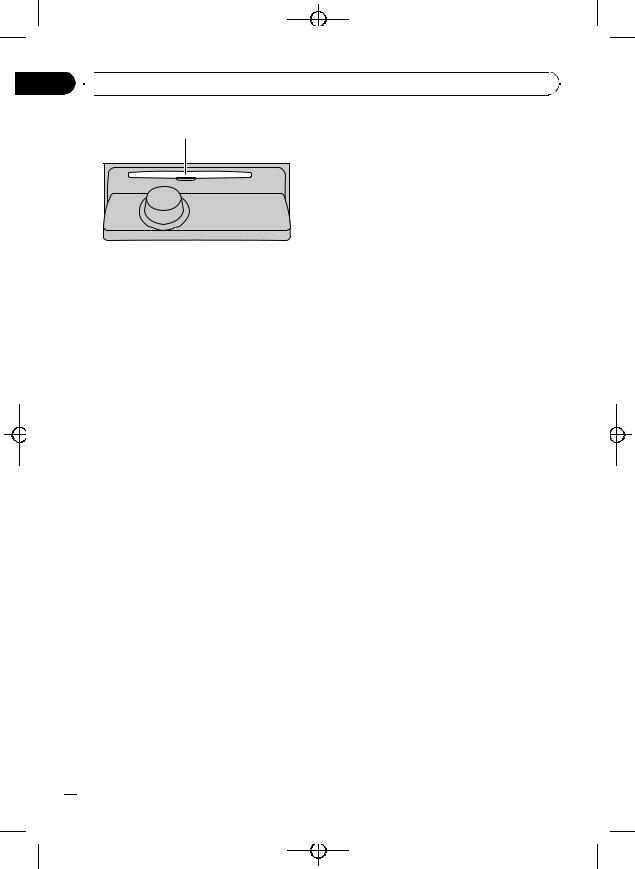
Black plate (14,1)
Section
02  Operating this unit
Operating this unit
Disc loading slot |
! |
! |
! |
!
2 Insert a CD (CD-ROM) into the disc load-
ing slot. !
Front panel is closed automatically, and playback will start.
#Be sure to turn up the label side of a disc.
#After a CD (CD-ROM) has been inserted, press SOURCE to select the built-in CD player.
# You can eject a CD (CD-ROM) by pressing |
! |
|
EJECT. |
||
|
3 Push MULTI-CONTROL up or down to select a folder when playing a compressed audio.
When playing CD-EXTRA or MIXED-MODE CDs, compressed audio and CD-DA can be switched by pressing BAND.
If you have switched between compressed audio and CD-DA, playback starts at the first track on the disc.
When playing back VBR (variable bit rate) recorded files, elapsed play time may not be displayed correctly.
When playing compressed audio, there is no sound on fast forward or reverse.
When a CD TEXT disc is inserted, the disc and track titles automatically begin to scroll in the display. When Ever Scroll is set to ON at the initial setting, the disc and track titles scroll continuously. About Ever Scroll, refer to
Switching the Ever Scroll on page 31. Playback is carried out in order of file number. Folders are skipped if they contain no files. (If folder 01 (ROOT) contains no files, playback commences with folder 02.)
#You cannot select a folder that does not have a compressed audio file recorded in it.
#To return to folder 01 (ROOT), press and hold BAND. However, if folder 01 (ROOT) contains no files, playback commences with folder 02.
4 To perform fast forward or reverse, push and hold MULTI-CONTROL left or right.
# If you select Rough search, pushing and holding MULTI-CONTROL left or right enables you to search every 10 tracks in the current disc (folder). (Refer to Searching every 10 tracks in the current disc or folder on page 16.)
5 To skip back or forward to another track, push MULTI-CONTROL left or right.
 Notes
Notes
!There is sometimes a delay between starting up disc playback and the sound being issued. When being read, Format read is displayed.
!If an error message such as ERROR-11 is displayed, refer to Error messages on page 55.
Selecting a track directly
When using the remote control, you can select a track directly by entering the desired track number.
!When audio files are being played back, you can select track in the current folder.
1 Press DIRECT.
Track number input display appears.
2 Press 0 to 9 buttons to enter the desired track number.
# You can cancel the input number by pressing
CLEAR.
3 Press DIRECT.
The track of entered number will play.
# After entering the number input mode, if you do not perform an operation within about eight seconds, the mode is automatically canceled.
 14
14 En
En
<CRD4164-A/N>14
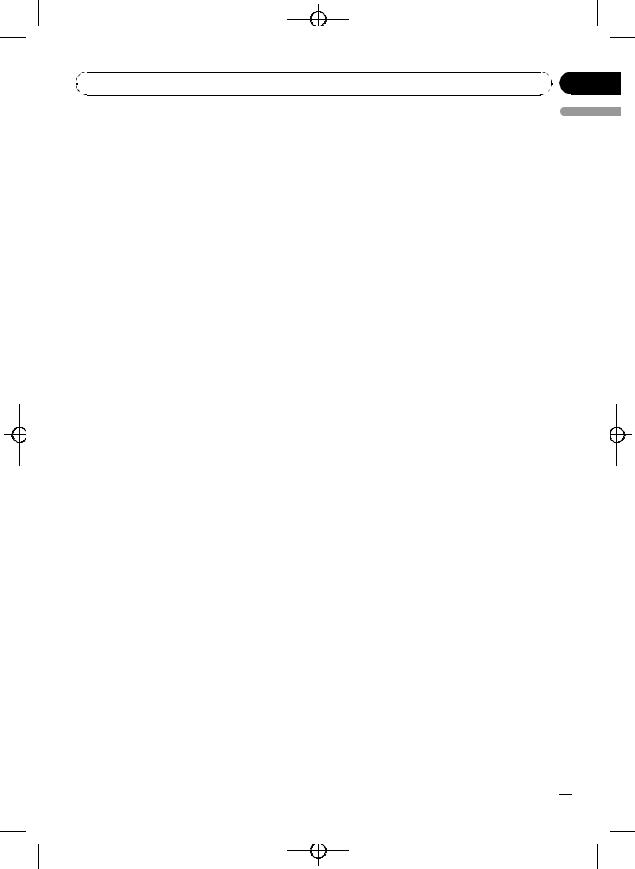
|
Black plate (15,1) |
|
Section |
Operating this unit |
02 |
Introduction of advanced operations
1Press MULTI-CONTROL to display the main menu.
FUNCTION, AUDIO and ENTERTAINMENT appear on the display.
2Use MULTI-CONTROL to select FUNCTION.
Turn to change the menu option; press to select.
The function name appears on the display.
3Turn MULTI-CONTROL to select the function.
Turn MULTI-CONTROL to switch between the functions in the following order:
Play mode (repeat play)—Random mode
(random play)—Scan mode (scan play)— Pause (pause)—Compression (compression and BMX)—Search mode (search method)— TitleInput "A" (disc title input)
#You can also select the function by pressing FUNCTION on the remote control.
#When playing a CD TEXT disc, you cannot switch to disc title input display. The disc title will have already been recorded on a CD TEXT disc.
#When playing compressed audio disc, you cannot switch to disc title input display.
#To return to the ordinary display, press BAND.
#If you do not operate functions except for TitleInput "A" within about 30 seconds, the display is automatically returned to the ordinary display.
2 Press MULTI-CONTROL to select the repeat range.
!Disc repeat – Repeat all tracks
!Track repeat – Repeat just the current track
!Folder repeat – Repeat the current folder
#If you select another folder during repeat play, the repeat play range changes to disc repeat.
#When playing CD, performing track search or fast forward/reverse cancels the repeat play automatically.
#When playing compressed audio, performing track search or fast forward/reverse during Track repeat (track repeat) changes the repeat play range to folder repeat.
#When Folder repeat (folder repeat) is selected, it is not possible to play back a subfolder of that folder.
Playing tracks in random order
Random play plays tracks in a random order within the selected repeat range.
Refer to Selecting a repeat play range on this page.
1Use MULTI-CONTROL to select Random mode in the function menu.
2Press MULTI-CONTROL to turn random play on.
Tracks will play in a random order.
# To turn random play off, press
MULTI-CONTROL again.
English
Selecting a repeat play range
Repeat play plays the same track/folder within the selected repeat play range.
Also, the repeat range determines the range of random play and scan play.
1 Use MULTI-CONTROL to select Play mode in the function menu.
Scanning folders and tracks
Scan play searches the song within the selected repeat range.
Refer to Selecting a repeat play range on this page.
1Use MULTI-CONTROL to select Scan mode in the function menu.
2Press MULTI-CONTROL to turn scan play
on.
The first 10 seconds of each track is played.
En  15
15
<CRD4164-A/N>15
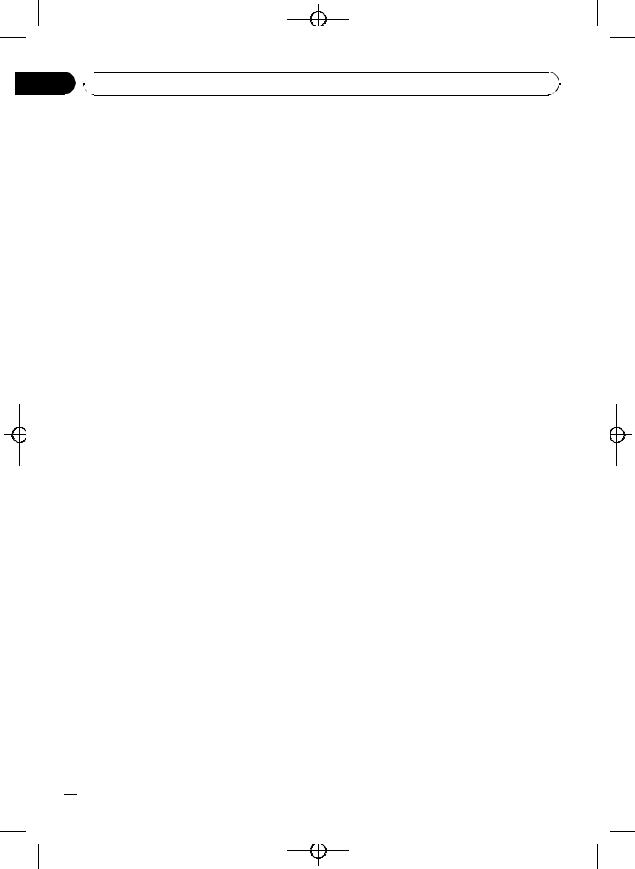
Black plate (16,1)
Section
02  Operating this unit
Operating this unit
3 When you find the desired track press MULTI-CONTROL to turn scan play off.
#If the display has automatically returned to the playback display, select Scan mode again by using MULTI-CONTROL.
#After scanning of a disc (folder) is finished, normal playback of the tracks will begin again.
# To select FF/REV, press MULTI-CONTROL again.
3Press BAND to return to the playback display.
4Push and hold MULTI-CONTROL left or right to search every 10 tracks on a disc (folder).
Pausing disc playback
1Use MULTI-CONTROL to select Pause in the function menu.
2Press MULTI-CONTROL to turn pause
on.
Playback of the current track pauses.
# To turn pause off, press MULTI-CONTROL again.
Using compression and BMX
Using the COMP (compression) and BMX functions let you adjust the sound playback quality of this unit.
1Use MULTI-CONTROL to select Compression in the function menu.
2Press MULTI-CONTROL to select your favorite setting.
COMP/BMX OFF—COMP 1—COMP 2— COMP/BMX OFF—BMX 1—BMX 2
Searching every 10 tracks in the current disc or folder
You can switch the search method between fast forward/reverse and searching every 10 tracks. Selecting Rough search enables you to search every 10 tracks.
1Use MULTI-CONTROL to select Search mode in the function menu.
2Press MULTI-CONTROL to select Rough search.
!FF/REV – Fast forward and reverse
!Rough search – Searching every 10 tracks
 16
16 En
En
# If the rest of track number is less than 10, pushing and holding MULTI-CONTROL recalls the first (last) one.
Using disc title functions
You can input CD titles and display the title. The next time you insert a CD for which you have entered a title, the title of that CD will be displayed.
Entering disc titles
Use the disc title input feature to store up to 48 CD titles in the unit. Each title can be up to 10 characters long.
1Play the CD that you want to enter a title for.
2Use MULTI-CONTROL to select TitleInput "A" in the function menu.
3Press DISPLAY to select the desired character type.
Press DISPLAY repeatedly to switch between the following character types:
Alphabet (upper case), numbers and symbols
—Alphabet (lower case)—European letters, such as those with accents (e.g. á, à, ä, ç)— Numbers and symbols
4Push MULTI-CONTROL up or down to select a letter of the alphabet.
5Push MULTI-CONTROL left or right to move the cursor to the previous or next character position.
<CRD4164-A/N>16
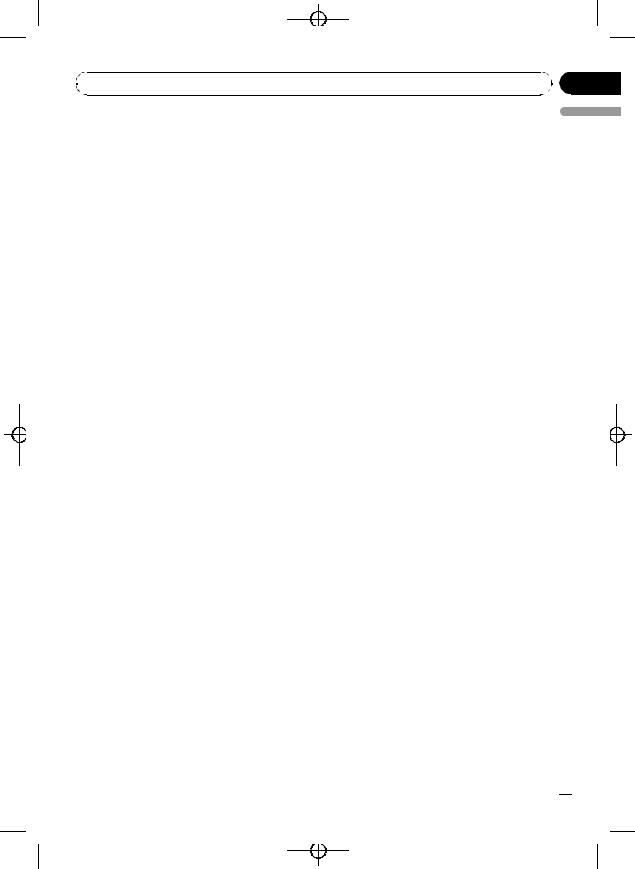
|
Black plate (17,1) |
|
Section |
Operating this unit |
02 |
6Move the cursor to the last position by pushing MULTI-CONTROL right after entering the title.
When you push MULTI-CONTROL right one more time, the entered title is stored in memory.
7Press BAND to return to the playback display.
 Notes
Notes
!Titles remain in memory, even after the disc has been removed from the unit, and are recalled when the disc is reinserted.
!After data for 48 discs has been stored in memory, data for a new disc will overwrite the oldest one.
!If you connect a multi-CD player, you can input disc titles for up to 100 discs.
!When a multi-CD player that does not support disc title functions is connected, you cannot enter disc titles in this unit.
 Notes
Notes
!You can scroll to the left of the title by pressing and holding DISPLAY.
!Audio CD that contains certain information such as text and/or number is CD TEXT.
!If specific information has not been recorded on a disc, title or name is not displayed.
!Depending on the version of iTunes® used to write MP3 files onto a disc, comment information may not be correctly displayed.
!Depending on the version of Windows Media Player used to encode WMA files, album names and other text information may not be correctly displayed.
!The sampling frequency shown in the display may be abbreviated.
!When Ever Scroll is set to ON at the initial setting, text information scrolls continuously in the display. Refer to Switching the Ever Scroll on page 31.
English
Displaying text information on disc
% Press DISPLAY to select the desired text information.
!For title entered CD
Play time— : disc title and play time
: disc title and play time
!For CD TEXT discs
Play time— : disc artist name and
: disc artist name and  : track title—
: track title— : disc artist name and
: disc artist name and  : disc title—
: disc title— : disc title and
: disc title and  : track title
: track title
— : track artist name and
: track artist name and  : track title
: track title
— : track title and play time
: track title and play time
!For WMA/MP3/AAC discs
Play time— : folder name and
: folder name and  : file name—
: file name— : artist name and
: artist name and  : track title
: track title
— : artist name and
: artist name and  : album title—
: album title— : album title and
: album title and  : track title—
: track title— : track title and play time—
: track title and play time— : comment and play time
: comment and play time
!For WAV discs
Play time— : folder name and
: folder name and  : file name
: file name
Selecting tracks from the track title list
Track title list lets you see the list of track titles on a CD TEXT disc and select one of them to play back.
1Press LIST to switch to the track title list mode.
2Use MULTI-CONTROL to select the desired track title.
Turn to change the track title; press to play.
# You can also change the track title by pushing
MULTI-CONTROL up or down.
# If you do not operate the list within about 30 seconds, the display is automatically returned to the ordinary display.
Selecting tracks from the file name list
File name list lets you see the list of file names (or folder names) and select one of them to playback.
En  17
17
<CRD4164-A/N>17
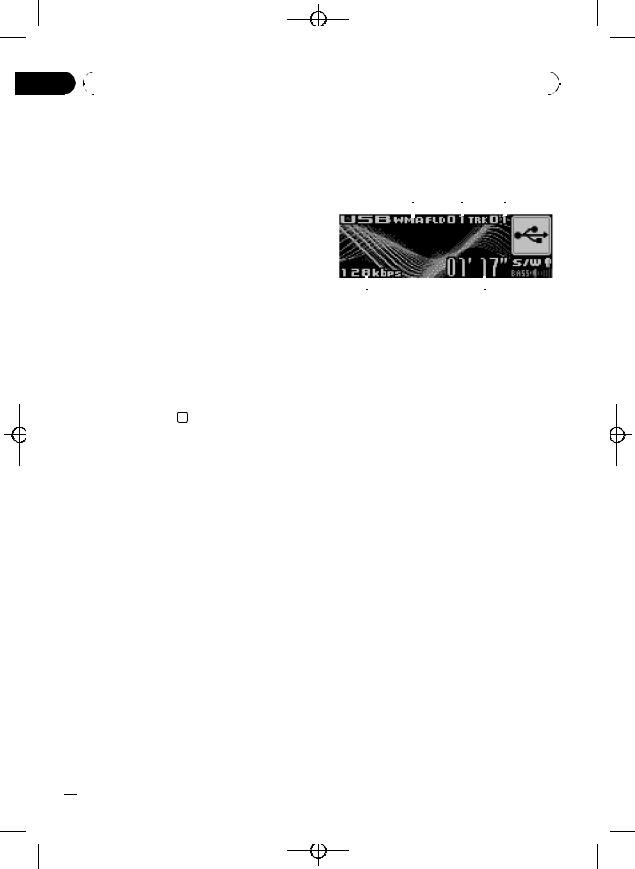
Black plate (18,1)
Section |
|
|
|
|
|
|
|
|
|
|
|
|
02 |
|
Operating this unit |
|
|
|
|
|
|
|
|
|
|
|
|
|
|
|
|
|
|
|
|
|
|
|
|
1 Press LIST to switch to the file name list |
Playing songs on USB portable |
||||||||||
|
mode. |
audio player/USB memory |
||||||||||
|
Names of files and folders appear in the dis- |
|||||||||||
|
|
|
|
|
|
|
|
|
|
|
||
|
play. |
Basic Operations |
|
|
|
|
|
|
||||
|
2 Use MULTI-CONTROL to select the de- |
|
1 |
2 |
3 |
|
||||||
|
sired file name (or folder name). |
|
|
|
|
|
|
|
|
|
|
|
|
Turn to change the name of file or folder; |
|
|
|
|
|
|
|
|
|
|
|
|
press to play; push right to see a list of the |
|
|
|
|
|
|
|
|
|
|
|
|
files (or folders) in the selected folder. |
|
|
|
|
|
|
|
|
|
|
|
|
# You can also change the name of file or folder |
|
|
|
|
|
|
|
|
|
|
|
|
by pushing MULTI-CONTROL up or down. |
|
|
|
|
|
|
|
|
|
|
|
|
|
|
|
|
|
|
|
|
|
|
||
|
# To return to the previous list (the folder one |
|
|
|
|
|
|
|
|
|
|
|
|
|
5 |
|
|
|
4 |
|
|
||||
|
level higher), push MULTI-CONTROL left. |
1 |
WMA/MP3/AAC indicator |
|
|
|
|
|||||
|
# If the folder/file number is more than 100, last |
|
|
|
|
|||||||
|
2-digit of the folder/file number is displayed. |
|
Shows the type of file currently playing. |
|||||||||
|
# Number of the folders/files in the currently se- |
2 |
Folder number indicator |
|
|
|
|
|||||
|
lected folder will be indicated on the right side of |
3 |
Track number indicator |
|
|
|
|
|
|
|||
|
the display. |
4 |
Play time indicator |
|
|
|
|
|
|
|||
|
# If you do not operate the list within about 30 |
5 |
Bit rate indicator |
|
|
|
|
|
|
|||
seconds, the display is automatically returned to
1 Press SOURCE to select USB.
the ordinary display. 

2 Push MULTI-CONTROL up or down to select a folder.
# You cannot select a folder that does not have a compressed audio file recorded in it.
# When playing playlists, you cannot select a folder.
# When playing USB portable audio player or USB memory, pressing and holding BAND returns to folder 01 (ROOT). However, if folder 01 (ROOT) contains no files, playback commences with folder 02.
3 To perform fast forward or reverse, push and hold MULTI-CONTROL left or right.
4 To skip back or forward to another compressed audio file, push MULTI-CONTROL left or right.
Pushing MULTI-CONTROL right skips to the start of the next audio file. Pushing MULTI-CONTROL left once skips to the start of the current audio file. Pushing again will skip to the previous audio file.
 18
18 En
En
<CRD4164-A/N>18
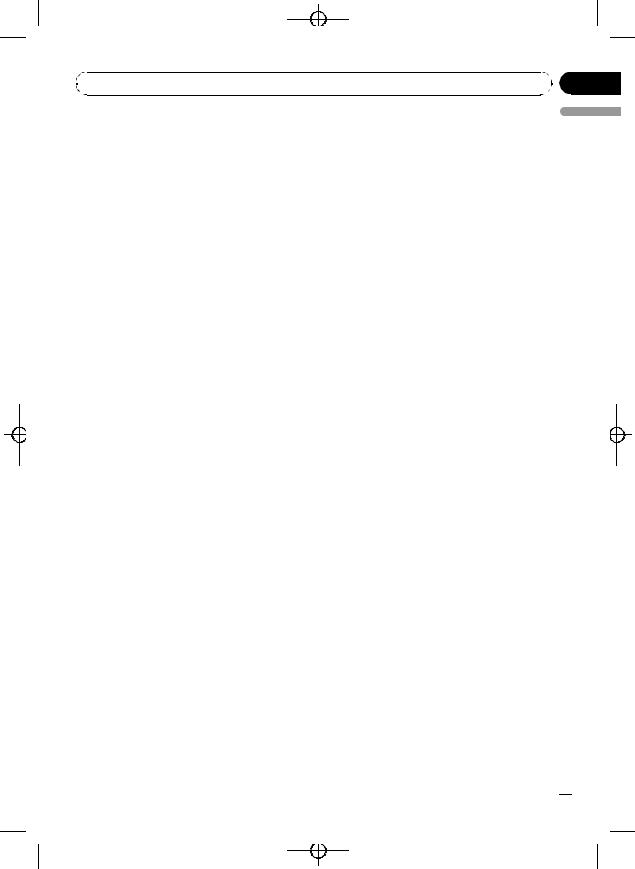
|
Black plate (19,1) |
|
Section |
Operating this unit |
02 |
 Notes
Notes
!When the USB portable audio player having battery charging function connects to this unit and the ignition switch is set to ACC or ON, the battery is charged.
!You can disconnect the USB portable audio player/USB memory anytime you want to finish listening to.
When disconnecting the USB portable audio player/USB memory from this unit during playback, No Device is displayed.
Selecting an audio file directly in the current folder
The function name appears on the display.
3 Turn MULTI-CONTROL to select the function.
Turn MULTI-CONTROL to switch between the functions in the following order:
Play mode (repeat play)—Random mode
(random play)—Scan mode (scan play)— Pause (pause)
#You can also select the function by pressing FUNCTION on the remote control.
#To return to the playback display, press BAND.
#If you do not operate functions within about 30 seconds, the display is automatically returned to the ordinary display.
English
When using the remote control, you can select an audio file directly by entering the desired track number.
!When playing playlists, this function cannot be used.
1 Press DIRECT.
Audio file number input display appears.
2 Press 0 to 9 buttons to enter the desired track number.
# You can cancel the input number by pressing
CLEAR.
3 Press DIRECT.
The audio file of entered number will play.
# After entering the number input mode, if you do not perform an operation within about eight seconds, the mode is automatically canceled.
Introduction of advanced operations
1Press MULTI-CONTROL to display the main menu.
FUNCTION, AUDIO and ENTERTAINMENT appear on the display.
2Use MULTI-CONTROL to select FUNCTION.
Turn to change the menu option; press to select.
Selecting a repeat play range
Repeat play plays the same track/folder within the selected repeat play range.
1Use MULTI-CONTROL to select Play mode in the function menu.
2Press MULTI-CONTROL repeatedly to select the repeat range.
Press MULTI-CONTROL repeatedly until the desired setting appears in the display.
!Track repeat – Repeat just the current file
!Folder repeat – Repeat the current folder
!All repeat – Repeat all files
 Notes
Notes
!When playing playlists, Playlists is displayed.
!If you perform track search or fast forward/reverse during Track repeat, the repeat play range changes to Folder repeat.
!When Folder repeat is selected, it is not possible to play back a subfolder of that folder.
Playing files in random order
Random play plays tracks in a random order within the selected repeat range.
1 Select the repeat range.
En  19
19
<CRD4164-A/N>19
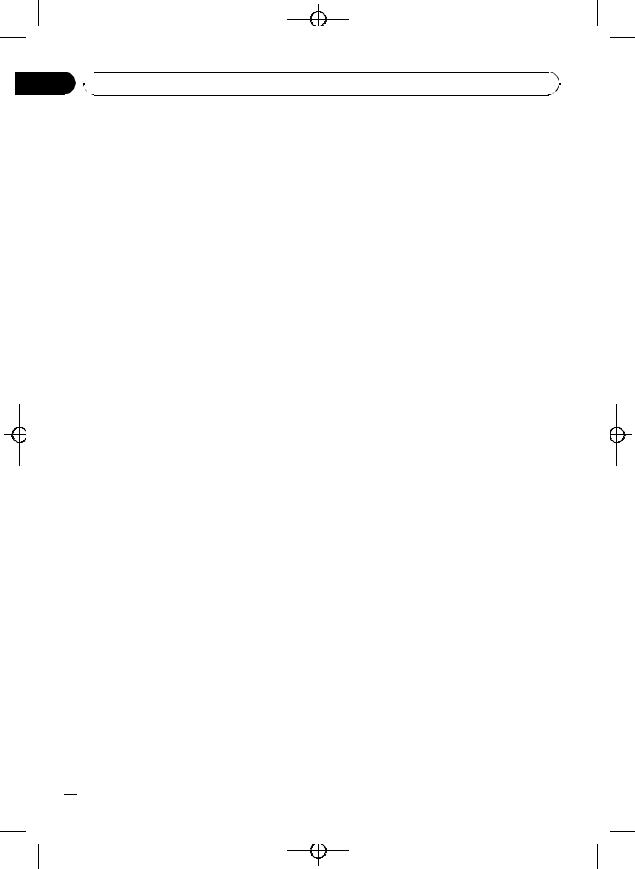
Black plate (20,1)
Section
02  Operating this unit
Operating this unit
2Use MULTI-CONTROL to select Random mode in the function menu.
3Press MULTI-CONTROL to turn random play on.
Audio files will play in a random order.
# To turn random play off, press
MULTI-CONTROL again.
Scanning folders and files
Scan play searches the file within the selected repeat range.
1Select the repeat range.
2Use MULTI-CONTROL to select Scan mode in the function menu.
3Press MULTI-CONTROL to turn scan play
on.
The first 10 seconds of each file of the current folder (or the first file of each folder) is played.
4When you find the desired file (or folder) press MULTI-CONTROL to turn scan play off.
The file (or folder) will continue to play.
# If the display has automatically returned to the playback display, select Scan mode again by
using MULTI-CONTROL.
# After file or folder scanning is finished, normal playback of the files will begin again.
Pausing playback
1Use MULTI-CONTROL to select Pause in the function menu.
2Press MULTI-CONTROL to turn pause
on.
Playback of the current track pauses.
# To turn pause off, press MULTI-CONTROL again.
Displaying text information of an audio file
% Press DISPLAY to select the desired text information.
Play time— : folder name and
: folder name and  : file name
: file name
— : artist name and
: artist name and  : track title—
: track title— : artist name and
: artist name and  : album title—
: album title— : album title and
: album title and  : track title—
: track title— : track title and play time—
: track title and play time— : comment and play time
: comment and play time
#If the characters recorded on the audio file are not compatible with a head unit, those characters will not be displayed.
#If specific information has not been recorded on an audio file, title or name is not displayed.
#The text information of some audio files may not be correctly displayed.
 Notes
Notes
!You can scroll to the left the text information by pressing and holding DISPLAY.
!When Ever Scroll is set to ON at the initial setting, text information scrolls continuously in the display. Refer to Switching the Ever Scroll on page 31.
Selecting files from the file name list
File name list lets you see the list of file names (or folder names) and select one of them to playback.
1Press LIST to switch to the file name list mode.
Names of files and folders appear in the display.
2Use MULTI-CONTROL to select the desired file name (or folder name).
Turn to change the name of file or folder; press to play; push right to see a list of the
files (or folders) in the selected folder.
# When playlist is selected, pressing MULTI-CONTROL starts playback of the files in the selected playlist.
 20
20 En
En
<CRD4164-A/N>20
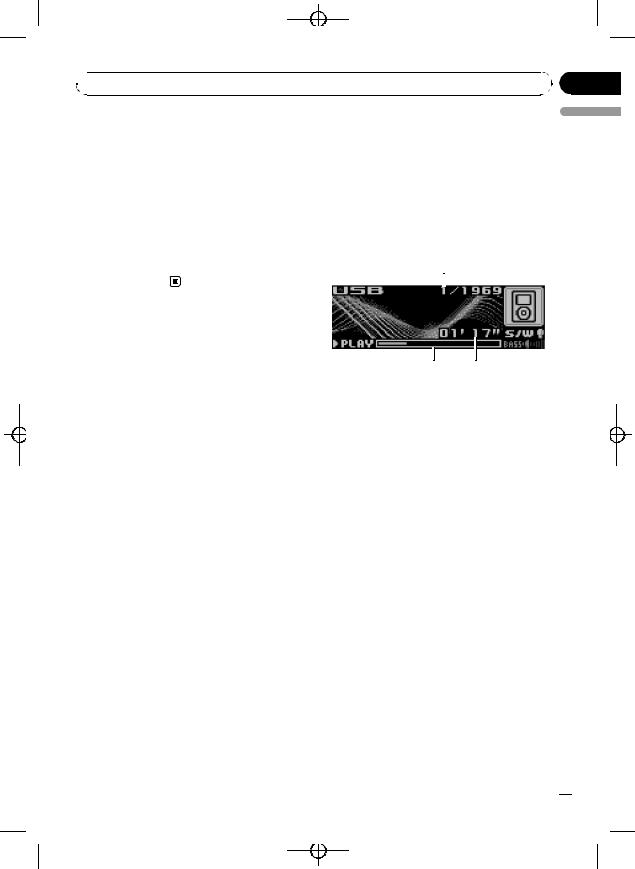
Black plate (21,1)
 Operating this unit
Operating this unit
# You can also change the name of file or folder |
Playing songs on iPod |
||
by pushing MULTI-CONTROL up or down. |
You can connect and listen to songs on an |
||
# To return to the previous list (the folder one |
|||
iPod with Dock Connector or USB interface. |
|||
level higher), push MULTI-CONTROL left. |
|||
When using an iPod with Dock Connector, |
|||
# If the folder/file number is more than 100, last |
|||
iPod Dock Connector to USB Cable is re- |
|||
2-digit of the folder/file number is displayed. |
|||
quired. |
|||
# Number of the folders/files in the currently se- |
|||
|
|
||
lected folder will be indicated on the right side of |
|
|
|
the display. |
Basic Operations |
||
# If you do not operate the list within about 30 |
1 |
||
seconds, the display is automatically returned to |
|||
the ordinary display. |
|
|
|
3 2
Section
02
English
1Song number indicator
2Play time indicator
3Song time (progress bar)
1Press SOURCE to select USB.
While the iPod is connected to this unit, PIONEER (or  (check mark)) is displayed on the iPod.
(check mark)) is displayed on the iPod.
2When playing Audiobook or Podcast (with chapter) on iPod, pushing MULTI-CONTROL up or down to select a chapter.
3To perform fast forward or reverse, push and hold MULTI-CONTROL left or right.
4To skip back or forward to another song, push MULTI-CONTROL left or right.
Pushing MULTI-CONTROL right skips to the start of the next song. Pushing MULTI-CONTROL left once skips to the start of the current song. Pushing again will skip to the previous song.
 Notes
Notes
! Read the precautions with iPod on page 58.
En  21
21
<CRD4164-A/N>21
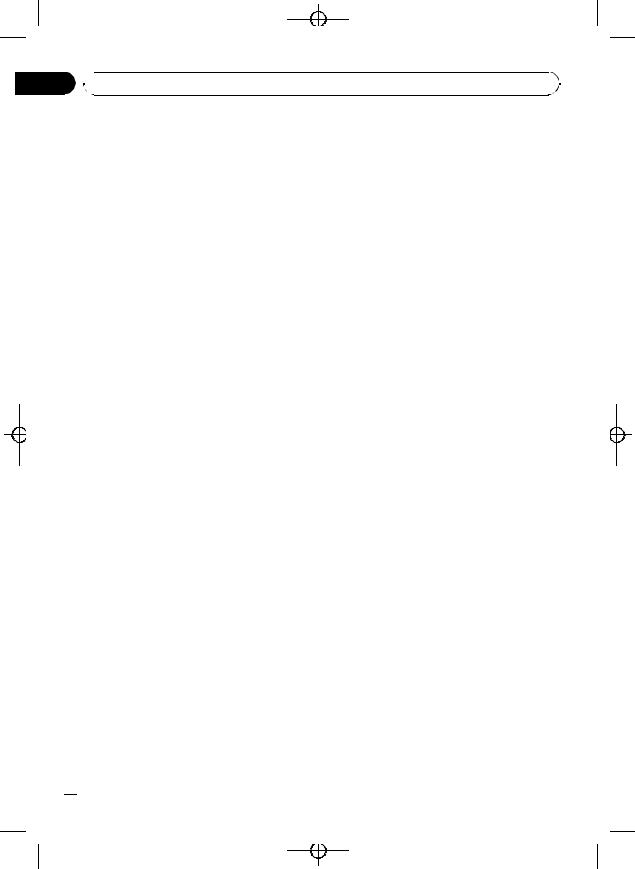
Black plate (22,1)
Section
02  Operating this unit
Operating this unit
!If an error message such as ERROR-11 is displayed, refer to Error messages on page 55.
!When the ignition switch is set to ACC or ON, the iPod’s battery is charged while the iPod is connected to this unit.
!While the iPod is connected to this unit, the iPod itself cannot be turned on or off.
!Before connecting the dock connector of this unit to the iPod, disconnect the headphones from the iPod.
!The iPod connected to this unit is turned off about two minutes after the ignition switch is set to OFF.
Browsing for a song
The operation of this unit to control an iPod is designed to be as close to the operation of the iPod as possible for easy operation and song search.
!If playlist has been selected, first, this unit shows playlist of your iPod’s name. This playlist plays all songs in your iPod.
!If the characters recorded on the iPod are not compatible with this unit, those characters will not be displayed.
1Press LIST to switch to the top menu of the list search.
2Use MULTI-CONTROL to select a category.
Turn to change the category; press to select. Playlists (playlists)—Artists (artists)—
Albums (albums)—Songs (songs)—Podcasts
(podcasts)—Genres (genres)—Audiobooks (audiobooks)
List from the selected category is displayed.
# You can start playback throughout the selected category by pressing and holding
MULTI-CONTROL.
# You can also change the category by pushing
MULTI-CONTROL up or down.
# You can also select the category by pushing
MULTI-CONTROL right.
# To return to the previous list, push
MULTI-CONTROL left.
#To go to the top menu of the list search, push and hold MULTI-CONTROL left.
#If you do not operate the list within about 30 seconds, the display is automatically returned to the ordinary display.
3 Repeat step 2 to find a song you want to listen to.
Displaying text information on iPod
% Press DISPLAY to select the desired text information.
Play time— : artist name and
: artist name and  : song title
: song title
— : artist name and
: artist name and  : album name—
: album name— : album name and
: album name and  : song title—
: song title— : song title and play time
: song title and play time
# If the characters recorded on the iPod are not compatible with this unit, those characters will not be displayed.
 Notes
Notes
!You can scroll to the left the text information by pressing and holding DISPLAY.
!When Ever Scroll is set to ON at the initial setting, text information scrolls continuously in the display. Refer to Switching the Ever Scroll on page 31.
Introduction of advanced operations
1Press MULTI-CONTROL to display the main menu.
FUNCTION, AUDIO and ENTERTAINMENT appear on the display.
2Use MULTI-CONTROL to select FUNCTION.
Turn to change the menu option; press to select.
The function name appears on the display.
 22
22 En
En
<CRD4164-A/N>22
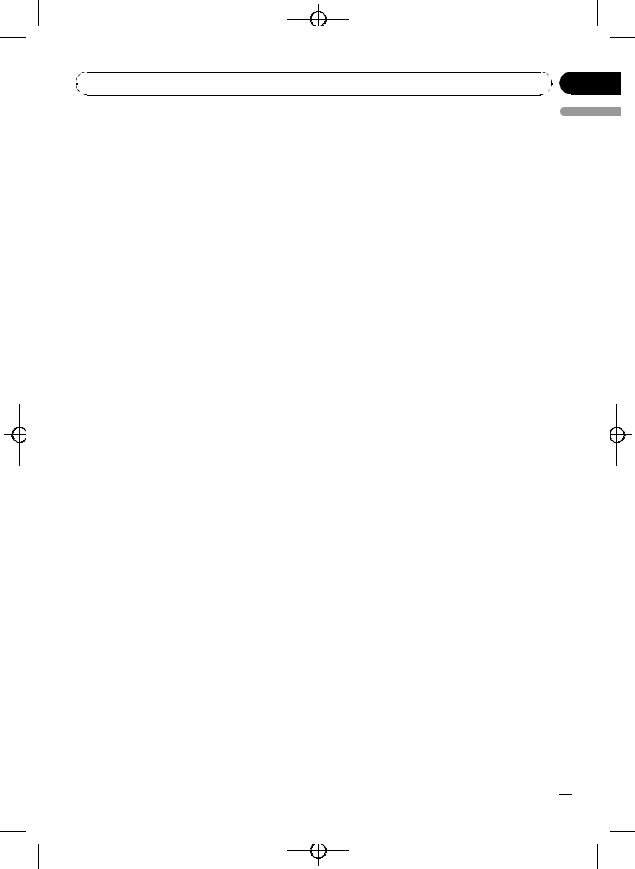
|
Black plate (23,1) |
|
Section |
Operating this unit |
02 |
3 Turn MULTI-CONTROL to select the function.
Turn MULTI-CONTROL to switch between the functions in the following order:
Play mode (repeat play)—Shuffle mode
(shuffle)—Shuffle all (shuffle all)—Pause (pause)—Audiobooks (audiobook speed)
#You can also select the function by pressing FUNCTION on the remote control.
#To return to the playback display, press BAND.
#If you do not operate functions within about 30 seconds, the display is automatically returned to the ordinary display.
2 Press MULTI-CONTROL to select your favorite setting.
Press MULTI-CONTROL repeatedly until the desired setting appears in the display.
!Shuffle Songs – Play back songs in a random order within the selected list
!Shuffle Albums – Select an album randomly, and then play back all the songs in it in order
!Shuffle OFF – Cancel the random play
Playing all songs in a random order (shuffle all)
English
Repeating play
For playback of the songs on the iPod, there are two repeat play ranges: Repeat One (repeat one song) and Repeat All (repeat all songs in the list).
!While Play mode is set to Repeat One, you cannot select the other songs.
1Use MULTI-CONTROL to select Play mode in the function menu.
2Press MULTI-CONTROL repeatedly to select the repeat range.
Press MULTI-CONTROL repeatedly until the desired setting appears in the display.
!Repeat One – Repeat just the current song
!Repeat All – Repeat all songs in the selected list
Playing songs in a random order (shuffle)
For playback of the songs on the iPod, there are two random play methods: Shuffle Songs (play back songs in a random order) and Shuffle Albums (play back albums in a random order).
1 Use MULTI-CONTROL to select Shuffle mode in the function menu.
This method plays all songs on the iPod randomly.
1Use MULTI-CONTROL to select Shuffle all in the function menu.
2Press MULTI-CONTROL to turn shuffle all on.
Press MULTI-CONTROL repeatedly until the desired setting appears in the display.
All songs on the iPod will play randomly.
# Pressing and holding MULTI-CONTROL during the normal playback display can also control this function.
Pausing a song
1Use MULTI-CONTROL to select Pause in the function menu.
2Press MULTI-CONTROL to turn pause
on.
Playback of the current song pauses.
# To turn pause off, press MULTI-CONTROL again.
Changing audiobook speed
While listening to an audiobook on iPod, playback speed can be changed.
1 Use MULTI-CONTROL to select Audiobooks in the function menu.
En  23
23
<CRD4164-A/N>23
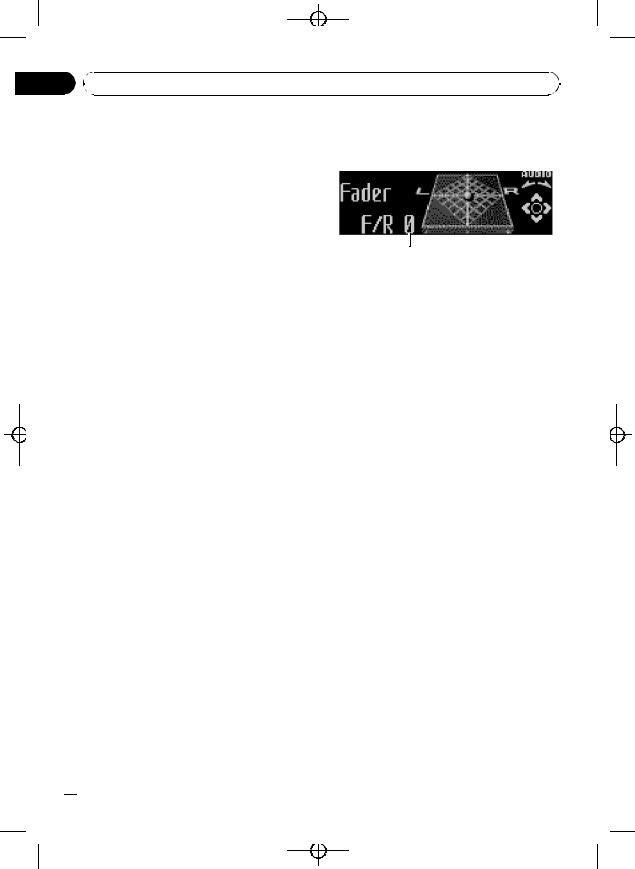
|
Black plate (24,1) |
Section |
|
02 Operating this unit |
|
2 Press MULTI-CONTROL to select your fa- |
Audio Adjustments |
vorite setting. |
Introduction of audio adjustments |
Press MULTI-CONTROL repeatedly until the |
|
desired setting appears in the display. |
|
!Faster – Playback faster than normal speed
!Normal – Playback in normal speed
!Slower – Playback slower than normal speed
1
1 Audio display
Shows the audio adjustment status.
1 Press MULTI-CONTROL to display the main menu.
FUNCTION, AUDIO and ENTERTAINMENT appear on the display.
2 Use MULTI-CONTROL to select AUDIO.
Turn to change the menu option; press to select.
The audio function name appears on the display.
3 Turn MULTI-CONTROL to select the audio function.
Turn MULTI-CONTROL to switch between the audio functions in the following order:
Fader (balance adjustment)—Powerful (graphic equalizer adjustment)—50Hz (7-band graphic equalizer adjustment)—LOUD (loud- ness)—Sub W.1 (subwoofer on/off setting)— Sub W.2 (subwoofer setting)—Bass (bass boost)—HPF (high pass filter)—SLA (source level adjustment)
# You can also select the audio function by pressing AUDIO on the remote control.
# You can select the Sub W.2 only when subwoofer output is turned on in Sub W.1.
# When selecting the FM tuner as the source, you cannot switch to SLA.
# To return to the display of each source, press
BAND.
# If you do not operate functions except for 50Hz within about 30 seconds, the display is automatically returned to the ordinary display.
 24
24 En
En
<CRD4164-A/N>24
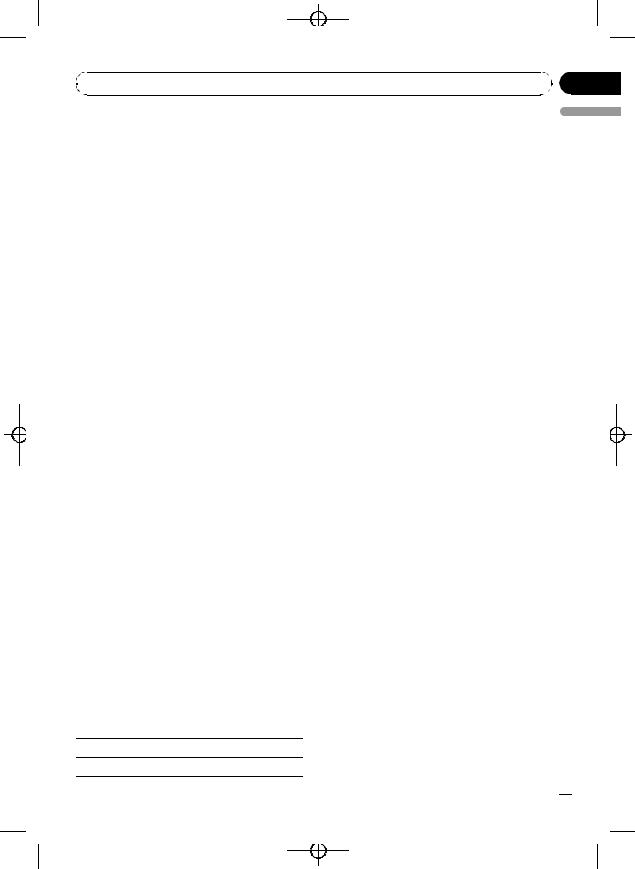
|
Black plate (25,1) |
|
Section |
Operating this unit |
02 |
Using balance adjustment
You can change the fader/balance setting so that it can provide you an ideal listening environment in all occupied seats.
1Use MULTI-CONTROL to select Fader.
# If the balance setting has been previously adjusted, Balance will be displayed.
2Push MULTI-CONTROL up or down to adjust front/rear speaker balance.
Each time MULTI-CONTROL is pushed up or down, the front/rear speaker balance moves towards the front or rear.
F 15 to R 15 is displayed as the front/rear
speaker balance moves from front to rear.
# F/R 0 is the proper setting when only two
speakers are used.
# When the rear output setting is Rear SP :S/W, you cannot adjust front/rear speaker balance. Refer to Setting the rear output and subwoofer controller on page 30.
Custom1 |
Custom 1 |
|
|
Custom2 |
Custom 2 |
|
|
Flat |
Flat |
|
|
S.Bass |
Super bass |
|
|
!Custom1 and Custom2 are adjusted equalizer curves that you create. Adjustments can be made with a 7-band graphic equalizer.
!When Flat is selected no supplement or correction is made to the sound. This is useful to check the effect of the equalizer curves by switching alternatively between Flat and a set equalizer curve.
% Press EQ to select the equalizer.
Press EQ repeatedly to switch between the following equalizers:
Powerful—Natural—Vocal—Custom1— Custom2—Flat—S.Bass
English
3 Push MULTI-CONTROL left or right to adjust left/right speaker balance.
Each time MULTI-CONTROL is pushed left or right, the left/right speaker balance moves towards the left or right.
L 15 to R 15 is displayed as the left/right speaker balance moves from left to right.
Using the equalizer
The equalizer lets you adjust the equalization to match car interior acoustic characteristics as desired.
Recalling equalizer curves
There are seven stored equalizer curves which you can easily recall at any time. Here is a list of the equalizer curves:
Display |
Equalizer curve |
|
|
Powerful Powerful
Natural Natural
Vocal Vocal
Adjusting equalizer curves
The factory supplied equalizer curves, with the exception of Flat, can be adjusted to a fine degree (nuance control).
1Use MULTI-CONTROL to select the graphic equalizer adjustment.
Powerful appears in the display.
If the equalizer curve has been previously selected, the curve of that previously selected will be displayed instead of Powerful.
2Push MULTI-CONTROL left or right to select an equalizer curve.
Each time MULTI-CONTROL is pushed left or right, equalizer curves are selected in the following order:
Powerful—Natural—Vocal—Custom1— Custom2—Flat—S.Bass
3Push MULTI-CONTROL up or down to adjust the equalizer curve.
Each time MULTI-CONTROL is pushed up or down, the equalizer curve increases or decreases respectively.
En  25
25
<CRD4164-A/N>25
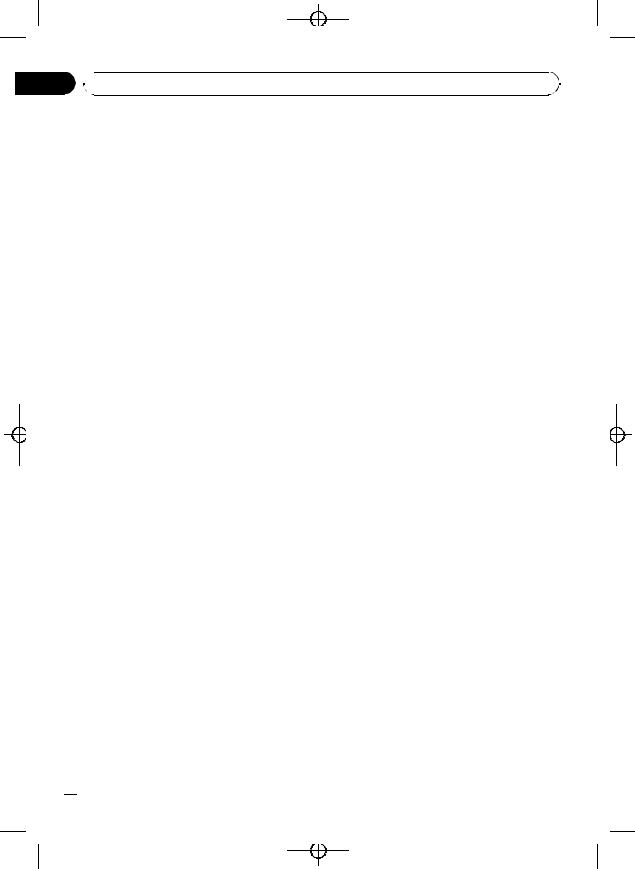
Black plate (26,1)
Section
02  Operating this unit
Operating this unit
+6 to –4 (or –6) is displayed as the equalizer curve is increased or decreased.
#The actual range of the adjustments are different depending on which equalizer curve is selected.
#The equalizer curve with all frequencies set to 0 cannot be adjusted.
Adjusting 7-band graphic equalizer
For Custom1 and Custom2 equalizer curves, you can adjust the level of each band.
!A separate Custom1 curve can be created for each source. (The built-in CD player and the multi-CD player are set to the same equalizer adjustment setting automatically.) If you make adjustments when a curve other than Custom2 is selected, the equalizer curve settings will be memorized in Custom1.
!A Custom2 curve can be created common to all sources. If you make adjustments when the Custom2 curve is selected, the Custom2 curve will be updated.
1Recall the equalizer curve you want to adjust.
See Recalling equalizer curves on the previous page.
2Use MULTI-CONTROL to select 7-band graphic equalizer adjustment.
Frequency and the level (e.g., 50Hz +4) appears in the display.
+6 to –6 is displayed as the level is increased or decreased.
# You can then select another band and adjust the level.
5 Press BAND to cancel the 7-band graphic equalizer adjustment.
Adjusting loudness
Loudness compensates for deficiencies in the lowand high-sound ranges at low volume.
1Use MULTI-CONTROL to select LOUD.
2Press MULTI-CONTROL to turn loudness
on.
Loudness level (e.g., Mid) appears in the dis-
play.
# To turn loudness off, press MULTI-CONTROL again.
3Push MULTI-CONTROL left or right to select a desired level.
Each time MULTI-CONTROL is pushed left or right, level is selected in the following order: Low (low)—Mid (mid)—High (high)
Using subwoofer output
This unit is equipped with a subwoofer output which can be turned on or off.
1 Use MULTI-CONTROL to select Sub W.1.
# You can also select the subwoofer setting
3Push MULTI-CONTROL left or right to select the equalizer band to adjust.
Each time MULTI-CONTROL is pushed left or right, equalizer bands are selected in the following order:
50Hz—125Hz—315Hz—800Hz—2kHz— 5kHz—12.5kHz
4Push MULTI-CONTROL up or down to adjust the level of the equalizer band.
Each time MULTI-CONTROL is pushed up or down, the level of the equalization band increases or decreases.
menu by pressing SW on the unit.
2 Press MULTI-CONTROL to turn subwoofer output on.
Normal appears in the display. Subwoofer output is now on.
# To turn subwoofer output off, press
MULTI-CONTROL again.
 26
26 En
En
<CRD4164-A/N>26
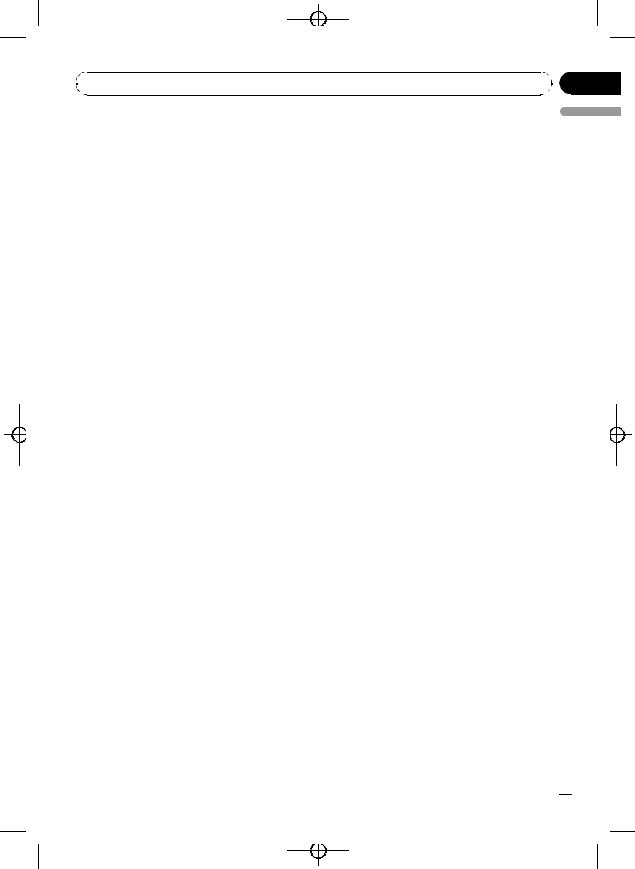
|
Black plate (27,1) |
|
Section |
Operating this unit |
02 |
3 Push MULTI-CONTROL left or right to select the phase of subwoofer output.
Push MULTI-CONTROL left to select reverse phase and Reverse appears in the display. Push MULTI-CONTROL right to select normal phase and Normal appears in the display.
Adjusting subwoofer settings
When the subwoofer output is on, you can adjust the cut-off frequency and the output level of the subwoofer.
1Use MULTI-CONTROL to select Sub W.2.
# You can also select the subwoofer setting
menu by pressing SW on the unit.
# When the subwoofer output is on, you can select Sub W.2.
2Push MULTI-CONTROL left or right to select cut-off frequency.
Each time MULTI-CONTROL is pushed left or right, cut-off frequencies are selected in the following order:
50Hz—63Hz—80Hz—100Hz—125Hz
Only frequencies lower than those in the selected range are outputted from the subwoofer.
3Push MULTI-CONTROL up or down to adjust the output level of the subwoofer.
Each time MULTI-CONTROL is pushed up or down, subwoofer level increases or decreases. +6 to –24 is displayed as the level is increased or decreased.
Boosting the bass
Bass boost function boosts the bass level of sound lower than 100 Hz. The more the bass level is increased, the more the bass sound is emphasized and the entire sound becomes powerful. When using this function with the subwoofer, the sound under the cut-off frequency is boosted.
1 |
Use MULTI-CONTROL to select Bass. |
English |
|
||
# You can also select the bass boost setting by |
|
|
pressing and holding SW. |
|
|
2 |
Push MULTI-CONTROL up or down to |
|
select a desired level. |
|
|
0 to +6 is displayed as the level is increased or |
|
|
decreased. |
|
|
Using the high pass filter
When you do not want low sounds from the subwoofer output frequency range to play from the front or rear speakers, turn on the HPF (high pass filter). Only frequencies higher than those in the selected range are outputted from the front or rear speakers.
1Use MULTI-CONTROL to select HPF.
2Press MULTI-CONTROL to turn high pass filter on.
80Hz appears in the display. High pass filter is
now on.
# If the high pass filter has been previously adjusted, the frequency of that previously selected
will be displayed instead of 80Hz.
# To turn high pass filter off, press
MULTI-CONTROL again.
3Push MULTI-CONTROL left or right to select cut-off frequency.
Each time MULTI-CONTROL is pushed left or right, cut-off frequencies are selected in the following order:
50Hz—63Hz—80Hz—100Hz—125Hz
Only frequencies higher than those in the selected range are outputted from the front or rear speakers.
Adjusting source levels
SLA (source level adjustment) lets you adjust the volume level of each source to prevent radical changes in volume when switching between sources.
!Settings are based on the FM tuner volume level, which remains unchanged.
En  27
27
<CRD4164-A/N>27
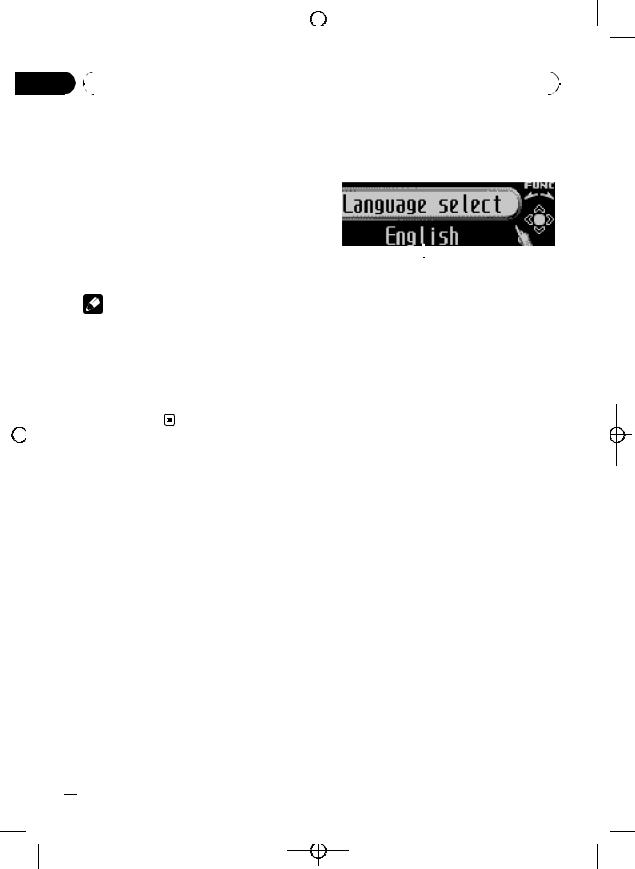
|
|
|
|
|
Section |
|
|
|
|
|
Black plate (28,1) |
|
|
|
|
|
|
|
|
|
|
|
|||
|
|
|
|
|
|
|
|
|
||||
|
|
|
|
|
|
|
|
|
|
|
|
|
|
|
|
|
|
|
|
|
|
|
|
|
|
|
|
02 |
|
|
|
|
|
|
||||
|
|
Operating this unit |
|
|
|
|
||||||
|
|
|
|
|
|
|
|
|
|
|
|
|
|
|
|
|
|
|
1 Compare the FM tuner volume level |
Initial Settings |
|||||
|
|
|
|
|
|
with the level of the source you wish to ad- |
Adjusting initial settings |
|||||
|
|
|
|
|
|
just. |
||||||
|
|
|
|
|
|
2 Use MULTI-CONTROL to select SLA. |
|
|
|
|
||
|
|
|
|
|
|
3 Push MULTI-CONTROL up or down to |
|
|
|
|
||
|
|
|
|
|
|
adjust the source volume. |
|
|
|
|
||
|
|
|
|
|
|
Each time MULTI-CONTROL is pushed up or |
|
|
|
|
||
|
|
|
|
|
|
down, source volume increases or decreases. |
|
|
|
|
||
|
|
|
|
|
|
|
|
|
|
|||
|
|
|
|
|
|
SLA +4 to SLA –4 is displayed as the source |
|
|
|
|||
|
|
|
|
|
|
1 |
|
|||||
|
|
|
|
|
|
volume is increased or decreased. |
|
|
|
|
||
|
|
|
|
|
|
|
|
|
Using the initial settings, you can customize |
|||
|
|
|
|
|
|
|
Notes |
various system settings to achieve optimal per- |
||||
|
|
|
|
|
|
! The AM tuner volume level can also be ad- |
formance from this unit. |
|||||
|
|
|
|
|
|
1 Function display |
||||||
|
|
|
|
|
|
|
justed with source level adjustments. |
|||||
|
|
|
|
|
|
|
|
! Shows the function status. |
||||
|
|
|
|
|
|
! The built-in CD player and the multi-CD player |
|
|||||
|
|
|
|
|
|
|
|
|
|
|||
|
|
|
|
|
|
|
are set to the same source level adjustment |
1 Press SOURCE and hold until the unit |
||||
|
|
|
|
|
|
|
volume automatically. |
|||||
|
|
|
|
|
|
|
turns off. |
|||||
|
|
|
|
|
|
! External unit 1 and external unit 2 are set to |
||||||
|
|
|
|
|
|
|
|
|
|
|||
|
|
|
|
|
|
|
the same source level adjustment volume |
2 Press MULTI-CONTROL and hold until |
||||
|
|
|
|
|
|
|
||||||
|
|
|
|
|
|
|
automatically. |
Language select appears in the display. |
||||
|
|
|
|
|
|
|
|
|
3 Turn MULTI-CONTROL to select one of |
|||
|
|
|
|
|
|
|
|
|
||||
|
|
|
|
|
|
|
|
|
the initial settings. |
|||
|
|
|
|
|
|
|
|
|
Turn MULTI-CONTROL to switch between the |
|||
|
|
|
|
|
|
|
|
|
functions in the following order: |
|||
|
|
|
|
|
|
|
|
|
Language select (language selection)—Clock |
|||
|
|
|
|
|
|
|
|
|
(clock)—FM step (FM tuning step)—AM step |
|||
|
|
|
|
|
|
|
|
|
(AM tuning step)—Warning tone (warning |
|||
|
|
|
|
|
|
|
|
|
tone)—Face auto open (face auto open)— |
|||
|
|
|
|
|
|
|
|
|
AUX1 (auxiliary input 1)—AUX2 (auxiliary |
|||
|
|
|
|
|
|
|
|
|
input 2)—Dimmer (dimmer)—Brightness |
|||
|
|
|
|
|
|
|
|
|
(brightness)—S/W control (rear output and |
|||
|
|
|
|
|
|
|
|
|
subwoofer controller)—Mute (sound muting/ |
|||
|
|
|
|
|
|
|
|
|
attenuation)—Demonstration (feature demo) |
|||
|
|
|
|
|
|
|
|
|
—Reverse mode (reverse mode)—Ever-scroll |
|||
|
|
|
|
|
|
|
|
|
(ever scroll)—BT AUDIO (Bluetooth audio)— |
|||
|
|
|
|
|
|
|
|
|
Pin code input (pincode input) |
|||
|
|
|
|
|
|
|
|
|
Use the following instructions to operate each |
|||
|
|
|
|
|
|
|
|
|
particular setting. |
|||
|
|
|
|
|
|
|
|
|
# You can also select the function by pressing |
|||
|
|
|
|
|
|
|
|
|
FUNCTION on the remote control. |
|||
|
|
|
|
|
|
|
|
|
# BT AUDIO and Pin code input can be se- |
|||
|
|
|
|
|
|
|
|
|
lected only when Bluetooth adapter (e.g., CD- |
|||
|
|
|
|
|
|
|
|
|
BTB100) is connected to this unit. |
|||
|
|
|
|
|
|
|
|
|
# To cancel initial settings, press BAND. |
|||
 28
28 En
En
<CRD4164-A/N>28
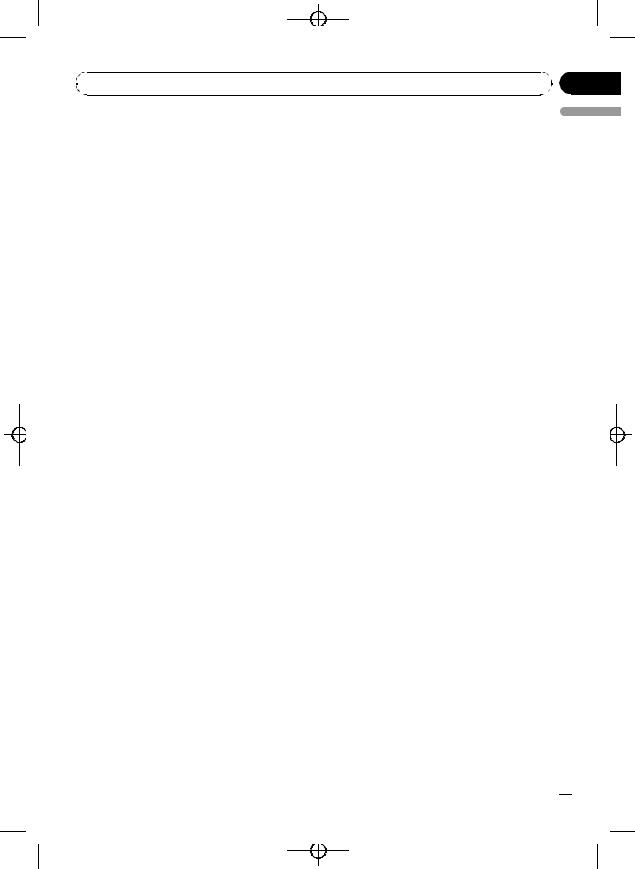
|
Black plate (29,1) |
|
Section |
Operating this unit |
02 |
Selecting the display language
For your convenience, this unit equips multiple language display. You can select the language best suited to your first language.
1Use MULTI-CONTROL to select Language select.
2Press MULTI-CONTROL to select the language.
Each press of MULTI-CONTROL selects languages in the following order:
English—Español—Português
Setting the clock
Use these instructions to set the clock.
1Use MULTI-CONTROL to select Clock.
2Push MULTI-CONTROL left or right to select the segment of the clock display you wish to set.
Pushing MULTI-CONTROL left or right will select one segment of the clock display: Hour—Minute
As you select segments of the clock display the segment selected will blink.
3Push MULTI-CONTROL up or down to put a clock right.
in the stations with manual tuning or use seek tuning again.
1Use MULTI-CONTROL to select FM step.
2Press MULTI-CONTROL to select the FM tuning step.
Pressing MULTI-CONTROL repeatedly will switch the FM tuning step between 50 kHz and 100 kHz. The selected FM tuning step will appear in the display.
Setting the AM tuning step
The AM tuning step can be switched between 9 kHz, the preset step, and 10 kHz. When using the tuner in North, Central or South America, reset the tuning step from 9 kHz (531 kHz to 1 602 kHz allowable) to 10 kHz (530 kHz to 1 640 kHz allowable).
1Use MULTI-CONTROL to select AM step.
2Press MULTI-CONTROL to select the AM tuning step.
Pressing MULTI-CONTROL repeatedly will switch the AM tuning step between 9 kHz and
10kHz. The selected AM tuning step will appear in the display.
Switching the warning tone
English
 Note
Note
You can match the clock to a time signal by pressing MULTI-CONTROL.
!If the minute is 00 to 29, the minutes are rounded down. (e.g., 10:18 becomes 10:00.)
!If the minute is 30 to 59, the minutes are rounded up. (e.g., 10:36 becomes 11:00.)
Setting the FM tuning step
The FM tuning step employed by seek tuning can be switched between 100 kHz, the preset step, and 50 kHz.
!If seek tuning is performed in 50 kHz steps, stations may be tuned in imprecisely. Tune
If the front panel is not detached from the head unit within four seconds of turning off the ignition, a warning tone will sound. You can turn off the warning tone.
1Use MULTI-CONTROL to select Warning tone.
2Press MULTI-CONTROL to turn warning tone on.
# To turn warning tone off, press
MULTI-CONTROL again.
En  29
29
<CRD4164-A/N>29
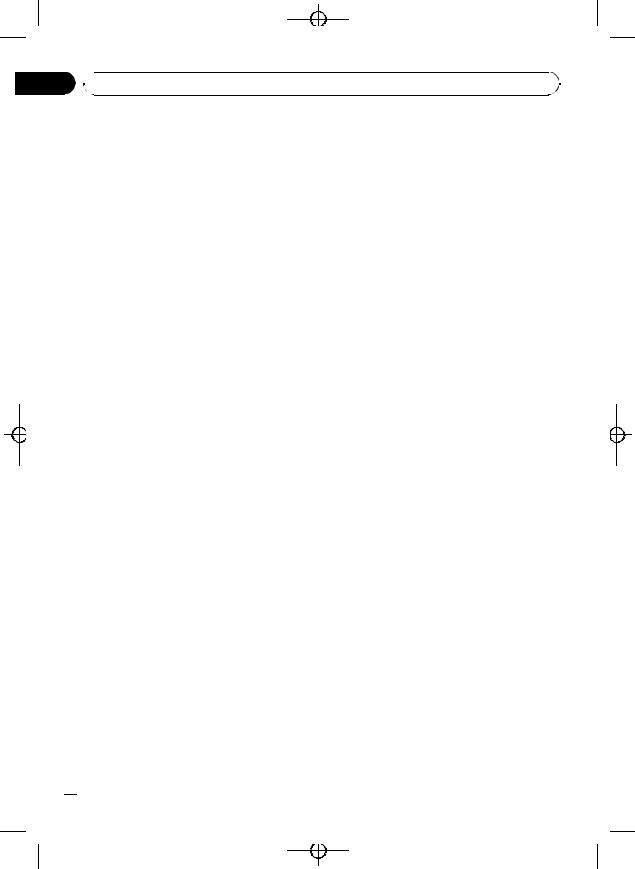
Black plate (30,1)
Section
02  Operating this unit
Operating this unit
Switching the face auto open
To protect against theft, this unit features detachable front panel. To detach the front panel easily, the front panel opens automatically. This function is on as a default.
1Use MULTI-CONTROL to select Face auto open.
2Press MULTI-CONTROL to turn the face auto open on.
# To turn the face auto open off, press
MULTI-CONTROL again.
Switching the auxiliary setting
Auxiliary equipments connected to this unit can be activated individually. Set each AUX source to ON when using. About connecting or using auxiliary equipments, refer to Using the AUX source on page 32.
1Use MULTI-CONTROL to select AUX1/ AUX2.
2Press MULTI-CONTROL to turn AUX1/
AUX2 on.
# To turn AUX off, press MULTI-CONTROL again.
Switching the dimmer setting
To prevent the display from being too bright at night, the display is automatically dimmed when the car’s headlights are turned on. You can turn the dimmer on or off.
1Use MULTI-CONTROL to select Dimmer.
2Press MULTI-CONTROL to turn dimmer
on.
# To turn dimmer off, press MULTI-CONTROL again.
Adjusting the brightness
You can adjust the display brightness. Initially this mode is set to 12.
 30
30 En
En
1Use MULTI-CONTROL to select Brightness.
2Push MULTI-CONTROL left or right to adjust the brightness level.
0to 15 is displayed as the level is increased or
decreased.
# When dimmer is functioning, the brightness level can be adjusted 0 to 10.
Setting the rear output and subwoofer controller
This unit’s rear output (rear speaker leads output and RCA rear output) can be used for fullrange speaker (Rear SP :F.Range) or subwoofer (Rear SP :S/W) connection. If you switch the rear output setting to Rear SP :S/W, you can connect a rear speaker lead directly to a subwoofer without using an auxiliary amp. Initially, the unit is set for rear full-range speaker connection (Rear SP :F.Range).
1Use MULTI-CONTROL to select S/W control.
2Press MULTI-CONTROL to switch the rear output setting.
Pressing MULTI-CONTROL will switch between Rear SP :F.Range (full-range speaker) and Rear SP :S/W (subwoofer) and that status
will be displayed.
# When no subwoofer is connected to the rear
output, select Rear SP :F.Range.
# When a subwoofer is connected to the rear output, set for subwoofer Rear SP :S/W.
 Notes
Notes
!Even if you change this setting, there is no output unless you turn the subwoofer output on (refer to Using subwoofer output on page 26).
!If you change this setting, subwoofer output in the audio menu return to the factory settings.
!Both rear speaker leads outputs and RCA rear output are switched simultaneously in this setting.
<CRD4164-A/N>30
