Pioneer SPH-DA120 Installation Manual
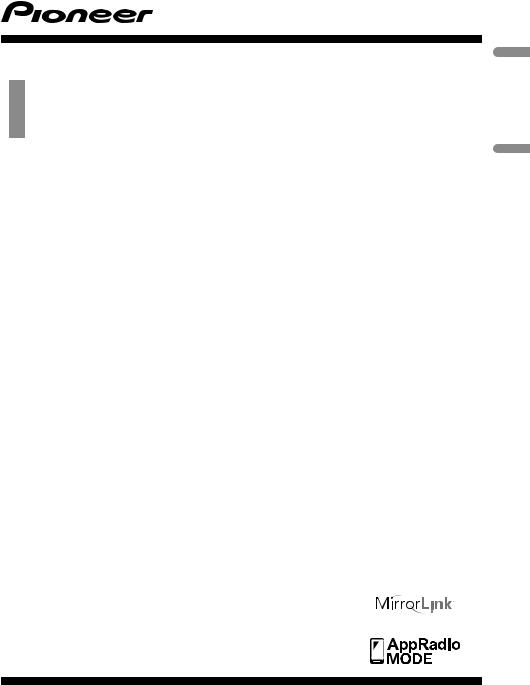
Installation Manual
Manuel d’installation
Smartphone Receiver
Récepteur pour smartphone
SPH-DA120
Français English


 Contents
Contents
Precautions |
|
|
|
Your new product and this manual |
3 |
||
Important safeguards |
3 |
|
|
Connection |
|
|
|
Precautions before connecting the |
|
||
system 4 |
|
|
|
Before installing this product |
4 |
|
|
To prevent damage 5 |
|
|
|
– Notice for the blue/white lead |
5 |
||
Parts supplied 6 |
|
|
|
Connecting the power cord (1) |
8 |
|
|
Connecting the power cord (2) |
10 |
|
|
Connecting the system |
11 |
|
|
Connecting to separately sold power amp 12
Connecting an iPhone with Lightning
connector |
13 |
|
|
|
|
|
– |
Connecting via the USB port |
13 |
||||
– |
Connecting via the HDMI port |
13 |
||||
Connecting an iPhone with 30-pin |
|
|||||
connector |
14 |
|
|
|
|
|
– |
Connecting via the AUX input |
14 |
||||
– |
Connecting via the RGB input |
15 |
||||
Connecting the Android™ device |
15 |
|||||
– |
Connecting an Android device with an |
|||||
|
HDMI port |
15 |
|
|
|
|
– |
Connecting an Android device with an |
|||||
|
MHL port |
16 |
|
|
|
|
Connecting the MirrorLink™ device |
16 |
|||||
Securing the High Speed HDMI® Cable 17 |
||||||
Connecting a rear view camera |
18 |
|
||||
Connecting the external video |
|
|
|
|||
component |
19 |
|
|
|
||
– |
Using AV input 19 |
|
|
|
||
– |
Using an AUX input 19 |
|
|
|||
Connecting an HDMI device |
20 |
|
|
|||
Connecting the rear display |
21 |
|
|
|||
– |
When using a rear display connected to |
|||||
|
rear video output |
21 |
|
|
|
|
Installation |
|
|
|
|
|
|
Precautions before installation |
22 |
|
||||
To avoid electromagnetic interference |
22 |
|||||
Before installing 22 |
|
|
|
|
|
|
Installing this product |
|
23 |
|
|
|
|
– |
Installation notes |
23 |
|
|
|
|
– |
Parts supplied |
24 |
|
|
|
|
– |
Installation using the screw holes on |
|||||
|
the side of this product 24 |
|
||||
Installing the GPS antenna |
25 |
|
|
|||
– |
Installation notes |
25 |
|
|
|
|
– |
Parts supplied |
25 |
|
|
|
|
– |
When installing the antenna inside the |
|||||
|
vehicle (on the dashboard or rear |
|
||||
|
shelf) 26 |
|
|
|
|
|
Installing the microphone |
27 |
|
|
|||
– |
Parts supplied |
27 |
|
|
|
|
– |
Mounting on the sun visor |
27 |
|
|||
– |
Installation on the steering column 28 |
|||||
– |
Adjusting the microphone angle |
28 |
||||
After installation |
|
|
|
|
|
|
After installing this product |
29 |
|
|
|||
 2
2 En
En
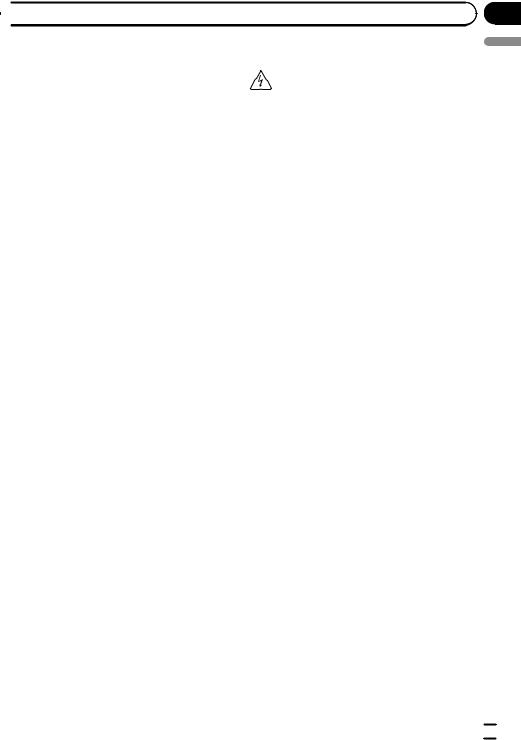
 Precautions
Precautions
Your new product and this |
Important safeguards |
manual |
WARNING |
!Do not operate this product, any applications, or the rear view camera option (if purchased) if doing so will divert your attention in any way from the safe operation of your vehicle. Always observe safe driving rules and follow all existing traffic regulations. If you experience difficulty in operating this product or reading the display, park your vehicle in a safe location and apply the parking brake before making the necessary adjustments.
!This manual explains how to install this product in your vehicle. Operation of this product is explained in the separate manuals.
!Do not install this product where it may (i) obstruct the driver’s vision, (ii) impair the performance of any of the vehicle’s operating systems of safety features, including airbags, hazard lamp buttons, or (iii) impair the driver’s ability to safely operate the vehicle. In some cases, it may not be possible to install this product because of the vehi-
cle type or the shape of the vehicle interior.
Pioneer does not recommend that you install this product yourself. This product is designed for professional installation only. We recommend that only authorized Pioneer service personnel, who have special training and experience in mobile electronics, set up and install this product. NEVER SERVICE THIS PRODUCT YOURSELF. Installing or servicing this product and its connecting cables may expose you to the risk of electric shock or other hazards, and can cause damage to this product that is not covered by warranty.
!Read this manual fully and carefully before installing this product.
!Keep this manual handy for future reference.
!Pay close attention to all warnings in this manual and follow the instructions carefully.
!Traffic restrictions and advisories are always more important than guidance given by a third-party navigation/mapping iPhone application. Always obey current traffic restrictions, even if the application provides contrary advice.
!As with any accessory in your vehicle’s interior, this product should not divert your attention from the safe operation of your vehicle as it may result in serious injury or death. If you experience difficulty in operating the system or reading the display, please make adjustments while safely parked.
!Please remember to wear your seat belt at all times while operating your vehicle. If you are in an accident, your injuries can be considerably more severe if your seat belt is not properly buckled.
!Certain country and government laws may prohibit or restrict the placement and use of this product in your vehicle. Please comply with all applicable laws and regulations
regarding the use, installation and operation of this product.
Section
01
English
En  3
3
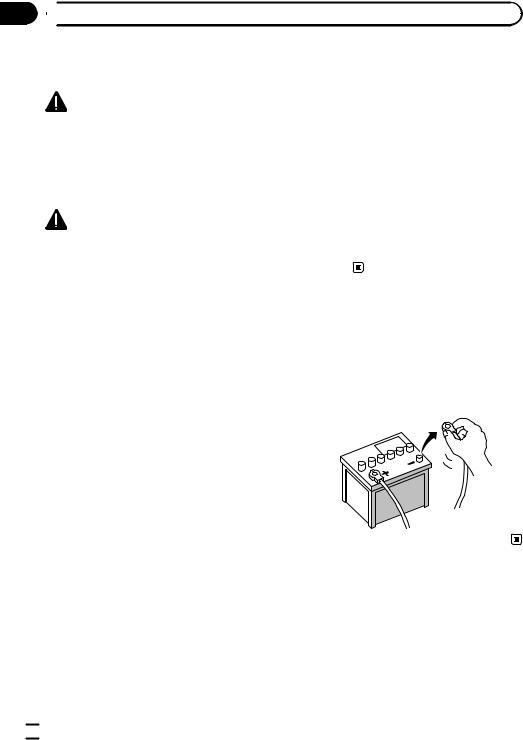
Section
02  Connection
Connection
Precautions before |
damaged, resulting in a short circuit or |
|
connecting the system |
malfunction and permanent damage to |
|
the product. |
||
|
||
WARNING |
! Do not cut the GPS antenna cable to |
|
shorten it or use an extension to make it |
||
Do not take any steps to tamper with or dis- |
||
longer. Altering the antenna cable could |
||
able the parking brake interlock system |
||
result in a short circuit or malfunction. |
||
which is in place for your protection. Tamper- |
||
! Do not shorten any leads. If you do, the |
||
ing with or disabling the parking brake inter- |
||
protection circuit (fuse holder, fuse resis- |
||
lock system could result in serious injury or |
||
tor or filter, etc.) may fail to work properly. |
||
death. |
||
! Never feed power to other electronic pro- |
||
|
||
CAUTION |
ducts by cutting the insulation of the |
|
power supply lead of this product and tap- |
||
! If you decide to perform the installation |
ping into the lead. The current capacity of |
|
yourself, and have special training and ex- |
the lead will be exceeded, causing over- |
|
perience in the mobile electronics instal- |
heating. |
|
lations, please carefully follow all of the |
|
|
steps in the installation manual. |
|
|
! Secure all wiring with cable clamps or |
Before installing this product |
|
electrical tape. Do not allow any bare wir- |
||
! Use this unit with a 12-volt battery and ne- |
||
ing to remain exposed. |
||
! Do not directly connect the yellow lead of |
gative grounding only. Failure to do so may |
|
this product to the vehicle battery. If the |
result in a fire or malfunction. |
|
lead is directly connected to the battery, |
! To avoid shorts in the electrical system, be |
|
engine vibration may eventually cause |
sure to disconnect the (–) battery cable be- |
|
the insulation to fail at the point where |
fore installation. |
|
the wire passes from the passenger com- |
|
|
partment into the engine compartment. If |
|
|
the yellow lead’s insulation tears as a re- |
|
|
sult of contact with metal parts, short-cir- |
|
|
cuiting can occur, resulting in |
|
|
considerable danger. |
|
!It is extremely dangerous to allow cables to become wound around the steering column or shift lever. Be sure to install this product, its cables, and wiring away in such so that they will not obstruct or hinder driving.
!Make sure that the cables and wires will not interfere with or become caught in any of the vehicle’s moving parts, especially the steering wheel, shift lever, parking brake, sliding seat tracks, doors, or any of the vehicle’s controls.
!Do not route wires where they will be exposed to high temperatures. If the insulation heats up, wires may become
 4
4 En
En
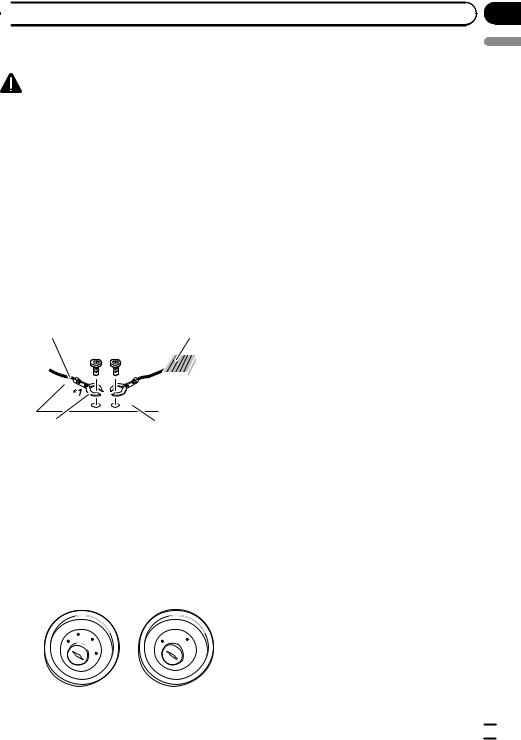
 Connection
Connection
To prevent damage |
! To avoid short-circuiting, cover the discon- |
|
nected lead with insulating tape. It is espe- |
WARNING |
cially important to insulate all unused |
! Use speakers over 50 W (output value) |
speaker leads, which if left uncovered may |
and between 4 W to 8 W (impedance value). |
cause a short circuit. |
Do not use 1 W to 3 W speakers for this |
! Attach the connectors of the same color to |
unit. |
the corresponding colored port, i.e., blue |
! The black cable is ground. When instal- |
connector to the blue port, black to black, |
ling this unit or power amp (sold sepa- |
etc. |
rately), make sure to connect the ground |
! Refer to the owner’s manual for details on |
wire first. Ensure that the ground wire is |
connecting the power amp and other units, |
properly connected to metal parts of the |
then make connections accordingly. |
car’s body. The ground wire of the power |
! Since a unique BPTL circuit is employed, |
amp and the one of this unit or any other |
do not directly ground the * side of the |
device must be connected to the car sepa- |
speaker lead or connect the * side of an- |
rately with different screws. If the screw |
other side of the speaker lead together. Be |
for the ground wire loosens or falls out, it |
sure to connect the * side of the speaker |
could result in fire generation of smoke or |
lead to the * side of the speaker lead on |
malfunction. |
this product. |
Section
02
English
Ground wire |
Power amp |
Other devices |
|
|
|
|
Metal parts of car’s body |
||||
(Another electronic |
||||
|
|
|
||
device in the car) |
|
|
|
|
*1Not supplied for this unit.
!When replacing the fuse, be sure to only use a fuse of the rating prescribed on this product.
!When disconnecting a connector, pull the connector itself. Do not pull the lead, as you may pull it out of the connector.
!This product cannot be installed in a vehicle without ACC (accessory) position on the ignition switch.
Notice for the blue/white lead
!When the ignition switch is turned on (ACC ON), a control signal is output through the blue/white lead. Connect to an external power amp’s system remote control terminal, the auto-antenna relay control terminal, or the antenna booster power control terminal (max. 300 mA 12 V DC). The control signal is output through the blue/white lead, even if the audio source is switched off.
!Be sure not to use this lead as the power supply lead for the external power amps. Such connection could cause excessive current drain and malfunction.
!Be sure not to use this lead as the power supply lead for the auto-antenna or anten-
na booster. Such connection could cause excessive current drain and malfunction.
O
FF
ACC
O
N |
|
|
S |
|
T |
|
A |
T |
R |
O
FF
O
N
 S
S  TA
TA
T
ACC position |
No ACC position |
En  5
5
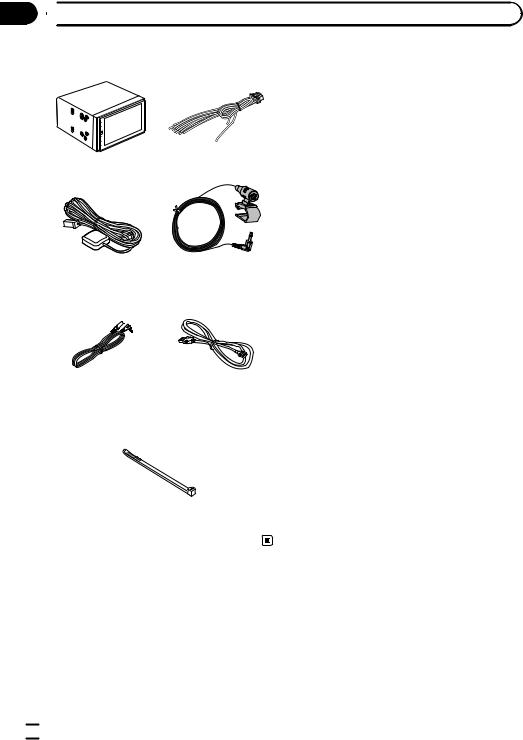
Section
02  Connection
Connection
Parts supplied
This product |
Power cord |
GPS antenna |
Microphone |
Mini-jack extension |
USB cable |
cable |
|
Lock tie
 6
6 En
En
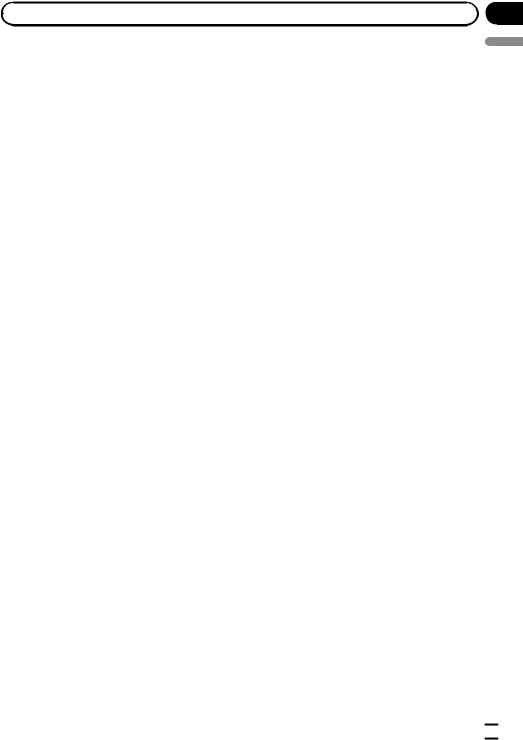
|
Section |
Connection |
02 |
|
English |
En  7
7
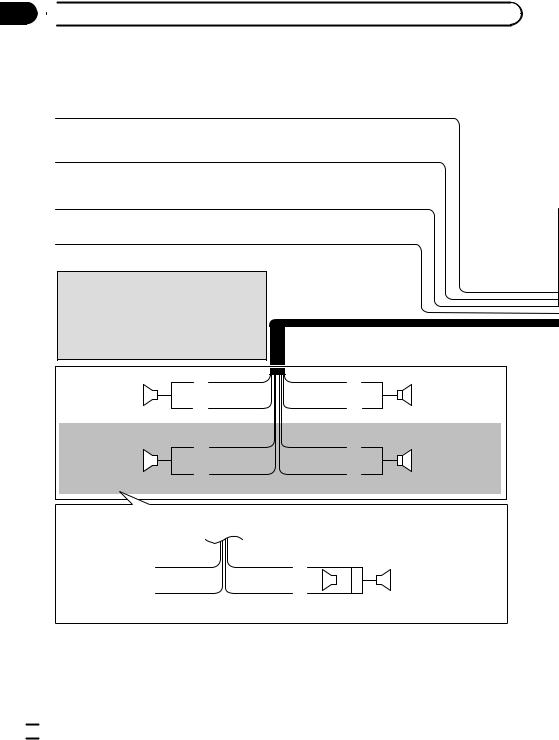
Section
02  Connection
Connection
Connecting the power cord (1)
Yellow
To terminal supplied with power regardless of ignition switch position.
Red
To electric terminal controlled by ignition switch (12 V DC) ON/OFF.
Orange/white
To lighting switch terminal.
Black (ground)
To vehicle (metal) body.
 Note
Note
When a subwoofer is connected to this product instead of a rear speaker, change the rear output setting in the initial setting. (Refer to Operation Manual.) The subwoofer output of this product is monaural.
|
|
White |
Front speaker |
|
|
|
|
|
|
|
|
|
|
White/black |
Left |
|
Green |
|
|
|
Rear speaker or |
|
|
subwoofer (4 Ω) |
|
|
|
||
|
|
|
|
|
Green/black |
With a two-speaker system, do not connect anything to the speaker leads that are not connected to speakers.
Gray
Front speaker
Gray/black
Right
Violet
Rear speaker or
subwoofer (4 Ω)
Violet/black
When using a subwoofer of 70 W (2 Ω), be sure to connect with violet and violet/black leads of this product. Do not connect anything with green and green/black leads.
Green |
Violet |
|
|
|
Not used. |
|
|
|
Subwoofer (4 Ω) |
|
|
|
||
|
|
|
2 |
|
Green/black |
Violet/black |
|
|
|
|
|
|||
|
|
|
|
|
 8
8 En
En
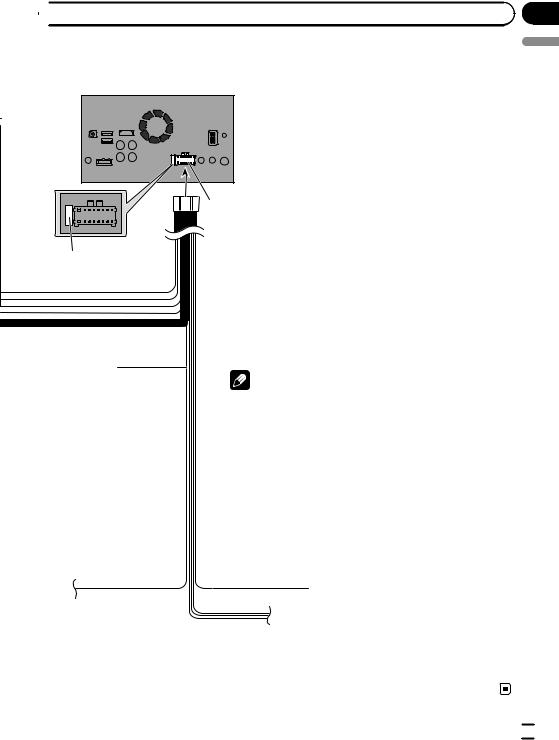
 Connection
Connection
This product
Power supply
 Power cord
Power cord
Fuse (10 A)
Yellow/black (MUTE) |
|
|
|
|
|
|
|
||
If you use equipment with a mute |
|
Note |
|
|
function, connect that equipment to |
|
|
||
|
|
|
||
the Audio Mute lead. If not, keep the |
|
Audio source will be set to mute or attenuate, while |
|
|
Audio Mute lead free of any |
|
the following sounds will not be muted or |
|
|
connections. |
|
attenuated. For details, refer to Operation Manual. |
|
|
|
|
|
— Voice guidance of the navigation |
|
|
|
|
— Incoming ring tone and incoming voice of the |
|
|
|
|
cellular phone that is connected to this product |
|
|
|
|
via Bluetooth wireless technology |
|
|
|
|
Blue/white (SYSTEM REMOTE CONTROL) |
|
|
|
|
To auto-antenna relay control terminal or antenna |
|
|
|
|
booster power control terminal (max. 300 mA 12 V DC). |
|
|
|
|
If the vehicle has a glass antenna, connect to the |
|
|
|
|
antenna booster power control terminal (max. 300 mA |
|
|
|
|
12 V DC). |
|
|
|
|
|
|
Section
02
English
En  9
9
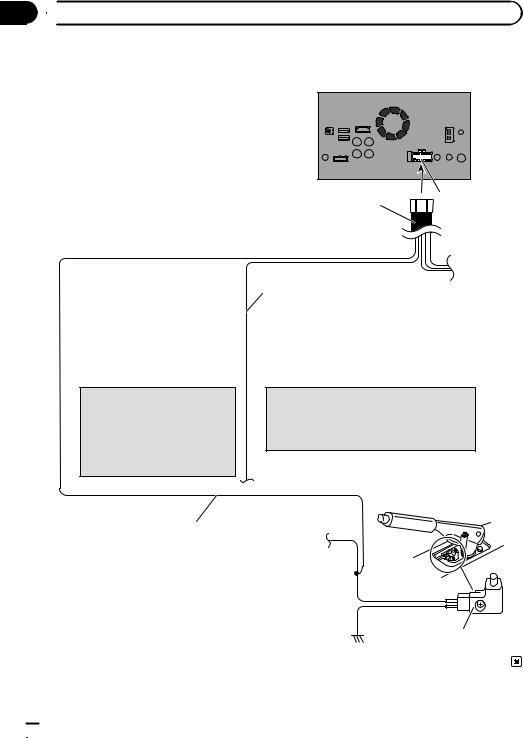
Section
02  Connection
Connection
Connecting the power cord (2)
This product
Power supply
Power cord
 Light green (PARKING BRAKE)
Light green (PARKING BRAKE)
Used to detect the ON/OFF status of the parking brake. This lead must be connected to the power supply side of the parking brake switch.
If this connection is made incorrectly or omitted, certain functions of this product will be unusable.
 Note
Note
The position of the parking brake switch vary depending on the vehicle model. For details, consult your authorized Pioneer dealer or an installation professional.
Violet/white (REVERSE-GEAR SIGNAL INPUT)
This is connected so that this product can detect whether the vehicle is moving forwards or backwards. Connect the violet/white lead to the lead whose voltage changes when the shift lever is put in reverse. Unless connected, the sensor may not detect your vehicle traveling forward/backward properly, and thus the position of your vehicle detected by the sensor may be misaligned from the actual position.
 Note
Note
When you use a rear view camera, please make sure to connect this lead. Otherwise you cannot switch to the rear view camera picture.
 WARNING
WARNING
LIGHT GREEN LEAD AT POWER CONNECTOR IS |
|
|
DESIGNED TO DETECT PARKED STATUS AND MUST |
|
|
BE CONNECTED TO THE POWER SUPPLY SIDE OF THE |
|
|
PARKING BRAKE SWITCH. IMPROPER CONNECTION |
|
|
OR USE OF THIS LEAD MAY VIOLATE APPLICABLE |
|
|
LAW AND MAY RESULT IN SERIOUS INJURY OR |
Power supply side |
|
DAMAGE. |
||
|
||
|
Ground side |
|
|
Parking brake switch |
 10
10 En
En
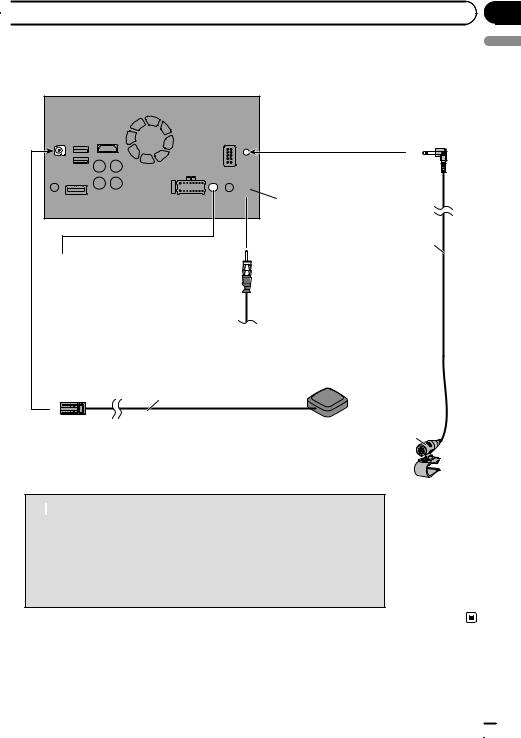
 Connection
Connection
Connecting the system
This product
 Antenna jack
Antenna jack
4 m (13 ft. 1 in.)
Wired remote input
Please refer to the instruction manual for the Hard-wired remote control adapter (sold separately).
Vehicle antenna
GPS antenna
3.55 m (11 ft. 8 in.)
Microphone
 WARNING
WARNING
·To avoid the risk of accident and the potential violation of applicable laws, this product should never be used while the vehicle is being driven except for navigation purposes. And, also rear displays should not be in a location where it is a visible distraction to the driver.
·In some countries, the viewing of images on a display inside a vehicle even by persons other than the driver may be illegal. Where such regulations apply they must be obeyed and this product’s video source should not be used.
Section
02
English
En  11
11
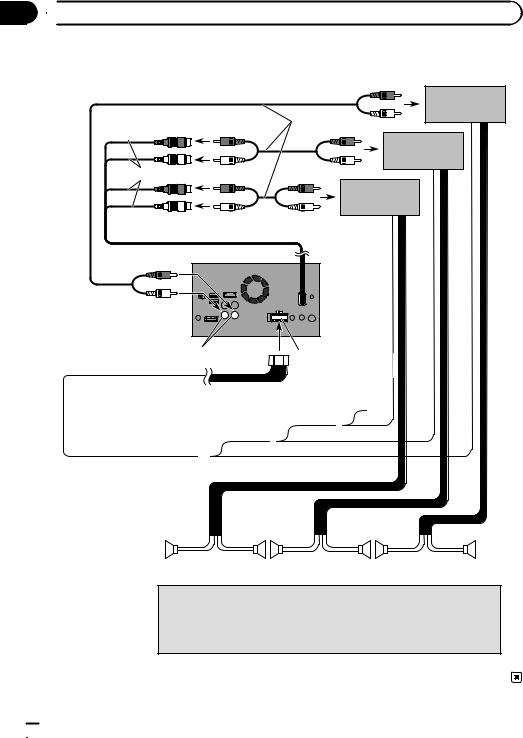
Section
02  Connection
Connection
Connecting to separately sold power amp
Rear outputs (REAR OUTPUT)
15 cm (5-7/8 in.)
Front outputs (FRONT OUTPUT)
Power amp
(sold separately)
RCA cables (sold separately)
Power amp (sold separately)
Power amp (sold separately)
This product
White, Red (SWL, SWR)
 Blue/white
Blue/white
To system control terminal of the power amp (max. 300 mA 12 V DC).
Power supply
 Power cord
Power cord
System remote control
|
|
|
|
|
|
|
|
|
|
|
|
|
Front speaker |
|
Rear speaker |
|
Subwoofer |
 Notes
Notes
·You can change the RCA output of the subwoofer depending on your subwoofer system. (Refer to Operation Manual.)
·The subwoofer output of this product is monaural.
 12
12 En
En
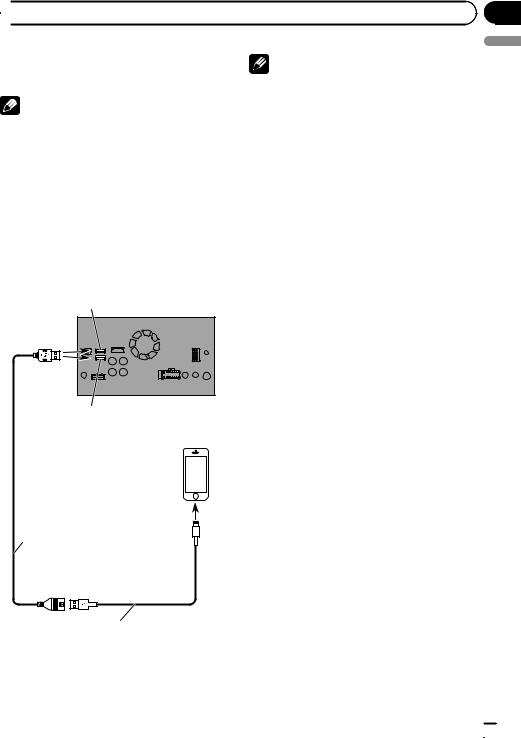
 Connection
Connection
Connecting an iPhone with |
Note |
|
Lightning connector |
Connect the USB cable to USB port 1 when using |
|
Notes |
Apple CarPlay. |
|
|
||
! For details on how to connect an external de- |
Connecting via the HDMI port |
|
vice using a separately sold cable, refer to the |
||
The following cables are required for the con- |
||
manual for the cable. |
||
! For details concerning the connection, opera- |
nection. |
|
tions and compatibility of iPhone, refer to Op- |
! HDMI interface cable for iPod / iPhone |
|
eration Manual. |
(CD-IH202) (sold separately) |
|
|
! USB interface cable for iPod / iPhone (CD- |
|
Connecting via the USB port |
IU52) (sold separately) |
|
! Lightning Digital AV Adapter (Apple Inc. |
||
The USB interface cable for iPod / iPhone (CD- |
products) (sold separately) |
|
IU52) (sold separately) is required for the con- |
|
|
nection. |
|
Section
02
English
USB port 1
This product
USB port 2
iPhone with  Lightning connector
Lightning connector
USB cable
1.5 m (4 ft. 11 in.)
USB interface cable for iPod / iPhone (CD-IU52) (sold separately)
En  13
13
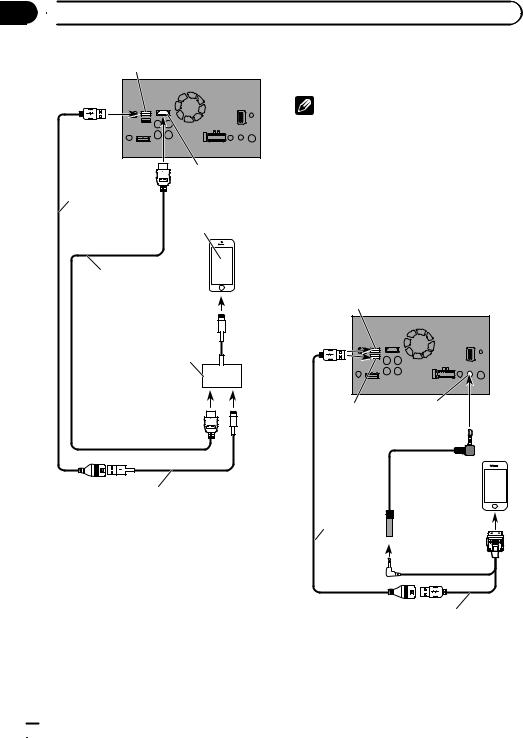
Section
02  Connection
Connection
USB port 1 |
This product |
Connecting an iPhone with |
|
|
30-pin connector |
|
|
|
|
|
|
|
|
Notes |
|
|
|
! For details on how to connect an external de- |
|
|
|
vice using a separately sold cable, refer to the |
|
|
|
manual for the cable. |
|
|
HDMI port |
! For details concerning the connection, opera- |
|
|
tions and compatibility of iPhone, refer to Op- |
||
|
|
||
USB cable |
|
eration Manual. |
|
|
|
|
|
1.5 m (4 ft. 11 in.) |
iPhone with |
|
|
|
Lightning connector |
Connecting via the AUX input |
|
|
|
||
|
|
The USB interface cable for iPod / iPhone (CD- |
|
|
|
IU201V) (sold separately) is required for the |
|
High Speed HDMI® Cable |
connection. |
|
|
(Type A - A) |
|
|
|
(supplied with CD-IH202) |
USB port 1 |
This product |
|
|
|
|
|
Lightning Digital AV Adapter |
|
|
|
(Apple Inc. products) |
|
|
|
(sold separately) |
|
|
|
USB interface cable for iPod / iPhone (CD-IU52) (sold separately)
 Note
Note
!When you connect the High Speed HDMI® Cable, use the lock tie to fix it securely.
=For details, refer to Securing the High Speed HDMI® Cable on page 17.
USB port 2 AUX input
Mini-jack extension cable 2 m (6 ft. 7 in.) 
iPhone with  30-pin connector
30-pin connector
USB cable 1.5 m
(4 ft. 11 in.)
USB interface cable for iPod / iPhone (CD-IU201V) (sold separately)
 Note
Note
Connect the USB cable to USB port 1 when using “Pandora” as the source.
 14
14 En
En
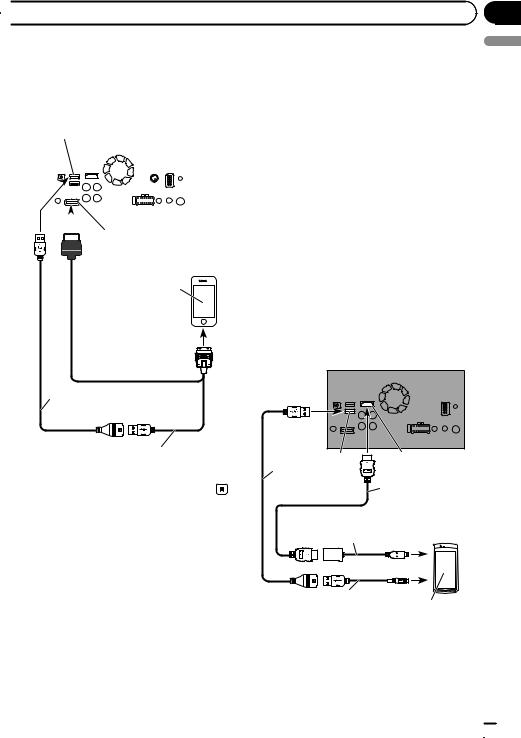
 Connection
Connection
Connecting via the RGB input |
Connecting the Android™ |
|
The USB interface cable for iPod / iPhone (CD- |
device |
|
IU201S) (sold separately) is required for the |
App Connectivity Kit (CD-AH200) (sold sepa- |
|
connection. |
||
rately) is required for the connection. |
||
|
Section
02
English
USB port 1 |
This product |
||
|
|
|
|
|
|
|
|
|
|
|
|
|
|
|
|
RGB input
iPhone with 30-pin connector
 Notes
Notes
!For details on how to connect an external device using a separately sold cable, refer to the manual for the cable.
!For details concerning the connection and operations of Android device, refer to Operation Manual.
!When you connect the High Speed HDMI® Cable, use the lock tie to fix it securely.
=For details, refer to Securing the High Speed HDMI® Cable on page 17.
Connecting an Android device with an HDMI port
This product
USB cable
1.5 m (4 ft. 11 in.)
USB interface cable for iPod / iPhone (CD-IU201S) (sold separately)
USB port 2 |
HDMI port |
|
USB cable |
High Speed HDMI® |
|
(supplied with |
||
Cable (Type A - A) |
||
CD-AH200) |
||
(supplied with |
||
|
||
Adapter cable |
CD-AH200) |
|
|
(HDMI Type A - D) (supplied with CD-AH200)
USB - micro USB cable
(Type USB A - micro USB B) Android device (supplied with CD-AH200)
En  15
15
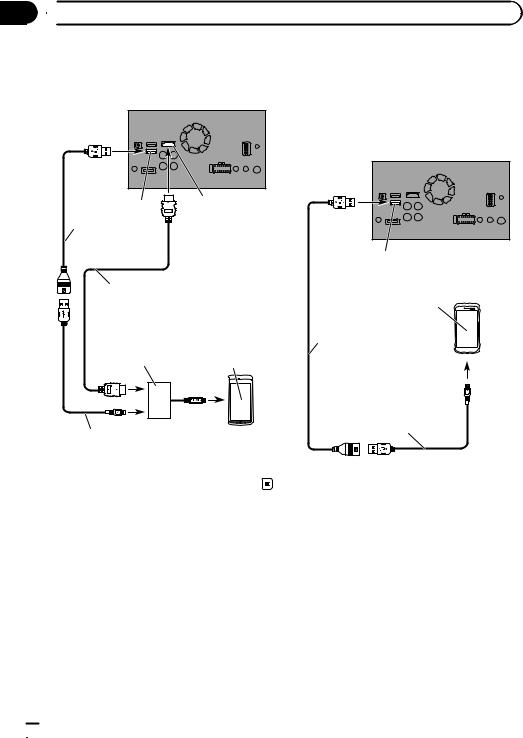
Section
02  Connection
Connection
Connecting an Android device |
Connecting the MirrorLink™ |
with an MHL port |
device |
This product
USB port 2 |
HDMI port |
|
USB cable (supplied with CD-AH200)
High Speed HDMI® Cable (Type A - A)
(supplied with CD-AH200)
MHL adapter |
|
(supplied with |
Android device |
CD-AH200) |
The USB interface cable for use with MirrorLink™ devices (CD-MU200) (sold separately) is required for the connection.
This product
USB port 2
MirrorLink device
USB cable
(supplied with CD-MU200)
USB - micro USB cable (Type USB A - micro USB B) (supplied with CD-AH200)
USB - micro USB cable (Type USB A - micro USB B) (supplied with CD-MU200)
 Note
Note
For details on how to connect an external device using a separately sold cable, refer to the manual for the cable.
 16
16 En
En
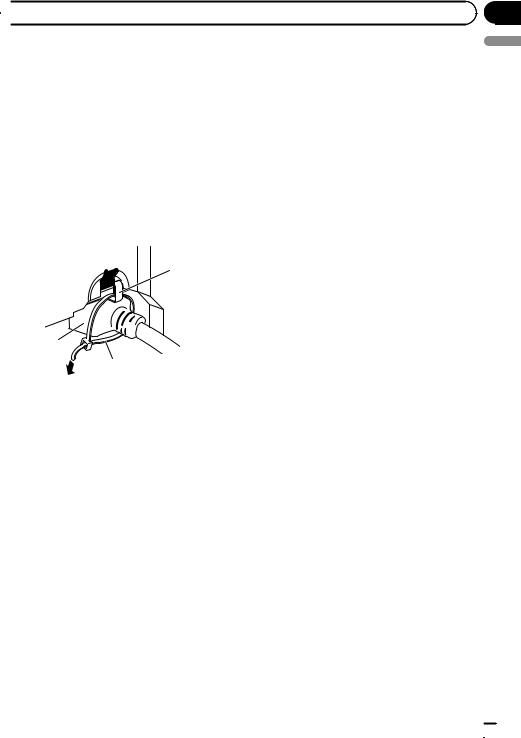
 Connection
Connection
Securing the High Speed
HDMI® Cable
Be sure to fix the High Speed HDMI® Cable with the lock tie, when you connect the external device with the High Speed HDMI® Cable.
1Insert the High Speed HDMI® Cable into the HDMI port.
2Wrap the lock tie around the hook above the HDMI port and the High Speed HDMI® Cable, and then tighten it to secure the High Speed HDMI® Cable.
1
3
2
1Hook
2Lock tie
3High Speed HDMI® Cable
pDo not tighten up the lock tie more than necessary.
Section
02
English
En  17
17
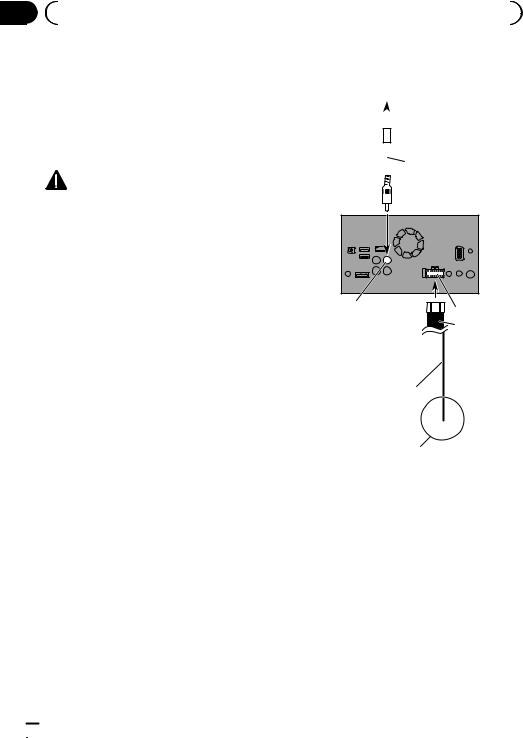
Section |
|
|
|
|
|
|
|
02 |
|
Connection |
|
|
|
|
|
|
|
|
|
|
|
|
|
|
Connecting a rear view camera |
|
|
|
|
|
|
|
Rear view camera |
|
|||||
|
When this product is used with a rear view |
(ND-BC6) |
|
||||
|
camera, it is possible to automatically switch |
(sold separately) |
|
||||
|
from the video to rear view image when the |
|
|
|
|
|
|
|
|
|
|
|
|
||
|
shift lever is moved to REVERSE (R). Camera |
|
|
|
To video output |
||
|
|
|
|
||||
|
View mode also allows you to check what is |
|
|
|
|||
|
behind you while driving. |
|
|
|
RCA cable |
||
|
|
|
|
|
|
||
|
|
WARNING |
|
|
|
(supplied with ND-BC6) |
|
|
|
|
|
|
|
|
|
|
|
|
|
|
|
||
|
|
|
|
|
|
||
USE INPUT ONLY FOR REVERSE OR MIRROR IMAGE REAR VIEW CAMERA. OTHER USE MAY RESULT IN INJURY OR DAMAGE.
 CAUTION
CAUTION
!The screen image may appear reversed.
!The rear view camera is used as an aid to keep an eye on trailers, or backing into a tight parking spot. Do not use this function for entertainment purposes.
!Objects in rear view may appear closer or more distant than in reality.
!Please note that the image area shown by the rear view camera may differ slightly when fullscreen images are displayed when backing and when checking the rear of the vehicle while moving forward.
This product
Brown (BC IN) |
Power supply |
|
Power cord |
Violet/white (REVERSE-GEAR SIGNAL INPUT)
For more details about the wiring, refer to Connecting the power cord (2) on page 10.
 Notes
Notes
!This mode is available when the rear view camera setting is set to “On”. (For details, refer to Operation Manual.)
!Connect this product to the rear view camera
only. Do not connect to any other equipment.
 18
18 En
En
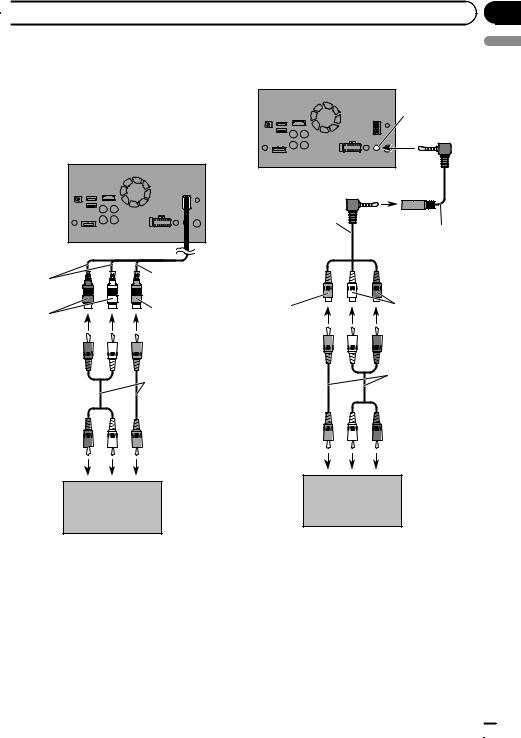
 Connection
Connection
Connecting the external |
Using an AUX input |
|
video component |
This product |
|
Using AV input |
AUX input |
|
You can connect an external video component |
||
|
||
to this product. |
|
|
This product |
|
Section
02
English
23 cm (9 in.) |
15 cm (5-7/8 in.) |
|
|
|
Yellow |
Red, white |
(VIDEO INPUT) |
(AUDIO INPUT) |
|
|
RCA cables |
|
(sold separately) |
To audio outputs |
To video output |
Mini-jack AV cable |
|
(CD-RM10) |
Mini-jack extension |
(sold separately) |
cable |
|
2 m (6 ft. 7 in.) |
Yellow |
Red, white |
|
RCA cables |
|
(sold separately) |
To video output |
To audio outputs |
External video component (sold separately)
 Note
Note
This mode is available when the setting of AV input is set to “On”. (For details, refer to Operation Manual.)
External video component (sold separately)
 Notes
Notes
!This mode is available when the setting of AUX input is set to “On”. (For details, refer to Operation Manual.)
!When connecting an external video component using a mini-jack AV cable, use a separately sold AUX extension cable as necessary.
En  19
19
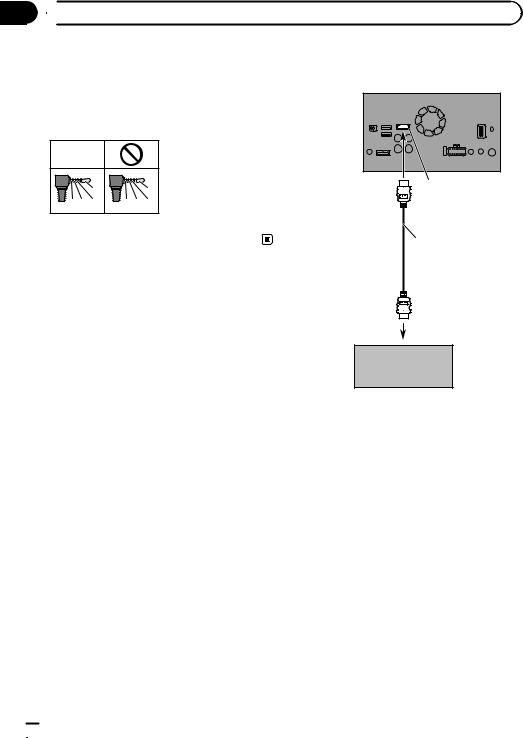
Section
02  Connection
Connection
 CAUTION
CAUTION
Be sure to use a mini-jack AV cable (CD-RM10) (sold separately) for wiring. If you use other cables, the wiring position might differ resulting in disturbed images and sounds.
OK |
|
|
|
|
L : Left audio (White) |
L |
L |
R : Right audio (Red) |
V G R |
R G V |
V : Video (Yellow) |
G : Ground |
Connecting an HDMI device
This product
HDMI port
High Speed HDMI®
Cable
(sold separately)
HDMI device (sold separately)
 Notes
Notes
!For details concerning the operations of HDMI device, refer to Operation Manual.
!When you connect the High Speed HDMI® Cable, use the lock tie to fix it securely.
=For details, refer to Securing the High Speed HDMI® Cable on page 17.
 20
20 En
En
