Pioneer S-HTD330, XV-HTD330 User Manual
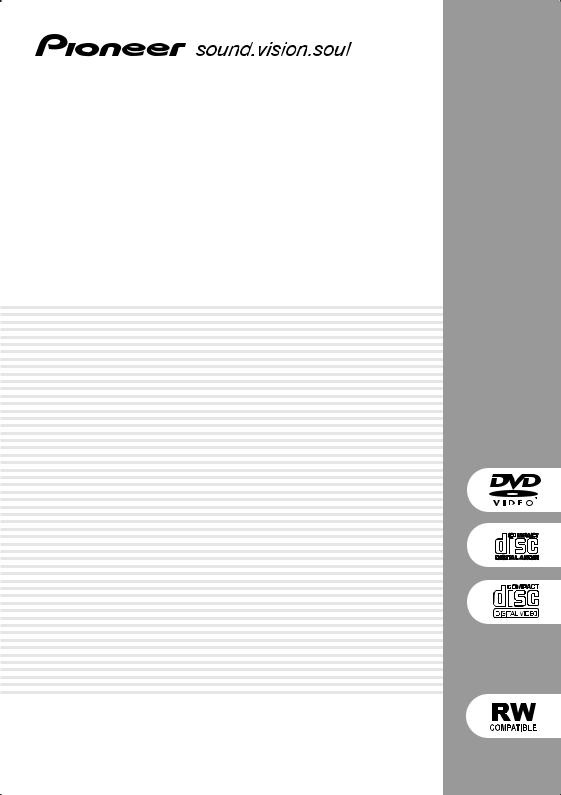
00
DVD/CD Receiver
XV-HTD330
Speaker System
S-HTD330
Operating Instructions
1
En
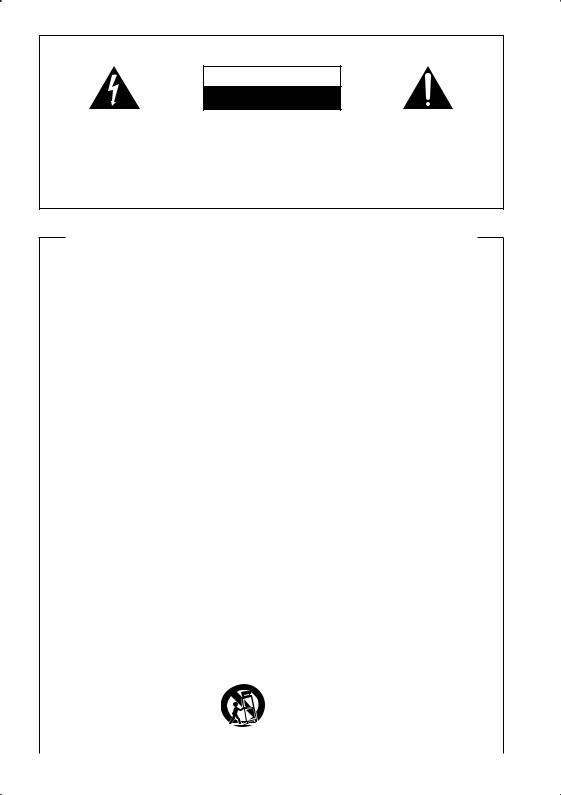
IMPORTANT
C A U T I O N
RISK OF ELECTRIC SHOCK
DO NOT OPEN
The lightning flash with arrowhead symbol, within an equilateral triangle, is intended to alert the user to the presence of uninsulated “dangerous voltage” within the product's enclosure that may be of sufficient magnitude to constitute a risk of electric shock to persons.
CAUTION:
TO PREVENT THE RISK OF ELECTRIC SHOCK, DO NOT REMOVE COVER (OR BACK). NO USER-SERVICEABLE PARTS INSIDE. REFER SERVICING TO QUALIFIED SERVICE PERSONNEL.
The exclamation point within an equilateral triangle is intended to alert the user to the presence of important operating and maintenance (servicing) instructions in the literature accompanying the appliance.
H002_En
IMPORTANT SAFETY INSTRUCTIONS
READ INSTRUCTIONS — All the safety and operating instructions should be read before the product is operated.
RETAIN INSTRUCTIONS — The safety and operating instructions should be retained for future reference.
HEED WARNINGS — All warnings on the product and in the operating instructions should be adhered to.
FOLLOW INSTRUCTIONS — All operating and use instructions should be followed.
CLEANING — Unplug this product from the wall outlet before cleaning. The product should be cleaned only with a polishing cloth or a soft dry cloth. Never clean with furniture wax, benzine, insecticides or other volatile liquids since they may corrode the cabinet.
ATTACHMENTS — Do not use attachments not recommended by the product manufacturer as they may cause hazards.
WATER AND MOISTURE — Do not use this product near water — for example, near a bathtub, wash bowl, kitchen sink, or laundry tub; in a wet basement; or near a swimming pool; and the like.
ACCESSORIES — Do not place this product on an unstable cart, stand, tripod, bracket, or table. The product may fall, causing serious injury to a child or adult, and serious damage to the product. Use only with a cart, stand, tripod, bracket, or table recommended by the manufacturer, or sold with the product. Any mounting of the product should follow the manufacturer’s instructions, and should use a mounting accessory recommended by the manufacturer.
CART — A product and cart combination should be moved with care. Quick stops, excessive force, and uneven surfaces may cause the product and cart combination to overturn.
VENTILATION — Slots and openings in the cabinet are provided for ventilation and to ensure reliable operation of the product and to protect it from overheating, and these openings must not be blocked or covered. The openings should never be blocked by placing the product on a bed, sofa, rug, or other similar surface. This product should not be placed in a built-in installation such as a bookcase or rack unless proper ventilation is provided or the manufacturer’s instructions have been adhered to.
POWER SOURCES — This product should be operated only from the type of power source indicated on the marking label. If you are not sure of the type of power supply to your home, consult your product dealer or local power company.
LOCATION – The appliance should be installed in a stable location.
NONUSE PERIODS – The power cord of the appliance should be unplugged from the outlet when left unused for a long period of time.
GROUNDING OR POLARIZATION
•If this product is equipped with a polarized alternating current line plug (a plug having one blade wider than the other), it will fit into the outlet only one way. This is a safety feature. If you are unable to insert the plug fully into the outlet, try reversing the plug. If the plug should still fail to fit, contact your electrician to replace your obsolete outlet. Do not defeat the safety purpose of the polarized plug.
•If this product is equipped with a three-wire grounding type plug, a plug having a third (grounding) pin, it will only fit into a grounding type power outlet. This is a safety feature. If you are unable to insert the plug into the outlet, contact your electrician to replace your obsolete outlet. Do not defeat the safety purpose of the grounding type plug.
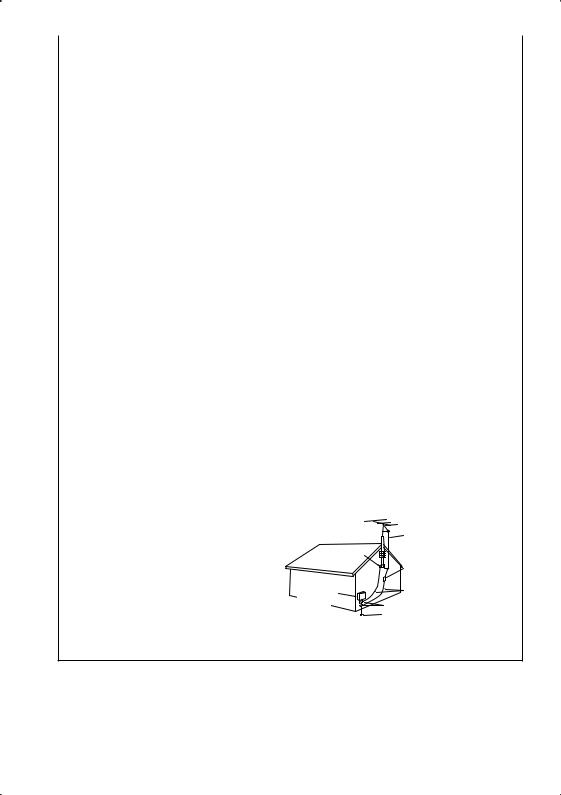
POWER-CORD PROTECTION — Power-supply cords should be routed so that they are not likely to be walked on or pinched by items placed upon or against them, paying particular attention to cords at plugs, convenience receptacles, and the point where they exit from the product.
OUTDOOR ANTENNA GROUNDING — If an outside antenna or cable system is connected to the product, be sure the antenna or cable system is grounded so as to provide some protection against voltage surges and built-up static charges. Article 810 of the National Electrical Code, ANSI/NFPA 70, provides information with regard to proper grounding of the mast and supporting structure, grounding of the lead-in wire to an antenna discharge unit, size of grounding conductors, location of antenna-discharge unit, connection to grounding electrodes, and requirements for the grounding electrode. See Figure A.
LIGHTNING — For added protection for this product during a lightning storm, or when it is left unattended and unused for long periods of time, unplug it from the wall outlet and disconnect the antenna or cable system. This will prevent damage to the product due to lightning and power-line surges.
POWER LINES — An outside antenna system should not be located in the vicinity of overhead power lines or other electric light or power circuits, or where it can fall into such power lines or circuits. When installing an outside antenna system, extreme care should be taken to keep from touching such power lines or circuits as contact with them might be fatal.
OVERLOADING — Do not overload wall outlets, extension cords, or integral convenience receptacles as this can result in a risk of fire or electric shock.
OBJECT AND LIQUID ENTRY — Never push objects of any kind into this product through openings as they may touch dangerous voltage points or short-out parts that could result in a fire or electric shock. Never spill liquid of any kind on the product.
SERVICING — Do not attempt to service this product yourself as opening or removing covers may expose you to dangerous voltage or other hazards. Refer all servicing to qualified service personnel.
DAMAGE REQUIRING SERVICE — Unplug this product from the wall outlet and refer servicing to qualified service personnel under the following conditions:
•When the power-supply cord or plug is damaged.
•If liquid has been spilled, or objects have fallen into the product.
•If the product has been exposed to rain or water.
•If the product does not operate normally by following the operating instructions. Adjust only those controls that are covered by the operating instructions as an improper adjustment of other controls may result in damage and will often require extensive work by a qualified technician to restore the product to its normal operation.
•If the product has been dropped or damaged in any way.
•When the product exhibits a distinct change in performance — this indicates a need for service.
REPLACEMENT PARTS — When replacement parts are required, be sure the service technician has used replacement parts specified by the manufacturer or have the same characteristics as the original part. Unauthorized substitutions may result in fire, electric shock, or other hazards.
SAFETY CHECK — Upon completion of any service or repairs to this product, ask the service technician to perform safety checks to determine that the product is in proper operating condition.
WALL OR CEILING MOUNTING — The product should not be mounted to a wall or ceiling.
HEAT — The product should be situated away from heat sources such as radiators, heat registers, stoves, or other products (including amplifiers) that produce heat.
ANTENNA
LEAD IN WIRE
GROUND |
ANTENNA |
|
CLAMP |
||
DISCHARGE UNIT |
||
|
||
|
(NEC SECTION 810-20) |
|
ELECTRIC |
GROUNDING CONDUCTORS |
|
SERVICE |
||
(NEC SECTION 810-21) |
||
EQUIPMENT |
||
GROUND CLAMPS |
||
|
||
|
POWER SERVICE GROUNDING |
|
|
ELECTRODE SYSTEM |
|
Fig. A |
(NEC ART 250, PART H) |
|
|
NEC — NATIONAL ELECTRICAL CODE |
WARNING:TO PREVENT FIRE OR SHOCK HAZARD, DO NOT EXPOSE THIS APPLIANCE TO RAIN OR MOISTURE.
[For U.S. model] IMPORTANT NOTICE
The serial number for this equipment is located on the rear panel. Please write this serial number on your enclosed warranty card and keep it in a secure area. This is for your security.
H006A_En

NOTE: This equipment has been tested and found to comply with the limits for a Class B digital device, pursuant to Part 15 of the FCC Rules. These limits are designed to provide reasonable protection against harmful interference in a residential installation. This equipment generates, uses, and can radiate radio frequency energy and, if not installed and used in accordance with the instructions, may cause harmful interference to radio communications. However, there is no guarantee that interference will not occur in a particular installation. If this equipment does cause harmful interference to radio or television reception, which can be determined by turning the equipment off and on, the user is encouraged to try to correct the interference by one or more of the following measures:
–Reorient or relocate the receiving antenna.
–Increase the separation between the equipment and receiver.
–Connect the equipment into an outlet on a circuit different from that to which the receiver is connected.
–Consult the dealer or an experienced radio/
TV technician for help.
Information to User
Alteration or modifications carried out without appropriate authorization may invalidate the user's right to operate the equipment.
CAUTION
•Use of controls or adjustments or performance of procedures other than those specified herein may result in hazardous radiation exposure.
•The use of optical instruments with this
product will increase eye hazard.
This product includes FontAvenue® fonts licenced by NEC corporation. FontAvenue is a registered trademark of NEC Corporation.
WARNING:
Handling the power cord on this product or cords associated with accessories sold with the product will expoes you to lead, a chemical known to the State of California and other governmental entities to cause cancer and birth defects or other reproductive harm.
Wash hands after handling.
[For Canadian model]
CAUTION: TO PREVENT ELECTRIC SHOCK, DO NOT USE THIS (POLARIZED) PLUG WITH AN EXTENSION CORD, RECEPTACLE OR OTHER OUTLET UNLESS THE BLADES CAN BE FULLY INSERTED TO PREVENT BLADE EXPOSURE.
ATTENTION: POUR PREVENIR LES CHOCS ELECTRIQUES NE PAS UTILISER CETTE FICHE POLARISEE AVEC UN PROLONGATEUR UNE PRISE DE COURANT OU UNE AUTRE SORTIE DE COURANT, SAUF SI LES LAMES PEUVENT ETRE INSEREES A FOND SANS EN LAISSER AUCUNE PARTIE A DECOUVERT.
[For Canadian model]
This Class B digital apparatus complies with Canadian ICES-003.
[Pour le modèle Canadien]
Cet appareil numérique de la classe B est conforme à la norme NMB-003 du Canada.
H009_2L
[For U.S. model]
ENERGY STAR® and the ENERGY STAR certification mark are registered US marks.
K001C_En
Energy-saving design
This system is designed to use 0.39W of electricity when power is switched to standby.
This product is for general household purposes. Any failure due to use for other than household purposes (such as long-term use for business purposes in a restaurant or use in a car or ship) and which requires repair will be charged for even during the warranty period.
This product incorporates copyright protection technology that is protected by method claims of certain U.S. patents and other intellectual property rights owned by Macrovision Corporation and other rights owners. Use of this copyright protection technology must be authorized by Macrovision Corporation, and is intended for home and other limited viewing uses only unless otherwise authorized by Macrovision Corporation. Reverse engineering or disassembly is prohibited.
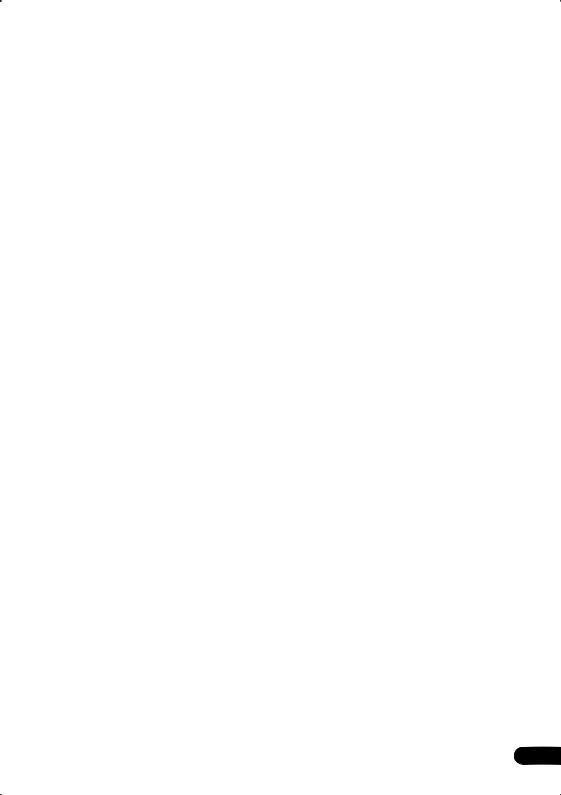
Thank you for buying this Pioneer product.
Please read through these operating instructions so that you will know how to operate your model properly. After you have finished reading the instructions, put them in a safe place for future reference.
Contents
01 Before you start
Features . . . . . . . . . . . . . . . . . . . . . . . . . . . 8 What’s in the box . . . . . . . . . . . . . . . . . . . . 9
Putting the batteries in the remote
control. . . . . . . . . . . . . . . . . . . . . . . . . . . . 9
Using the remote control . . . . . . . . . . . . . 9 Disc / content format playback
compatibility . . . . . . . . . . . . . . . . . . . . . . 10
General disc compatibility . . . . . . . . . . . 10 CD-R/RW compatibility . . . . . . . . . . . . . 10 DVD-R/RW compatibility . . . . . . . . . . . . 10 PC-created disc compatibility . . . . . . . . 11
About WMA . . . . . . . . . . . . . . . . . . . . . . 11
Compressed audio compatibility . . . . . . 11 JPEG file compatibility . . . . . . . . . . . . . . 12
02 Connecting up
Connecting the speakers . . . . . . . . . . . . . 13 Placing the speakers . . . . . . . . . . . . . . . . 14
Wall-mounting the center and surround speaker system . . . . . . . . . . . . . . . . . . . 15
Connecting to your TV . . . . . . . . . . . . . . . 16 Connecting using the S-video output . . . 16 Connecting using the component video output . . . . . . . . . . . . . . . . . . . . . . . . . . 17
Listening to TV audio through this
system . . . . . . . . . . . . . . . . . . . . . . . . . . 17
Connecting the supplied antennas. . . . . . 18 Assembling the loop antenna . . . . . . . . 18
AM loop antenna . . . . . . . . . . . . . . . . . . 18 FM wire antenna . . . . . . . . . . . . . . . . . . 19
Connecting the power . . . . . . . . . . . . . . . 19
03 Controls and displays
Front panel . . . . . . . . . . . . . . . . . . . . . . . . 20 Display . . . . . . . . . . . . . . . . . . . . . . . . . . . 21 Remote control . . . . . . . . . . . . . . . . . . . . . 23
04 Getting started
Switching on and setting up . . . . . . . . . . .26
Setting the clock . . . . . . . . . . . . . . . . . . . 27
Using the Room Setup . . . . . . . . . . . . . . . 27 Using the on-screen displays. . . . . . . . . . .28
Playing discs . . . . . . . . . . . . . . . . . . . . . . . 29
Basic playback controls . . . . . . . . . . . . .30 Resume and Last Memory . . . . . . . . . . .31
Changing discs . . . . . . . . . . . . . . . . . . . . . 32
DVD-Video disc menus . . . . . . . . . . . . . . . 33
Video CD PBC menus . . . . . . . . . . . . . . . . 34
Listening to the radio. . . . . . . . . . . . . . . . . 34 Improving poor FM reception . . . . . . . . .35 Memorizing stations . . . . . . . . . . . . . . . . 35 Listening to station presets . . . . . . . . . . .35 Listening to other sources . . . . . . . . . . . . .36
05 Home theater sound
Auto listening mode . . . . . . . . . . . . . . . . . 37
Listening in surround sound . . . . . . . . . . .37 Dolby Pro Logic II Music settings . . . . . .38
Listening in stereo . . . . . . . . . . . . . . . . . . . 38
Listening with headphones . . . . . . . . . . . .38 Using the Advanced Surround effects . . . .39 Adjusting the Advanced Surround effect
level . . . . . . . . . . . . . . . . . . . . . . . . . . . . 39
5
En
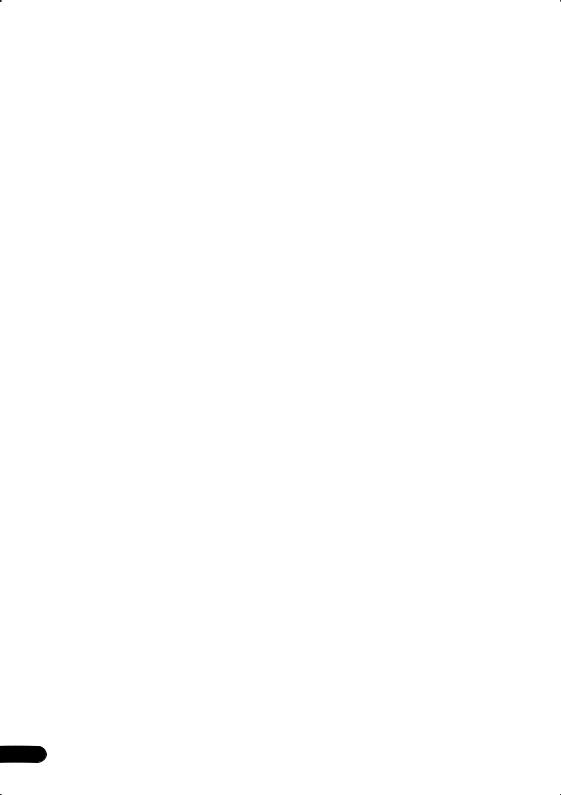
Enhancing dialogue . . . . . . . . . . . . . . . . . 40
Listening with a virtual surround back speaker . . . . . . . . . . . . . . . . . . . . . . . . . . 40
Using Quiet and Midnight listening
modes . . . . . . . . . . . . . . . . . . . . . . . . . . . 40
Adjusting the bass and treble. . . . . . . . . . 41 Boosting the bass level . . . . . . . . . . . . . . 41
Muting the sound. . . . . . . . . . . . . . . . . . . 41
06 Playing audio and video discs
Introduction . . . . . . . . . . . . . . . . . . . . . . . 42
Playing only CDs, MP3 and WMA discs
(CD mode) . . . . . . . . . . . . . . . . . . . . . . . . 42
Using the Disc Navigator to browse the contents of a disc. . . . . . . . . . . . . . . . . . . 42 Scanning discs . . . . . . . . . . . . . . . . . . . . 44
Playing in slow motion . . . . . . . . . . . . . . . 44 Frame advance/frame reverse . . . . . . . . . 44 Looping a section of a disc. . . . . . . . . . . . 45
Using repeat play . . . . . . . . . . . . . . . . . . . 45 Using random play . . . . . . . . . . . . . . . . . . 46
Creating and editing a DVD program
list . . . . . . . . . . . . . . . . . . . . . . . . . . . . . . 47
Creating and editing a non-DVD program
list . . . . . . . . . . . . . . . . . . . . . . . . . . . . . . 49
Other functions available from the program menu. . . . . . . . . . . . . . . . . . . . 50
Searching a disc . . . . . . . . . . . . . . . . . . . 51
Switching DVD audio language . . . . . . . . 51
Switching subtitles. . . . . . . . . . . . . . . . . . 52
Switching audio channel when playing a Video CD . . . . . . . . . . . . . . . . . . . . . . . . . 52 Zooming the screen . . . . . . . . . . . . . . . . . 52
Switching camera angles. . . . . . . . . . . . . 53 Displaying disc information . . . . . . . . . . . 53 Front panel display information . . . . . . . 54
07 Viewing JPEG discs
Playing a JPEG slideshow . . . . . . . . . . . . 55 Using the JPEG Disc Navigator and Photo Browser . . . . . . . . . . . . . . . . . . . . . . . . . . 55 Zooming the screen . . . . . . . . . . . . . . . . . 56
08 Using the timer
Setting the wake-up timer . . . . . . . . . . . . .58 Turning the wake-up timer on/off . . . . . .59 Setting the sleep timer . . . . . . . . . . . . . . .59
09 Surround sound setup
Setting up surround sound . . . . . . . . . . . .61 System Setup menu options . . . . . . . . . .61 Setting the channel levels . . . . . . . . . . . .62
10 Video Adjust menu
Video Adjust . . . . . . . . . . . . . . . . . . . . . . . 64
Creating your own presets. . . . . . . . . . . .64
11 Initial Settings menu
Using the Initial Settings menu . . . . . . . . .66 Video Output settings . . . . . . . . . . . . . . . .66
TV Screen . . . . . . . . . . . . . . . . . . . . . . . . 66 Component Out . . . . . . . . . . . . . . . . . . . 67 S-Video Out . . . . . . . . . . . . . . . . . . . . . . . 68 Language settings . . . . . . . . . . . . . . . . . . . 68 Audio Language . . . . . . . . . . . . . . . . . . . 68 Subtitle Language . . . . . . . . . . . . . . . . . . 68 DVD Menu Language . . . . . . . . . . . . . . .69 Subtitle Display . . . . . . . . . . . . . . . . . . . . 69 Display settings . . . . . . . . . . . . . . . . . . . . . 69 OSD Language . . . . . . . . . . . . . . . . . . . . 69 On Screen Display . . . . . . . . . . . . . . . . . 69 Angle Indicator . . . . . . . . . . . . . . . . . . . . 70 Options . . . . . . . . . . . . . . . . . . . . . . . . . . . 70 Parental Lock . . . . . . . . . . . . . . . . . . . . . 70 PhotoViewer . . . . . . . . . . . . . . . . . . . . . . . 72
12 Additional information
Switching off the demo . . . . . . . . . . . . . . .73
Child Lock . . . . . . . . . . . . . . . . . . . . . . . . . 73
Changing the clock format . . . . . . . . . . . .73 Changing the frequency step. . . . . . . . . . .73
Resetting the system . . . . . . . . . . . . . . . . . 74
6
En
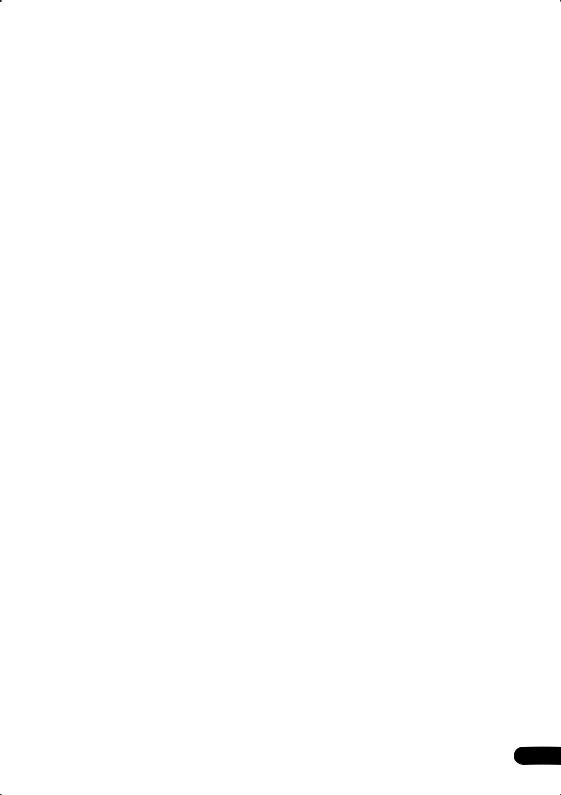
Using and taking care of discs . . . . . . . . . 74 Titles, chapters and tracks . . . . . . . . . . . 74
DVD Video regions. . . . . . . . . . . . . . . . . 74 Handling discs. . . . . . . . . . . . . . . . . . . . 74 Storing discs . . . . . . . . . . . . . . . . . . . . . 75 Discs to avoid . . . . . . . . . . . . . . . . . . . . 75
Proper installation and maintenance of
this system. . . . . . . . . . . . . . . . . . . . . . . . 75
Hints on installation. . . . . . . . . . . . . . . . 75 Cleaning the pickup lens . . . . . . . . . . . . 76 Problems with condensation . . . . . . . . . 76 Moving the system unit . . . . . . . . . . . . . 76 Power cable caution . . . . . . . . . . . . . . . 76
Connecting external antennas . . . . . . . . . 77 Connecting auxiliary components . . . . . . 77 Reducing the TV and line signal levels . . 78
Recording mode . . . . . . . . . . . . . . . . . . 78
Troubleshooting . . . . . . . . . . . . . . . . . . . . 79 General . . . . . . . . . . . . . . . . . . . . . . . . . . 79
DVD/CD/Video CD player . . . . . . . . . . . .80 WMA/MP3/JPEG discs . . . . . . . . . . . . . . 81
Tuner . . . . . . . . . . . . . . . . . . . . . . . . . . . 81 Error Messages . . . . . . . . . . . . . . . . . . . . 82
Screen sizes and disc formats . . . . . . . . . .83
Widescreen TV users. . . . . . . . . . . . . . . . 83 Standard TV users . . . . . . . . . . . . . . . . . . 83
Selecting languages using the language code list. . . . . . . . . . . . . . . . . . . . . . . . . . . 83 Language code list . . . . . . . . . . . . . . . . . . 84 Country code list . . . . . . . . . . . . . . . . . . . . 84 Glossary . . . . . . . . . . . . . . . . . . . . . . . . . . 85 Specifications . . . . . . . . . . . . . . . . . . . . . . 87
7
En
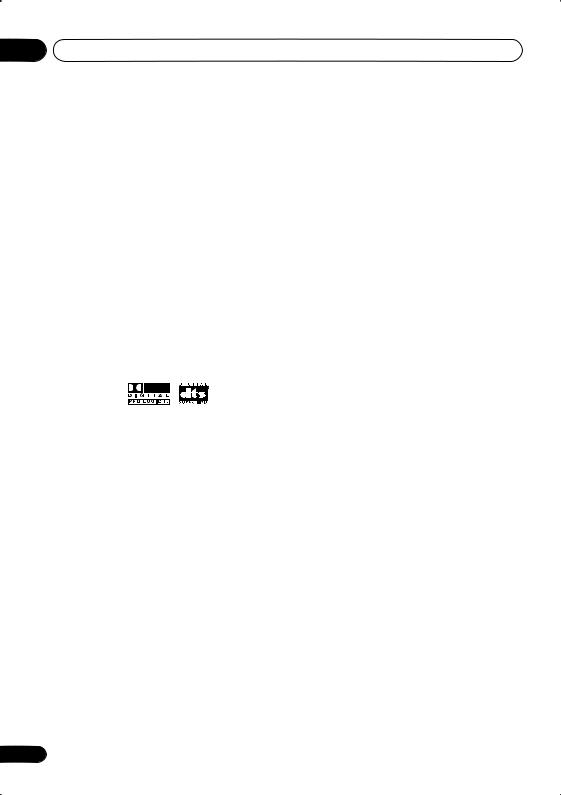
01 Before you start
Chapter 1
Before you start
Features
24-bit/96kHz compatible DAC
This system is fully compatible with high sampling-rate discs, capable of delivering better-than-CD sound quality in terms of dynamic range, low-level resolution and highfrequency detail.
Dolby Digital, Dolby Pro Logic II*1 and
DTS*2
Built-in Dolby Digital and DTS decoders let you enjoy true discrete multichannel home theater sound with Dolby Digital and DTS encoded DVD discs.
Dolby Pro Logic and Dolby Pro Logic II decoding adds excitement to two-channel source material with surround sound playback.
PureCinema progressive scan
When connected to a progressive scancompatible TV or monitor using the component video outputs, you can enjoy extremely stable, flicker free images, with the same frame refresh rate as the original movie.
Picture zoom
While a DVD or Video CD is playing, you can zoom in on any part of the picture at up to 4x magnification for a closer look. See Zooming the screen on page 52.
MP3 and WMA compatibility
This system is compatible with CD-R, CD-RW and CD-ROM discs that contain MP3 or WMA audio tracks. See also Compressed audio compatibility on page 11.
Graphical on-screen displays
Setting up and using your DVD home theater system is made very easy using the graphical on-screen displays.
*1 Manufactured under license from Dolby Laboratories. “Dolby”, “Pro Logic” and the double-D symbol are trademarks of Dolby Laboratories.
*2 “DTS” and “DTS Digital Surround” are registered trademarks of Digital Theater Systems, Inc.
8
En
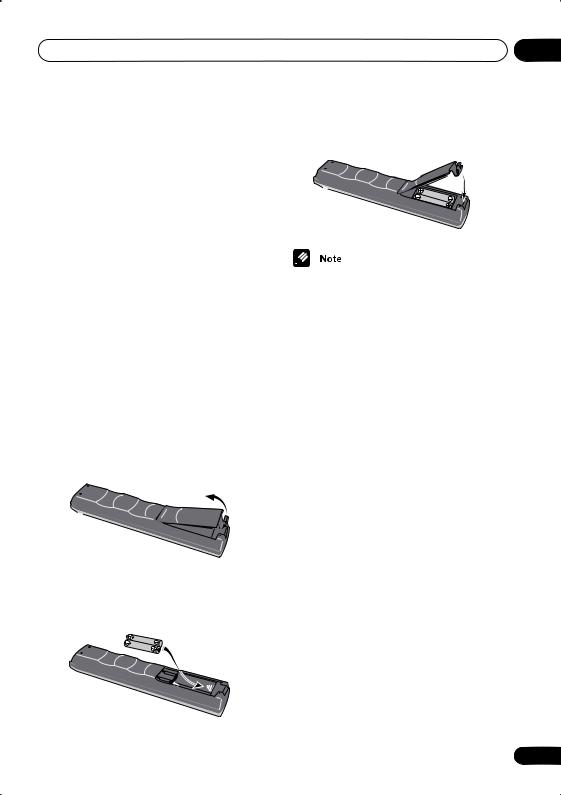
Before you start
What’s in the box
Please confirm that the following accessories are in the main system box when you open it.
•Remote control
•AA/R6P dry cell batteries (x2)
•Video cable (yellow plugs)
•AM loop antenna
•FM wire antenna
•Power cable
•These operating instructions
•Warranty card
Please confirm that the following accessories are in the speaker box when you open it.
•Speaker cables (x6)
•non-skid pads for speakers (1 sheet)
Putting the batteries in the remote control
1 Open the battery compartment cover on the back of the remote control.
2 Insert two AA/R6P batteries into the battery compartment following the indications ( , ) inside the compartment.
01
3 Close the cover.
Incorrect use of batteries can result in hazards such as leakage and bursting. Please observe the following:
•Don’t mix new and old batteries together.
•Don’t use different kinds of battery together—although they may look similar, different batteries may have different voltages.
•Make sure that the plus and minus ends of each battery match the indications in the battery compartment.
•Remove batteries from equipment that isn’t going to be used for a month or more.
•When disposing of used batteries, please comply with governmental regulations or environmental public instruction’s rules that apply in your country or area.
H048 En
Using the remote control
Keep in mind the following when using the remote control:
•Make sure that there are no obstacles between the remote and the remote sensor on the system unit.
•The remote has a range of about 23 ft. / 7 m at an angle of less than 30º.
•Remote operation may become unreliable if strong sunlight or fluorescent light is shining on the system unit’s remote sensor.
9
En
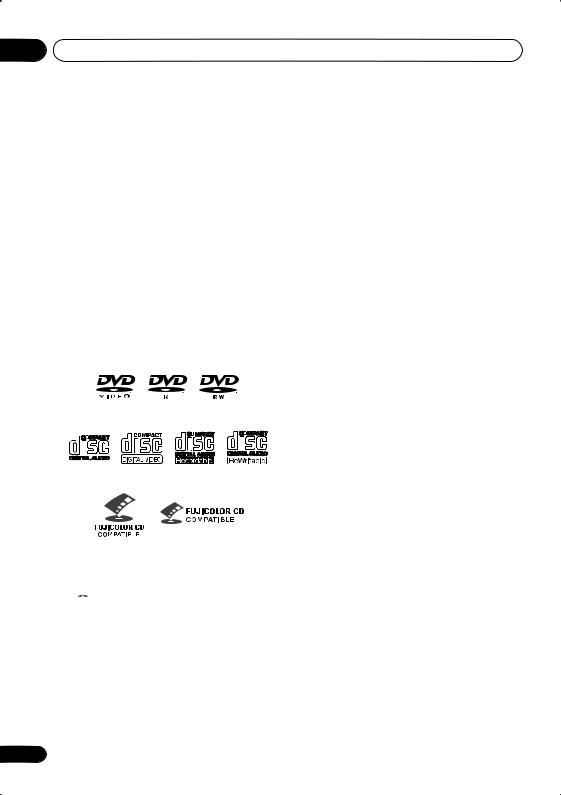
01 Before you start
•Remote controllers for different devices can interfere with each other. Avoid using remotes for other equipment located close to this system.
•Replace the batteries when you notice a fall off in the operating range of the remote.
Disc / content format playback compatibility
General disc compatibility
This system was designed and engineered to be compatible with software bearing one or more of the following logos:
DVD-Video DVD-R DVD-RW
Audio CD Video CD |
CD-R |
CD-RW |
Fujicolor CD
•Kodak Picture CD
• is a trademark of Fuji Photo Film Co. Ltd.
is a trademark of Fuji Photo Film Co. Ltd.
Other formats, including but not limited to the following, are not playable in this system:
DVD-Audio / SACD / DVD-RAM
DVD-ROM / CD-ROM*
*Except those that contain MP3, WMA or JPEG. See also Compressed audio compatibility and JPEG file compatibility below.
10
DVD-R/RW and CD-R/RW discs (Audio CDs and Video CDs) recorded using a DVD recorder, CD recorder or personal computer may not be playable on this system. This may be caused by a number of possibilities, including but not limited to: the type of disc used; the type of recording; damage, dirt or condensation on either the disc or the player’s pick-up lens. See below for notes about particular software and formats.
CD-R/RW compatibility
•This system will play CD-R and CD-RW discs recorded in CD Audio or Video CD format, or as a CD-ROM containing MP3, WMA or JPEG files. However, any other content may cause the disc not to play, or create noise/distortion in the output.
•This system cannot record CD-R or CDRW discs.
•Unfinalized CD-R/RW discs recorded as CD Audio can be played, but the full Table of Contents (playing time, etc.) will not be displayed.
DVD-R/RW compatibility
•This unit will play DVD-R/RW discs recorded using the DVD-Video format that have been finalized using a DVD recorder.
•This unit will play DVD-RW discs recorded using the Video Recording (VR) format.
•DVD-RW shows in the display when a VR format DVD-RW disc is loading.
•When playing a VR format DVD-RW discs that was edited on a DVD recorder, the screen may go momentarily black at edited points and/or you may see scenes from immediately before the edited point.
•This system unit cannot record DVD-R/ RW discs.
•Unfinalized DVD-R/RW discs cannot be played in this system.
En
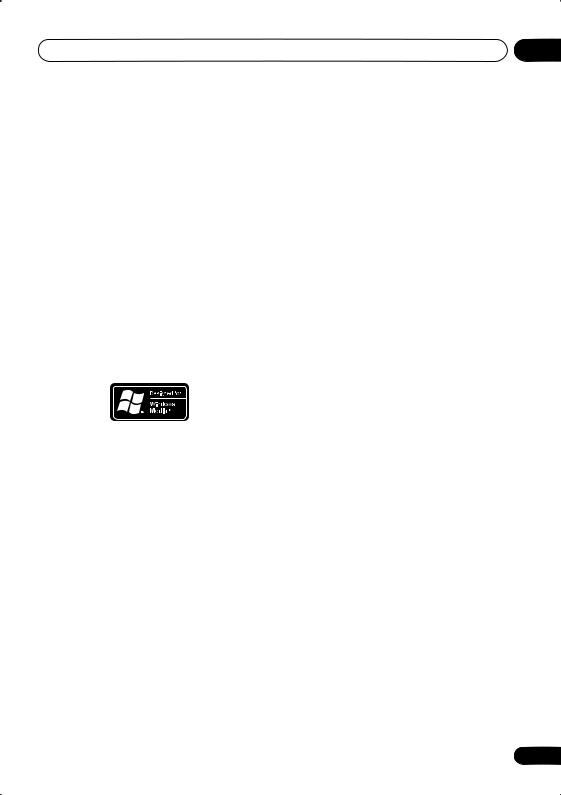
Before you start
PC-created disc compatibility
•If you record a disc using a personal computer, even if it is recorded in a “compatible format” as listed above, there will be cases in which the disc may not be playable in this machine due to the setting of the application software used to create the disc. In these particular instances, check with the software publisher for more detailed information.
•Check the DVD-R/RW or CD-R/RW software disc boxes for additional compatibility information.
About WMA
The Windows Media™ logo printed on the box indicates that this system can playback WMA data.
WMA is short for Windows Media Audio and refers to an audio compression technology developed by Microsoft Corporation. WMA data can be encoded by using Windows Media Player version 8 (or less) or Windows Media Player for Windows XP.
Windows Media, and the Windows logo are trademarks, or registered trademarks of Microsoft Corporation in the United States and/or other countries.
01
Compressed audio compatibility
•This system unit will play CD-ROM, CD-R, and CD-RW discs containing files saved in the MPEG-1 Audio Layer 3 (MP3) or Windows Media Audio (WMA) format with a sampling rate of 32, 44.1 or 48kHz. Incompatible files will not play and the message Can’t play this format will be displayed (NO PLAY in the front panel display).
•Fixed bit-rate files are recommended. Variable bit-rate (VBR) MP3 files are playable, but playing time may not be shown correctly.
•This system is compatible with WMA data encoded using Windows Media Player version 8 (or less) or Windows Media Player for Windows XP.
•This system is not compatible with lossless-encoding or variable bit-rate (VBR) WMA files.
•WMA files encoded with DRM (Digital Rights Management) copy protection will not play and the message Can’t play this format will be displayed (NO PLAY in the front panel display).
•The CD-ROM used to compile your MP3, WMA must be ISO 9660 Level 1 or 2 compliant. CD physical format: Mode1, Mode2 XA Form1. Romeo and Joliet file systems are both compatible with this system.
•Use CD-R or CD-RW media for recording your files. The disc must be finalized (i.e. the session must be closed) in order to play in this system unit. This system is not compatible with multi-session discs. Only the first session of a multi-session disc will be recognized.
•This system only plays tracks that are named with the file extension .mp3,
.MP3, .wma, or .WMA.
11
En
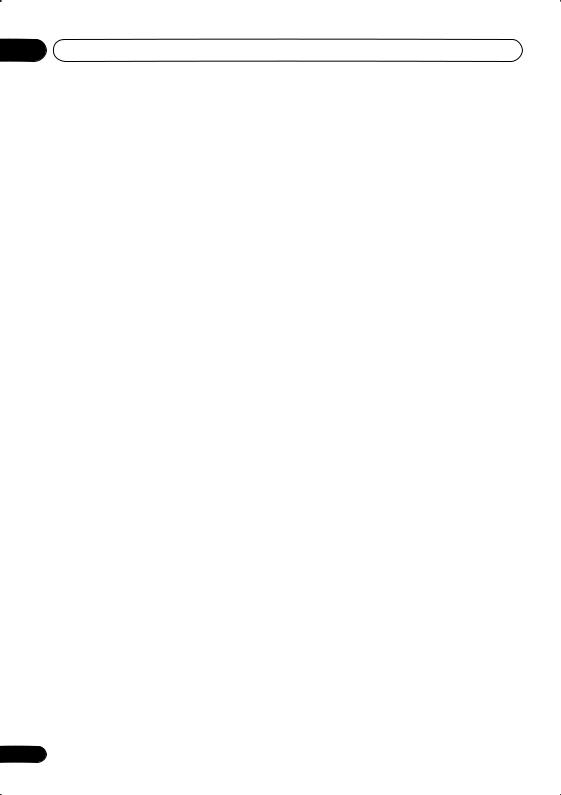
01 Before you start
•When naming MP3 and WMA files, add the corresponding file name extension (.mp3 or .wma). Files are played according to the file extension. To prevent noise and malfunctions, do not use these extensions for other kinds of files.
•This system can recognize up to 999 files (WMA/MP3) and up to 499 folders. If a disc exceeds these limits, only files and folders up to these limits will be playable. Files and folders are read/displayed in alphabetical order. Note that if the file structure is very complex, you may not be able to read/play all the files on the disc.
•Folder and track names (excluding the file extension) are displayed.
•There are many different recording bitrates available to encode MP3 files. This system unit was designed to be compatible with all of them. Audio encoded at 128Kbps should sound close to regular CD Audio quality. This system will play lower bit-rate files, but please note that the sound quality becomes noticeably worse at lower bit-rates.
JPEG file compatibility
•Baseline JPEG and EXIF 2.1* still image files up to 8 mega-pixels are supported (maximum vertical and horizontal resolution is 5120 pixels). (*File format used by digital still cameras)
•The CD-ROM used to compile your JPEG files must be ISO 9660 Level 1 or 2 compliant. CD physical format: Mode1, Mode2 XA Form1. Romeo and Joliet file systems are both compatible with this system.
•This system can recognize up to 999 files (JPEG) and up to 499 folders. If a disc exceeds these limits, only files and folders up to these limits will be playable. Files and folders are read/displayed in alphabetical order. Note that if the file structure is very complex, you may not be able to read/play all the files on the disc.
•Folder and file names (excluding the file extension) are displayed.
•This system only displays files that are named with the file extension .jpg or
.JPG.
12
En
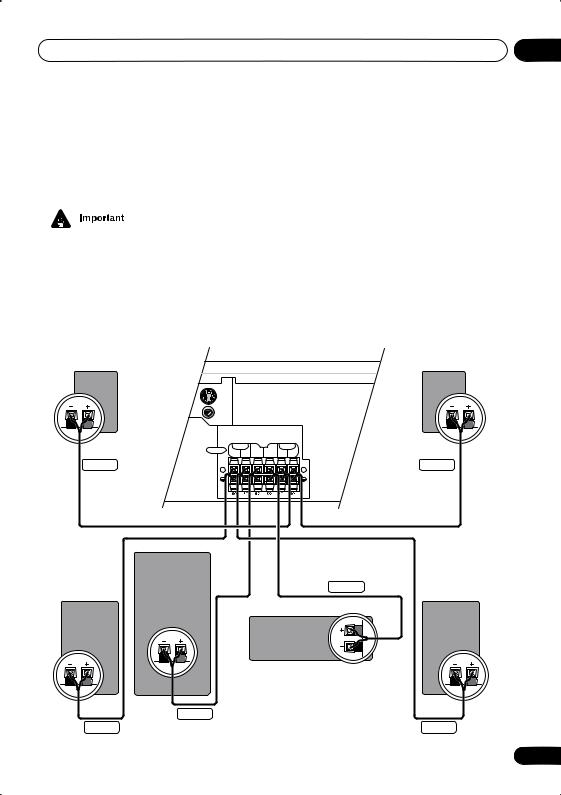
Connecting up |
02 |
Chapter 2
Connecting up
•Before making or changing any rear panel connections, make sure that all the components are switched off and unplugged from the power supply.
•CAUTION: These speaker terminals can be under HAZARDOUS VOLTAGE. When you connect or disconnect the speaker cables, to prevent the risk of electric shock, do not touch uninsulated parts
before disconnecting the power cord.
(H047 En)
Connecting the speakers
Surround right |
|
|
|
Surround left |
|
S-VIDEO |
|
|
|
|
OUT |
|
|
|
PB Y |
VIDEO |
|
|
|
ONENTVIDEO OUT |
|
|
|
|
OUT |
|
|
|
|
|
|
|
|
|
|
FRONT |
SUB |
SURROUND |
|
|
SPEAKERS R L |
CENTER R L |
|
|
|
WOOFER |
|
||
Gray |
|
|
AUDIO |
Blue |
|
|
COAXIALIN |
||
|
|
|
LINE 2 |
|
XV-HTD 330
Subwoofer
Front right |
Green |
Front left |
Center
Purple
Red |
White |
13
En
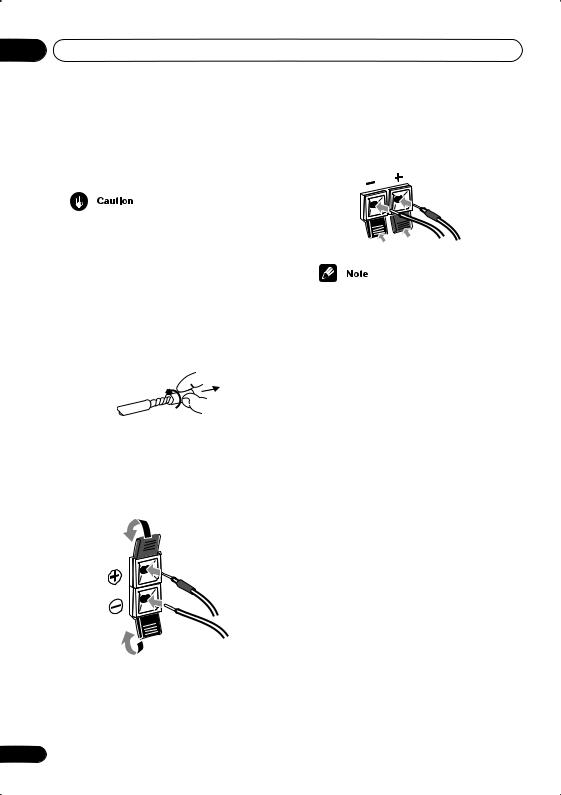
02 Connecting up
Connect each speaker using the color-coded speaker cable. Match them to the colored labels above the speaker terminals.
•Do not connect any of the supplied speakers to any other amplifier. This may result in malfunction or fire.
This system has been designed for best performance when connected to the supplied speakers. We do not, therefore, recommend that you connect and use other speakers with this system.
1Twist and pull off the protective shields on each wire.
2Connect to the speaker terminals on the rear of the system unit.
Match the colored wire with the color-coded label (above the tabs), then insert the colored wire into the red (+) tab and the other wire with the black (–) tab.
14
3 Connect to the speaker terminals on the rear of the speakers in the same way.
•Remove the supplied non-skid pads from the paper, and stick four onto the base of each satellite speaker. Actual speakers supplied may differ from those shown.
Placing the speakers
Where you put your speakers in the room has a big effect on the quality of the sound. The following guidelines should help you to get the best sound from your system.
•The subwoofer can be placed on the floor. Ideally, the other speakers should be at about ear-level when you’re listening to them. Putting the speakers on the floor (except the subwoofer), or mounting them very high on a wall is not recommended.
•For the best stereo effect, place the front speakers 6–9 ft. / 2–3 m apart, at equal distance from the TV.
•Install the center speaker above or below the TV so that the sound of the center channel is localized at the TV screen.
•If possible, install the surround speakers slightly above ear level.
En
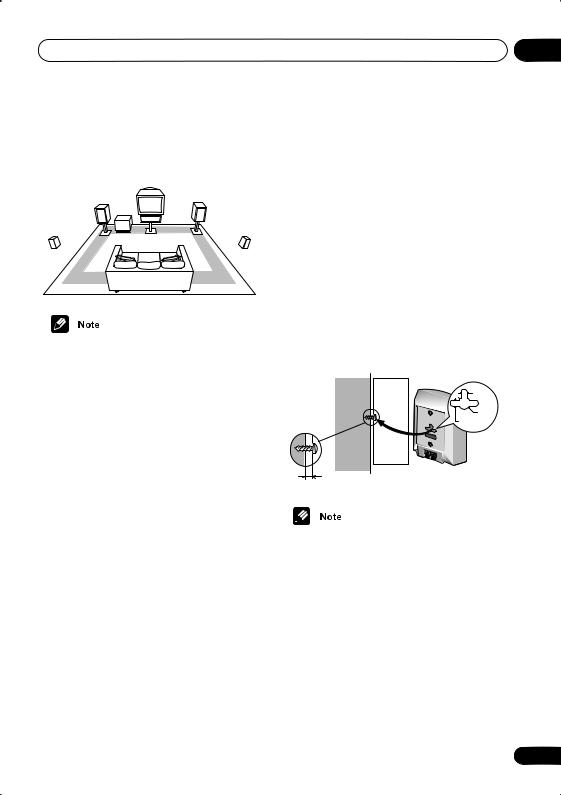
Connecting up |
02 |
•The illustration below shows typical speaker placement for a surround sound system.
Front L |
Front R |
|
Sub- |
|
woofer |
|
Center |
Surround L |
Surround R |
•Make sure that all speakers are securely installed. This not only improves sound quality, but also reduces the risk of damage or injury resulting from speakers being knocked over or falling in the event of external shocks such as earthquakes.
•The front, center and surround speakers supplied with this system are magnetically shielded. However, placing them extremely close to a television may result in color distortion on the screen. If this happens, move the speakers a little further away and switch off the television for 15–30 minutes.
•The subwoofer is not magnetically shielded and so should not be placed near a TV or monitor.
Wall-mounting the center and surround speaker system
Before mounting
•Remember that the speaker system is heavy and that its weight could cause the wood screws to work loose, or the wall material to fail to support it, resulting in the speaker falling. Make sure that the wall you intend to mount the speakers on is strong enough to support them. Do not mount on plywood or soft surface walls.
•Mounting screws are not supplied. Use screws that are suitable for the wall material and that will support the weight of the speaker.
5 mm
10 mm
5 mm
Wood screw
Protrusion: 5-7mm
•If you are unsure of the qualities and strength of the walls, consult a professional for advice.
•Pioneer is not responsible for any accidents or damage that result from improper installation.
15
En
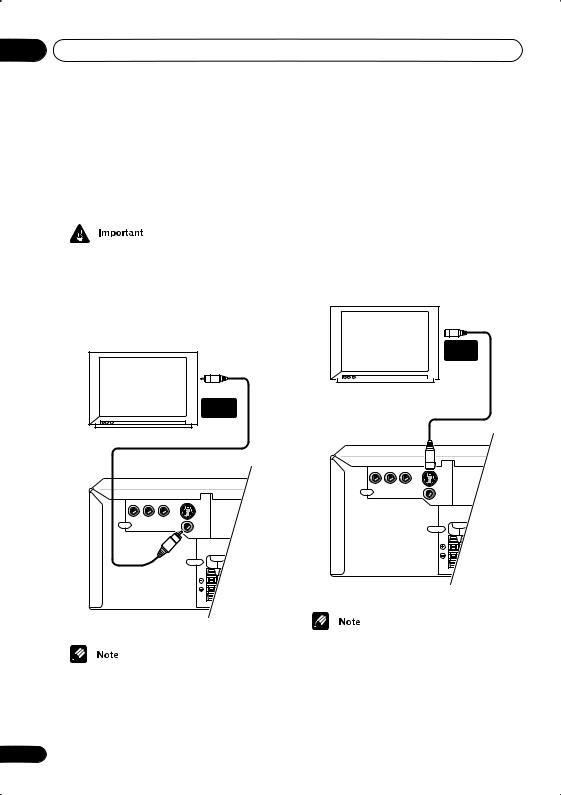
02 Connecting up
Connecting to your TV
This system has three different kinds of video output that you can use to connect up your TV. Check the available inputs on your TV to see which you can use.
•Do not connect a VCR between this system and your TV as DVD playback will be affected.
•Use the supplied video cable to connect the VIDEO OUT jack to a video input on your TV.
VIDEO |
INPUT |
TV |
|
|
|
S |
|
|
|
S-VIDEO |
|
|
|
OUT |
PR |
PB |
Y |
VIDEO |
VIDEO COMPONENTVIDEO OUT |
|||
|
|
|
OUT |
SPEAKERS |
|
FRONT |
SUB |
CENTER |
R |
L |
WOOFER |
XV–HTD 330
•Placing the system unit too close to your TV may cause interference, especially if you’re using an indoor antenna. If you notice interference, move the system unit away from the TV.
16
Connecting using the S-video output
If your TV has an S-video input, you can use this instead of the standard video output for a better quality picture.
• Use an S-video cable (not supplied) to connect the S-VIDEO OUT to an S-video input on your TV.
Line up the small triangle above the jack with the same mark on the plug before plugging in.
S-VIDEO
INPUT
TV
|
|
|
S |
|
|
|
S-VIDEO |
|
|
|
OUT |
PR |
PB |
Y |
VIDEO |
VIDEO COMPONENTVIDEO OUT |
|||
|
|
|
OUT |
SPEAKERS |
|
FRONT |
SUB |
CENTER |
R |
L |
WOOFER |
XV–HTD 330
•The S-video ouptut is switchable between S1 and S2 formats for compatibility with all TVs. See S-Video Out on page 68 for more on this.
En
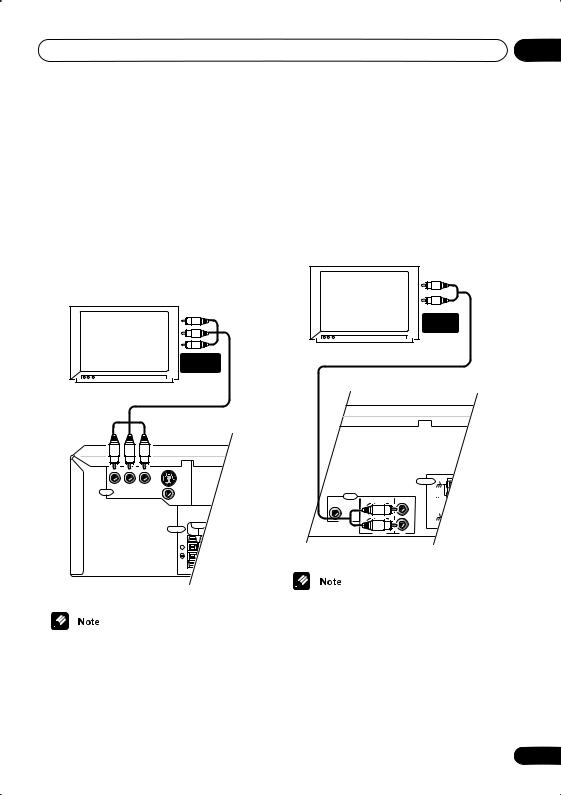
Connecting up |
02 |
Connecting using the component video output
If your TV has component video inputs, you can use these instead of the standard video output to connect this system to your TV. This should give you the best quality picture from the three types of video output available.
• Use a component video cable (not supplied) to connect the COMPONENT VIDEO OUT to a set of component inputs on your TV.
COMPONENT
INPUT
TV
|
|
|
S |
|
|
|
S-VIDEO |
|
|
|
OUT |
PR |
PB |
Y |
VIDEO |
VIDEO COMPONENTVIDEO OUT |
|||
|
|
|
OUT |
SPEAKERS |
|
FRONT |
SUB |
CENTER |
R |
L |
WOOFER |
XV–HTD 330
•The component video ouptut is switchable between interlaced and progressive formats. See Component Out on page 67 for more on this.
Listening to TV audio through this system
You can connect the audio output of your TV to this system so that broadcast TV sound is played through this system.
• Connect a stereo audio cable (not supplied) from the audio outputs of your TV to the TV IN jacks on this system.
AUDIO |
OUTPUT |
TV |
|
|
|
ANTENNA |
|
|
|
FM |
AUDIO |
|
|
UNBAL |
IN |
IN |
75 |
|
OUT |
|
||
COAXIALIN |
|
|
AM LOOP |
L |
|
L |
|
|
ANTENNA |
LINE 2 |
R |
R |
|
LINE 1 |
TV |
XV–HTD 330
•If you find that the TV audio is distorting when played through this system, you can set the input attenuator to reduce the input signal level. See Reducing the TV and line signal levels on page 78.
17
En
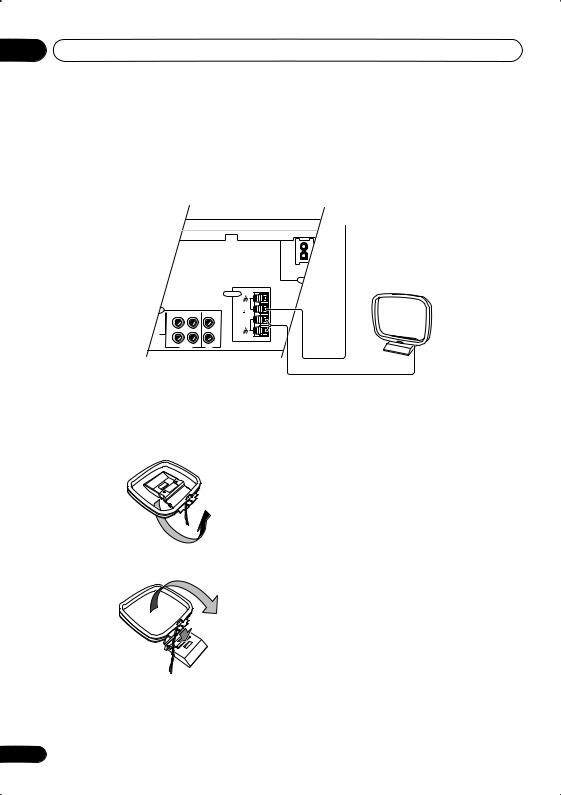
02 Connecting up
Connecting the supplied antennas
The supplied antennas provide a simple way to listen to AM and FM radio. If you find that reception quality is poor, an outdoor antenna should give you better sound quality—see Connecting external antennas on page 77 for more on how to do this.
FM wire antenna
AC IN
AM loop antenna
|
|
|
|
ANTENNA |
|
|
|
|
FM |
AUDIO |
|
|
|
UNBAL |
OUT |
IN |
IN |
75 |
|
LIN |
|
|||
L |
|
L |
AM LOOP |
|
|
|
|||
|
|
ANTENNA |
||
LINE 2 |
R |
|
R |
|
|
|
|
||
|
LINE 1 |
|
TV |
|
Assembling the loop antenna
1 Bend the stand in the direction indicated.
2 Clip the loop onto the stand.
AM loop antenna
1Pull off the protective shields of both AM antenna wires.
2Press the antenna terminal tabs to open and insert one wire into each terminal.
3Release the tabs to secure the AM antenna wires.
4Place the AM antenna on a flat surface and point in the direction giving the best reception.
Avoid placing near computers, television sets or other electrical appliances and do not let it come into contact with metal objects.
18
En
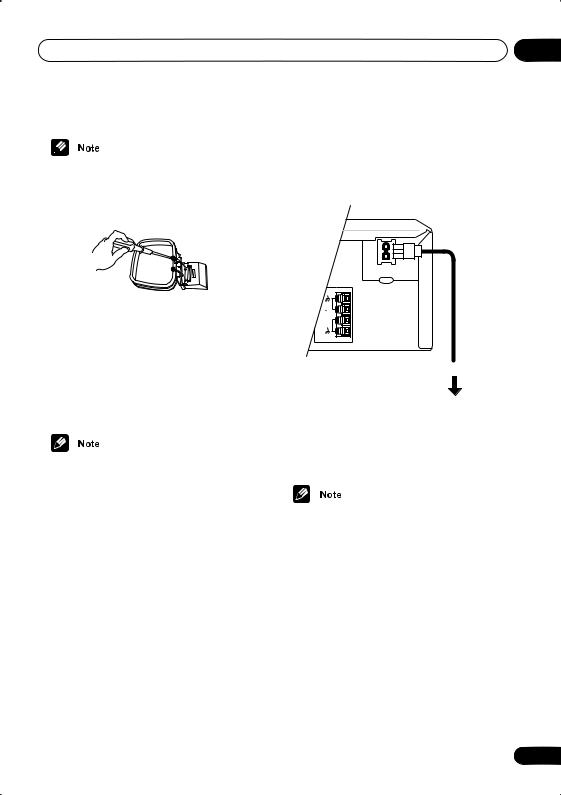
Connecting up
•It’s also possible to fix the AM antenna to a wall using two screws (see illustration below). Before fixing, make sure that the reception is satisfactory.
02
Connecting the power
Before connecting the power and switching on for the first time make sure that everything is connected properly.
FM wire antenna
• Connect the FM wire antenna to the FM UNBAL 75Ω terminal in the same way as the AM loop antenna.
For best results, extend the FM antenna fully and fix to a wall or door frame. Don’t drape loosely or leave coiled up.
• The signal ground ( ) is designed to reduce noise that occurs when an antenna is connected. It is not an electrical safety ground.
AC IN
FM UNBAL 75
AM LOOP
ANTENNA
Power outlet
1Plug one end of the supplied power cable into the AC INLET.
2Plug the other end into a household power outlet.
•See Connecting auxiliary components on page 77 for details of other connections you can make with this system.
19
En

03 Controls and displays
Chapter 3
Controls and displays
Front panel
1 |
2 |
3 |
4 |
5 |
6 |
7 |
8 |
9 10 |
11 |
DVD |
TUNER |
TV/ |
|
|
|
|
|
|
|
/CD |
L1/L2 |
|
|
|
|
|
|
|
|
|
|
|
|
|
|
|
|
||
FM/AM/ST. |
DIRECT PLAY 1 |
2 |
3 |
|
4 |
5 |
DISC SKIP EXCHANGE |
OPEN/CLOSE |
|
STANDBY/ON |
|
|
|
|
|
|
|
|
|
|
|
|
|
|
|
|
|
VOLUME |
|
|
|
TIMER CD MODE |
DISC 1 |
2 |
3 |
4 |
5 |
|
|
PHONES |
|
|
|
|
|
|
|
|
|
|
|
|
|
|
|
|
|
DOWN |
UP |
20 19 18 17 16 15 14 13 12
1 STANDBY/ON (page 26)
Press to switch the system on or into standby.
2 DVD/CD (page 29)
Press to switch to the DVD/CD function. Also starts/pauses/resumes playback.
3 TUNER FM/AM/ST. (page 34)
Press to switch to the tuner function, then between bands and station presets.
4 TV/L1/L2 (page 36)
Press to switch between the external sources,
TV, LINE 1 (L1) and LINE 2 (L2).
5 and
Press to skip tracks/chapters; press and hold to scan backwards/forwards.
•When in listening to the tuner, use to tune to stations or select presets.
6
Press to stop playback.
7
Press to start or resume playback. During playback, press to pause; press again to restart playback.
8DIRECT PLAY buttons (page 30) Press to start playback of any disc in the player.
9DISC SKIP (page 29, 32)
•During playback, press to start playing the next disc in the player.
•If the disc tray is open while no disc is playing, the tray rotates one disc space.
•If the disc tray was opened using the EXCHANGE button, then pressing DISC SKIP rotates the disc tray two disc spaces.
20
En
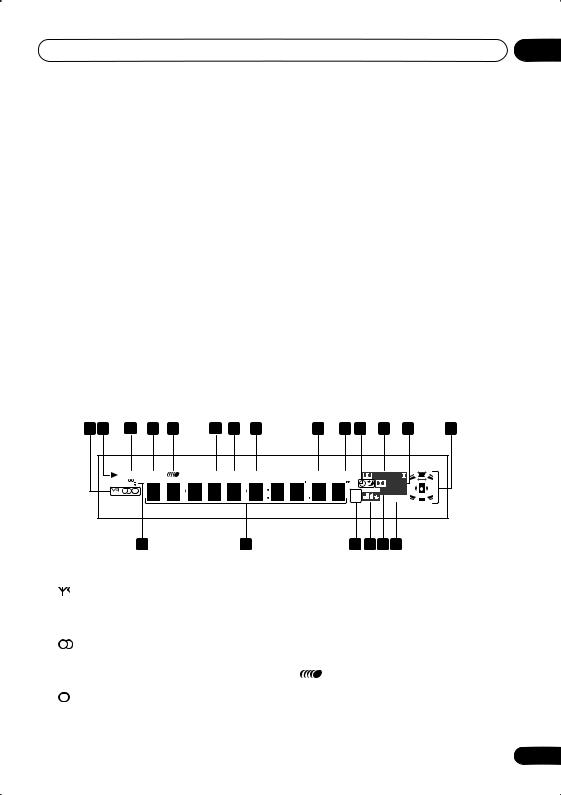
Controls and displays |
03 |
10 EXCHANGE (page 32)
Press during playback to open the disc tray without stopping playback. Press again to close the disc tray.
11 OPEN/CLOSE
Press to open/close the disc tray.
12Disc tray
13VOLUME control
Use to adjust the volume.
14DISC indicators
Shows which disc spaces are currently occupied.
15 Display
See Display on page 21 for detailed information.
16 CD MODE indicator (page 42)
Lights when the CD Mode is on. In this mode, the system only plays audio CDs and WMA/ MP3 discs.
17Remote sensor
18Timer indicator (page 58) Lights when the timer is set.
19



This mark indicates compatibility with DVDRW discs recorded on a DVD recorder in Video Recording (VR) mode.
20 PHONES jack
Headphone jack.
Display |
|
|
|
|
|
|
|
|
|
|
|
|
1 |
2 |
3 |
4 |
5 |
6 |
7 |
8 |
9 |
10 11 |
12 |
13 |
14 |
|
|
MIDNIGHT |
QUIET |
|
PGM |
RPT-1 |
RDM |
ATT |
REC MODE |
PRO LOGIC |
|
|
|
|
|
|
|
|
|
|
|
|
DIGITAL |
|
|
|
|
|
|
|
|
|
|
|
kHz |
ADV.SURR. |
|
|
|
|
|
|
|
|
|
|
|
MHz |
Neo:6PRGSVE |
|
|
|
|
20 |
|
|
|
19 |
|
18 17 16 15 |
|
|
||
1Tuner indicators (page 34)
Lights when a broadcast is being received.
Lights when a stereo FM broadcast is being received in auto stereo mode.
Lights when FM mono reception is selected.
2
Lights when a disc is playing.
3 MIDNIGHT (page 40)
Lights when the Midnight mode is selected.
4 QUIET (page 40)
Lights when the Quiet mode is selected.
5
Lights to indicate random or repeat play of all discs loaded.
21
En
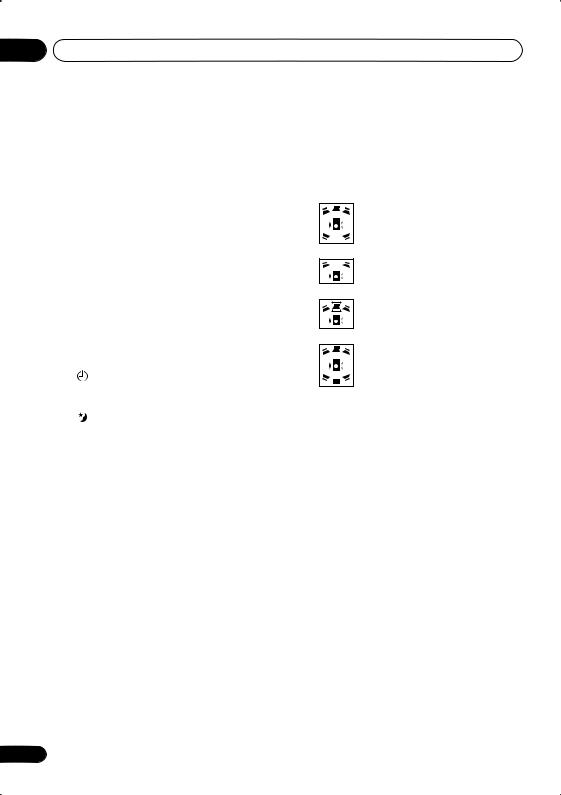
03 Controls and displays
6 PGM (page 47)
Lights when a program list has been programmed.
7 RPT and RPT-1 (page 45)
RPT lights during repeat play. RPT-1 lights during repeat one-track play.
8 RDM (page 46)
Lights during random play.
9 ATT (page 78)
Lights when the input attenuator is active for the currently selected analog input.
10REC MODE (page 78) Lights when Rec Mode is on.
11Timer indicators (page 58)
Lights when the timer is set
Lights when the sleep timer is active
122 PRO LOGIC II (page 37)
Lights during Dolby Pro Logic decoding.
13 2 DIGITAL (page 37)
Lights during playback of a Dolby Digital source.
14 Speaker indicators
These show which speakers are being used to output the current source. The illustrations below show some example displays.
5.1 channel surround sound
Stereo (2.1 channel) sound
3.1 channel sound with Dialogue enhancement on the center channel
5.1 channel surround sound with Virtual Surround Back mode active
(When headphones are connected, none of the speaker indicators are lit.)
15 PRGSVE (page 67)
Lights when progressive scan video output is selected.
16 ADV.SURR (page 39)
Lights when one of the Advanced Surround listening modes is selected.
17 DTS (page 37)
Lights during playback of a DTS source.
18 kHz / MHz
Indicates the unit of the frequency shown in the character display (kHz for AM, MHz for FM)
19Character display
20 (page 53)
(page 53)
Lights during multi-angle scenes on a DVD disc
22
En
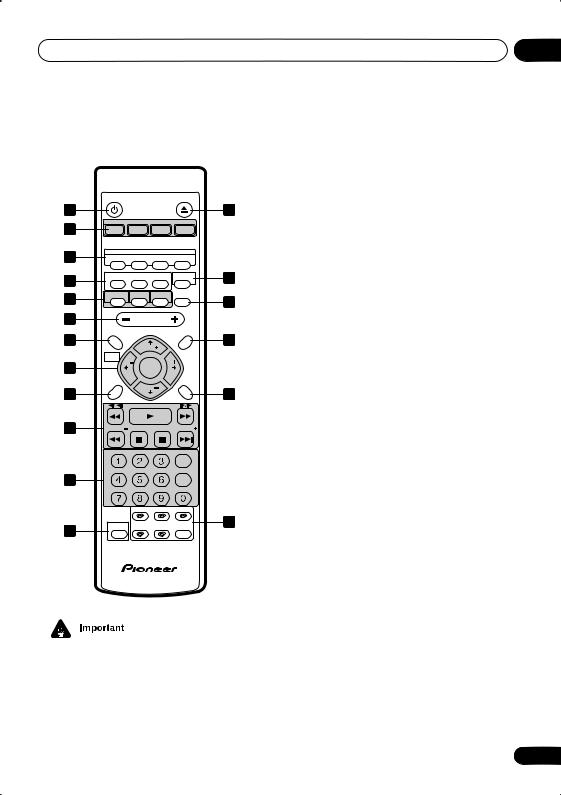
Controls and displays
Remote control
|
STANDBY/ON |
OPEN/CLOSE |
|
||
1 |
|
|
|
|
2 |
3 |
|
FM/AM |
|
L1/L2 |
|
DVD/CD |
TUNER |
TV |
LINE |
|
|
4 |
|
DVD |
|
|
|
AUDIO |
SUBTITLE ANGLE |
ZOOM |
|
||
5 |
AUTO |
SURROUND ADVANCED |
ROOM |
6 |
|
SETUP |
|||||
7 |
BASS MODE |
VIR.SB |
DIALOGUE |
MUTE |
8 |
|
|
|
|
||
9 |
|
VOLUME |
|
|
|
10 |
SYSTEM SETUP |
|
TOP MENU |
11 |
|
|
TUNE |
|
|||
|
|
|
|
||
|
HOME |
|
|
DVD MENU |
|
|
MENU |
|
ST |
|
|
12 |
ST |
|
|
||
|
ENTER |
|
|
||
|
SOUND |
|
|
RETURN |
|
|
MODE |
TUNE |
|
||
13 |
|
|
14 |
||
QUIET/ |
|
|
|||
|
MIDNIGHT |
|
|
|
|
15 |
FOLDER |
|
|
FOLDER |
|
|
PROGRAM REPEAT RANDOM |
|
|
||
|
|
|
|
CLEAR |
|
16 |
TEST TONE CH LEVEL |
TIMER |
|
|
|
|
|
|
ENTER |
|
|
|
|
DISPLAY |
DIMMER |
|
|
|
|
DISC 1 |
DISC 2 |
DISC 3 |
|
|
SHIFT |
DISC 4 |
DISC 5 |
CD MODE |
17 |
18 |
DISC SKIP |
|
|||
|
|
|
|
|
|
|
5.1ch DVD |
SURROUND |
SYSTEM |
|
|
•Functions printed in green on the remote control are accessed using the SHIFT button. Press the function button you want while holding down SHIFT.
1 STANDBY/ON (page 26)
Press to switch the system on or into standby.
03
2 OPEN/CLOSE
Press to open/close the disc tray.
3 Function select buttons
Press to select the source you want to listen to (DVD/CD. TUNER, TV, LINE)
4DVD buttons
AUDIO (page 51)
Press to select an audio channel or language.
SUBTITLE (page 52)
Press to display/change the subtitle display.
ANGLE (page 53)
Press to change camera angle during DVD multi-angle scene playback.
ZOOM (page 52)
Press to change the screen zoom level.
5Surround sound mode buttons
AUTO (page 37)
Press to select the default decoding for the current source.
SURROUND (page 37)
Use to select a Surround mode.
ADVANCED (page 39)
Use to select an Advanced Surround mode.
6ROOM SETUP (page 27)
Press to start Room Setup.
7Sound enhancement buttons
BASS MODE (page 41) Use to select a Bass Mode.
VIR. SB (page 40)
Press to switch the Virtual Surround Back speaker effect on/off.
DIALOGUE (page 40)
Use to select a Dialogue mode.
23
En
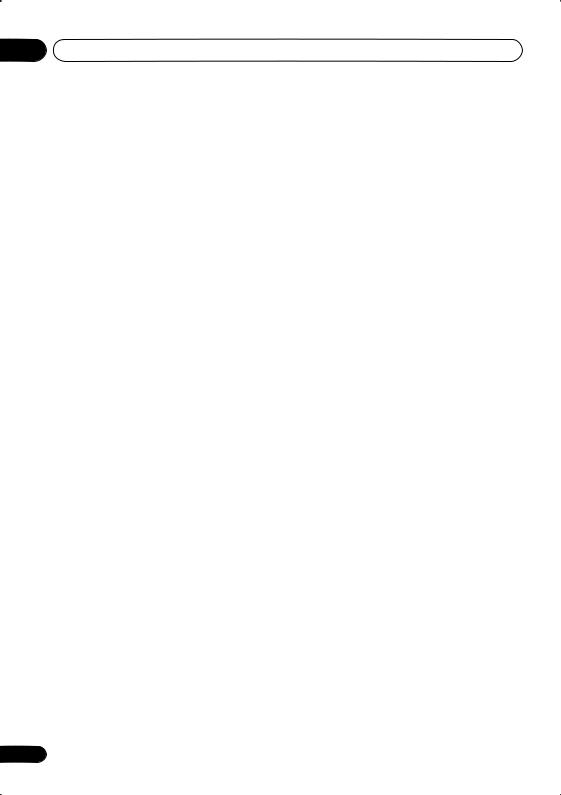
03 Controls and displays
8 MUTE (page 41)
Press to mute all sound from the speakers and headphones (press again to cancel).
9 VOLUME
Use to adjust the volume.
10HOME MENU / SYSTEM SETUP
•Press to display (or exit) the on-screen menu for Initial Settings, Play Mode functions, etc.
•Use with SHIFT for SYSTEM SETUP: Use to make various system and surround sound settings. (page 61)
11DVD MENU / TOP MENU
•Press to display a DVD-Video disc menu, or the Disc Navigator if a VR mode DVDRW, CD, Video CD , MP3, WMA or JPEG disc is loaded.
•Use with SHIFT for TOP MENU: Use to display the top menu of a DVD disc in the play position (this may be the same as pressing DVD MENU).
12TUNE +/–, ST +/–, cursor control buttons and ENTER
•Use the TUNE +/– and ST +/– buttons when listening to the radio to tune into stations, or select preset stations.
•Use the cursor buttons (/ / /) and enter to navigate on-screen displays and menus; ENTER selects an option or executes a command.
13SOUND MODE / QUIET/MIDNIGHT
•Use to adjust the tone and effect level. (pages 38–41)
•Use with SHIFT for QUIET/MIDNIGHT: Use to select the Quiet and Midnight modes. (page 40)
14RETURN
Press to return to a previous menu screen.
24
15 Playback controls
Press to start or resume playback.
and
Use for reverse slow motion playback, frame reverse and reverse scanning.
and
Use for forward slow motion playback, frame advance and forward scanning.
/ FOLDER –
Press to jump to the beginning of the current chapter/track, then to previous chapters/tracks.
Press SHIFT + to jump to the beginning of the previous folder
/ FOLDER +
Press to jump to the next chapter/track (or folder by pressing SHIFT + ).
Press to pause playback; press again to restart.
Press to stop playback.
16 Number buttons and SHIFT functions
Use the number buttons for selecting chapters/tracks from a disc directly; use with the SHIFT button to access the functions printed in green.
PROGRAM (SHIFT + 1) (page 47) Use to program/play a program list.
REPEAT (SHIFT + 2) (page 45)
Use to select a repeat play mode.
RANDOM (SHIFT + 3) (page 46) Use to select a random play mode.
TEST TONE (SHIFT + 4) (page 62)
Use to output the test tone (for speaker setup).
En
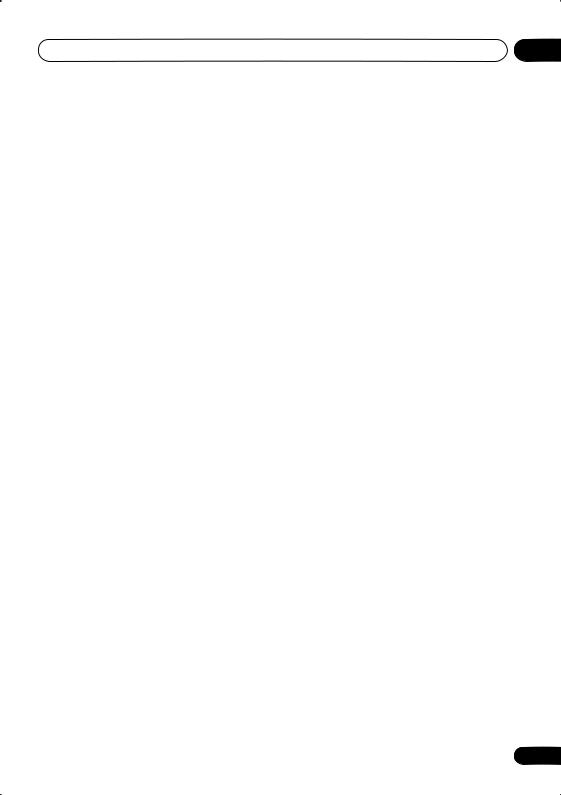
Controls and displays |
03 |
CH LEVEL (SHIFT + 5) (page 62) Use to adjust the speaker level.
TIMER (SHIFT + 6) (page 58)
Press to display the clock and to access the timer menu.
DISPLAY (SHIFT + 8) (page 53)
Press to display/change disc information shown on-screen.
DIMMER (SHIFT + 9)
Press to switch between normal and dimmed front panel display.
CLEAR
Press to clear an entry.
ENTER
Press to select menu options, etc. (works exactly the same as the ENTER button in 12 above).
17Disc selection buttons
DISC select buttons (page 29) Use to select discs in the player.
DISC SKIP / CD MODE
•During playback, press to start playing the next disc in the player.
•If the disc tray is open while no disc is playing, the tray rotates one disc space.
•If the disc tray was opened using the EXCHANGE button (front panel only), then pressing DISC SKIP rotates the disc tray two disc spaces. (page 29, 32)
•Use with SHIFT for CD MODE: Use to switch CD Mode on/off. (page 42)
18SHIFT
Use to access the functions/commands printed in green on the remote (press the button for the function you want while holding down SHIFT).
25
En
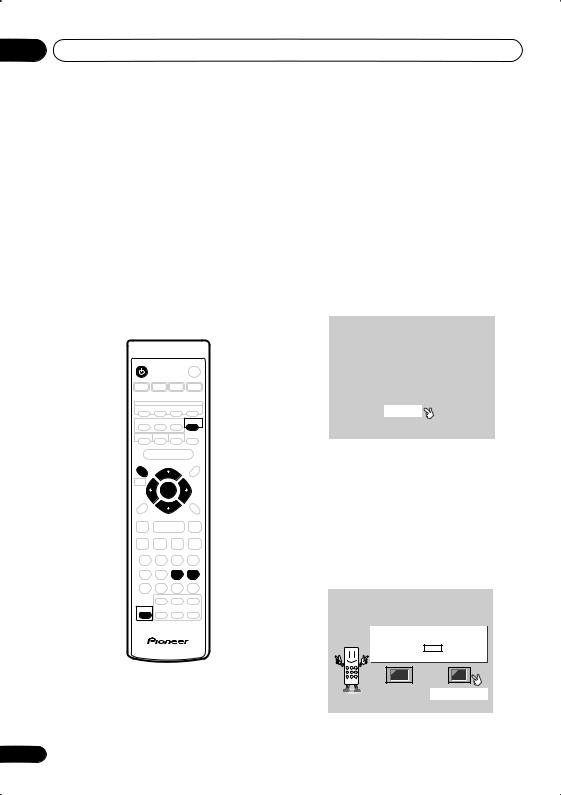
04 Getting started
Chapter 4
Getting started
Switching on and setting up
After making sure everything is connected up properly, you’re ready to switch on. The first thing to do is to tell the system what kind of TV you’re using, standard or widescreen.
After that you can set up the surround sound for your room, and set the clock so that you can use the timer features.
STANDBY/ON
ROOM
SETUP
SYSTEM SETUP
ENTER
TIMER
ENTER
SHIFT
1 Press STANDBY/ON (on the remote or on the front panel) to switch the system on.
Also make sure that your TV is switched on and that the video input is set to this system. You should see the welcome screen displayed.
Welcome to Pioneer DVD!
Thank you for purchasing this Pioneer DVD player.
Before using, please take a little time to setup your DVD player
Put the batteries into the remote control
Next, press the [ENTER] button on the remote control and start the Let's Get Started Menu
Next
2Press ENTER to move on to the next screen.
3Use the / (cursor left/right) buttons to select either ‘Wide screen’ or ‘Standard size screen’ according to the kind of TV you have, then press ENTER.
See also Screen sizes and disc formats on page 83 if you’re not sure which one to choose.
Let's Get Started Menu
What kind of TV do you have? Use the  /
/ cursor buttons to choose, then press ENTER
cursor buttons to choose, then press ENTER
Wide screen (16:9) Standard size screen (4:3)
26
En
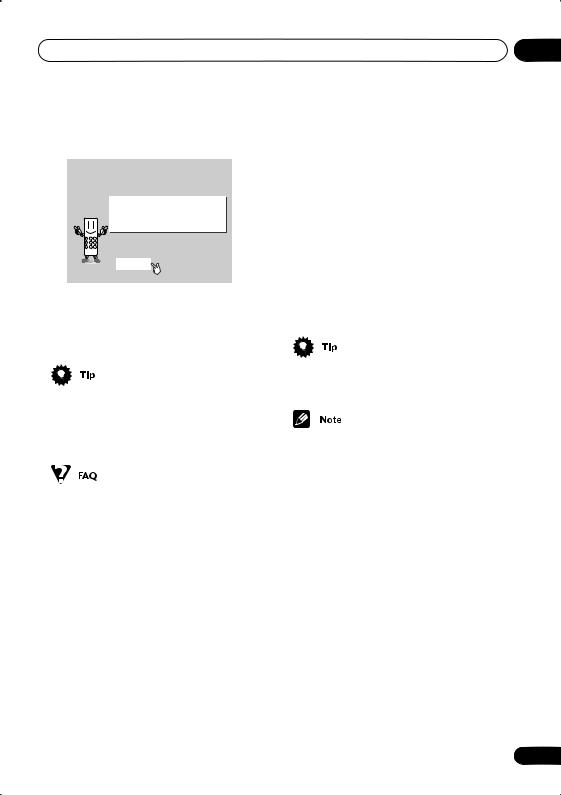
Getting started |
04 |
4 Press ENTER again to finish setting up.
Let's Get Started Menu
Setup complete
If you're finished setting up, choose [Complete],
to start again choose [Back]
Complete |
Back |
•Use the (cursor right) button to select BACK then press ENTER if you want to go back and change the setting you just made.
• You can also use the OPEN/CLOSE button on the front panel or the function buttons (DVD/CD, TUNER, etc.) to switch the system on from standby.
2If CLOCK ADJ isn’t already shown in the display, press or (cursor left or right) until you see it.
3Press ENTER.
4Use the / (cursor up/down) buttons to set the hour.
5Press ENTER.
6Use the / (cursor up/down) buttons to set the minute.
7Press ENTER to confirm.
The display flashes to indicate the clock is set.
•Press TIMER (SHIFT + 6) anytime to display the clock.
•If you unplug the system from the wall outlet, or there is a power outage, you will need to set the clock again.
•The system switches on, but there is nothing displayed on my TV.
Make sure that the TV is set to the correct video input (not a TV channel). For example, if you connected this system to the VIDEO 1 input on your TV, switch your TV to VIDEO 1.
Setting the clock
Setting the clock allows you to use the timer features.
1Press TIMER (SHIFT + 6).
•If you are adjusting the clock, rather then setting it for the first time, press TIMER (SHIFT + 6) again.
Using the Room Setup
Before using your DVD system to enjoy surround sound playback, we recommend you spend a few minutes using the Room Setup. This is a quick and easy way to get good surround sound for your room.
Depending on the distance of the surround speakers from your main listening position, choose between S (small), M (medium), or L (large) room, then depending on your seating position relative to the front and surround speakers, choose Fwd (forward), Mid, or
Back.
27
En
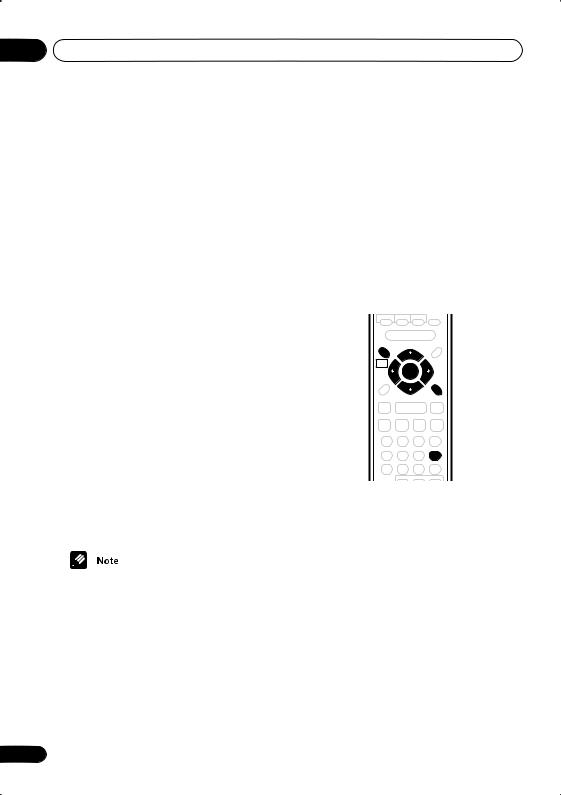
04Getting started
1If the system isn’t already on, press STANDBY/ON to switch it on.
2Press ROOM SETUP.
•If you have previously set up the room type and seating position, the display will show the current room settings.
3Press ENTER.
4Use the / (cursor up/down) buttons to select a room type then press ENTER.
Choose one of the following depending on your room size:
•S – Smaller than average room
•M – Average room
•L – Larger than average room
5Use the / (cursor up/down) buttons to select a seating position setting, then press ENTER.
Choose one of the following depending on where your main listening position is:
•Fwd – If you are nearer to the front speakers than the surround speakers
•Mid – If you are equal distance from the front and surround speakers
•Back – If you are nearer to the surround speakers than the front speakers
•The Room Setup automatically sets up channel levels and channel delay. If you have already set the channel levels manually (see Setting the channel levels on page 62), you will see Room Set? in the display when you first press the ROOM SETUP button. If you continue, the previous settings will be overwritten.
•For more detailed surround sound setup, see Setting up surround sound on
page 61.
28
Using the on-screen displays
For ease of use, this system makes extensive use of graphical on-screen displays (OSDs). You should get used to the way these work as you’ll need to use them when setting up the system, using some of the playback features, such as program play, and when making more advanced settings for audio and video.
All the screens are navigated in basically the same way, using the cursor buttons to change the highlighted item and pressing ENTER to select it.
HOME
MENU
ENTER
RETURN
ENTER
Button |
What it does |
HOME |
Displays/exits the on-screen |
MENU |
display |
|
|
|
Changes the highlighted menu |
|
item |
|
|
ENTER |
Selects the highlighted menu |
|
item (both ENTER buttons work |
|
in exactly the same way) |
|
|
RETURN |
Returns to the main menu |
|
without saving changes |
|
|
En
