Pioneer DEH-P40MP User Manual
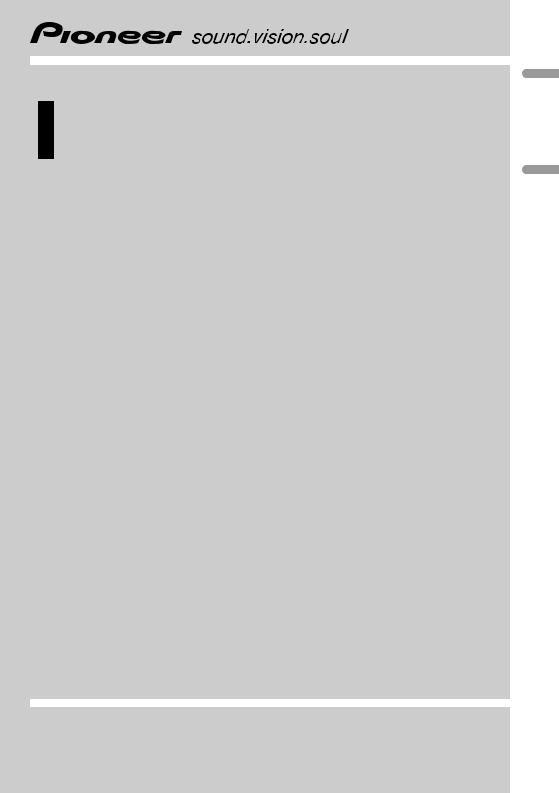
Operation Manual Manual de instrucciones
CD RDS Receiver
Reproductor de CD con receptor RDS
DEH-P40MP
Español English
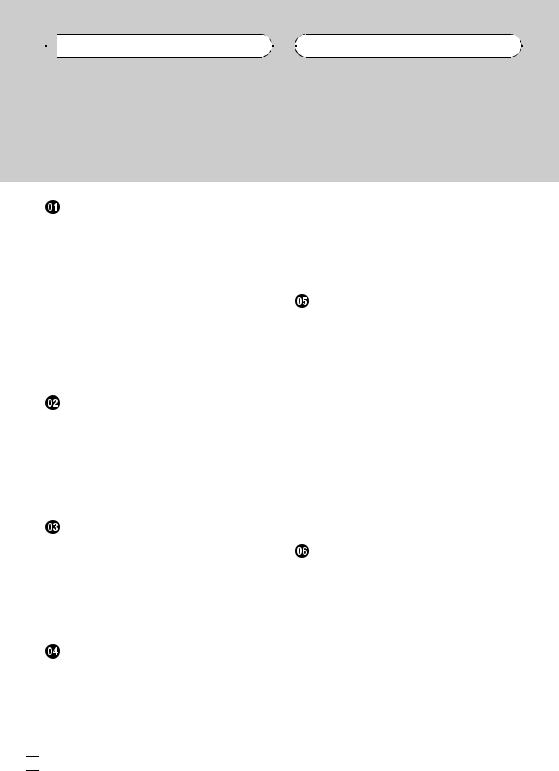

 Contents
Contents
Thank you for buying this Pioneer product.
Please read through these operating instructions so you will know how to operate your model properly. After you have finished reading the instructions, keep this manual in a safe place for future reference.
Before You Start |
|
|
|
|
|
|
– Using Auto PI Seek for preset |
|
||||||||||
About this unit |
4 |
|
|
|
|
|
|
|
stations |
12 |
|
|
|
|
||||
|
|
|
|
|
|
– |
Limiting stations to regional |
|
||||||||||
In case of trouble |
4 |
|
|
|
|
|
|
|||||||||||
|
|
|
|
|
|
programming |
12 |
|
|
|
||||||||
About WMA |
4 |
|
|
|
|
|
|
|
|
|
|
|
||||||
|
|
|
|
|
|
|
Receiving traffic announcements |
13 |
||||||||||
About MP3 |
5 |
|
|
|
|
|
|
|
||||||||||
|
|
|
|
|
|
|
PTY list |
13 |
|
|
|
|
|
|
||||
iPod® compatibility |
5 |
|
|
|
|
|
|
|
|
|
|
|||||||
|
|
|
|
|
|
|
|
|
|
|
|
|
||||||
Visit our website |
5 |
|
|
|
|
|
Built-in CD Player |
|
|
|
|
|||||||
Protecting your unit from theft |
5 |
|
|
|
|
|
|
|||||||||||
|
|
Playing a CD |
|
14 |
|
|
|
|
||||||||||
– |
Removing the front panel |
5 |
|
|
|
|
|
|
|
|||||||||
|
|
Introduction of advanced built-in CD player |
||||||||||||||||
– |
Attaching the front panel |
6 |
|
|
||||||||||||||
|
|
operation |
14 |
|
|
|
|
|||||||||||
Use and care of the remote control |
6 |
|
|
|
|
|
||||||||||||
|
Repeating play |
14 |
|
|
|
|
||||||||||||
– |
Installing the battery |
6 |
|
|
|
|
|
|
|
|||||||||
|
|
|
Playing tracks in random order |
15 |
||||||||||||||
– |
Using the remote control |
6 |
|
|
||||||||||||||
|
|
Scanning tracks of a CD |
15 |
|
|
|||||||||||||
|
|
|
|
|
|
|
|
|
|
|
|
|||||||
Basic Operations |
|
|
|
|
|
|
Pausing CD playback |
15 |
|
|
|
|||||||
|
|
|
|
|
|
Using compression and BMX |
15 |
|
||||||||||
What’s What |
7 |
|
|
|
|
|
|
|
|
|||||||||
|
|
|
|
|
|
|
Searching every 10 tracks in the current |
|||||||||||
– |
Head unit |
7 |
|
|
|
|
|
|
||||||||||
|
|
|
|
|
|
disc |
15 |
|
|
|
|
|
|
|||||
– |
Remote control |
8 |
|
|
|
|
|
|
|
|
|
|
||||||
|
|
|
|
Using disc title functions |
16 |
|
|
|||||||||||
Turning the unit on and selecting a |
|
|
|
|
||||||||||||||
|
|
– |
Entering disc titles |
16 |
|
|
||||||||||||
source 8 |
|
|
|
|
|
|
|
|
|
|
||||||||
|
|
|
|
|
|
|
|
– |
Displaying disc titles |
16 |
|
|
||||||
Adjusting the volume |
8 |
|
|
|
|
|
|
|||||||||||
|
|
|
|
Using CD TEXT functions |
17 |
|
|
|||||||||||
Turning the unit off |
8 |
|
|
|
|
|
|
|||||||||||
|
|
|
|
– |
Displaying text information on CD TEXT |
|||||||||||||
|
|
|
|
|
|
|
|
|
|
|||||||||
Tuner |
|
|
|
|
|
|
|
|
|
discs |
17 |
|
|
|
|
|||
Listening to the radio |
9 |
|
|
|
|
WMA/MP3/WAV Player |
|
|
|
|||||||||
Introduction of advanced tuner operation |
9 |
|
|
|
||||||||||||||
Playing WMA/MP3/WAV |
18 |
|
|
|||||||||||||||
Storing and recalling broadcast |
|
|
|
|
|
|||||||||||||
|
|
|
Introduction of advanced built-in CD player |
|||||||||||||||
frequencies |
9 |
|
|
|
|
|
|
|||||||||||
|
|
|
|
|
|
(WMA/MP3/WAV) operation |
19 |
|
||||||||||
Storing the strongest broadcast |
|
|
|
|
||||||||||||||
|
|
|
Repeating play |
19 |
|
|
|
|
||||||||||
frequencies |
10 |
|
|
|
|
|
|
|
|
|
|
|||||||
|
|
|
|
|
|
Playing tracks in random order |
19 |
|||||||||||
Tuning in strong signals 10 |
|
|
|
|
||||||||||||||
|
|
|
|
Scanning folders and tracks 19 |
|
|||||||||||||
|
|
|
|
|
|
|
|
|
|
|
||||||||
RDS |
|
|
|
|
|
|
|
|
|
Pausing WMA/MP3/WAV playback |
20 |
|||||||
Introduction of RDS operation |
11 |
|
|
Using compression and BMX |
20 |
|
||||||||||||
Switching the RDS display |
11 |
|
|
|
Searching every 10 tracks in the current |
|||||||||||||
Receiving PTY alarm broadcasts |
11 |
|
folder |
20 |
|
|
|
|
|
|
||||||||
Selecting alternative frequencies |
12 |
|
Displaying text information on WMA/MP3/ |
|||||||||||||||
– |
Using PI Seek |
12 |
|
|
|
|
WAV disc |
20 |
|
|
|
|
||||||
 2
2 En
En
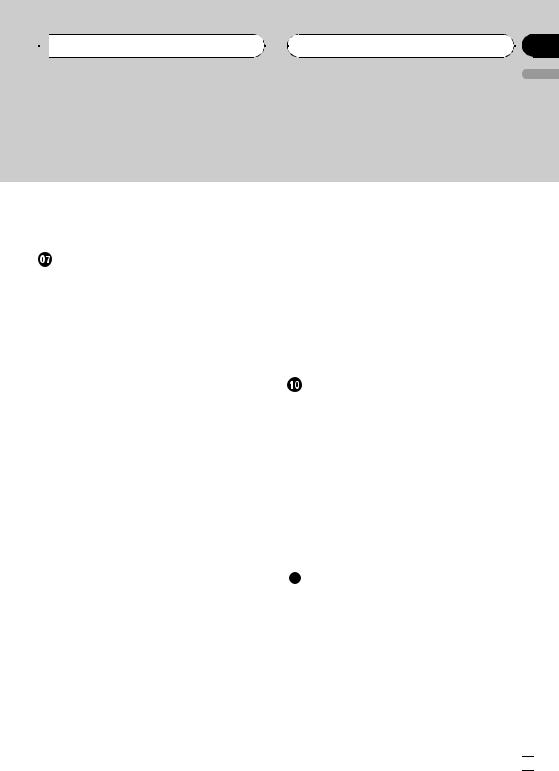
 Contents
Contents
English
– |
When playing back a WMA/MP3 |
|
|
||||
|
disc |
21 |
|
|
|
|
|
– |
When playing back a WAV disc |
21 |
|
||||
Multi-CD Player |
|
|
|
|
|||
Playing a CD |
22 |
|
|
|
|
||
Introduction of advanced multi-CD player |
|
||||||
operation |
22 |
|
|
|
|
||
Repeating play |
23 |
|
|
|
|
||
Playing tracks in random order 23 |
|
|
|||||
Scanning CDs and tracks |
23 |
|
|
||||
Pausing CD playback 24 |
|
|
|
||||
Using compression and bass emphasis |
24 |
||||||
Using ITS playlists |
24 |
|
|
|
|||
– |
Creating a playlist with ITS |
|
|
||||
|
programming |
24 |
|
|
|
||
– |
Playback from your ITS playlist |
25 |
|
||||
– |
Erasing a track from your ITS |
|
|
||||
|
playlist |
25 |
|
|
|
|
|
– |
Erasing a CD from your ITS playlist |
25 |
|||||
Using disc title functions |
25 |
|
|
||||
– |
Entering disc titles |
26 |
|
|
|||
– |
Displaying disc titles |
26 |
|
|
|||
Using CD TEXT functions |
26 |
|
|
||||
–Displaying text information on CD TEXT discs 27
 Playing songs on iPod
Playing songs on iPod
Listening to songs on your iPod 28 Browsing for a song 28
Displaying text information on iPod 29 Introduction of advanced iPod adapter
operation |
29 |
|
Repeating play |
29 |
|
Playing songs in a random order |
||
(shuffle) |
29 |
|
Pausing a song |
30 |
|
 Audio Adjustments
Audio Adjustments
Introduction of audio adjustments 31
Using balance adjustment |
31 |
|
|
|
|||||
Using the equalizer |
31 |
|
|
|
|
|
|
||
– |
Recalling equalizer curves |
31 |
|
||||||
– |
Adjusting equalizer curves |
32 |
|
||||||
– |
Fine-adjusting equalizer curve |
32 |
|||||||
Adjusting loudness |
32 |
|
|
|
|
|
|
||
Using subwoofer output |
33 |
|
|
|
|
||||
– |
Adjusting subwoofer settings |
33 |
|||||||
Using the high pass filter |
33 |
|
|
|
|
||||
Boosting the bass |
34 |
|
|
|
|
|
|
||
Front image enhancer (F.I.E.) |
34 |
|
|
||||||
Adjusting source levels |
34 |
|
|
|
|
|
|||
Other Functions |
|
|
|
|
|
|
|
||
Adjusting initial settings |
35 |
|
|
|
|
||||
Setting the FM tuning step |
35 |
|
|
|
|||||
Switching Auto PI Seek |
35 |
|
|
|
|
|
|||
Switching the auxiliary setting |
|
35 |
|
|
|||||
Setting the rear output and subwoofer |
|
||||||||
controller |
36 |
|
|
|
|
|
|
|
|
Multi language display setting |
|
36 |
|
|
|||||
Saving the battery consumption |
36 |
|
|||||||
Using the AUX source 37 |
|
|
|
|
|
||||
– |
About AUX connection method |
37 |
|||||||
– |
Selecting AUX as the source |
37 |
|
||||||
– |
Setting the AUX title |
37 |
|
|
|
|
|||
Additional Information |
|
|
|
|
|
|
|||
Understanding built-in CD player error |
|
||||||||
messages |
38 |
|
|
|
|
|
|
|
|
Sound muting |
38 |
|
|
|
|
|
|
|
|
Handling guideline of discs and player |
38 |
||||||||
Dual Discs 39 |
|
|
|
|
|
|
|
||
WMA, MP3 and WAV files |
39 |
|
|
|
|
||||
– |
Example of a hierarchy |
40 |
|
|
|||||
– |
Compressed audio compatibility |
40 |
|||||||
Russian character chart |
40 |
|
|
|
|
||||
Specifications |
41 |
|
|
|
|
|
|
|
|
En  3
3
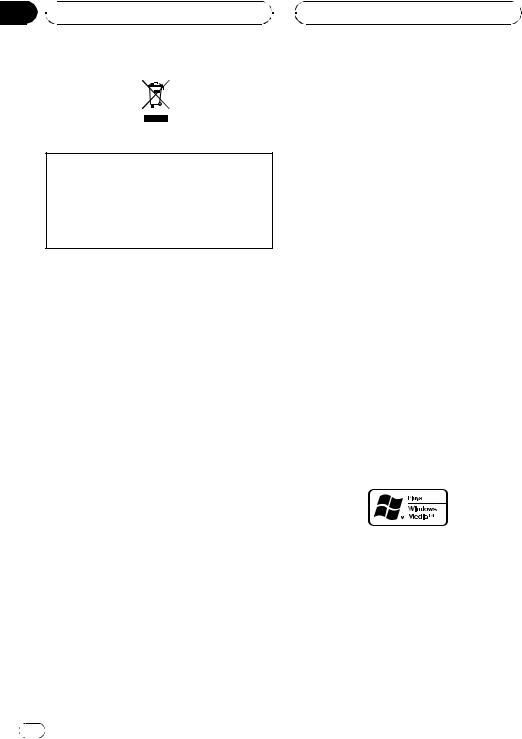
Section
01  Before You Start
Before You Start
If you want to dispose this product, do not mix it with general household waste. There is a separate collection system for used electronic products in accordance with legislation that requires proper treatment, recovery and recycling.
Private households in the 25 member states of the EU, in Switzerland and Norway may return their used electronic products free of charge to designated collection facilities or to a retailer (if you purchase a similar new one).
For countries not mentioned above, please contact your local authorities for the correct method of disposal.
By doing so you will ensure that your disposed product undergoes the necessary treatment, recovery and recycling and thus prevent potential negative effects on the environment and human health.
About this unit
The tuner frequencies on this unit are allocated for use in Western Europe, Asia, the Middle East, Africa and Oceania. Use in other areas may result in poor reception. The RDS (radio data system) function operates only in areas with FM stations broadcasting RDS signals.
 CAUTION
CAUTION
!Do not allow this unit to come into contact with liquids. Electrical shock could result. Also, this unit damage, smoke, and overheat could result from contact with liquids.
!“CLASS 1 LASER PRODUCT”
This product contains a laser diode of higher class than 1. To ensure continued safety, do not remove any covers or attempt to gain access to the inside of the product. Refer all servicing to qualified personnel.
!The Pioneer CarStereo-Pass is for use only in Germany.
!Keep this manual handy as a reference for operating procedures and precautions.
!Always keep the volume low enough so that you can hear sounds from outside the vehicle.
!Protect this unit from moisture.
!If the battery is disconnected or discharged,
the preset memory will be erased and must be reprogrammed.
In case of trouble
Should this product fail to operate properly, contact your dealer or nearest authorized Pioneer Service Station.
About WMA
The Windows Media™ logo printed on the box indicates that this unit can play back WMA data.
WMA is short for Windows Media™ Audio and refers to an audio compression technology that is developed by Microsoft Corporation. WMA data can be encoded by using Windows Media Player version 7 or later.
4 |
En |
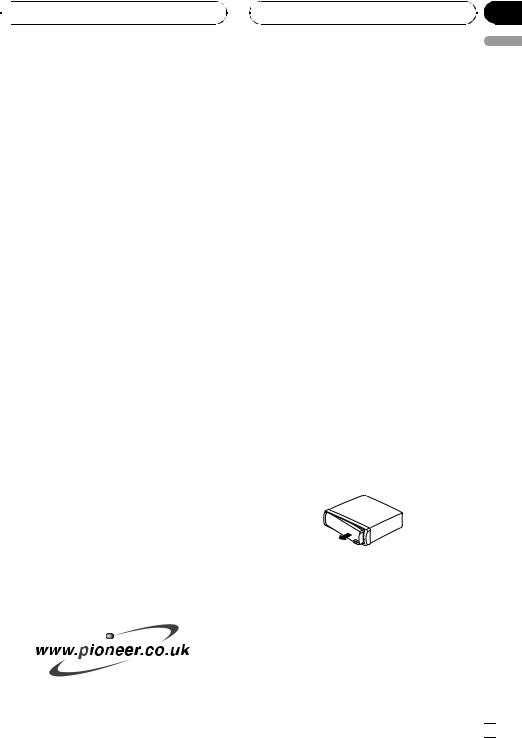
 Before You Start
Before You Start
Windows Media and the Windows logo are trademarks or registered trademarks of Microsoft Corporation in the United States and/or other countries.
 Note
Note
This unit may not operate correctly depending on the application used to encode WMA files.
About MP3
Supply of this product only conveys a license for private, non-commercial use and does not convey a license nor imply any right to use this product in any commercial (i.e. revenuegenerating) real time broadcasting (terrestrial, satellite, cable and/or any other media), broadcasting/streaming via internet, intranets and/ or other networks or in other electronic content distribution systems, such as pay-audio or audio-on-demand applications. An independent license for such use is required. For details, please visit http://www.mp3licensing.com.
iPod® compatibility
iPod is a trademark of Apple Computer, Inc., registered in the U.S. and other countries.
Visit our website
Visit us at the following site:
Section
01
! |
Register your product. We will keep the de- |
English |
|
||
|
tails of your purchase on file to help you |
|
|
refer to this information in the event of an |
|
|
insurance claim such as loss or theft. |
|
! We offer the latest information about Pioneer Corporation on our website.
Protecting your unit from theft
The front panel can be detached to deter theft.
 Important
Important
!Handle gently when removing or attaching the front panel.
!Avoid subjecting the front panel to excessive shocks.
!Keep the front panel out of direct sunlight and high temperatures.
Removing the front panel
1Press DETACH to release the front panel.
2Grab the front panel and remove.
3Put the front panel into provided protective case for safe keeping.
En  5
5
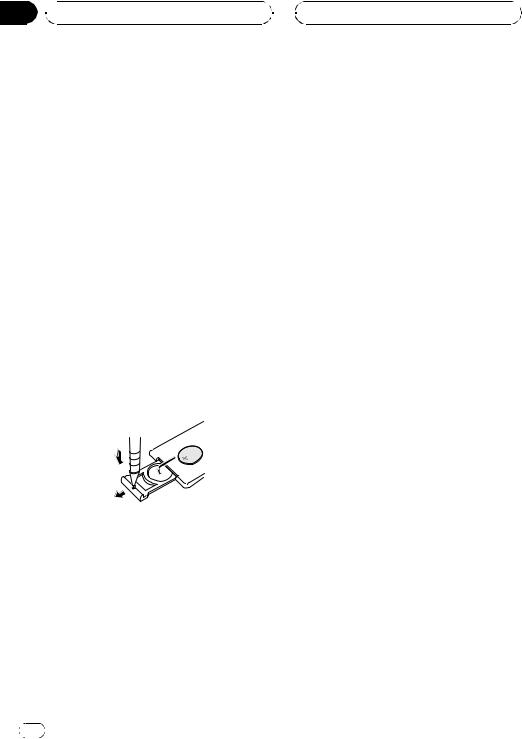
Section
01  Before You Start
Before You Start
Attaching the front panel
1Slide the front panel to the left until it clicks.
Front panel and the head unit are jointed on the left side. Make sure that the front panel has been jointed to the head unit.
2Press the right side of the front panel until it is firmly seated.
# If you can’t attach the front panel to the head unit successfully, try again. Front panel may be damaged if you attach the front panel forcedly.
Use and care of the remote control
Installing the battery
Slide the tray out on the back of the remote control and insert the battery with the plus (+) and minus (–) poles pointing in the proper direction.
 WARNING
WARNING
Keep the battery out of the reach of children. Should the battery be swallowed, immediately consult a doctor.
 CAUTION
CAUTION
!Use only one CR2025 (3 V) lithium battery.
!Remove the battery if the remote control is not used for a month or longer.
!Danger of explosion if battery is incorrectly replaced. Replace only with the same or equivalent type.
!Do not handle the battery with metallic tools.
!Do not store the battery with metallic materials.
!In the event of battery leakage, wipe the remote control completely clean and install a new battery.
!When disposing of used batteries, please comply with governmental regulations or environmental public institutions’ rules that apply in your country/area.
Using the remote control
Point the remote control in the direction of the front panel to operate.
 Important
Important
!Do not store the remote control in high temperatures or direct sunlight.
!The remote control may not function properly in direct sunlight.
!Do not let the remote control fall onto the
floor, where it may become jammed under the brake or accelerator pedal.
6 |
En |
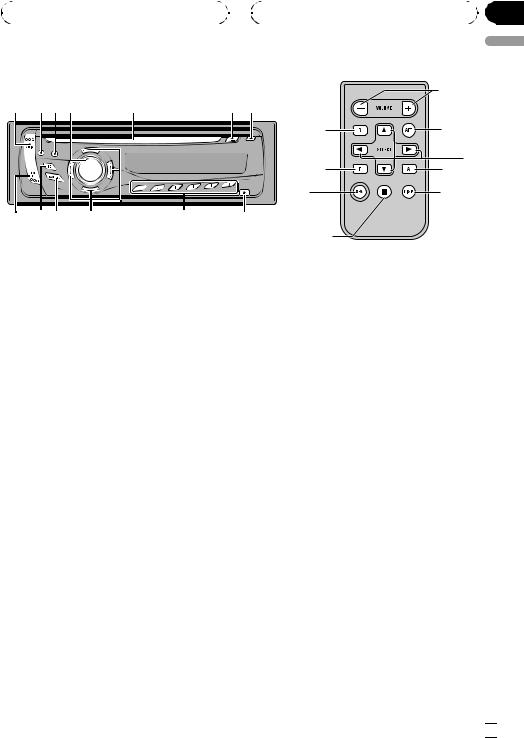
|
|
|
Section |
Basic Operations |
02 |
||
|
|
|
|
|
|
|
|
|
g |
1 |
23 4 |
5 |
|
6 7 |
|
|
|
|
|
b |
2 |
|
|
|
|
|
a |
|
|
|
|
d |
1 |
|
|
|
|
f |
3 |
d cb |
a |
9 |
8 |
|
|
|
|
|
|
e |
|
What’s What |
7 TA button |
|
Press to turn TA function on or off. Press |
|
and hold to turn AF function on or off. |
English
Head unit
1 AUDIO button
Press to select various sound quality controls.
2 ATT button
Press to quickly lower the volume level, by about 90%. Press once more to return to the original volume level.
3 DISPLAY button
Press to select different displays.
4 SOURCE button, VOLUME
This unit is turned on by selecting a source. Press to cycle through all the available sources.
Rotate it to increase or decrease the volume.
5Disc loading slot
Insert a disc to play.
6EJECT button
Press to eject a CD from your built-in CD player.
8 DETACH button
Press to remove the front panel from the head unit.
9 1 to 6 buttons
Press for preset tuning and disc number search when using a multi-CD player.
a a/b/c/d buttons
Press to perform manual seek tuning, fast forward, reverse and track search controls. Also used for controlling functions.
b BAND button
Press to select among two FM bands and MW/LW bands and to cancel the control mode of functions.
c EQ button
Press to select various equalizer curves.
d FUNCTION button
Press to select functions.
En  7
7
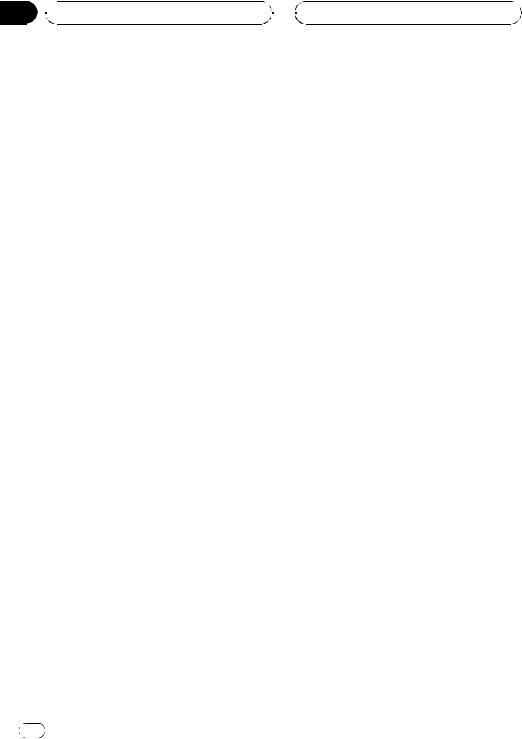
Section
02  Basic Operations
Basic Operations
Remote control
Operation is the same as when using the buttons on the head unit. See the explanation of the head unit about the operation of each button with the exception of PAUSE, which is explained below.
e PAUSE button
Press to turn pause on or off.
f SOURCE button
This unit is turned on by selecting a source. Press to cycle through all the available sources.
g VOLUME button
Press to increase or decrease the volume.
!AUX1 is set to on by default. Turn off the AUX1 when not in use (refer to Switching the auxiliary setting on page 35).
!External unit refers to a Pioneer product (such as one available in the future) that, although incompatible as a source, enables control of basic functions by this unit. Two external units can be controlled by this unit. When two external units are connected, the allocation of them to external unit 1 or external unit 2 is automatically set by this unit.
!When this unit’s blue/white lead is connected to the vehicle’s auto-antenna relay control terminal, the vehicle’s antenna extends when
this unit’s source is turned on. To retract the antenna, turn the source off.
Turning the unit on and selecting a source
You can select a source you want to listen to. To switch to the built-in CD player, load a disc in the unit (refer to page 14).
% Press SOURCE to select a source.
Press SOURCE repeatedly to switch between the following sources:
Tuner—Television—Built-in CD player— Multi-CD player—iPod—External unit 1— External unit 2—AUX1—AUX2
 Notes
Notes
!In the following cases, the sound source will not change:
—When there is no unit corresponding to the selected source connected to this unit.
—When there is no disc in the unit.
—When there is no magazine in the multiCD player.
—When the AUX (auxiliary input) is set to off (refer to page 35).
Adjusting the volume
% Use VOLUME to adjust the sound level.
Turning the unit off
% Press SOURCE and hold until the unit turns off.
8 |
En |
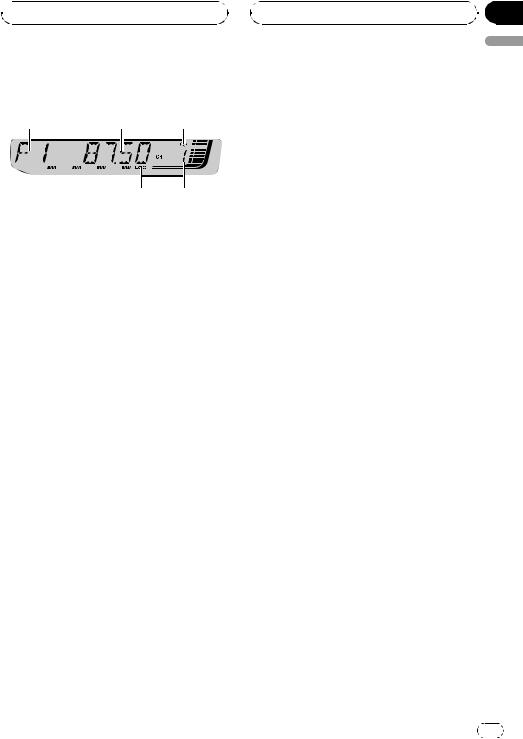
 Tuner
Tuner
Listening to the radio
1 2 3
5 4
1 Band indicator
Shows which band the radio is tuned to, MW/LW or FM.
2 Frequency indicator
Shows the frequency to which the tuner is tuned.
3 Stereo (5) indicator
Shows when the selected frequency is being broadcast in stereo.
4 Preset number indicator
Shows which preset has been selected.
5 LOC indicator
Shows when local seek tuning is on.
1Press SOURCE to select the tuner.
Press SOURCE until you see TUNER displayed.
2Press BAND to select a band.
Press BAND until the desired band is displayed, F1, F2 for FM or MW/LW.
3 To perform manual tuning, briefly press c or d.
The frequencies move up or down step by step.
Section
03
4 To perform seek tuning, press and hold |
English |
|
|
c or d for about one second and release. |
|
The tuner will scan the frequencies until a |
|
broadcast strong enough for good reception is |
|
found. |
|
#You can cancel seek tuning by briefly pressing c or d.
#If you press and hold c or d you can skip sta-
tions. Seek tuning starts as soon as you release the button.
Introduction of advanced tuner operation
% Press FUNCTION to display the function names.
Press FUNCTION repeatedly to switch between the following functions:
BSM (best stations memory)—REG (regional)
—LOCAL (local seek tuning)—TA (traffic announcement standby)—AF (alternative frequencies search)
#To return to the frequency display, press
BAND.
#If MW/LW band is selected, you can only select BSM or LOCAL.
#If you do not operate the function within about
30 seconds, the display is automatically returned to the frequency display.
Storing and recalling broadcast frequencies
If you press any of the preset tuning buttons 1 to 6 you can easily store up to six broadcast frequencies for later recall with the touch of a button.
!Up to 12 FM stations, six for each of the two FM bands, and six MW/LW stations can be stored in memory.
En |
9 |
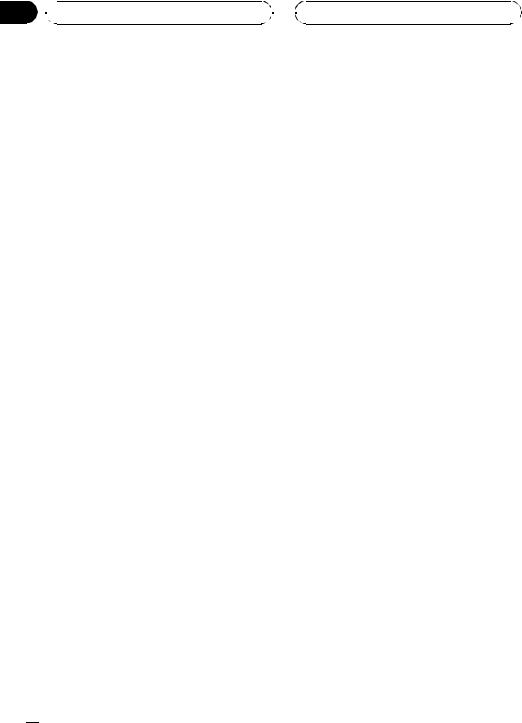
Section
03  Tuner
Tuner
% When you find a frequency that you want to store in memory, press one of preset tuning buttons 1 to 6 and hold until the preset number stops flashing.
The number you have pressed will flash in the preset number indicator and then remain lit. The selected radio station frequency has been stored in memory.
The next time you press the same preset tuning button the radio station frequency is recalled from memory.
# You can also use a and b to recall radio station frequencies assigned to preset tuning buttons 1 to 6.
Storing the strongest broadcast frequencies
BSM (best stations memory) lets you automatically store the six strongest broadcast frequencies under preset tuning buttons 1 to 6. Once stored you can tune in to those frequencies with the touch of button.
!Storing broadcast frequencies with BSM may replace broadcast frequencies you have saved using buttons 1 to 6.
1Press FUNCTION to select BSM.
2Press a to turn BSM on.
Six strongest broadcast frequencies will be stored in the order of their signal strength.
# To cancel the storage process, press b.
Tuning in strong signals
Local seek tuning lets you tune in only those radio stations with sufficiently strong signals for good reception.
1 Press FUNCTION to select LOCAL.
2Press a to turn local seek tuning on.
Local seek sensitivity (e.g., LOCAL 2) appears
in the display.
# To turn local seek tuning off, press b.
3Press c or d to set the sensitivity.
There are four levels of sensitivity for FM and two levels for MW/LW:
FM: LOCAL 1—LOCAL 2—LOCAL 3— LOCAL 4
MW/LW: LOCAL 1—LOCAL 2
The LOCAL 4 setting allows reception of only
the strongest stations, while lower settings let you receive progressively weaker stations.
 10
10 En
En
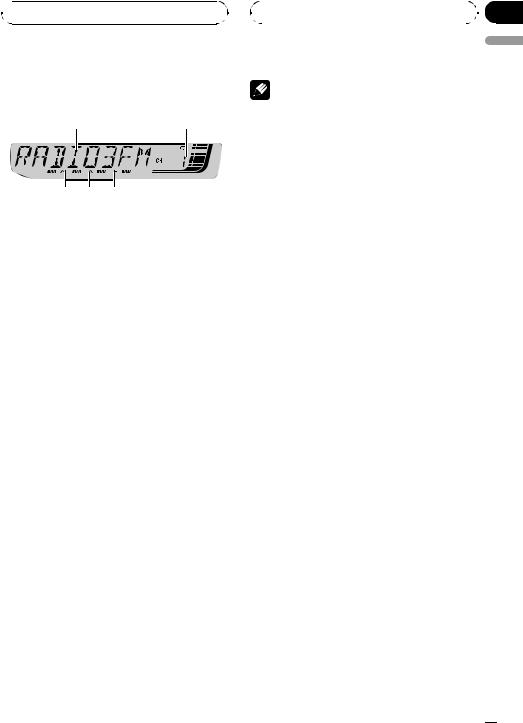
 RDS
RDS
Introduction of RDS operation
1 2
5 4 3
RDS (radio data system) contains inaudible informations that helps searching of the radio stations.
1 Program service name
Shows the name of broadcast program.
2 Preset number indicator
Shows which preset has been selected.
3 TP indicator
Shows when a TP station is tuned in.
4 TA indicator
Shows when TA (traffic announcement standby) function is on.
5 AF indicator
Shows when AF (alternative frequencies search) function is on.
% Press FUNCTION to display the function names.
Press FUNCTION repeatedly to switch between the following functions:
BSM (best stations memory)—REG (regional)
—LOCAL (local seek tuning)—TA (traffic announcement standby)—AF (alternative frequencies search)
#To return to the frequency display, press
BAND.
#If MW/LW band is selected, you can only select BSM or LOCAL.
|
Section |
|
04 |
|
English |
Notes |
!If you do not operate the function within about 30 seconds, the display is automatically returned to the frequency display.
!RDS service may not be provided by all stations.
!RDS functions such as AF and TA are only ac-
tive when your radio is tuned to an RDS station.
Switching the RDS display
% Press DISPLAY.
Press DISPLAY repeatedly to switch between the following settings:
Program service name—PTY information— Frequency
PTY (program type ID code) information is listed on page 13.
#PTY information and the frequency appear on the display for eight seconds.
#If a PTY code of zero is received from a station or the signal is too weak for this unit to pick up
the PTY code, you cannot switch to PTY information display.
Receiving PTY alarm broadcasts
When the emergency PTY code broadcasts, the unit receives it automatically (ALARM appears). When the broadcasting ends, the system returns to the previous source.
!An emergency announcement can be canceled by pressing TA.
En  11
11
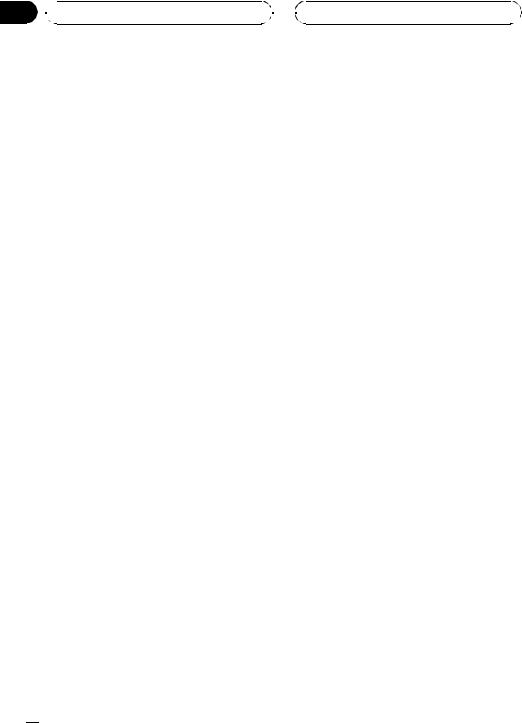
Section
04  RDS
RDS
Selecting alternative frequencies
When the tuner can’t get good reception, the unit automatically search for a different station in a same network.
% Press and hold TA repeatedly to turn AF (alternative frequency search) on or off.
 Notes
Notes
!You can also turn the AF function on or off in the menu that appears with the pressing of
FUNCTION.
!Only RDS stations are tuned in during seek tuning or BSM when AF is on.
!When you recall a preset station, the tuner may update the preset station with a new frequency from the station’s AF list. (This is only available when using presets on the F1 or F2 bands.) No preset number appears on the display if the RDS data for the station received differs from that for the originally stored station.
!Sound may be temporarily interrupted by another program during an AF frequency search.
!AF can be turned on or off independently for each FM band.
Using PI Seek
If the tuner can’t find a suitable station, or reception status becomes bad, the unit will automatically search for a different station with a same programming. During the search,
PI SEEK is displayed and the output is muted.
Using Auto PI Seek for preset stations
When preset stations cannot be recalled, as when travelling long distances, the unit can be set to perform PI Seek during preset recall.
!The default setting for Auto PI Seek is off. See Switching Auto PI Seek on page 35.
Limiting stations to regional programming
When AF is used, the regional function limits the selection of stations broadcasting regional programs.
1Press FUNCTION to select REG.
2Press a or b to turn the regional function on or off.
 Notes
Notes
!Regional programming and regional networks are organized differently depending on the country (i.e., they may change according to the hour, state or broadcast area).
!The preset number may disappear from the display if the tuner tunes in a regional station which differs from the originally set station.
!The regional function can be turned on or off independently for each FM band.
 12
12 En
En
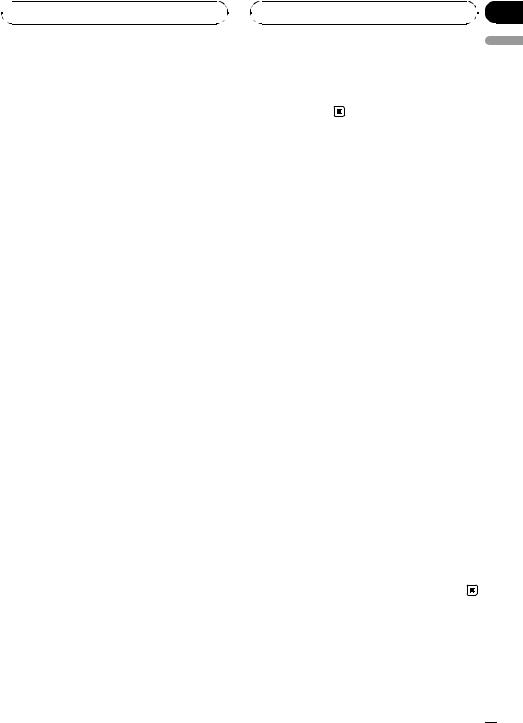
 RDS
RDS
Receiving traffic announcements
TA (traffic announcement standby) lets you receive traffic announcements automatically, no matter what source you are listening to. TA can be activated for both a TP station (a station that broadcasts traffic information) or an enhanced other network’s TP station (a station carrying information which cross-references TP stations).
1Tune in a TP or enhanced other network’s TP station.
TP indicator will light.
2Press TA to turn traffic announcement standby on.
# To turn traffic announcements standby off, press TA again.
3Use VOLUME to adjust the TA volume when a traffic announcement begins.
The newly set volume is stored in memory and recalled for subsequent traffic announcements.
4Press TA while a traffic announcement is being received to cancel the announcement.
The tuner returns to the original source but remains in the standby mode until TA is pressed
again.
# You can also cancel the announcement by pressing SOURCE, BAND, a, b, c or d while a traffic announcement is being received.
 Notes
Notes
!You can also turn the TA function on or off in the menu that appears with the pressing of
FUNCTION.
!The system switches back to the original source following traffic announcement reception.
Section
04
! |
Only TP and enhanced other network’s TP sta- |
English |
|
||
|
tions are tuned in during seek tuning or BSM |
|
|
when TA is on. |
|
PTY list
Specific |
Type of program |
NEWS |
News |
AFFAIRS |
Current affairs |
INFO |
General information and advice |
SPORT |
Sports |
WEATHER |
Weather reports/meteorological infor- |
|
mation |
FINANCE |
Stock market reports, commerce, |
|
trading, etc. |
POP MUS |
Popular music |
ROCK MUS |
Contemporary modern music |
EASY MUS |
Easy listening music |
OTH MUS |
Non-categorized music |
JAZZ |
Jazz |
COUNTRY |
Country music |
NAT MUS |
National music |
OLDIES |
Oldies, golden oldies |
FOLK MUS |
Folk music |
L. CLASS |
Light classical music |
CLASSIC |
Classical music |
EDUCATE |
Educational programs |
DRAMA |
Radio plays and serials |
CULTURE |
National or regional culture |
SCIENCE |
Nature, science and technology |
VARIED |
Light entertainment |
CHILDREN |
Children’s |
SOCIAL |
Social affairs |
RELIGION |
Religious affairs or services |
PHONE IN |
Phone in |
TOURING |
Travel programs; not for traffic an- |
|
nouncements |
LEISURE |
Hobbies and recreational activities |
DOCUMENT |
Documentaries |
En  13
13
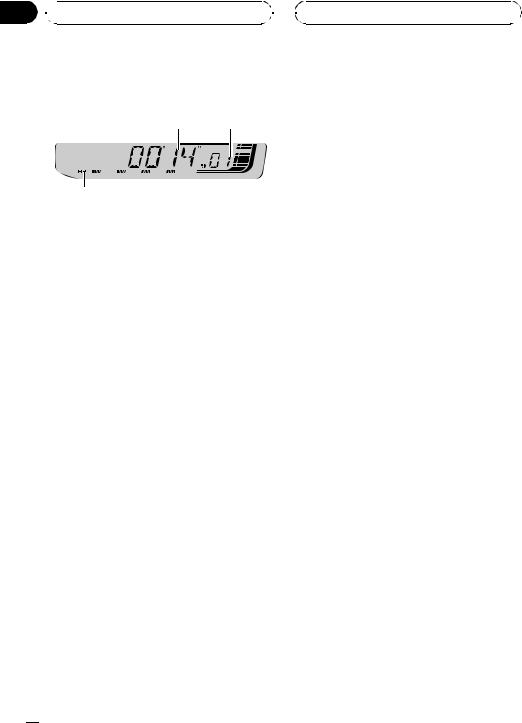
Section
05  Built-in CD Player
Built-in CD Player
Playing a CD
1 2
3
1 Play time indicator
Shows the elapsed playing time of the current track.
2 Track number indicator
Shows the track number currently playing.
3 RPT indicator
Shows when repeat play is turned on.
1Insert a CD into the CD loading slot.
Playback will automatically start.
#Be sure to turn up the label side of a disc.
#After a CD has been inserted, press SOURCE to select the built-in CD player.
#You can eject a CD by pressing EJECT.
2To perform fast forward or reverse, press and hold c or d.
#If you select ROUGH, pressing and holding c or d enables you to search every 10 tracks in the current disc. (Refer to Searching every 10 tracks in the current disc on the next page.)
3To skip back or forward to another track, press c or d.
 Notes
Notes
!Read the precautions with discs and player on page 38.
!If an error message such as ERROR-11 is displayed, refer to Understanding built-in CD player error messages on page 38.
!When a CD TEXT disc is inserted, text information currently selected on Using CD TEXT func-
tions on page 17 automatically begins to scroll in the display.
Introduction of advanced built-in CD player operation
% Press FUNCTION to display the function names.
Press FUNCTION repeatedly to switch between the following functions:
RPT (repeat play)—RDM (random play)— SCAN (scan play)—PAUSE (pause)—COMP (compression and BMX)—FF/REV (search method)
#To return to the playback display, press BAND.
#If you do not operate the function within about
30 seconds, the display is automatically returned to the frequency display.
Repeating play
Repeat play lets you hear the same track or disc over again.
1Press FUNCTION to select RPT.
2Press c or d to select the repeat range.
!DSC – Repeat the current disc
!TRK – Repeat just the current track
 Note
Note
If you perform track search or fast forward/reverse during TRK, the repeat play range changes to DSC.
 14
14 En
En
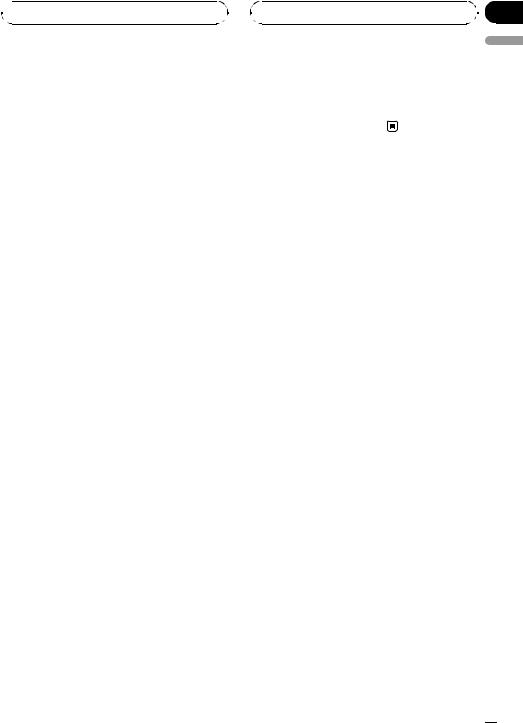
 Built-in CD Player
Built-in CD Player
Playing tracks in random order
Random play lets you play back tracks on the CD in a random order.
1Press FUNCTION to select RDM.
2Press a to turn random play on. RDM :ON appears in the display. Tracks will
play in a random order.
# To turn random play off, press b.
Scanning tracks of a CD
Scan play lets you hear the first 10 seconds of each track on the CD.
1Press FUNCTION to select SCAN.
2Press a to turn scan play on.
SCAN :ON appears in the display. The first 10 seconds of each track is played.
3 When you find the desired track press b to turn scan play off.
# If the display has automatically returned to the playback display, select SCAN again by pressing FUNCTION.
 Note
Note
After scanning of a CD is finished, normal playback of the tracks will begin again.
Pausing CD playback
Pause lets you temporarily stop playback of the CD.
1 Press FUNCTION to select PAUSE.
Press FUNCTION until PAUSE appears in the display.
Section
05
2 Press a to turn pause on. |
English |
|
|
PAUSE:ON appears in the display. Play of the |
|
current track pauses. |
|
# To turn pause off, press b. |
|
Using compression and BMX
Using the COMP (compression) and BMX functions let you adjust the sound playback quality of this unit. Each of the functions has a two-step adjustment. The COMP function balances the output of louder and softer sounds at higher volumes. BMX controls sound reverberations to give playback a fuller sound. Listen to each of the effects as you select through them and use the one that best enhances the playback of the track or CD that you are listening to.
1Press FUNCTION to select COMP.
2Press a or b to select your favorite setting.
COMP OFF—COMP 1—COMP 2— COMP OFF—BMX 1—BMX 2
Searching every 10 tracks in the current disc
You can switch the search method between fast forward/reverse and searching every 10 tracks. Selecting ROUGH enables you to search every 10 tracks.
1 Press FUNCTION to select FF/REV.
# If the search method ROUGH has been previously selected, ROUGH will be displayed.
2Press d to select ROUGH.
!FF/REV – Fast forward and reverse
!ROUGH – Searching every 10 tracks
En  15
15

Section
05  Built-in CD Player
Built-in CD Player
# To select FF/REV, press c.
3Press BAND to return to the playback display.
4Press and hold c or d to search every
10tracks on a disc.
# If the rest of track number is less than 10, press and hold c or d recalls the first (last) one.
Using disc title functions
You can input CD titles and display the title. The next time you insert a CD for which you have entered a title, the title of that CD will be displayed.
Entering disc titles
Use the disc title input feature to store up to 48 CD titles in the unit. Each title can be up to 8 characters long.
1Play the CD that you want to enter a title for.
2Press FUNCTION and hold until TITLE IN appears in the display.
# When playing a CD TEXT disc, you cannot switch to TITLE IN. The disc title will have already been recorded on a CD TEXT disc.
3 Press a or b to select a letter of the alphabet.
Each press of a will display alphabet, numbers or symbols in ascending order (A B C ...). Each press of b will display a letter in descending order.
4Press d to move the cursor to the next character position.
When the letter you want is displayed, press d to move the cursor to the next position and then select the next letter. Press c to move backwards in the display.
5Move the cursor to the last position by pressing d after entering the title.
When you press d one more time, the entered title is stored in memory.
6Press BAND to return to the playback display.
 Notes
Notes
!Titles remain in memory, even after the disc has been removed from the unit, and are recalled when the disc is reinserted.
!After data for 48 discs has been stored in memory, data for a new disc will overwrite the oldest one.
!If you connect a multi-CD player, you can input disc titles for up to 100 discs.
Displaying disc titles
You can display the text information of any disc that has had a disc title entered.
% Press DISPLAY.
Press DISPLAY repeatedly to switch between the following settings:
Play time—DISC TTL (disc title)
When you select DISC TTL, the title of the currently playing disc is shown in the display.
# If no title has been entered for the currently playing disc, NO D-TTL is displayed.
 16
16 En
En
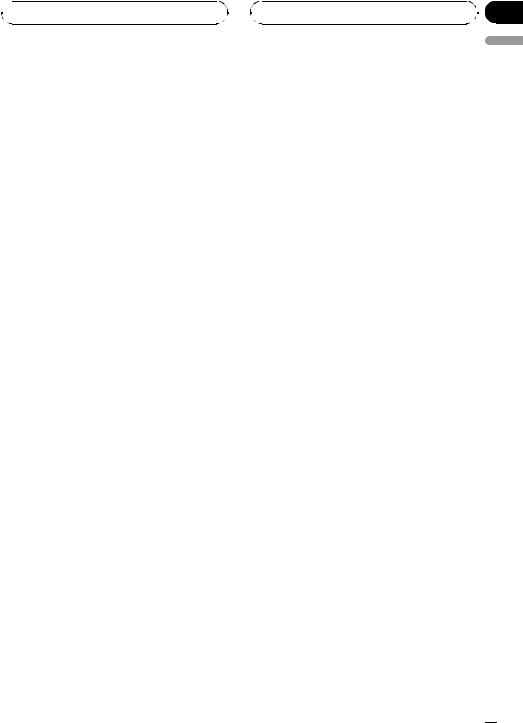
 Built-in CD Player
Built-in CD Player
Using CD TEXT functions
Some discs have certain information encoded on the disc during manufacture. These discs may contain such information as the CD title, track title, artist’s name and playback time and are called CD TEXT discs. Only these specially encoded CD TEXT discs support the functions listed below.
Displaying text information on CD TEXT discs
% Press DISPLAY.
Press DISPLAY repeatedly to switch between the following settings:
Play time—DISC TTL (disc title)—DISC ART (disc artist name)—TRK TTL (track title)— TRK ART (track artist name)
# If specific information has not been recorded on a CD TEXT disc, NO XXXX will be displayed (e.g., NO T-TTL).
 Notes
Notes
!You can scroll to the left of the title by pressing and holding DISPLAY.
!Audio CD that contains certain information such as text and/or number is CD TEXT.
Section
05
English
En  17
17
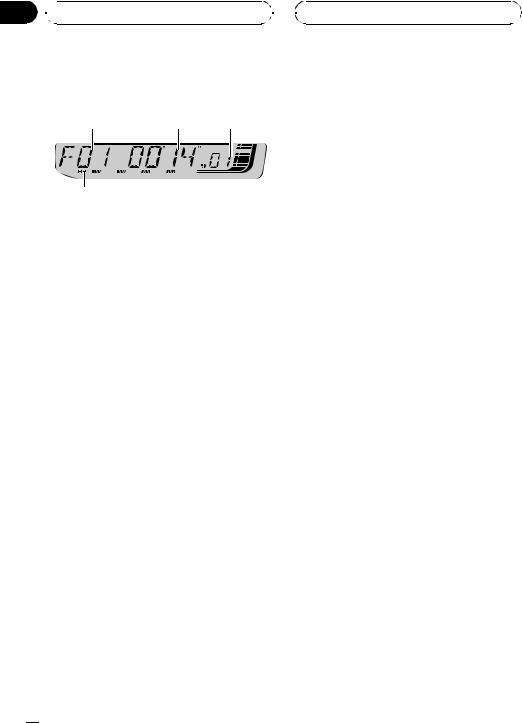
Section
06  WMA/MP3/WAV Player
WMA/MP3/WAV Player
Playing WMA/MP3/WAV
1 |
2 |
3 |
4
1 Folder number indicator
Shows the folder number currently playing.
2 Play time indicator
Shows the elapsed playing time of the current track (file).
3 Track number indicator
Shows the track (file) number currently playing.
!If a track number 100 or more is selected, d on the left of the track number indicator will light.
4 RPT indicator
Shows when repeat range is selected to current track (file).
1Insert a CD-ROM into the CD loading slot.
Playback will automatically start.
# Be sure to turn up the label side of a disc.
# After a CD-ROM has been inserted, press
SOURCE to select the built-in CD player.
# You can eject a CD-ROM by pressing EJECT.
2Press a or b to select a folder.
#You cannot select a folder that does not have a WMA/MP3/WAV file recorded in it.
#To return to folder 01 (ROOT), press and hold BAND. However, if folder 01 (ROOT) contains no files, playback commences with folder 02.
3 To perform fast forward or reverse, press and hold c or d.
# If you select ROUGH, pressing and holding c or d enables you to search every 10 tracks in the current folder. (Refer to Searching every 10 tracks in the current folder on page 20.)
4 To skip back or forward to another track, press c or d.
 Notes
Notes
!Read the precautions with discs and player on page 38.
!When playing discs with WMA/MP3/WAV files and audio data (CD-DA) such as CD-EXTRA and MIXED-MODE CDs, both types can be played only by switching mode between WMA/MP3/WAV and CD-DA with BAND.
!If you have switched between playback of WMA/MP3/WAV files and audio data (CD-DA), playback starts at the first track on the disc.
!The built-in CD player can play back a WMA/ MP3/WAV file recorded on CD-ROM. (Refer to page 39 for files that can be played back.)
!There is sometimes a delay between starting up disc playback and the sound being issued. When being read, FRMTREAD is displayed.
!Playback is carried out in order of file number. Folders are skipped if they contain no files. (If folder 01 (ROOT) contains no files, playback commences with folder 02.)
!When playing back files recorded as VBR (variable bit rate) files, the play time will not be correctly displayed if fast forward or reverse operations are used.
!There is no sound on fast forward or reverse.
!If an error message such as ERROR-11 is displayed, refer to Understanding built-in CD player error messages on page 38.
!When a WMA/MP3/WAV disc is inserted, text information currently selected on Displaying text information on WMA/MP3/WAV disc on
page 20 automatically begins to scroll in the display.
 18
18 En
En
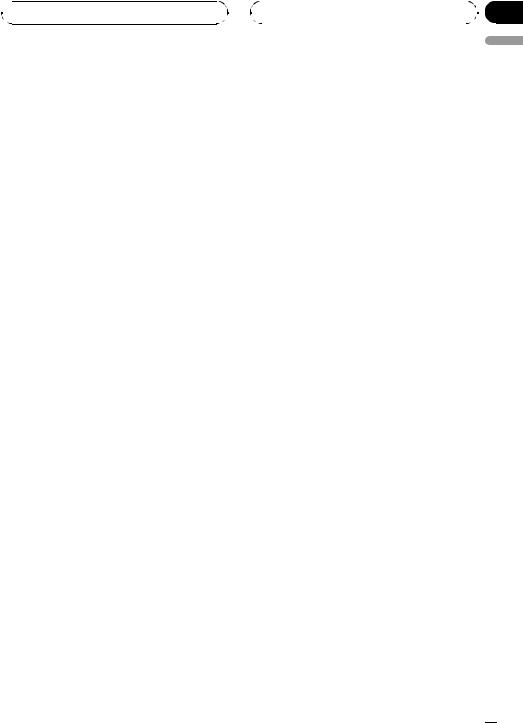
 WMA/MP3/WAV Player
WMA/MP3/WAV Player
Introduction of advanced built-in CD player (WMA/ MP3/WAV) operation
% Press FUNCTION to display the function names.
Press FUNCTION repeatedly to switch between the following functions:
RPT (repeat play)—RDM (random play)— SCAN (scan play)—PAUSE (pause)—COMP (compression and BMX)—FF/REV (search method)
#To return to the playback display, press BAND.
#If you do not operate the function within about
30 seconds, the display is automatically returned to the playback display.
Repeating play
For WMA/MP3/WAV playback, there are three repeat play ranges: FLD (folder repeat), TRK (one-track repeat) and DSC (repeat all tracks).
1Press FUNCTION to select RPT.
2Press c or d to select the repeat range.
!FLD – Repeat the current folder
!TRK – Repeat just the current track
!DSC – Repeat all tracks
 Notes
Notes
!If you select another folder during repeat play, the repeat play range changes to DSC.
!If you perform track search or fast forward/reverse during TRK, the repeat play range changes to FLD.
!When FLD is selected, it is not possible to play back a subfolder of that folder.
!If you select FLD and then return to the playback display, FRPT appears in the display.
|
|
|
Section |
|
|
|
06 |
|
|
|
English |
Playing tracks in random order |
|||
Random play lets you play back tracks in a random order within the repeat range, FLD and DSC.
1 Select the repeat range.
Refer to Repeating play on this page.
2Press FUNCTION to select RDM.
3Press a to turn random play on. RDM :ON appears in the display. Tracks will play in a random order within the previously
selected FLD or DSC ranges.
# To turn random play off, press b.
 Note
Note
If you turn random play on during FLD and then return to the playback display, FRDM appears in the display.
Scanning folders and tracks
While you are using FLD, the beginning of each track in the selected folder plays for about 10 seconds. When you are using DSC, the beginning of the first track of each folder is played for about 10 seconds.
1Select the repeat range.
Refer to Repeating play on page 23.
2Press FUNCTION to select SCAN.
3Press a to turn scan play on.
4When you find the desired track (or folder) press b to turn scan play off. SCAN :OFF appears in the display. The track (or disc) will continue to play.
En  19
19
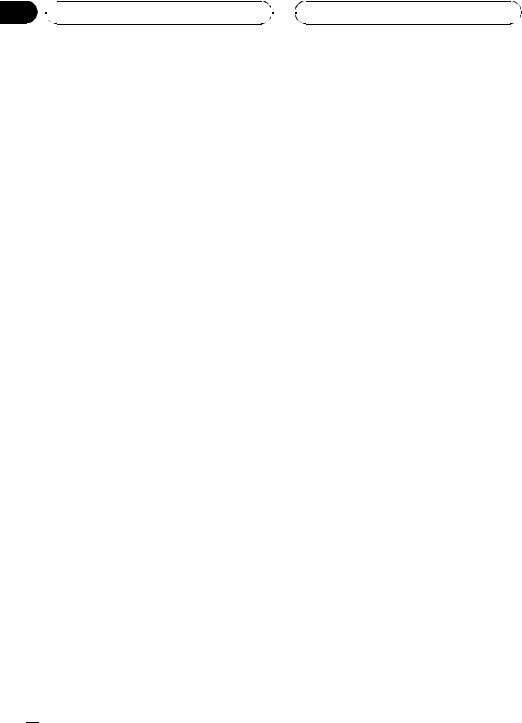
Section
06  WMA/MP3/WAV Player
WMA/MP3/WAV Player
# If the display has automatically returned to the playback display, select SCAN again by pressing FUNCTION.
 Notes
Notes
!After track or folder scanning is finished, normal playback of the tracks will begin again.
!If you turn scan play on during FLD and then
return to the playback display, FSCN appears in the display.
Pausing WMA/MP3/WAV playback
Pause lets you temporarily stop playback of the WMA/MP3/WAV.
1Press FUNCTION to select PAUSE.
2Press a to turn pause on.
PAUSE:ON appears in the display. Play of the current track pauses.
# To turn pause off, press b.
Using compression and BMX
Using the COMP (compression) and BMX functions let you adjust the sound playback quality of this unit. Each of the functions has a two-step adjustment. The COMP function balances the output of louder and softer sounds at higher volumes. BMX controls sound reverberations to give playback a fuller sound. Listen to each of the effects as you select through them and use the one that best enhances the playback of the track or CD that you are listening to.
1 Press FUNCTION to select COMP.
2 Press a or b to select your favorite setting.
COMP OFF—COMP 1—COMP 2— COMP OFF—BMX 1—BMX 2
Searching every 10 tracks in the current folder
You can switch the search method between fast forward/reverse and searching every 10 tracks. Selecting ROUGH enables you to search every 10 tracks.
1 Press FUNCTION to select FF/REV.
# If the search method ROUGH has been previously selected, ROUGH will be displayed.
2Press d to select ROUGH.
!FF/REV – Fast forward and reverse
!ROUGH – Searching every 10 tracks
# To select FF/REV, press c.
3Press BAND to return to the playback display.
4Press and hold c or d to search every
10tracks in the current folder.
# If the rest of track number is less than 10, press and hold c or d recalls the first (last) one.
Displaying text information on WMA/MP3/WAV disc
Text information recorded on a WMA/MP3/ WAV disc can be displayed.
 20
20 En
En
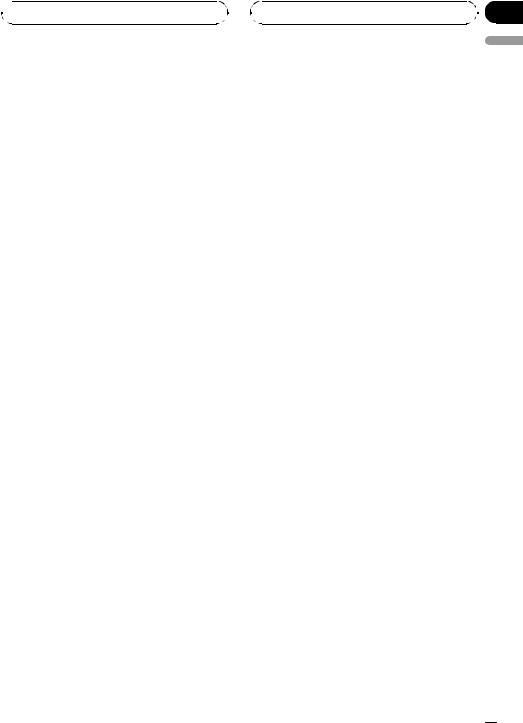
 WMA/MP3/WAV Player
WMA/MP3/WAV Player
When playing back a WMA/MP3 disc
% Press DISPLAY.
Press DISPLAY repeatedly to switch between the following settings:
Play time—FOLDER (folder name)—FILE (file name)—TRK TTL (track title)—ARTIST (artist name)—ALBUM (album title)—COMMENT (comment)—Bit rate
#When playing back MP3 files recorded as VBR (variable bit rate) files, the bit rate value is not displayed even after switching to bit rate.
#When playing back WMA files recorded as VBR (variable bit rate) files, the average bit rate value is displayed.
#If specific information has not been recorded on a WMA/MP3 disc, NO XXXX will be displayed (e.g., NO NAME).
#Depending on the version of iTunes® used to write MP3 files onto a disc, comment information may not be correctly displayed.
#iTunes is a trademark of Apple Computer, Inc., registered in the U.S. and other countries.
#Depending on the version of Windows Media Player used to encode WMA files, album names and other text information may not be correctly displayed.
 Notes
Notes
!You can scroll to the left of the title by pressing and holding DISPLAY.
!When playing back VBR-recorded WMA files, the average bit rate value is displayed.
When playing back a WAV disc
% Press DISPLAY.
Press DISPLAY repeatedly to switch between the following settings:
Play time—FOLDER (folder name)—FILE (file name)—Sampling frequency
#If specific information has not been recorded on a WAV disc, NO XXXX will be displayed (e.g.,
NO NAME).
#You can only play back WAV files in the frequencies 16, 22.05, 24, 32, 44.1 and 48 kHz (LPCM), or 22.05 and 44.1 kHz (MS ADPCM). The sampling frequency shown in the display may be rounded.
 Note
Note
You can scroll to the left of the title by pressing and holding DISPLAY.
Section
06
English
En  21
21
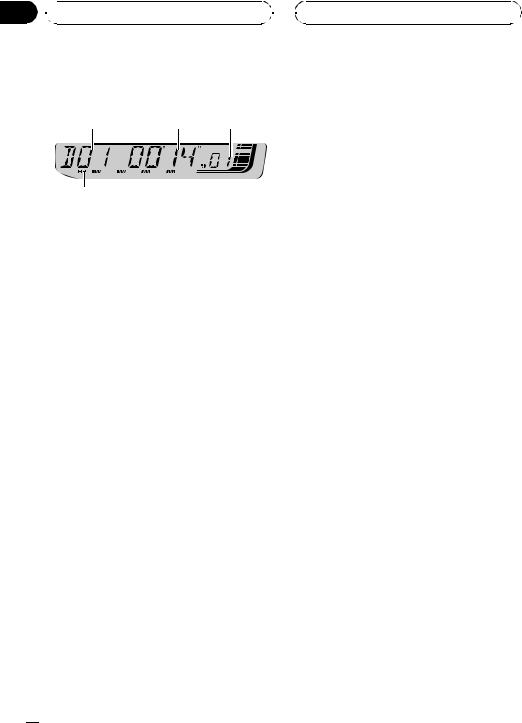
Section
07  Multi-CD Player
Multi-CD Player
Playing a CD
1 |
2 |
3 |
4
You can use this unit to control a multi-CD player, which is sold separately.
!Only those functions described in this manual are supported by 50-disc multi-CD players.
1 Disc number indicator
Shows the disc number currently playing.
2 Play time indicator
Shows the elapsed playing time of the current track.
3 Track number indicator
Shows the track number currently playing.
4 RPT indicator
Shows when repeat range is selected to current track.
1Press SOURCE to select the multi-CD player.
Press SOURCE until you see MULTI CD displayed.
2Select a disc you want to listen to with the 1 to 6 buttons.
For discs 1 to 6, press the corresponding button number.
For discs 7 to 12, press and hold the corresponding numbers, such as 1 for disc 7, until
the disc number appears in the display.
# You can also sequentially select a disc by pressing a/b.
3To perform fast forward or reverse, press and hold c or d.
4To skip back or forward to another track, press c or d.
 Notes
Notes
!When the multi-CD player performs the preparatory operations, READY is displayed.
!If an error message such as ERROR-11 is displayed, refer to the multi-CD player owner’s manual.
!If there are no discs in the multi-CD player magazine, NO DISC is displayed.
!When you select a CD TEXT disc on a CD TEXT compatible multi-CD player, text information currently selected on Using CD TEXT functions
on page 26 automatically begins to scroll in the display.
Introduction of advanced multi-CD player operation
% Press FUNCTION to display the function names.
Press FUNCTION repeatedly to switch between the following functions:
RPT (repeat play)—RDM (random play)— SCAN (scan play)—ITS-P (ITS play)—PAUSE (pause)—COMP (compression and DBE)
#To return to the playback display, press BAND.
#If you do not operate the function within about
30 seconds, the display is automatically returned to the playback display.
 22
22 En
En
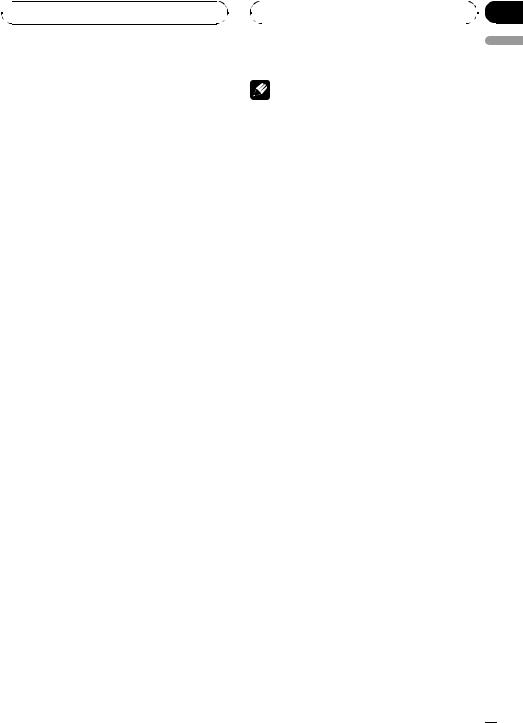
 Multi-CD Player
Multi-CD Player
Repeating play
There are three repeat play ranges for the multi-CD player: MCD (multi-CD player repeat), TRK (one-track repeat) and DSC (disc repeat).
1Press FUNCTION to select RPT.
2Press c or d to select the repeat range.
!MCD – Repeat all discs in the multi-CD player magazine
!TRK – Repeat just the current track
!DSC – Repeat the current disc
 Notes
Notes
!If you select other discs during repeat play, the repeat play range changes to MCD.
!If you perform track search or fast forward/reverse during TRK, the repeat play range changes to DSC.
!When you select DSC for the repeating range
and return to the playback display, DRPT is displayed.
Playing tracks in random order
Random play lets you play back tracks in random order within the repeat range, MCD and
DSC.
1 Select the repeat range.
Refer to Repeating play on this page.
2Press FUNCTION to select RDM.
3Press a to turn random play on. RDM :ON appears in the display. Tracks will play in a random order within the previously
selected MCD or DSC ranges.
# To turn random play off, press b.
|
Section |
|
07 |
|
English |
Note |
If you turn random play on during DSC and then return to the playback display, DRDM appears in the display.
Scanning CDs and tracks
While you are using DSC, the beginning of each track on the selected disc plays for about 10 seconds. When you are using MCD, the beginning of the first track of each disc is played for about 10 seconds.
1 Select the repeat range.
Refer to Repeating play on this page.
2Press FUNCTION to select SCAN.
3Press a to turn scan play on.
SCAN :ON appears in the display. The first 10 seconds of each track of the current disc (or the first track of each disc) is played.
4 When you find the desired track (or disc) press b to turn scan play off.
SCAN :OFF appears in the display. The track (or disc) will continue to play.
# If the display has automatically returned to the playback display, select SCAN again by pressing FUNCTION.
 Notes
Notes
!After track or disc scanning is finished, normal playback of the tracks will begin again.
!If you turn scan play on during DSC and then
return to the playback display, DSCN appears in the display.
En  23
23
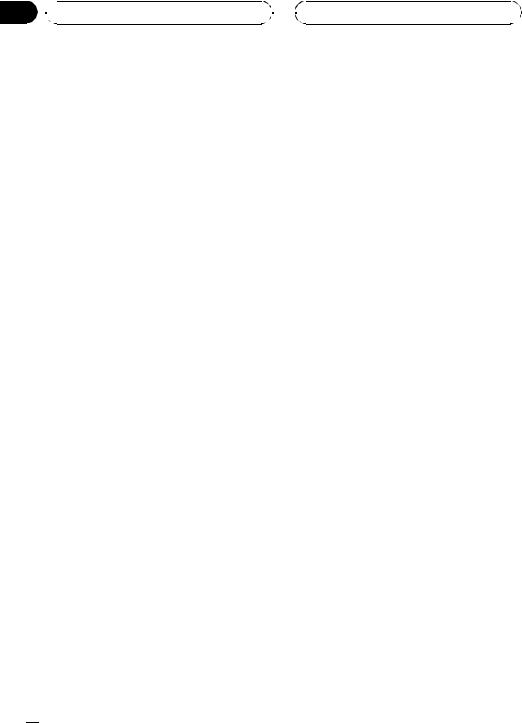
Section
07  Multi-CD Player
Multi-CD Player
Pausing CD playback
Pause lets you temporarily stop playback of the CD.
1Press FUNCTION to select PAUSE.
2Press a to turn pause on.
PAUSE:ON appears in the display. Play of the current track pauses.
# To turn pause off, press b.
Using compression and bass emphasis
You can use these functions only with a multiCD player that supports them.
Using COMP (compression) and DBE (dynamic bass emphasis) functions lets you adjust the sound playback quality of the multiCD player. Each of the functions has a twostep adjustment. The COMP function balances the output of louder and softer sounds at higher volumes. DBE boosts bass levels to give playback a fuller sound. Listen to each of the effects as you select them and use the one that best enhances the playback of the track or CD that you are listening to.
1Press FUNCTION to select COMP.
# If the multi-CD player does not support COMP/DBE, NO COMP is displayed when you attempt to select it.
2Press a or b to select your favorite setting.
COMP OFF—COMP 1—COMP 2— COMP OFF—DBE 1—DBE 2
Using ITS playlists
ITS (instant track selection) lets you make a playlist of favorite tracks from those in the multi-CD player magazine. After you have added your favorite tracks to the playlist you can turn on ITS play and play just those selections.
Creating a playlist with ITS programming
You can use ITS to enter and play back up to 99 tracks per disc from up to 100 discs (with the disc titles). (With multi-CD players sold before the CDX-P1250 and CDX-P650, up to 24 tracks can be stored in the playlist.)
1Play a CD that you want to program.
Press a or b to select the CD.
2Press FUNCTION and hold until TITLE IN appears in the display, then press FUNCTION to select ITS.
TITLE IN (disc title input)—ITS (ITS programming)
3Select the desired track by pressing c or d.
4Press a to store the currently playing track in the playlist.
ITS IN is displayed briefly and the currently playing selection is added to your playlist. The display then shows ITS again.
5Press BAND to return to the playback display.
 Note
Note
After data for 100 discs has been stored in memory, data for a new disc will overwrite the oldest one.
 24
24 En
En
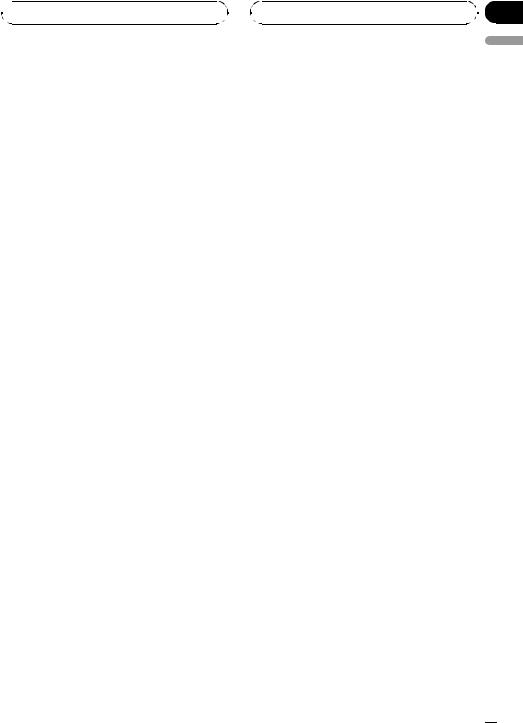
 Multi-CD Player
Multi-CD Player
Playback from your ITS playlist
ITS play lets you listen to the tracks that you have entered into your ITS playlist. When you turn on ITS play, tracks from your ITS playlist in the multi-CD player will begin to play.
1Select the repeat range.
Refer to Repeating play on page 23.
2Press FUNCTION to select ITS-P.
3Press a to turn ITS play on.
ITS-P:ON appears in the display. Playback begins of those tracks from your playlist within the previously selected MCD or DSC ranges.
#If no tracks in the current range are programmed for ITS play, then EMPTY is displayed.
#To turn ITS play off, press b.
Erasing a track from your ITS playlist
You can delete a track from your ITS playlist if ITS play is on.
If ITS play is already on, skip to step 2. If ITS play is not already on, press FUNCTION.
1Play the CD with the track you want to delete from your ITS playlist, and turn ITS play on.
Refer to Playback from your ITS playlist on this page.
2Press FUNCTION and hold until TITLE IN appears in the display, then press FUNCTION to select ITS.
3Select the desired track by pressing c or d.
Section
07
4 Press b to erase the track from your ITS |
English |
|
|
playlist. |
|
The currently playing selection is erased from |
|
your ITS playlist and playback of the next track |
|
from your ITS playlist begins. |
|
# If there are no tracks from your playlist in the |
|
current range, EMPTY is displayed and normal |
|
play resumes. |
|
5 Press BAND to return to the playback |
|
display. |
|
Erasing a CD from your ITS playlist
You can delete all tracks of a CD from your ITS playlist if ITS play is off.
1Play the CD that you want to delete.
Press a or b to select the CD.
2Press FUNCTION and hold until TITLE IN appears in the display, then press FUNCTION to select ITS.
3Press b to erase all tracks on the currently playing CD from your ITS playlist.
All tracks on the currently playing CD are erased from your playlist and ITS CLR is displayed.
4Press BAND to return to the playback display.
Using disc title functions
You can input CD titles and display the titles. Then you can easily search for and play a desired disc.
En  25
25
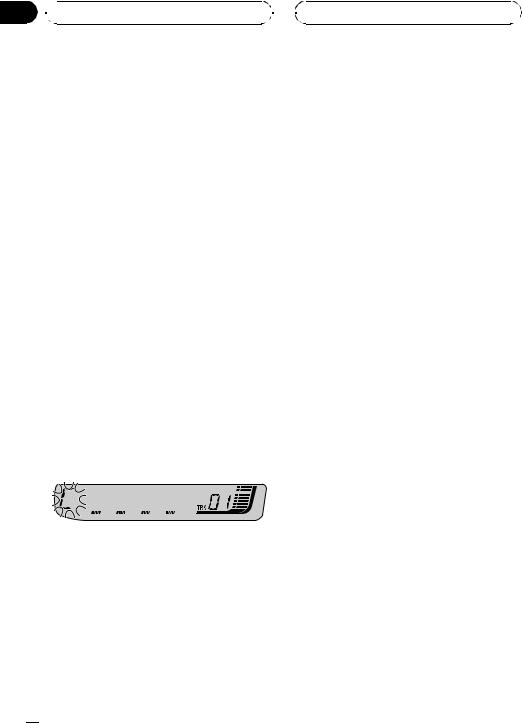
Section
07  Multi-CD Player
Multi-CD Player
Entering disc titles
Use the disc title input feature to store up to 100 CD titles (with ITS playlist) into the multiCD player. Each title can be up to 8 characters long.
1Play the CD that you want to enter a title for.
Press a or b to select the CD.
2Press FUNCTION and hold until TITLE IN appears in the display.
After TITLE IN is displayed, press FUNCTION repeatedly, the following functions appear in the display:
TITLE IN (disc title input)—ITS (ITS program-
ming)
# When playing a CD TEXT disc on a CD TEXT compatible multi-CD player, you cannot switch to TITLE IN. The disc title has already been recorded on a CD TEXT disc.
3Press a or b to select a letter of the alphabet.
Each press of a will display alphabet, numbers or symbols in ascending order (A B C ...). Each press of b will display a letter in descending order.
4Press d to move the cursor to the next character position.
When the letter you want is displayed, press d to move the cursor to the next position and then select the next letter. Press c to move backwards in the display.
5Move the cursor to the last position by pressing d after entering the title.
When you press d one more time, the entered title is stored in memory.
6 Press BAND to return to the playback display.
 Notes
Notes
!Titles remain in memory, even after the disc has been removed from the magazine, and are recalled when the disc is reinserted.
!After data for 100 discs has been stored in memory, data for a new disc will overwrite the oldest one.
Displaying disc titles
You can display the text information of any disc that has had a disc title entered.
% Press DISPLAY.
Press DISPLAY repeatedly to switch between the following settings:
Play time—DISC TTL (disc title)
When you select DISC TTL, the title of the currently playing disc is shown in the display.
# If no title has been entered for the currently playing disc, NO D-TTL is displayed.
Using CD TEXT functions
You can use these functions only with a CD TEXT compatible multi-CD player.
Some discs have certain information encoded on the disc during manufacture. These discs may contain such information as the CD title, track title, artist’s name and playback time and are called CD TEXT discs. Only these specially encoded CD TEXT discs support the functions listed below.
 26
26 En
En
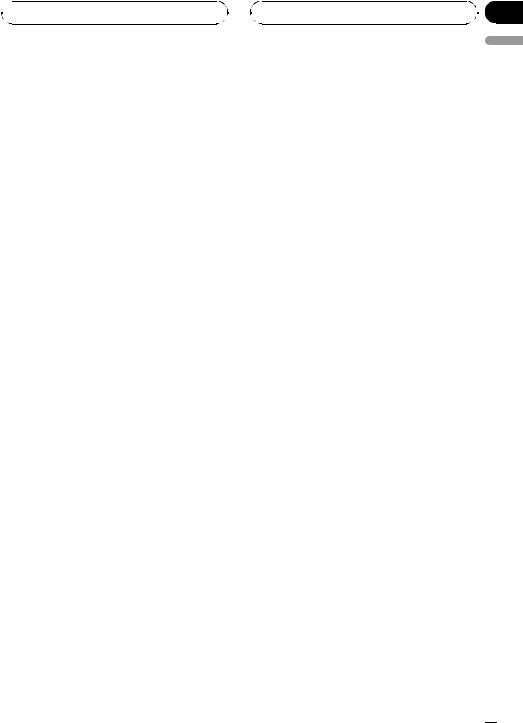
 Multi-CD Player
Multi-CD Player
Displaying text information on CD TEXT discs
% Press DISPLAY.
Press DISPLAY repeatedly to switch between the following settings:
Play time—DISC TTL (disc title)—DISC ART (disc artist name)—TRK TTL (track title)— TRK ART (track artist name)
# If specific information has not been recorded on a CD TEXT disc, NO XXXX will be displayed (e.g., NO T-TTL).
 Note
Note
You can scroll to the left of the title by pressing and holding DISPLAY.
Section
07
English
En  27
27
