Pioneer DEH-P310UB User Manual
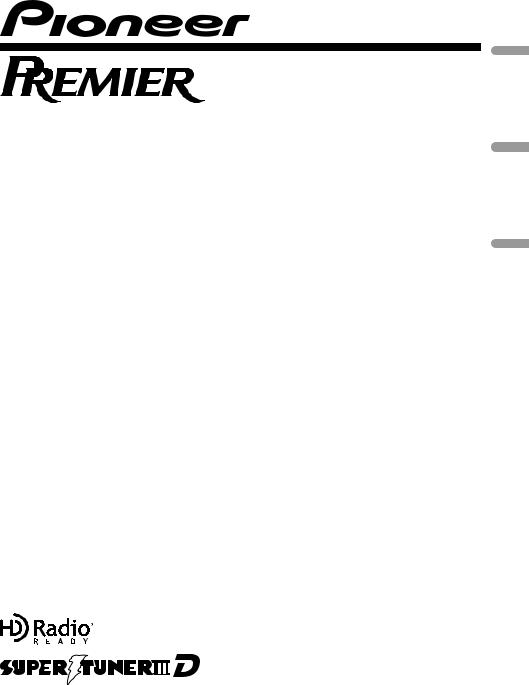
CD RECEIVER
AUTORADIO CD
RADIO CD
DEH-P310UB
Español Français English
Operation Manual Mode d’emploi Manual de instrucciones
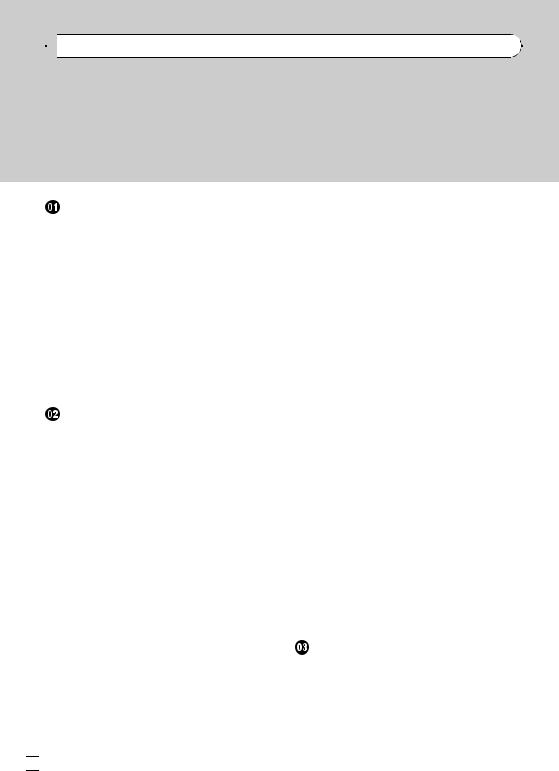

 Contents
Contents
Thank you for purchasing this PIONEER product.
Please read through this manual before using the product for the first time, to ensure proper use. After reading, please keep the manual in a safe and accessible place for future reference.
Before You Start |
|
|
|
|
|
||
Information to User |
5 |
|
|
|
|
||
For Canadian model |
5 |
|
|
|
|
||
About this unit 5 |
|
|
|
|
|
||
Features 5 |
|
|
|
|
|
|
|
After-sales service for Pioneer products |
6 |
||||||
Visit our website |
6 |
|
|
|
|
|
|
In case of trouble |
6 |
|
|
|
|
|
|
Protecting your unit from theft |
6 |
|
|||||
– |
Removing the front panel |
6 |
|
||||
– |
Attaching the front panel |
7 |
|
||||
Use and care of the remote control 7 |
|
||||||
– |
Installing the battery |
7 |
|
|
|||
– |
Using the remote control |
8 |
|
||||
Operating this unit |
|
|
|
|
|
||
What’s what 9 |
|
|
|
|
|
|
|
– |
Head unit |
9 |
|
|
|
|
|
– |
Remote control |
10 |
|
|
|
||
– |
Display indication |
10 |
|
|
|
||
Basic Operations |
12 |
|
|
|
|
||
– |
Power ON/OFF |
12 |
|
|
|
|
|
– |
Selecting a source |
12 |
|
|
|||
– |
Adjusting the volume |
12 |
|
|
|||
Tuner |
13 |
|
|
|
|
|
|
– |
Basic Operations |
13 |
|
|
|
||
– |
Storing and recalling broadcast |
|
|||||
|
frequencies |
13 |
|
|
|
|
|
– |
Introduction to advanced |
|
|
||||
|
operations |
13 |
|
|
|
|
|
– |
Storing the strongest broadcast |
|
|||||
|
frequencies |
13 |
|
|
|
|
|
– |
Tuning in strong signals |
14 |
|
||||
Built-in CD Player |
14 |
|
|
|
|
||
– |
Basic Operations |
14 |
|
|
|
||
– |
Displaying text information on disc |
15 |
|||||
–Selecting files from the file name list 15
– |
Introduction to advanced |
|
|
|||||
|
operations |
15 |
|
|
|
|
|
|
– |
Selecting a repeat play range |
16 |
||||||
– |
Playing tracks in random order |
16 |
||||||
– |
Scanning folders and tracks |
16 |
||||||
– |
Pausing playback |
16 |
|
|
|
|||
– |
Using Sound Retriever |
16 |
|
|
||||
Playing songs in a USB storage device 17 |
||||||||
– |
Basic Operations |
17 |
|
|
|
|||
– |
Displaying text information of an audio |
|||||||
|
file |
18 |
|
|
|
|
|
|
– |
Selecting files from the file name |
|||||||
|
list |
18 |
|
|
|
|
|
|
– |
Introduction to advanced |
|
|
|||||
|
operations |
18 |
|
|
|
|
|
|
Playing songs on iPod |
19 |
|
|
|
||||
– |
Basic Operations |
19 |
|
|
|
|||
– |
Browsing for a song 19 |
|
|
|||||
– |
Displaying text information on |
|
||||||
|
iPod |
20 |
|
|
|
|
|
|
– |
Introduction to advanced |
|
|
|||||
|
operations |
20 |
|
|
|
|
|
|
– |
Playing songs in a random order |
|||||||
|
(shuffle) 21 |
|
|
|
|
|
|
|
– |
Playing all songs in a random order |
|||||||
|
(shuffle all) |
21 |
|
|
|
|
|
|
– |
Selecting songs from lists related to the |
|||||||
|
currently playing song |
21 |
|
|
||||
– |
Operating this unit’s iPod function |
|||||||
|
from your iPod |
21 |
|
|
|
|||
– |
Changing audiobook speed |
22 |
||||||
Audio Adjustments |
|
|
|
|
|
|||
Introduction of audio adjustments |
23 |
|||||||
Using balance adjustment |
23 |
|
|
|||||
Using the equalizer |
23 |
|
|
|
|
|||
– |
Recalling equalizer curves |
24 |
|
|||||
– |
Adjusting equalizer curves |
24 |
|
|||||
– |
Fine-adjusting equalizer curve |
24 |
||||||
Adjusting loudness |
25 |
|
|
|
|
|||
 2
2 En
En
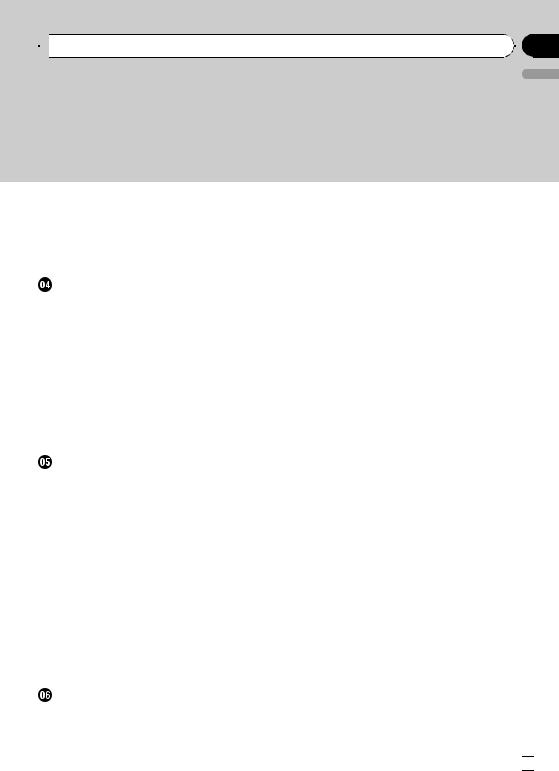
 Contents
Contents
Using subwoofer output |
25 |
|
|
– Adjusting subwoofer settings 25 |
|||
Using the high pass filter |
26 |
|
|
Boosting the bass |
26 |
|
|
Adjusting source levels |
26 |
|
|
Initial Settings |
|
|
|
Adjusting initial settings |
27 |
|
|
Setting the clock |
27 |
|
|
Switching the auxiliary setting |
27 |
||
Setting the rear output and subwoofer |
|||
controller 27 |
|
|
|
Switching the ever scroll |
28 |
|
|
Activating the BT AUDIO source |
28 |
||
Entering PIN code for Bluetooth wireless connection 28
Displaying system version of Bluetooth
adapter for repair |
29 |
|
|
Other Functions |
|
|
|
Using the AUX source 30 |
|
||
– |
About AUX1 and AUX2 30 |
|
|
– |
AUX1 source: |
30 |
|
– |
AUX2 source: |
30 |
|
– |
Selecting AUX as the source |
30 |
|
Turning the clock display on or off |
30 |
||
Switching the display indication and button illumination 30
Using the external unit 31
– |
Selecting the external unit as the |
||
|
source 31 |
|
|
– |
Basic operation |
31 |
|
– |
Using the functions allocated to 1 to 6 |
||
|
keys 31 |
|
|
– |
Advanced operations |
31 |
|
Available accessories |
|
|
|
Bluetooth Audio 32 |
|
|
|
– |
Basic Operations |
32 |
|
– |
Function and operation |
32 |
|
English
– |
Connecting a Bluetooth audio |
||
|
player |
33 |
|
– |
Playing songs on a Bluetooth audio |
||
|
player |
33 |
|
– |
Stopping playback |
33 |
|
– |
Disconnecting a Bluetooth audio |
||
|
player |
33 |
|
– |
Displaying BD (Bluetooth Device) |
||
|
address |
33 |
|
Bluetooth Telephone 34 |
|
||
– |
Basic Operations 34 |
||
– |
Setting up for hands-free phoning 34 |
||
– |
Making a phone call |
34 |
|
– |
Taking a phone call |
34 |
|
– |
Introduction to advanced |
||
|
operations 35 |
|
|
– |
Connecting a cellular phone 36 |
||
– |
Disconnecting a cellular phone 36 |
||
–Registering a connected cellular phone 37
– |
Deleting a registered phone |
37 |
||
– |
Connecting to a registered cellular |
|||
|
phone 37 |
|
|
|
– |
Using the phone book |
38 |
|
|
– |
Using the call history |
38 |
|
|
– |
Making a call by entering phone |
|||
|
number |
39 |
|
|
– |
Clearing memory 39 |
|
|
|
– |
Setting automatic rejecting |
39 |
||
– |
Setting automatic answering |
40 |
||
– |
Switching the ring tone |
40 |
|
|
– |
Echo canceling and noise |
|
||
|
reduction |
40 |
|
|
XM tuner 40 |
|
|
|
|
– |
Listening to XM Satellite Radio 40 |
|||
– |
Switching the XM display 40 |
|||
–Storing and recalling broadcast stations 40
En  3
3
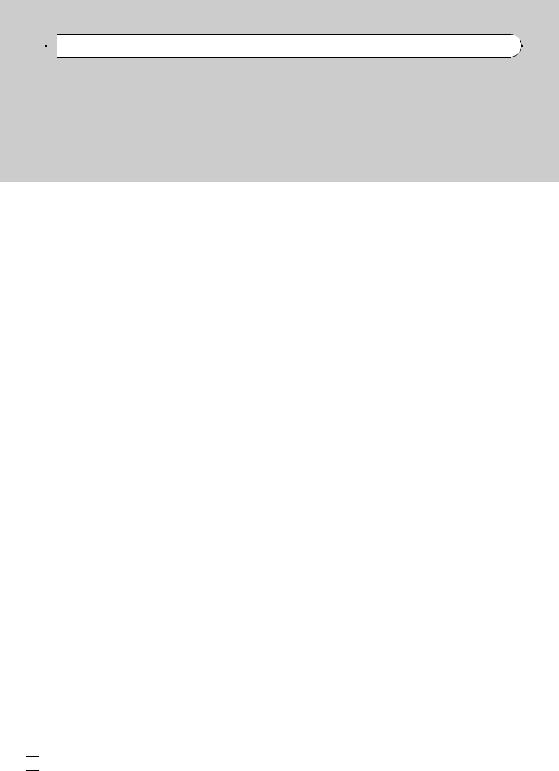

 Contents
Contents
– |
Switching the XM channel select |
||
|
mode |
41 |
|
– |
Displaying the Radio ID |
41 |
|
SIRIUS Satellite Radio tuner |
41 |
||
– |
Listening to SIRIUS Satellite Radio 41 |
||
– |
Switching the SIRIUS display 42 |
||
– |
Storing and recalling broadcast |
||
|
stations |
42 |
|
– |
Introduction of advanced |
||
|
operations 42 |
|
|
–Selecting the SIRIUS channel select mode 43
– |
Using the Game Alert function |
43 |
|||
– |
Displaying the Radio ID |
44 |
|
||
– |
Using Instant Replay function |
44 |
|||
HD Radio™ tuner |
45 |
|
|
|
|
– |
Basic Operations |
45 |
|
|
|
– |
Storing and recalling broadcast |
|
|||
|
frequencies |
45 |
|
|
|
– |
Switching the display 45 |
|
|||
– |
Introduction to advanced |
|
|
||
|
operations |
45 |
|
|
|
– |
Switching the seek mode |
45 |
|
||
– |
Switching the reception mode |
46 |
|||
Multi-CD Player |
46 |
|
|
|
|
– |
Basic Operations |
46 |
|
|
|
– |
Introduction to advanced |
|
|
||
|
operations |
46 |
|
|
|
–Using compression and bass emphasis 47
– Using ITS playlists 47
 Additional Information
Additional Information
Error messages 49
Handling guideline of discs and player 50 Dual Discs 51
Handling guideline of USB storage device and this unit 51
Compressed audio compatibility (disc, USB) 51
– Supplemental information of |
|
compressed audio (disc, USB) |
52 |
Compressed audio files on the disc |
52 |
Compressed audio files in the USB storage
device |
52 |
|
|
|
|
Example of a hierarchy and playback |
|||||
sequences |
52 |
|
|
||
– |
The sequence of audio files on the |
||||
|
disc |
52 |
|
|
|
– |
The sequence of audio files on the USB |
||||
|
storage device 52 |
|
|
||
iPod |
53 |
|
|
|
|
– |
iPod compatibility |
53 |
|
||
– |
About handling the iPod |
53 |
|||
– |
About iPod settings |
53 |
|
||
Copyright and trademark notice |
53 |
||||
Specifications |
55 |
|
|
||
 4
4 En
En
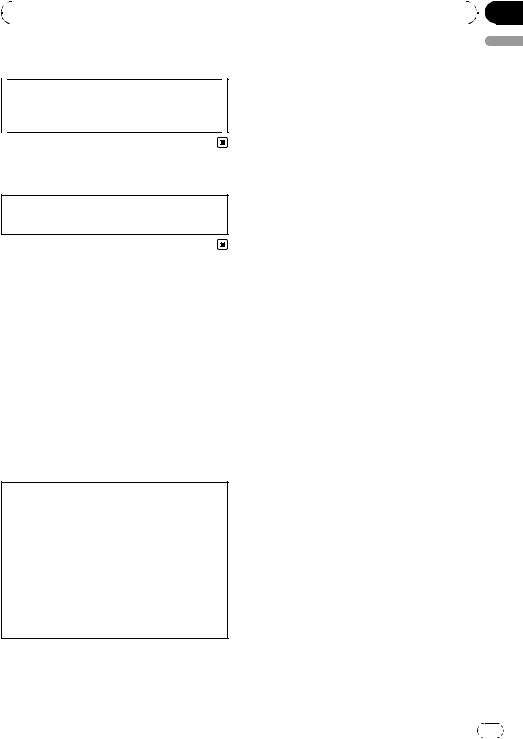
|
Section |
Before You Start |
01 |
|
|
Information to User
Alteration or modifications carried out without appropriate authorization may invalidate the user’s right to operate the equipment.
For Canadian model
This Class B digital apparatus complies with Canadian ICES-003.
About this unit
The tuner frequencies on this unit are allocated for use in North America. Use in other areas may result in poor reception.
 WARNING
WARNING
Handling the cord on this product or cords associated with accessories sold with the product may expose you to chemicals listed on proposition 65 known to the State of California and other governmental entities to cause cancer and birth defects or other reproductive harm. Wash hands after handling.
CAUTION:
USE OF CONTROL OR ADJUSTMENT OR PERFORMANCE OF PROCEDURES OTHER THAN THOSE SPECIFIED HEREIN MAY RESULT IN HAZARDOUS RADIATION EXPOSURE.
CAUTION:
THE USE OF OPTICAL INSTRUMENTS WITH THIS PRODUCT WILL INCREASE EYE HAZARD.
 CAUTION
CAUTION
!Do not allow this unit to come into contact with liquids. Electrical shock could result.
Also, damage to this unit, smoke, and overheating could result from contact with liquids.
!Keep this manual handy as a reference for operating procedures and precautions.
!Always keep the volume low enough so that you can hear sounds from outside the vehicle.
!Protect this unit from moisture.
!If the battery is disconnected or discharged, the preset memory will be erased and must be reprogrammed.
 Important (Serial number)
Important (Serial number)
The serial number is located on the bottom of this unit. For your own security and convenience, be sure to record this number on the enclosed warranty card.
Features
This unit is compatible with a wide variety of file formats and media/storage devices.
File format compatibility
!WMA
!MP3
!AAC
!WAV
For details about compatibility, refer to Additional Information.
Media/storage device compatibility
!CD/CD-R/CD-RW
!USB portable audio player/USB memory Make inquiries to the manufacturer about your USB portable audio player/USB memory. For details about compatibility, refer to Additional Information.
iPod compatibility
This unit can control and listen to songs on an iPod.
For details about the supported iPod, refer to iPod compatibility on page 53.
English
En |
5 |
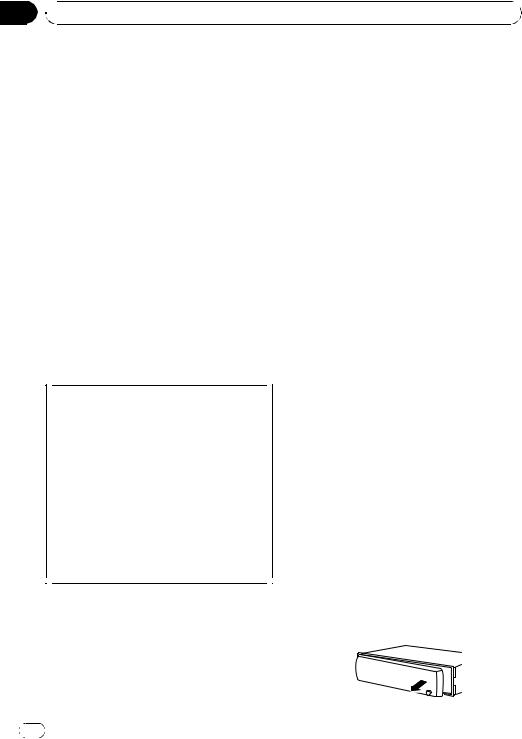
Section
01  Before You Start
Before You Start
 CAUTION
CAUTION
!Pioneer accepts no responsibility for data lost on the USB memory/USB portable audio player even if that data is lost while using this unit.
!Pioneer accepts no responsibility for data lost
on the iPod even if that data is lost while using this unit.
http://www.pioneerelectronics.com
1Register your product. We will keep the details of your purchase on file to help you refer to this information in the event of an insurance claim such as loss or theft.
2Receive updates on the latest products and technologies.
3Download owner’s manuals, order product
catalogues, research new products, and much more.
After-sales service for Pioneer products
Please contact the dealer or distributor from where you purchased this unit for after-sales service (including warranty conditions) or any other information. In case the necessary information is not available, please contact the companies listed below:
Please do not ship your unit to the companies at the addresses listed below for repair without advance contact.
U.S.A.
Pioneer Electronics (USA) Inc. CUSTOMER SUPPORT DIVISION P.O. Box 1760
Long Beach, CA 90801-1760 800-421-1404
CANADA
Pioneer Electronics of Canada, Inc. CUSTOMER SATISFACTION DEPARTMENT 300 Allstate Parkway
Markham, Ontario L3R 0P2 1-877-283-5901 905-479-4411
For warranty information please see the Limited Warranty sheet included with this unit.
In case of trouble
Should this product fail to operate properly, contact your dealer or nearest authorized Pioneer Service Station.
Protecting your unit from theft
The front panel can be detached to deter theft.
 Important
Important
!Handle gently when removing or attaching the front panel.
!Avoid subjecting the front panel to excessive shock.
!Keep the front panel out of direct sunlight and high temperatures.
!Before detaching, be sure to remove the AUX/ USB cable and USB device from the front panel. Otherwise, this unit, connected device or vehicle interior may be damaged.
Removing the front panel
1Press  (detach) to release the front panel.
(detach) to release the front panel.
2Grab the front panel and remove.
Visit our website
Visit us at the following site:
6 |
En |
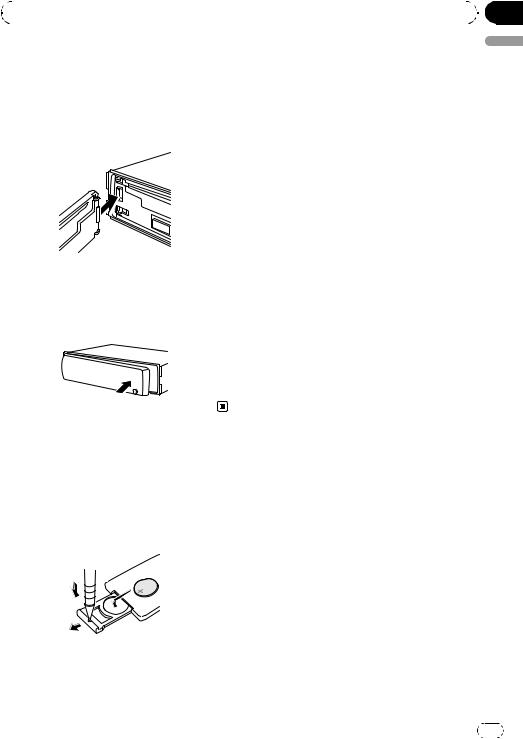
|
Section |
Before You Start |
01 |
|
|
Attaching the front panel
1 Slide the front panel to the left until it clicks.
Front panel and the head unit are jointed on the left side. Make sure that the front panel has been jointed to the head unit.
2 Press the right side of the front panel until it is firmly seated.
# If you can’t attach the front panel to the head unit successfully, try again. Front panel may be damaged if you attach the front panel forcedly.
Use and care of the remote control
Installing the battery
Slide the tray on the back of the remote control out and insert the battery with the plus (+) and minus (–) poles aligned properly.
 WARNING
WARNING
!Keep the battery out of the reach of children. Should the battery be swallowed, consult a doctor immediately.
!Batteries (battery pack or batteries installed) shall not be exposed to excessive heat such as sunshine, fire or the like.
 CAUTION
CAUTION
!Use one CR2025 (3 V) lithium battery.
!Remove the battery if the remote control is not used for a month or longer.
!There is a danger of explosion if the battery is incorrectly replaced. Replace only with the same or equivalent type.
!Do not handle the battery with metallic tools.
!Do not store the battery with metallic objects.
!If the battery leaks, wipe the remote control completely clean and install a new battery.
!When disposing of used batteries, comply with governmental regulations or environmental public institutions’ rules that apply in your country/area.
!“Perchlorate Material – special handling may apply.
See www.dtsc.ca.gov/hazardouswaste/ perchlorate. (Applicable to California, U.S.A.)”
English
En |
7 |
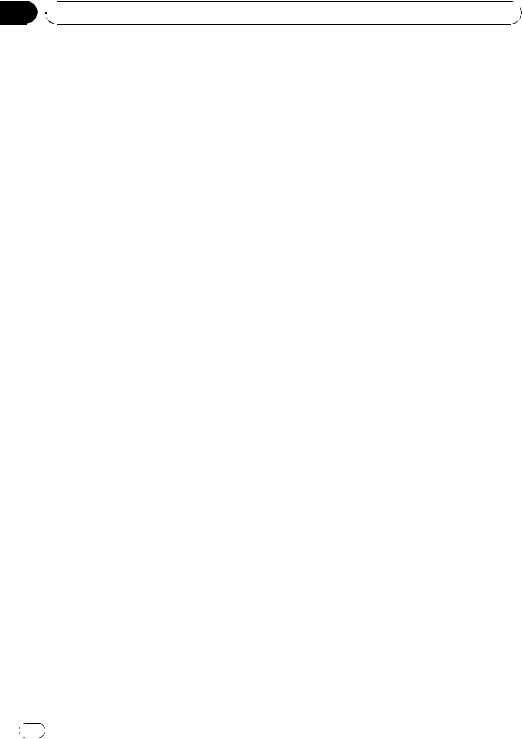
Section
01  Before You Start
Before You Start
Using the remote control
Point the remote control in the direction of the front panel to operate.
!The remote control may not function properly in direct sunlight.
 Important
Important
!Do not store the remote control in high temperatures or direct sunlight.
!Do not let the remote control fall onto the
floor, where it may become jammed under the brake or accelerator pedal.
8 |
En |
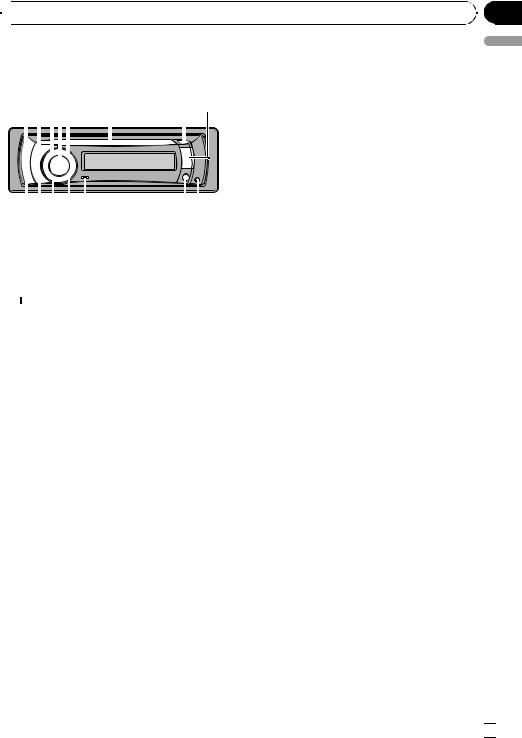
 Operating this unit
Operating this unit
What’s what |
|
|
5 |
SW/BASS button |
||||||||
Head unit |
|
|
|
|
|
Press to switch to subwoofer setting menu. |
||||||
|
|
|
|
|
When operating subwoofer menu, press to |
|||||||
123 5 |
|
6 |
7 8 |
switch menu. |
||||||||
|
Press and hold to switch to bass boost |
|||||||||||
|
|
|
4 |
|
|
|
|
|
|
|
||
|
|
|
|
|
|
|
|
|
|
menu. |
||
|
|
|
|
|
|
|
|
|
|
|
|
|
|
|
|
|
|
|
|
|
|
|
|
|
Disc loading slot |
|
|
|
|
|
|
|
|
|
6 |
|||
|
|
|
|
|
|
|
|
|
||||
|
|
|
|
|
|
|
|
|
||||
|
|
|
|
|
|
|
|
|
|
|
|
Insert a CD/CD-R/CD-RW to play. |
|
|
|
|
|
|
|
|
|
|
|
|
|
|
|
|
|
|
|
|
|
|
|
|
h (eject) button |
|
|
|
|
|
|
|
|
|
|
|
|
7 |
|
|
|
|
|
|
|
|
|
|
|
|
|
Press to eject a CD/CD-R/CD-RW. |
fed c b |
|
|
a9 |
|||||||||
|
|
|
||||||||||
1 SRC/OFF button
This unit is turned on by selecting a source. Press to cycle through all the available sources.
2  /LIST button
/LIST button
Press to display the track title list, folder list, file list or preset channel list depending on the source.
Press and hold to switch to link play mode while using an iPod.
For details, refer to Selecting songs from lists related to the currently playing song on page 21.
3 S.Rtrv/SAT button
Press to switch Sound Retriever settings. For details, refer to Using Sound Retriever on page 16.
When XM tuner or SIRIUS tuner is selected as the source, press to change the channel select mode.
When SIRIUS tuner is selected as the source, press and hold to perform the Instant Replay mode.
4 MULTI-CONTROL
Move to perform manual seek tuning, fast forward, reverse and track search controls. Also used for controlling functions.
Turn to increase or decrease the volume.
8 USB port
Use to connect a USB storage device and an iPod.
!When connecting, open up the USB connector lid.
!Use an optional Pioneer USB cable (CDU50E) to connect the USB audio player/ USB memory to the USB port. Since the USB audio player/USB memory is projected forward from the unit, it is dangerous to connect directly.
Do not use the unauthorized product.
9  (detach) button
(detach) button
Press to remove the front panel from the head unit.
aAUX input jack (3.5 mm stereo jack)
Use to connect an auxiliary device.
bCLOCK/DISP OFF button
Press to change to the clock display.
Press and hold to turn the display indication and button illumination off or on.
c  (repeat)/LOC button
(repeat)/LOC button
Press to switch the repeat play range while using CD, USB or iPod.
Press to switch local settings while using tuner as the source.
d  (random)/iPod button
(random)/iPod button
Press to turn random function on or off while using CD or USB.
Section
02
English
En  9
9
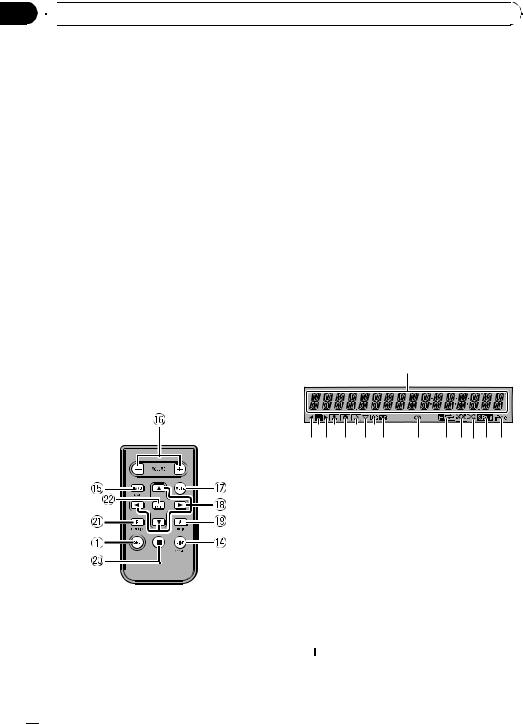
Section
02  Operating this unit
Operating this unit
While using an iPod, press to shuffle all tracks.
Press and hold to switch the control mode while using an iPod.
For details, refer to Operating this unit’s iPod function from your iPod on page 21.
eDISP/BACK/SCRL button
Press to select different displays.
Press and hold to scroll through the text information.
Press to return to the previous display when operating the menu.
Press and hold to return to the main menu when operating the menu.
fBAND/ESC button
Press to select among three FM bands and one AM band.
Press to return to the ordinary display when operating the menu.
i a/b/c/d buttons
Press to perform manual seek tuning, fast forward, reverse and track search controls. Also used for controlling functions.
j AUDIO button
Press to select an audio function.
k e button
Press to turn pause on or off.
lFUNCTION button
Press to select functions.
mLIST/ENTER button
Press to display the disc title list, track title list, folder list, file list or preset channel list depending on the source.
While in the operating menu, press to control functions.
Display indication
Remote control |
1 |
Operation is the same as when using the buttons on the head unit.
g VOLUME buttons
Press to increase or decrease the volume.
h MUTE button
Press to turn off the sound. To turn on the sound, press again.
3 5 7 9 |
|
|
24 6 8 a |
b |
cdefg |
1 Main display section
Displays band, frequency, elapsed playback time and other settings.
!Tuner
Band and frequency are displayed.
!Built-in CD player, USB storage device, iPod
Elapsed playback time and literal information are displayed.
2 c indicator
Appears when an upper tier of folder or menu exists.
3  (list) indicator
(list) indicator
Appears when operating list function.
 10
10 En
En
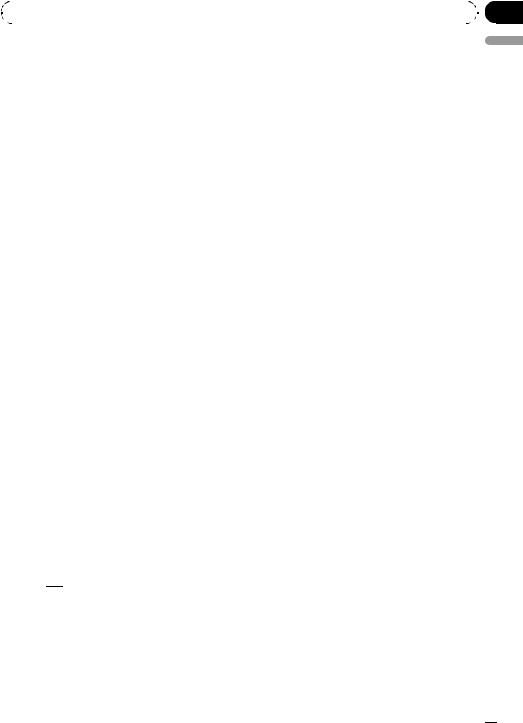
|
Section |
Operating this unit |
02 |
|
|
4 d indicator
Appears when a lower tier of folder or menu exists.
5  (artist) indicator
(artist) indicator
Appears when the disc (track) artist name is displayed on the main display section. Appears when artist search refinement on the iPod browsing function is in use.
6  (disc) indicator
(disc) indicator
Appears when the disc (album) name is displayed on the main display section. Appears when album search refinement on the iPod browsing function is in use.
7  (song) indicator
(song) indicator
Appears when the track (song) name is displayed on the main display section. Appears when song search refinement on the iPod browsing function is in use.
8 (subwoofer) indicator
(subwoofer) indicator
Appears when subwoofer is on.
9LOC indicator
Appears when local seek tuning is on.
a (loudness) indicator
(loudness) indicator
Appears when loudness is on.
b5 (stereo) indicator
Appears when the selected frequency is being broadcast in stereo.
c (folder repeat) indicator
(folder repeat) indicator
Appears when folder repeat is on.
When repeat function is on, only  is displayed.
is displayed.
d
 (folder random) indicator
(folder random) indicator
Appears when folder random is on.
When random function is on, only 
 is displayed.
is displayed.
e (shuffle) indicator
(shuffle) indicator
Appears when shuffle function is on while iPod source is being selected.
f S.Rtrv indicator
Appears when Sound Retriever function is on.
For details, refer to Using Sound Retriever on page 16.
g  indicator
indicator
Appears when CONTROL (control mode) is set to IPOD.
For details about the control mode, refer to
Operating this unit’s iPod function from your iPod on page 21.
English
En  11
11
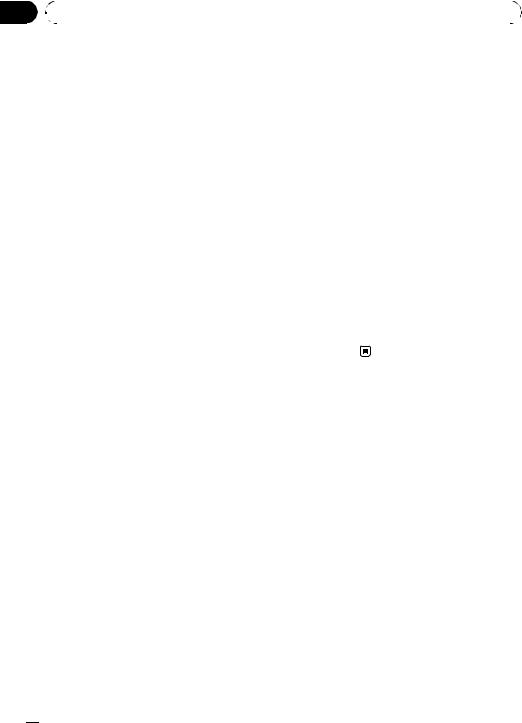
Section |
|
|
|
|
02 |
|
Operating this unit |
|
|
|
|
|
|
|
|
Basic Operations |
! Charging the portable audio player using |
||
|
Power ON/OFF |
car’s DC power source while connecting it to |
||
|
AUX input may generate noise. In this case, |
|||
|
Turning the unit on |
stop charging. |
||
|
! External unit refers to a Pioneer product (such |
|||
|
% Press SRC/OFF to turn the unit on. |
|||
|
as ones available in the future) that, although |
|||
|
|
|
incompatible as a source, enables control of |
|
|
Turning the unit off |
basic functions with this unit. Two external |
||
|
% Press SRC/OFF and hold until the unit |
units can be controlled with this unit. When |
||
|
two external units are connected, the external |
|||
|
turns off. |
|||
|
unit is automatically allocated to external unit |
|||
|
|
|
||
|
|
|
1 or external unit 2 by this unit. |
|
|
Selecting a source |
! When this unit’s blue/white lead is connected |
||
|
You can select a source you want to listen to. |
to the vehicle’s auto-antenna relay control |
||
|
terminal, the vehicle’s antenna extends when |
|||
|
|
|
||
|
% Press SRC/OFF repeatedly to switch be- |
this unit’s source is turned on. To retract the |
||
|
tween the following sources. |
antenna, turn the source off. |
||
|
XM TUNER (XM tuner)—SIRIUS (SIRIUS |
|
|
|
|
tuner)—HD RADIO (HD Radio tuner)— |
Adjusting the volume |
||
|
TUNER (tuner)—COMPACT DISC (built-in CD |
|||
|
|
|
||
|
player)—MULTI CD (multi-CD player)—USB |
% Turn MULTI-CONTROL to adjust the |
||
|
(USB)/USB-IPOD (iPod connected using USB |
sound level. |
||
|
input)—EXTERNAL (external unit 1)— |
|
|
|
|
EXTERNAL (external unit 2)—AUX1 (AUX1)— |
|
|
|
|
AUX2 (AUX2)—BT AUDIO (BT audio)— |
|
|
|
|
TELEPHONE (BT telephone) |
|
|
|
 Notes
Notes
!In the following cases, the sound source will not change.
—When no unit corresponding to the selected source is connected.
—When there is no disc or magazine in the player.
—When AUX (auxiliary input) is set to off (refer to page 27).
—When the BT AUDIO source is set to off (refer to page 28).
!If the HD Radio tuner is connected to this unit, tuner source is skipped.
!When a USB storage device or iPod is not connected to the USB port of this unit, NO DEVICE is displayed.
!AUX1 is set to on by default. Turn off the AUX1 when not in use (refer to Switching the auxiliary setting on page 27).
 12
12 En
En
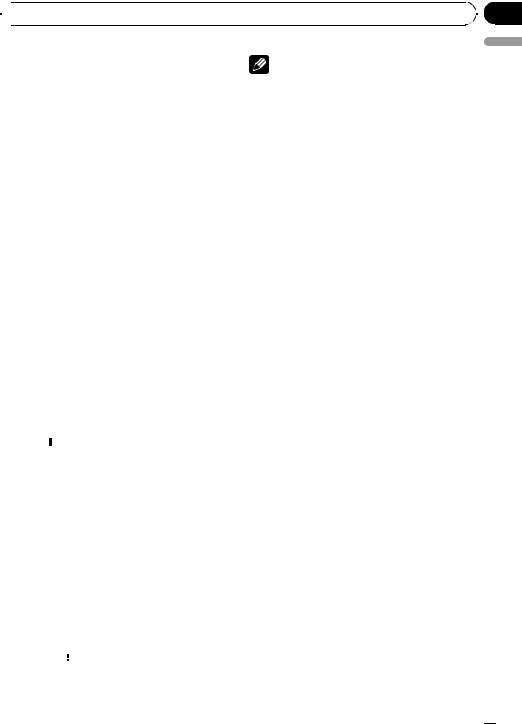
 Operating this unit
Operating this unit
Tuner |
Note |
|
Basic Operations |
You can also recall radio station frequencies as- |
|
% Selecting a band |
signed to preset tuning numbers by pushing |
|
MULTI-CONTROL up or down during the fre- |
||
Press BAND/ESC. |
||
quency display. |
||
# Band can be selected from among FM1, FM2, |
||
|
||
FM3 or AM. |
|
Section
02
English
%Manual tuning (step by step)
Push MULTI-CONTROL left or right.
%Seeking tuning
Push and hold MULTI-CONTROL left or right, and then release.
#You can cancel seek tuning by pushing
MULTI-CONTROL left or right.
#While pushing and holding MULTI-CONTROL left or right, you can skip stations. Seek tuning starts as soon as you release MULTI-CONTROL.
Storing and recalling broadcast frequencies
You can easily store up to six broadcast frequencies for later recall.
!Six stations for each band can be stored in memory.
1 Press  /LIST.
/LIST.
Preset screen is displayed.
2Use MULTI-CONTROL to store the selected frequency in memory.
Turn to change the preset number. Press and
hold to store.
# You can also store the frequency in memory by pushing and holding MULTI-CONTROL right.
3Use MULTI-CONTROL to select the desired station.
Turn to change the station. Press to select.
# You can also change the station by pushing
MULTI-CONTROL up or down.
# To return to the ordinary display, press
BAND/ESC or  /LIST.
/LIST.
# If you do not operate the list within about 30 seconds, the display automatically returns to the ordinary display.
Introduction to advanced operations
1Press MULTI-CONTROL to display the main menu.
2Use MULTI-CONTROL to select FUNCTION.
Turn to change the menu option. Press to select.
3Turn MULTI-CONTROL to select the function.
BSM (best stations memory)—LOCAL (local seek tuning)
 Notes
Notes
!To return to the previous display, press
DISP/BACK/SCRL.
!To return to the main menu, press and hold
DISP/BACK/SCRL.
!To return to the ordinary display, press
BAND/ESC.
Storing the strongest broadcast frequencies
BSM (best stations memory) lets you automatically store the six strongest broadcast frequencies.
1Use MULTI-CONTROL to select BSM in the function menu.
2Press MULTI-CONTROL to turn BSM on.
The six strongest broadcast frequencies are
stored in the order of their signal strength.
# To cancel, press MULTI-CONTROL again.
En  13
13
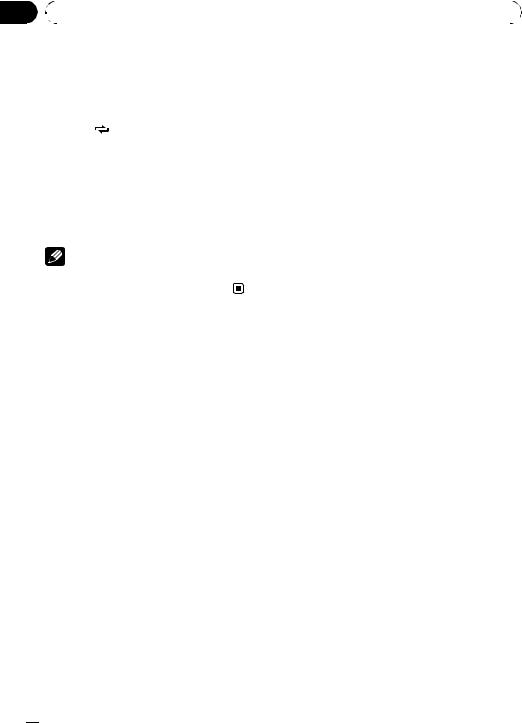
Section |
|
|
|
|
02 |
Operating this unit |
|
|
|
|
|
|
|
|
|
Tuning in strong signals |
Built-in CD Player |
||
|
Local seek tuning lets you tune in only those |
Basic Operations |
||
|
radio stations with sufficiently strong signals |
|||
|
% Inserting a CD/CD-R/CD-RW into the |
|||
|
for good reception. |
|||
% |
Press /LOC repeatedly to select the |
disc loading slot |
||
Playback will automatically start. |
||||
|
desired setting. |
# When loading a CD/CD-R/CD-RW, face |
||
|
FM: OFF—LEVEL 1—LEVEL 2—LEVEL 3— |
the label side of a disc up. |
||
|
LEVEL 4 |
% Ejecting a CD/CD-R/CD-RW |
||
|
AM: OFF—LEVEL 1—LEVEL 2 |
|||
|
The LEVEL 4 setting allows reception of only |
Press h (eject). |
||
|
the strongest stations, while lower settings let |
% Selecting a folder |
||
|
you receive progressively weaker stations. |
|||
|
Push MULTI-CONTROL up or down. |
|||
|
|
|
||
|
|
Note |
# You cannot select a folder that does not have |
|
|
|
a compressed audio file recorded in it. |
||
|
You can also perform this operation in the menu |
|||
|
% Selecting a track |
|||
|
that appears by using MULTI-CONTROL. |
|||
Push MULTI-CONTROL left or right.
% Fast forwarding or reversing
Push and hold MULTI-CONTROL left or right.
# When playing compressed audio, there is no sound on fast forward or reverse.
% Returning to root folder
Press and hold BAND/ESC.
# If folder 01 (ROOT) contains no files, playback commences with folder 02.
% Switching between compressed audio and CD-DA
Press BAND/ESC.
# This operation is available only when playing CD-EXTRA or MIXED-MODE CDs.
# If you have switched between compressed audio and CD-DA, playback starts at the first track on the disc.
 Notes
Notes
! The built-in CD player can play back audio CD and compressed audio recorded on a CD/CD- R/CD-RW. (Refer to page 52 for files that can be played back.)
! Read the precautions for the player and discs in the following section. Refer to page 50.
 14
14 En
En
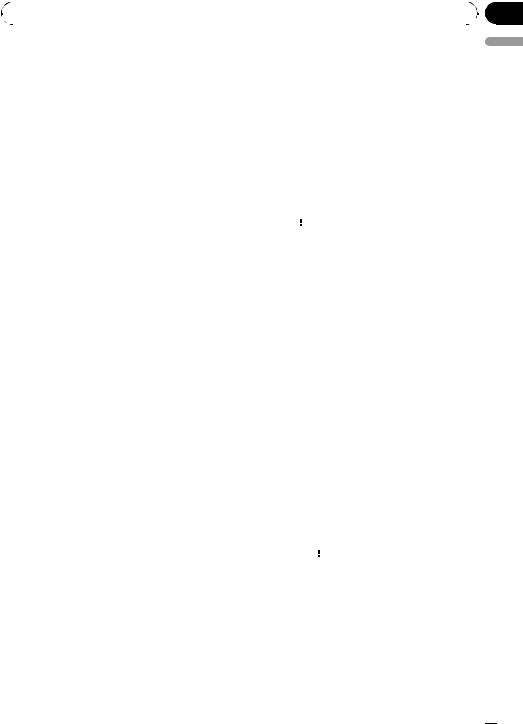
|
Section |
Operating this unit |
02 |
|
|
!A disc has already been inserted, press SRC/ OFF to select the built-in CD player.
!There is sometimes a delay between starting up disc playback and the sound being issued. When being read, FORMAT READ is displayed.
!If an error message is displayed, refer to Error messages on page 49.
!Playback is carried out in order of file number. Folders are skipped if they contain no files. (If folder 01 (ROOT) contains no files, playback commences with folder 02.)
Displaying text information on disc
% Press DISP/BACK/SCRL to select the desired text information.
For WMA/MP3/AAC
Play time—folder name—file name—track title—artist name—album title—comment— bit rate
For WAV
Play time—folder name—file name—sam- pling frequency
 Notes
Notes
!You can scroll to the left of the title by pressing and holding DISP/BACK/SCRL.
!If specific information is not recorded on a disc, title or name is not displayed.
!Depending on the version of iTunes used to write MP3 files onto a disc, comment information may not be correctly displayed.
!Depending on the version of Windows Media™ Player used to encode WMA files, album names and other text information may not be correctly displayed.
!When playing back VBR (variable bit rate)-re- corded WMA files, the average bit rate value is displayed.
!When playing back VBR (variable bit rate)-re- corded MP3 files, VBR is displayed instead of bit rate value.
!The sampling frequency shown in the display may be abbreviated.
!When Ever Scroll is set to ON at the initial setting, text information scrolls continuously in the display. Refer to Switching the ever scroll on page 28.
Selecting files from the file name list
File name list lets you see the list of file names (or folder names) and select one of them to playback.
1Press  /LIST to switch to the file name list mode.
/LIST to switch to the file name list mode.
Names of files and folders appear in the display.
2Use MULTI-CONTROL to select the desired file name (or folder name).
Turn to change the name of file or folder.
—when a file is selected, press to play.
—when a folder is selected, press to see a list of files (or folders) in the seleted folder.
—when a folder is selected, press and hold to
play a song in the selected folder.
#You can also play the file by pushing
MULTI-CONTROL right.
#You can also play a song in the selected folder by pushing and holding MULTI-CONTROL right.
#To return to the previous list (the folder one level higher), press DISP/BACK/SCRL. You can also perform this operation by pushing
MULTI-CONTROL left.
#To return to the top tier of list, press and hold
DISP/BACK/SCRL.
#To return to the ordinary display, press
BAND/ESC or  /LIST.
/LIST.
#If you do not operate the list within about 30 seconds, the display automatically returns to the ordinary display.
Introduction to advanced operations
1 Press MULTI-CONTROL to display the main menu.
English
En  15
15
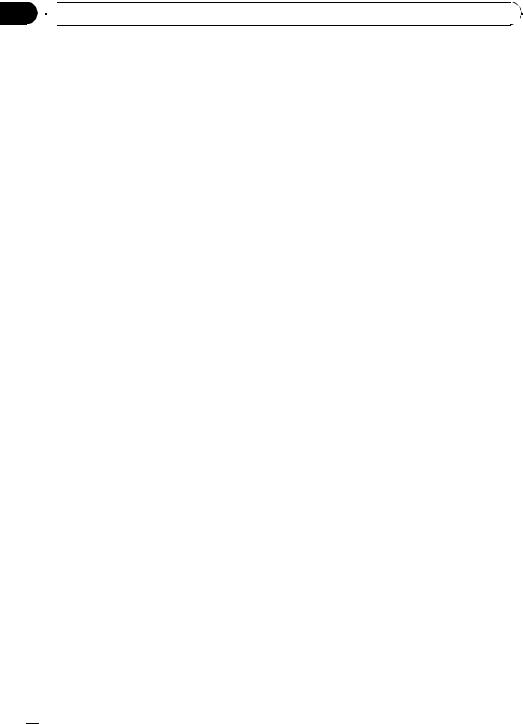
Section
02  Operating this unit
Operating this unit
2Use MULTI-CONTROL to select FUNCTION.
Turn to change the menu option. Press to select.
3Turn MULTI-CONTROL to select the function.
REPEAT (repeat play)—RANDOM (random play)—SCAN (scan play)—PAUSE (pause)— SOUND RETRIEVER (sound retriever)
 Notes
Notes
!To return to the previous display, press
DISP/BACK/SCRL.
!To return to the main menu, press and hold
DISP/BACK/SCRL.
!To return to the ordinary display, press
BAND/ESC.
!If you do not operate functions within about 30 seconds, the display automatically returns to the ordinary display.
Selecting a repeat play range
% Press  /LOC repeatedly to select the desired setting.
/LOC repeatedly to select the desired setting.
!DISC – Repeat all tracks
!TRACK – Repeat the current track
!FOLDER – Repeat the current folder
#If you select another folder during repeat play, the repeat play range changes to disc repeat.
#Performing track search or fast forward/reverse during TRACK (track repeat) changes the repeat play range to disc/folder.
#When FOLDER (folder repeat) is selected, it is not possible to play back a subfolder of that folder.
 Note
Note
You can also perform this operation in the menu that appears by using MULTI-CONTROL.
Playing tracks in random order
Tracks in a selected repeat range are played in random order.
% Press  /iPod to turn random play on.
/iPod to turn random play on.
Tracks play in a random order.
# To turn random play off, press  /iPod again.
/iPod again.
 Note
Note
You can also turn this function on or off in the menu that appears by using MULTI-CONTROL.
Scanning folders and tracks
Scan play searches the song within the selected repeat range.
1Use MULTI-CONTROL to select SCAN in the function menu.
2Press MULTI-CONTROL to turn scan play
on.
The first 10 seconds of each track is played.
3When you find the desired track press MULTI-CONTROL to turn scan play off.
#If the display has automatically returned to the playback display, select SCAN again by using
MULTI-CONTROL.
#After scanning of a disc (folder) is finished, normal playback of the tracks begins.
Pausing playback
% Press e (pause) on the remote control to turn pause on.
Playback of the current track pauses.
# To turn pause off, press e (pause) again.
 Note
Note
You can also turn this function on or off in the menu that appears by using MULTI-CONTROL.
Using Sound Retriever
Sound Retriever function automatically enhances compressed audio and restores rich sound.
 16
16 En
En
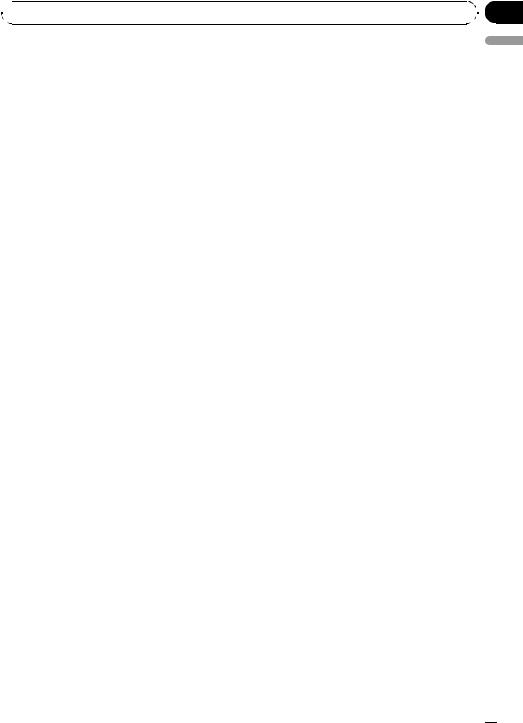
 Operating this unit
Operating this unit
% Press S.Rtrv/SAT repeatedly to select |
Playing songs in a USB |
|
the desired setting. |
storage device |
|
OFF (off)—1—2 |
||
|
# 2 is more effective than 1.
 Note
Note
You can also perform this operation in the menu that appears by using MULTI-CONTROL.
You can play compressed audio files stored in a USB storage device.
!For details about compatibility, refer to Additional Information.
!In the following instructions, USB memories and USB audio players are collectively referred to as the “USB storage device.”
Section
02
English
Basic Operations
% Plugging a USB storage device and playing
1Plug a USB storage device into the USB port.
Regarding the position of USB port, refer to
Head unit on page 9.
2Press SRC/OFF to select USB as a source. Playback will start.
#Use a USB cable to connect the USB storage device to the USB port. Since the USB storage device is projected forward from the unit, it is dangerous to connect directly.
% Selecting a folder
Push MULTI-CONTROL up or down.
% Fast forwarding or reversing
Push and hold MULTI-CONTROL left or right.
% Selecting a track
Push MULTI-CONTROL left or right.
%Returning to root folder
Press and hold BAND/ESC.
%Unplugging a USB storage device
Pull out the USB storage device.
You can disconnect the USB storage device anytime you want to finish listening to it.
 Notes
Notes
!Read the precautions for USB storage devices and this unit in the following section. Refer to
Additional Information.
En  17
17
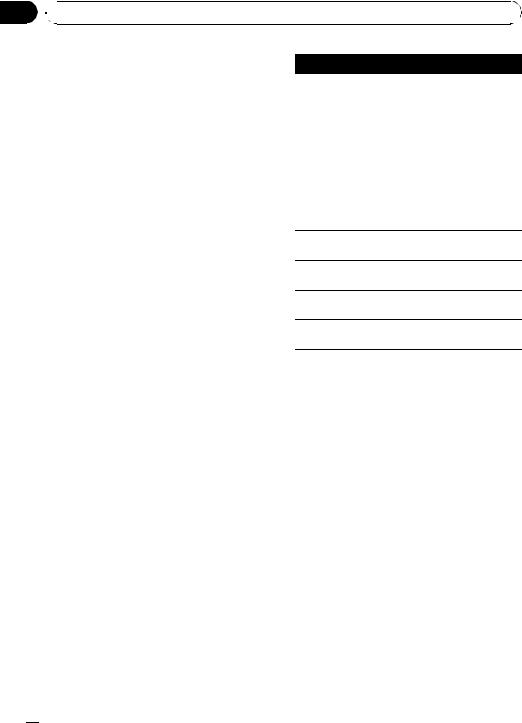
Section
02  Operating this unit
Operating this unit
!If an error message is displayed, refer to Error messages on page 49.
!If folder 01 (ROOT) contains no files, playback commences with folder 02.
!When the USB portable audio player having battery charging function is connected to this unit and the ignition switch is set to ACC or ON, the battery is charged.
Displaying text information of an audio file
The operation is the same as that of the compressed audio on the built-in CD player. (Refer to Displaying text information on disc on page 15.)
Selecting files from the file name list
The operation is the same as that of the builtin CD player. (Refer to Selecting files from the file name list on page 15.)
Introduction to advanced operations
1Press MULTI-CONTROL to display the main menu.
2Use MULTI-CONTROL to select FUNCTION.
Turn to change the menu option. Press to select.
3Turn MULTI-CONTROL to select the function.
REPEAT (repeat play)—RANDOM (random play)—SCAN (scan play)—PAUSE (pause)— SOUND RETRIEVER (sound retriever)
Function and operation
REPEAT, RANDOM, SCAN, PAUSE and
SOUND RETRIEVER operations are basically the same as that of the built-in CD player.
Function name
REPEAT
Operation
Refer to Selecting a repeat play range on page 16.
However, the repeat play ranges you can select are different from that of the built-in CD player. The repeat play ranges of the USB storage device are:
!TRACK – Repeat just the current file
!FOLDER – Repeat the current folder
!ALL – Repeat all files
RANDOM
Refer to Playing tracks in random order on page 16.
SCAN
Refer to Scanning folders and tracks on page 16.
PAUSE
Refer to Pausing playback on page 16.
SOUND RETRIEVER
Refer to Using Sound Retriever on page 16.
 Notes
Notes
!To return to the previous display, press
DISP/BACK/SCRL.
!To return to the main menu, press and hold
DISP/BACK/SCRL.
!To return to the ordinary display, press
BAND/ESC.
!If you select another folder during repeat play, the repeat play range changes to ALL.
!If you perform track search or fast forward/reverse during TRACK, the repeat play range changes to FOLDER.
!When FOLDER is selected, it is not possible to play back a subfolder of that folder.
!After file or folder scanning is finished, normal playback of the files begins again.
 18
18 En
En
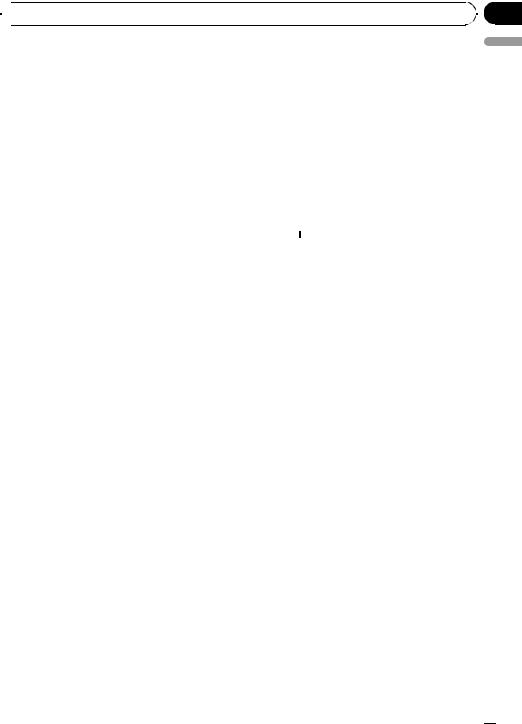
 Operating this unit
Operating this unit
Playing songs on iPod |
Browsing for a song |
You can control and listen to songs on an iPod.
!For details about the supported iPod, refer to iPod compatibility on page 53.
!When using an iPod, iPod Dock Connector to USB Cable is required.
Basic Operations
%Plugging an iPod
1Plug an iPod into the USB port using the iPod Dock Connector to USB Cable. Regarding the position of USB port, refer to
Head unit on page 9.
2Press SRC/OFF to select USB-IPOD as a source.
Playback will start.
%Fast forwarding or reversing
Push and hold MULTI-CONTROL left or right.
%Selecting a track (chapter)
Push MULTI-CONTROL left or right.
%Disconnecting an iPod
Pull out the iPod Dock Connector to USB Cable.
 Notes
Notes
!Read the precautions for iPod in the following section. Refer to page 53.
!While iPod is connected to this unit, PIONEER (or  (check mark)) is displayed on the iPod.
(check mark)) is displayed on the iPod.
!If an error message is displayed, refer to Error messages on page 49.
!When the ignition switch is set to ACC or ON, the iPod’s battery is charged while the iPod is connected to this unit.
!While the iPod is connected to this unit, the iPod cannot be turned on or off. However when the control mode is set to IPOD, you can turn the iPod on or off.
!Before connecting the dock connector of this unit to the iPod, disconnect the headphones from the iPod.
!The iPod is turned off about two minutes after the ignition switch is set to OFF.
Operations to control an iPod with this unit is designed to be as close to the iPod as possible to make operation and song search easy.
!Depending on the number of files in the iPod, there may be a delay when displaying a list.
!If the characters recorded on the iPod are not compatible with this unit, those characters are not displayed.
Searching songs by category
1Press  /LIST to switch to the top menu of the list search.
/LIST to switch to the top menu of the list search.
2Use MULTI-CONTROL to select a category.
Turn to change the category; press to select. PLAYLISTS (playlists)—ARTISTS (artists)— ALBUMS (albums)—SONGS (songs)— PODCASTS (podcasts)—GENRES (genres)—
COMPOSERS (composers)—AUDIOBOOKS
(audiobooks)
List for the selected category is displayed.
#You can start playback throughout the selected category by pressing and holding MULTI-CONTROL. You can also perform this operation by pushing and holding
MULTI-CONTROL right.
#You can also change the category by pushing
MULTI-CONTROL up or down.
#You can also select the category by pushing
MULTI-CONTROL right.
3 Repeat step 2 to find a song you want to listen to.
#To return to the previous category (one level higher), press DISP/BACK/SCRL. You can also perform this operation by pushing
MULTI-CONTROL left.
#To return to the top tier of categories, press and hold DISP/BACK/SCRL.
#To return to the ordinary display, press
BAND/ESC.
#If you do not operate the list within about 30 seconds, the display automatically returns to the ordinary display.
Section
02
English
En  19
19
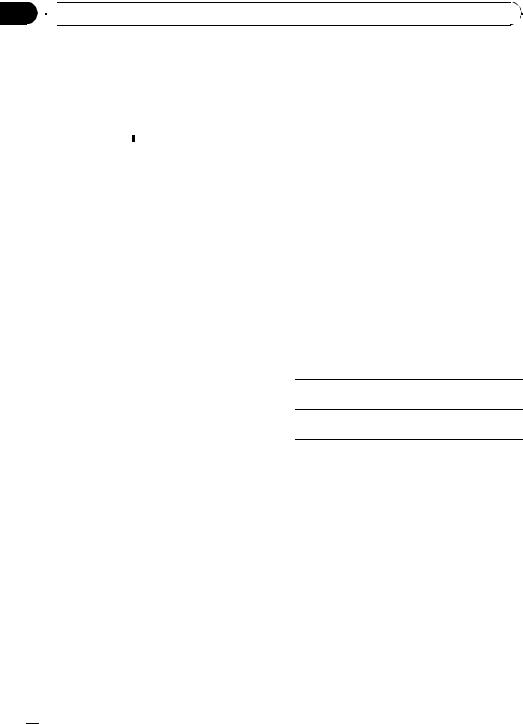
Section
02  Operating this unit
Operating this unit
Searching by alphabet in the list
1Use MULTI-CONTROL to select a category.
Turn to change the category. Press to select.
2When a list for the selected category is displayed, press  /LIST to switch to alphabet search mode.
/LIST to switch to alphabet search mode.
ABC SEARCH is displayed.
3Turn MULTI-CONTROL to select a letter of the alphabet.
4Press MULTI-CONTROL to display the alphabetical list.
The list is displayed starting from the selected
letter of the alphabet.
# If alphabet search fails, NOT FOUND is displayed.
Displaying text information on iPod
% Press DISP/BACK/SCRL to select the desired text information.
Play time—song title—artist name—album title
# If the characters recorded on the iPod are not compatible with this unit, those characters are not displayed.
3 Turn MULTI-CONTROL to select the function.
REPEAT (repeat play)—SHUFFLE (shuffle)—
SHUFFLE ALL (shuffle all)—LINK PLAY (link play)—CONTROL (control mode)—PAUSE (pause)—AUDIOBOOKS SPEED (audiobook speed)—SOUND RETRIEVER (sound retriever)
Function and operation
REPEAT, PAUSE and SOUND RETRIEVER operations are basically the same as that of the built-in CD player.
Function name |
Operation |
|
|
Refer to Selecting a repeat play range on page 16.
However, the repeat play ranges you can select are different from that of the built-in
REPEAT CD player. The repeat play ranges of the iPod are:
!ONE – Repeat the current song
!ALL – Repeat all songs in the selected list
PAUSE
Refer to Pausing playback on page 16.
SOUND RETRIEVER
Refer to Using Sound Retriever on page 16.
 Notes
Notes
!You can scroll the text information to the left by pressing and holding DISP/BACK/SCRL.
!When Ever Scroll is set to ON at the initial setting, text information scrolls continuously in the display. Refer to Switching the ever scroll on page 28.
Introduction to advanced operations
1Press MULTI-CONTROL to display the main menu.
2Use MULTI-CONTROL to select FUNCTION.
Turn to change the menu option. Press to select.
 Notes
Notes
!To return to the previous display, press
DISP/BACK/SCRL.
!To return to the main menu, press and hold
DISP/BACK/SCRL.
!To return to the ordinary display, press
BAND/ESC.
!If you do not operate functions within about 30 seconds, the display automatically returns to the ordinary display.
!When CONTROL is on, only CONTROL,
PAUSE and SOUND RETRIEVER can be operated.
 20
20 En
En
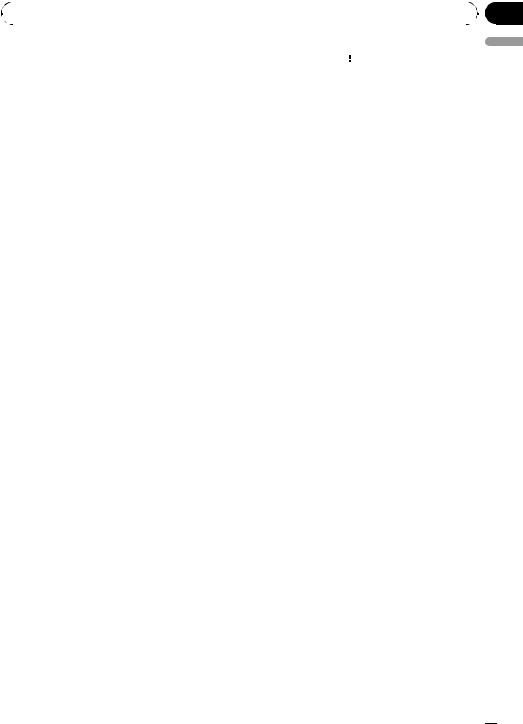
|
Section |
Operating this unit |
02 |
|
|
Playing songs in a random order (shuffle)
1Use MULTI-CONTROL to select SHUFFLE in the function menu.
2Press MULTI-CONTROL to display the setting mode.
3Use MULTI-CONTROL to select the desired setting.
Turn to change the setting.
!SONGS – Play back songs in the selected list in random order.
!ALBUMS – Play back songs from a randomly selected album in order.
!OFF – Cancel random play.
4Press MULTI-CONTROL to determine the selection.
# Even if the menu has been cancelled before determination, operation is settled.
Playing all songs in a random order (shuffle all)
% Press  /iPod to turn shuffle all on.
/iPod to turn shuffle all on.
All songs on the iPod play randomly.
# To turn shuffle all off, set SHUFFLE in the FUNCTION menu to off.
1Press and hold  /LIST to switch to the link play mode.
/LIST to switch to the link play mode.
LINK :ARTIST is displayed.
2Use MULTI-CONTROL to select the desired mode.
Turn to change the mode; press to select.
!ARTIST – Displays the album list of currently playing artist.
!ALBUM – Displays the song list of currently playing album.
!GENRE – Displays the album list of cur-
rently playing genre.
While searching the list, SEARCHING flashes.
# If the related albums/songs are not found, NOT FOUND is displayed.
3 Use MULTI-CONTROL to select an album or song from the list.
For more details about the selecting operation, please see Step 2 of the following section. Refer to Browsing for a song on page 19.
 Note
Note
You can also turn this function on in the menu that appears by using MULTI-CONTROL.
Operating this unit’s iPod function from your iPod
English
 Note
Note
You can also turn this function on in the menu that appears by using MULTI-CONTROL.
Selecting songs from lists related to the currently playing song
Lists related to the currently playing song are displayed. You can select songs from the following lists.
—Album list of currently playing artist
—Song list of currently playing album
—Album list of currently playing genre
!Depending on the number of files in the iPod, there may be a delay when displaying a list.
This function cannot be operated with the following iPod models.
—iPod nano first generation
—iPod fifth generation
This unit’s iPod function can be operated from your iPod. Sound can be heard from the car’s speakers, and operation can be conducted from your iPod.
1 Press  /iPod and hold to switch the control mode.
/iPod and hold to switch the control mode.
Each pressing and holding 
 /iPod switches the control mode as follows:
/iPod switches the control mode as follows:
!IPOD – This unit’s iPod function can be operated from the connected iPod.
!AUDIO – This unit’s iPod function can be operated from this unit.
En  21
21
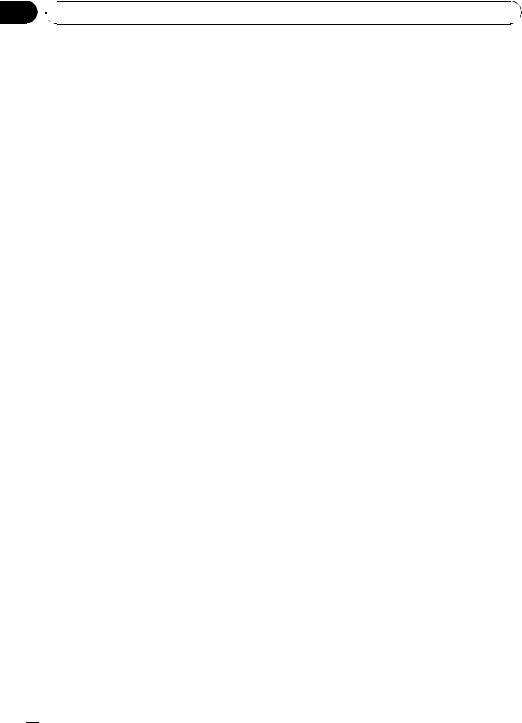
Section
02  Operating this unit
Operating this unit
2 When you select IPOD, operate the connected iPod to select a song and play.
#Switching the control mode to IPOD pauses song playback. Operate the iPod to start playback.
#Even if the control mode is set to IPOD, following functions are available from this unit.
!Volume
!Fast forward/reverse
!Track up/down
!Pausing
!Switching the text information
 Notes
Notes
!You can also switch the control mode in the menu that appears by using
MULTI-CONTROL.
!When the control mode is set to IPOD, operations are limited as follows:
—Functions other than CONTROL (control mode), PAUSE (pause) and
SOUND RETRIEVER (advanced sound retriever) cannot be selected.
—Browse function cannot be operated from this unit.
Changing audiobook speed
While listening to an audiobook on iPod, playback speed can be changed.
1Use MULTI-CONTROL to select AUDIOBOOKS SPEED in the function menu.
2Press MULTI-CONTROL to display the setting mode.
3Use MULTI-CONTROL to select the desired setting.
Turn to change the setting.
!FASTER – Playback faster than normal speed
!NORMAL – Playback in normal speed
!SLOWER – Playback slower than normal speed
4Press MULTI-CONTROL to determine the selection.
# Even if the menu has been cancelled before determination, operation is settled.
 22
22 En
En
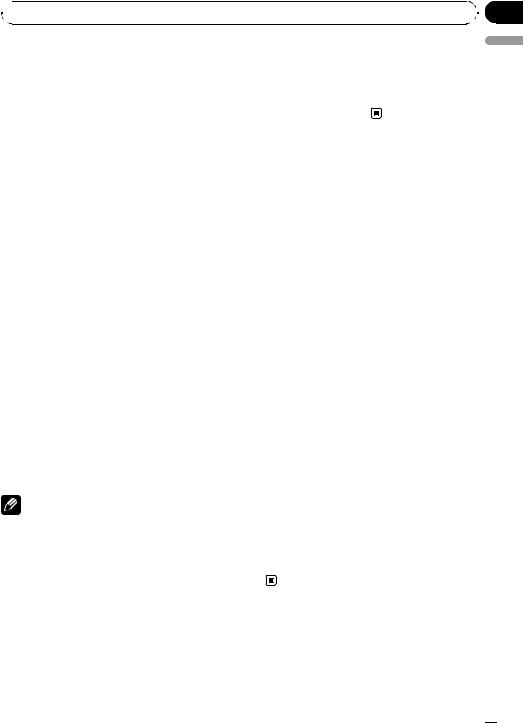
 Audio Adjustments
Audio Adjustments
Introduction of audio |
! When selecting FM as the source, you cannot |
|
adjustments |
switch to SRC LV ADJUST. |
|
! If you do not operate functions within about |
||
|
||
1 Press MULTI-CONTROL to display the |
30 seconds, the display automatically returns |
|
main menu. |
to the ordinary display. |
|
2 Use MULTI-CONTROL to select AUDIO. |
|
|
Turn to change the menu option. Press to se- |
Using balance adjustment |
|
lect. |
||
You can change the fader/balance setting so |
||
3 Turn MULTI-CONTROL to select the |
||
that it can provide the ideal listening environ- |
||
audio function. |
ment in all occupied seats. |
|
Turn MULTI-CONTROL to switch between the |
1 Use MULTI-CONTROL to select |
|
audio functions in the following order. |
||
FADER/BALANCE (balance adjustment)— |
FADER/BALANCE in the audio function |
|
PRESET EQUALIZER (equalizer recall)— |
menu. |
|
EQ SETTING 1 (equalizer adjustment)— |
2 Press MULTI-CONTROL to display the |
|
EQ SETTING 2 (equalizer fine adjustment)— |
||
setting mode. |
||
LOUDNESS (loudness)—SW SETTING 1 (sub- |
||
|
||
woofer on/off setting)—SW SETTING 2 (sub- |
3 Press MULTI-CONTROL to select the seg- |
|
woofer setting)—HIGH PASS FILTER (high |
||
ment you wish to set. |
||
pass filter)—BASS BOOST (bass boost)— |
||
Press MULTI-CONTROL repeatedly to switch |
||
SRC LV ADJUST (source level adjustment) |
||
between fader and balance. |
||
|
||
4 Press MULTI-CONTROL to display the |
4 Turn MULTI-CONTROL to adjust speaker |
|
setting mode of each function. |
||
balance. |
||
# Push MULTI-CONTROL left to display the |
||
Front/rear speaker balance can be adjusted |
||
function selection menu. |
||
between FAD F15 and FAD R15. |
||
# Push and hold MULTI-CONTROL left to dis- |
||
Left/right speaker balance can be adjusted be- |
||
play the main menu. |
||
tween BAL L15 and BAL R15. |
||
|
||
5 Adjust the each function. |
# You can also perform the same operations by |
|
pushing MULTI-CONTROL up or down. |
||
|
||
Notes |
# FAD 0 is the proper setting when only two |
|
speakers are used. |
||
! To return to the previous display, press |
||
# When the rear output setting is |
||
DISP/BACK/SCRL. |
REAR SP :SUB W, adjusting the front/rear speak- |
|
! To return to the main menu, press and hold |
er balance is not effective. Refer to Setting the |
|
DISP/BACK/SCRL. |
rear output and subwoofer controller on page |
|
! To return to the ordinary display, press |
27. |
|
BAND/ESC. |
|
|
! When the subwoofer controller setting is |
|
|
PREOUT:REAR, you cannot switch to |
Using the equalizer |
|
SW SETTING 1 (subwoofer on/off setting). |
||
The equalizer lets you adjust the equalization |
||
(Refer to page 27.) |
||
! You can select the SW SETTING 2 only when |
to match the car’s interior acoustic character- |
|
subwoofer output is turned on in |
istics as desired. |
|
SW SETTING 1. |
|
Section
03
English
En  23
23
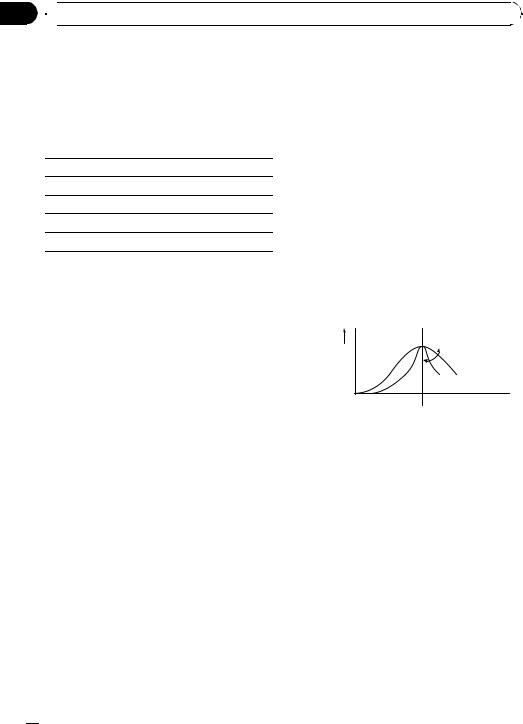
Section
03  Audio Adjustments
Audio Adjustments
Recalling equalizer curves
There are six stored equalizer curves which you can easily recall at any time. Here is a list of the equalizer curves.
Display |
Equalizer curve |
|
|
POWERFUL Powerful
NATURAL Natural
VOCAL Vocal
CUSTOM Custom
FLAT Flat
3Press MULTI-CONTROL to select the segment you wish to set.
Press MULTI-CONTROL repeatedly to switch the segment in the following order:
L (low)—M (mid)—H (high)
4Turn MULTI-CONTROL to adjust the level of the equalization band.
+6 to –6 is displayed as the level is increased
or decreased.
# You can also perform the same operations by
pushing MULTI-CONTROL up or down.
# You can then select another band and adjust the level.
SUPER BASS Super bass
!CUSTOM is an adjusted equalizer curve that you create.
!When FLAT is selected, no supplement or correction is made to the sound. This is useful to check the effect of the equalizer curves by switching alternatively between FLAT and a set equalizer curve.
1Use MULTI-CONTROL to select PRESET EQUALIZER in the audio function menu.
2Press MULTI-CONTROL to display the setting mode.
3Turn MULTI-CONTROL to select the equalizer.
# You can also perform the same operations by pushing MULTI-CONTROL up or down.
4 Press MULTI-CONTROL to determine the selection.
# Even if the menu has been cancelled before determination, operation is settled.
Adjusting equalizer curves
The factory supplied equalizer curves can be adjusted to a fine degree (nuance control).
1 Use MULTI-CONTROL to select
EQ SETTING 1 in the audio function menu.
2 Press MULTI-CONTROL to display the setting mode.
Fine-adjusting equalizer curve
You can adjust the center frequency and the Q factor (curve characteristics) of each currently selected curve band (LOW/MID/HI).
Level (dB)
Q=2N Q=2W
Center frequency
 Frequency (Hz)
Frequency (Hz)
1Use MULTI-CONTROL to select EQ SETTING 2.
2Press MULTI-CONTROL to display the setting mode.
3Press MULTI-CONTROL to select the segment you wish to set.
Press MULTI-CONTROL repeatedly to switch the segment in the following order:
Band—Frequency—Q factor
4Turn MULTI-CONTROL to adjust the selected segement.
Band
LOW (low)—MID (mid)—HI (high)
Frequency
Low: 40HZ—80HZ—100HZ—160HZ Mid: 200HZ—500HZ—1KHZ—2KHZ High: 3KHZ—8KHZ—10KHZ—12KHZ
 24
24 En
En
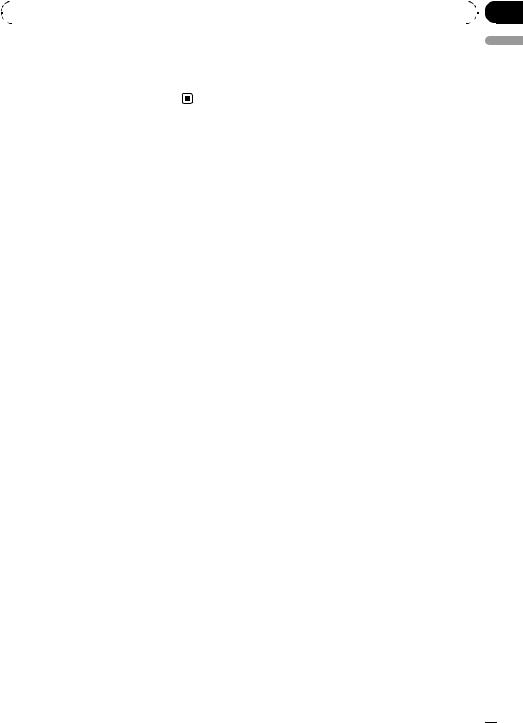
|
Section |
Audio Adjustments |
03 |
|
|
Q factor |
3 Turn MULTI-CONTROL to select the de- |
2W—1W—1N—2N |
sired setting. |
# You can also perform the same operations by |
NORMAL (normal phase)—REV (reverse |
pushing MULTI-CONTROL up or down. |
phase)—OFF (subwoofer off) |
|
# You can also perform the same operations by |
|
pushing MULTI-CONTROL up or down. |
English
Adjusting loudness
Loudness compensates for deficiencies in the lowand high-sound ranges at low volume.
1Use MULTI-CONTROL to select LOUDNESS in the audio function menu.
2Press MULTI-CONTROL to display the setting mode.
3Use MULTI-CONTROL to select the desired setting.
Turn to change the setting.
LOW (low)—MID (mid)—HIGH (high)—OFF
(off)
# You can also perform the same operations by pushing MULTI-CONTROL up or down.
4Press MULTI-CONTROL to determine the selection.
# Even if the menu has been cancelled before determination, operation is settled.
Using subwoofer output
This unit is equipped with a subwoofer output which can be turned on or off.
Also, phase can be selected between normal and reverse.
1Press SW/BASS to display the subwoofer setting mode.
Press SW/BASS repeatedly to switch between the subwoofer setting modes in the following order.
SW SETTING 1 (subwoofer on/off setting) setting mode—SW SETTING 2 (subwoofer setting) setting mode
2Select SW SETTING 1 setting mode.
4 Press MULTI-CONTROL to determine the selection.
# Even if the menu has been cancelled before determination, operation is settled.
 Note
Note
You can also switch to this setting mode in the menu that appears by using MULTI-CONTROL.
Adjusting subwoofer settings
When the subwoofer output is on, you can adjust the cut-off frequency and the output level of the subwoofer.
!When the subwoofer output is on, you can select SW SETTING 2.
1Press SW/BASS to display the subwoofer setting mode.
Press SW/BASS repeatedly to switch between the subwoofer setting modes in the following order.
SW SETTING 1 (subwoofer on/off setting) setting mode—SW SETTING 2 (subwoofer setting) setting mode
2Select SW SETTING 2 setting mode.
3Press MULTI-CONTROL to select the segment you wish to set.
Press MULTI-CONTROL repeatedly to switch the segment in the following order:
Cut off frequency—Level
4Turn MULTI-CONTROL to adjust the selected segement.
Cut off frequency
50HZ—63HZ—80HZ—100HZ—125HZ
Level
+6 to –24 is displayed as the level is increased or decreased.
En  25
25
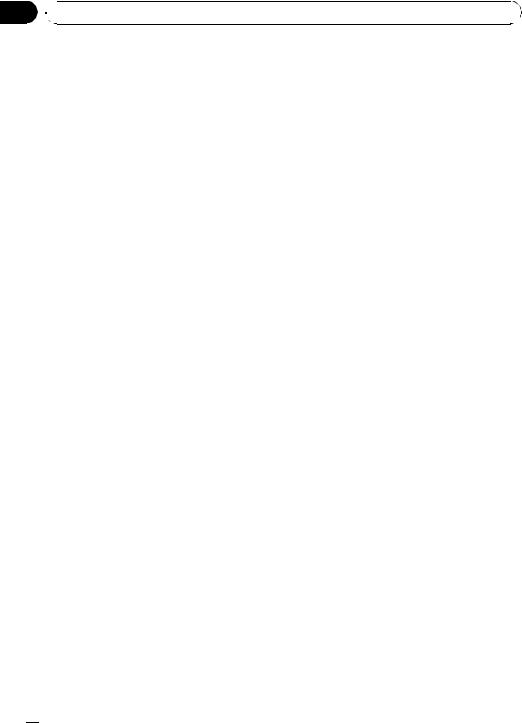
Section
03  Audio Adjustments
Audio Adjustments
# You can also perform the same operations by pushing MULTI-CONTROL up or down.
 Note
Note
You can also switch to this setting mode in the menu that appears by using
MULTI-CONTROL.
# You can also perform the same operations by pushing MULTI-CONTROL up or down.
3 Press MULTI-CONTROL to determine the selection.
# Even if the menu has been cancelled before determination, operation is settled.
 Note
Note
Using the high pass filter
When you do not want low sounds from the subwoofer output frequency range to play from the front or rear speakers, turn on the HPF (high pass filter). Only frequencies higher than those in the selected range are output from the front or rear speakers.
1Use MULTI-CONTROL to select HIGH PASS FILTER.
2Press MULTI-CONTROL to display the setting mode.
3Use MULTI-CONTROL to select the desired setting.
Turn to change the setting.
OFF—50HZ—63HZ—80HZ—100HZ—125HZ
# You can also perform the same operations by pushing MULTI-CONTROL up or down.
4 Press MULTI-CONTROL to determine the selection.
# Even if the menu has been cancelled before determination, operation is settled.
Boosting the bass
You can also switch to this setting mode in the menu that appears by using
MULTI-CONTROL.
Adjusting source levels
SLA (source level adjustment) lets you adjust the volume level of each source to prevent radical changes in volume when switching between sources.
!Settings are based on the FM volume level, which remains unchanged.
1Compare the FM volume level with the level of the source you wish to adjust.
2Use MULTI-CONTROL to select
SRC LV ADJUST in the audio function menu.
3Press MULTI-CONTROL to display the setting mode.
4Turn MULTI-CONTROL to adjust the source volume.
+4 to –4 is displayed as the source volume is
increased or decreased.
# You can also perform the same operations by pushing MULTI-CONTROL up or down.
Bass boost function boosts the bass level of sound.
1Press and hold SW/BASS to display BASS BOOST setting mode.
2Turn MULTI-CONTROL to adjust the level.
0to +6 is displayed as the level is increased or decreased.
5 Press MULTI-CONTROL to determine the selection.
# Even if the menu has been cancelled before determination, operation is settled.
 Note
Note
The AM volume level can also be adjusted with source level adjustments.
 26
26 En
En
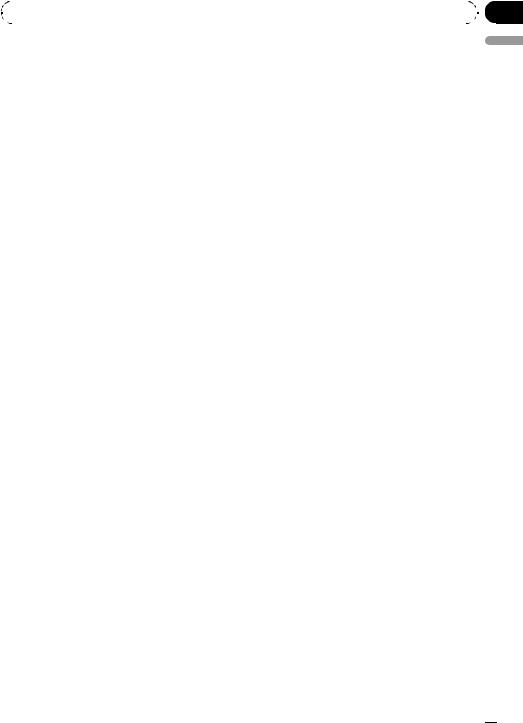
|
Section |
Initial Settings |
04 |
|
|
Adjusting initial settings
1Press SRC and hold until the unit turns
off.
2Press MULTI-CONTROL and hold until CLOCK SET appears in the display.
3Turn MULTI-CONTROL to select one of the initial settings.
CLOCK SET (clock)—AUX1 (auxiliary input 1)
—AUX2 (auxiliary input 2)—SW CONTROL (rear output and subwoofer controller)— EVER SCROLL (ever scroll)—BT AUDIO (Bluetooth audio)—PIN CODE INPUT (pin code input)—BT VER INFO (Bluetooth version infor-
mation)
# You can also perform the same operations by
pushing MULTI-CONTROL up or down.
# To cancel initial settings, press BAND/ESC.
# BT AUDIO, PIN CODE INPUT and
BT VER INFO can be selected only when Blue-
tooth adapter (e.g., CD-BTB200) is connected to this unit.
4 Turn MULTI-CONTROL to put a clock right.
# You can also perform the same operations by pushing MULTI-CONTROL up or down.
Switching the auxiliary setting
Auxiliary devices connected to this unit can be activated individually. Set each AUX source to ON when using. For more information about connecting or using auxiliary devices, refer to
Using the AUX source on page 30.
1Use MULTI-CONTROL to select AUX1/ AUX2 in the initial setting menu.
Refer to Adjusting initial settings on this page.
2Press MULTI-CONTROL to turn AUX1/ AUX2 on.
# To turn AUX off, press MULTI-CONTROL again.
English
Setting the clock
Use these instructions to set the clock.
1Use MULTI-CONTROL to select CLOCK SET in the initial setting menu.
Refer to Adjusting initial settings on this page.
2Press MULTI-CONTROL to display the setting mode.
# Press DISP/BACK/SCRL to return to the previous display.
3 Press MULTI-CONTROL to select the segment of the clock display you wish to set.
Each time you press MULTI-CONTROL, one segment of the clock display is selected. Hour—Minute
As you select segments of the clock display, the selected segment blinks.
Setting the rear output and subwoofer controller
This unit’s rear output (rear speaker lead output and RCA rear output) can be used for fullrange speaker (REAR SP :FULL/
PREOUT:REAR) or subwoofer
(REAR SP :SUB W/PREOUT:SUB W) connection. If you switch the rear output setting to REAR SP :SUB W, you can connect a rear speaker lead directly to a subwoofer without using an auxiliary amp.
Initially, the unit is set for rear full-range speaker connection (REAR SP :FULL). When rear output is connected to full range speakers (when REAR SP :FULL is selected), you can connect the RCA subwoofer output to a subwoofer. In this case, you can select whether to use the subwoofer controller’s (low pass filter, phase) built-in PREOUT:SUB W or the auxiliary PREOUT:REAR.
En  27
27
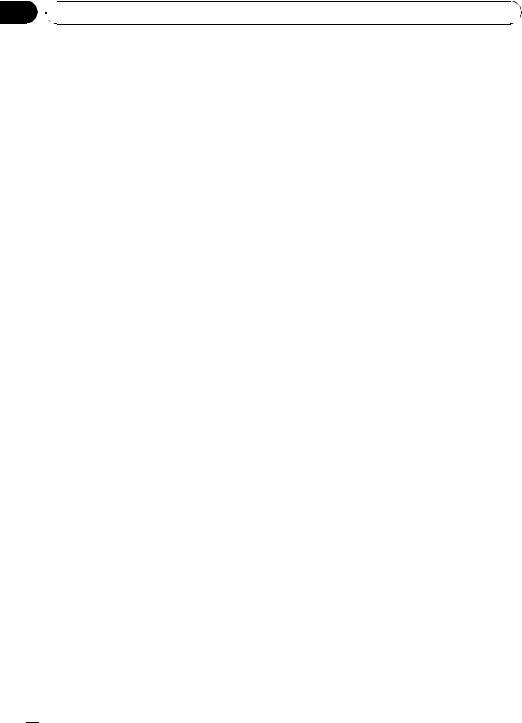
Section
04  Initial Settings
Initial Settings
1 Use MULTI-CONTROL to select
SW CONTROL in the initial setting menu.
Refer to Adjusting initial settings on the previous page.
2Press MULTI-CONTROL to display the
setting mode.
# Press DISP/BACK/SCRL to return to the previous display.
3Use MULTI-CONTROL to select the desired setting.
Press to switch the segment you wish to set between left and right. Turn to change the setting of each segment.
Left segment |
Right segment |
|
|
REAR SP |
FULL (full-range speaker) |
|
|
(rear speaker setting) |
SUB W (subwoofer) |
|
|
|
|
PREOUT |
SUB W (subwoofer) |
|
|
(RCA output setting) |
REAR (full-range speaker) |
|
|
|
|
1 Use MULTI-CONTROL to select
EVER SCROLL in the initial setting menu.
Refer to Adjusting initial settings on the previous page.
2 Press MULTI-CONTROL to turn the ever scroll on.
# To turn the Ever Scroll off, press
MULTI-CONTROL again.
Activating the BT AUDIO source
You need to activate the BT AUDIO source in order to use a Bluetooth audio player.
!You can only operate this function when Bluetooth adapter (e.g. CD-BTB200) is connected to this unit.
1 Use MULTI-CONTROL to select BT AUDIO in the initial setting menu.
Refer to Adjusting initial settings on the previous page.
# When you select REAR SP :SUB W, you can not set PREOUT (RCA output setting).
 Notes
Notes
!Even if you change this setting, there is no output unless you turn the subwoofer output on (refer to Using subwoofer output on page 25).
!If you change this setting, subwoofer output in the audio menu will return to the factory settings.
!Both rear speaker lead outputs and RCA rear
output are switched simultaneously in this setting.
Switching the ever scroll
When Ever Scroll is set to ON, recorded text information scrolls continuously in the display. Set to OFF if you prefer the information to scroll just once.
2 Press MULTI-CONTROL to turn the BT AUDIO source on.
# To turn the BT AUDIO source off, press
MULTI-CONTROL again.
Entering PIN code for Bluetooth wireless connection
To connect your cellular phone or audio player to this unit via Bluetooth wireless technology, you need to enter PIN code on your phone or audio player to verify the connection. The default code is 0000, but you can change this in this function.
!You can only operate this function when Bluetooth adapter (e.g. CD-BTB200) is connected to this unit.
!With some Bluetooth audio players, you may be required to enter the Bluetooth audio player PIN code in advance to set this unit for a connection.
 28
28 En
En

|
Section |
Initial Settings |
04 |
|
|
1 |
Use MULTI-CONTROL to select |
System version—Bluetooth module ver- |
PIN CODE INPUT in the initial setting menu. |
sion |
|
Refer to Adjusting initial settings on page 27. |
# You can also perform the same operations by |
|
2 |
Press MULTI-CONTROL to display the |
pushing MULTI-CONTROL up or down. |
|
||
setting mode. |
|
|
# Press DISP/BACK/SCRL to return to the pre- |
|
|
vious display. |
|
|
3 |
Turn MULTI-CONTROL to select a num- |
|
ber. |
|
|
# You can also perform the same operations by |
|
|
pushing MULTI-CONTROL up or down. |
|
|
4 |
Press MULTI-CONTROL to move the cur- |
|
sor to the next position. |
|
|
# You can also perform the same operations by |
|
|
pushing MULTI-CONTROL right. |
|
|
5 |
After inputting PIN code (up to 16 di- |
|
gits), press and hold MULTI-CONTROL.
PIN code can be stored in memory.
English
Displaying system version of Bluetooth adapter for repair
Should this unit connecting Bluetooth adapter fails to operate properly and you consult your dealer for repair, you may be asked to indicate the system version and Bluetooth module version of the adapter. You can display the versions and confirm them.
!You can only operate this function when Bluetooth adapter (e.g. CD-BTB200) is connected to this unit.
1 Use MULTI-CONTROL to select
BT VER INFO in the initial setting menu.
Refer to Adjusting initial settings on page 27.
2Press MULTI-CONTROL to display the
setting mode.
# Press DISP/BACK/SCRL to return to the previous display.
3Use MULTI-CONTROL to select the desired version.
Turn to switch the version.
En  29
29
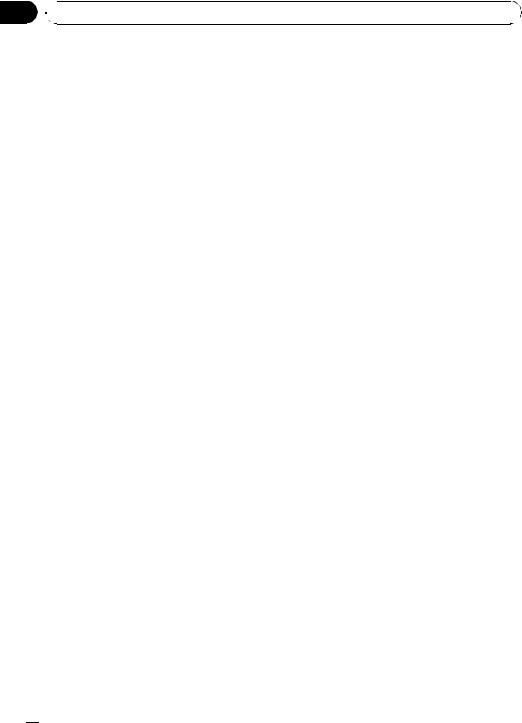
Section
05  Other Functions
Other Functions
Using the AUX source |
Selecting AUX as the source |
Up to two auxiliary devices such as VCR or portable devices (sold separately) can be connected to this unit. When connected, auxiliary devices are automatically read as AUX sources and assigned to AUX1 or AUX2. The relationship between AUX1 and AUX2 sources is explained below.
% Press SRC/OFF to select AUX as the source.
# If the auxiliary setting is not turned on, AUX cannot be selected. For more details, refer to
Switching the auxiliary setting on page 27.
About AUX1 and AUX2
There are two methods to connect auxiliary devices to this unit.
AUX1 source:
When connecting auxiliary device using a stereo mini plug cable
% Insert the stereo mini plug into the input jack on this unit.
For more details, refer to Head unit on page 9. This auxiliary device is automatically set to
AUX1.
Turning the clock display on or off
You can turn the clock display on or off.
!Even when the sources are off, the clock display appears on the display.
% Press CLOCK/DISP OFF to turn the clock display on or off.
Each press of CLOCK/DISP OFF turns the clock display on or off.
# The clock display disappears temporarily when you perform other operations, but the clock display appears again after 25 seconds.
AUX2 source:
When connecting auxiliary device using an IP- BUS-RCA Interconnector (sold separately)
% Use an IP-BUS-RCA Interconnector such as the CD-RB20/CD-RB10 (sold separately) to connect this unit to auxiliary device featuring RCA output.
For more details, refer to the IP-BUS-RCA Interconnector owner’s manual.
This auxiliary device is automatically set to
AUX2.
# You can only make this type of connection if the auxiliary device has RCA outputs.
Switching the display indication and button illumination
Display indication and button illumination can be switched on or off.
% Press and hold CLOCK/DISP OFF.
Pressing and holding CLOCK/DISP OFF switches the display indication and button illumination on or off.
#While the display indication is turned off, CLOCK/DISP OFF button lights up.
#Even if the display indication is turned off, operation can be conducted. If operation is conducted while the display indication is off, display
will light up for a few seconds and then turn off again.
 30
30 En
En
