Pioneer PDP-428XDA, PDP-508XDA User Manual

Operating Instructions
PLASMA TELEVISION
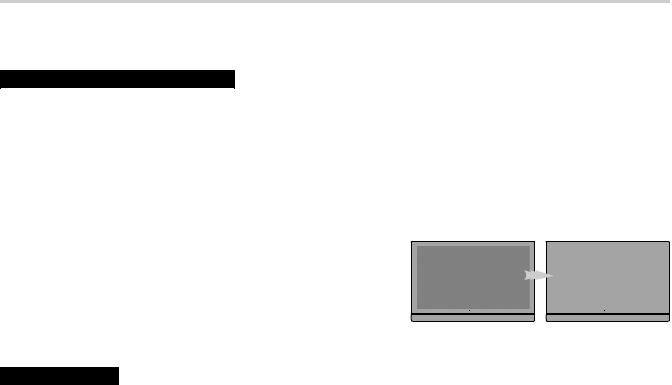
To use your plasma television for a long period of time
Cautions regarding screen burning
After-image lagging and screen burning
After-image lagging:
When characters, images or images of fixed patterns with very high luminance are displayed on a plasma television screen, even if displayed for a relatively short period of time, the image may remain on the screen due to the residual electric load of the panel. However, this is not a malfunction. This after-image lagging can be eliminated gradually by displaying moving images in full screen.
Burning:
When images like those described above are displayed continuously for a long period of time or repeatedly, a difference occurs between the luminance of the continuously displayed image and that of other portions of the screen, resulting in the image remaining on the screen due to burning. Please note that if this burning occurs, it may be difficult to completely restore the screen to the state prior to burning. It should also be noted that this phenomenon tends to occur more easily soon after the product is purchased.
Display examples susceptible to burning |
|
|
|
|
|
|
• If programmes such as terrestrial digital broadcasts having a screen size of 4:3 are viewed |
|
|
|
|
|
|
repeatedly, the normal display area other than the black bands on the left and right sides |
15:00 |
PROTV |
|
15:00 |
PROTV |
|
|
|
|
|
|
||
of the screen becomes susceptible to burning. |
|
|
|
|
|
|
• If cinema-size images are repeatedly viewed in their original size, the normal display area |
|
|
|
|
|
|
other than the black bands at the top and bottom of the screen becomes susceptible to |
|
|
|
|
|
|
burning. |
|
|
|
|
|
|
• If programmes containing a time display or station name displayed on the screen are |
|
|
|
|
|
|
|
|
|
|
|
||
viewed for a long period of time (or viewed repeatedly), the displayed characters may be |
|
|
|
|
|
|
easily burned onto the screen. |
|
|
|
|
|
|
•If images of fixed patterns such as those of personal computer displays or game software are displayed for a long period of time, the patterns may be easily burned onto the screen.
Preventing burning
It is recommended to use your plasma television while paying attention to the matters described below, particularly when using the product soon after it has been purchased, to prevent screen burning.
•Avoid using the product while displaying images susceptible to burning as described above whenever possible.
•Use the product with the Orbiter function set to “On” ( see Useful adjustment settings: “Orbiter”).
•When viewing programmes broadcast in a 4:3 or cinema screen size, switch the screen size with the remote control unit to display the image in full screen. (Change the screen size to “WIDE”, for example, with the screen size button on the remote control unit ( see Part names: “Remote control unit”)).
•Set the Side Mask detection function to “On” ( see Useful adjustment settings: “Detecting side masks”).
•Set the brightness of the side masks that appear on the left and right sides of the screen when viewing at a 4:3 screen size to “Auto” in “Brightness Sync.” ( see Useful adjustment settings: “Changing the brightness at both sides of the screen (Side Mask)”).
•It is recommended to lower the brightness when viewing by setting the Energy Save function to “Mode1” ( see Setting up: “Power Control”).
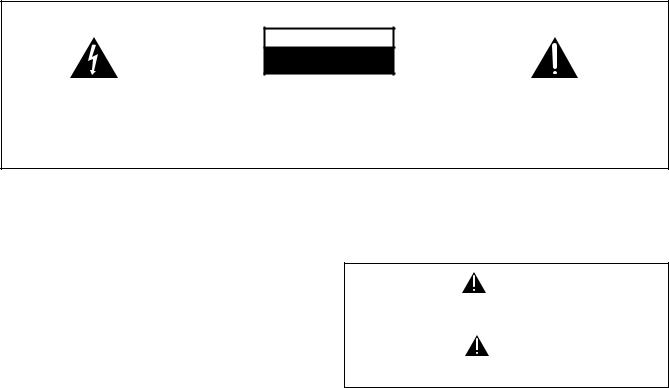
IMPORTANT
CAUTION
RISK OF ELECTRIC SHOCK
DO NOT OPEN
The lightning flash with arrowhead symbol, within an equilateral triangle, is intended to alert the user to the presence of uninsulated “dangerous voltage” within the product’s enclosure that may be of sufficient magnitude to constitute a risk of electric shock to persons.
CAUTION:
TO PREVENT THE RISK OF ELECTRIC SHOCK, DO NOT REMOVE COVER (OR BACK). NO USERSERVICEABLE PARTS INSIDE. REFER SERVICING TO QUALIFIED SERVICE PERSONNEL.
The exclamation point within an equilateral triangle is intended to alert the user to the presence of important operating and maintenance (servicing) instructions in the literature accompanying the appliance.
D3-4-2-1-1_En-A
CAUTION
The aswitch on this unit will not completely shut off all power from the AC outlet. Since the power cord serves as the main disconnect device for the unit, you will need to unplug it from the AC outlet to shut down all power. Therefore, make sure the unit has been installed so that the power cord can be easily unplugged from the AC outlet in case of an accident. To avoid fire hazard, the power cord should also be unplugged from the AC outlet when left unused for a long period of time (for example, when on vacation).
D3-4-2-2-2a_A_En
WARNING
This equipment is not waterproof. To prevent a fire or shock hazard, do not place any container filled with liquid near this equipment (such as a vase or flower pot) or expose it to dripping, splashing, rain or moisture.
WARNING
Before plugging in for the first time, read the following section carefully.
The voltage of the available power supply differs according to country or region. Be sure that the power supply voltage of the area where this unit will be used meets the required voltage (e.g., 230 V or 120 V) written on the rear panel.
D3-4-2-1-4_A_En
WARNING
This product equipped with a three-wire grounding (earthed) plug - a plug that has a third (grounding) pin. This plug only fits a grounding-type power outlet. If you are unable to insert the plug into an outlet, contact a licensed electrician to replace the outlet with a properly grounded one. Do not defeat the safety purpose of the grounding plug.
D3-4-2-1-6_A_En
Operating Environment
Operating environment temperature and humidity: +0 °C to +40 °C (+32 °F to +104 °F); less than 85 %RH (cooling vents not blocked)
Do not install this unit in a poorly ventilated area, or in locations exposed to high humidity or direct sunlight (or strong artificial light)
The following symbols are found on labels attached to the product. They alert the operators and service personnel of this equipment to any potentially dangerous conditions.
WARNING
This symbol refers to a hazard or unsafe practice which can result in personal injury or property damage.
CAUTION
This symbol refers to a hazard or unsafe practice which can result in severe personal injury or death.
WARNING
To prevent a fire hazard, do not place any naked flame sources (such as a lighted candle) on the equipment.
D3-4-2-1-7a_A_En
VENTILATION CAUTION
When installing this unit, make sure to leave space around the unit for ventilation to improve heat radiation. For the minimum space required, see page 15.
WARNING
Slots and openings in the cabinet are provided for ventilation to ensure reliable operation of the product, and to protect it from overheating. To prevent fire hazard, the openings should never be blocked or covered with items (such as newspapers, table-cloths, curtains) or by operating the equipment on thick carpet or a bed.
STANDBY/ON Button
STANDBY: When placed into the standby mode, the main power flow is cut and the unit is no longer fully operational.
STANDBY/ON Indicator: The indicator is lit red when the unit is in the standby mode and is lit blue when it is in the power-on mode.
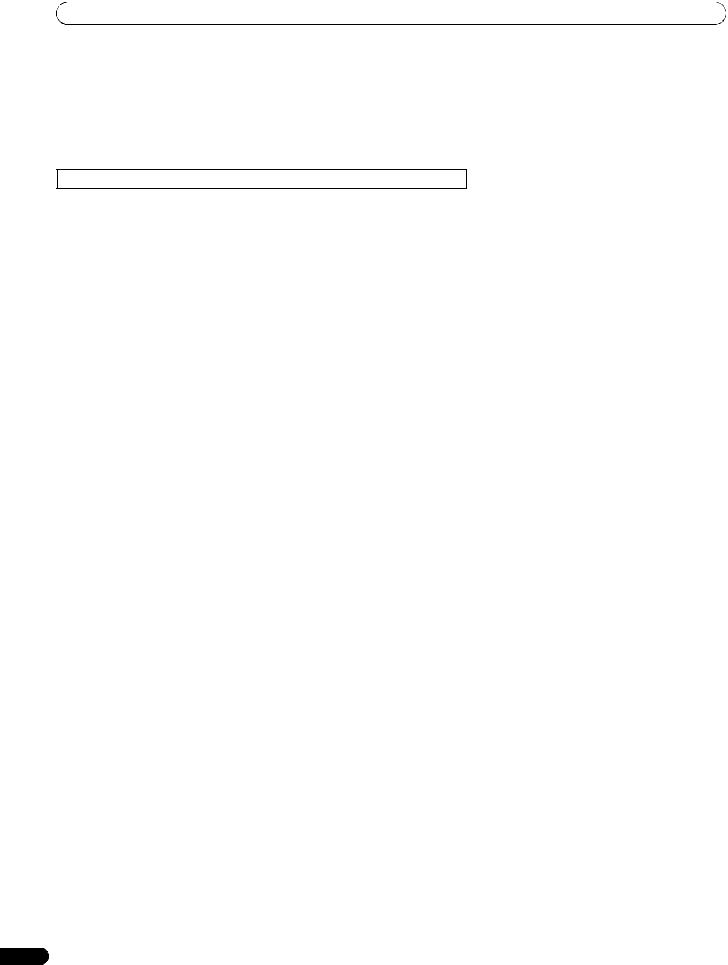
Contents
Thank you for buying this Pioneer product.
Please read through these operating instructions so you will know how to operate your model properly. After you have finished reading the instructions, put them away in a safe place for future reference.
In some countries or regions, the shape of the power plug and power outlet may sometimes differ from that shown in the explanatory drawings. However the method of connecting and operating the unit are the same.
Illustrations shown in this manual are for the PDP-508XDA unless otherwise specified.
Contents
To use your plasma television for a long period of time. . . . . . . . . 2
01 Important user information . . . . . . . . . . . . . . . . . 6
02 Safety precautions . . . . . . . . . . . . . . . . . . . . . . . . 9
Installation precautions. . . . . . . . . . . . . . . . . . . . . . . . . . . . . . . . . . 10
Sorting preset TV channels . . . . . . . . . . . . . . . . . . . . . . . . . . . . . . .29 Language setting . . . . . . . . . . . . . . . . . . . . . . . . . . . . . . . . . . . . . . .29 AV Selection . . . . . . . . . . . . . . . . . . . . . . . . . . . . . . . . . . . . . . . . . . .30 Basic picture adjustments. . . . . . . . . . . . . . . . . . . . . . . . . . . . . . . .30 Advanced picture adjustments . . . . . . . . . . . . . . . . . . . . . . . . . . . .31 Comparing picture adjustments on the screen . . . . . . . . . . . . . . .34 Sound adjustments . . . . . . . . . . . . . . . . . . . . . . . . . . . . . . . . . . . . .35 Listening to audio from the sub screen using headphones . . . . .35 Power Control . . . . . . . . . . . . . . . . . . . . . . . . . . . . . . . . . . . . . . . . . .36
03 Supplied accessories . . . . . . . . . . . . . . . . . . . . . . 11
04 Part names . . . . . . . . . . . . . . . . . . . . . . . . . . . . . . 12
Plasma television . . . . . . . . . . . . . . . . . . . . . . . . . . . . . . . . . . . . . . . 12 Remote control unit. . . . . . . . . . . . . . . . . . . . . . . . . . . . . . . . . . . . . 14
05 Preparation . . . . . . . . . . . . . . . . . . . . . . . . . . . . . 15
Installing the plasma television . . . . . . . . . . . . . . . . . . . . . . . . . . . 15 Moving the plasma television . . . . . . . . . . . . . . . . . . . . . . . . . . . . . 15 Preventing the plasma television from falling over. . . . . . . . . . . . 16 Basic connections . . . . . . . . . . . . . . . . . . . . . . . . . . . . . . . . . . . . . . 17 Preparing the remote control unit . . . . . . . . . . . . . . . . . . . . . . . . . 18 Operating range of the remote control unit . . . . . . . . . . . . . . . . . 19
06 Watching TV. . . . . . . . . . . . . . . . . . . . . . . . . . . . . 20
Turning the power on . . . . . . . . . . . . . . . . . . . . . . . . . . . . . . . . . . . 20 Placing the system into standby . . . . . . . . . . . . . . . . . . . . . . . . . . 20 Changing channels . . . . . . . . . . . . . . . . . . . . . . . . . . . . . . . . . . . . . 21 Changing the volume and sound . . . . . . . . . . . . . . . . . . . . . . . . . . 21 Switching the broadcast audio channel . . . . . . . . . . . . . . . . . . . . 22 Using the multiscreen functions . . . . . . . . . . . . . . . . . . . . . . . . . . 23 Freezing images. . . . . . . . . . . . . . . . . . . . . . . . . . . . . . . . . . . . . . . . 24
07 The HOME MENU . . . . . . . . . . . . . . . . . . . . . . . . . 25
HOME MENU overview . . . . . . . . . . . . . . . . . . . . . . . . . . . . . . . . . . 25 Using the HOME MENU . . . . . . . . . . . . . . . . . . . . . . . . . . . . . . . . . 26
08 Setting up . . . . . . . . . . . . . . . . . . . . . . . . . . . . . . 27
Setting up TV channels automatically . . . . . . . . . . . . . . . . . . . . . . 27 Setting up analogue TV channels manually . . . . . . . . . . . . . . . . . 27 Reducing video noise . . . . . . . . . . . . . . . . . . . . . . . . . . . . . . . . . . . 28 Setting Child Lock . . . . . . . . . . . . . . . . . . . . . . . . . . . . . . . . . . . . . . 28 Suppressing audio distortion . . . . . . . . . . . . . . . . . . . . . . . . . . . . . 28 Labeling TV channels. . . . . . . . . . . . . . . . . . . . . . . . . . . . . . . . . . . . 29
4
09 Enjoying DTV broadcasts . . . . . . . . . . . . . . . . . . 38
Watching DTV programmes . . . . . . . . . . . . . . . . . . . . . . . . . . . . . .38 Changing channels . . . . . . . . . . . . . . . . . . . . . . . . . . . . . . . . . . . . .38 Viewing a channel banner (i-PLATE). . . . . . . . . . . . . . . . . . . . . . . .38 Viewing subtitles. . . . . . . . . . . . . . . . . . . . . . . . . . . . . . . . . . . . . . . .39 Customizing channel related settings . . . . . . . . . . . . . . . . . . . . . .39 Registering channels in the Favourite List . . . . . . . . . . . . . . . . . . .39 Activating the Favourites function . . . . . . . . . . . . . . . . . . . . . . . . .40 Parental Control . . . . . . . . . . . . . . . . . . . . . . . . . . . . . . . . . . . . . . . .40 Reconfiguring the DTV channel settings . . . . . . . . . . . . . . . . . . . .40 Quick Scan (designating the scanning city/region) . . . . . . . . . . .41 Auto Scan (No scanning city/region designated) . . . . . . . . . . . . .41 Manual Scan . . . . . . . . . . . . . . . . . . . . . . . . . . . . . . . . . . . . . . . . . . .42 Clear All Data . . . . . . . . . . . . . . . . . . . . . . . . . . . . . . . . . . . . . . . . . .42 Time Zone Setup . . . . . . . . . . . . . . . . . . . . . . . . . . . . . . . . . . . . . . . .43 Selecting a digital audio format . . . . . . . . . . . . . . . . . . . . . . . . . . .43 Selecting an audio language . . . . . . . . . . . . . . . . . . . . . . . . . . . . . .44 Displaying technical information . . . . . . . . . . . . . . . . . . . . . . . . . .44 Screen Saver . . . . . . . . . . . . . . . . . . . . . . . . . . . . . . . . . . . . . . . . . . .44
10 Useful adjustment settings . . . . . . . . . . . . . . . . 45
Switching the vertical drive mode (AV source only) . . . . . . . . . . .45 Adjusting image positions (AV source only) . . . . . . . . . . . . . . . . .45 Adjusting image positions and clock automatically
(PC source only) . . . . . . . . . . . . . . . . . . . . . . . . . . . . . . . . . . . . . . . .45 Adjusting image positions and clock manually
(PC source only) . . . . . . . . . . . . . . . . . . . . . . . . . . . . . . . . . . . . . . . .46 Colour system setting. . . . . . . . . . . . . . . . . . . . . . . . . . . . . . . . . . . .46 Selecting a game mode . . . . . . . . . . . . . . . . . . . . . . . . . . . . . . . . . .46 Selecting a screen size manually . . . . . . . . . . . . . . . . . . . . . . . . . .46 Selecting a screen size automatically. . . . . . . . . . . . . . . . . . . . . . .47 Detecting side masks . . . . . . . . . . . . . . . . . . . . . . . . . . . . . . . . . . . .47 Changing the brightness at both sides of the screen
(Side Mask) . . . . . . . . . . . . . . . . . . . . . . . . . . . . . . . . . . . . . . . . . . . .48 Room Light Sensor . . . . . . . . . . . . . . . . . . . . . . . . . . . . . . . . . . . . . .48 Blue LED Dimmer . . . . . . . . . . . . . . . . . . . . . . . . . . . . . . . . . . . . . . .48 Orbiter . . . . . . . . . . . . . . . . . . . . . . . . . . . . . . . . . . . . . . . . . . . . . . . .49
En
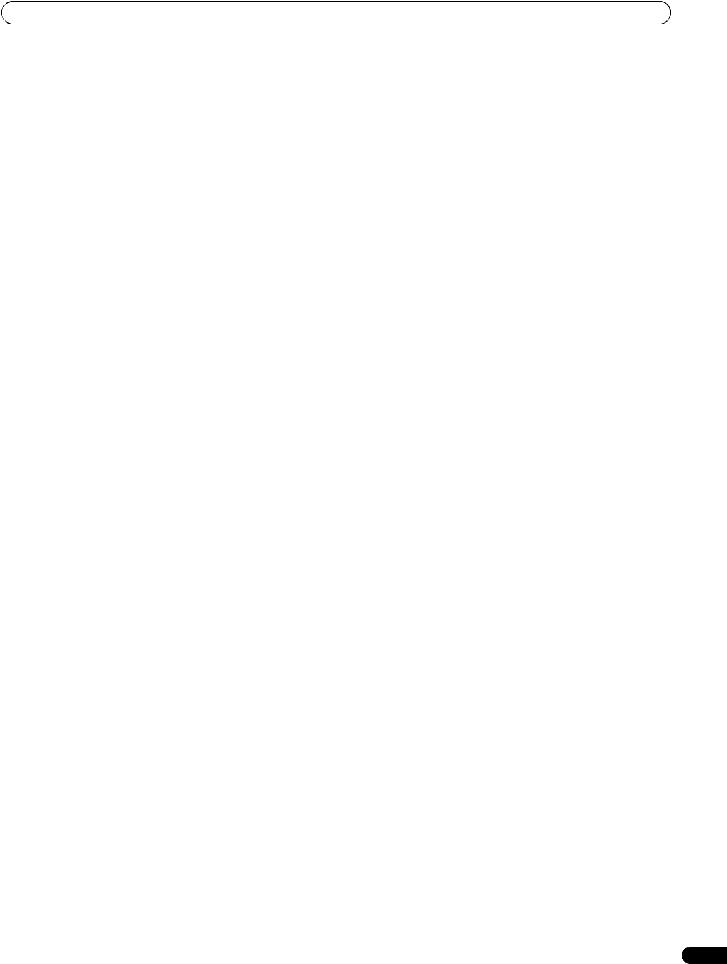
Contents
Video Pattern . . . . . . . . . . . . . . . . . . . . . . . . . . . . . . . . . . . . . . . . . . 49
Sleep Timer. . . . . . . . . . . . . . . . . . . . . . . . . . . . . . . . . . . . . . . . . . . . 49
Using a password . . . . . . . . . . . . . . . . . . . . . . . . . . . . . . . . . . . . . . 49
11 Using with other equipment. . . . . . . . . . . . . . . .51
Connecting a set top box. . . . . . . . . . . . . . . . . . . . . . . . . . . . . . . . . 51 Connecting a DVD player . . . . . . . . . . . . . . . . . . . . . . . . . . . . . . . . 51 Connecting a VCR . . . . . . . . . . . . . . . . . . . . . . . . . . . . . . . . . . . . . . 52 Connecting a game console or camcorder . . . . . . . . . . . . . . . . . . 52 Connecting a personal computer. . . . . . . . . . . . . . . . . . . . . . . . . . 53 Connecting an amplifier/AV receiver . . . . . . . . . . . . . . . . . . . . . . . 53 Avoiding unwanted feedback . . . . . . . . . . . . . . . . . . . . . . . . . . . . . 54 Using the HDMI Inputs . . . . . . . . . . . . . . . . . . . . . . . . . . . . . . . . . . 54 Using control cords . . . . . . . . . . . . . . . . . . . . . . . . . . . . . . . . . . . . . 56 Enjoying through USB interface (Home Gallery function) . . . . . . 57 Controlling other equipment using the supplied
remote control unit . . . . . . . . . . . . . . . . . . . . . . . . . . . . . . . . . . . . . 60
12 Using the HDMI Control. . . . . . . . . . . . . . . . . . . .65
Using the HDMI Control functions. . . . . . . . . . . . . . . . . . . . . . . . . 65 Making the HDMI Control connections . . . . . . . . . . . . . . . . . . . . . 66 Setting the HDMI Control . . . . . . . . . . . . . . . . . . . . . . . . . . . . . . . . 68 Using the HDMI Control menus. . . . . . . . . . . . . . . . . . . . . . . . . . . 69
13 Using Teletext. . . . . . . . . . . . . . . . . . . . . . . . . . . .70
Using the Teletext functions . . . . . . . . . . . . . . . . . . . . . . . . . . . . . . 70 Operating the Teletext basics for analogue TV or external input sources . . . . . . . . . . . . . . . . . . . . . . . . . . . . . . . . . . . . . . . . . . . . . . . 70 Operating the Teletext basics for DTV . . . . . . . . . . . . . . . . . . . . . . 71
14 Additional information . . . . . . . . . . . . . . . . . . . .72
Troubleshooting . . . . . . . . . . . . . . . . . . . . . . . . . . . . . . . . . . . . . . . . 72 Signal assignments for 15-pin D-sub connector. . . . . . . . . . . . . . 74 Specifications. . . . . . . . . . . . . . . . . . . . . . . . . . . . . . . . . . . . . . . . . . 75
5
En
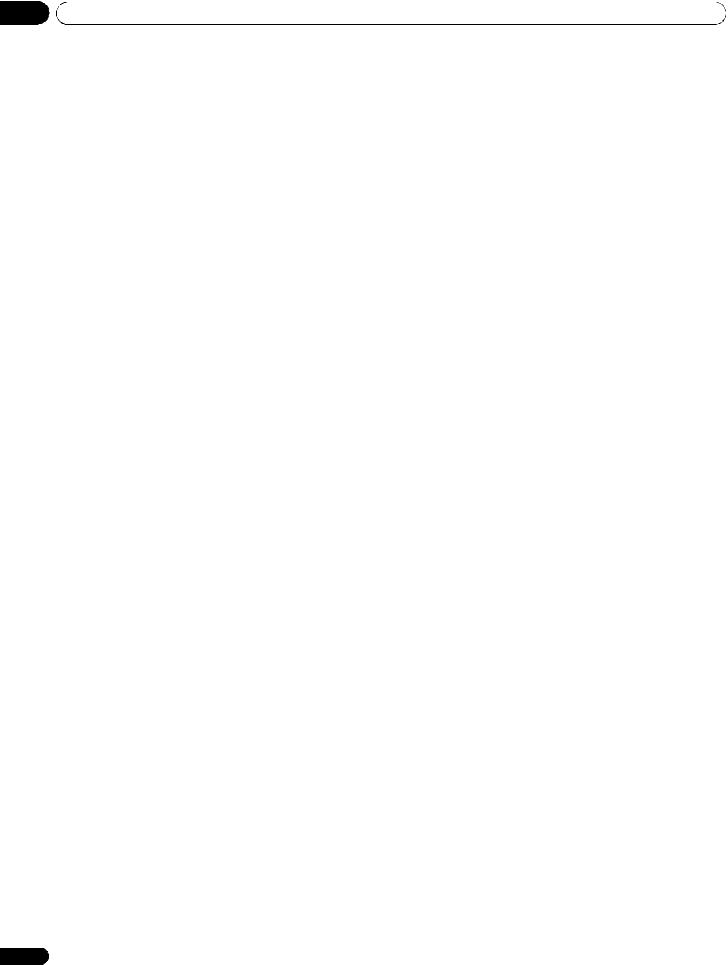
01 Important user information
Chapter 1
Important user information
In order to obtain maximum enjoyment from this Pioneer PDP- 508XDA/PDP-428XDA plasma television, please first read this information carefully.
With the Pioneer PDP-508XDA/PDP-428XDA, you can be assured of a high quality plasma television with long-life and high reliability. To achieve images of exceptional quality, this Pioneer plasma television incorporates state-of-the-art design and construction, as well as very precise and highly advanced technology.
The Pioneer PDP-508XDA/PDP-428XDA incorporates the latest in colour filter technology: Direct colour Filter. This improves the colour/picture reproduction of these models as compared to previous models. It also eliminates the need for a physical glass panel to be placed in front of the plasma panel, which furthers Pioneer’s continued goal of reducing environmental waste in consumer electronics, now during the manufacturing process and in the future during the recycling process.
Over the course of its lifetime, the luminosity of the Pioneer PDP- 508XDA/PDP-428XDA plasma television will diminish very slowly, such as with all phosphor-based screens (for example, a traditional tube-type television). To enjoy beautiful and bright images on your Pioneer plasma television for a long time, please carefully read and follow the usage guidelines below:
Usage guidelines
All phosphor-based screens (including conventional tube-type televisions) can be affected by displaying static images for a prolonged period. Plasma televisions are no exception to this rule. After-image and permanent effects on the screen can be avoided by taking some basic precautions. By following the recommendations listed below, you can ensure longer and satisfactory results from your plasma:
•Whenever possible, avoid frequently displaying the same image or virtually still moving pictures (e.g. video game images which have static portions).
•Do not display Teletext for a prolonged period of time.
•Avoid viewing the On Screen Display for extended periods, from a set top box, DVD player, VCR and all other components.
•Do not leave the same picture freeze-framed or paused continuously over a long period of time, when using the still picture mode from a TV, VCR, DVD player or any other component.
•Images which have both very bright areas and very dark areas side by side should not be displayed for a prolonged period of time.
•When playing a game, the “GAME” mode setting within “AV Selection” is strongly recommended. However, please do not use this mode for long periods of time.
•After playing a game, displaying a PC image, or any other still image, it is best to view a normal moving picture in the “WIDE” or “FULL” screen setting for more than three times the length of the previous still/moving image.
•After using the plasma television, always switch the television to “STANDBY” mode.
Installation guidelines
The Pioneer PDP-508XDA/PDP-428XDA plasma television incorporates a very thin design. To ensure safety, please take the proper measures to mount or install the plasma television, in order to prevent the unit from tipping over in the event of vibration or accidental movement.
This product should be installed by using only parts and accessories designed by Pioneer. Use of accessories other than the Pioneer stand or installation bracket may result in instability, and could cause injury. For custom installation, please consult the dealer where the unit was purchased. To ensure correct installation, experienced and qualified experts must install the unit.
Pioneer will not be responsible for accident or damage caused by the use of parts and accessories manufactured by other companies, inadequate installation or stabilization, erroneous operation, remodeling or natural disasters.
To avoid malfunction and overheating, make sure that the vents on the main unit are not blocked when installing to ensure proper heat emission:
•Distance the unit slightly from other equipment, walls, etc. For the minimum space required around the unit, see page 15.
•Do not fit the unit inside narrow spaces where ventilation is poor.
•Do not cover with a cloth, etc.
•Clean the vents on the sides and rear of the unit to remove dust build-up, by using a vacuum cleaner set to its lowest suction setting.
•Do not place the product on a carpet or blanket.
•Do not leave the product tilted over.
•Do not turn the product upside down.
Using the unit without proper ventilation may cause the internal temperature to rise, and could result in possible malfunction. When the surrounding or internal temperature exceeds a certain degree, the television will automatically power off in order to cool the internal electronics and prevent hazardous occurrences.
Any malfunction may occur due to: an inappropriate installation site, improper assembly, installation, mounting, or operation of this product, modifications made to the product. However, Pioneer cannot be held responsible for such accidents or malfunction.
 Note
Note
The following are typical effects and characteristics of a phosphor-based matrix display and as such, are not covered by the manufacturer’s limited warranties:
•Permanent residual images upon the phosphors of the panel.
•The existence of a minute number of inactive light cells.
•Panel generated sounds, examples: Fan motor noise, and electrical circuit humming/glass panel buzzing
 Caution
Caution
Pioneer bears no responsibility for any damage arising from incorrect use of the product by you or other people, malfunctions when in use, other product related problems, and use of the product except in cases where the company must be liable.
6
En
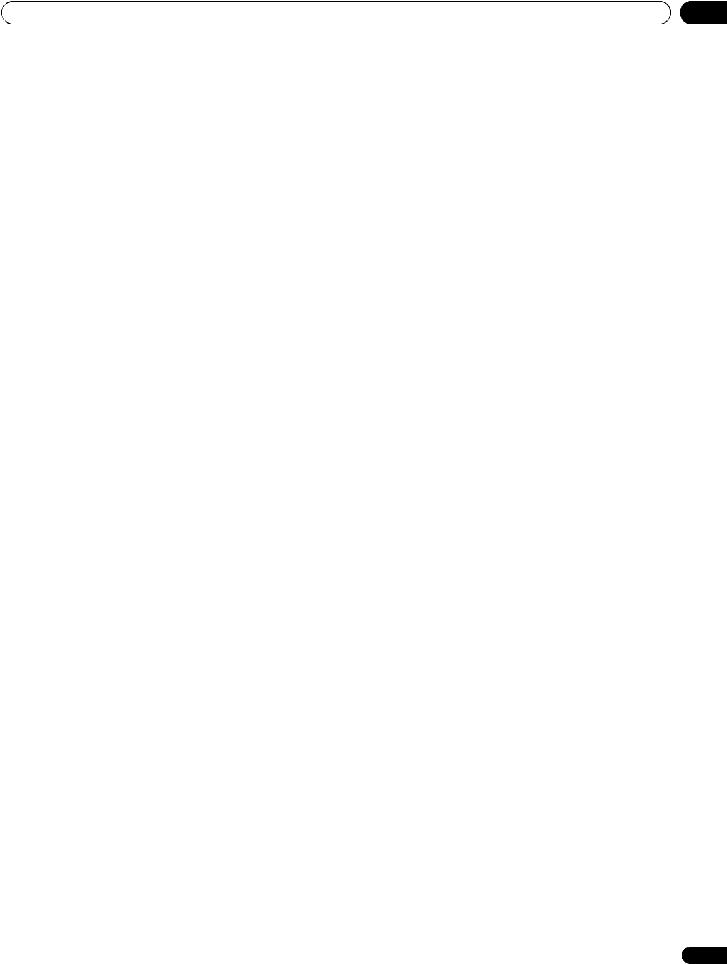
Important user information |
01 |
Plasma television protection function
When still images (such as photos and computer images) stay on the screen for an extended period of time, the screen will be slightly dimmed. This is because the protection function of the plasma television automatically adjusts the brightness to protect the screen when detecting still images; so this does not designate malfunction. The screen is dimmed when a still image is detected for about three minutes.
Information of pixel defect
Plasma television displays information using pixels. Pioneer plasma television panels contain a very large number of pixels. (Depending on the panel size: over 2.3 million cells in case of a 42 inch display; over 3.1 million cells in case of a 50 inch display). All Pioneer display panels are manufactured using a very high level of ultra-precision technology and undergo individual quality control.
In rare cases, some pixels can be permanently switched off, or on, resulting in either a black or coloured pixel permanently fixed on the screen.
This effect is common to all plasma televisions because it is a consequence of the technology.
If the defective pixels are visible at a normal viewing distance of between 2.5 metres and 3.5 metres whilst viewing a normal broadcast (i.e. not a test card, still image or single colour display) please contact the supplying dealer.
If, however, they can only be seen close up or during single colour displays then this is considered normal for this technology.
Infrared rays
The plasma television releases infrared rays because of its characteristics. Depending on how the plasma television is in use, the remote controls of nearby equipment may be adversely affected or wireless headphones using infrared rays are interfered by noise. If this is the case, place that equipment at a location where its remote control sensor is not affected.
Radio interference
While this product meets the required specifications, it emits a small amount of noise. If you place such equipment as an AM radio, personal computer, and VCR close to this product, that equipment may be interfered. If this happens, place that equipment far enough from this product.
Plasma television driving sound
The screen of the plasma television is composed of extremely fine pixels and these pixels emit light according to received video signals. This principle may cause you to hear a buzz or electrical hum coming from the plasma television.
Fan motor noise
The rotation speed of the cooling fan motor increases when the ambient temperature of the plasma television becomes high. You may hear the sound of the fan motor at that time.
Do not attach such items as labels and tape to the product
This may result in the discolouration or scratch of the cabinet.
When not using the product for a long period of time
If you do not use the product for a long period of time, the functions of the product may be adversely affected. Switch on and run the product occasionally.
Condensation
Condensation may take place on the surface or inside of the product when the product is rapidly moved from a cold place to a warm place or just after a heater is switched on in winter morning, for example. When condensation takes place, do not switch on the product and wait until condensation disappears. Using the product with condensation may result in malfunction.
Cleaning the surface of the screen
When cleaning the screen surface, gently wipe it with the supplied dry cleaning cloth.
 Caution
Caution
Rubbing hard on the screen can scratch the special film coating the surface. If cleaning gently with the dry cloth is not enough to remove grime, unplug the power cord from the outlet and follow the procedure below.
1.Soak a piece of soft, untreated cloth in distilled water.
A “treated” cloth contains polish or other chemicals, such as in a commercially available eyeglass cleaning towelette.
2.Wring out the cloth so that it is slightly damp, not wet.
Make sure to wring out the cloth completely. Cleaning the surface with a wet cloth can allow water to seep into the unit, causing damage.
3.Gently wipe the surface of the screen with the damp cloth.
4.Wipe the surface again using the dry cloth included with your panel to remove any remaining dampness and to prevent streaks.
Cleaning the glossy surface of the front cabinet
When cleaning the glossy surface of the front cabinet, gently wipe it with a dry soft cloth; the supplied cleaning cloth or other similar cloths (e.g., cotton and flannel). If you use a dusty or hard cloth, the surface of the product will be scratched.
Cleaning the cabinet
When cleaning the cabinet of this product, gently wipe it with a clean soft cloth (e.g., cotton and flannel). If you use a dusty or hard cloth or if you rub the cabinet hard, the surface of the cabinet will be scratched.
The cabinet of this product is mostly composed of plastic. Do not use chemicals such as benzene or thinner to clean the cabinet. Using these chemicals may result in quality deterioration or coating removal.
Do not expose the product to volatile gas or fluid such as pesticide. Do not make the product contact with rubber or vinyl products for a long period of time. The effect of plasticiser in the plastic may result in quality deterioration or coating removal.
If you clean the surface of the cabinet with a wet cloth, water droplets on the surface may enter into the product, resulting in malfunction.
Handles at the rear of the plasma television
Do not remove the handles from the rear of the plasma television.
When moving the plasma television, ask another person for help and use the handles attached to the rear of the plasma television. Do not move the plasma television by holding only a single handle.
Do not use the handles to hang the product when installing or carrying the product, for example. Do not use the handles for the purpose of preventing the product from tilting over.
7
En
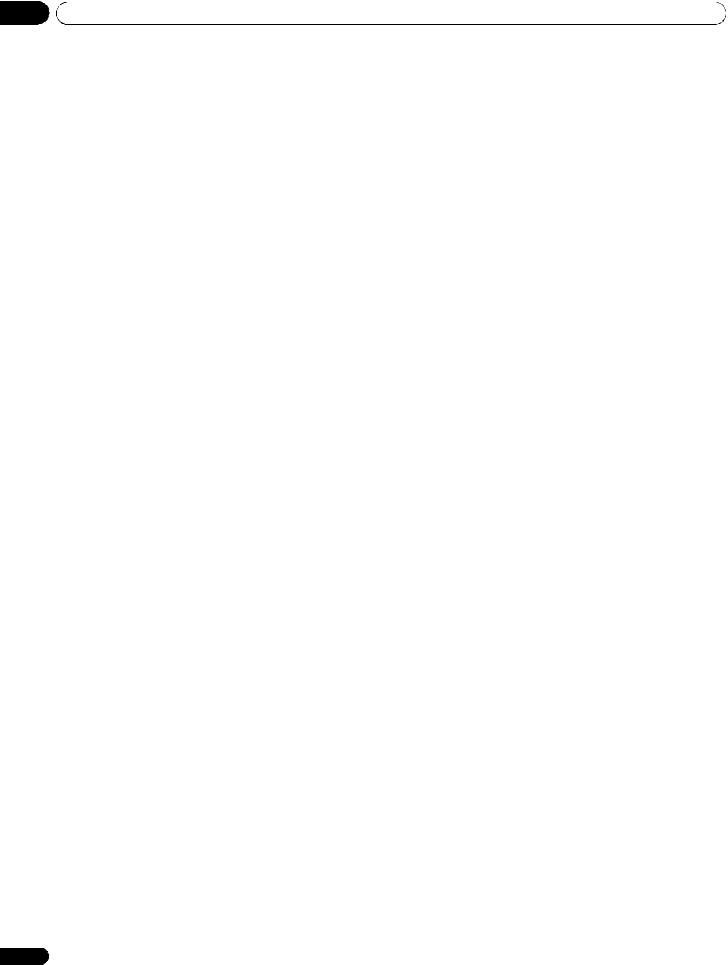
01 Important user information
To use this product for a long period of time
The Energy Save function can maintain efficiency of the screen for a long period of time. Setting the Energy Save function to “Mode1” is recommended in order to maintain the efficiency of the screen for a long period of time.
 Caution
Caution
Panel sticking and after-image lag
Displaying the same images such as still images for a long time may cause after-image lagging. This may occur in the following two cases.
After-image lagging due to remaining electrical load
When image patterns with very high peak luminance are displayed for more than 1 minute, after-image lagging may occur due to the remaining electric load. The after-images remaining on the screen will disappear when moving images are displayed. The time for the after-images to disappear depends on the luminance of the still images and the time they had been displayed.
After-image (lag image) due to burning
Avoid displaying the same image on the plasma television continuously over a long period of time.
If the same image is displayed continuously for long periods or for shorter periods of time over several days, a permanent after-image may remain on the screen due to burning of the fluorescent materials. Such images may become less noticeable if moving images are later displayed, but they will not disappear completely.
 Note
Note
•To prevent damage from screen burning, after a display time of 5 to 10 minutes this plasma television will automatically turn off any still images generated by the panel itself. This includes the Graphical User Interface and the Home Gallery function.
•To prevent screen burning, the display position is automatically changed imperceptibly when watching plasma television (see Orbiter on page 49).
Preventing damage from screen burning
•We recommend that you enjoy watching images displayed in full screen, except when doing so may result in copyright infringement (see page 46).
•Set the Side Mask detection function to “On”, the High Definition 16:9 aspect ratio images containing side masks will be detected and the side masks will be added automatically or the image displayed in full screen, leading to more effective countermeasures taken for the screen burning (see Detecting side masks on page 47).
8
En
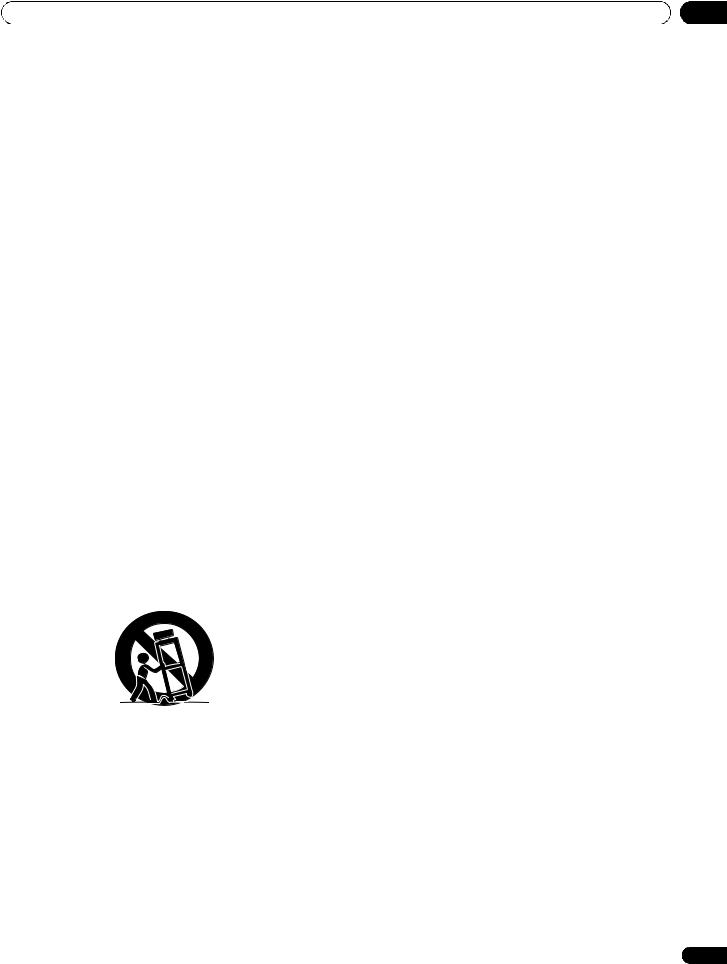
Safety precautions
Chapter 2
Safety precautions
Electricity is used to perform many useful functions, but it can also cause personal injuries and property damage if improperly handled. This product has been engineered and manufactured with the highest priority on safety. However, improper use can result in electric shock and/or fire. In order to prevent potential danger, please observe the following instructions when installing, operating and cleaning the product. To ensure your safety and prolong the service life of your product, please read the following precautions carefully before using the product.
1.Read instructions - All operating instructions must be read and understood before the product is operated.
2.Keep this manual in a safe place - These safety and operating instructions must be kept in a safe place for future reference.
3.Observe warnings - All warnings on the product and in the instructions must be observed closely.
4.Follow instructions - All operating instructions must be followed.
5.Cleaning - Unplug the power cord from the AC outlet before cleaning the product. To clean the product, use the supplied cleaning cloth or other soft clothes (e.g., cotton, flannel). Do not use liquid cleaners or aerosol cleaners.
6.Attachments - Do not use attachments not recommended by the manufacturer. Use of inadequate attachments can result in accidents.
7.Water and moisture - Do not use the product near water, such as bathtub, washbasin, kitchen sink and laundry tub, swimming pool and in a wet basement.
8.Stand - Do not place the product on an unstable cart, stand, tripod or table. Placing the product on an unstable base can cause the product to fall, resulting in serious personal injuries as well as damage to the product. Use only a cart, stand, tripod, bracket or table recommended by the manufacturer or sold with the product. When mounting the product on a wall, be sure to follow the manufacturer’s instructions. Use only the mounting hardware recommended by the manufacturer.
9.When relocating the product placed on a cart, it must be moved with utmost care. Sudden stops, excessive force and uneven floor surface can cause the product to fall from the cart.
10.Ventilation - The vents and other openings in the cabinet are designed for ventilation. Do not cover or block these vents and openings since insufficient ventilation can cause overheating and/ or shorten the life of the product. Do not place the product on a bed, sofa, rug or other similar surface, since they can block ventilation openings. This product is not designed for built-in installation; do not place the product in an enclosed place such as a bookcase or rack, unless proper ventilation is provided or the manufacturer’s instructions are followed.
11.Power source - This product must operate on a power source specified on the specification label. If you are not sure of the type of power supply used in your home, consult your dealer or local power company.
12.Power cord protection - The power cords must be routed properly to prevent people from stepping on them or objects from resting on them. Check the cords at the plugs and product.
02
13.The plasma television used in this product is made of glass. Therefore, it can break when the product is dropped or applied with impact. Be careful not to be injured by broken glass pieces in case the plasma television breaks.
14.Overloading - Do not overload AC outlets or extension cords. Overloading can cause fire or electric shock.
15.Entering of objects and liquids - Never insert an object into the product through vents or openings. High voltage flows in the product, and inserting an object can cause electric shock and/or short internal parts. For the same reason, do not spill water or liquid on the product.
16.Servicing - Do not attempt to service the product yourself. Removing covers can expose you to high voltage and other dangerous conditions. Request a qualified service person to perform servicing.
17.Repair - If any of the following conditions occurs, unplug the power cord from the AC outlet, and request a qualified service person to perform repairs.
a.When the power cord or plug is damaged.
b.When a liquid was spilt on the product or when objects have fallen into the product.
c.When the product has been exposed to rain or water.
d.When the product does not operate properly as described in the operating instructions.
Do not touch the controls other than those described in the operating instructions. Improper adjustment of controls not described in the instructions can cause damage, which often requires extensive adjustment work by a qualified technician.
e.When the product has been dropped or damaged.
f.When the product displays an abnormal condition. Any noticeable abnormality in the product indicates that the product needs servicing.
18.Replacement parts - In case the product needs replacement parts, make sure that the service person uses replacement parts specified by the manufacturer, or those with the same characteristics and performance as the original parts. Use of unauthorised parts can result in fire, electric shock and/or other danger.
19.Safety checks - Upon completion of service or repair work, request the service technician to perform safety checks to ensure that the product is in proper operating condition.
20.Wall or ceiling mounting - When mounting the product on a wall or ceiling, be sure to install the product according to the method recommended by the manufacturer.
21.Heat sources - Keep the product away from heat sources such as radiators, heaters, stoves and other heatgenerating products (including amplifiers).
22.Unplug the power cord from the AC outlet before installing the speakers (for PDP-508XDA only).
23.Never expose the screen of the plasma television to a strong impact, for example, by hitting it. The screen may be broken, resulting in fire or personal injury.
24.Do not expose the plasma television to direct sunlight for a long period of time. The optical characteristics of the front protection panel changes, resulting in discolouration or warp.
25.The plasma television weighs about 35.2 kg (77.6 lbs.) for the PDP508XDA and about 30.2 kg (66.6 lbs.) for the PDP-428XDA. Because it has small depth and is unstable, unpack, carry, and install the product with one more person at least and use the handles.
9
En
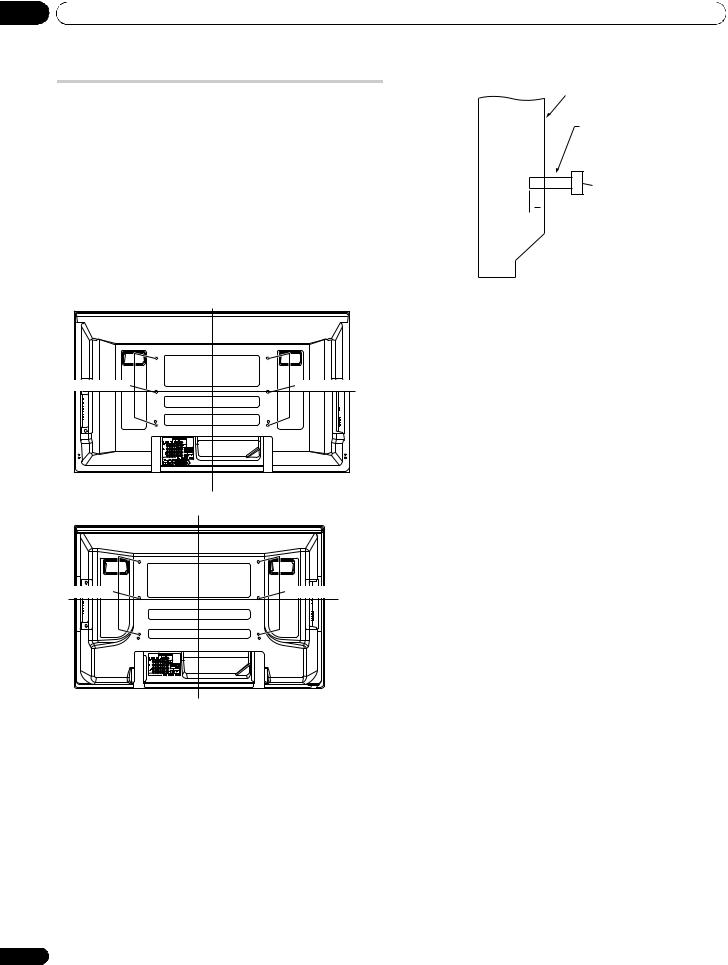
02 Safety precautions
Installation precautions
Observe the following precautions when installing with any items such as the optional stand.
When using the optional stand, brackets, or equivalent items
Ask your dealer to perform the installation.
Be sure to use the supplied bolts.
For details, see the instruction manual that comes with the optional stand (or equivalent items).
When using other items
Consult your dealer.
The following six mounting holes can be used for the installation:
Rear (PDP-508XDA)
Mounting holes |
Mounting holes |
Median |
|
|
line
Median line
Rear (PDP-428XDA)
Mounting holes |
Mounting holes |
Median line
Median line
10
Side view
Mounting surface
Mounting bracket Plasma (or equivalent item) television
M8 screw

 12 mm to 18 mm
12 mm to 18 mm
 Caution
Caution
•Be sure to use four or more mounting holes symmetrical to the vertical and horizontal median lines.
•Use M8 screws, which go 12 mm to 18 mm in depth from the mounting surface of the plasma television. See the side view above.
•Be careful not to block the ventilation opening at the rear of the plasma television.
•Be sure to install the plasma television on a flat surface because it contains glass.
•The screw holes other than the illustrations on the left are to be used only for the specified products. Never use them for mounting non-specified products.
•Do not mount or remove the plasma television to or from the stand, with speakers attached (for PDP-508XDA only).
 Note
Note
•It is strongly recommended to use the optional Pioneer mounting products.
•Pioneer shall not be liable for any personal injury or product damage that results from the use of mounting items other than the optional Pioneer products.
En
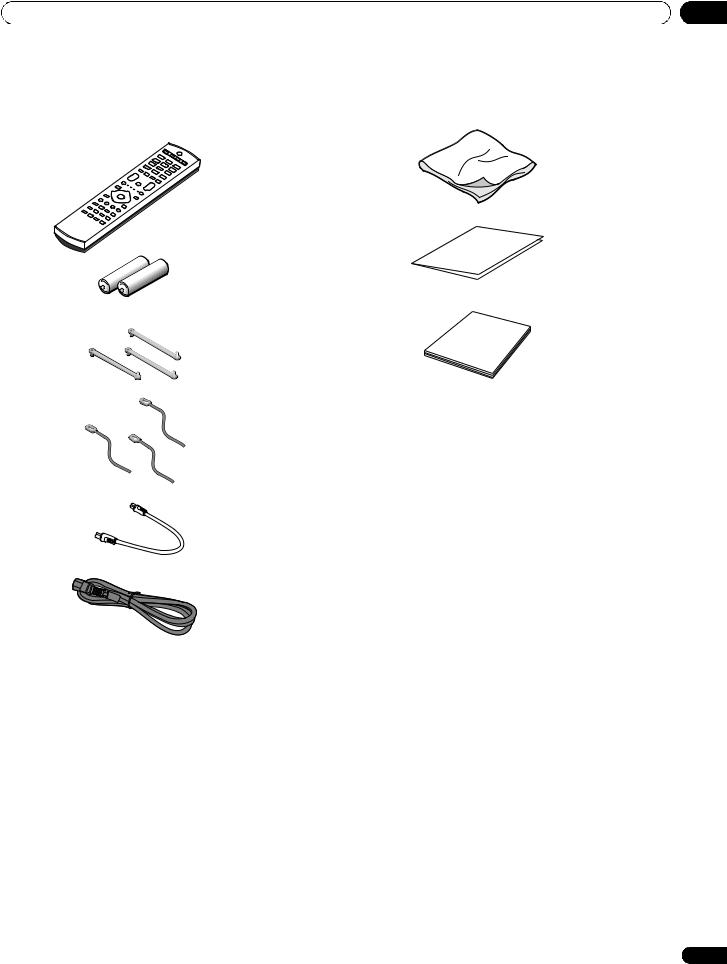
Supplied accessories |
03 |
Chapter 3
Supplied accessories
Check that all of the following accessories are supplied in the box.
Cleaning cloth
Remote control unit
Warranty card
AA size battery x 2
Operating instructions
Speed clamp x 3
Bead band x 3
Antenna cable
Power cord
11
En
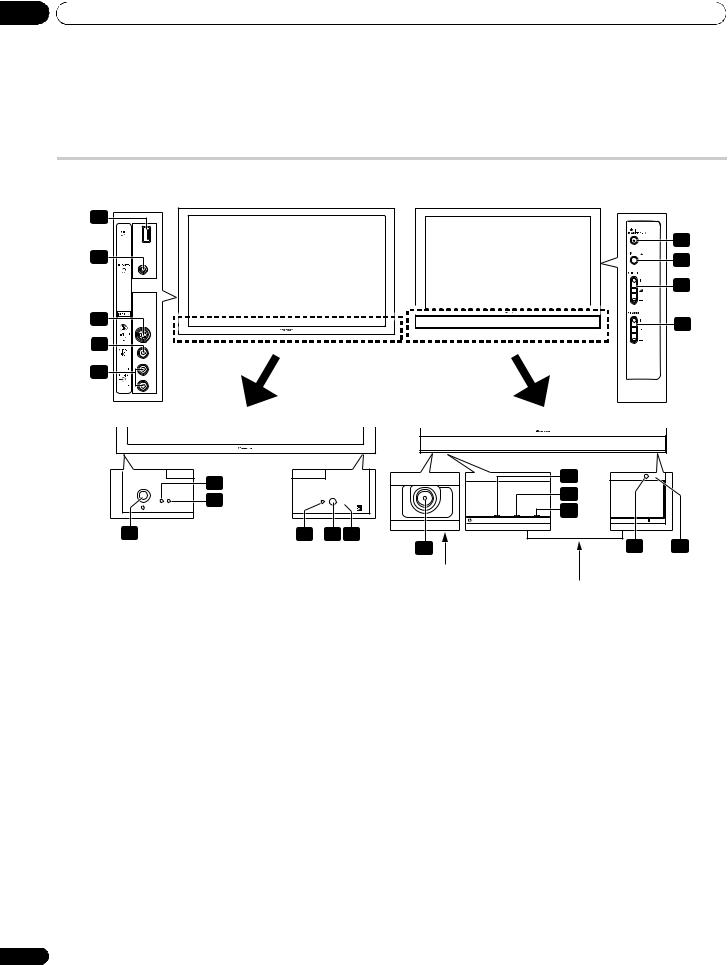
04 Part names
Chapter 4
Part names
Plasma television
(Front)
Side |
PDP-508XDA |
PDP-428XDA |
Side |
11 |
|
|
|
12 |
|
|
7 |
|
|
8 |
|
|
|
|
9 |
13 |
|
|
10 |
|
|
|
|
14 |
|
|
|
15 |
|
|
|
|
2 |
|
2 |
|
|
3 |
|
|
3 |
|
|
ON STANDBY |
SLEEP |
4 |
|
|
|
ON |
STANDBY SLEEP |
|
1 |
4 |
5 |
6 |
5 |
6 |
|
|
|
1 |
Viewed from the underside of the display
Viewed from the front of the display
The terminals on side panels are common to the PDP-508XDA and PDP-428XDA.
1 |
abutton (If the button is off, the power will not turn on even |
9 |
VOLUME +/– buttons |
|
when a, 0 to 9 on the remote control unit or STANDBY/ON on |
10 |
CHANNEL +/– buttons |
|
the plasma television is pressed.) |
11 |
USB port |
2 |
POWER ON indicator |
12 |
PHONES output terminal |
3 |
STANDBY indicator |
13 |
INPUT 6 terminal (S-VIDEO) |
4 |
SLEEP indicator |
14 |
INPUT 6 terminal (VIDEO) |
5 |
Room Light Sensor |
15 |
INPUT 6 terminals (AUDIO) |
6Remote control sensor
7STANDBY/ON button
8INPUT button
12
En
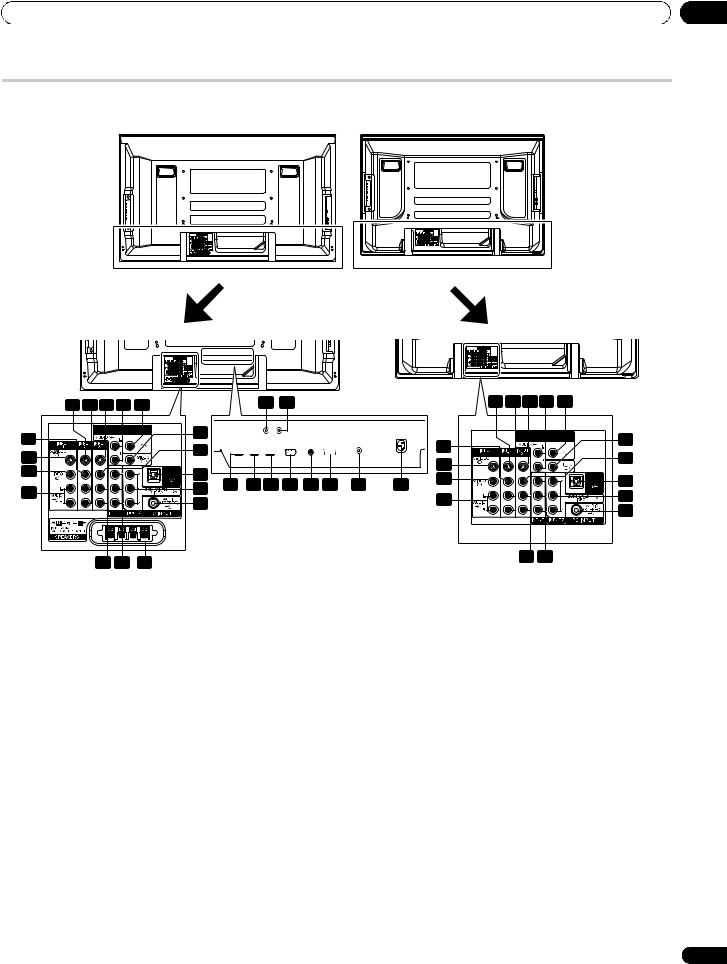
Part names |
04 |
Plasma television
(Rear)
PDP-508XDA |
PDP-428XDA |
|||||||
|
|
|
|
|
|
|
|
|
|
|
|
|
|
|
|
|
|
|
|
|
|
|
|
|
|
|
|
|
|
|
|
|
|
|
|
|
|
|
|
|
|
|
|
|
|
|
|
|
|
|
|
|
|
|
|
|
|
|
|
|
|
|
|
|
|
|
|
|
|
|
|
15 16 17 18 19 |
|
|
|
1 |
2 |
|
|
|
|
||
MONITOR |
|
SUB |
20 |
|
|
|
|
|
|
|
|
OUT |
WOOFER |
|
|
|
|
|
|
|
|
||
14 |
|
|
21 |
|
|
|
|
|
|
|
|
13 |
|
|
|
|
|
|
|
|
|
|
|
|
|
22 |
|
|
|
|
|
|
|
|
|
12 |
|
OUT |
|
|
|
|
|
|
|
|
|
|
|
DIGITAL |
|
10 |
9 |
8 |
7 |
6 |
5 |
4 |
3 |
11 |
|
OPTICAL |
24 |
||||||||
|
|
|
|
|
|
|
|
|
|
||
|
|
|
23 |
* |
For exact terminal positions, |
|
|||||
|
|
|
|
|
|||||||
|
|
|
|
|
refer to the terminal position |
|
|||||
|
|
|
|
|
sheet located near the terminal |
||||||
26 25 |
27 |
|
|
compartment. |
|
|
|
||||
|
|
|
|
|
|
|
|
|
|||
15 16 17 18 19 |
|
|
MONITOR |
SUB |
20 |
OUT |
WOOFER |
|
14
13 |
|
21 |
|
22 |
|
12 |
OUT |
|
|
DIGITAL |
|
11 |
OPTICAL |
24 |
|
||
|
|
23 |
26 25
The terminals from 1 to 10 are the same as the PDP-508XDA.
1 |
Antenna IN terminal (antenna in for DTV) |
16 |
INPUT 2 terminals (AUDIO L, R) |
|
2 |
Antenna OUT terminal (antenna through out) |
17 |
INPUT 3 terminal (S-VIDEO) |
|
3 |
AC IN terminal |
18 |
MONITOR OUT terminals (AUDIO L, R) |
|
4 |
ANT (antenna) input terminal (for analogue TV) |
19 |
SUBWOOFER output terminal |
|
5 |
RS-232C terminal (used for factory setup) |
20 |
MONITOR OUT terminal (VIDEO) |
|
6 |
CONTROL OUT terminal (supports SR+) |
21 |
INPUT 3 terminal (VIDEO) |
|
7 |
PC INPUT terminal (analogue RGB) |
22 |
DIGITAL OUT terminal (OPTICAL) |
|
8 |
INPUT 5 terminal (HDMI) |
23 |
PC INPUT terminal (AUDIO (STEREO)) |
|
9 |
INPUT 4 terminal (HDMI) |
24 |
INPUT 2 terminals (COMPONENT VIDEO: Y, PB, PR) |
|
10 |
INPUT 3 terminal (HDMI) |
25 |
INPUT 1 terminals (COMPONENT VIDEO: Y, PB, PR) |
|
11 |
INPUT 1 terminals (AUDIO L, R) |
26 |
INPUT 3 terminals (AUDIO L, R) |
|
12 |
INPUT 1 terminal (VIDEO) |
|||
27 |
SPEAKERS L, R terminals (PDP-508XDA only) |
|||
|
|
13INPUT 1 terminal (S-VIDEO)
14INPUT 2 terminal (VIDEO)
15INPUT 2 terminal (S-VIDEO)
13
En
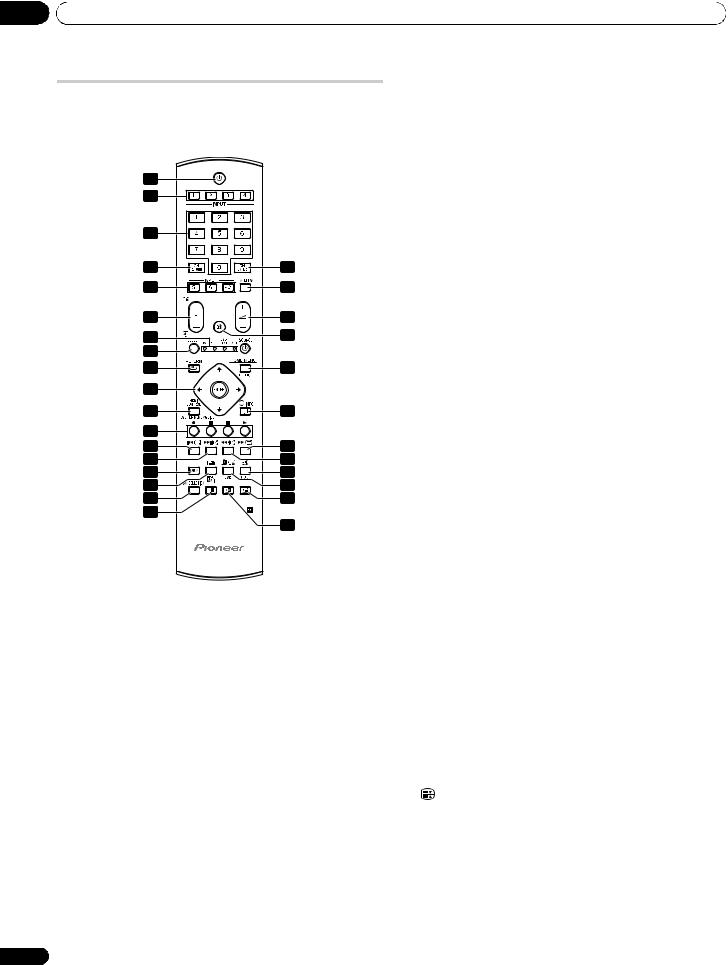
04 Part names
Remote control unit
This section describes the functions of the buttons available when the TV mode has been selected by using the SELECT button. For the buttons controlling other equipment, see Controlling other equipment using the supplied remote control unit on page 60.
1
2
3 |
|
4 |
18 |
2 |
19 |
5 |
20 |
6 |
21 |
7 |
|
8 |
22 |
9 |
|
10 |
23 |
11 |
|
12 |
24 |
13 |
25 |
14 |
26 |
15 |
27 |
16 |
28 |
17 |
29 |
|
Turns on the power to the plasma television or places it into the standby mode.
2INPUT
Selects an input source (“INPUT 1”, “INPUT 2”, “INPUT 3”, “INPUT 4”, “INPUT 5”, “INPUT 6” or “PC”)
30 to 9
Switches on the power to the plasma television. TV/External input mode: Selects a channel. Teletext mode: Selects a page.
4CH RETURN
Returns to the previously selected channel.
5P+/P–
TV/External input mode: Selects a channel. w/x
Teletext mode: Selects a page.
6TV, STB, DVD/DVR, VCR
These indicators show the current selection and status when you control other connected equipment, using the supplied remote control unit.
7SELECT
Switches the selection among TV, STB, DVD/DVR, and VCR, so that you can control other connected equipment, using the supplied remote control unit.
8 RETURN
RETURN
14 |
Restores the previous menu screen. |
9/ / /
Selects a desired item on the setting screen.
ENTER
Executes a command.
DTV input mode: Executes a command or displays the Programme List.
10HDMI CONTROL
Displays the HDMI Control menu.
11Colour (RED/GREEN/YELLOW/BLUE)
Teletext mode: Selects a page.
12[
Jumps to the Teletext subtitle page.
Turns subtitle on and off in DTV input mode depending on the broadcast.
13k
Displays hidden characters.
14h
Use to select a sound effect mode.
15g
Sets the sound multiplex mode.
DTV input mode: Selects the Audio channel (Mpeg/Dolby Digital).
16AV SELECTION
Selects audio and video settings.
(AV source: OPTIMUM, STANDARD, DYNAMIC, MOVIE, SPORT, GAME, USER. PC source: STANDARD, USER.)
17c
Press to select 2-screen, picture-in-picture or single screen mode.
18CH ENTER
Executes a channel selection by the number buttons.
19TV/DTV
Switches between the analogue TV and DTV input modes.
20i + / i –
Sets the volume.
21e
Mutes the sound.
22HOME MENU
Displays the HOME MENU screen.
23p yINFO
TV/External input mode: Displays the channel information. DTV input mode: Displays the banner information (i-PLATE).
24m
Selects the Teletext mode (all TV image, all TEXT image, TV/ TEXT image).
DTV input mode: Displays the Teletext mode (all DTV image, TEXT image on DTV image).
25l
Teletext mode: Displays an Index page for the CEEFAX/FLOF format.
DTV Teletext mode: Displays an Index page.
26f
Selects the screen size.
27d
TV/External input mode: Freezes a frame from a moving image. Press again to cancel the function.
Teletext mode: Stops updating Teletext pages. Press again to release the hold mode.
28
Moves the position of the sub screen when in picture-in-picture mode.
29
Swaps the main and sub screens when in picture-in-picture or 2-screen mode.
 Note
Note
•When using the remote control unit, point it at the plasma television.
En
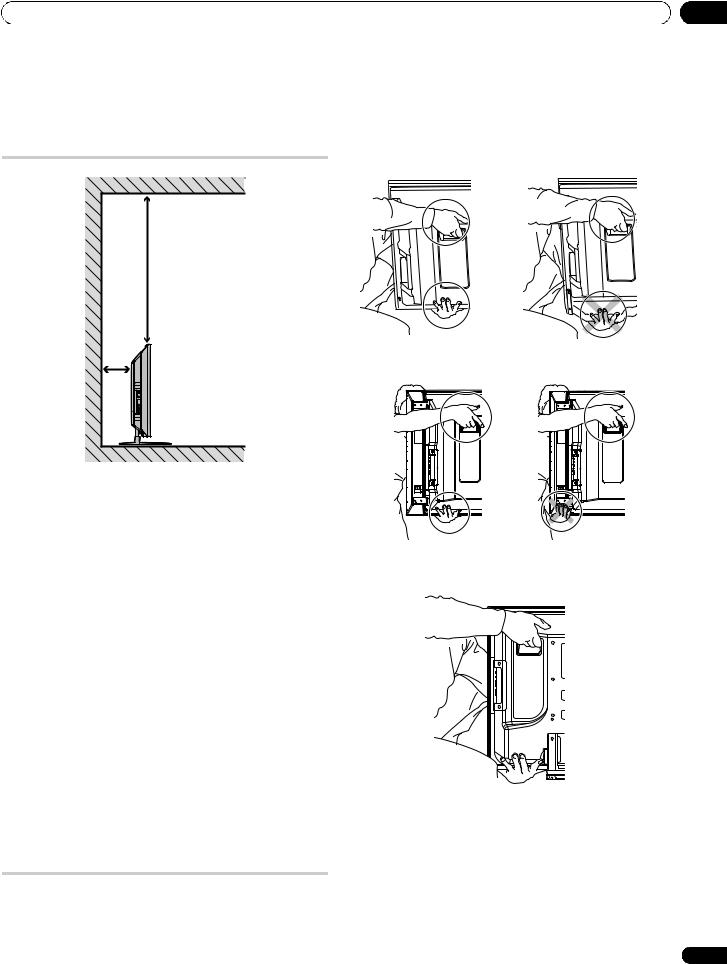
Preparation
Chapter 5
Preparation
Installing the plasma television
Over 50 cm
Over 10 cm
Location
• Avoid direct sunlight. Maintain adequate ventilation.
 Caution
Caution
•If you do not leave sufficient space above the plasma television, it will not receive enough ventilation and will not operate properly.
•Pioneer will not be responsible for accident or damage caused by inadequate installation or stabilization, erroneous operation, remodeling or natural disasters.
 Note
Note
•Allow enough space around the upper and back parts when installing to ensure adequate ventilation of the rear of the unit.
•Be sure to install the plasma television in a flat, stable location.
Using the optional Pioneer stand
For details on installation, refer to the instruction manual supplied with the stand.
Using the optional Pioneer speakers (for PDP-508XDA)
For details on installation, refer to the instruction manual supplied with the speaker.
Moving the plasma television
When installing on a rack, etc, hold the plasma television as shown on the right. Because the plasma television is heavy, be sure to have someone help you when moving it.
05
(for PDP-508XDA) Under speaker
Side speaker
(for PDP-428XDA)
 Note
Note
•Do not use the speaker to support the weight of the plasma television.
•When the plasma television has under-mounted speakers, always remove the speakers before moving the plasma television. Do not hold the plasma television by the speaker mounting fittings.
15
En
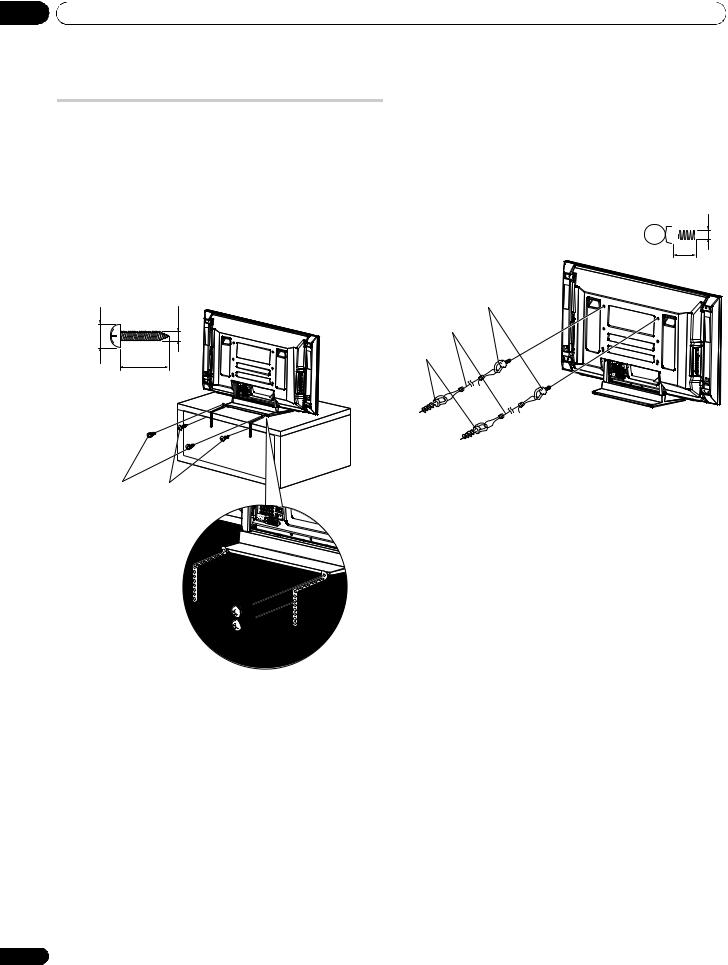
05 Preparation
Preventing the plasma television from falling over
After installing the stand, be sure to take special care to ensure that the plasma television will not fall over and is stabilized to both the wall and rack.
Stabilizing on a table or rack
Stabilize the plasma television as shown in the diagram using the plastic bands and screws provided with the optional stand.
 Note
Note
•To stabilize the plasma television on a table or rack, also use commercially available wood screws that have a nominal diameter of 4 mm and that are at least 20 mm long.
15 mm |
4 mm |
8 mm to |
20 mm min. |
|
Using a wall for stabilization
1Attach falling prevention bolts (hooks) to the plasma television.
2Use strong cords to stabilize it appropriately and firmly to a wall, pillar, or other sturdy element.
Perform this work in the same way on the left and right sides.
Use hooks, cords, and fittings that are available on the market. Recommended hook: Nominal diameter 8 mm, length 12 mm to 18 mm.
 M8
M8
12 mm to 18 mm
1. Hook
2. Cord
Fitting
Screw |
Wood screw |
(M4 x 10 mm) |
(commercially available, |
|
4 mm x |
Screw
Wood screw
Drill a hole in the middle at the rear of the tabletop panel before using a wood screw. Perform this work the same way on the left and right sides.
 Caution
Caution
•A table or rack with adequate strength should always be used to support the plasma television. Failure to do so could result in personal injury and physical damage.
•When installing the plasma television, please take the necessary safety measures to prevent it from falling or overturning in case of emergencies, such as earthquakes, or of accidents.
•If you do not take these precautions, the plasma television could fall down and cause injury.
•The screws, hooks, cords, and other fittings that you use to secure the plasma television to prevent it from overturning will vary according to the composition and thickness of the surface to which it will be attached.
•Select the appropriate screws, hooks, cords, and other fittings after first inspecting the surface carefully to determine its thickness and composition and after consulting a professional installer if necessary.
16
En
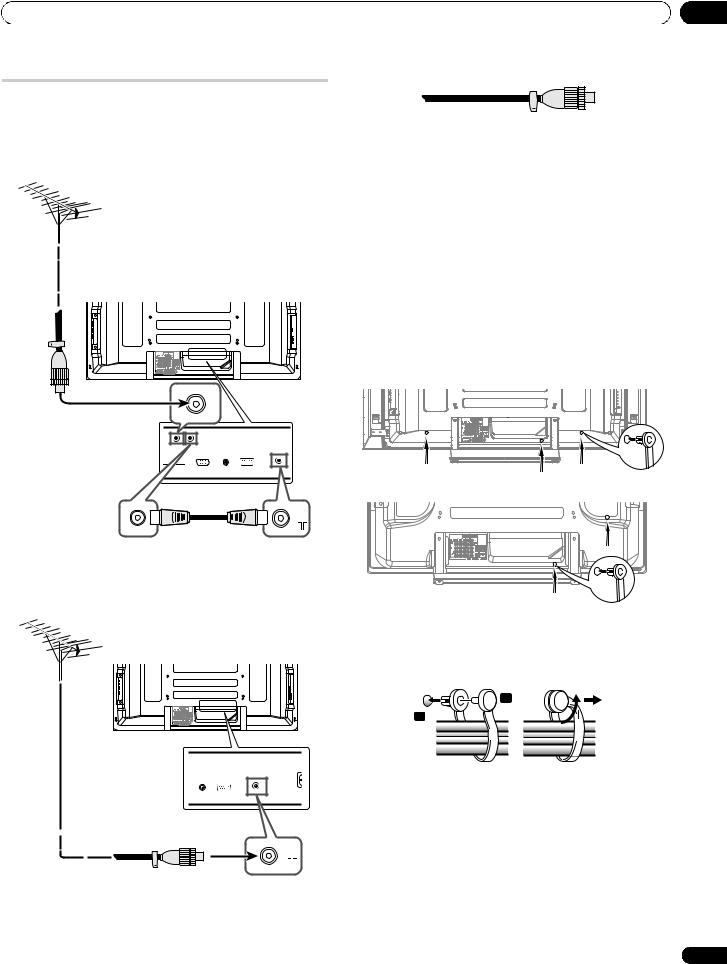
Preparation
Basic connections
Connecting the antenna
To enjoy a clearer picture, use an outdoor antenna. The following is a brief explanation of the types of connections that are used for a coaxial cable.
(Rear view)
05
Antenna cable (commercially available)
If your outdoor antenna uses a 75-ohm coaxial cable with a standard DIN45325 plug (IEC169-2), plug it into the antenna terminal at the rear of the plasma television.
 Note
Note
•If the antenna is not connected correctly, the quality of reception may be impaired. If images are not displaying correctly, check whether the antenna connection is correct or not.
•To view both analogue and digital broadcasts with a single connecting cable, use the provided “loop” antenna cable. For optimum picture quality, connect an antenna cable directly to a single (either digital or analogue) antenna terminal.
Routing cables
Use the speed clamps as necessary to route the connecting cables. The diagrams below show the location of the holes on the rear of the display.
PDP-508XDA (rear view)
PDP-428XDA (rear view)
•For viewing both analogue and digital broadcasts, connect the antenna cable to the ANT OUT terminal (antenna through out) and ANT (analogue input) terminal.
•Be sure to use the provided antenna cable.
•For viewing analogue broadcasts only, connect the 75-ohm coaxial cable (commercially available) to ANT (analogue input) terminal.
Attaching and removing speed clamps
Insert [1] into an appropriate hole on the rear of the plasma television and snap [2] into the back of [1] to lock the clamp.
2
1
•Speed clamps are designed to be difficult to undo once in place. Please attach them carefully.
•Use pliers to twist the clamp 90º, pulling outward. The clamp may deteriorate over time and become damaged if removed.
•Be careful not to subject any connecting cables to strain.
 Note
Note
• Use the speed clamps as necessary.
17
En
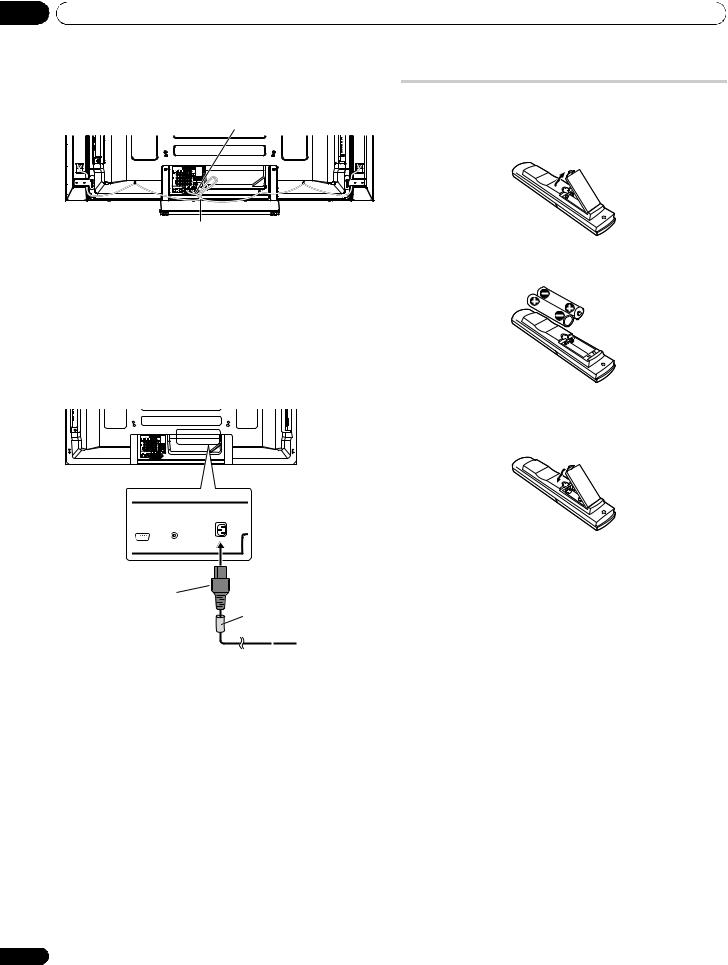
05 Preparation
Tidying the speaker cables (PDP-508XDA only)
Use the supplied bead bands as necessary to tidy the speaker cables.
Rear view |
Speaker cable |
|
Bead band
 Note
Note
•When tidying up your speaker cables, make sure to bundle them so that they are not subjected to any pressure.
•Disconnect the power cord from the power outlet when the plasma television is not going to be used for a long period of time.
Connecting the power cord
PDP-508XDA (rear view)
Power cord
Noise filter
Partially eliminates noise caused by the power source.
To power outlet
 Note
Note
•Disconnect the power cord from the power outlet when the plasma television is not going to be used for a long period of time.
•After all other components are connected, connect the power plug to the AC outlet.
Preparing the remote control unit
Inserting batteries
1 Open the battery cover.
2 Load the supplied two AA size batteries while inserting their respective negative polarity (–) ends first.
Place batteries with their terminals corresponding to the (+) and (–) indicators in the battery compartment.
3 Close the battery cover.
 Caution
Caution
Improper use of batteries can result in chemical leakage or an explosion. Be sure to follow the instructions below.
•When you replace the batteries, use manganese or alkaline ones.
•Place the batteries with their terminals corresponding to the
(+) and (–) indicators.
•Do not mix batteries of different types. Different types of batteries have different characteristics.
•Do not mix old and new batteries. Mixing old and new batteries can shorten the life of new batteries or cause chemical leakage in old batteries.
•Remove batteries as soon as they have worn out. Chemicals that leak from batteries can cause a rash. If you find any chemical leakage, wipe thoroughly with a cloth.
•The batteries supplied with this product may have a shorter life expectancy due to storage conditions.
•If you will not use the remote control unit for an extended period of time, remove the batteries from it.
•WHEN DISPOSING OF USED BATTERIES, PLEASE COMPLY WITH GOVERNMENTAL REGULATIONS OR ENVIRONMENTAL PUBLIC INSTITUTION’S RULES THAT APPLY IN YOUR COUNTRY/AREA.
18
En
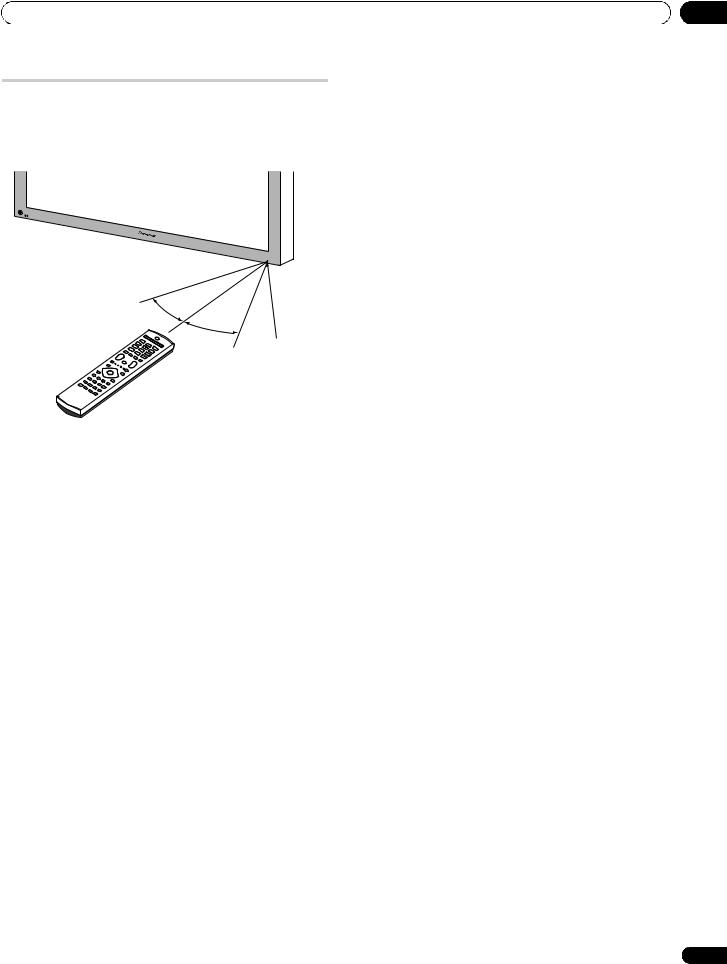
Preparation
Operating range of the remote control unit
Operate the remote control unit while pointing it toward the remote control sensor located at the bottom right of the front panel of the plasma television. The distance from the remote control sensor must be within 7 m and the angle relative to the sensor must be within 30 degrees in the right, left, upward, or downward direction.
7 m
30º
30º
Remote control sensor
 Note
Note
•For the remote control sensor located on the PDP-428XDA, see
Part names on page 12.
05
 Caution
Caution
•Do not expose the remote control unit to shock. In addition, do not expose the remote control unit to liquids, and do not place in an area with high humidity.
•Do not install or place the remote control unit under direct sunlight. The heat may cause deformation of the unit.
•The remote control unit may not work properly if the remote control sensor of the plasma television is under direct sunlight or strong lighting. In such case, change the angle of the lighting or plasma television, or operate the remote control unit closer to the remote control sensor.
•When any obstacle exists between the remote control unit and the remote control sensor, the remote control unit may not function.
•As the batteries become empty, the remote control unit can function within a shorter distance from the remote control sensor. Replace the batteries with new ones early enough.
•The plasma television emits very weak infrared rays from its screen. If you place such equipment operated through infrared remote control as a VCR nearby, that equipment may not receive commands from its remote control unit properly or entirely. If this is the case, place that equipment at a location far enough from the plasma television.
•Depending on the installation environment, infrared rays from the plasma television may not allow this system to properly receive commands from the remote control unit or may shorten allowable distances between the remote control unit and the remote control sensor. The strength of infrared rays emitted from the screen differs, depending on images displayed on the screen.
19
En
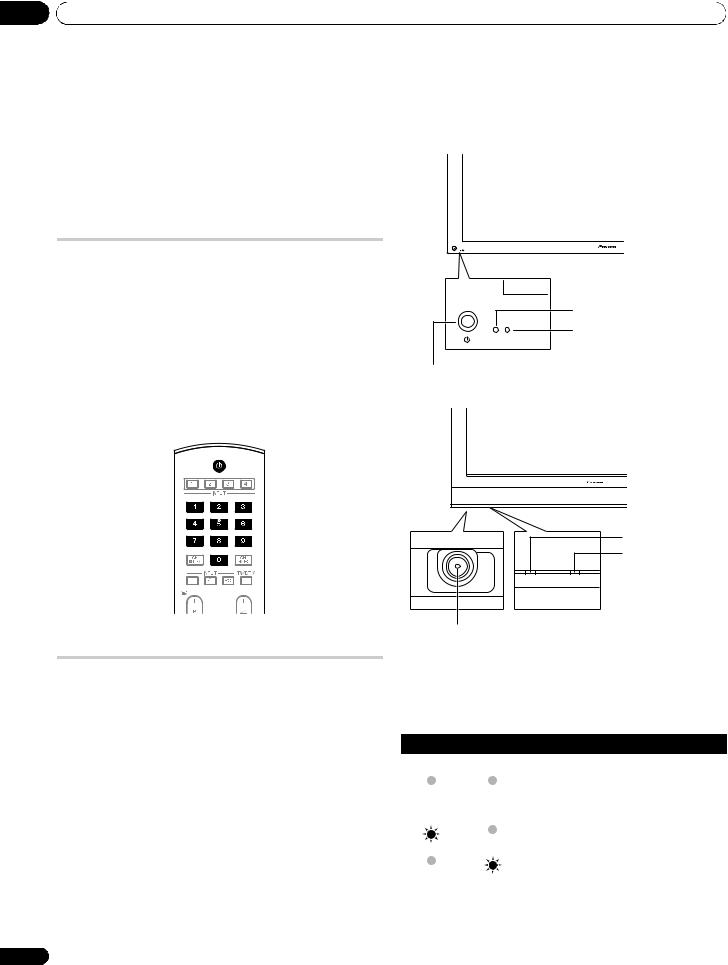
06 Watching TV
Chapter 6
Watching TV
 Important
Important
•Before watching broadcast channels, the built-in TV tuner must be set up. See Setting up TV channels automatically on page 27 for how to do this.
Turning the power on
•Press a on the plasma television when the POWER ON and STANDBY indicators are off.
•The system is on.
•The POWER ON indicator lights up blue.
•Press a or 0 to 9 on the remote control unit or STANDBY/ ON on the plasma television if the STANDBY indicator lights up red.
•The POWER ON indicator lights up blue.
•If you press 0 on the remote control unit, images from “INPUT 1” will be displayed.
•If you press 1 to 9, TV images will be displayed.
Placing the system into standby
• Press a on the remote control unit or STANDBY/ON on the plasma television.
•The STANDBY indicator lights up red.
•The system enters the standby mode and the image on the screen disappears.
 Note
Note
•When aon the plasma television is off, you cannot turn the power on by pressing aor 0 to 9 on the remote control unit or STANDBY/ON on the plasma television.
•If you are not going to use the plasma television for a long period of time, be sure to remove the power cord from the power outlet.
PDP-508XDA
POWER ON indicator
STANDBY indicator
ON STANDBY
button
PDP-428XDA
POWER ON indicator
STANDBY indicator
ON STANDBY
button
(Viewed from the underside of the display)
Plasma television status indicators
The table below shows the operational status of the plasma television. You can check the current status of the system with the indicators on the plasma television.
Indicator status |
System status |
|
|
|
|
POWER ON |
STANDBY |
|
|
|
|
|
|
The power cord of the plasma television has been |
|
|
disconnected. Or, the power cord of the plasma |
|
|
television has been connected but the abutton |
|
|
of the plasma television is off. |
|
|
|
|
|
Power to the system is on |
|
|
|
|
|
The system is in the standby mode |
|
|
|
For other than the above, see Troubleshooting on page 72.
20
En
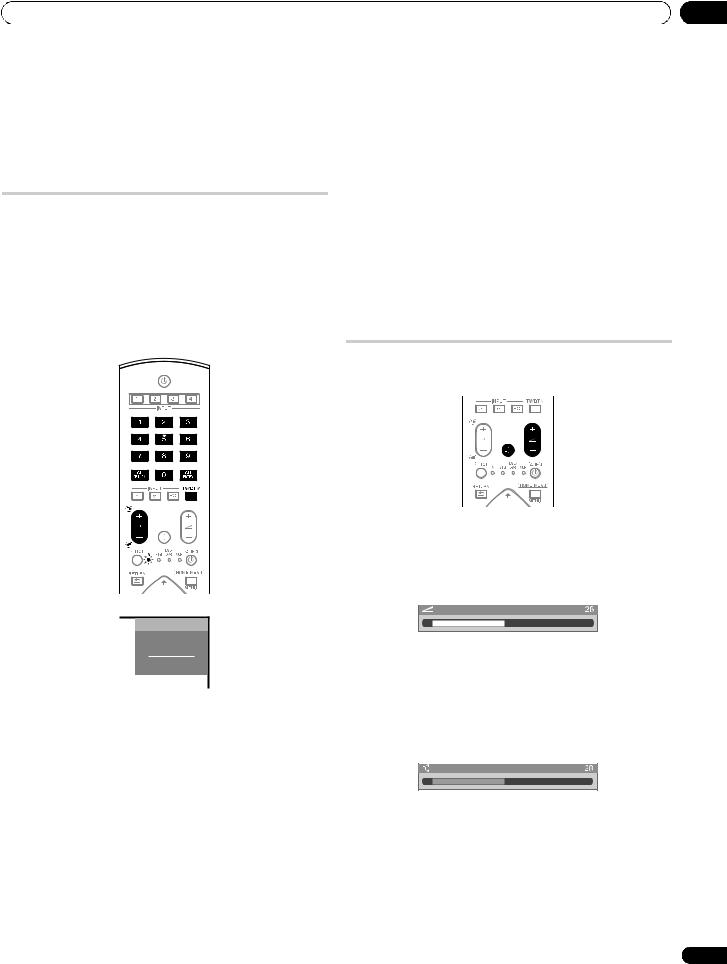
Watching TV
 Note
Note
•You can select “Auto”, “High”, “Mid” or “Low” for the brightness of the POWER ON indicator. When “Auto” is selected, the brightness of the indicator changes to “High”, “Mid” or “Low” to match the brightness level of the viewing area. For details, see Blue LED Dimmer on page 48.
Changing channels
Use the remote control or the control panel on the right-hand side of the plasma television to change channels.
•Before operating with the remote control unit, make sure to select the TV mode using its SELECT button. See Controlling other equipment using the supplied remote control unit on page 60.
Switching between the TV and DTV modes
•Press INPUT on the plasma television or TV/DTV on the remote control unit to select the DTV or TV input mode.
Channel display
8
AAA
STEREO
STANDARD
FULL
Using P+/P– on the remote control unit
•Press P+ to increase the channel number.
•Press P– to decrease the channel number.
 Note
Note
•Press CH RETURN to switch back to the previous channel. Press CH RETURN again to return to the current channel.
•CHANNEL+/– on the plasma television operates the same as
P+/P–.
•P+/P– cannot pick up analogue channels that are set to skip. For analogue channel skip, see steps 13 and 14 under Setting up analogue TV channels manually (page 27).
•While in DTV mode, P+/P– cannot pick up digital channels that are not registered as favourites, with the Channel Change function set to “Favourites List”. See Customizing channel related settings on page 39.
06
Using 0 to 9 on the remote control unit
• Select channels directly by pressing buttons 0 to 9.
For example:
Press 2 to select channel 2 (one-digit channel).
Press 1 then 2 to select channel 12 (two-digit channel).
While in DTV mode, press 1, 2 then 3 to select channel 123 (threedigit channel).
 Note
Note
•Press CH RETURN to switch back to the previous channel. Press CH RETURN again to return to the current channel.
•After entering a channel number you can press CH ENTER to tune in the channel more quickly.
•In standby, when you press 0, the power turns on and images come from the “INPUT 1” source. Or, when you press any button from 1 to 9, TV images are displayed.
Changing the volume and sound
Use the remote control or the control panel on the right-hand side of the plasma television to adjust the volume.
Using i + / i – on the remote control unit
•Press i + to increase the volume.
•Press i – to decrease the volume.
Volume adjustment
•VOLUME +/– on the plasma television operates the same as i + / i –.
Using e on the remote control unit
• Press e to mute the sound. e appears on the screen.
Muting
•Press e again or i + to restore the sound.
21
En
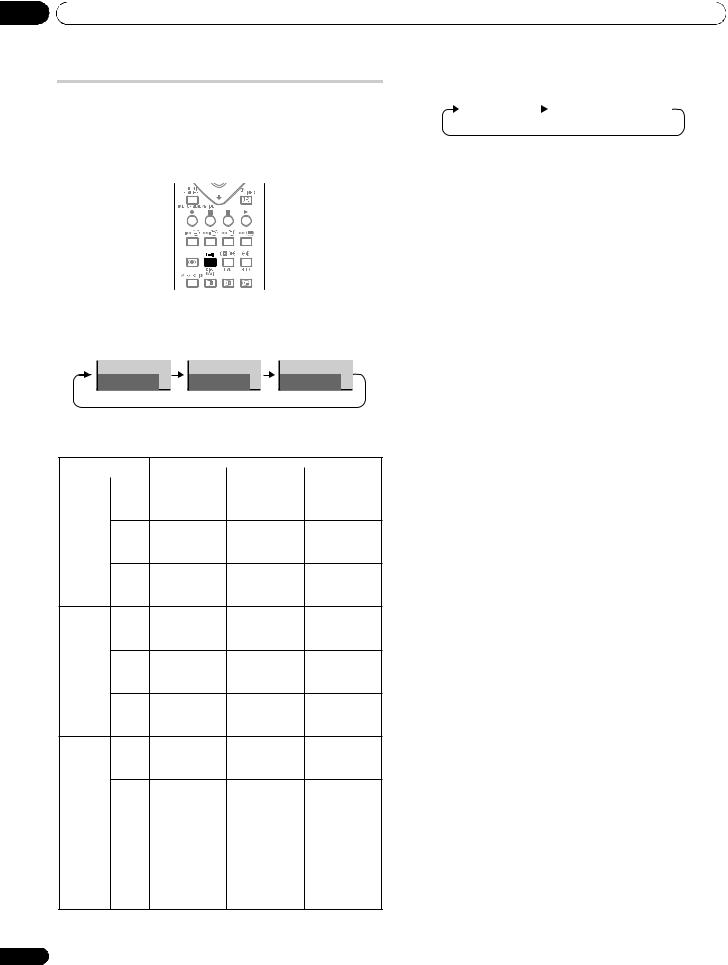
06 Watching TV
Switching the broadcast audio channel
Depending on the broadcast, you can switch the audio channel.
•Before operating with the remote control unit, make sure to select the TV mode using its SELECT button. See Controlling other equipment using the supplied remote control unit on page 60.
• While watching an analogue TV channel, press - to change the audio channel.
mode |
mode |
MONO mode |
I |
II |
MONO |
The table below shows the available audio channels by analogue broadcast audio type.
|
|
|
|
|
|
Setting |
|
|
|
|
|
|
|
p |
|
|
pp |
|
|
MONO |
|
|
|
|
|
|
|
|
|
|
|
|
|
|
|
1 |
|
|
1 |
|
|
1 |
|
Stereo |
|
|
AAA |
|
|
AAA |
|
|
AAA |
|
|
|
NICAM STEREO |
|
|
NICAM STEREO |
|
|
MONO |
|
|
|
|
|
|
|
|
|
|
|||
|
|
|
|
|
|
|
|
|
|
|
|
|
|
2 |
|
|
2 |
|
|
2 |
NICAM |
Bilingual |
|
BBB |
|
|
BBB |
|
|
BBB |
Broadcasts |
|
NICAM p |
|
|
NICAM pp |
|
|
MONO |
|
|
|
|
|
|
|
||||
|
|
|
|
|
|
|
|
|
|
|
|
3 |
|
|
3 |
|
|
3 |
Monaural |
|
CCC |
|
|
CCC |
|
|
CCC |
|
NICAM MONO |
|
|
NICAM MONO |
|
|
MONO |
|
|
|
|
|
|
|
|||
|
|
|
|
|
|
|
|
|
|
|
4 |
|
|
4 |
|
|
4 |
Stereo |
|
DDD |
|
|
DDD |
|
|
DDD |
|
STEREO |
|
|
STEREO |
|
|
MONO |
|
|
|
|
|
|
|
|||
|
|
|
|
|
|
|
|
|
|
|
5 |
|
|
5 |
|
|
5 |
A2 Broadcasts Bilingual |
|
EEE |
|
|
EEE |
|
|
EEE |
|
DUAL p |
|
|
DUAL pp |
|
|
MONO |
|
|
|
|
|
|
|
|||
|
|
|
|
|
|
|
|
|
|
|
6 |
|
|
6 |
|
|
6 |
Monaural |
|
FFF |
|
|
FFF |
|
|
FFF |
|
MONO |
|
|
MONO |
|
|
MONO |
|
|
|
|
|
|
|
|||
|
|
|
|
|
|
|
|
|
|
|
4 |
|
|
4 |
|
|
4 |
Stereo |
|
GGG |
|
|
GGG |
|
|
GGG |
|
STEREO |
|
|
STEREO |
|
|
MONO |
|
|
|
|
|
|
|
|||
|
|
|
|
|
|
|
|
|
|
|
|
5 |
|
|
5 |
|
|
5 |
|
|
MAIN |
|
HHH |
|
|
HHH |
|
|
HHH |
|
|
+ SAP |
|
MONO (SAP) |
|
|
SAP (MAIN) |
|
|
MONO |
|
BTSC |
|
|
|
|
|
|
|
|
|
|
|
|
|
|
|
|
|
|
|
||
|
|
|
|
|
|
|
|
|
|
|
Broadcasts |
|
|
|
|
|
|
|
|
|
|
|
5 |
|
|
5 |
|
|
5 |
|
||
|
|
|
|
|
|
|
|
|||
|
Stereo |
|
JJJ |
|
|
JJJ |
|
|
JJJ |
|
|
+ SAP |
|
(STEREO + SAP) |
|
|
SAP (STEREO) |
|
|
MONO |
|
|
|
|
|
|
|
|
|
|
|
|
|
|
|
|
|
|
|
|
|
|
|
|
|
|
|
|
|
|||||
|
|
|
6 |
|
|
6 |
|
|
6 |
|
|
Monaural |
|
KKK |
|
|
KKK |
|
|
KKK |
|
|
|
MONO |
|
|
MAIN |
|
|
MONO |
|
|
|
|
|
|
|
|
|
|
|||
|
|
|
|
|
|
|
|
|
|
|
• While watching a digital TV channel, press - to change the audio channel.
M p e g |
|
|
|
D o l b y D i g i t a l |
|
The table below shows the available channel number displayed when receiving digital TV broadcasts.
|
|
|
|
Setting |
|||||
|
|
|
|
|
|
|
|
|
|
|
|
|
Mpeg |
|
|
|
|
Dolby Digital |
|
|
|
|
|
|
|
|
|
|
|
Digital |
|
|
|
|
|
|
|
|
|
|
|
D 001 |
|
|
|
|
D 001 |
|
|
Broadcasts |
|
|
GGG |
|
|
|
|
GGG |
|
|
|
|
|
|
|
|
|
|
|
|
|
|
|
|
|
|
|
|
|
|
|
|
|
|
|
|
|
|
|
 Note
Note
•Selecting a sound multiplex mode while the input source is “INPUT 1” to “INPUT 6” or “PC” does not change the type of sound. In this case, sound is determined by the video source.
In analogue TV mode:
•In each of the sound multiplex mode selected using the - button, the display changes depending on broadcasting signals being received.
•Once the MONO mode is selected, the plasma television sound
remains mono even if the system receives a stereo broadcast. You must switch the mode back to or mode if you want to hear stereo sound again.
•While watching an analogue TV channel with any High Deviation setting (page 28), you cannot change the sound multiplex mode.
In digital TV mode:
•“Mpeg” or “Dolby Digital” may only be selected depending on the received broadcasting signals.
•As the broadcasting channel being received is switched to that containing Mpeg stream only, the audio channel is automatically switched to “Mpeg” even while “Dolby Digital” is selected.
22
En
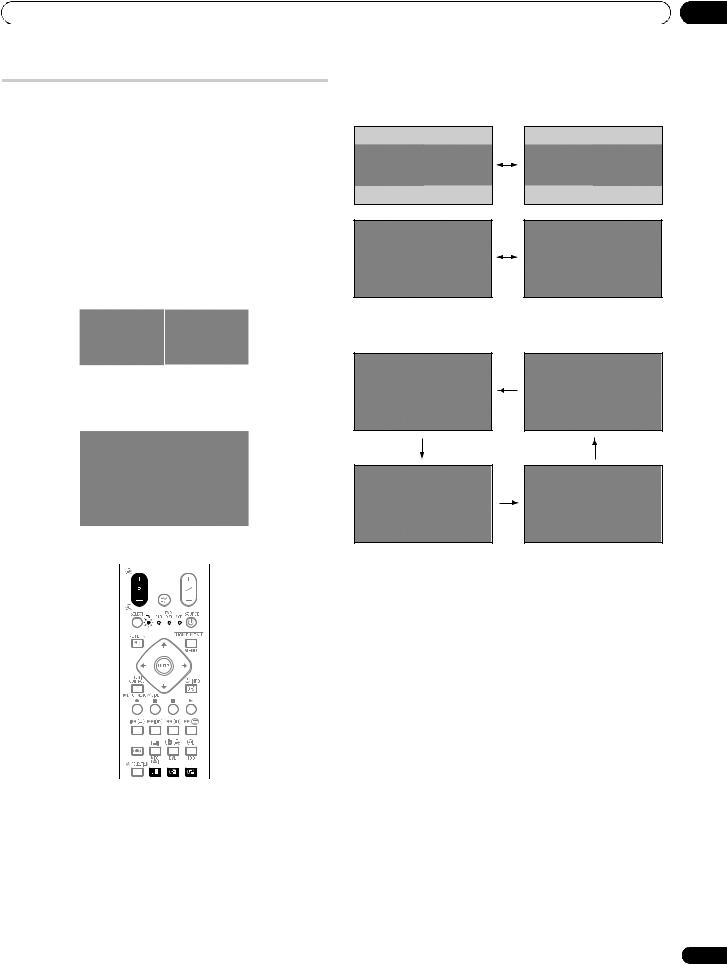
Watching TV
Using the multiscreen functions
Before operating with the remote control unit, make sure to select the TV mode using its SELECT button. See Controlling other equipment using the supplied remote control unit on page 60.
Splitting the screen
Use the following procedure to select the 2-screen or picture-in- picture mode.
 Note
Note
•Displaying a split screen for a long period of time, or for shorter periods of time everyday, may result in image retention.
2-Screen
|
|
|
|
|
|
|
|
|
|
|
|
Main screen |
Sub screen |
||
Picture-in-picture |
|
|
|
|
|
|
|
|
|
|
|
|
|
|
|
|
|
|
|
Main screen |
Sub screen |
1Press c to select the display mode.
Each time you press c, the display mode is switched among 2-screen, picture-in-picture, and single-screen modes.
•In 2-screen or picture-in-picture mode, press  to switch the position of the two screens shown.
to switch the position of the two screens shown.
06
•The left screen (in the 2-screen mode) or the larger screen (in
the picture-in-picture mode) is the active screen, indicated by a “z” icon. You can use any of the normal functions to change the picture and sound.
•In picture-in-picture mode, press  to move the position of the small screen anti-clockwise.
to move the position of the small screen anti-clockwise.
2 To select the desired input source, press the appropriate input source button.
•If watching TV programmes, press P+/P– to change the channel.
 Note
Note
•The multiscreen function cannot display images from the same input source at the same time. If you make such an attempt, a warning message appears.
•The multiscreen function cannot display images from combinations of two external input sources (“INPUT 1” to “INPUT 6”, “PC”). It can display images from the following combination of input sources:
-Analogue TV and digital TV
-Analogue TV (or digital TV) and external source (“INPUT 1” to “INPUT 6”, “PC”)
•When you press HOME MENU, the single-screen mode is restored and the corresponding menu is displayed.
•When in the 2-screen mode, images displayed on the right screen may look less fine, depending on images.
•With headphones connected, you can listen to audio coming from the sub screen when in the 2-screen or picture-in-picture mode. For more information, see page 35.
23
En
