Pioneer SC-35, SC-37 Operating Instruction
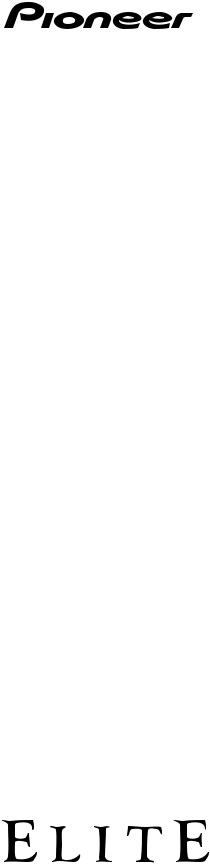
Operating Instructions
audio/video multi-channel receiver
SC-37 SC-35
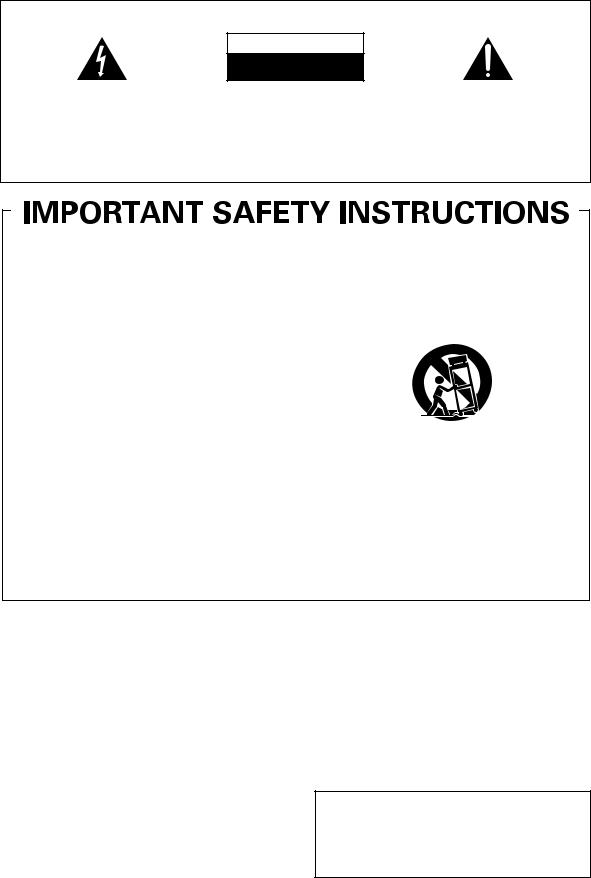
IMPORTANT
CAUTION
RISK OF ELECTRIC SHOCK
DO NOT OPEN
The lightning flash with arrowhead symbol, within an equilateral triangle, is intended to alert the user to the presence of uninsulated “dangerous voltage” within the product’s enclosure that may be of sufficient magnitude to constitute a risk of electric shock to persons.
CAUTION:
TO PREVENT THE RISK OF ELECTRIC SHOCK, DO NOT REMOVE COVER (OR BACK). NO USER-SERVICEABLE PARTS INSIDE. REFER SERVICING TO QUALIFIED SERVICE PERSONNEL.
The exclamation point within an equilateral triangle is intended to alert the user to the presence of important operating and maintenance (servicing) instructions in the literature accompanying the appliance.
D3-4-2-1-1_A1_En
1)Read these instructions.
2)Keep these instructions.
3)Heed all warnings.
4)Follow all instructions.
5)Do not use this apparatus near water.
6)Clean only with dry cloth.
7)Do not block any ventilation openings. Install in accordance with the manufacturer’s instructions.
8)Do not install near any heat sources such as radiators, heat registers, stoves, or other apparatus (including amplifiers) that produce heat.
9)Do not defeat the safety purpose of the polarized or grounding-type plug. A polarized plug has two blades with one wider than the other. A grounding type plug has two blades and a third grounding prong. The wide blade or the third prong are provided for your safety. If the provided plug does not fit into your outlet, consult an electrician for replacement of the obsolete outlet.
10)Protect the power cord from being walked on or pinched particularly at plugs, convenience receptacles, and the point where they exit from the apparatus.
11)Only use attachments/accessories specified by the manufacturer.
12)Use only with the cart, stand, tripod, bracket, or table specified by the manufacturer, or sold with the apparatus. When a cart is used, use caution when moving the cart/apparatus combination to avoid injury from tip-over.
13)Unplug this apparatus during lightning storms or when unused for long periods of time.
14)Refer all servicing to qualified service personnel. Servicing is required when the apparatus has been damaged in any way, such as power-supply cord or plug is damaged, liquid has been spilled or objects have fallen into the apparatus, the apparatus has been exposed to rain or moisture, does not operate normally, or has been dropped.
D3-7-13-69_En
WARNING
This equipment is not waterproof. To prevent a fire or shock hazard, do not place any container filled with liquid near this equipment (such as a vase or flower pot) or expose it to dripping, splashing, rain or moisture.
D3-4-2-1-3_A1_En
WARNING
Before plugging in for the first time, read the following section carefully.
The voltage of the available power supply differs according to country or region. Be sure that the power supply voltage of the area where this unit will be used meets the required voltage (e.g., 230 V or 120 V) written on the rear panel.
D3-4-2-1-4*_A1_En
WARNING
To prevent a fire hazard, do not place any naked flame sources (such as a lighted candle) on the equipment.
D3-4-2-1-7a_A1_En
Operating Environment
Operating environment temperature and humidity: +5 °C to +35 °C (+41 °F to +95 °F); less than 85 %RH (cooling vents not blocked)
Do not install this unit in a poorly ventilated area, or in locations exposed to high humidity or direct sunlight (or strong artificial light)
D3-4-2-1-7c*_A1_En
Caution
To prevent fire hazard, the Class 2 Wiring Cable should be used for connection with speaker, and should be routed away from hazards to avoid damage to the insulation of the cable.
D3-7-13-67*_A1_En
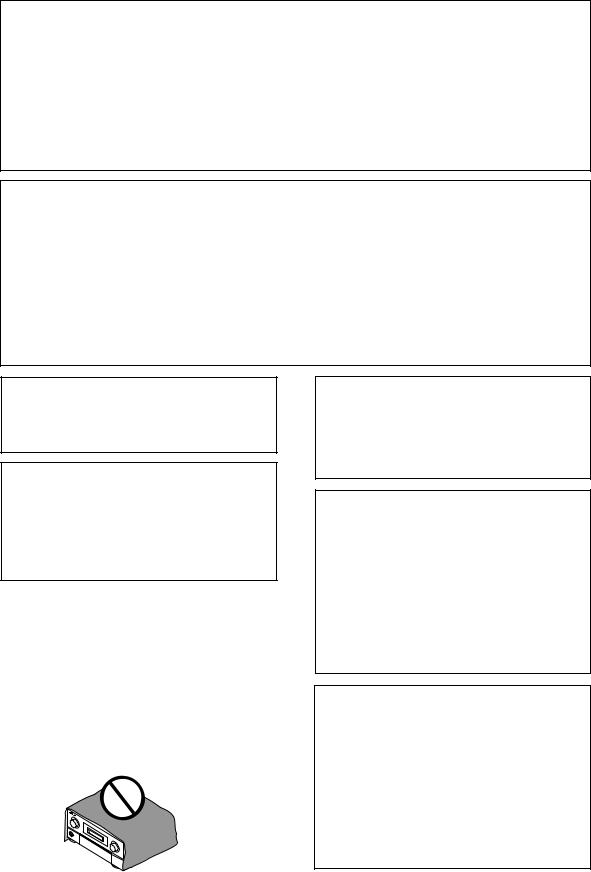
FEDERAL COMMUNICATIONS COMMISSION DECLARATION OF CONFORMITY
This device complies with part 15 of the FCC Rules. Operation is subject to the following two conditions: (1) This device may not cause harmful interference, and (2) this device must accept any interference received, including interference that may cause undesired operation.
Product Name: AUDIO/VIDEO MULTI-CHANNEL RECEIVER Model Number: SC-37 / SC-35
Responsible Party Name: PIONEER ELECTRONICS (USA) INC. SERVICE SUPPORT DIVISION
Address: 1925 E. DOMINGUEZ ST. LONG BEACH, CA 90810-1003, U.S.A. Phone: 1-800-421-1404
URL: http://www.pioneerelectronics.com
D8-10-4*_C1_En
NOTE:
This equipment has been tested and found to comply with the limits for a Class B digital device, pursuant to Part 15 of the FCC Rules. These limits are designed to provide reasonable protection against harmful interference in a residential installation. This equipment generates, uses, and can radiate radio frequency energy and, if not installed and used in accordance with the instructions, may cause harmful interference to radio communications. However, there is no guarantee that interference will not occur in a particular installation. If this equipment does cause harmful interference to radio or television reception, which can be determined by turning the equipment off and on, the user is encouraged to try to correct the interference by one or more of the following measures:
—Reorient or relocate the receiving antenna.
—Increase the separation between the equipment and receiver.
—Connect the equipment into an outlet on a circuit different from that to which the receiver is connected.
—Consult the dealer or an experienced radio/TV technician for help.
D8-10-1-2_A1_En
Information to User
Alterations or modifications carried out without appropriate authorization may invalidate the user’s right to operate the equipment.
D8-10-2_A1_En
CAUTION
This product satisfies FCC regulations when shielded cables and connectors are used to connect the unit to other equipment. To prevent electromagnetic interference with electric appliances such as radios and televisions, use shielded cables and connectors for connections.
D8-10-3a_A1_En
VENTILATION CAUTION
When installing this unit, make sure to leave space around the unit for ventilation to improve heat radiation (at least 20 cm at top, 10 cm at rear, and 20 cm at each side).
WARNING
Slots and openings in the cabinet are provided for ventilation to ensure reliable operation of the product, and to protect it from overheating. To prevent fire hazard, the openings should never be blocked or covered with items (such as newspapers, table-cloths, curtains) or by operating the equipment on thick carpet or a bed.
D3-4-2-1-7b*_A1_En
IMPORTANT NOTICE
THE MODEL NUMBER AND SERIAL NUMBER OF THIS EQUIPMENT ARE ON THE REAR OR BOTTOM. RECORD THESE NUMBERS ON YOUR ENCLOSED WARRANTY CARD AND KEEP IN A SAFE PLACE FOR FUTURE REFERENCE.
D36-AP9-1_A1_En
If the AC plug of this unit does not match the AC outlet you want to use, the plug must be removed and appropriate one fitted. Replacement and mounting of an AC plug on the power supply cord of this unit should be performed only by qualified service personnel. If connected to an AC outlet, the cut-off plug can cause severe electrical shock. Make sure it is properly disposed of after removal.
The equipment should be disconnected by removing the mains plug from the wall socket when left unused for a long period of time (for example, when on vacation).
D3-4-2-2-1a_A1_En
CAUTION
The STANDBY/ON switch on this unit will not completely shut off all power from the AC outlet. Since the power cord serves as the main disconnect device for the unit, you will need to unplug it from the AC outlet to shut down all power. Therefore, make sure the unit has been installed so that the power cord can be easily unplugged from the AC outlet in case of an accident. To avoid fire hazard, the power cord should also be unplugged from the AC outlet when left unused for a long period of time (for example, when on vacation).
D3-4-2-2-2a*_A1_En
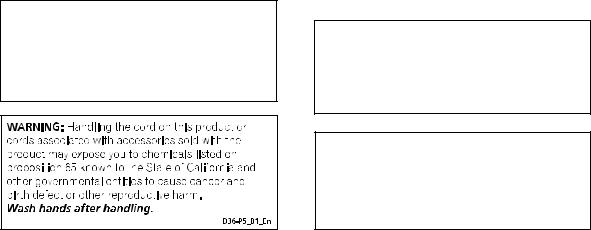
This product is for general household purposes. Any failure due to use for other than household purposes (such as long-term use for business purposes in a restaurant or use in a car or ship) and which requires repair will be charged for even during the warranty period.
K041_A1_En
The Safety of Your Ears is in Your Hands
Get the most out of your equipment by playing it at a safe level – a level that lets the sound come through clearly without annoying blaring or distortion and, most importantly, without affecting your sensitive hearing. Sound can be deceiving. Over time, your hearing “comfort level” adapts to higher volumes of sound, so what sounds “normal” can actually be loud and harmful to your hearing. Guard against this by setting your equipment at a safe level BEFORE your hearing adapts.
ESTABLISH A SAFE LEVEL:
•Set your volume control at a low setting.
•Slowly increase the sound until you can hear it comfortably and clearly, without distortion.
•Once you have established a comfortable sound level, set the dial and leave it there.
BE SURE TO OBSERVE THE FOLLOWING GUIDELINES:
•Do not turn up the volume so high that you can’t hear what’s around you.
•Use caution or temporarily discontinue use in potentially hazardous situations.
•Do not use headphones while operating a motorized vehicle; the use of headphones may create a traffic hazard and is illegal in many areas.
S001a_A1_En
SC-37 only
This device complies with Part 15 of the FCC Rules. Operation is subject to the following two conditions:
(1) this device may not cause interference, and (2) this device must accept any interference, including interference that may cause undesired operation of the device.
Caution
FCC Radiation Exposure Statement: This equipment complies with FCC radiation exposure limits set forth for an uncontrolled environment. This equipment should be installed and operated with minimum distance 20 cm between the radiator and your body.
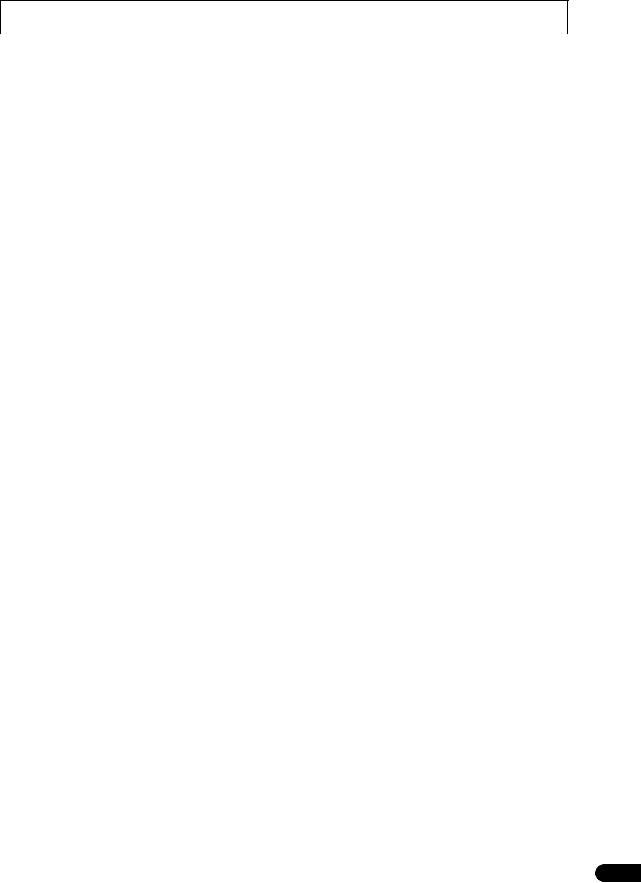
Thank you for buying this Pioneer product. Please read through these operating instructions so you will know how to operate your model properly. After you have finished reading the instructions, put them away in a safe place for future reference.
Contents
01 Before you start
Our philosophy . . . . . . . . . . . . . . . . . . . . . . . . . . . . . . 9 Features. . . . . . . . . . . . . . . . . . . . . . . . . . . . . . . . . . . . 9
Checking what’s in the box . . . . . . . . . . . . . . . . . . . . 10
Installing the receiver . . . . . . . . . . . . . . . . . . . . . . . . 10 Loading the batteries . . . . . . . . . . . . . . . . . . . . . . . . . 10
Operating range of remote control unit . . . . . . . . . . . 11 Flow for operating the receiver with RF two-way communications (SC-37 only) . . . . . . . . . . . . . . . . . . 11
02 Controls and displays
Remote control (In case of SC-37) . . . . . . . . . . . . . . . 12
Remote control display . . . . . . . . . . . . . . . . . . . . . . 13 RF adapter. . . . . . . . . . . . . . . . . . . . . . . . . . . . . . . . 14
Remote control (In case of SC-35) . . . . . . . . . . . . . . . 15
Display. . . . . . . . . . . . . . . . . . . . . . . . . . . . . . . . . . . . 16 Front panel . . . . . . . . . . . . . . . . . . . . . . . . . . . . . . . . 18
03 Connecting your equipment
Rear panel . . . . . . . . . . . . . . . . . . . . . . . . . . . . . . . . . 20
Connecting the RF adapter (SC-37 only). . . . . . . . . . . 21 Determining the speakers’ application . . . . . . . . . . . 22
Other speaker connections . . . . . . . . . . . . . . . . . . . 23 Placing the speakers . . . . . . . . . . . . . . . . . . . . . . . . . 23 THX speaker system setup . . . . . . . . . . . . . . . . . . . 23
Some tips for improving sound quality . . . . . . . . . . 23
Connecting the speakers . . . . . . . . . . . . . . . . . . . . . . 24
Installing your speaker system. . . . . . . . . . . . . . . . . . 25 Standard surround connection . . . . . . . . . . . . . . . . 25
Bi-amping your speakers. . . . . . . . . . . . . . . . . . . . . 26 Bi-wiring your speakers . . . . . . . . . . . . . . . . . . . . . . 26
Selecting the Speaker system . . . . . . . . . . . . . . . . . . 27
Front height setup . . . . . . . . . . . . . . . . . . . . . . . . . . 27 Front wide setup . . . . . . . . . . . . . . . . . . . . . . . . . . . 27 Speaker B setup . . . . . . . . . . . . . . . . . . . . . . . . . . . 27 Bi-Amping setup . . . . . . . . . . . . . . . . . . . . . . . . . . . 27 ZONE 2 setup . . . . . . . . . . . . . . . . . . . . . . . . . . . . . 27
About the audio connection. . . . . . . . . . . . . . . . . . . . 27
About the video converter . . . . . . . . . . . . . . . . . . . . . 27 About HDMI . . . . . . . . . . . . . . . . . . . . . . . . . . . . . . . 28
Connecting your TV and playback components . . . . . 29
Connecting using HDMI . . . . . . . . . . . . . . . . . . . . . 29
Connecting your DVD player with no HDMI
output . . . . . . . . . . . . . . . . . . . . . . . . . . . . . . . . . . . 30
Connecting your TV with no HDMI input . . . . . . . . . 31 Connecting an HDD/DVD recorder, BD recorder
and other video sources. . . . . . . . . . . . . . . . . . . . . . . 32
Connecting a satellite/cable receiver or other
set-top box . . . . . . . . . . . . . . . . . . . . . . . . . . . . . . . . . 33
Connecting the multichannel analog inputs . . . . . . . 34 Connecting other audio components. . . . . . . . . . . . . 35 About the WMA9 Pro decoder. . . . . . . . . . . . . . . . . 35 Connecting additional amplifiers . . . . . . . . . . . . . . . . 36
Connecting AM/FM antennas . . . . . . . . . . . . . . . . . . 36 Connecting external antennas . . . . . . . . . . . . . . . . 37
MULTI-ZONE setup . . . . . . . . . . . . . . . . . . . . . . . . . . 37
Making MULTI-ZONE connections . . . . . . . . . . . . . 37 Connecting to the network through LAN interface. . . 38 Connecting Optional Bluetooth® ADAPTER . . . . . . . 39 Connecting an HDMI-equipped component to the
front panel input . . . . . . . . . . . . . . . . . . . . . . . . . . . . 39
Connecting an XM Radio tuner . . . . . . . . . . . . . . . . . 39 Connecting a SiriusConnect™ tuner . . . . . . . . . . . . . 39
Connecting an iPod . . . . . . . . . . . . . . . . . . . . . . . . . . 40 Connecting a USB device . . . . . . . . . . . . . . . . . . . . . 40
Connecting a USB device for Advanced MCACC
output . . . . . . . . . . . . . . . . . . . . . . . . . . . . . . . . . . . . 40 Connecting an IR receiver . . . . . . . . . . . . . . . . . . . . . 41
Operating other Pioneer components with this
unit’s sensor . . . . . . . . . . . . . . . . . . . . . . . . . . . . . . . 41
Switching components on and off using the 12 volt trigger . . . . . . . . . . . . . . . . . . . . . . . . . . . . . . . . . . . . 42 Plugging in the receiver. . . . . . . . . . . . . . . . . . . . . . . 42
04 Basic Setup
Changing the OSD display language
(OSD Language) . . . . . . . . . . . . . . . . . . . . . . . . . . . . 43
Automatically conducting optimum sound tuning
(Full Auto MCACC) . . . . . . . . . . . . . . . . . . . . . . . . . . 43
Problems when using the Auto MCACC Setup . . . . 45
The Input Setup menu . . . . . . . . . . . . . . . . . . . . . . . . 45
Input function default and possible settings . . . . . . 46
05 Basic playback
Playing a source . . . . . . . . . . . . . . . . . . . . . . . . . . . . 47
Playing a source with HDMI connection . . . . . . . . . 47 Selecting the multichannel analog inputs . . . . . . . . 47
Playing an iPod . . . . . . . . . . . . . . . . . . . . . . . . . . . . . 48
Playing back audio files stored on an iPod . . . . . . . 48
Playing a USB device. . . . . . . . . . . . . . . . . . . . . . . . . 49
Playing back audio files stored on a USB memory device . . . . . . . . . . . . . . . . . . . . . . . . . . . . . . . . . . . 49
Playing back photo files stored on a USB memory device . . . . . . . . . . . . . . . . . . . . . . . . . . . . . . . . . . . 50
About playable file formats . . . . . . . . . . . . . . . . . . . 51
Listening to the radio. . . . . . . . . . . . . . . . . . . . . . . . . 52 Improving FM sound . . . . . . . . . . . . . . . . . . . . . . . . 52 Using the noise cut mode . . . . . . . . . . . . . . . . . . . . 52 Using Neural Surround . . . . . . . . . . . . . . . . . . . . . . 52
Tuning directly to a station . . . . . . . . . . . . . . . . . . . 52
Saving station presets. . . . . . . . . . . . . . . . . . . . . . . 52
Listening to station presets . . . . . . . . . . . . . . . . . . . 52
Naming station presets . . . . . . . . . . . . . . . . . . . . . . 53
Listening to Satellite Radio . . . . . . . . . . . . . . . . . . . . 53
5
En

Listening to XM Radio. . . . . . . . . . . . . . . . . . . . . . . . . 53 Using XM HD Surround . . . . . . . . . . . . . . . . . . . . . . 54 Saving channel presets . . . . . . . . . . . . . . . . . . . . . . 54 Using the XM Menu . . . . . . . . . . . . . . . . . . . . . . . . . 54 Listening to SIRIUS Radio . . . . . . . . . . . . . . . . . . . . . 54 Saving channel presets . . . . . . . . . . . . . . . . . . . . . . 55 Using the SIRIUS Menu . . . . . . . . . . . . . . . . . . . . . . 55
Listening to Internet radio stations
(SC-35 only). . . . . . . . . . . . . . . . . . . . . . . . . . . . . . . . . 56
Programming the Internet radio stations . . . . . . . . . 56 Bluetooth ADAPTER for Wireless Enjoyment of
Music . . . . . . . . . . . . . . . . . . . . . . . . . . . . . . . . . . . . . 57 Wireless music play . . . . . . . . . . . . . . . . . . . . . . . . . 57
Pairing the Bluetooth ADAPTER and Bluetooth wireless technology device. . . . . . . . . . . . . . . . . . . . 58 Listening to music contents of a Bluetooth wireless technology device with your system . . . . . . . . . . . . . 58
06 Listening to your system |
|
Auto playback. . . . . . . . . . . . . . . . . . . . . . . . . . . . . . . |
59 |
Listening in surround sound. . . . . . . . . . . . . . . . . . . . |
59 |
Standard surround sound . . . . . . . . . . . . . . . . . . . . |
59 |
Using the Home THX modes . . . . . . . . . . . . . . . . . . |
60 |
Using the Advanced surround effects . . . . . . . . . . . |
61 |
Listening in stereo . . . . . . . . . . . . . . . . . . . . . . . . . . . |
61 |
Using Front Stage Surround Advance . . . . . . . . . . . . |
61 |
Using Stream Direct. . . . . . . . . . . . . . . . . . . . . . . . . . |
62 |
Selecting MCACC presets . . . . . . . . . . . . . . . . . . . . . |
62 |
Choosing the input signal. . . . . . . . . . . . . . . . . . . . . . |
62 |
Better sound using Phase Control . . . . . . . . . . . . . . . |
62 |
Better sound using Phase Control and Full Band |
|
Phase Control (SC-37 only) . . . . . . . . . . . . . . . . . . . . . |
63 |
07 Playback with HOME MEDIA GALLERY inputs (SC-37 only)
Enjoying the Home Media Gallery. . . . . . . . . . . . . . . . 64 Features of Home Media Gallery. . . . . . . . . . . . . . . . . 64
Introduction . . . . . . . . . . . . . . . . . . . . . . . . . . . . . . . . 64 Authorizing this receiver . . . . . . . . . . . . . . . . . . . . . 64
Playback with Home Media Gallery. . . . . . . . . . . . . . . 65 Playing back audio files stored on components on
the network . . . . . . . . . . . . . . . . . . . . . . . . . . . . . . . 65
Listening to Internet radio stations. . . . . . . . . . . . . . 66
Listening to Rhapsody . . . . . . . . . . . . . . . . . . . . . . . 66
Listening to Sirius Internet Radio . . . . . . . . . . . . . . . 67 Listening to Neural Music Direct . . . . . . . . . . . . . . . 67 Playing back your favorite songs . . . . . . . . . . . . . . . 67 Advanced operations for Internet radio. . . . . . . . . . . . 67 Saving Internet radio stations. . . . . . . . . . . . . . . . . . 67 Retrieving saved Internet radio stations . . . . . . . . . . 67 Checking about the Accounts . . . . . . . . . . . . . . . . . . 68
About network playback . . . . . . . . . . . . . . . . . . . . . . . 68 Windows Media Player. . . . . . . . . . . . . . . . . . . . . . . 68 Windows Media DRM . . . . . . . . . . . . . . . . . . . . . . . 68 DLNA . . . . . . . . . . . . . . . . . . . . . . . . . . . . . . . . . . . . 68
Content playable over a network. . . . . . . . . . . . . . . . 68 About playback behavior over a network . . . . . . . . . 69
Software update . . . . . . . . . . . . . . . . . . . . . . . . . . . . . 69 About playable file formats . . . . . . . . . . . . . . . . . . . . . 70 Glossary . . . . . . . . . . . . . . . . . . . . . . . . . . . . . . . . . . . 71
6
08 Control with HDMI function
Making Control with HDMI connections. . . . . . . . . . . 72
HDMI Setup . . . . . . . . . . . . . . . . . . . . . . . . . . . . . . . . 73
Before using synchronization . . . . . . . . . . . . . . . . . . . 73 About synchronized operations . . . . . . . . . . . . . . . . . 74 About connections with a product of a different brand that supports the Control with HDMI function . . . . . 74
Setting the PQLS function . . . . . . . . . . . . . . . . . . . . . 75
Cautions on the Control with HDMI function . . . . . . . 75
09 Using other functions
Setting the Audio options . . . . . . . . . . . . . . . . . . . . . . 76 Setting the Video options . . . . . . . . . . . . . . . . . . . . . . 78
Switching the speaker terminals . . . . . . . . . . . . . . . . 79 Using the MULTI-ZONE controls. . . . . . . . . . . . . . . . . 79 Making an audio or a video recording . . . . . . . . . . . . 80 Reducing the level of an analog signal . . . . . . . . . . . . 80
Using the sleep timer . . . . . . . . . . . . . . . . . . . . . . . . . 81 Dimming the display . . . . . . . . . . . . . . . . . . . . . . . . . 81 Switching the HDMI output . . . . . . . . . . . . . . . . . . . . 81
Using the Web Control function . . . . . . . . . . . . . . . . . 81 Checking your system settings. . . . . . . . . . . . . . . . . . 81
Resetting the system . . . . . . . . . . . . . . . . . . . . . . . . . 82 Default system settings . . . . . . . . . . . . . . . . . . . . . . 82
10 Controlling the rest of your system (In case of SC-37)
About the Remote Setup menu . . . . . . . . . . . . . . . . . 83 Operating multiple receivers . . . . . . . . . . . . . . . . . . . 84 Setting the remote to control other components . . . . 84 Selecting preset codes directly. . . . . . . . . . . . . . . . . . 84 Programming signals from other remote controls . . . 85 Erasing one of the remote control button settings . . . 85 Resetting the input assignment of one of the input function buttons. . . . . . . . . . . . . . . . . . . . . . . . . . . . . 86
Resetting the remote control settings. . . . . . . . . . . . . 86
Confirming preset codes . . . . . . . . . . . . . . . . . . . . . . 86
Renaming input function names manually. . . . . . . . . 86
Direct function . . . . . . . . . . . . . . . . . . . . . . . . . . . . . . 86
Multi Operation and System Off . . . . . . . . . . . . . . . . . 87 Programming a multi-operation or a shutdown sequence . . . . . . . . . . . . . . . . . . . . . . . . . . . . . . . . . 87 Using multi operations. . . . . . . . . . . . . . . . . . . . . . . 88 Using System off . . . . . . . . . . . . . . . . . . . . . . . . . . . 88
Controlling components. . . . . . . . . . . . . . . . . . . . . . . 88
Using the RF communications function . . . . . . . . . . . 91 Pairing the RF adapter and remote control . . . . . . . 92 Operating this receiver by RF communications . . . . . 92
Operating other components by RF
communications . . . . . . . . . . . . . . . . . . . . . . . . . . . . 92
Renaming input function names in synchrony with
the receiver . . . . . . . . . . . . . . . . . . . . . . . . . . . . . . . . 93
Setting the remote control operation mode . . . . . . . . 94 Precautions when using the Omni-Directional
RF Remote Control . . . . . . . . . . . . . . . . . . . . . . . . . . . 94
Precautions regarding wavelength. . . . . . . . . . . . . . 94
Usable range . . . . . . . . . . . . . . . . . . . . . . . . . . . . . . 95 Signal reflection. . . . . . . . . . . . . . . . . . . . . . . . . . . . 95 For safe use . . . . . . . . . . . . . . . . . . . . . . . . . . . . . . . 95
En

10 Controlling the rest of your system (In case of SC-35)
About the Remote Setup menu . . . . . . . . . . . . . . . . . 96 Operating multiple receivers . . . . . . . . . . . . . . . . . . . 96 Setting the remote to control other components . . . . 97 Selecting preset codes directly . . . . . . . . . . . . . . . . . 97 Programming signals from other remote controls . . . 97 Erasing one of the remote control button settings . . . 98 Erasing all learnt settings that are in one input
function . . . . . . . . . . . . . . . . . . . . . . . . . . . . . . . . . . . 98 Direct function. . . . . . . . . . . . . . . . . . . . . . . . . . . . . . 98
Setting the backlight mode . . . . . . . . . . . . . . . . . . . . 99 Multi operation and System off . . . . . . . . . . . . . . . . . 99
Programming a Multi operation or a shutdown sequence . . . . . . . . . . . . . . . . . . . . . . . . . . . . . . . 100 Using multi operations . . . . . . . . . . . . . . . . . . . . . 100 Using System off . . . . . . . . . . . . . . . . . . . . . . . . . . 100
Erasing the settings for the multi-operation. . . . . . 100 Resetting the remote control settings . . . . . . . . . . . 101
Default preset codes . . . . . . . . . . . . . . . . . . . . . . . 101 Controlling components . . . . . . . . . . . . . . . . . . . . . 101
12 The System Setup and Other Setup menus
Making receiver settings from the System Setup
menu. . . . . . . . . . . . . . . . . . . . . . . . . . . . . . . . . . . . 114 Manual speaker setup . . . . . . . . . . . . . . . . . . . . . . . 114 Speaker system setting . . . . . . . . . . . . . . . . . . . . . 115 Speaker Setting. . . . . . . . . . . . . . . . . . . . . . . . . . . 115 Channel Level . . . . . . . . . . . . . . . . . . . . . . . . . . . . 116 Speaker Distance . . . . . . . . . . . . . . . . . . . . . . . . . 116 X-Curve . . . . . . . . . . . . . . . . . . . . . . . . . . . . . . . . . 117 THX Audio Setting. . . . . . . . . . . . . . . . . . . . . . . . . 117 Network Setup menu. . . . . . . . . . . . . . . . . . . . . . . . 117 IP address/Proxy setting . . . . . . . . . . . . . . . . . . . . 118 Checking the MAC address. . . . . . . . . . . . . . . . . . 118 Network Standby. . . . . . . . . . . . . . . . . . . . . . . . . . 118 The Other Setup menu . . . . . . . . . . . . . . . . . . . . . . 119 Volume Setup . . . . . . . . . . . . . . . . . . . . . . . . . . . . 119
Remote Control Mode Setup . . . . . . . . . . . . . . . . . 119
Flicker Reduction Setup . . . . . . . . . . . . . . . . . . . . 120 RF Remote Setup (SC-37 only). . . . . . . . . . . . . . . . 120 EXTENSION Setup (SC-35 only) . . . . . . . . . . . . . . . 120 Multi Channel Input Setup . . . . . . . . . . . . . . . . . . 120
11 The Advanced MCACC menu
Making receiver settings from the Advanced
MCACC menu . . . . . . . . . . . . . . . . . . . . . . . . . . . . . 104 Automatic MCACC (Expert) . . . . . . . . . . . . . . . . . . . 104 Manual MCACC setup . . . . . . . . . . . . . . . . . . . . . . . 106 Fine Channel Level . . . . . . . . . . . . . . . . . . . . . . . . 107 Fine Speaker Distance. . . . . . . . . . . . . . . . . . . . . . 107 Standing Wave . . . . . . . . . . . . . . . . . . . . . . . . . . . 107
Acoustic Calibration EQ Adjust . . . . . . . . . . . . . . . 108 Acoustic Calibration EQ Professional . . . . . . . . . . 108
Precision Distance (SC-37 only). . . . . . . . . . . . . . . 110 Checking MCACC Data . . . . . . . . . . . . . . . . . . . . . . 110 Speaker Setting. . . . . . . . . . . . . . . . . . . . . . . . . . . 111 Channel Level . . . . . . . . . . . . . . . . . . . . . . . . . . . . 111 Speaker Distance . . . . . . . . . . . . . . . . . . . . . . . . . 111 Standing Wave . . . . . . . . . . . . . . . . . . . . . . . . . . . 111 Acoustic Cal EQ . . . . . . . . . . . . . . . . . . . . . . . . . . 111 Group Delay (SC-37 only) . . . . . . . . . . . . . . . . . . . . 111 Output MCACC data . . . . . . . . . . . . . . . . . . . . . . . 112 Data Management. . . . . . . . . . . . . . . . . . . . . . . . . . 112 Renaming MCACC presets . . . . . . . . . . . . . . . . . . 112 Copying MCACC preset data . . . . . . . . . . . . . . . . . 113 Clearing MCACC presets. . . . . . . . . . . . . . . . . . . . 113
13 Additional information
Speaker Setting Guide . . . . . . . . . . . . . . . . . . . . . . . 121
Positional relationship between speakers and
monitor . . . . . . . . . . . . . . . . . . . . . . . . . . . . . . . . . 122 Troubleshooting. . . . . . . . . . . . . . . . . . . . . . . . . . . . 122 Power . . . . . . . . . . . . . . . . . . . . . . . . . . . . . . . . . . 122 No sound . . . . . . . . . . . . . . . . . . . . . . . . . . . . . . . 123 Other audio problems . . . . . . . . . . . . . . . . . . . . . . 124 ADAPTER PORT . . . . . . . . . . . . . . . . . . . . . . . . . . 125 Video. . . . . . . . . . . . . . . . . . . . . . . . . . . . . . . . . . . 125 Settings. . . . . . . . . . . . . . . . . . . . . . . . . . . . . . . . . 126
Professional Calibration EQ graphical output . . . . 127
Display . . . . . . . . . . . . . . . . . . . . . . . . . . . . . . . . . 127 Remote control . . . . . . . . . . . . . . . . . . . . . . . . . . . 128 Web Control . . . . . . . . . . . . . . . . . . . . . . . . . . . . . 128 HDMI . . . . . . . . . . . . . . . . . . . . . . . . . . . . . . . . . . 129
Important information regarding the HDMI connection . . . . . . . . . . . . . . . . . . . . . . . . . . . . . . 130 USB interface . . . . . . . . . . . . . . . . . . . . . . . . . . . . 130 Internet radio (SC-35 only) . . . . . . . . . . . . . . . . . . . 131 XM radio messages. . . . . . . . . . . . . . . . . . . . . . . . 131 SIRIUS radio messages. . . . . . . . . . . . . . . . . . . . . 132
HOME MEDIA GALLERY (SC-37 only) . . . . . . . . . . 133
Surround sound formats . . . . . . . . . . . . . . . . . . . . . 135 Dolby. . . . . . . . . . . . . . . . . . . . . . . . . . . . . . . . . . . 135 DTS . . . . . . . . . . . . . . . . . . . . . . . . . . . . . . . . . . . . 135
Windows Media Audio 9 Professional . . . . . . . . . . 135
About THX . . . . . . . . . . . . . . . . . . . . . . . . . . . . . . . . 135 About iPod . . . . . . . . . . . . . . . . . . . . . . . . . . . . . . . 137 About SIRIUS and XM . . . . . . . . . . . . . . . . . . . . . . . 137 About FLAC . . . . . . . . . . . . . . . . . . . . . . . . . . . . . . . 137 FLAC Decoder . . . . . . . . . . . . . . . . . . . . . . . . . . . . 137
Auto Surround, ALC and Stream Direct with
different input signal formats . . . . . . . . . . . . . . . . . 138
Preset code list (SC-35 only). . . . . . . . . . . . . . . . . . . 139 Specifications . . . . . . . . . . . . . . . . . . . . . . . . . . . . . 143 Cleaning the unit . . . . . . . . . . . . . . . . . . . . . . . . . . . 144
7
En
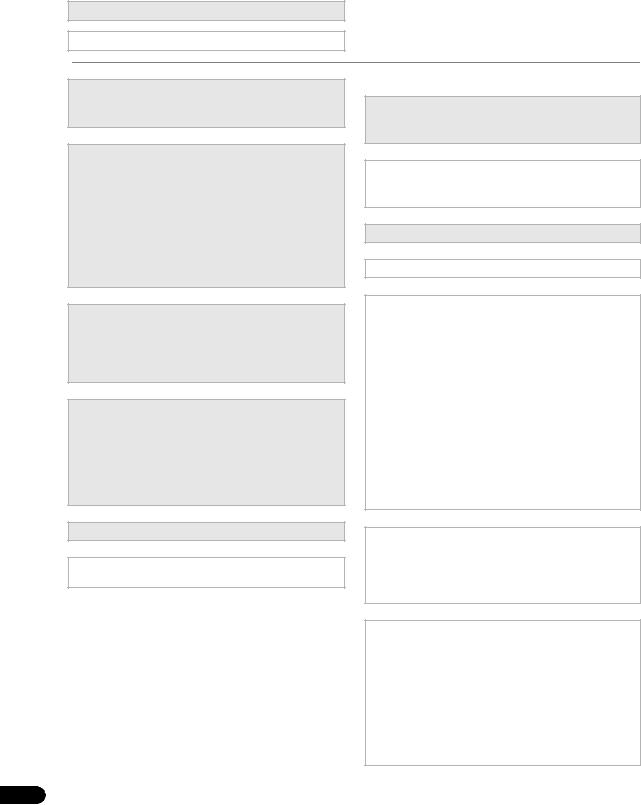
Flow of settings on the receiver
The unit is a full-fledged AV receiver equipped with an abundance of functions and terminals. It can be used easily after following the procedure below to make the connections and settings.
The colors of the steps indicate the following:
Required setting item
Setting to be made as necessary
1Before you start
•Checking what’s in the box (page 10)
•Loading the batteries (page 10)
2Determining the speakers’ application (page 22)
•7.1 channel surround system (Front height)
•7.1 channel surround system (Front wide)
•7.1 channel surround system & Speaker B connection
•5.1 channel surround system & Front Bi-amping connection (High quality surround)
•5.1 channel surround system & ZONE 2 connection (Multi Zone)
3Connecting the speakers
•Placing the speakers (page 23)
•Connecting the speakers (page 24)
•Installing your speaker system (page 25)
•Bi-amping your speakers (page 26)
4Connecting the components
•About the audio connection (page 27)
•About the video converter (page 27)
•Connecting your TV and playback components (page 29)
•Connecting AM/FM antennas (page 36)
•Plugging in the receiver (page 42)
5 Power On
6Changing the OSD display language (OSD Language) (page 43)
7MCACC speaker settings
•Automatically conducting optimum sound tuning (Full Auto MCACC) (page 43)
8The Input Setup menu (page 45)
(When using connections other than the recommended connections)
9 Basic playback (page 47)
10 Switching the HDMI output (page 81)
11Adjusting the sound and picture quality as desired
•Using the various listening modes
•Better sound using Phase Control (page 62)
•Better sound using Phase Control and Full Band Phase Control (SC-37 only) (page 63)
•Measuring the all EQ type (SYMMETRY/ALL CH ADJ/FRONT ALIGN) (page 104)
•Changing the channel level while listening (Tip on page 116)
•Switching on/off the Acoustic Calibration EQ, Sound retriever or Dialog Enhancement (page 76)
•Setting the PQLS function (page 75)
•Setting the Audio options (Tone, Loudness or Sound delay, etc.) (page 76)
•Setting the Video options (page 78)
12Other optional adjustments and settings
•Control with HDMI function (page 72)
•The Advanced MCACC menu (page 104)
•The System Setup and Other Setup menus (page 114)
13 Making maximum use of the remote control
SC-37:
•Operating multiple receivers (page 84)
•Setting the remote to control other components (page 84)
•Using the RF communications function (page 91)
SC-35:
•Operating multiple receivers (page 96)
•Setting the remote to control other components (page 97)
8
En
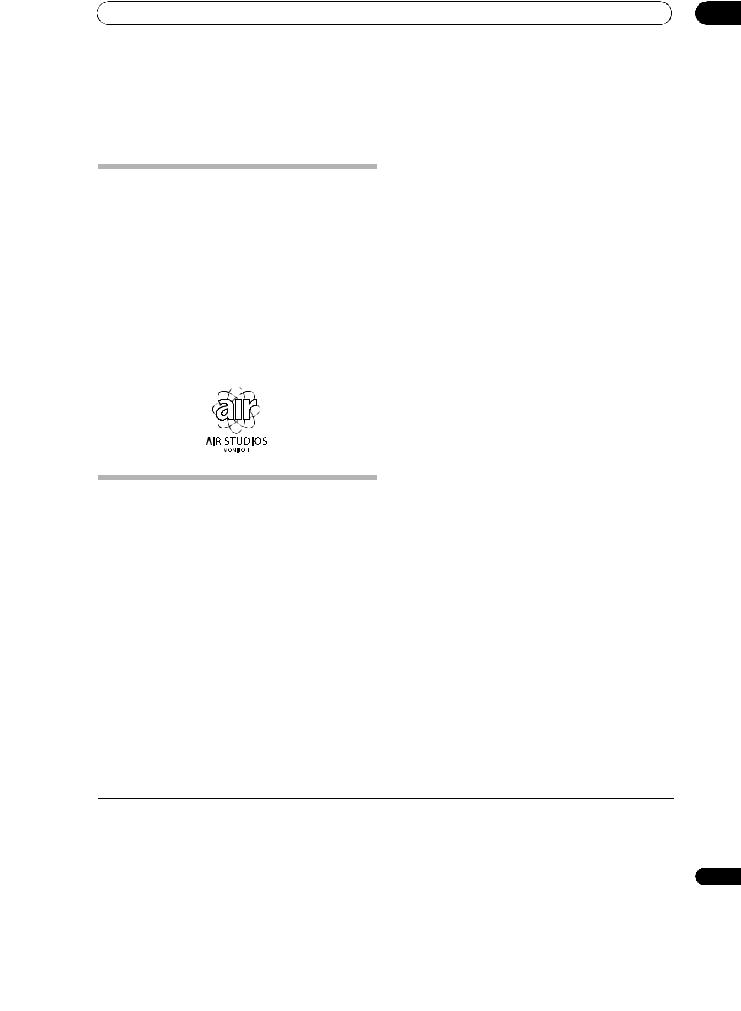
Before you start |
01 |
Chapter 1:
Before you start
•PQLS1
Our philosophy
Pioneer is dedicated to making your home theater listening experience as close as possible to the vision of the moviemakers and mastering engineer when they created the original soundtrack. We do this by focusing on three important steps:
1Achieving the highest possible sound quality
2Allowing for customized acoustic calibration according to any listening area
3Fine-tuning the receiver with the help of world-
class studio engineers*
* With the cooperation of AIR Studios, this receiver has been designated AIR Studios Monitor:
Features
•Direct Energy HD Amplifier
Through a collaboration, Pioneer and ICEpower have jointly development a unique class D amplifier called a “Direct Energy HD (High Fidelity Class D) amplifier”. This new generation reference amplifier offers outstanding performance with high sound quality and reproduces the latest in multi-channel digital contents.
•HDMI (Ver.1.4a with 3D, Audio Return Channel)
A compatible component is required to use the above function.
•Remote operation on an iPhone/iPod touch
Operation via LAN is possible from an iPhone or iPod touch by downloading a Pioneer original application (iControlAV) from the iTunes Store.
•iPhone/iPod playback
Your iPhone or iPod can be connected to the receiver’s USB terminal to play the music/video files on the iPhone/ iPod.
Jitterless high quality playback is possible by connecting a PQLS-compatible player with HDMI connections.
•Dolby Pro Logic llz compatible
Adding a pair of speakers above the front left and right speakers adds expressiveness in the vertical direction to the previous horizontally-oriented sound field. The height channel strengthens the sound field’s sense of threedimensionality and air, producing presence and expansion.
•Internet Radio
By connecting this receiver to the network via the LAN terminal, you can listen to Internet radio stations.
•HOME MEDIA GALLERY2
This receiver can play back contents stored on your computer when your computer is connected to the LAN terminal of this receiver.
•XM and SIRIUS Ready
With the XM and SIRIUS Radio terminals, you’ll be up and running in no time.
•Bluetooth compatible
Using the Bluetooth ADAPTER (Pioneer Model No. AS-
BT100)3 lets you enjoy music files on an iPhone or other Bluetooth wireless technology device wirelessly.
•Sound Retriever and Sound Retriever Air
The Sound Retriever feature employs DSP technology to restore sound pressure and smooth jagged artifacts left over after compression. Sound Retriever Air compensates for reduced sound quality due to compression when sending Bluetooth signals.
•Easy setup using Advanced MCACC
The Auto MCACC Setup provides a quick but accurate surround sound setup, which includes the advanced features of Professional Acoustic Calibration EQ.
•Web control
The receiver can be operated using a browser from a computer connected on the same LAN as the receiver.
•RF two-way communications function
Using the CU-RF1004, the information shown of the receiver’s display can be displayed on the remote control in your hands and you can operate the remote control without worrying about obstacles or the direction in which the remote control is pointing.
 Note
Note
1 The PQLS functions supported for the different models are as shown below.
SC-37: PQLS Bit-stream/PQLS Multi Surround/PQLS 2ch Audio. SC-35: PQLS Multi Surround/PQLS 2ch Audio.
2Home Media Gallery is only supported on the SC-37.
3The AS-BT100 is sold separately.
4The CU-RF100 is included with the SC-37, sold separately with the SC-35.
9
En
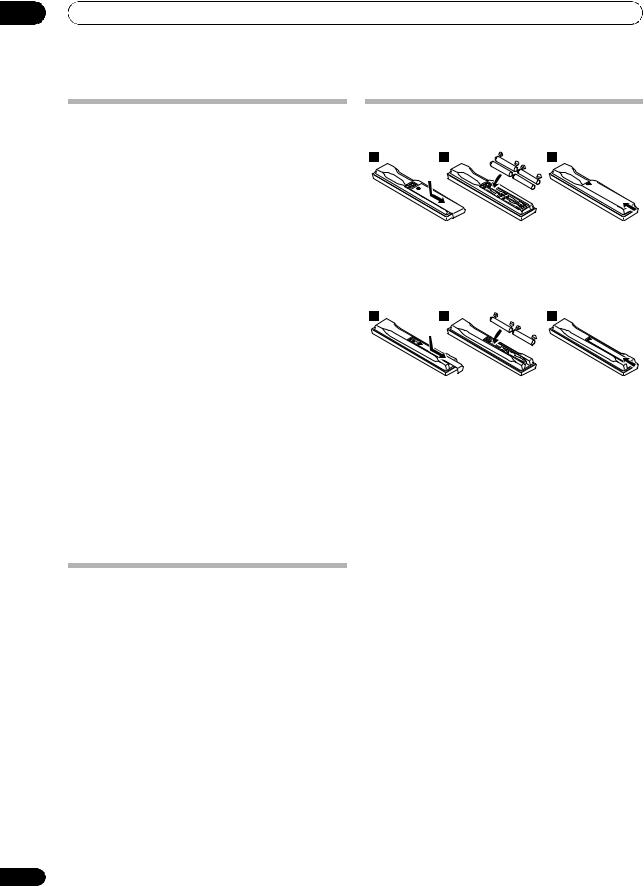
01 Before you start
Checking what’s in the box
Please check that you’ve received the following supplied accessories:
In case of SC-37
•Setup microphone (cable: 5 m (16.4 ft.))
•Omni-directional remote control (CU-RF100)
•RF adapter
•IR blaster cable x2
•AA/LR6 dry cell batteries x4
•AM loop antenna
•FM wire antenna
•iPod cable
•Power cord
•Warranty card
•These operating instructions
In case of SC-35
•Setup microphone (cable: 5 m (16.4 ft.))
•Remote control unit
•AAA size IEC R03 dry cell batteries (to confirm system operation) x2
•AM loop antenna
•FM wire antenna
•iPod cable
•Power cord
•Warranty card
•These operating instructions
Installing the receiver
•When installing this unit, make sure to put it on a level and stable surface.
Don’t install it on the following places:
–on a color TV (the screen may distort)
–near a cassette deck (or close to a device that gives off a magnetic field). This may interfere with the sound.
–in direct sunlight
–in damp or wet areas
–in extremely hot or cold areas
–in places where there is vibration or other movement
–in places that are very dusty
–in places that have hot fumes or oils (such as a kitchen)
•Do not touch this receiver’s bottom panel while the power is on or just after it is turned off. The bottom panel becomes hot when the power is on (or right after it is turned off) and could cause burns.
10
Loading the batteries
In case of SC-37
In case of SC-35
The batteries included with the unit are to check initial operations; they may not last over a long period.
We recommend using alkaline batteries that have a longer life.
 CAUTION
CAUTION
Incorrect use of batteries may result in such hazards as leakage and bursting. Observe the following precautions:
•Never use new and old batteries together.
•Insert the plus and minus sides of the batteries properly according to the marks in the battery case.
•Batteries with the same shape may have different voltages. Do not use different batteries together.
•When disposing of used batteries, please comply with governmental regulations or environmental public instruction’s rules that apply in your country or area.
•WARNING
Do not use or store batteries in direct sunlight or other excessively hot place, such as inside a car or near a heater. This can cause batteries to leak, overheat, explode or catch fire. It can also reduce the life or performance of batteries.
En
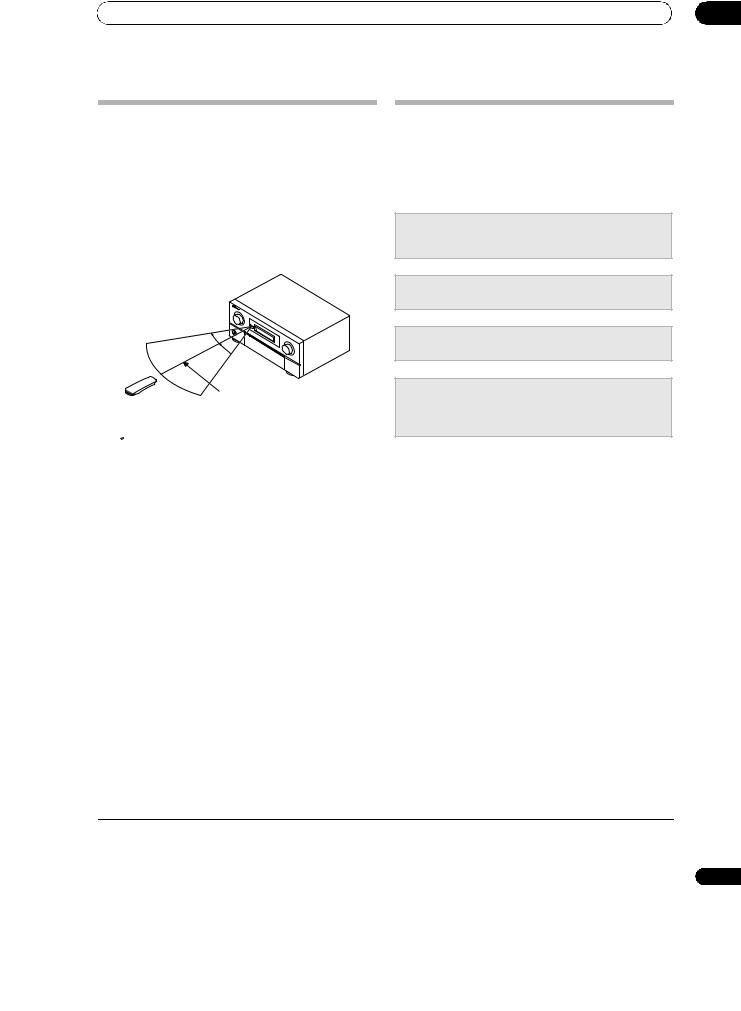
Before you start
Operating range of remote control unit
The remote control may not work properly if:
•There are obstacles between the remote control and the receiver’s remote sensor.
•Direct sunlight or fluorescent light is shining onto the remote sensor.
•The receiver is located near a device that is emitting infrared rays.
•The receiver is operated simultaneously with another infrared remote control unit.
30°  30°
30° 
7 m (23 ft.)
 Tip
Tip
•By connecting an RF adapter to the RS-232C and CURF100 terminals (SC-37) / EXTENSION terminals (SC35), the CU-RF100 omni-directional remote control can be used for RF two-way communications with the receiver.1 With RF two-way communications, the information of the receiver’s display can be displayed on the remote control in your hands and the remote control can be operated without worrying about obstacles or the direction in which the remote control is pointing.2 For details, see Flow for operating the receiver with RF two-way communications (SC-37 only) below.
01
Flow for operating the receiver with RF two-way communications
(SC-37 only)
This remote control unit is set for operations using infrared signals upon shipment from the factory. To set it for RF operations, take the steps below.
1 Connecting the RF adapter to the RS-232C and CURF100 terminals.
• Connecting the RF adapter (SC-37 only) on page 21
2Setting the ‘RF Remote Setup’ to ‘ON’.
•RF Remote Setup (SC-37 only) on page 120
3Pairing the RF adapter and remote control.
•Pairing the RF adapter and remote control on page 92
4Setting ‘RECEIVER MAIN’ to ‘RF MODE’ for the remote control unit’s ‘IR/RF SELECT’ setting.
•Operating this receiver by RF communications on page 92
 Note
Note
1The RF adapter and CU-RF100 omni-directional remote control are included with the SC-37, sold separately with the SC-35.
2The maximum line-of-sight distance for RF two-way communications is about 10 meters. This line-of-sight communications distance is a rough indication, and may differ according to the surrounding environment.
11
En
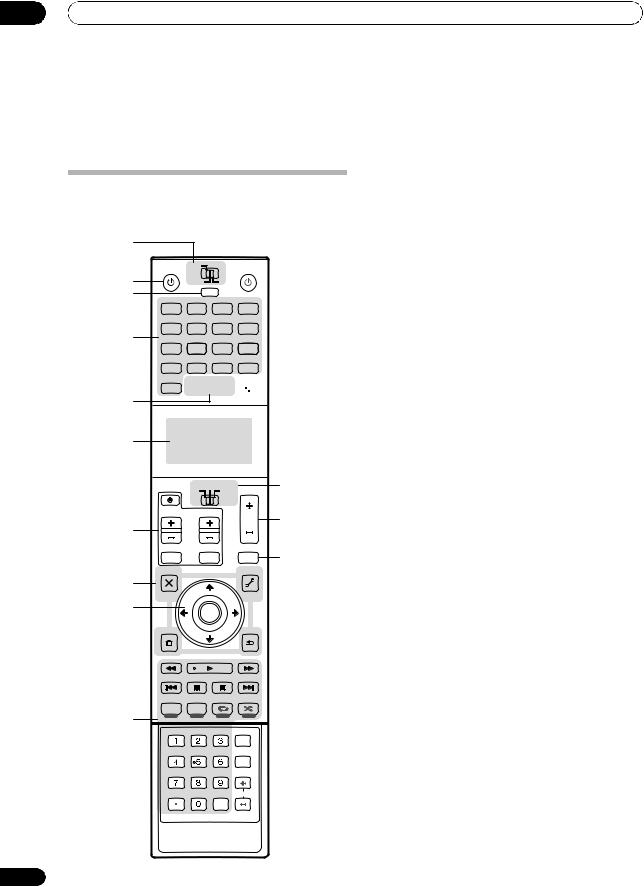
02 Controls and displays
Chapter 2:
Controls and displays
Remote control (In case of SC-37)
This section explains how to operate the remote control for the receiver.
1
2 |
RECEIVER MAIN |
|
SOURCE |
|
|
ZONE2 |
3 |
|
|
3 |
|
|
MULTI |
|
|
|
OPERATION |
||
|
|
BDR |
|
|
|
BD |
DVD |
DVR |
HDMI |
|
|
|
NET RADIO |
|
4 |
TV |
CD |
HMG |
ADAPTER |
USB |
|
OPTION |
||
|
iPod |
TUNER |
1 |
2 |
|
|
MULTI CH |
|
|
|
PHONO |
IN |
VIDEO |
CD-R |
|
|
INPUTSELECT |
LIGHT |
|
AUX 

 11
11
5
6
TV SOURCE RECEIVER |
12 |
|
CH |
VOL |
|
VOL |
13 |
7 |
|
|
|
||
|
|
|
|
||
|
|
|
|
|
|
|
TVCONTROL |
|
|
14 |
|
|
INPUT |
MUTE |
|
MUTE |
|
|
AUDIO |
|
|
VIDEO |
|
|
|
|
|
||
8 |
PARAMETER |
TUNE |
|
PARAMETER |
|
LIST |
TOOLS |
|
|||
|
|
||||
|
|
|
|
|
|
|
TOP MENU |
|
|
T.EDIT |
|
9 |
BAND |
|
|
GUIDE |
|
PRESET |
ENTER |
PRESET |
|
||
|
CATEGORY |
|
|
RETURN |
|
|
HOME |
|
|
|
|
|
MENU |
TUNE |
|
|
|
|
iPod CTRL |
|
PTY SEARCH |
|
|
|
|
|
|
||
|
STATUS |
PHASE CTRL |
CH LEVEL |
|
|
|
THX |
MPX |
PQLS |
MEMORY |
|
AUTO/ALC/ |
STEREO STANDARD ADV SURR |
DIRECT |
PGM |
MENU |
|
|
10 |
|
|
|
SIGNAL SEL |
SLEEP |
DIMMER |
AUDIO |
A.ATT |
SBch |
MCACC |
INFO |
|
|
|
DISP |
|
|
HDMI OUT |
|
D.ACCESS |
|
CLASS |
CH |
|
|
||
|
|
ENTER |
|
CLR |
|
|
|
The remote has been conveniently color-coded according to component control using the following system:
•White – Receiver control, TV control
•Blue – Other controls (See page 48, 49, 52, 57 and 88.)
1 MULTI-ZONE operation selector switch
Switch to perform operations in the main zone, ZONE 2 and ZONE 3 (page 80).
2 RECEIVER
This switches between standby and on for this receiver.
3 MULTI OPERATION
Use this button to perform multi operations (page 99).
4 Input function buttons
Press to select control of other components (page 83). With these models, the Sirius input is selected with the OPTION 1 button, the XM input with the OPTION 2 button. Also, there is no AUX input on this receiver, so the AUX button cannot be used.
5 INPUT SELECT
Use to select the input function (page 47).
6 Character display
This display shows information when transmitting control signals. The remote screen’s display differs when operating the receiver by sending infrared signals from the remote control and when operating it by RF two-way communications. For details, see Remote control display on page 13.
7 TV CONTROL buttons
These buttons are dedicated to control the TV assigned to the TV operation selector switch.
8 Receiver setting buttons
Set the remote control operation selector switch to RECEIVER first to access:
AUDIO PARAMETER – Use to access the Audio options (page 76).
VIDEO PARAMETER – Use to access the Video options (page 78).
HOME MENU – Use to access the Home Menu (pages 43, 45, 73, 104, 114 and 117).
RETURN – Press to confirm and exit the current menu screen.
9 / / //ENTER
Use the arrow buttons when setting up your surround sound system (see page 104) and the Audio or Video options (page 76 or 78).
12
En
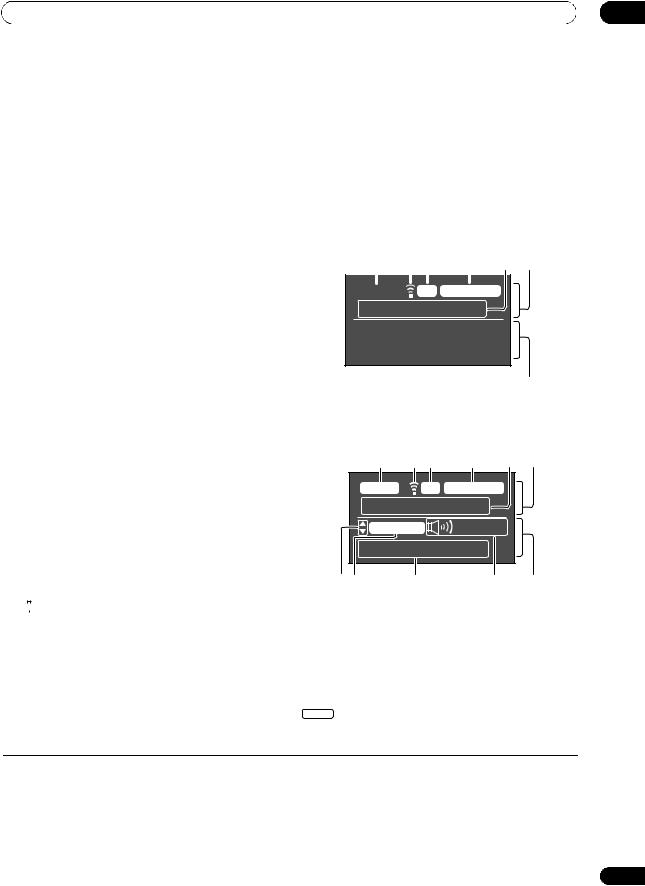
Controls and displays |
02 |
10 Receiver Control buttons
Set the remote control operation selector switch to RECEIVER first to access:
STATUS – Press to check selected receiver settings (page 81).
PHASE CTRL – Press to switch on/off Phase Control or Full Band Phase Control (page 63).
CH LEVEL – Press repeatedly to select a channel, then use / to adjust the level (page 116).
THX – Press to select a Home THX listening mode (page 60).
PQLS – Press to select the PQLS setting (page 75).
AUTO/ALC/DIRECT – Switches between Auto Surround (page 59), Auto Level Control, Optimum Surround mode and Stream Direct mode (page 62).
STEREO – Switches between stereo playback and Front Stage Surround Advance modes (page 61).
STANDARD – Press for Standard decoding and to switch various modes (2Pro Logic, Neo:6, etc.) (page 59).
ADV SURR – Use to switch between the various surround modes (page 61).
SIGNAL SEL – Use to select an input signal (page 62).
13 VOL +/–
Use to set the listening volume.
14 MUTE
Mutes the sound or restores the sound if it has been muted (adjusting the volume also restores the sound).
Remote control display2
Remote control display for infrared signal transmission (default)
1 |
2 |
3 |
4 |
5 |
6 |
||||
|
|
|
|
|
|
|
|
|
|
|
|
|
|
|
|
|
|
|
|
MAIN |
|
|
IR |
SOURCE |
|
|
|||
iPod/USB
7
Remote control display for RF two-way communications3
SLEEP – Use to put the receiver in sleep mode and select the amount of time before sleep (page 81).
DIMMER – Dims or brightens the display (page 81).
A.ATT – Attenuates (lowers) the level of an analog input signal to prevent distortion (page 80).
SBch – With this receiver, SBch cannot be used.
MCACC – Press to switch between MCACC presets (page 62).
HDMI OUT – Switch the HDMI output terminal (page 81).
|
1 |
2 |
3 |
4 |
5 |
6 |
|
MAIN |
|
RF |
RCV CTRL |
|
|
|
AV RECEIVER |
|
|
|||
|
VIDEO |
|
+12.0dB |
|
||
|
1. Adv MCACC |
|
|
|||
8 |
9 |
10 |
|
11 |
|
12 |
11 
 LIGHT
LIGHT
Press to turn on/off the illumination for the buttons.1
12 Remote control operation selector switch
Set to RECEIVER to operate the receiver, TV or SOURCE to operate the TV or the source device.
When this switch is set to RECEIVER, the receiver can be controlled (used to select the white commands). Also use this switch to set up surround sound.
1 Remote control operating zone indicator
This indicates which zone the remote control is currently set to operate. The display indicates the setting of the MULTI-ZONE operation selector switch.
Only when RF two-way communications:
The box display here indicates the communication status between this remote control unit and the receiver.
MAIN (White box with black letters): Two-way communications are established and the receiver’s power is on.
 Note
Note
1 Press and hold in the LIGHT button for 5 seconds to change the illumination mode 1 or 2. When set to LIGHT MODE 2 (default), the illumination only lights when the remote control LIGHT button is pressed. When switched to LIGHT MODE 1, the illumination lights whenever buttons are operated. Setting LIGHT MODE 1 will shorten the service life of the batteries.
2The display lights when a remote control operation is performed, then turns off after 20 seconds if no other operation is performed. When in the Remote Setup mode, the setup is canceled and the display turns off if no operation is performed for 1 minute (page 83).
3• This is displayed when an RF adapter is connected to the receiver and paired with the remote control. For details, see Using the RF communications function on page 91.
• Depending on the communications environment, two-way communications may not work well and the remote control display may not reflect the receiver’s status.
13
En
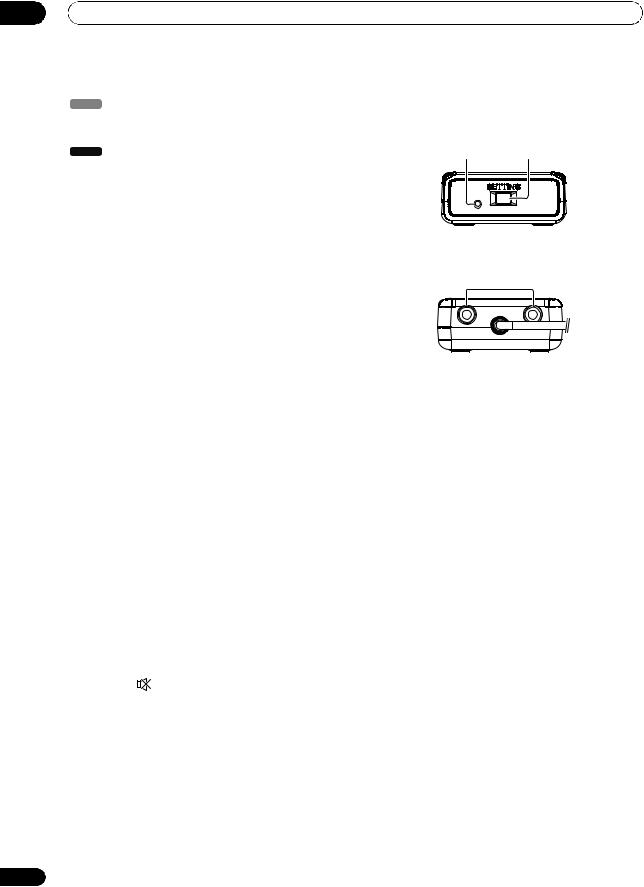
02 Controls and displays
MAIN (Gray box with black letters): Two-way communications are established and the receiver’s power is off.
MAIN (White letters only): Two-way communications are not working well. In this case, the area indicating the receiver’s status (12) is not displayed.
2 Remote control code sending indicator
This appears when signals are sent from the remote control.
3Remote control code sending mode indicator
This indicates whether remote control codes are being sent by infrared (IR) signal or RF communications.
4Remote control operation indicator
This indicates which operation mode the remote control is currently set to. The display indicates the setting of the remote control operation selector switch.
5Input function and sending code indicator
This indicates what input function can currently be operated with the remote control. Also, when a button is pressed and its operation code is sent, the name of that code is displayed.
6Area indicating the remote control's status
7Nothing displayed
Nothing is displayed here when the remote control code sending mode is set to IR.
8 Scroll indicators
Light when there are more selectable items when making the various settings.
9 Receiver input indicator
This indicates the input function currently selected for the receiver’s zone.
10 Receiver display
The same information as on the receiver’s display is displayed here.
11 Master volume display
This indicates the volume of the receiver’s main zone using, as an icon and in decibels (dB). When the sound
is muted, the |
icon is displayed. |
12 Area indicating the receiver’s status
RF adapter
Front
1 2
Rear
3
1LED
2SETTING
Use to pairing the RF adapter and remote control (page 91).
3 IR blaster terminals
Connect the IR blaster cable (page 92).
14
En
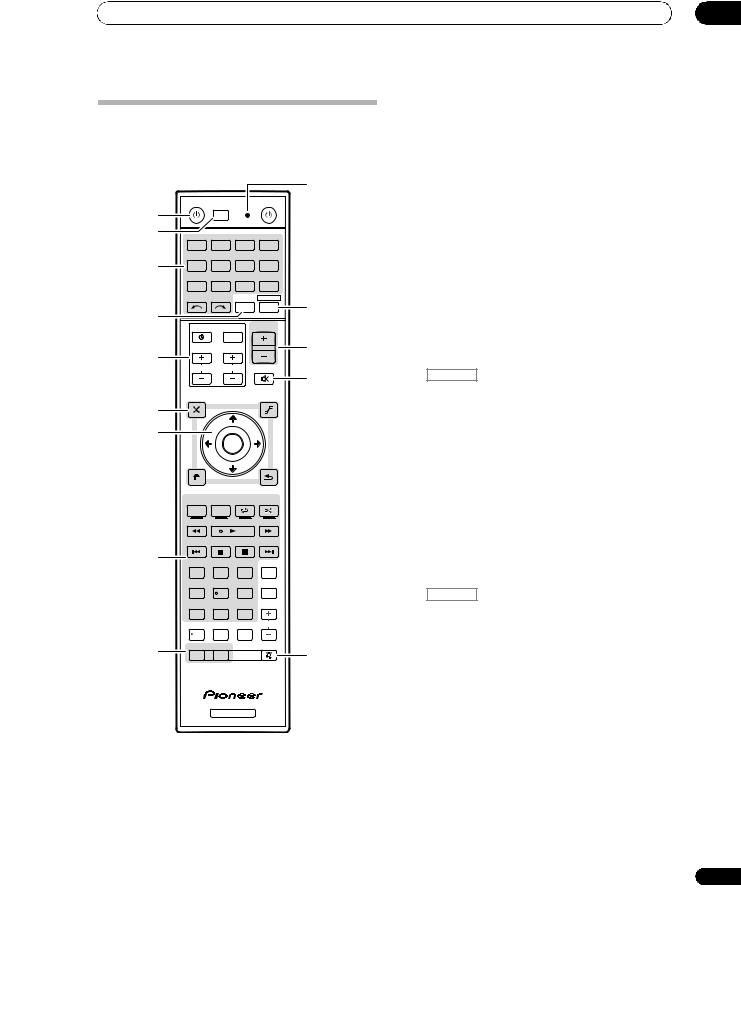
Controls and displays
Remote control (In case of SC-35)
This section explains how to operate the remote control for the receiver.
10
RECEIVER MULTI |
SOURCE |
OPERATION |
|
1
2 |
|
R.SETUP |
|
|
|||
BD |
DVD |
DVR/BDR |
HDMI |
||||
3 |
TV |
CD |
|
NET RADIO ADAPTER |
|||
iPod USB TUNER |
SIRIUS |
XM |
|||||
|
|||||||
|
INPUT SELECT |
TV CTRL RECEIVER |
|||||
4 |
|
|
|
|
|
11 |
|
|
|
|
|
MASTER |
|||
|
|
|
INPUT |
VOLUME |
|||
5 |
TV CONTROL |
|
12 |
||||
CH |
|
VOL |
|
|
|||
|
|
MUTE |
|||||
|
|
|
|
|
|
13 |
|
|
AUDIO |
|
|
|
|
VIDEO |
|
6 |
PARAMETER |
|
|
PARAMETER |
|||
|
LIST |
TUNE |
TOOLS |
||||
|
TOP MENU |
|
|
|
|
T.EDIT |
|
7 |
BAND |
|
|
|
|
GUIDE |
|
PRESET |
|
ENTER |
|
PRESET |
|||
|
|
|
|||||
|
CATEGORY |
|
|
|
|
RETURN |
|
|
HOME |
TUNE |
|
|
|||
|
MENU |
|
|
|
|
||
|
iPod CTRL |
|
|
|
|
||
|
AUTO/ALC/ PGM MEMORY MENU |
||||||
|
DIRECT |
STEREO STANDARD ADV SURR |
|||||
|
HDD |
DVD |
|
|
|
||
|
THX |
PHASE CTRL |
STATUS |
||||
|
TV/DTV |
MPX |
PQLS |
|
|||
8 |
|
HDMI OUT |
|
AUDIO |
|||
|
1 |
2 |
|
|
3 |
|
|
|
SIGNAL SEL MCACC |
SLEEP |
INFO |
||||
|
4 |
5 |
|
|
6 |
DISP |
|
|
CH LEVEL A.ATT |
DIMMER |
|
||||
|
7 |
8 |
|
|
9 |
|
|
|
D.ACCESS |
|
CLASS |
CH |
|||
|
|
|
|||||
|
/CLR |
0 |
|
ENTER |
|
||
9 |
ZONE 2 |
ZONE 3 |
|
|
LIGHT |
||
|
|
|
|
|
14 |
||
RECEIVER
The remote has been conveniently color-coded according to component control using the following system:
•White – Receiver control, TV control
•Blue – Other controls (See page 48, 49, 52, 53, 57 and 101.)
02
1 RECEIVER
This switches between standby and on for this receiver.
2MULTI OPERATION – Use to perform multi operations (page 99).
R.SETUP – Use to input the preset code when making remote control settings and to set the remote control mode (page 83).
3Input function buttons
Press to select control of other components (page 83). Use INPUT SELECT to select the input function (page 47).
4 TV CTRL
Set the preset code of your TV’s manufacturer when controlling the TV (page 97).
5 TV CONTROL buttons
These buttons are dedicated to control the TV assigned to the TV CTRL button.
6 Receiver setting buttons
Press RECEIVER first to access:
AUDIO PARAMETER – Use to access the Audio options (page 76).
VIDEO PARAMETER – Use to access the Video options (page 78).
HOME MENU – Use to access the Home Menu (pages 43, 45, 73, 104, 114 and 117).
RETURN – Press to confirm and exit the current menu screen.
7 / / //ENTER
Use the arrow buttons when setting up your surround sound system (see page 104) and the Audio or Video options (page 76 or 78).
8 Receiver Control buttons
Press RECEIVER first to access:
AUTO/ALC/DIRECT – Switches between Auto Surround (page 59), Auto Level Control mode and Stream Direct mode (page 62).
STEREO – Switches between stereo playback and Front Stage Surround Advance modes (page 61).
STANDARD – Press for Standard decoding and to switch various modes (2Pro Logic, Neo:6, etc.) (page 59).
ADV SURR – Use to switch between the various surround modes (page 61).
THX – Press to select a Home THX listening mode (page 60).
PHASE CTRL – Press to switch on/off Phase Control (page 62).
STATUS – Press to check selected receiver settings (page 81).
PQLS – Press to select the PQLS setting (page 75).
15
En
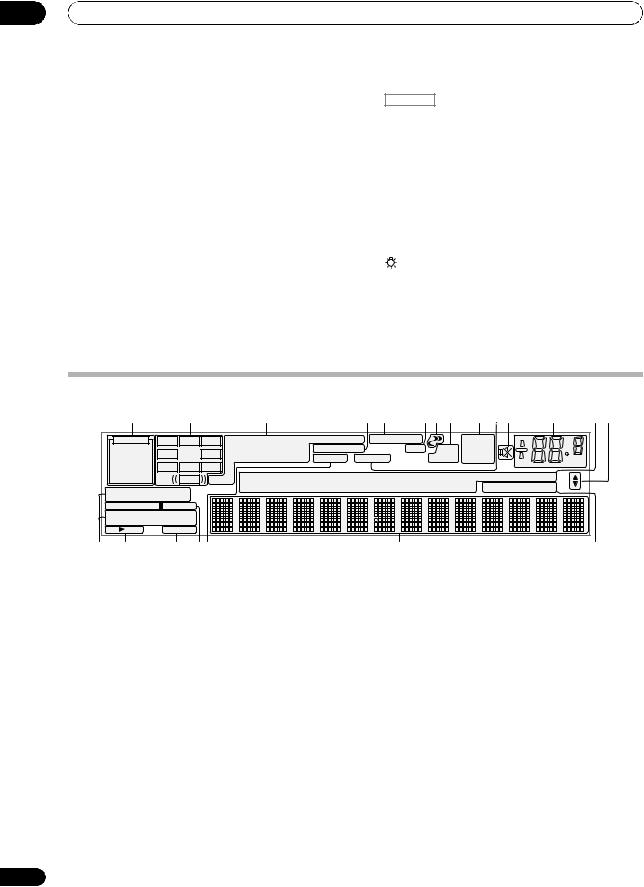
02 Controls and displays
HDMI OUT – Switch the HDMI output terminal (page 81).
SIGNAL SEL – Use to select an input signal (page 62).
MCACC – Press to switch between MCACC presets (page 62).
SLEEP – Use to put the receiver in sleep mode and select the amount of time before sleep (page 81).
CH LEVEL – Press repeatedly to select a channel, then use / to adjust the level (page 116).
A.ATT – Attenuates (lowers) the level of an analog input signal to prevent distortion (page 80).
DIMMER – Dims or brightens the display (page 81).
9 MULTI-ZONE select buttons
Switch to perform operations in ZONE 2 and ZONE 3 (page 80).
10 Remote control LED
Lights when a command is sent from the remote control.
11 RECEIVER
Switches the remote to control the receiver (used to select the white commands).
Switch to perform operations in the main zone. Also use this button to set up surround sound.
12MASTER VOLUME +/–
Use to set the listening volume.
13MUTE
Mutes the sound or restores the sound if it has been muted (adjusting the volume also restores the sound).
14
Press to turn on/off the illumination for the buttons. The way the buttons light can be selected from four modes (page 99).
Display |
|
|
|
|
|
|
|
|
|
|
|
|
|
|
|
|
|
|
|
1 |
|
2 |
|
|
3 |
|
|
4 |
5 |
6 |
7 |
8 |
9 |
10 11 |
12 |
13 14 |
|
AUTO |
L |
C |
R |
2DIGITAL PLUS |
DSD PCM |
FULL BAND |
ATT |
TUNED |
|
|
|
|||||||
|
PCM |
SL |
|
SR |
2TrueHD WMA9Pro |
MULTI-ZONE |
PQLS |
ALC |
STEREO |
|
|
|
||||||
HDMI |
XC |
DTS HD ES 96/24 |
S.RTRV |
SOUND UP MIX OVER MONO |
|
|
dB |
|||||||||||
DIGITAL |
XL |
XR |
|
|
|
|
|
|
|
|
|
|
|
|
|
|
||
ANALOG |
|
LFE |
MSTR |
CD |
TUNER |
SIRIUS |
|
DVD |
TV |
|
VIDEO HMG USB XM |
|
||||||
AUTO SURROUND |
|
|
CD-R |
PHONO |
iPod |
|
BD |
DVR |
|
HDMI |
[ 2 ] |
[ 3 ] |
[ 4 ] |
|
||||
STREAM DIRECT |
|
|
|
|
|
|
|
|
|
|
|
|
|
|
|
|||
2PROLOGIC |
x Neo:6 |
|
|
|
|
|
|
|
|
|
|
|
|
|
|
|
||
THX ADV.SURROUND |
|
|
|
|
|
|
|
|
|
|
|
|
|
|
|
|||
STEREO STANDARD |
|
|
|
|
|
|
|
|
|
|
|
|
|
|
|
|||
SP |
AB |
SLEEP |
|
|
|
|
|
|
|
|
|
|
|
|
|
|
|
|
6 |
15 |
16 |
17 18 |
|
|
|
|
|
19 |
|
|
|
|
|
|
20 |
||
1 SIGNAL indicators
Light to indicate the currently selected input signal. AUTO lights when the receiver is set to select the input signal automatically (page 62).
2 Program format indicators
Light to indicate the channels to which digital signals are being input.
L/R – Left front/Right front channel C – Center channel
SL/SR – Left surround/Right surround channel
LFE – Low frequency effects channel (the (( )) indicators light when an LFE signal is being input)
XL/XR – Two channels other than the ones above
XC – Either one channel other than the ones above, the mono surround channel or matrix encode flag
3 Digital format indicators
Light when a signal encoded in the corresponding format is detected.
2 DIGITAL – Lights with Dolby Digital decoding.
2 DIGITAL PLUS – Lights with Dolby Digital Plus decoding.
2 TrueHD – Lights with Dolby TrueHD decoding.
16
DTS – Lights with DTS decoding.
DTS HD – Lights with DTS-HD decoding. 96/24 – Lights with DTS 96/24 decoding.
WMA9 Pro – Lights to indicate that a WMA9 Pro signal is being decoded.
DSD PCM – Light during DSD (Direct Stream Digital) to PCM conversion with SACDs.
PCM – Lights during playback of PCM signals. MSTR – Lights during playback of DTS-HD Master Audio signals.
4 MULTI-ZONE
Lights when the MULTI-ZONE feature is active (page 79).
5 FULL BAND
SC-37 only: Lights when the Full Band Phase Control is switched on (page 63).
6Listening mode indicators
AUTO SURROUND – Lights when the Auto Surround feature is switched on (page 59).
ALC – Lights when the ALC (Auto level control) mode is selected (page 62).
En
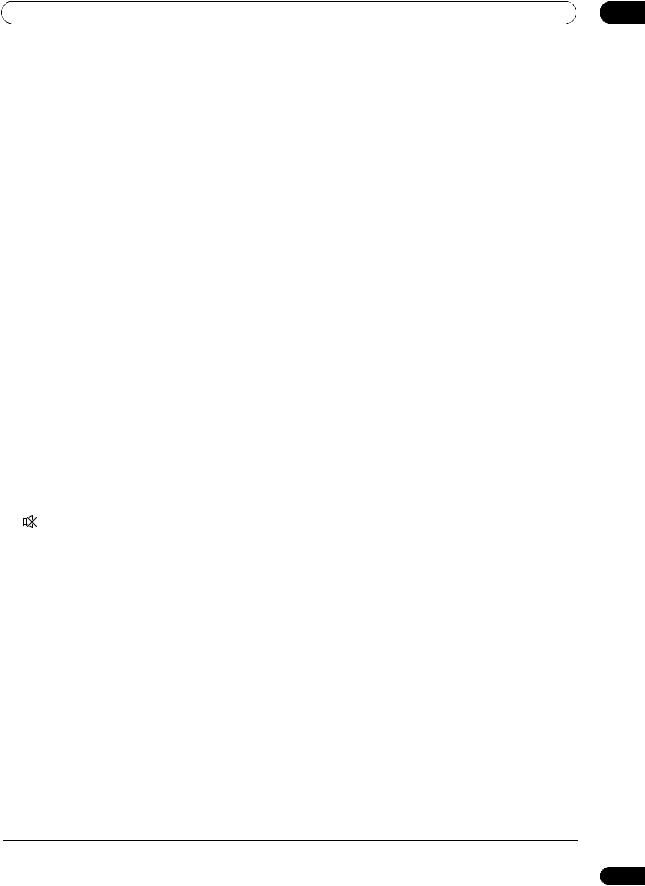
Controls and displays |
02 |
STREAM DIRECT – Lights when Direct/Pure Direct is selected (page 62).
ADV.SURROUND – Lights when one of the Advanced Surround modes has been selected (page 61).
STEREO – Lights when stereo listening is switched on (page 61).
STANDARD – Lights when one of the Standard Surround modes is switched on (page 59).
THX – Lights when one of the Home THX modes is selected (page 60).
7 (PHASE CONTROL)
(PHASE CONTROL)
Lights when the Phase Control or Full Band Phase Control1 is switched on (page 62 and 63).
8Analog signal indicators
Light to indicate reducing the level of an analog signal (page 80).
9Tuner indicators
TUNED – Lights when a broadcast is being received. STEREO – Lights when a stereo FM broadcast is being received in auto stereo mode.
MONO – Lights when the mono mode is set using
MPX.
10SOUND
Lights when any of the Midnight, Loudness or tone controls features is selected (page 76).
Lights when Dialog Enhancement is switched on.
11
Lights when the sound is muted (page 16).
12Master volume level
Shows the overall volume level.
“---” indicates the minimum level, and “+12dB” indicates the maximum level.
13Input function indicators
Light to indicate the input function you have selected. (HMG only lights for the SC-37.)
14 Scroll indicators
Light when there are more selectable items when making the various settings.
15 Speaker indicators
Lights to indicate the current speaker system, A and/or B (page 79).
16 SLEEP
Lights when the receiver is in sleep mode (page 81).
17Matrix decoding format indicators
2PRO LOGIC IIx – This lights to indicate 2Pro Logic II / 2Pro Logic IIx decoding (page 59). Neo:6 – When one of the Neo:6 modes of the receiver is on, this lights to indicate Neo:6 processing (page 59).
18S.RTRV
Lights when the Sound Retriever function is active (page 76).
19 Character display
Displays various system information.
20 Remote control mode indicator
Lights to indicate the receiver’s remote control mode setting. (Not displayed when set to 1.) (SC-37: page 84,
SC-35: page 96)
 Note
Note
1 Full Band Phase Control is only apply to the SC-37.
17
En

02 Controls and displays
Front panel
1 |
2 |
3 |
4 |
5 |
6 |
INPUT |
|
|
MASTER |
SELECTOR |
|
|
VOLUME |
ADVANCED |
|
|
iPod |
MCACC |
PQLS |
HDMI |
iPhone |
STANDBY/ON
|
8 |
|
9 10 11 |
12 |
13 |
14 |
15 |
|
|
AUDIO |
PARAMETER |
VIDEO |
|
|
|
|
|
|
|
(TUNE) |
|
|
|
|
CONTROL ON/OFF |
|
|
|
|
TUNER EDIT |
BAND AUTO SURR/ALC/ HOME |
STANDARD |
ADVANCED STEREO |
MULTI-ZONE |
SPEAKERS |
7 |
(PRESET) |
ENTER |
(PRESET) |
STREAM DIRECT THX |
SURROUND |
SURROUND |
|
|
|
|
|
|
|
||||
|
|
|
|
|
iPod |
|
|
|
|
|
|
|
|
|
|
|
|
|
|
|
|
|
|
iPhone |
|
|
|
|
(TUNE) |
|
HDMI 5 |
USB |
|
MCACC |
|
|
HOME MENU |
|
RETURN |
VIDEO CAMERA |
|
|
SETUP MIC |
PHONES |
16 |
17 |
18 |
1 STANDBY/ON
Switches the receiver between on and standby.
2INPUT SELECTOR dial
Use to select an input function.
3Indicators
ADVANCED MCACC – Lights when EQ is set to ON in the AUDIO PARAMETER menu (page 76).
PQLS – Lights when the PQLS feature is active (page 75).
HDMI – Blinks when connecting an HDMI-equipped component; lights when the component is connected (page 29).
iPod/iPhone – Lights to indicate iPod/iPhone is connected (page 40).
4Remote sensor
Receives the signals from the remote control (see
Operating range of remote control unit on page 11).
5Character display
See Display on page 16.
6MASTER VOLUME dial
19 |
20 |
21 |
7 Front panel controls
To access the front panel controls, push gently on the lower third portion of the panel with your finger.
8 AUDIO PARAMETER
Use to access the Audio options (page 76).
9 VIDEO PARAMETER
Use to access the Video options (page 78).
10 / / / (TUNE/PRESET) /ENTER
Use the arrow buttons when setting up your Home Menu. Use TUNE /to find radio frequencies and use PRESET / to find preset stations (page 52).
18
En
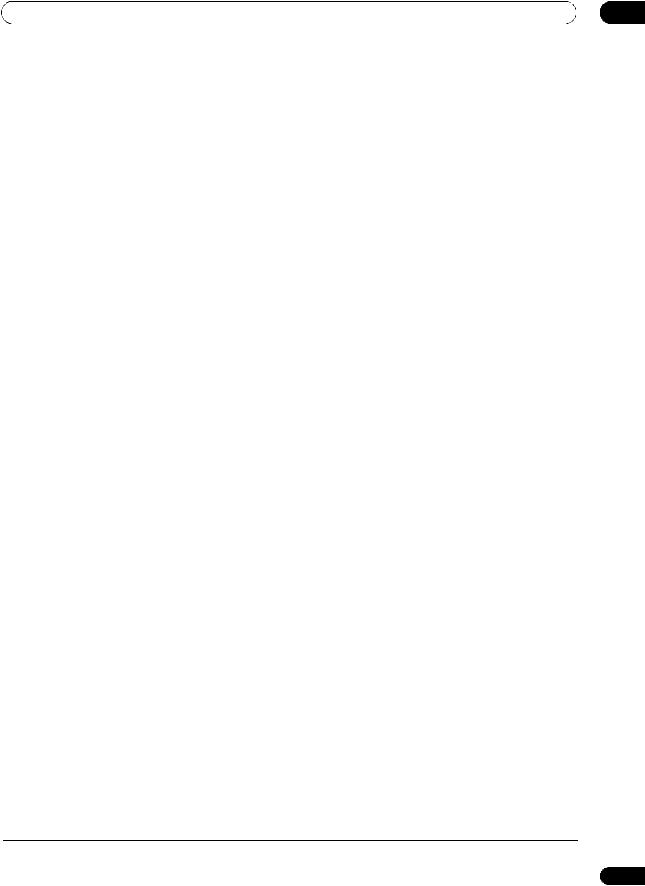
Controls and displays |
02 |
11 TUNER EDIT
Use with / / //ENTER to memorize and name stations for recall (page 52).
12 BAND
Switches between AM and FM radio bands (page 52).
13Listening mode buttons
AUTO SURR/ALC/STREAM DIRECT – Switches between Auto Surround (page 59), Auto Level Control, Optimum Surround1 mode and Stream Direct mode (page 62).
HOME THX – Press to select a Home THX listening mode (page 60).
STANDARD SURROUND – Press for Standard decoding and to switch various modes (2Pro Logic, Neo:6, etc.) (page 59).
ADVANCED SURROUND – Use to switch between the various surround modes (page 61).
STEREO – Switches between stereo playback and Front Stage Surround Advance modes (page 61).
14MULTI-ZONE controls
If you’ve made MULTI-ZONE connections (see MULTIZONE setup on page 37) use these controls to control the sub zone from the main zone (see Using the MULTI-ZONE controls on page 79).
15 SPEAKERS
Use to change the speaker terminal (page 79).
16 HOME MENU
Press to access the Home Menu (pages 43, 45, 73, 104, 114 and 117).
17 RETURN
Press to confirm and exit the current menu screen.
18 HDMI input connector
Use for connection to a compatible HDMI device (Video camera, etc.) (page 39).
19 iPod/iPhone/USB terminals
Use to connect your Apple iPod as an audio and video source, or connect a USB device for audio and photo playback (page 40).
20 MCACC SETUP MIC jack
Use to connect the supplied microphone (page 43).
21 PHONES jack
Use to connect headphones. When the headphones are connected, there is no sound output from the speakers.
 Note
Note
1 Optimum Surround mode is only apply to the SC-37.
19
En
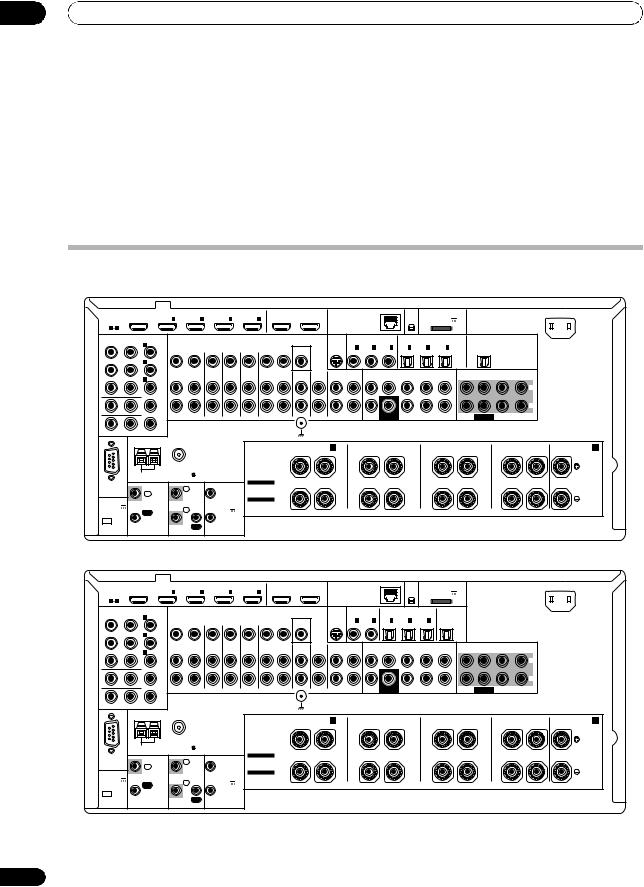
03 Connecting your equipment
Chapter 3:
Connecting your equipment
This receiver provides you with many connection possibilities, but it doesn’t have to be difficult. This chapter explains the kinds of components you can connect to make up your home theater system.
 Important
Important
• Illustration shows the SC-37, however connections for the SC-35 are the same except where noted.
Rear panel
SC-37
HDMI |
BD |
|
IN |
|
IN |
IN |
|
IN |
|
OUT 1 |
OUT 2 |
|
LAN (10/100) |
|
XM |
ADAPTER PORT |
|
AC IN |
||||
IN |
|
1 |
|
2 |
3 |
|
4 |
|
(CONTROL) |
|
|
|
|
|
IN |
(OUTPUT 5 V |
|
|
||||
ASSIGNABLE |
|
|
|
|
|
|
|
|
|
|
|
|
|
|
|
|
|
100 mA MAX) |
|
|
||
1 |
4 |
|
|
|
|
|
|
|
|
|
|
|
|
|
|
|
|
|
|
|
|
|
COMPONENTVIDEO |
|
|
|
|
|
|
|
|
|
|
|
SIRIUS COAXIAL ASSIGNABLE |
OPTICAL ASSIGNABLE |
|
|
|||||||
|
ASSIGNABLE |
(DVD) |
|
|
|
|
|
|
|
|
|
|
|
|
|
|
|
|
|
|
|
|
|
|
IN 1 |
|
|
|
|
|
|
|
|
MONITOR |
|
IN |
IN 1 |
IN 2 |
IN 3 |
IN 1 |
IN 2 |
IN 3 |
|
|
|
|
|
|
|
|
|
|
|
|
|
|
|
|
|
OUT |
||||||||
|
|
|
|
|
|
|
|
|
|
|
|
OUT |
|
|
(DVD) |
(CD) |
(CD-R) |
(TV/SAT) |
(DVR/BDR) |
(VIDEO) |
|
|
|
|
IN 2 |
(DVR/BDR) |
|
|
|
|
|
|
|
|
|
VIDEO |
|
|
|
|
|
|
|
|
|
|
|
|
|
ZONE2 |
ZONE3 |
DVD |
TV/SAT |
VIDEO |
DVR/BDR |
|
PHONO |
CD |
|
CD-R/TAPE |
|
|
|
|
|
|
|
|
|
|
IN 3 |
(VIDEO) |
OUT |
OUT |
IN |
IN |
IN |
OUT |
IN |
IN |
IN |
OUT |
IN |
FRONT |
CENTER SURROUND SURR BACK |
FH/FW |
FRONT |
CENTER SURROUND SURR BACK |
|||
|
|
|
|
|
|
|
|
|
|
|
|
|
|
|
|
|
|
|
(Single) |
|
|
|
|
|
|
|
|
|
|
|
|
|
|
|
|
|
|
|
|
|
|
|
|
|
L |
MONITOR OUT
|
|
|
|
|
|
|
|
|
|
|
|
|
R |
|
|
|
|
ZONE 2 OUT |
|
|
|
|
|
|
SUBWOOFER |
|
PRE OUT |
SUBWOOFER |
MULTI CH IN |
|
|
Y |
PB |
PR |
|
|
|
|
|
SIGNAL |
|
|
|
|
|
|
|
|
|
|
|
|
GND |
|
|
|
|
|
|
|
|||
|
|
ANTENNA |
|
|
|
|
|
FRONT HEIGHT/WIDE/ B |
|
|
|
|
|
|
A |
|
|
|
|
|
|
|
|
SURROUND BACK |
|
SURROUND |
|
FRONT |
CENTER |
||
|
|
|
|
|
|
|
R |
L |
R |
L (Single) |
R |
L |
R |
L |
|
|
|
|
|
|
|
|
SPEAKERS |
|
|
|
|
|
|
|
|
|
|
|
|
|
|
|
Class 2Wiring |
|
|
|
|
|
|
|
|
|
|
AM LOOP |
FM UNBAL 75 |
|
|
|
|
|
|
|
|
|
|
|
|
|
|
CONTROL |
|
IR |
|
12V |
SELECTABLE |
|
|
|
|
|
|
|
|
RS-232C |
|
IN 1 |
|
SEE INSTRUCTION |
|
|
|
|
|
|
|
|
|||
|
|
IN |
|
|
1 TRIGGER |
MANUAL |
|
|
|
|
|
|
|
|
|
|
|
|
|
|
|
|
SELECTABLE |
|
|
|
|
|
|
|
|
(OUTPUT 5 V |
|
|
|
|
|
(OUTPUT |
VOIR LE MODE |
|
|
|
|
|
|
|
|
|
|
IN 2 |
|
|
12V |
D'EMPLOI |
|
|
|
|
|
|
|
|
|
150 mA MAX) |
|
OUT |
|
|
|
|
|
|
|
|
|
|
|||
|
|
|
|
TOTAL |
|
|
|
|
|
|
|
|
|
||
|
|
|
|
|
2 |
|
|
|
|
|
|
|
|
|
|
|
|
|
|
|
150 mA MAX) |
|
|
CAUTION: |
|
|
|
|
|
|
|
|
|
|
|
OUT |
|
|
|
|
|
|
|
|
|
|
|
CU-RF100 |
|
|
|
|
|
|
|
SPEAKER IMPEDANCE 6 Ω- 16 Ω. |
|
|
|
|
|
|
|
|
|
|
|
|
|
|
|
ATTENTION: |
|
|
|
|
|
|
|
|
|
|
|
|
|
|
|
|
ENCEINTE D'IMPEDANCE DE 6 Ω- 16 Ω. |
|
|
|
|
|
|
SC-35
HDMI |
BD |
|
IN |
|
IN |
IN |
|
IN |
|
OUT 1 |
OUT 2 |
|
LAN (10/100) |
|
XM |
ADAPTER PORT |
|
AC IN |
||||
IN |
|
1 |
|
2 |
3 |
|
4 |
|
(CONTROL) |
|
|
|
|
|
IN |
(OUTPUT 5 V |
|
|
||||
ASSIGNABLE |
|
|
|
|
|
|
|
|
|
|
|
|
|
|
|
|
|
100 mA MAX) |
|
|
||
1 |
4 |
|
|
|
|
|
|
|
|
|
|
|
|
|
|
|
|
|
|
|
|
|
COMPONENTVIDEO |
|
|
|
|
|
|
|
|
|
|
|
SIRIUS COAXIAL |
OPTICAL |
|
|
|
|
|||||
|
ASSIGNABLE |
(DVD) |
|
|
|
|
|
|
|
|
|
|
|
ASSIGNABLE |
ASSIGNABLE |
|
|
|
|
|||
|
|
IN 1 |
|
|
|
|
|
|
|
|
MONITOR |
|
IN |
IN 1 |
IN 2 |
IN 1 |
IN 2 |
IN 3 |
|
|
|
|
|
|
|
|
|
|
|
|
|
|
|
|
|
OUT |
|
|
|||||||
|
|
|
|
|
|
|
|
|
|
|
|
OUT |
|
|
(DVD) |
(CD) |
(TV/SAT) |
(DVR/BDR) |
(VIDEO) |
|
|
|
|
|
IN 2 |
(DVR/BDR) |
|
|
|
|
|
|
|
|
|
VIDEO |
|
|
|
|
|
|
|
|
|
|
|
|
|
ZONE2 |
ZONE3 |
DVD |
TV/SAT |
VIDEO |
DVR/BDR |
|
PHONO |
CD |
|
CD-R/TAPE |
|
|
|
|
|
|
|
|
|
|
IN 3 |
(VIDEO) |
OUT |
OUT |
IN |
IN |
IN |
OUT |
IN |
IN |
IN |
OUT |
IN |
FRONT |
CENTER SURROUND SURR BACK |
FH/FW |
FRONT |
CENTER SURROUND SURR BACK |
|||
|
|
|
|
|
|
|
|
|
|
|
|
|
|
|
|
|
|
|
(Single) |
|
|
|
|
|
|
|
|
|
|
|
|
|
|
|
|
|
|
|
|
|
|
|
|
|
L |
MONITOR OUT
|
|
|
|
|
|
|
|
|
|
|
|
|
R |
|
|
|
|
ZONE 2 OUT |
|
|
|
|
|
|
SUBWOOFER |
|
PRE OUT |
SUBWOOFER |
MULTI CH IN |
|
|
Y |
PB |
PR |
|
|
|
|
|
SIGNAL |
|
|
|
|
|
|
|
|
|
|
|
|
GND |
|
|
|
|
|
|
|
|||
|
|
ANTENNA |
|
|
|
|
|
FRONT HEIGHT/WIDE/ B |
|
|
|
|
|
|
A |
|
|
|
|
|
|
|
|
SURROUND BACK |
|
SURROUND |
|
FRONT |
CENTER |
||
|
|
|
|
|
|
|
R |
L |
R |
L (Single) |
R |
L |
R |
L |
|
|
|
|
|
|
|
|
SPEAKERS |
|
|
|
|
|
|
|
|
|
|
|
|
|
|
|
Class 2Wiring |
|
|
|
|
|
|
|
|
|
|
AM LOOP |
FM UNBAL 75 |
|
|
|
|
|
|
|
|
|
|
|
|
|
|
CONTROL |
|
IR |
|
12V |
SELECTABLE |
|
|
|
|
|
|
|
|
RS-232C |
|
IN 1 |
|
SEE INSTRUCTION |
|
|
|
|
|
|
|
|
|||
|
|
IN |
|
|
1 TRIGGER |
MANUAL |
|
|
|
|
|
|
|
|
|
|
|
|
|
|
|
|
SELECTABLE |
|
|
|
|
|
|
|
|
(OUTPUT 5 V |
|
|
|
|
|
(OUTPUT |
VOIR LE MODE |
|
|
|
|
|
|
|
|
|
|
IN 2 |
|
|
12V |
D'EMPLOI |
|
|
|
|
|
|
|
|
|
150 mA MAX) |
|
OUT |
|
|
|
|
|
|
|
|
|
|
|||
|
|
|
|
2 |
TOTAL |
|
|
|
|
|
|
|
|
|
|
|
|
|
|
|
|
|
|
|
|
|
|
|
|
||
|
|
|
|
|
150 mA MAX) |
|
|
CAUTION: |
|
|
|
|
|
|
|
|
|
|
|
OUT |
|
|
|
|
|
|
|
|
|
|
|
EXTENSION |
|
|
|
|
|
|
|
SPEAKER IMPEDANCE 6 Ω- 16 Ω. |
|
|
|
|
|
|
|
|
|
|
|
|
|
|
|
ATTENTION: |
|
|
|
|
|
|
|
|
|
|
|
|
|
|
|
|
ENCEINTE D'IMPEDANCE DE 6 Ω- 16 Ω. |
|
|
|
|
|
|
20
En
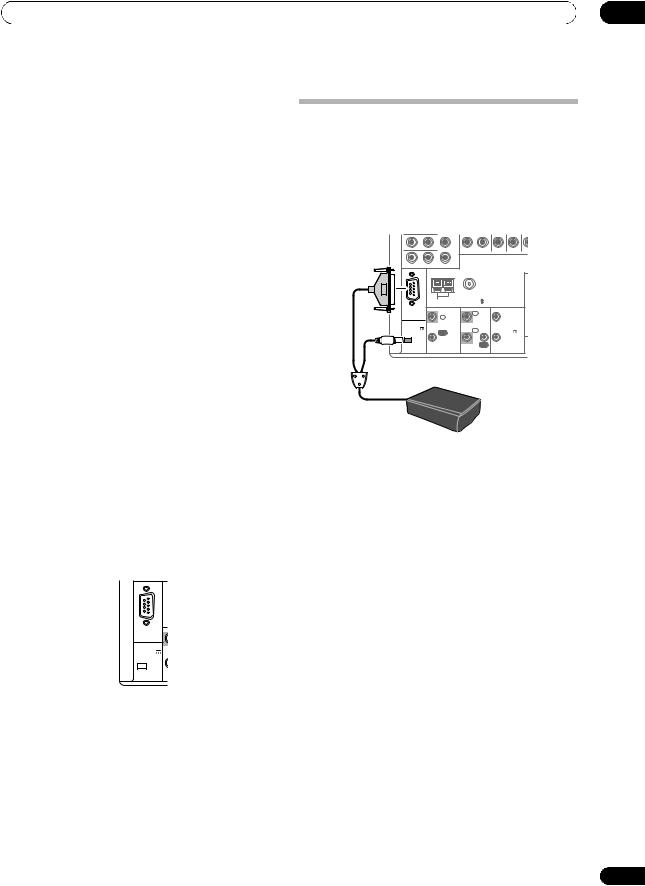
Connecting your equipment
 Note
Note
•The input functions below are assigned by default to the receiver’s different input terminals. Refer to The Input Setup menu on page 45 to change the assignments if other connections are used.
Input function |
|
Input Terminals |
|
|
Digital |
HDMI |
Component |
||
|
||||
|
|
|
|
|
DVD |
COAX-1 |
|
IN 1 |
|
|
|
|
|
|
BD |
|
(BD) |
|
|
|
|
|
|
|
TV/SAT |
OPT-1 |
|
|
|
|
|
|
|
|
DVR/BDR |
OPT-2 |
|
IN 2 |
|
|
|
|
|
|
VIDEO |
OPT-3 |
|
IN 3 |
|
|
|
|
|
|
HDMI 1 |
|
(HDMI-1) |
|
|
|
|
|
|
|
HDMI 2 |
|
(HDMI-2) |
|
|
|
|
|
|
|
HDMI 3 |
|
(HDMI-3) |
|
|
|
|
|
|
|
HDMI 4 |
|
(HDMI-4) |
|
|
|
|
|
|
|
HDMI 5 |
|
(HDMI-5) |
|
|
(front panel) |
|
|
|
|
|
|
|
|
|
CD |
COAX-2 |
|
|
|
|
|
|
|
|
CD-R/TAPE |
COAX-3a |
|
|
a.SC-37 only.
•SC-35 only: The CU-RF100 omni-directional remote control (separately sold) can be connected to the RS232C and EXTENSION terminals. Using the CURF100 lets you display the receiver’s display information on the remote control display in your hands and operate it without worrying about obstacles or the direction in which the remote control is pointing.
RS-232C |
(OUTPUT 5 V |
150 mA MAX) |
EXTENSION |
 CAUTION
CAUTION
•Before making or changing the connections, switch off the power and disconnect the power cord from the power outlet. Plugging in should be the final step.
03
Connecting the RF adapter
(SC-37 only)
Two-way communications between the receiver and remote control are possible by connecting the included RF adapter to the RS-232C and CU-RF100 terminals on the receiver. For the features of two-way communications and detailed usage instructions, see Using the RF communications function on page 91.
MONITOR OUT
ZONE 2 OUT
Y |
PB |
PR |
|
|
|
|
|
|
ANTENNA |
|
|
|
|
|
|
AM LOOP |
FM UNBAL 75 |
|
|
|
RS-232C |
|
CONTROL |
IN 1 |
IR |
|
12V |
|
|
IN |
|
|
1 TRIGGER |
|
(OUTPUT 5 V |
|
|
IN 2 |
|
|
(OUTPUT |
150 mA MAX) |
|
OUT |
|
|
12V |
|
|
|
|
2 |
TOTAL |
||
|
|
|
|
|
||
|
|
|
|
|
150 mA MAX) |
|
CU-RF100 |
|
|
|
OUT |
|
|
|
|
|
|
|
|
|
RF adapter
21
En
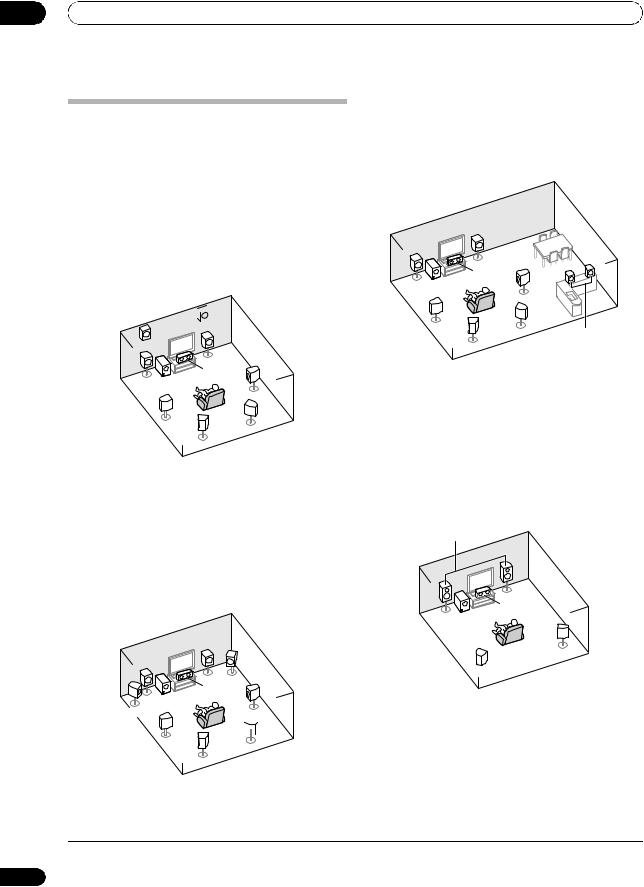
03 Connecting your equipment
Determining the speakers’ application
This unit permits you to build various surround systems, in accordance with the number of speakers you have.
•Be sure to connect speakers to the front left and right channels (L and R).
•It is also possible to only connect one of the surround back speakers (SB) or neither.
Choose one from Plans [A] to [E] below.
[A] 7.1 channel surround system (Front height)
*Default setting
• Speaker System setting: Normal(SB/FH)
 FHR
FHR
FHL |
|
|
|
R |
|
L |
|
|
C |
SR |
|
|
||
SW |
|
|
SL |
SBR |
|
SBL |
||
|
A 7.1 ch surround system connects the left and right front speakers (L/R), the center speaker (C), the left and right front height speakers (FHL/FHR), the left and right surround speakers (SL/SR), the left and right surround
back speakers (SBL/SBR), and the subwoofer (SW).1
This surround system produces a more true-to-life sound from above.
[B] 7.1 channel surround system (Front wide)
• Speaker System setting: Normal(SB/FW)
R
L |
|
FWR |
|
|
|
|
C |
SR |
|
|
|
|
SW |
|
FWL
 SBR
SBR
SL
SBL
This surround system produces a true-to-life sound over a wider area.
[C] 7.1 channel surround system & Speaker B connection
• Speaker System setting: Speaker B
R |
|
|
|
L |
|
|
|
C |
|
R |
|
SR |
L |
||
|
|||
SW |
|
|
|
SL |
SBR |
|
|
SBL |
Speaker B |
||
|
With these connections you can simultaneously enjoy 5.1-channel surround sound in the main zone with stereo playback of the same sound on the B speakers. The same connections also allow for 7.1-channel surround sound in the main zone when not using the B speakers.
[D] 5.1 channel surround system & Front Biamping connection (High quality surround)
• Speaker System setting: Front Bi-Amp
Bi-amping connection of the front speakers for high sound quality with 5.1-channel surround sound.
Front Bi-Amp
R
L
C
SW
SR
 SL
SL
This plan replaces the left and right front height speakers shown in [A] with the left and right front wide speakers (FWL/FWR).1
 Note
Note
1 It is not possible to produce sound simultaneously from the front height or front wide speakers and the surround back speakers.
22
En
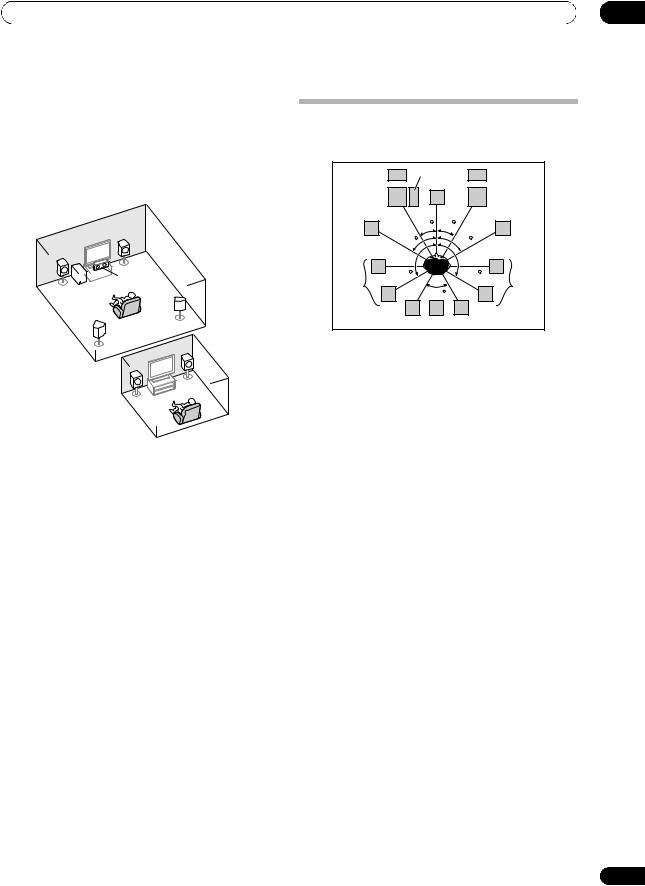
Connecting your equipment
[E] 5.1 channel surround system & ZONE 2 connection (Multi Zone)
• Speaker System setting: ZONE 2
With these connections you can simultaneously enjoy 5.1-channel surround sound in the main zone with stereo playback on another component in ZONE 2. (The selection of input devices is limited.)
Main zone
R
L

 C
C
SW
SR
SL |
Sub zone |
|
|
R |
ZONE 2 |
L |
|
 Important
Important
•The Speaker System setting must be made if you use any of the connections shown above other than [A] (see Speaker system setting on page 115).
•Sound does not come through simultaneously from the front height, front wide, speaker B and surround back speakers. Output speakers are different depending on the input signal or listening mode.
Other speaker connections
•Your favorite speaker connections can be selected even if you have fewer than 5.1 speakers (except front left/right speakers).
•When not connecting a subwoofer, connect speakers with low frequency reproduction capabilities to the front channel. (The subwoofer’s low frequency component is played from the front speakers, so the speakers could be damaged.)
•After connecting, be sure to conduct the Full Auto MCACC (speaker environment setting) procedure.
See Automatically conducting optimum sound tuning (Full Auto MCACC) on page 43.
03
Placing the speakers
Refer to the chart below for placement of the speakers you intend to connect.
|
FHL |
SW |
C |
FHR |
|
|
|||
|
|
|
|
|
|
L |
|
|
R |
FWL |
|
30 |
30 |
FWR |
|
|
|
||
|
|
60 |
|
60 |
SL |
|
120 |
|
120 |
|
|
60 |
SR |
|
|
|
|
|
SBL SB SBR
•Place the surround speakers at 120º from the center. If you, (1) use the surround back speaker, and, (2) don’t use the front height speakers / front wide speakers, we recommend placing the surround speaker right beside you.
•If you intend to connect only one surround back speaker, place it directly behind you.
•Place the left and right front height speakers at least one meter (3.3 ft.) directly above the left and right front speakers.
THX speaker system setup
If you are using a THX certified subwoofer, use the THX INPUT jack on the subwoofer (if your subwoofer has one) or switch the filter position to THX on your subwoofer.
See also THX Audio Setting on page 117 to make the settings that will give you the best sound experience when using the Home THX modes (page 60).
Some tips for improving sound quality
Where you put your speakers in the room has a big effect on the quality of the sound. The following guidelines should help you to get the best sound from your system.
•The subwoofer can be placed on the floor. Ideally, the other speakers should be at about ear-level when you’re listening to them. Putting the speakers on the floor (except the subwoofer), or mounting them very high on a wall is not recommended.
•For the best stereo effect, place the front speakers 2 m to 3 m (6 ft. to 9 ft.) apart, at equal distance from the TV.
•If you’re going to place speakers around your CRT TV, use shielded speakers or place the speakers at a sufficient distance from your CRT TV.
•If you’re using a center speaker, place the front speakers at a wider angle. If not, place them at a narrower angle.
23
En
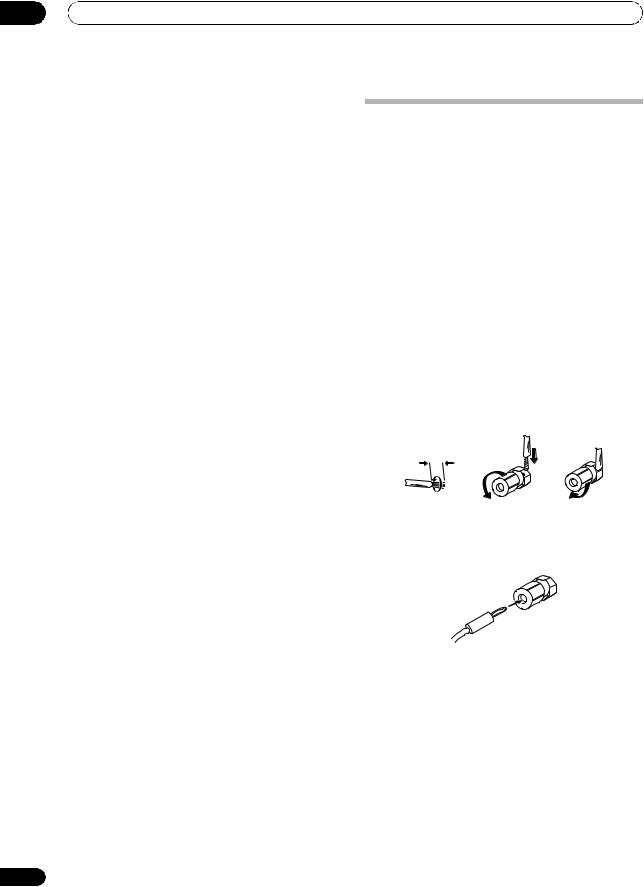
03Connecting your equipment
•Place the center speaker above or below the TV so that the sound of the center channel is localized at the TV screen. Also, make sure the center speaker does not cross the line formed by the leading edge of the front left and right speakers.
•It is best to angle the speakers towards the listening position. The angle depends on the size of the room. Use less of an angle for bigger rooms.
•Surround and surround back speakers should be positioned 60 cm to 90 cm (2 ft. to 3 ft.) higher than your ears and tilted slightly downward. Make sure the speakers don’t face each other. For DVD-Audio, the speakers should be more directly behind the listener than for home theater playback.
•Try not to place the surround speakers farther away from the listening position than the front and center speakers. Doing so can weaken the surround sound effect.
24
Connecting the speakers
Each speaker connection on the receiver comprises a positive (+) and negative (–) terminal. Make sure to match these up with the terminals on the speakers themselves.
 CAUTION
CAUTION
•These speaker terminals carry HAZARDOUS LIVE voltage. To prevent the risk of electric shock when connecting or disconnecting the speaker cables, disconnect the power cord before touching any uninsulated parts.
•Make sure that all the bare speaker wire is twisted together and inserted fully into the speaker terminal. If any of the bare speaker wire touches the back panel it may cause the power to cut off as a safety measure.
Bare wire connections
1Twist exposed wire strands together. (fig. A)
2Loosen terminal and insert exposed wire. (fig. B)
3Tighten terminal. (fig. C)
fig. A |
fig. B |
fig. C |
10 mm (3/8 in.)
Banana plug connections
If you want to use speaker cables terminated with banana plugs, screw the speaker terminal fully shut, then plug the banana plug into the end of the speaker terminal.
 Important
Important
•Please refer to the manual that came with your speakers for details on how to connect the other end of the speaker cables to your speakers.
•Use an RCA cable to connect the subwoofer. It is not possible to connect using speaker cables.
 CAUTION
CAUTION
•Make sure that all speakers are securely installed. This not only improves sound quality, but also reduces the risk of damage or injury resulting from speakers being knocked over or falling in the event of external shocks such as earthquakes.
En
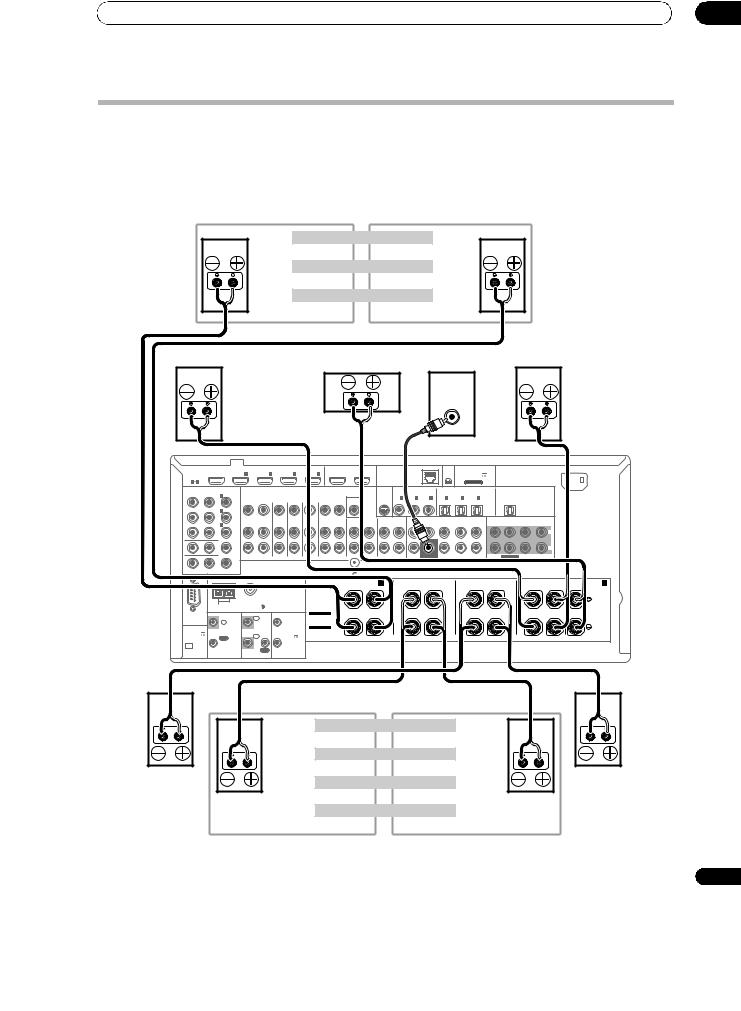
Connecting your equipment |
03 |
Installing your speaker system
At the very least, front left and right speakers only are necessary. Note that your main surround speakers should always be connected as a pair, but you can connect just one surround back speaker if you like (it must be connected to the left surround back terminal).
Standard surround connection
The front height terminals can also be used for the front wide and Speaker B speakers.
Front height setting |
|
Front height right |
Front height left |
Front wide setting |
|
Front wide right |
Front wide left |
Speaker B setting |
|
Speaker B - right |
Speaker B - left |
Front right |
Front left |
Center |
Subwoofer |
|
LINE LEVEL |
|
INPUT |
HDMI |
BD |
|
IN |
|
IN |
|
IN |
IN |
|
OUT 1 |
|
OUT 2 |
|
|
LAN (10/100) |
|
XM |
|
ADAPTER PORT |
|
|
|
|
AC IN |
|||
IN |
|
1 |
|
2 |
|
3 |
4 |
|
(CONTROL) |
|
|
|
|
|
|
IN |
|
(OUTPUT 5 V |
|
|
|
|
|
||||
ASSIGNABLE |
|
|
|
|
|
|
|
|
|
|
|
|
|
|
|
|
|
|
|
100 mA MAX) |
|
|
|
|
|
||
1 |
4 |
|
|
|
|
|
|
|
|
|
|
|
|
|
|
|
|
|
|
|
|
|
|
|
|
|
|
COMPONENTVIDEO |
|
|
|
|
|
|
|
|
|
|
SIRIUS |
COAXIAL ASSIGNABLE |
OPTICAL ASSIGNABLE |
|
|
|
|
|
|||||||||
|
ASSIGNABLE |
(DVD) |
|
|
|
|
|
|
|
|
|
|
|
|
|
|
|
|
|
|
|
|
|
|
|
|
|
|
|
IN 1 |
|
|
|
|
|
|
|
MONITOR |
IN |
|
IN 1 |
IN 2 |
IN 3 |
IN 1 |
|
IN 2 |
IN 3 |
|
|
|
|
|
|||
|
|
|
|
|
|
|
|
|
|
|
|
|
(DVD) |
(CD) |
(CD-R) |
(TV/SAT) |
(DVR/BDR) |
(VIDEO) |
|
OUT |
|
|
|
||||
|
|
|
|
|
|
|
|
|
|
|
|
OUT |
|
|
|
|
|
|
|
|
|||||||
|
|
IN 2 |
(DVR/BDR) |
|
|
|
|
|
|
|
|
|
VIDEO |
|
|
|
|
|
|
|
|
|
|
|
|
|
|
|
|
|
|
ZONE2 |
ZONE3 |
DVD |
TV/SAT |
VIDEO |
DVR/BDR |
PHONO |
CD |
|
CD-R/TAPE |
|
|
|
|
|
|
|
|
|
|
|
|||
|
|
IN 3 |
(VIDEO) |
OUT |
OUT |
IN |
IN |
IN |
OUT |
IN |
IN |
IN |
OUT |
|
IN |
|
SURROUND SURR BACK |
FH/FW |
FRONT |
CENTER SURROUND SURR BACK |
|
|
|||||
|
|
|
|
|
|
|
|
|
|
|
|
|
|
|
|
|
|
|
|
|
(Single) |
|
|
|
|
|
|
|
|
|
|
|
|
|
|
|
|
|
|
|
|
|
|
|
|
|
|
|
|
|
|
|
L |
|
|
|
|
MONITOR OUT |
|
|
|
|
|
|
|
|
|
|
|
|
|
|
|
|
|
|
|
|
|
|
|
|
|
|
|
|
|
|
|
|
|
|
|
|
|
|
|
|
|
|
|
|
|
|
|
|
|
|
R |
|
|
|
|
ZONE 2 OUT |
|
|
|
|
|
|
|
|
|
|
|
|
|
|
SUBWOOFER |
|
|
|
PRE OUT |
|
SUBWOOFER |
MULTI CH IN |
|
|
|
Y |
|
PB |
PR |
|
|
|
|
|
|
|
|
SIGNAL |
|
|
|
|
|
|
|
|
|
|
|
|
|
|
|
|
|
|
|
|
|
|
|
|
|
GND |
|
|
|
|
|
|
|
|
|
|
|
|
|
|
|||
|
|
ANTENNA |
|
|
|
|
|
|
|
|
FRONT HEIGHT/WIDE/ B |
|
|
|
|
|
|
|
|
|
|
|
|
A |
|||
|
|
|
|
|
|
|
|
|
|
|
|
|
|
SURROUND BACK |
|
|
|
SURROUND |
|
FRONT |
CENTER |
||||||
|
|
|
|
|
|
|
|
|
|
|
R |
|
|
L |
|
R |
|
|
L (Single) |
R |
|
|
L |
R |
L |
|
|
|
|
|
|
|
|
|
|
|
SPEAKERS |
|
|
|
|
|
|
|
|
|
|
|
|
|
|
|
|
|
|
|
|
|
|
|
|
|
|
|
Class 2Wiring |
|
|
|
|
|
|
|
|
|
|
|
|
|
|
|
|
|
|
|
|
AM LOOP |
FM UNBAL 75 |
|
|
|
|
|
|
|
|
|
|
|
|
|
|
|
|
|
|
|
|
|
|
||
|
|
CONTROL |
|
|
IR |
|
12V |
SELECTABLE |
|
|
|
|
|
|
|
|
|
|
|
|
|
|
|
|
|
||
RS-232C |
|
IN 1 |
|
SEE INSTRUCTION |
|
|
|
|
|
|
|
|
|
|
|
|
|
|
|
|
|
||||||
|
|
IN |
|
|
|
1 TRIGGER |
MANUAL |
|
|
|
|
|
|
|
|
|
|
|
|
|
|
|
|
|
|
||
|
|
|
|
|
|
|
|
|
SELECTABLE |
|
|
|
|
|
|
|
|
|
|
|
|
|
|
|
|
|
|
(OUTPUT 5 V |
|
|
|
|
|
|
(OUTPUT |
VOIR LE MODE |
|
|
|
|
|
|
|
|
|
|
|
|
|
|
|
|
|
||
150 mA MAX) |
OUT |
|
IN 2 |
|
|
12V |
D'EMPLOI |
|
|
|
|
|
|
|
|
|
|
|
|
|
|
|
|
|
|||
|
|
|
2 |
TOTAL |
|
|
|
|
|
|
|
|
|
|
|
|
|
|
|
|
|
|
|
||||
|
|
|
|
|
|
|
|
|
|
|
|
|
|
|
|
|
|
|
|
|
|
|
|
|
|
||
|
|
|
|
|
|
|
150 mA MAX) |
|
|
|
|
|
|
|
CAUTION: |
|
|
|
|
|
|
|
|
|
|
||
|
|
|
|
|
|
OUT |
|
|
|
|
|
|
|
|
|
|
|
|
|
|
|
|
|
|
|
||
CU-RF100 |
|
|
|
|
|
|
|
|
|
|
|
|
|
SPEAKER IMPEDANCE 6 Ω- 16 Ω. |
|
|
|
|
|
|
|
|
|
||||
|
|
|
|
|
|
|
|
|
|
|
|
|
|
ATTENTION: |
|
|
|
|
|
|
|
|
|
|
|||
|
|
|
|
|
|
|
|
|
|
|
|
|
|
|
|
ENCEINTE D'IMPEDANCE DE 6 Ω- 16 Ω. |
|
|
|
|
|
|
|
|
|||
|
The surround back terminals can also be |
|
||
|
used for ZONE 2. |
|
|
|
|
5.1 ch surround setting |
|
||
|
Not connected |
Not connected |
|
|
|
6.1 ch surround setting |
|
||
Surround right |
Not connected |
Surround back |
Surround left |
|
7.1 ch surround setting |
||||
|
|
|||
|
Surround back right |
Surround back left |
|
|
|
ZONE 2 setting |
|
|
|
|
ZONE 2 - Right |
ZONE 2 - Left |
|
|
25
En
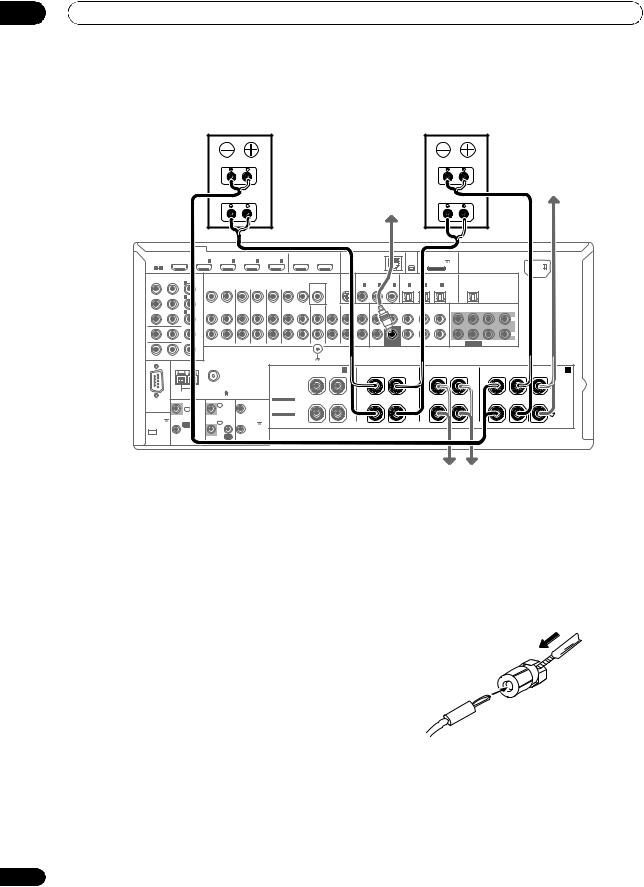
03 Connecting your equipment
Bi-amping your speakers
Front right |
|
Front left |
Bi-amp compatible |
|
Bi-amp compatible |
speaker |
|
speaker |
High |
|
High |
|
|
Center |
Low |
Subwoofer |
Low |
|
|
HDMI |
BD |
IN |
IN |
IN |
IN |
OUT 1 |
OUT 2 |
LAN (10/100) |
|
XM |
ADAPTER PORT |
AC IN |
|||
IN |
1 |
2 |
3 |
4 |
(CONTROL) |
|
|
|
|
IN |
(OUTPUT 5 V |
|
|||
ASSIGNABLE |
|
|
|
|
|
|
|
|
|
|
|
100 mA MAX) |
|
||
1 |
4 |
|
|
|
|
|
|
|
|
|
|
|
|
|
|
COMPONENTVIDEO |
|
|
|
|
|
SIRIUS |
COAXIAL ASSIGNABLE |
OPTICAL ASSIGNABLE |
|
||||||
|
ASSIGNABLE |
IN 1 |
(DVD) |
|
|
|
|
|
|
|
|
|
|
|
|
|
|
|
|
|
MONITOR |
IN |
IN 1 |
IN 2 |
IN 3 |
IN 1 |
IN 2 |
IN 3 |
|
||
|
|
|
|
|
|
|
OUT |
||||||||
|
|
|
|
|
|
|
OUT |
|
(DVD) |
(CD) |
(CD-R) |
(TV/SAT) |
(DVR/BDR) |
(VIDEO) |
|
|
|
IN 2 |
(DVR/BDR) |
|
|
|
|
VIDEO |
|
|
|
|
|
|
|
|
ZONE2 |
ZONE3 |
DVD |
TV/SAT |
VIDEO |
DVR/BDR |
PHONO |
CD |
|
CD-R/TAPE |
|
|
|
IN 3 (VIDEO) |
OUT |
OUT |
IN |
IN |
IN |
OUT |
IN |
IN |
IN |
OUT |
IN |
FRONT CENTER SURROUND SURR BACK FH/FW |
FRONT CENTER SURROUND SURR BACK |
|
|
|
|
|
|
|
|
|
|
|
|
(Single) |
|
|
|
|
|
|
|
|
|
|
|
|
|
|
L |
MONITOR OUT
|
|
|
|
|
|
|
|
|
|
|
|
|
R |
|
|
|
|
ZONE 2 OUT |
|
|
|
|
|
|
SUBWOOFER |
|
PRE OUT |
SUBWOOFER |
MULTI CH IN |
|
|
Y |
PB |
PR |
|
|
|
|
|
SIGNAL |
|
|
|
|
|
|
|
|
|
|
|
|
GND |
|
|
|
|
|
|
|
|||
|
|
ANTENNA |
|
|
|
|
|
FRONT HEIGHT/WIDE/ B |
|
|
|
|
|
|
A |
|
|
|
|
|
|
|
|
SURROUND BACK |
|
SURROUND |
|
FRONT |
CENTER |
||
|
|
|
|
|
|
|
R |
L |
R |
L (Single) |
R |
L |
R |
L |
|
|
|
|
|
|
|
|
SPEAKERS |
|
|
|
|
|
|
|
|
|
|
|
|
|
|
|
Class 2Wiring |
|
|
|
|
|
|
|
|
|
|
AM LOOP |
FM UNBAL 75 |
|
|
|
|
|
|
|
|
|
|
|
|
|
|
CONTROL |
|
IR |
|
12V |
SELECTABLE |
|
|
|
|
|
|
|
|
RS-232C |
|
IN 1 |
|
SEE INSTRUCTION |
|
|
|
|
|
|
|
|
|||
|
|
IN |
|
|
1 TRIGGER |
MANUAL |
|
|
|
|
|
|
|
|
|
|
|
|
|
|
|
|
SELECTABLE |
|
|
|
|
|
|
|
|
(OUTPUT 5 V |
|
|
|
|
|
(OUTPUT |
VOIR LE MODE |
|
|
|
|
|
|
|
|
|
|
IN 2 |
|
|
D'EMPLOI |
|
|
|
|
|
|
|
|
||
150 mA MAX) |
|
OUT |
|
|
12V |
|
|
|
|
|
|
|
|
||
|
|
|
|
|
|
|
|
|
|
|
|
||||
|
|
|
2 |
TOTAL |
|
|
|
|
|
|
|
|
|
||
|
|
|
|
|
|
|
|
|
|
|
|
|
|
||
|
|
|
|
|
150 mA MAX) |
|
|
CAUTION: |
|
|
|
|
|
|
|
|
|
|
|
OUT |
|
|
|
|
|
|
|
|
|
|
|
CU-RF100 |
|
|
|
|
|
|
|
SPEAKER IMPEDANCE 6 Ω- 16 Ω. |
|
|
|
|
|
|
|
|
|
|
|
|
|
|
|
ATTENTION: |
|
|
|
|
|
|
|
|
|
|
|
|
|
|
|
|
ENCEINTE D'IMPEDANCE DE 6 Ω- 16 Ω. |
|
|
|
|
|
|
Bi-amping is when you connect the high frequency driver and low frequency driver of your speakers to different amplifiers for better crossover performance. Your speakers must be bi-ampable to do this (having separate terminals for high and low) and the sound improvement will depend on the kind of speakers you’re using.
 CAUTION
CAUTION
•Most speakers with both High and Low terminals have two metal plates that connect the High to the Low terminals. These must be removed when you are bi-amping the speakers or you could severely damage the amplifier. See your speaker manual for more information.
•If your speakers have a removable crossover network, make sure you do not remove it for bi-amping. Doing so may damage your speakers.
Surround right Surround left
Bi-wiring your speakers
Your speakers can also be bi-wired if they support biamping.
•With these connections, the Speaker System setting makes no difference.
•To bi-wire a speaker, connect two speaker cords to the speaker terminal on the receiver.
Using a banana plug for the second connection is recommended.
 CAUTION
CAUTION
•Don’t connect different speakers from the same terminal in this way.
•When bi-wiring as well, heed the cautions for biamping shown at the left.
26
En
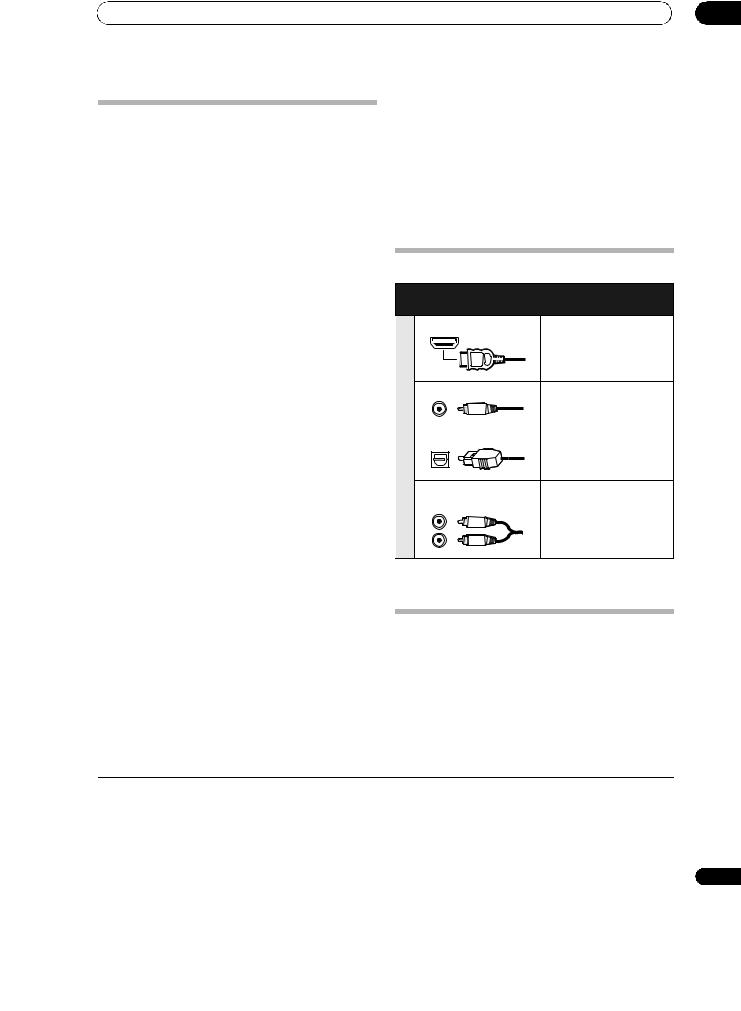
Connecting your equipment |
03 |
Selecting the Speaker system
The front height terminals can be used for front wide and Speaker B connections, in addition to for the front height speakers. Also, the surround back terminals can be used for bi-amping and ZONE 2 connections, in addition to for the surround back speakers. Make this setting according to the application.
Front height setup
*Default setting
1Connect a pair of speakers to the front height speaker terminals.
See Standard surround connection on page 25.
2If necessary, select ‘Normal(SB/FH)’ from the Speaker System menu.
See Speaker system setting on page 115 to do this.
Front wide setup
1Connect a pair of speakers to the front height speaker terminals.
See Standard surround connection on page 25.
2Select ‘Normal(SB/FW)’ from the Speaker System menu.
See Speaker system setting on page 115 to do this.
Speaker B setup
You can listen to stereo playback in another room.
1Connect a pair of speakers to the front height speaker terminals.
See Standard surround connection on page 25.
2Select ‘Speaker B’ from the Speaker System menu.
See Speaker system setting on page 115 to do this.
Bi-Amping setup
Bi-amping connection of the front speakers for high sound quality with 5.1-channel surround sound.
1Connect bi-amp compatible speakers to the front and surround back speaker terminals.
See Bi-amping your speakers on page 26.
2Select ‘Front Bi-Amp’ from the Speaker System menu.
See Speaker system setting on page 115 to do this.
ZONE 2 setup
With these connections you can simultaneously enjoy 5.1-channel surround sound in the main zone with stereo playback on another component in ZONE 2.
1Connect a pair of speakers to the surround back speaker terminals.
See Standard surround connection on page 25.
2Select ‘ZONE 2’ from the Speaker System menu.
See Speaker system setting on page 115 to do this.
About the audio connection
|
Types of cables and |
Transferable audio |
|
terminals |
signals |
|
HDMI |
HD audio |
priority |
|
|
signalSound |
Digital (Coaxial) |
Conventional digital audio |
|
||
|
Digital (Optical) |
|
|
RCA (Analog) |
Conventional analog audio |
|
(White/Red) |
|
•With an HDMI cable, video and audio signals can be transferred in high quality over a single cable.
About the video converter
The video converter ensures that all video sources are output through all of the MONITOR VIDEO OUT jacks. The only exception is HDMI: since this resolution cannot be downsampled, you must connect your monitor/TV to the receiver’s HDMI video outputs when connecting this video source.1
 Note
Note
1• If the video signal does not appear on your TV, try adjusting the resolution settings on your component or display. Note that some components (such as video game units) have resolutions that may not be converted. In this case, try switching Digital Video Conversion (in
Setting the Video options on page 78) OFF.
•The signal input resolutions that can be converted from the component video input for the HDMI output are 480i/576i, 480p/576p, 720p and 1080i. 1080p signals cannot be converted.
•Only signals with an input resolution of 480i/576i can be converted from the component video input for the composite MONITOR OUT
terminals.
27
En

03 Connecting your equipment
If several video components are assigned to the same input function (see The Input Setup menu on page 45), the converter gives priority to HDMI, component, then composite (in that order).
|
Terminal for connection |
Terminal for connection |
||||
qualityerictup |
with source device |
with TV monitor |
|
|||
|
HDMI IN |
|
|
HDMI OUT |
|
|
|
|
|
|
|
||
High |
Y |
PB |
PR |
Y |
PB |
PR |
|
COMPONENT |
COMPONENT VIDEO |
||||
|
|
VIDEO IN |
|
MONITOR OUT |
||
|
|
VIDEO IN |
|
|
VIDEO |
|
|
|
|
|
MONITOR OUT |
||
 Video signals can be output
Video signals can be output
•For optimal video performance, THX recommends switching Digital Video Conversion (in Setting the Video options on page 78) OFF.
This product incorporates copyright protection technology that is protected by U.S. patents and other intellectual property rights. Use of this copyright protection technology must be authorized by Rovi Corporation, and is intended for home and other limited viewing uses only unless otherwise authorized by Rovi Corporation. Reverse engineering or disassembly is prohibited.
 Note
Note
About HDMI1
The HDMI connection transfers uncompressed digital video, as well as almost every kind of digital audio.
This receiver incorporates High-Definition Multimedia Interface (HDMI®) technology.
This receiver supports the functions described below through HDMI connections.2
•Digital transfer of uncompressed video (contents protected by HDCP (1080p/24, 1080p/60, etc.))
•3D signal transfer3
•Deep Color signal transfer3
•x.v.Color signal transfer3
•Audio Return Channel3
•Input of multi-channel linear PCM digital audio signals (192 kHz or less) for up to 8 channels
•Input of the following digital audio formats:4
– Dolby Digital, Dolby Digital Plus, DTS, High bitrate audio (Dolby TrueHD, DTS-HD Master Audio, DTSHD High Resolution Audio), DVD-Audio, CD, SACD (DSD signal), Video CD, Super VCD
•Synchronized operation with components using the Control with HDMI function (see Control with HDMI function on page 72)
HDMI, the HDMI logo and High-Definition Multimedia Interface are trademarks or registered trademarks of HDMI Licensing, LLC in the United States and other countries.
“x.v.Color” and x.v.Color logo are trademarks of Sony Corporation.
1• An HDMI connection can only be made with DVI-equipped components compatible with both DVI and High Bandwidth Digital Content Protection (HDCP). If you choose to connect to a DVI connector, you will need a separate adaptor (DVI HDMI) to do so. A DVI connection, however, does not support audio signals. Consult your local audio dealer for more information.
•If you connect a component that is not compatible with HDCP, an HDCP ERROR message is displayed on the front panel display. Some components that are compatible with HDCP still cause this message to be displayed, but so long as there is no problem with displaying video this is not a malfunction.
•Depending on the component you have connected, using a DVI connection may result in unreliable signal transfers.
•This receiver supports SACD, Dolby Digital Plus, Dolby TrueHD and DTS-HD Master Audio. To take advantage of these formats, however, make sure that the component connected to this receiver also supports the corresponding format.
2• Use a High Speed HDMI® cable. If an HDMI cable other than a High Speed HDMI® cable is used, it may not work properly.
•When an HDMI cable with a built-in equalizer is connected, it may not operate properly.
3Signal transfer is only possible when connected to a compatible component.
4• HDMI format digital audio transmissions require a longer time to be recognized. Due to this, interruption in the audio may occur when switching between audio formats or beginning playback.
•Turning on/off the device connected to this unit's HDMI OUT terminal during playback, or disconnecting/connecting the HDMI cable during playback, may cause noise or interrupted audio.
28
En
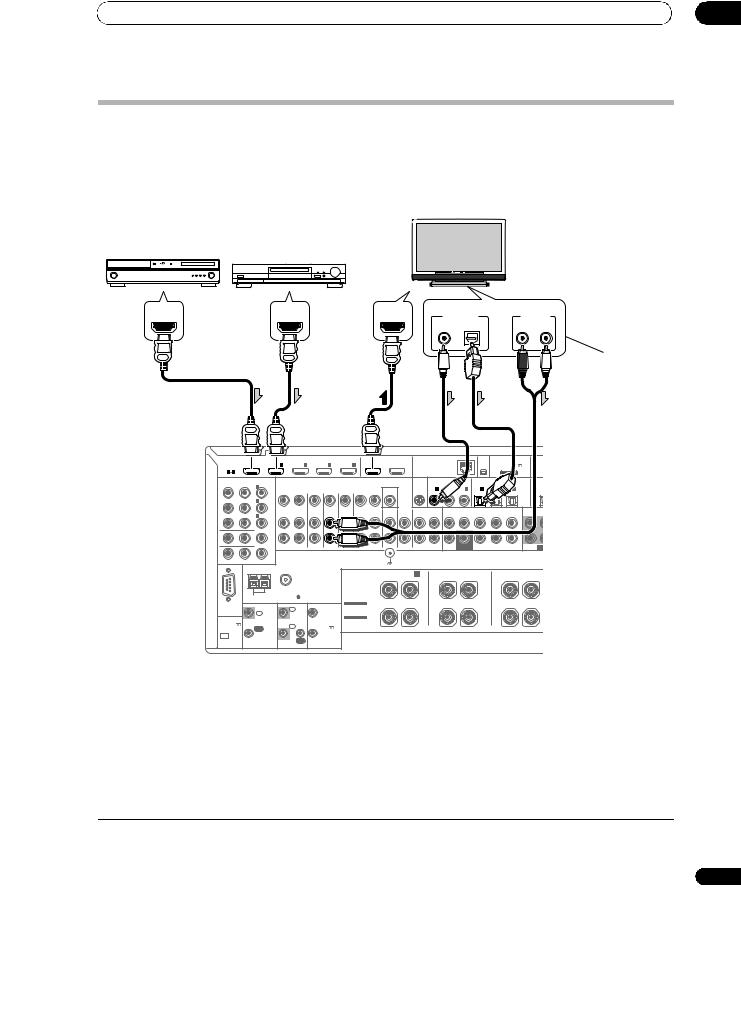
Connecting your equipment |
03 |
Connecting your TV and playback components
Connecting using HDMI
If you have an HDMI or DVI (with HDCP) equipped component (Blu-ray disc player (BD), etc.), you can connect it to this receiver using a commercially available HDMI cable.
If the TV and playback components support the Control with HDMI feature, the convenient Control with HDMI functions can be used (see Control with HDMI function on page 72).
HDMI/DVI-compatible |
Other HDMI/DVI- |
Blu-ray disc player |
equipped component |
HDMI/DVI-compatible monitor
Select one
HDMI OUT |
HDMI OUT |
HDMI IN |
DIGITAL OUT |
|
|
|
|
|
|
|
COAXIAL OPTICAL |
AUDIO OUT
R ANALOG L
This connection is required in order to listen to the sound of the TV over the receiver.1
HDMI |
BD |
|
IN |
|
IN |
IN |
|
IN |
|
OUT 1 |
OUT 2 |
|
LAN (10/100) |
|
XM |
ADAPTER PORT |
|
||||
IN |
|
1 |
|
2 |
3 |
|
4 |
|
(CONTROL) |
|
|
|
|
|
IN |
(OUTPUT 5 V |
|
||||
ASSIGNABLE |
|
|
|
|
|
|
|
|
|
|
|
|
|
|
|
|
|
100 mA MAX) |
|
||
1 |
4 |
|
|
|
|
|
|
|
|
|
|
|
|
|
|
|
|
|
|
|
|
COMPONENTVIDEO |
|
|
|
|
|
|
|
|
|
|
|
SIRIUS COAXIAL ASSIGNABLE |
OPTICAL ASSIGNABLE |
|
|||||||
|
ASSIGNABLE |
IN 1 |
(DVD) |
|
|
|
|
|
|
|
|
|
|
|
|
|
|
|
|
|
|
|
|
|
|
|
|
|
|
|
|
MONITOR |
|
IN |
IN 1 |
IN 2 |
IN 3 |
IN 1 |
IN 2 |
IN 3 |
|
||
|
|
|
|
|
|
|
|
|
|
|
|
|
O |
||||||||
|
|
|
|
|
|
|
|
|
|
|
|
OUT |
|
|
(DVD) |
(CD) |
(CD-R) |
(TV/SAT) |
(DVR/BDR) |
(VIDEO) |
|
|
|
IN 2 |
(DVR/BDR) |
|
|
|
|
|
|
|
|
|
VIDEO |
|
|
|
|
|
|
|
|
|
|
|
|
ZONE2 |
ZONE3 |
DVD |
TV/SAT |
VIDEO |
DVR/BDR |
|
PHONO |
CD |
|
CD-R/TAPE |
|
|
|
|
|
|
|
|
|
IN 3 |
(VIDEO) |
OUT |
OUT |
IN |
IN |
IN |
OUT |
IN |
IN |
IN |
OUT |
IN |
FRONT |
CENTER SURROUND SURR BACK |
FH/FW |
FRONT CEN |
|||
|
|
|
|
|
|
|
|
|
|
|
|
|
|
|
|
|
|
|
(Single) |
|
|
|
|
MONITOR OUT |
|
|
|
|
|
|
|
|
|
|
|
|
|
|
|
|
|
|
|
|
|
ZONE 2 OUT |
|
|
|
|
|
|
SUBWOOFER |
|
PRE OUT |
SUBW |
Y |
PB |
PR |
|
|
|
|
|
SIGNAL |
|
|
|
|
|
|
|
|
|
GND |
|
|
|
|
|||
|
|
ANTENNA |
|
|
|
|
|
FRONT HEIGHT/WIDE/ B |
|
|
|
|
|
|
|
|
|
|
|
|
SURROUND BACK |
|
SURROUND |
|
|
|
|
|
|
|
|
|
R |
L |
R |
L (Single) |
R |
L |
|
|
|
|
|
|
|
SPEAKERS |
|
|
|
|
|
|
|
|
|
|
|
|
Class 2Wiring |
|
|
|
|
|
|
|
AM LOOP |
FM UNBAL 75 |
|
|
|
|
|
|
|
|
|
|
|
CONTROL |
|
IR |
|
12V |
SELECTABLE |
|
|
|
|
|
RS-232C |
|
IN 1 |
|
SEE INSTRUCTION |
|
|
|
|
|
|||
|
|
IN |
|
|
1 TRIGGER |
MANUAL |
|
|
|
|
|
|
|
|
|
|
|
|
|
SELECTABLE |
|
|
|
|
|
(OUTPUT 5 V |
|
|
|
|
|
(OUTPUT |
VOIR LE MODE |
|
|
|
|
|
|
|
IN 2 |
|
|
D'EMPLOI |
|
|
|
|
|
||
150 mA MAX) |
|
OUT |
|
|
12V |
|
|
|
|
|
||
|
|
|
|
|
|
|
|
|
||||
|
|
|
2 |
TOTAL |
|
|
|
|
|
|
||
|
|
|
|
|
|
|
|
|
|
|
||
|
|
|
|
|
150 mA MAX) |
|
|
CAUTION: |
|
|
|
|
|
|
|
|
OUT |
|
|
|
|
|
|
|
|
CU-RF100 |
|
|
|
|
|
|
|
SPEAKER IMPEDANCE 6 Ω- 16 Ω. |
|
|
|
|
|
|
|
|
|
|
|
|
ATTENTION: |
|
|
|
|
|
|
|
|
|
|
|
|
|
ENCEINTE D'IMPEDANCE DE 6 Ω- 16 Ω. |
|
|
|
•When connecting to an HDMI/DVI-compatible monitor using the HDMI OUT 2 terminal, switch the HDMI output setting to HDMI OUT 2 or HDMI OUT ALL. See Switching the HDMI output on page 81.
•For input components, connections other than HDMI connections are also possible (see Connecting your DVD player with no HDMI output on page 30).
•If you want to listen to the sound of the TV over the receiver, connect the receiver and TV with audio cables.1
 Note
Note
1When the TV and receiver are connected by HDMI connections, if the TV supports the HDMI Audio Return Channel function, the sound of the TV is input to the receiver via the HDMI terminal, so there is no need to connect an audio cable. In this case, set TV Audio at HDMI Setup to via HDMI (see HDMI Setup on page 73).
29
En
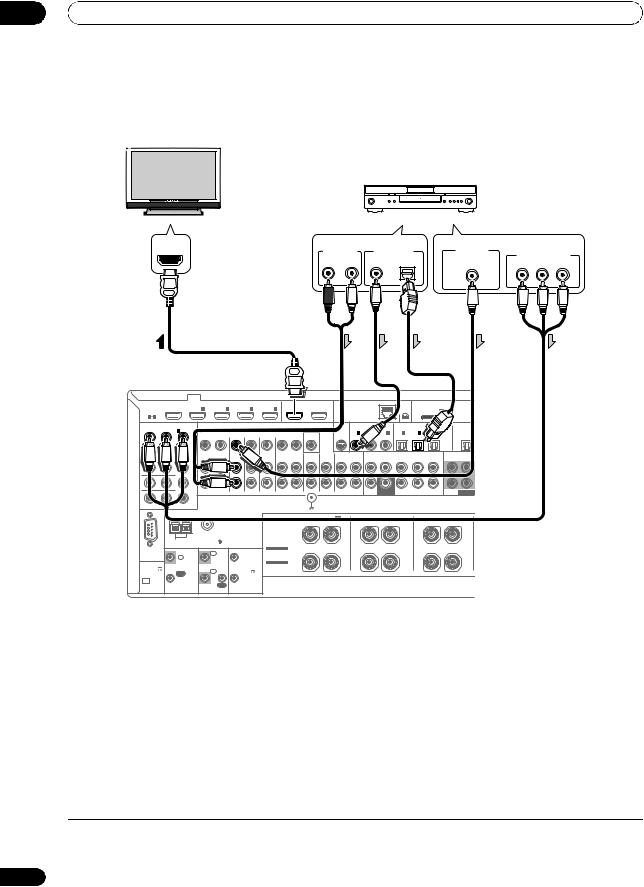
03 Connecting your equipment
Connecting your DVD player with no HDMI output
This diagram shows connections of a TV (with HDMI input) and DVD player (or other playback component with no HDMI output) to the receiver.
|
DVD player, etc. |
|
|
|
|
|
HDMI/DVI-compatible |
|
|
|
|
|
|
monitor |
|
|
|
|
|
|
Select one |
|
Select one |
|
|
||
HDMI IN |
|
VIDEO OUT |
|
|
|
|
AUDIO OUT |
DIGITAL OUT |
COMPONENT VIDEO OUT |
||||
R ANALOG L |
|
VIDEO |
||||
COAXIAL OPTICAL |
PR |
PB |
Y |
|||
|
||||||
HDMI |
BD |
|
IN |
|
IN |
|
IN |
IN |
|
OUT 1 |
|
OUT 2 |
|
|
LAN (10/100) |
|
XM |
|
ADAPTER PORT |
|
|
|||
IN |
|
1 |
|
2 |
|
3 |
4 |
|
(CONTROL) |
|
|
|
|
|
|
IN |
|
(OUTPUT 5 V |
|
|
||||
ASSIGNABLE |
|
|
|
|
|
|
|
|
|
|
|
|
|
|
|
|
|
|
|
100 mA MAX) |
|
|
||
1 |
4 |
|
|
|
|
|
|
|
|
|
|
|
|
|
|
|
|
|
|
|
|
|
|
|
COMPONENTVIDEO |
|
|
|
|
|
|
|
|
|
|
SIRIUS |
COAXIAL ASSIGNABLE |
OPTICAL ASSIGNABLE |
|
|
|||||||||
|
ASSIGNABLE |
(DVD) |
|
|
|
|
|
|
|
|
|
|
|
|
|
|
|
|
|
|
|
|
|
|
|
|
IN 1 |
|
|
|
|
|
|
|
MONITOR |
IN |
|
IN 1 |
IN 2 |
IN 3 |
IN 1 |
|
IN 2 |
IN 3 |
|
|
|||
|
|
|
|
|
|
|
|
|
|
|
|
|
(DVD) |
(CD) |
(CD-R) |
(TV/SAT) |
(DVR/BDR) |
(VIDEO) |
|
OUT |
||||
|
|
|
|
|
|
|
|
|
|
|
|
OUT |
|
|
|
|
|
|||||||
|
|
IN 2 |
(DVR/BDR) |
|
|
|
|
|
|
|
|
|
VIDEO |
|
|
|
|
|
|
|
|
|
|
|
|
|
|
|
ZONE2 |
ZONE3 |
DVD |
TV/SAT |
VIDEO |
DVR/BDR |
PHONO |
CD |
|
CD-R/TAPE |
|
|
|
|
|
|
|
|
|||
|
|
IN 3 |
(VIDEO) |
OUT |
OUT |
IN |
IN |
IN |
OUT |
IN |
IN |
IN |
OUT |
|
IN |
FRONT |
CENTER SURROUND SURR BACK |
FH/FW |
FRONT |
CENTER S |
||||
|
|
|
|
|
|
|
|
|
|
|
|
|
|
|
|
|
|
|
|
|
(Single) |
|
|
|
|
|
MONITOR OUT |
|
|
|
|
|
|
|
|
|
|
|
|
|
|
|
|
|
|
|
|
|
|
|
|
ZONE 2 OUT |
|
|
|
|
|
|
|
|
|
|
|
|
|
|
SUBWOOFER |
|
|
|
PRE OUT |
|
SUBWOOFER |
|
Y |
|
PB |
PR |
|
|
|
|
|
|
|
|
SIGNAL |
|
|
|
|
|
|
|
|
|
|
|
|
|
|
|
|
|
|
|
|
|
|
GND |
|
|
|
|
|
|
|
|
|
|
|
|||
|
|
ANTENNA |
|
|
|
|
|
|
|
|
FRONT HEIGHT/WIDE/ B |
|
|
|
|
|
|
|
|
|
|
|||
|
|
|
|
|
|
|
|
|
|
|
|
|
|
SURROUND BACK |
|
|
|
SURROUND |
|
|||||
|
|
|
|
|
|
|
|
|
|
|
R |
|
|
L |
|
R |
|
|
L (Single) |
R |
|
|
L |
|
|
|
|
|
|
|
|
|
|
SPEAKERS |
|
|
|
|
|
|
|
|
|
|
|
|
|
|
|
|
|
|
|
|
|
|
|
|
Class 2Wiring |
|
|
|
|
|
|
|
|
|
|
|
|
|
|
|
|
|
AM LOOP |
FM UNBAL 75 |
|
|
|
|
|
|
|
|
|
|
|
|
|
|
|
|
|
|
|
||
|
|
CONTROL |
|
|
IR |
|
12V |
SELECTABLE |
|
|
|
|
|
|
|
|
|
|
|
|
|
|
||
RS-232C |
|
IN 1 |
|
SEE INSTRUCTION |
|
|
|
|
|
|
|
|
|
|
|
|
|
|
||||||
|
|
IN |
|
|
|
1 TRIGGER |
MANUAL |
|
|
|
|
|
|
|
|
|
|
|
|
|
|
|
||
|
|
|
|
|
|
|
|
|
SELECTABLE |
|
|
|
|
|
|
|
|
|
|
|
|
|
|
|
(OUTPUT 5 V |
|
|
|
|
|
|
(OUTPUT |
VOIR LE MODE |
|
|
|
|
|
|
|
|
|
|
|
|
|
|
||
|
|
|
IN 2 |
|
|
D'EMPLOI |
|
|
|
|
|
|
|
|
|
|
|
|
|
|
||||
150 mA MAX) |
OUT |
|
|
|
12V |
|
|
|
|
|
|
|
|
|
|
|
|
|
|
|||||
|
|
|
2 |
TOTAL |
|
|
|
|
|
|
|
|
|
|
|
|
|
|
|
|
||||
|
|
|
|
|
|
|
150 mA MAX) |
|
|
|
|
|
|
|
CAUTION: |
|
|
|
|
|
|
|
||
|
|
|
|
|
|
OUT |
|
|
|
|
|
|
|
|
|
|
|
|
|
|
|
|
||
CU-RF100 |
|
|
|
|
|
|
|
|
|
|
|
|
|
SPEAKER IMPEDANCE 6 Ω- 16 Ω. |
|
|
|
|
|
|
||||
|
|
|
|
|
|
|
|
|
|
|
|
|
|
ATTENTION: |
|
|
|
|
|
|
|
|||
|
|
|
|
|
|
|
|
|
|
|
|
|
|
|
|
ENCEINTE D'IMPEDANCE DE 6 Ω- 16 Ω. |
|
|
|
|
|
|||
•If you want to listen to the sound of the TV over the receiver, connect the receiver and TV with audio cables (page 29).1
•If you use an optical digital audio cable, you’ll need to tell the receiver which digital input you connected the player to (see The Input Setup menu on page 45).
 Note
Note
1When the TV and receiver are connected by HDMI connections, if the TV supports the HDMI Audio Return Channel function, the sound of the TV is input to the receiver via the HDMI terminal, so there is no need to connect an audio cable. In this case, set TV Audio at HDMI Setup to via HDMI (see HDMI Setup on page 73).
30
En
