Pioneer DV-563A, DV-667A-K, DV-667A-S User Manual
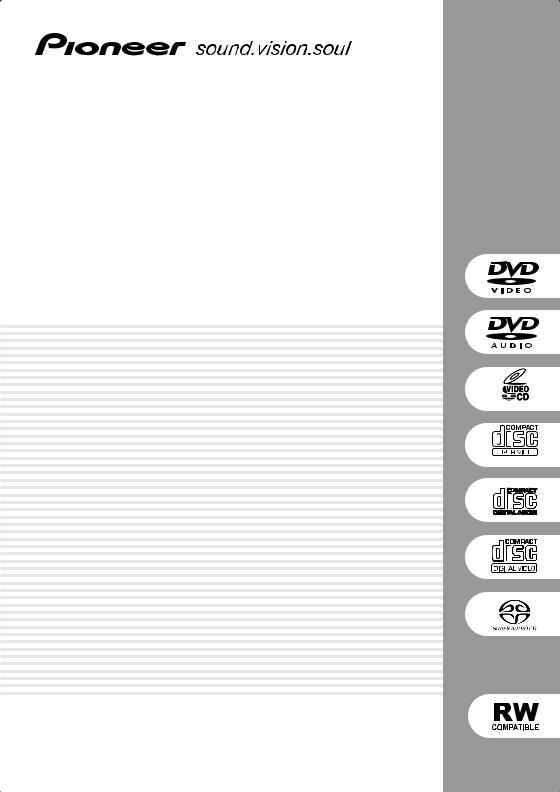
DVD Player
DV-563A DV-667A-S DV-667A-K
Operating Instructions
01
DV-667A only
DV-667A only
1
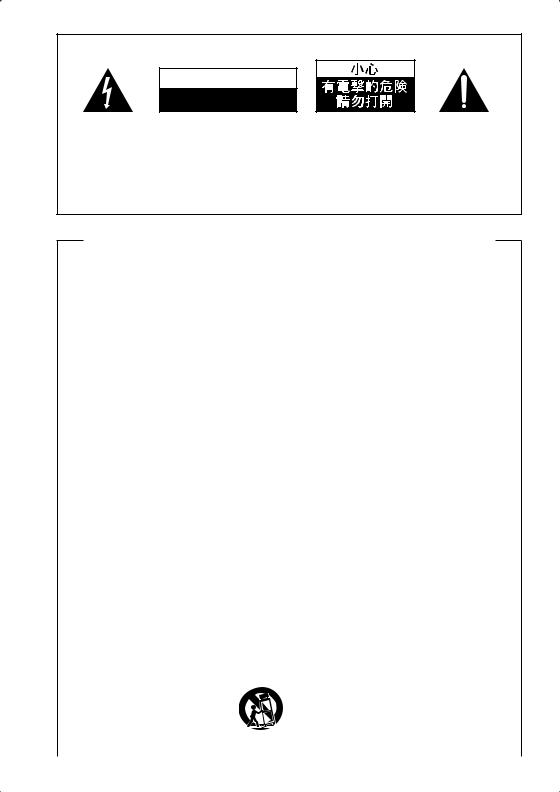
IMPORTANT
[For Taiwanese model]
C A U T I O N
RISK OF ELECTRIC SHOCK
DO NOT OPEN
The lightning flash with arrowhead |
CAUTION: |
|
The exclamation point within an |
||
symbol, within an equilateral |
TO PREVENT THE RISK OF ELECTRIC |
equilateral triangle is intended to |
|||
triangle, is intended to alert the |
SHOCK, DO NOT REMOVE COVER |
alert the user to the presence of |
|||
user to the presence of uninsulated |
(OR BACK). NO USER-SERVICEABLE |
important |
operating and |
||
“dangerous voltage” within the |
PARTS INSIDE. REFER SERVICING |
maintenance |
(servicing) |
||
product's enclosure that may be of |
TO |
QUALIFIED |
SERVICE |
instructions |
in the literature |
sufficient magnitude to constitute |
PERSONNEL. |
|
accompanying the appliance. |
||
a risk of electric shock to persons. |
|
|
|
|
H002_En |
IMPORTANT SAFETY INSTRUCTIONS
READ INSTRUCTIONS — All the safety and operating instructions should be read before the product is operated.
RETAIN INSTRUCTIONS — The safety and operating instructions should be retained for future reference.
HEED WARNINGS — All warnings on the product and in the operating instructions should be adhered to.
FOLLOW INSTRUCTIONS — All operating and use instructions should be followed.
CLEANING — Unplug this product from the wall outlet before cleaning. The product should be cleaned only with a polishing cloth or a soft dry cloth. Never clean with furniture wax, benzine, insecticides or other volatile liquids since they may corrode the cabinet.
ATTACHMENTS — Do not use attachments not recommended by the product manufacturer as they may cause hazards.
WATER AND MOISTURE — Do not use this product near water — for example, near a bathtub, wash bowl, kitchen sink, or laundry tub; in a wet basement; or near a swimming pool; and the like.
ACCESSORIES — Do not place this product on an unstable cart, stand, tripod, bracket, or table. The product may fall, causing serious injury to a child or adult, and serious damage to the product. Use only with a cart, stand, tripod, bracket, or table recommended by the manufacturer, or sold with the product. Any mounting of the product should follow the manufacturer’s instructions, and should use a mounting accessory recommended by the manufacturer.
CART — A product and cart combination should be moved with care. Quick stops, excessive force, and uneven surfaces may cause the product and cart combination to overturn.
VENTILATION — Slots and openings in the cabinet are provided for ventilation and to ensure reliable operation of the product and to protect it from overheating, and these openings must not be blocked or covered. The openings should never be blocked by placing the product on a bed, sofa, rug, or other similar surface. This product should not be placed in a built-in installation such as a bookcase or rack unless proper ventilation is provided or the manufacturer’s instructions have been adhered to.
POWER SOURCES — This product should be operated only from the type of power source indicated on the marking label. If you are not sure of the type of power supply to your home, consult your product dealer or local power company.
LOCATION – The appliance should be installed in a stable location.
NONUSE PERIODS – The power cord of the appliance should be unplugged from the outlet when left unused for a long period of time.
GROUNDING OR POLARIZATION
•If this product is equipped with a polarized alternating current line plug (a plug having one blade wider than the other), it will fit into the outlet only one way. This is a safety feature. If you are unable to insert the plug fully into the outlet, try reversing the plug. If the plug should still fail to fit, contact your electrician to replace your obsolete outlet. Do not defeat the safety purpose of the polarized plug.
•If this product is equipped with a three-wire grounding type plug, a plug having a third (grounding) pin, it will only fit into a grounding type power outlet. This is a safety feature. If you are unable to insert the plug into the outlet, contact your electrician to replace your obsolete outlet. Do not defeat the safety purpose of the grounding type plug.
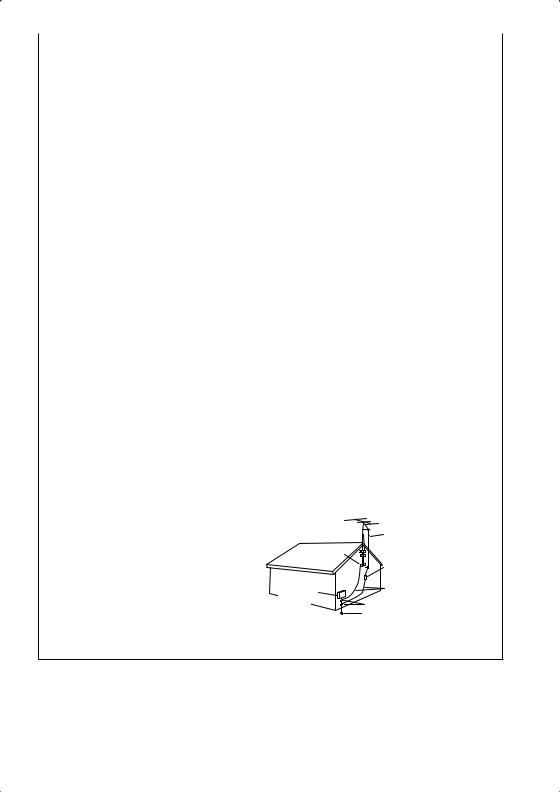
POWER-CORD PROTECTION — Power-supply cords should be routed so that they are not likely to be walked on or pinched by items placed upon or against them, paying particular attention to cords at plugs, convenience receptacles, and the point where they exit from the product.
OUTDOOR ANTENNA GROUNDING — If an outside antenna or cable system is connected to the product, be sure the antenna or cable system is grounded so as to provide some protection against voltage surges and built-up static charges. Article 810 of the National Electrical Code, ANSI/NFPA 70, provides information with regard to proper grounding of the mast and supporting structure, grounding of the lead-in wire to an antenna discharge unit, size of grounding conductors, location of antenna-discharge unit, connection to grounding electrodes, and requirements for the grounding electrode. See Figure A.
LIGHTNING — For added protection for this product during a lightning storm, or when it is left unattended and unused for long periods of time, unplug it from the wall outlet and disconnect the antenna or cable system. This will prevent damage to the product due to lightning and power-line surges.
POWER LINES — An outside antenna system should not be located in the vicinity of overhead power lines or other electric light or power circuits, or where it can fall into such power lines or circuits. When installing an outside antenna system, extreme care should be taken to keep from touching such power lines or circuits as contact with them might be fatal.
OVERLOADING — Do not overload wall outlets, extension cords, or integral convenience receptacles as this can result in a risk of fire or electric shock.
OBJECT AND LIQUID ENTRY — Never push objects of any kind into this product through openings as they may touch dangerous voltage points or short-out parts that could result in a fire or electric shock. Never spill liquid of any kind on the product.
SERVICING — Do not attempt to service this product yourself as opening or removing covers may expose you to dangerous voltage or other hazards. Refer all servicing to qualified service personnel.
DAMAGE REQUIRING SERVICE — Unplug this product from the wall outlet and refer servicing to qualified service personnel under the following conditions:
•When the power-supply cord or plug is damaged.
•If liquid has been spilled, or objects have fallen into the product.
•If the product has been exposed to rain or water.
•If the product does not operate normally by following the operating instructions. Adjust only those controls that are covered by the operating instructions as an improper adjustment of other controls may result in damage and will often require extensive work by a qualified technician to restore the product to its normal operation.
•If the product has been dropped or damaged in any way.
•When the product exhibits a distinct change in performance — this indicates a need for service.
REPLACEMENT PARTS — When replacement parts are required, be sure the service technician has used replacement parts specified by the manufacturer or have the same characteristics as the original part. Unauthorized substitutions may result in fire, electric shock, or other hazards.
SAFETY CHECK — Upon completion of any service or repairs to this product, ask the service technician to perform safety checks to determine that the product is in proper operating condition.
WALL OR CEILING MOUNTING — The product should not be mounted to a wall or ceiling.
HEAT — The product should be situated away from heat sources such as radiators, heat registers, stoves, or other products (including amplifiers) that produce heat.
|
ANTENNA |
|
|
LEAD IN WIRE |
|
GROUND |
ANTENNA |
|
CLAMP |
||
DISCHARGE UNIT |
||
|
||
|
(NEC SECTION 810-20) |
|
ELECTRIC |
GROUNDING CONDUCTORS |
|
SERVICE |
||
(NEC SECTION 810-21) |
||
EQUIPMENT |
||
GROUND CLAMPS |
||
|
||
|
POWER SERVICE GROUNDING |
|
|
ELECTRODE SYSTEM |
|
Fig. A |
(NEC ART 250, PART H) |
|
|
NEC — NATIONAL ELECTRICAL CODE |
WARNING: THE APPARATUS IS NOT WATERPROOFS, TO PREVENT FIRE OR SHOCK HAZARD, DO NOT EXPOSE THIS APPARUTUS TO RAIN OR MOISTURE AND DO NOT PUT ANY WATER SOURCE NEAR THIS APPARATUS, SUCH AS VASE, FLOWER POT, COSMETICS CONTAINER AND MEDICINE BOTTLE ETC.
[For U.S. model] IMPORTANT NOTICE
The serial number for this equipment is located on the rear panel. Please write this serial number on your enclosed warranty card and keep it in a secure area. This is for your security. H006A_En
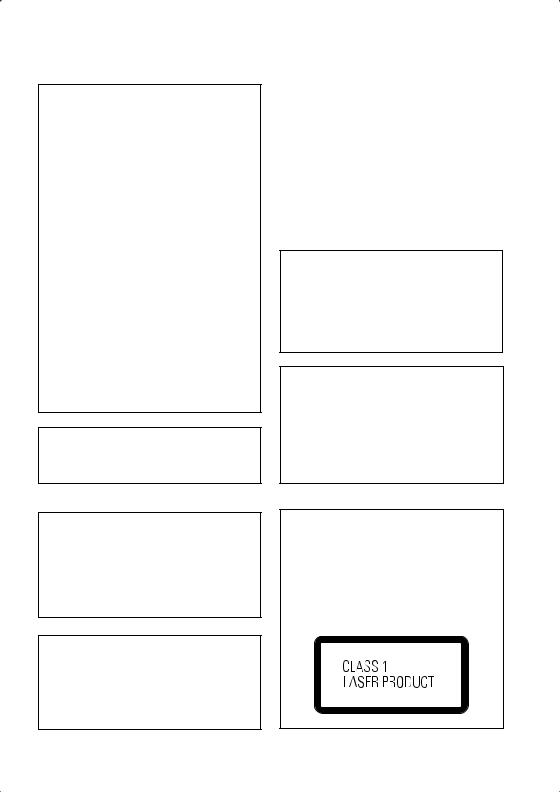
[For U.S. and PX model]
NOTE: This equipment has been tested and found to comply with the limits for a Class B digital device, pursuant to Part 15 of the FCC Rules. These limits are designed to provide reasonable protection against harmful interference in a residential installation. This equipment generates, uses, and can radiate radio frequency energy and, if not installed and used in accordance with the instructions, may cause harmful interference to radio communications. However, there is no guarantee that interference will not occur in a particular installation. If this equipment does cause harmful interference to radio or television reception, which can be determined by turning the equipment off and on, the user is encouraged to try to correct the interference by one or more of the following measures:
–Reorient or relocate the receiving antenna.
–Increase the separation between the equipment and receiver.
–Connect the equipment into an outlet on a circuit different from that to which the receiver is connected.
–Consult the dealer or an experienced radio/
TV technician for help.
Information to User
Alteration or modifications carried out without appropriate authorization may invalidate the user's right to operate the equipment.
[For U.S. and PX model]
CAUTION:
This product satisfies FCC regulations when shielded cables and connectors are used to connect the unit to other equipment. To prevent electromagnetic interference with electric appliances such as radios and televisions, use shielded cables and connectors for connections.
CAUTION
•Use of controls or adjustments or performance of procedures other than those specified herein may result in hazardous radiation exposure.
•The use of optical instruments with this
product will increase eye hazard.
[For Canadian model]
CAUTION: TO PREVENT ELECTRIC SHOCK, DO NOT USE THIS (POLARIZED) PLUG WITH AN EXTENSION CORD, RECEPTACLE OR OTHER OUTLET UNLESS THE BLADES CAN BE FULLY INSERTED TO PREVENT BLADE EXPOSURE.
ATTENTION: POUR PREVENIR LES CHOCS ELECTRIQUES NE PAS UTILISER CETTE FICHE POLARISEE AVEC UN PROLONGATEUR UNE PRISE DE COURANT OU UNE AUTRE SORTIE DE COURANT, SAUF SI LES LAMES PEUVENT ETRE INSEREES A FOND SANS EN LAISSER AUCUNE PARTIE A DECOUVERT.
[For Canadian model]
This Class B digital apparatus complies with Canadian ICES-003.
[Pour le modèle Canadien]
Cet appareil numérique de la classe B est conforme à la norme NMB-003 du Canada.
H009_2L
CAUTION: THE STANDBY/ON BUTTON IS SECONDARY CONNECTED AND THEREFORE DOES NOT SEPARATE THE UNIT FROM MAINS POWER IN STANDBY POSITION. therefore install the unit suitable places easy to disconnect the MAINS plug in case of the accident. The MAINS plug of unit should be unplugged from the wall socket when left unused for a long period of time.
H017B_En
[Except U.S. and PX model]
CAUTION
This product contains a laser diode of higher class than 1. To ensure continued safety, do not remove any covers or attempt to gain access to the inside of the product.
Refer all servicing to qualified personnel.
The following caution label appears on your unit.
Location: rear of the unit
H018A_En
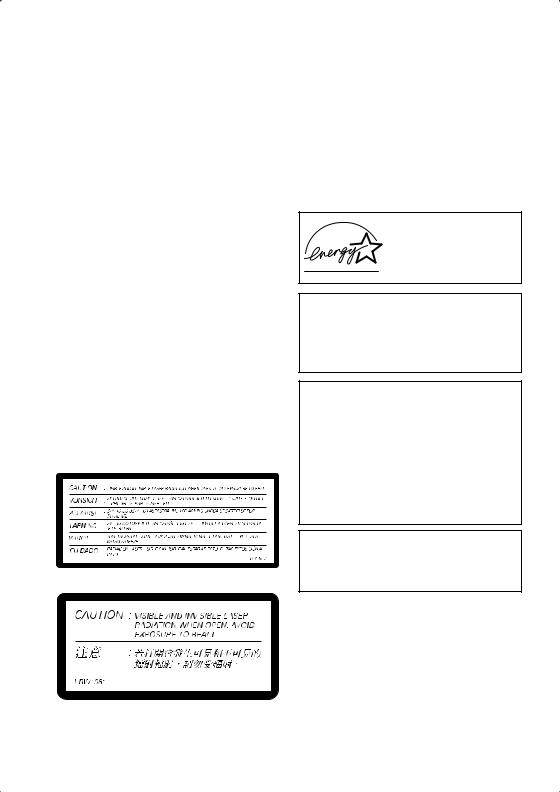
WARNING: Slot and openings in the cabinet are provided for ventilation and to ensure reliable operation of the product and to protect it from overheating, to prevent fire hazard, the openings should never be blocked and covered with items, such as newspapers, table-cloths, curtains, etc. Also do not put the apparatus on the thick carpet, bed,
sofa, or fabric having a thick pile.
H040_En
WARNING: BEFORE PLUGGING IN THE UNIT FOR THE FIRST TIME, READ THE FOLLOWING SECTION CAREFULLY. THE VOLTAGE OF THE AVAILABLE POWER SUPPLY DIFFERS ACCORDING TO COUNTRY OR REGION. BE SURE THAT THE POWER SUPPLY VOLTAGE OF THE AREA WHERE THIS UNIT WILL BE USED MEETS THE REQUIRED VOLTAGE (E.G., 230V OR 120V) WRITTEN ON THE REAR PANEL.
H041A_En
WARNING: NO NAKED FLAME SOURCES, SUCH AS LIGHTED CANDLE, SHOULD BE PLACED ON THE APPARATUS. IF NAKED FLAME SOURCES ACCIDENTALLY FALL DOWN, FIRE SPREAD OVER THE APPARATUS THEN MAY CAUSE FIRE.
H044_En
On the bonnet of the unit
[Except U.S., PX and Taiwanese model]
[For Taiwanese model]
Operating Environment H045_En
Operating environment temperature and humidity:
+5ºC – +35ºC (+41ºF – +95ºF); less than 85%RH (cooling vents not blocked)
Do not install in the following locations
÷Location exposed to direct sunlight or strong
÷artificial light
÷Location exposed to high humidity, or poorly ventilated location
[For U.S. and Australian model]
ENERGY STAR® and the ENERGY STAR certification mark are registered US marks.
K001C_En
This product is for general household purposes. Any failure due to use for other than household purposes (such as long-term use for business purposes in a restaurant or use in a car or ship) and which requires repair will be charged for even during the warranty period.
This product incorporates copyright protection technology that is protected by method claims of certain U.S. patents and other intellectual property rights owned by Macrovision Corporation and other rights owners. Use of this copyright protection technology must be authorized by Macrovision Corporation, and is intended for home and other limited viewing uses only unless otherwise authorized by Macrovision Corporation. Reverse engineering or disassembly is prohibited.
This product includes FontAvenue® fonts licenced by NEC corporation. FontAvenue is a registered trademark of NEC Corporation.
WARNING:
Handling the cord on this product or cords associated with accessories sold with the product will expose you to lead, a chemical known to the State of California and other governmental entities to cause cancer and birth defects or other reproductive harm.
Wash hands after handling.
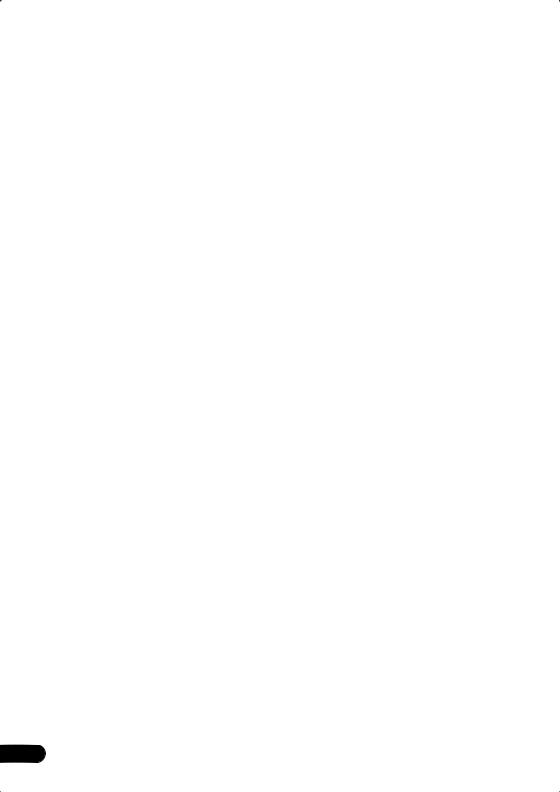
Contents |
|
01 Before you start |
|
Features . . . . . . . . . . . . . . . . . . . . . . . . . . |
. 8 |
What’s in the box . . . . . . . . . . . . . . . . . . . |
. 9 |
Putting the batteries in the remote |
|
control . . . . . . . . . . . . . . . . . . . . . . . . . . . . |
9 |
Using the remote control . . . . . . . . . . . . |
10 |
Disc / content format playback |
|
compatibility . . . . . . . . . . . . . . . . . . . . . . |
10 |
General disc compatibility . . . . . . . . . . . |
10 |
CD-R/RW compatibility . . . . . . . . . . . . . |
11 |
DVD-R/RW compatibility . . . . . . . . . . . . |
11 |
PC-created disc compatibility . . . . . . . . |
11 |
Compressed audio compatibility . . . . . . |
11 |
JPEG file compatibility . . . . . . . . . . . . . . |
12 |
02 Connecting up |
|
Rear panel connections . . . . . . . . . . . . . . |
13 |
Easy connections . . . . . . . . . . . . . . . . . . . |
14 |
Using other types of video output . . . . . . . |
15 |
Connecting using the S-video output . . . . |
15 |
Connecting using the component video |
|
output . . . . . . . . . . . . . . . . . . . . . . . . . . . |
16 |
DV-667A Taiwanese model only: Connecting using the D1/D2 video output. . . . . . . . . . 16 Connecting for multichannel surround sound. . . . . . . . . . . . . . . . . . . . . . . . . . . . 17
Connecting using the multichannel analog outputs. . . . . . . . . . . . . . . . . . . . . . . . . . . 17
Connecting to an AV receiver . . . . . . . . . . 18 Controlling this player from another
Pioneer component . . . . . . . . . . . . . . . . . 19
03 Controls and displays
Front panel. . . . . . . . . . . . . . . . . . . . . . . . 20 Display . . . . . . . . . . . . . . . . . . . . . . . . . . . 21 Remote control . . . . . . . . . . . . . . . . . . . . 22
|
04 Getting started |
|
|
Switching on . . . . . . . . . . . . . . . . . . . . . . |
24 |
6 |
Let’s Get Started. . . . . . . . . . . . . . . . . . . . |
24 |
Using the on-screen displays. . . . . . . . . . .25 Setting up with the Setup Navigator . . . . .26
Playing discs . . . . . . . . . . . . . . . . . . . . . . . 29
Basic playback controls . . . . . . . . . . . . .31 Resume and Last Memory . . . . . . . . . . .32
DVD disc menus . . . . . . . . . . . . . . . . . . . 32
Video CD/Super VCD PBC menus . . . . . .33
05 Playing discs
Introduction. . . . . . . . . . . . . . . . . . . . . . . . 34
Using the Disc Navigator to browse the contents of a disc . . . . . . . . . . . . . . . . . . . 34 Scanning discs . . . . . . . . . . . . . . . . . . . . . 36
Playing in slow motion . . . . . . . . . . . . . . .36 Frame advance/frame reverse . . . . . . . . . .36 Looping a section of a disc . . . . . . . . . . . .37
Using repeat play. . . . . . . . . . . . . . . . . . . . 37 Using random play . . . . . . . . . . . . . . . . . . 39
Creating a program list . . . . . . . . . . . . . . .40 Editing a program list . . . . . . . . . . . . . . .42 Other functions available from the program menu . . . . . . . . . . . . . . . . . . . . 42
Searching a disc . . . . . . . . . . . . . . . . . . . . 43 Switching subtitles . . . . . . . . . . . . . . . . . . 43
Switching DVD-Video audio language . . . .44 Switching VR format DVD-RW audio channels . . . . . . . . . . . . . . . . . . . . . . . . . . 44
Switching DVD-Audio audio channels . . . .44 Switching Video CD/Super VCD audio channels . . . . . . . . . . . . . . . . . . . . . . . . . . 44 Zooming the screen. . . . . . . . . . . . . . . . . . 45
Switching camera angles . . . . . . . . . . . . .45 Displaying disc information . . . . . . . . . . . .45
06 Viewing JPEG discs
Viewing JPEG discs . . . . . . . . . . . . . . . . . . 47
Using the JPEG Disc Navigator and
Photo Browser. . . . . . . . . . . . . . . . . . . . . . 47 Zooming the screen. . . . . . . . . . . . . . . . . . 48
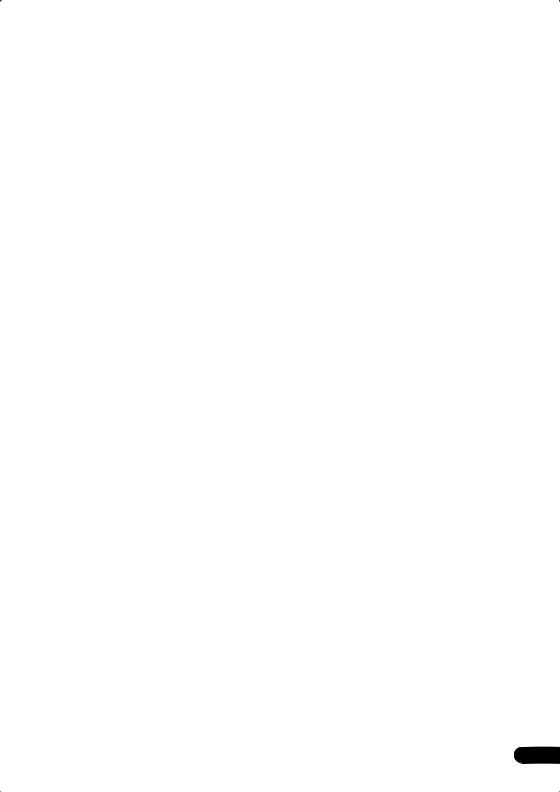
07 Audio Settings menu
Audio DRC . . . . . . . . . . . . . . . . . . . . . . . . 49 Virtual Surround. . . . . . . . . . . . . . . . . . . . 49 Channel Level. . . . . . . . . . . . . . . . . . . . . . 50 Speaker Distance . . . . . . . . . . . . . . . . . . . 51
08 Video Adjust menu
Video Adjust. . . . . . . . . . . . . . . . . . . . . . . 52
Creating your own presets . . . . . . . . . . . 52
09 Initial Settings menu
Using the Initial Settings menu . . . . . . . . 54 Digital Audio Out settings . . . . . . . . . . . . 54
Digital Out . . . . . . . . . . . . . . . . . . . . . . . 54 Dolby Digital Out . . . . . . . . . . . . . . . . . . 55 DTS Out . . . . . . . . . . . . . . . . . . . . . . . . . 55 Linear PCM Out . . . . . . . . . . . . . . . . . . . 55 MPEG Out . . . . . . . . . . . . . . . . . . . . . . . 56
Video Output settings. . . . . . . . . . . . . . . . 56
TV Screen . . . . . . . . . . . . . . . . . . . . . . . 56 Component Out . . . . . . . . . . . . . . . . . . . 56 S-Video Out . . . . . . . . . . . . . . . . . . . . . . 58 Language settings . . . . . . . . . . . . . . . . . . 58 Audio Language . . . . . . . . . . . . . . . . . . 58 Subtitle Language . . . . . . . . . . . . . . . . . 59 DVD Menu Language. . . . . . . . . . . . . . . 59 Subtitle Display . . . . . . . . . . . . . . . . . . . 60 Display settings . . . . . . . . . . . . . . . . . . . . 60 OSD Language . . . . . . . . . . . . . . . . . . . 60 On Screen Display . . . . . . . . . . . . . . . . . 60 Angle Indicator . . . . . . . . . . . . . . . . . . . 61 Options . . . . . . . . . . . . . . . . . . . . . . . . . . 61 Parental Lock. . . . . . . . . . . . . . . . . . . . . 61 Bonus Group . . . . . . . . . . . . . . . . . . . . . 64 Auto Disc Menu. . . . . . . . . . . . . . . . . . . 64 Group Playback . . . . . . . . . . . . . . . . . . . 65 DVD Playback Mode . . . . . . . . . . . . . . . 65 SACD Playback . . . . . . . . . . . . . . . . . . . 65 PhotoViewer . . . . . . . . . . . . . . . . . . . . . 66 DTS DownMix . . . . . . . . . . . . . . . . . . . . 66 Speakers . . . . . . . . . . . . . . . . . . . . . . . . . 66 Audio Output Mode . . . . . . . . . . . . . . . . 66
Speaker Installation . . . . . . . . . . . . . . . . 67
Speaker Distance . . . . . . . . . . . . . . . . . . 68
Channel Level . . . . . . . . . . . . . . . . . . . . . 68
10 Additional information
Taking care of your player and discs . . . . .70
Handling discs . . . . . . . . . . . . . . . . . . . . 70 Storing discs . . . . . . . . . . . . . . . . . . . . . . 70 Discs to avoid . . . . . . . . . . . . . . . . . . . . . 71
Cleaning the unit’s exterior . . . . . . . . . . .71 Cleaning the pickup lens. . . . . . . . . . . . .71 Problems with condensation. . . . . . . . . .71 Hints on installation . . . . . . . . . . . . . . . . 71
Moving the player . . . . . . . . . . . . . . . . . . 72 Power cable caution . . . . . . . . . . . . . . . . 72
Screen sizes and disc formats . . . . . . . . . .72
Widescreen TV users. . . . . . . . . . . . . . . . 72 Standard TV users . . . . . . . . . . . . . . . . . . 72 Resetting the player. . . . . . . . . . . . . . . . . . 73
Titles, chapters, groups and tracks . . . . . .73
DVD-Video regions . . . . . . . . . . . . . . . . . . 74
Selecting languages using the language code list. . . . . . . . . . . . . . . . . . . . . . . . . . . 74
About the audio output settings . . . . . . .75
Language code list . . . . . . . . . . . . . . . . . . 76 Country code list . . . . . . . . . . . . . . . . . . . . 76 Glossary . . . . . . . . . . . . . . . . . . . . . . . . . . 77
DV-667A Taiwanese model only: Changing the on-screen display language
to English . . . . . . . . . . . . . . . . . . . . . . . . . 80
Setting the TV System . . . . . . . . . . . . . . . . 81 Watching NTSC on a PAL TV . . . . . . . . . . .81
Troubleshooting . . . . . . . . . . . . . . . . . . . . 82 Specifications . . . . . . . . . . . . . . . . . . . . . . 86
7
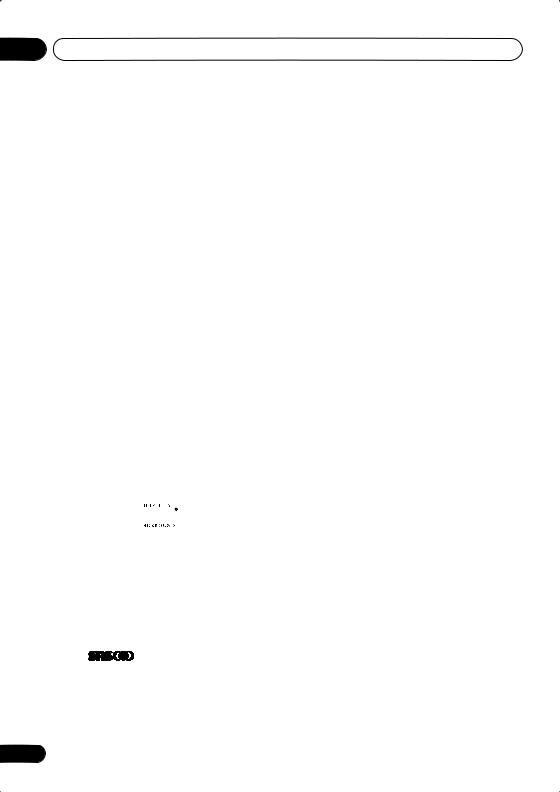
01 Before you start
Chapter 1
Before you start
8
En
Features
DVD-Audio and SACD compatible
Experience the super high-quality audio performance of DVD-Audio and Super Audio CD (SACD).
The on-board 24-bit/192kHz DAC means that this player is fully compatible with high sampling-rate discs, capable of delivering exceptional sound quality in terms of dynamic range, low-level resolution and highfrequency detail.
Super VCD compatible*1
This player supports the IEC’s Super VCD standard. Compared to the Video CD standard, Super VCD offers superior picture quality, and allows two stereo soundtracks to be recorded. Super VCD also supports the widescreen size.
Built-in Dolby*2 Digital and DTS*3 decoding with multichannel outputs
Logos: 1  R
R
This player features multichannel analog outputs for connection to an AV amplifier to give you stunning surround sound from Dolby Digital, DTS and multichannel DVD-Audio discs.
Virtual Dolby Digital using SRS TruSurround*4
Logo: 
SRS TruSurround creates a realistic surround-sound effect from any Dolby Digital or Pro Logic encoded source using just two speakers. SRS TruSurround is a process certified by Dolby Laboratories for Virtual Dolby Digital sound. See Virtual Surround on
page 49.
PureCinema progressive scan
When connected to a progressive scancompatible TV or monitor using the component video outputs, you can enjoy extremely stable, flicker free images, with the same frame refresh rate as the original movie.
Picture zoom
While a DVD or Video CD/Super VCD is playing, you can zoom in on any part of the picture at up to 4x magnification for a closer look. See Zooming the screen on page 45.
MP3 compatibility
This player is compatible with CD-R, CD-RW and CD-ROM discs that contain MP3 audio tracks. See also Compressed audio compatibility on page 11.
Graphical on-screen displays
Setting up and using your DVD player is made very easy using the graphical on-screen displays.
Energy saving design
This player features an auto power-off function. If the player is not used for over 30 minutes, it automatically switches itself into standby.
This unit is designed to use 0.12 W (DV-563A), 0.1 W (DV-667A Taiwanese model) or 0.18 W (Other model) of power when in standby mode.
*1 Model DV-667A only
*2 Manufactured under license from Dolby Laboratories. “Dolby” and the double-D symbol are trademarks of Dolby Laboratories.
*3 “DTS” and “DTS Digital Surround” are registered trademarks of Digital Theater Systems, Inc.
*4 TruSurround, SRS and the 
 symbol are trademarks of SRS Labs, Inc. TruSurround technology is incorporated under license from SRS Labs, Inc.
symbol are trademarks of SRS Labs, Inc. TruSurround technology is incorporated under license from SRS Labs, Inc.

Before you start
What’s in the box
Please confirm that the following accessories are in the box when you open it.
•Remote control
•AA/R6P dry cell batteries x2
•Audio/video cable (red/white/yellow plugs)
•Power cable
•Operating instructions
•Warranty card (U.S. and PX model only)
•Front panel button names sticker (Taiwanese model only) — Chinese language button names for the front panel controls.
•Remote control overlay (Taiwanese model only) — Place the overlay on the remote control to be able to read the buttons in Chinese.
Putting the batteries in the remote control
01
•When disposing of used batteries, please comply with governmental regulations or environmental public instruction’s rules that apply in your country or area.
H048 En
1 Open the battery compartment cover on the back of the remote control.
2 Insert two AA/R6P batteries into the battery compartment following the indications ( , ) inside the compartment.
3 Close the cover.
Incorrect use of batteries can result in hazards such as leakage and bursting. Please observe the following:
• Don’t mix new and old batteries together.
•Don’t use different kinds of battery together—although they may look similar, different batteries may have different voltages.
•Make sure that the plus and minus ends of each battery match the indications in the battery compartment.
•Remove batteries from equipment that isn’t going to be used for a month or more.
9
En
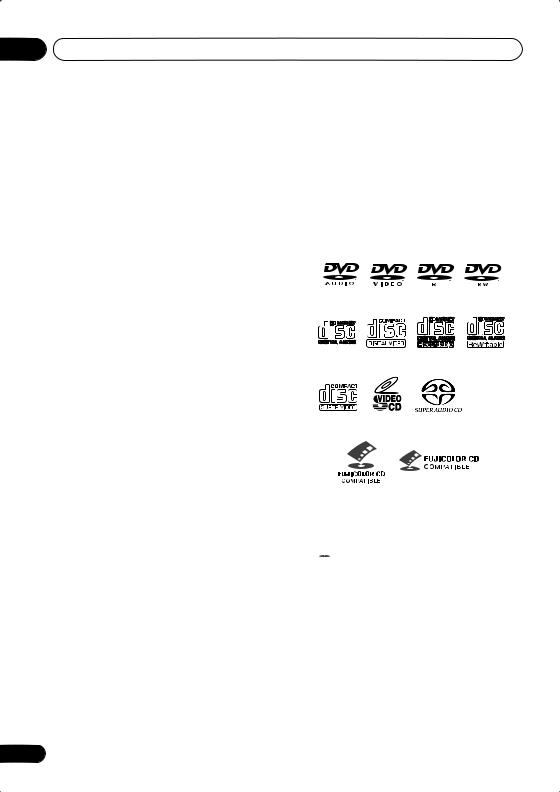
01 Before you start
Using the remote control
Keep in mind the following when using the remote control:
•Make sure that there are no obstacles between the remote and the remote sensor on the unit.
•The remote has a range of about 7m (23ft.).
•Remote operation may become unreliable if strong sunlight or fluorescent light is shining on the unit’s remote sensor.
•Remote controllers for different devices can interfere with each other. Avoid using remotes for other equipment located close to this unit.
•Replace the batteries when you notice a fall off in the operating range of the remote.
10
Disc / content format playback compatibility
General disc compatibility
This player was designed and engineered to be compatible with software bearing one or more of the following logos:
DVD-Audio DVD-Video DVD-R DVD-RW
Audio CD Video CD |
CD-R |
CD-RW |
Super VCD* |
Super Audio CD |
Fujicolor CD
*DV-667A only
•KODAK Picture CD
• is a trademark of Fuji Photo Film Co. Ltd.
is a trademark of Fuji Photo Film Co. Ltd.
Other formats, including but not limited to the following, are not playable in this player:
DVD-RAM / DVD-ROM / CD-ROM*
*Except those that contain MP3 or JPEG. See also “Compressed audio compatibility” and “JPEG file compatibility” below.
DVD-R/RW and CD-R/RW discs (Audio CDs and Video CD/Super VCDs) recorded using a DVD recorder, CD recorder or personal computer may not be playable on this unit. This may be caused by a number of possibili-
En
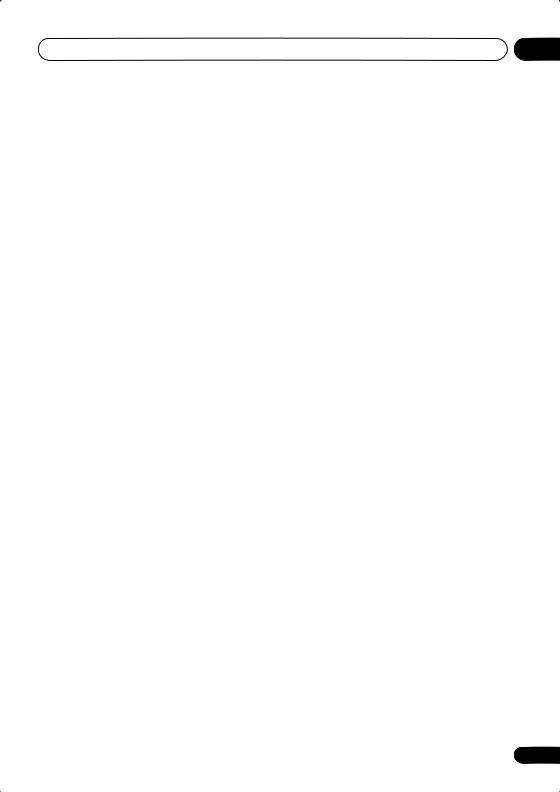
Before you start |
01 |
ties, including but not limited to: the type of disc used; the type of recording; damage, dirt or condensation on either the disc or the player’s pick-up lens. See below for notes about particular software and formats.
CD-R/RW compatibility
•This unit will play CD-R and CD-RW discs recorded in CD Audio or Video CD/Super VCD format, or as a CD-ROM containing MP3 or JPEG files. However, any other content may cause the disc not to play, or create noise/distortion in the output.
•This unit cannot record CD-R or CD-RW discs.
•Unfinalized CD-R/RW discs recorded as CD Audio can be played, but the full Table of Contents (playing time, etc.) will not be displayed.
DVD-R/RW compatibility
•This unit will play DVD-R/RW discs recorded using the DVD-Video format that have been finalized using a DVD-recorder.
•This unit will play DVD-RW discs recorded using the Video Recording (VR) format.
•DVD-RW shows in the display when a VR format DVD-RW disc is loading.
•When playing a VR format DVD-RW discs that was edited on a DVD recorder, the screen may go momentarily black at edited points and/or you may see scenes from immediately before the edited point.
•This unit cannot record DVD-R/RW discs.
•Unfinalized DVD-R/RW discs cannot be played in this player.
PC-created disc compatibility
•If you record a disc using a personal computer, even if it is recorded in a “compatible format” as listed above, there will be cases in which the disc may not be playable in this machine due to the setting of the application software used to create the disc. In these particular instances, check with the software publisher for more detailed information.
•Check the DVD-R/RW or CD-R/RW software disc boxes for additional compatibility information.
Compressed audio compatibility
•This unit will play CD-ROM, CD-R, and CD-RW discs containing files saved in the MPEG-1 Audio Layer 3 (MP3) format with a sampling rate of 32, 44.1 or 48kHz. Incompatible files will not play and the message Can’t play this format will be displayed (NO PLAY in the front panel display).
•Fixed bit-rate MP3 files are recommended. Variable bit-rate (VBR) MP3 files are playable, but playing time may not be shown correctly..
•The CD-ROM used to compile your MP3 files must be ISO 9660 Level 1 or 2 compliant. CD physical format: Mode1, Mode2 XA Form1. Romeo and Joliet file systems are both compatible with this player.
•Use CD-R or CD-RW media for recording your files. The disc must be finalized (i.e. the session must be closed) in order to play in this unit. This player is not compatible with multi-session discs. Only the first session of a multi-session disc will be recognized.
•This player only plays tracks that are named with the file extension .mp3 or
.MP3.
11
En
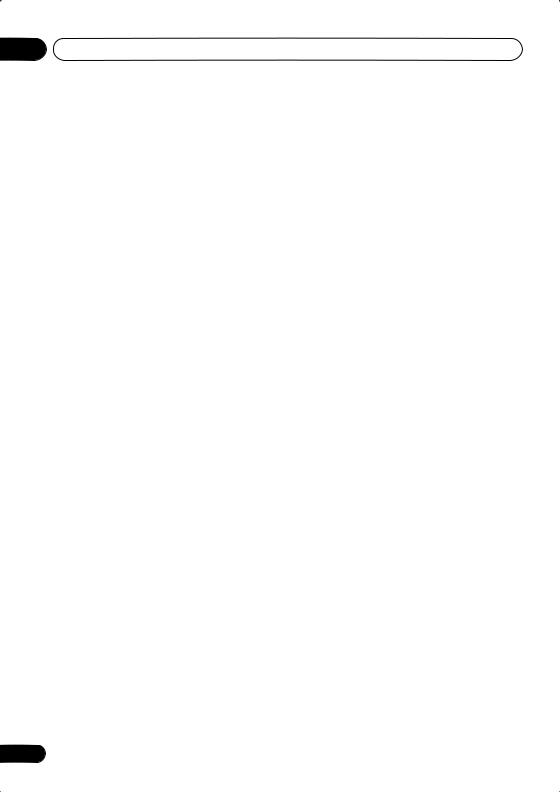
01 Before you start
•When naming MP3 files, add the corresponding file name extension (.mp3). Files are played according to the file extension. To prevent noise and malfunctions, do not use these extensions for other kinds of files.
•This player can recognize up to 999 files (MP3/JPEG) and up to 499 folders. If a disc exceeds these limits, only files and folders up to these limits will be playable. Files and folders are read/displayed in alphabetical order. Note that if the file structure is very complex, you may not be able to read/play all files on the disc.
•Folder and track names (excluding the file extension) are displayed.
•There are many different recording bitrates available to encode MP3 files. This unit was designed to be compatible with all of them. Audio encoded at 128Kbps should sound close to regular CD Audio quality. This player will play lower bit-rate files, but please note that the sound quality becomes noticeably worse at lower bit-rates.
JPEG file compatibility
•Baseline JPEG and EXIF 2.1* still image files up to 8 mega-pixels are supported (maximum vertical and horizontal resolution is 5120 pixels). (*File format used by digital still cameras)
•The CD-ROM used to compile your JPEG files must be ISO 9660 Level 1 or 2 compliant. CD physical format: Mode1, Mode2 XA Form1. Romeo and Joliet file systems are both compatible with this player.
•This player only displays files that are named with the file extension .jpg or
.JPG.
12
En
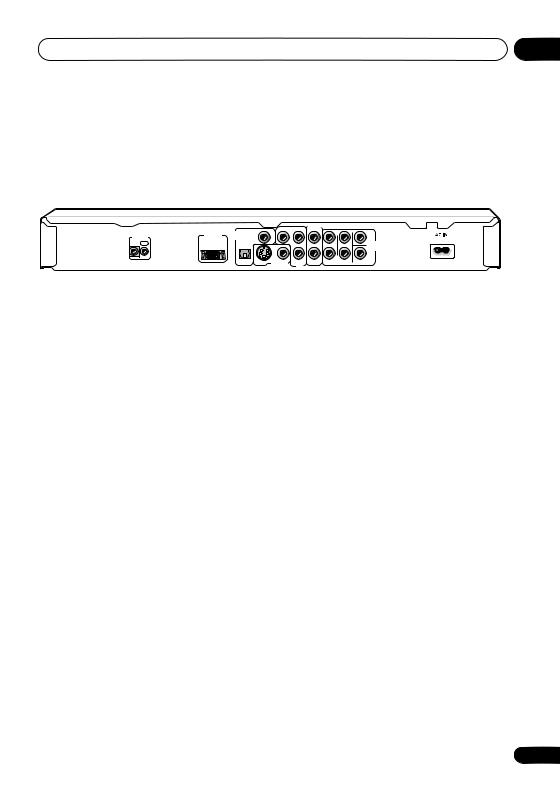
Connecting up |
02 |
Chapter 2
Connecting up
Rear panel connections
|
1 |
2 |
|
|
|
3 |
4 |
5 |
|
6 |
DV-563A |
|
|
|
|
|
|
|
|
|
|
|
|
|
|
|
|
|
|
Y |
PB |
AUDIO OUT(2CH) |
|
|
|
|
|
D1/D2 |
DIGITAL |
COAXIAL |
L |
L |
|
CENTER |
|||
CONTROL |
VIDEO OUT |
AUDIO OUT |
|
|
|
|
|
|
|
|
|
IN |
OUT |
|
|
|
|
|
|
|
|
|
AUDIO OUT |
|
|
|
|
|
|
|
|
|
|
|
(5.1CH) |
|
|
|
|
|
S |
|
PR |
R |
R |
|
SUB |
|
|
|
OPTICAL |
VIDEO OUT |
FRONT |
SURROND |
WOOFER |
||||
COMPONENT VIDEO OUT
10 |
9 |
8 |
7 |
•When connecting this player up to your TV, AV receiver or other components, make sure that all components are switched off and unplugged.
1 CONTROL IN / OUT
For passing remote control signals to other Pioneer components (page 19).
2D1/D2 VIDEO OUT (DV-667A Taiwanese model only)
Use to connect this player to a TV with a D video input (page 16).
3DIGITAL AUDIO OUT – COAXIAL
This is a digital audio output for connection to a PCM, Dolby Digital, DTS and/or MPEGcompatible AV receiver that has a coaxial digital input.
Connect using a commercially available coaxial digital audio cable.
4 COMPONENT VIDEO OUT
High quality video output for connection to a TV, monitor or AV receiver that has component video inputs.
Connect using a commercially available three-way component video cable. Be careful to match the colors of the jacks and cables for correct connection (page 16).
5 AUDIO OUT (2ch)
Two channel analog audio outputs for connection to your TV, AV receiver or stereo system (pages 14,17,18).
Use the supplied audio/video cable when connecting these jacks. Match the colors of the jacks and cables for correct stereo sound.
6AUDIO OUT (5.1ch)
Multichannel analog audio outputs for connection to an AV receiver with multichannel inputs (page 17).
7AC IN
Connect the supplied power cord here, then plug into a power outlet.
8 VIDEO OUT
Standard video output that you can connect to your TV or AV receiver using the supplied audio/video cable (pages 14,17,18).
9 |
S (S-Video output) |
|
|
S-Video output that you can use instead of the |
|
||
video output described in 8 above (page 15). |
|
||
10 |
DIGITAL AUDIO OUT – OPTICAL |
|
|
This is a digital audio output for connection to |
|
||
a PCM, Dolby Digital, DTS and/or MPEG |
|
||
compatible AV receiver that has an optical |
|
||
digital input. Connect using a commercially |
|
||
available optical digital audio cable. |
|
||
Connect using a commercially available |
|
||
optical digital audio cable (page 18). |
|
||
|
|
||
|
|
|
|
• You may find it useful to have the manuals |
|
||
|
supplied with your other components |
|
|
|
handy when connecting this player. |
|
|
• If you come across any unfamiliar terms |
|
||
|
in this section of the manual, turn to the |
13 |
|
|
Glossary on page 77. |
||
En
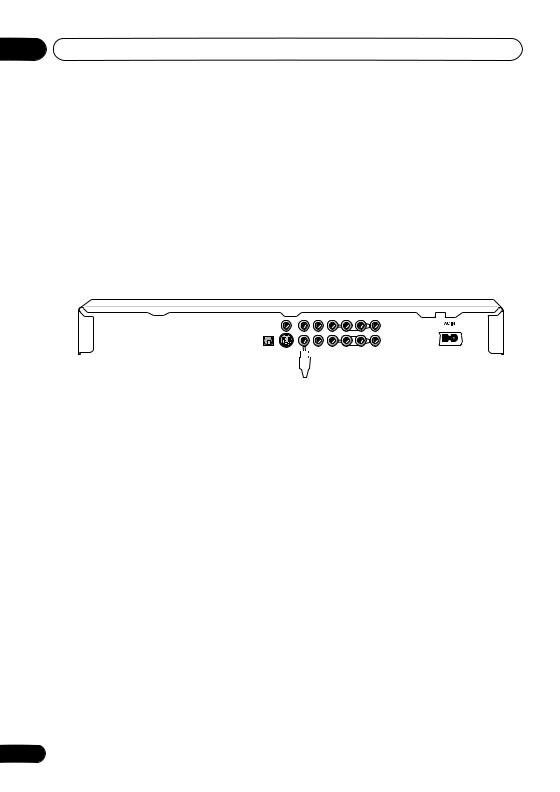
02 Connecting up
Easy connections
The setup described here is a basic setup that allows you to play discs using just the cables supplied with the player. In this setup, stereo audio is played through the speakers in your TV.
|
|
|
|
|
|
|
|
|
A/V IN |
|
|
|
TV |
|
|
|
|
|
|
|
|
|
|
|
|
|
Y |
PB |
AUDIO OUT(2CH) |
|
|
|
|
|
DIGITAL |
COAXIAL |
L |
L |
|
CENTER |
|||
CONTROL |
AUDIO OUT |
|
|
|
|
|
|
|
|
|
IN |
OUT |
|
|
|
|
|
|
|
|
AUDIO OUT |
|
|
|
|
|
|
|
|
|
|
(5.1CH) |
|
|
|
|
S |
|
PR |
R |
R |
|
SUB |
|
|
OPTICAL |
VIDEO OUT |
FRONT |
SURROND |
WOOFER |
||||
|
|
|
|
|
|
COMPONENT VIDEO OUT |
|
|
||
 To power outlet
To power outlet
•This player is equipped with copy protection technology. Do not connect this player to your TV via a VCR using AV cables, as the picture from this player will not appear properly on your TV. (This player may also not be compatible with some combination TV/VCRs for the same reason; refer to the manufacturer for more information.)
•When connecting to your TV as shown above, do not set the Component Out setting (page 56) to Progressive.
1 Connect the VIDEO OUT and AUDIO OUT (2ch) jacks to a set of A/V inputs on your TV.
Use the supplied audio/video cable, connecting the red and white plugs to the audio outputs and the yellow plug to the video output. Make sure you match up the left and right audio outputs with their corresponding inputs for correct stereo sound.
See below if you want to use an S-video, component or a D video connection.
•If you need another pair of stereo outputs (and don’t need to use the multichannel analog outputs), you can use the AUDIO OUT (5.1ch) FRONT L / R jacks
(page 17).
2 Connect the supplied AC power cable to the AC IN inlet, then plug into a power outlet.
14
En
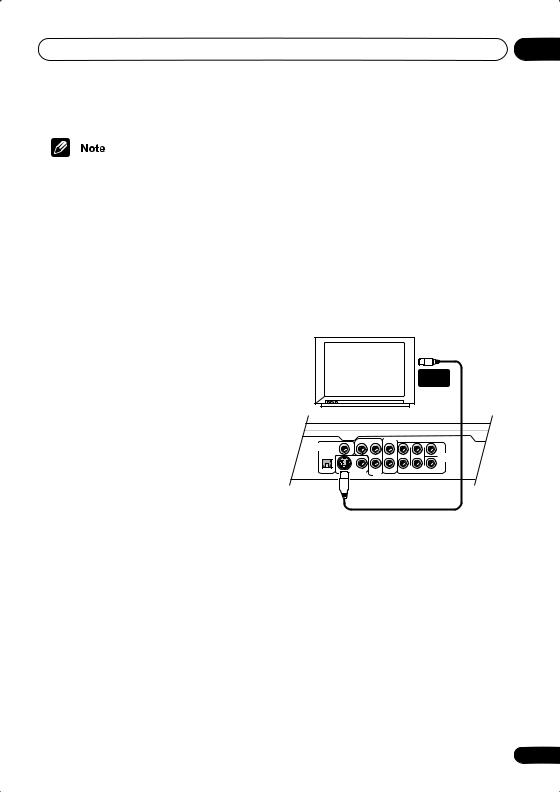
Connecting up
•Before unplugging the player from the power outlet, make sure you first switch it into standby using either the front panel
STANDBY/ON button, or the remote control, and wait of the -OFF- message to disappear from the player’s display.
•For the above reasons, do not plug this player into a switched power supply found on some amplifiers and AV receivers.
•When Component Out (page 56) is set to Progressive, there is no video output from the VIDEO OUT (composite) and S (S-video) jacks. If you want to display video on more than one monitor simultaneously, make sure that it is set to Interlace. Switch the player to standby then, using the front panel controls, press
STANDBY/ON while pressing
to switch the player back to Interlace.
Using other types of video output
This player has standard (composite), S-Video and component video outputs (the DV-667A (Taiwan model) has a D video connector for component video). The main difference between them is the quality of the picture.
S-Video delivers a better picture than standard composite video, while component video gives better picture quality still. The variety of outputs also gives you the flexibility of connecting your particular equipment using the best connection type available.
02
Connecting using the S-video output
If your TV (or other equipment) has an S-video input, you can use this instead of the standard (composite) output for a better quality picture.
• Use an S-video cable (not supplied) to connect the S-VIDEO OUT to an S-video input on your TV (or monitor or AV receiver).
Line up the small triangle above the jack with the same mark on the plug before plugging in.
S-VIDEO
IN
TV
AUDIO OUT(2CH)
DIGITAL |
COAXIAL |
Y |
PB |
L |
|
L |
CENTER |
|
AUDIO OUT |
|
|
|
|
|
|
|
|
|
|
|
|
|
|
|
|
AUDIO OUT |
|
|
|
|
|
|
|
|
(5.1CH) |
|
|
S |
|
PR |
R |
|
R |
SUB |
OPTICAL |
VIDEO OUT |
FRONT |
SURROND |
WOOFER |
||||
COMPONENT VIDEO OUT
15
En
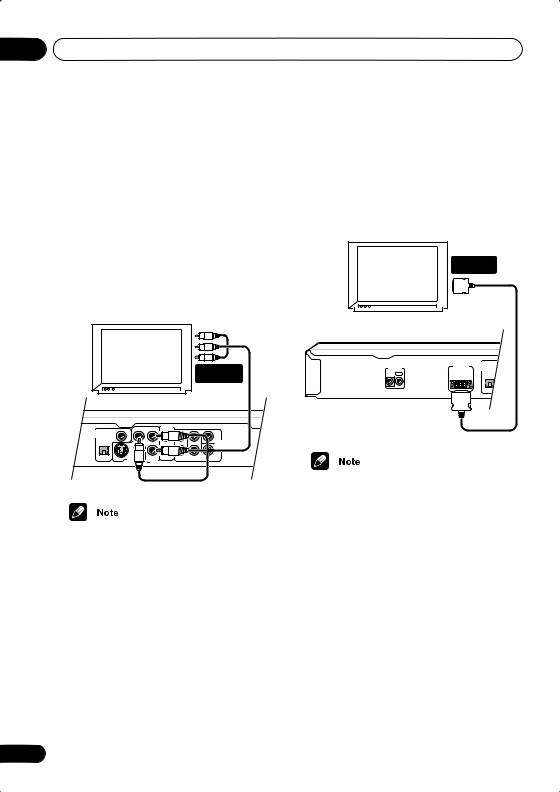
02 Connecting up
Connecting using the component video output
You can use the component video output instead of the standard video out jack to connect this player to your TV (or other equipment). This should give you the best quality picture from the three types of video output available.
• Use a component video cable (not supplied) to connect the COMPONENT VIDEO OUT jacks to a component video input on your TV, monitor or AV receiver.
|
|
|
|
|
|
|
COMPONENT |
|
|
|
|
|
|
|
|
|
VIDEO IN |
TV |
|
|
|
|
|
|
|
|
|
|
|
Y |
PB |
AUDIO OUT(2CH) |
|
|
|
DIGITAL |
COAXIAL |
L |
L |
|
CENTER |
|||
AUDIO OUT |
|
|
|
|
|
|
|
|
|
|
|
|
|
|
|
|
AUDIO OUT |
|
|
|
|
|
|
|
|
(5.1CH) |
|
|
S |
|
PR |
R |
R |
|
SUB |
OPTICAL |
VIDEO OUT |
FRONT |
SURROND |
WOOFER |
||||
|
|
|
|
COMPONENT VIDEO OUT |
|
|
||
•To set up the player for use with a progressive scan TV, see Component Out on page 56.
•Only NTSC video is output when set to progressive scan.
DV-667A Taiwanese model only: Connecting using the D1/D2 video output
If your TV is equipped with a D type video input, you can use a D video cord to connect this player to your TV.
|
|
D1/D2 |
|
|
|
|
VIDEO INPUT |
|
|
TV |
|
|
|
|
CONTROL |
D1/D2 |
DIGITAL COAX |
|
|
VIDEO OUT |
AUDIO OUT |
|
||
IN |
OUT |
|
|
|
|
|
|
OPTICAL |
S |
DV-667A Taiwanese model
•Only NTSC video is output when set to progressive scan.
•This player is compatible with D1, D2, D3 and D4 input jacks, however, when connected to a D1 jack, only interlace video is output.
•If you connect the S-video jack and the D video connector, and one of the connected components is not S1/S2 compatible, the automatic aspect ratio switching will not work with any of the connected components.
16
En
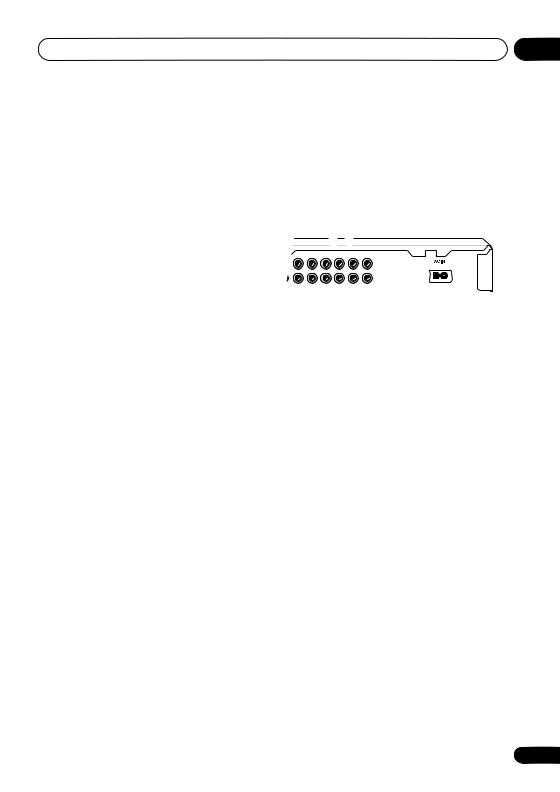
Connecting up
Connecting for multichannel surround sound
You can connect this player to your AV receiver using the multichannel analog outputs or one of the digital outputs.
In addition to these connections, you should also connect the 2 channel analog outputs for compatibility with all discs.
You’ll probably also want to connect a video output to your AV receiver. You can use any of the video outputs available on this player (the illustration shows a standard (composite) connection).
02
AV receiver |
MULTI- |
|
CH. INPUTS |
Y |
PB |
AUDIO OUT(2CH) |
|
|
L |
L |
CENTER |
||
|
|
|
||
|
|
|
|
AUDIO OUT |
|
|
|
|
(5.1CH) |
|
PR |
R |
R |
SUB |
VIDEO OUT |
FRONT SURROND |
WOOFER |
||
|
COMPONENT VIDEO OUT |
|
||
Connecting using the multichannel analog outputs
If your AV receiver has 5.1 channel analog inputs, we recommend connecting this player to it using the multichannel analog outputs. Doing this will ensure that you can enjoy all kinds of disc, including Dolby Digital and DTS DVD-Video discs, as well as high sampling rate and multichannel DVD-Audio and SACD discs.
1 Connect the MULTICHANNEL AUDIO outputs on this player to the multichannel audio inputs on your AV receiver.
It’s convenient to use three stereo audio cables; one for the FRONT, one for the SURROUND and one for the CENTER and
SUBWOOFER channels.
2 Connect the analog AUDIO OUT L/R and VIDEO OUTPUT jacks on this player to a set of analog audio and video inputs on your AV receiver.
AV receiver |
AUDIO/ |
|
VIDEO IN |
|
Y |
PB |
AUDIO OUT(2CH) |
|
|
DIGITAL |
L |
L |
CENTER |
||
COAX |
|
|
|||
UDIO OUT |
|
|
|
|
|
|
|
|
|
|
AUDIO OUT |
|
|
|
|
|
(5.1CH) |
|
S |
|
PR |
R |
R |
SUB |
OPTICAL |
VIDEO OUT |
FRONT SURROND |
WOOFER |
|||
|
|
|
COMPONENT VIDEO OUT |
|
||
The diagram shows standard video connections, but you can alternatively use the S-Video or component video connections if they’re available.
3 Connect the AV receiver’s video output to a video input on your TV.
•You usually have to connect the same kind of video cable between your DVD player and AV receiver, and between your AV receiver and TV.
17
En
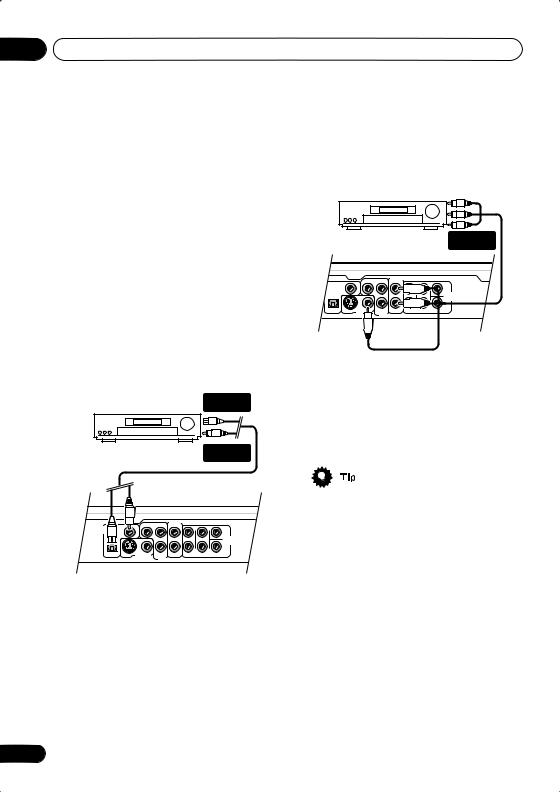
02 Connecting up
Connecting to an AV receiver
To enjoy multichannel surround sound you need to connect this player to an AV receiver using a digital output. This player has both coaxial and optical digital jacks; use whichever is convenient.
In addition to a digital connection, we recommend also connecting using the stereo analog connection.
You’ll probably also want to connect a video output to your AV receiver. You can use any of the video outputs available on this player (the illustration shows a standard (composite) connection).
1 Connect one of DIGITAL AUDIO OUT jacks on this player to a digital input on your AV receiver.
DIGITAL IN (OPTICAL)
AV receiver |
DIGITAL IN |
|
(COAXIAL) |
2 Connect the analog AUDIO OUT L/R and VIDEO OUT jacks on this player to a set of analog audio and video inputs on your AV receiver.
AV receiver |
AUDIO/ |
|
VIDEO IN |
|
|
|
Y |
PB |
AUDIO OUT(2CH) |
|
|
|
DIGITAL |
COAXIAL |
L |
|
L |
CENTER |
|||
UDIO OUT |
|
|
|
|
|
|
|
|
|
|
|
|
|
|
|
|
AUDIO OUT |
|
|
|
|
|
|
|
|
(5.1CH) |
|
|
S |
|
PR |
R |
|
R |
SUB |
OPTICAL |
VIDEO OUT |
FRONT |
SURROND |
WOOFER |
||||
|
|
|
|
COMPONENT VIDEO OUT |
|
|
||
The diagram shows standard video connections, but you can alternatively use the S-video or component video connections if they’re available.
3 Connect the AV receiver’s video output to a video input on your TV.
|
Y |
PB |
AUDIO OUT(2CH) |
|
|
DIGITAL |
L |
L |
CENTER |
||
COAXIAL |
|
|
|||
AUDIO OUT |
|
|
|
|
|
|
|
|
|
|
AUDIO OUT |
|
|
|
|
|
(5.1CH) |
|
S |
|
PR |
R |
R |
SUB |
OPTICAL |
VIDEO OUT |
FRONT SURROND |
WOOFER |
COMPONENT VIDEO OUT
This enables you to listen to multichannel surround sound.
For an optical connection, use an optical cable (not supplied) to connect the OPTICAL DIGITAL AUDIO OUT jack to an optical input on your AV receiver.
For a coaxial connection, use a coaxial cable (similar to the supplied video cable) to connect the COAXIAL DIGITAL AUDIO OUT jack to a coaxial input on your AV receiver.
18
•You usually have to connect the same kind of video cable between your DVD player and AV receiver, and between your AV receiver and TV.
En
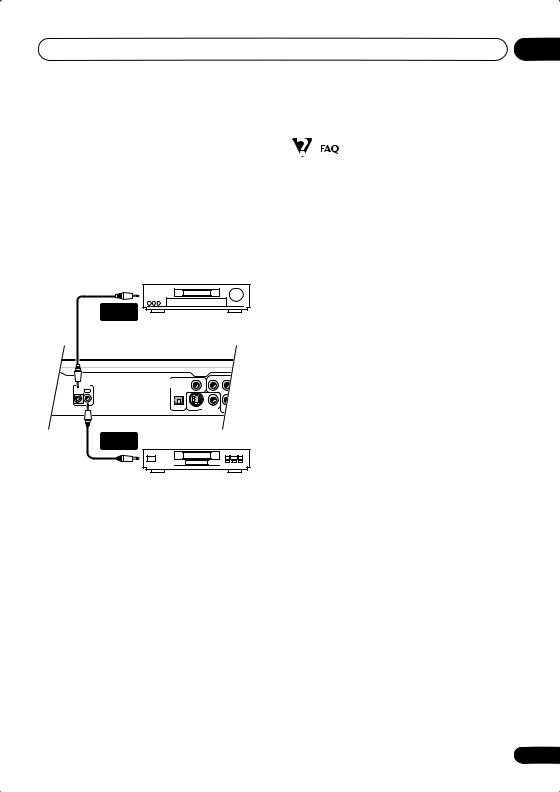
Connecting up
Controlling this player from another Pioneer component
This player has SR jacks which allow you to use the remote sensor on one Pioneer component to control another.
Use a mini-jack plug to connect the
CONTROL OUT of one component to the CONTROL IN of another. In this way you can daisy-chain several components together.
|
CONTROL |
|
|
|
OUT |
Pioneer AV receiver |
|
|
|
|
|
|
|
Y |
PB |
CONTROL |
|
DIGITAL COAXIAL |
|
|
AUDIO OUT |
|
|
IN OUT |
|
|
|
|
|
OPTICAL S VIDEO OUT |
PR |
COMPO
CONTROL
IN
Pioneer CD player, etc.
02
•My TV doesn’t have any inputs to connect the DVD player. How can I watch DVDs?
If your TV has no inputs you can’t use this player with it.
•My VCR is already connected to my TV, so there aren’t any spare inputs. What should I do?
If all your TV’s inputs are already in use, you can buy a video input selector from an electronics store, which effectively gives you more inputs.
•My TV only has one input for the sound. What should I plug it into?
If you don’t mind mono sound, you can buy a stereo RCA-to-mono RCA cable from an electronics store. Connect the stereo end to this player and the mono end to your TV.
If you want stereo sound, connect this player to your amplifier or stereo system using a stereo audio cable.
•I connected the DVD player to my AV receiver, and although the sound is fine, there’s no picture. What did I do wrong?
Make sure that the correct video input is selected on your TV.
Also make sure that the type of video connection from the DVD player to your AV receiver is the same as that from the receiver to your TV. Most AV receivers won’t convert from one kind of connection to another.
19
En
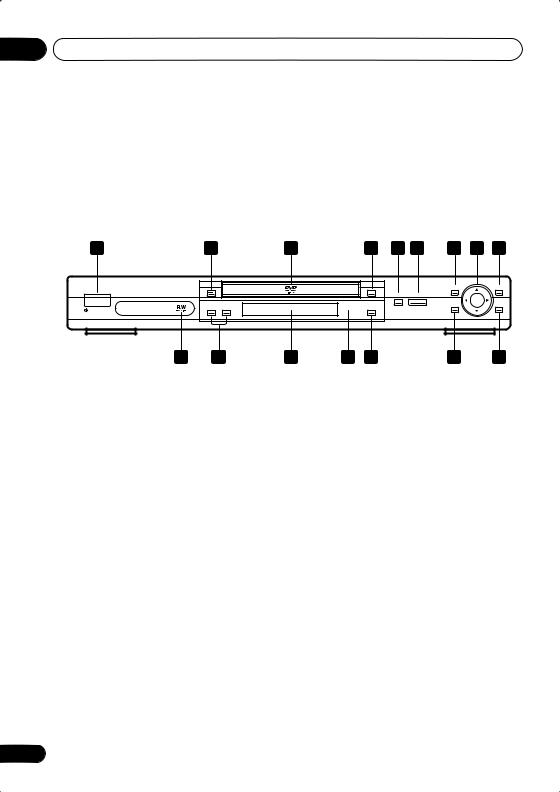
03 Controls and displays
Chapter 3
Controls and displays
Front panel
1 |
2 |
3 |
4 |
5 |
6 |
7 |
8 |
9 |
|
|
TOP MENU |
MENU |
FL DIMMER |
OPEN/CLOSE |
HOME |
ENTER |
|
|
MENU |
RETURN |
STANDBY/ON |
|
|
|
16 |
15 |
14 |
13 |
12 |
11 |
10 |
1 STANDBY/ON
Press to switch the player on or into standby.
2 FL DIMMER
Press to dim or brighten the display.
3Disc tray
4OPEN/CLOSE
Press to open or close the disc tray.
5
Press to pause playback. Press again to restart.
6
Press to start or resume playback.
7 TOP MENU
Press to display the top menu of a DVD disc.
8 ENTER & cursor buttons
Use to navigate on-screen displays and menus. Press ENTER to select an option or execute a command.
9 MENU
Press to display a DVD disc menu, or the Disc Navigator if a VR format DVD-RW, CD, Video CD/Super VCD, MP3 or JPEG disc is loaded.
20
10 RETURN
Press to return to a previous menu screen.
11 HOME MENU
Press to display (or exit).
12
Press to stop the disc (you can resume playback by pressing (play)).
13 Remote control sensor
The remote control has a range of up to about 7m (23ft).
14 Display
See page 21 for a description of the display.
15and
•Press and hold for fast reverse/forward scanning.
•Press to jump to the previous/next chapter or track.
16


This mark indicates compatibility with DVD-RW discs recorded on a DVD recorder in Video Recording mode.
En
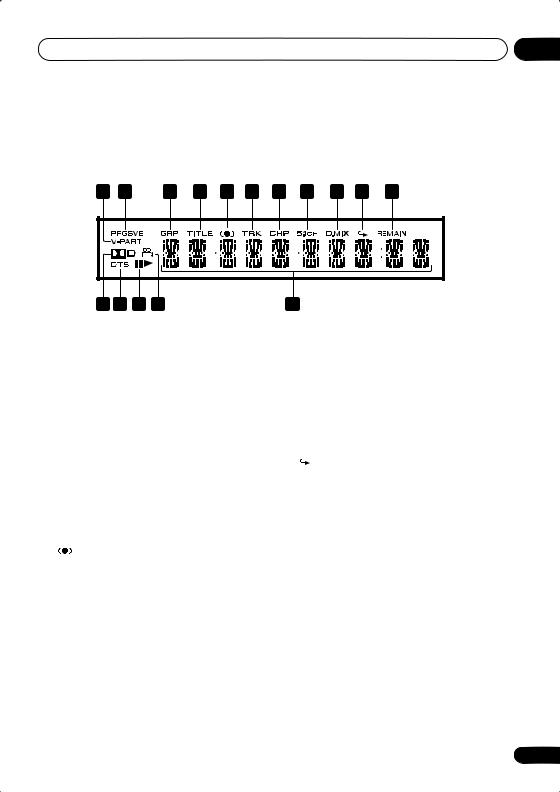
Controls and displays |
03 |
Display
1 |
2 |
|
|
3 |
4 |
5 |
6 |
7 |
8 |
9 |
10 |
11 |
16 15 |
14 |
13 |
|
|
|
|
|
12 |
|
|
|
|
1 V-PART
Lights when playing a video part of a DVD disc.
2 PRGSVE
Lights when the player is set to output progressive scan video (see Component Out on page 56).
3 GRP
Indicates that the character display is showing a DVD-Audio group number.
4 TITLE
Indicates that the character display is showing a DVD title number.
5
Lights when 2V/SRS TruSurround is selected.
6 TRK
Indicates that the character display is showing a CD or Video CD/Super VCD track number.
7 CHP
Indicates that the character display is showing a DVD chapter number.
8 5.1CH
Lights when analog 5.1 channel output is selected (see Audio Output Mode on page 66).
9 D.MIX
During multichannel audio playback, indicates that the output signal has been “downmixed” from the original audio source. This is an automatic function performed by the player in order to present the most appropriate audio mix to the speakers present in your system.
10
Lights in any of the repeat play modes.
11 REMAIN
Indicates that the character display is showing the disc or title/chapter/track remain time.
12Character display
13
Lights during multi-angle scenes on a DVD disc.
14 and
Indicates whether a disc is playing or paused.
15 DTS
Lights when a DTS soundtrack is playing.
16 2 D
Lights when a Dolby Digital soundtrack is playing.
21
En
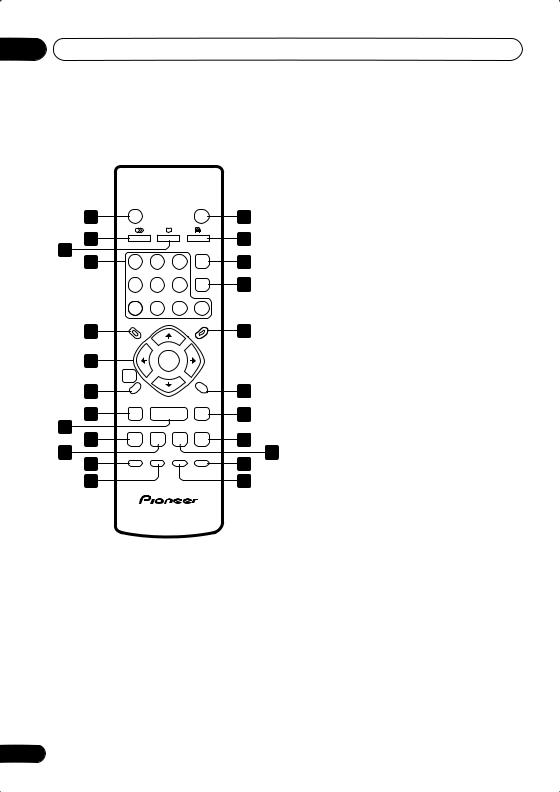
03 Controls and displays
Remote control
|
STANDBY/ON |
|
|
OPEN/CLOSE |
|
1 |
|
|
|
|
14 |
2 |
AUDIO |
SUBTITLE |
ANGLE |
15 |
|
3 |
1 |
2 |
3 |
|
16 |
4 |
CLEAR |
||||
|
4 |
5 |
6 |
ENTER |
17 |
|
7 |
8 |
9 |
0 |
|
5 |
TOP MENU |
|
|
MENU |
18 |
|
|
|
|
||
6 |
|
ENTER |
|
|
|
|
HOME |
|
|
RETURN |
|
|
MENU |
|
|
|
|
7 |
|
|
|
|
19 |
8 |
|
|
|
|
20 |
9 |
|
|
|
|
|
10 |
|
|
|
|
21 |
11 |
PLAY MODE |
SURROUND |
ZOOM |
DISPLAY |
23 |
12 |
|
|
|
|
|
13 |
|
|
|
|
24 |
22
1 STANDBY/ON
Press to switch the player on or into standby.
2 AUDIO
Press to select the audio channel or language (see Switching DVD-Video audio language on page 44).
3 SUBTITLE
Press to select a subtitle display (see
Switching subtitles on page 43).
4Number buttons
5TOP MENU
Press to display the top menu of a DVD disc.
6 ENTER & cursor buttons
Use to navigate on-screen displays and menus. Press ENTER to select an option or execute a command.
7 HOME MENU
Press to display (or exit) the on-screen display.
22 |
8 |
and |
|
Use for reverse slow motion playback, frame |
|||
|
|||
reverse and reverse scanning.
9
Press to start or resume playback.
10
Press to jump to the beginning of the current chapter or track, then to previous chapters/ tracks.
11
Press to pause playback; press again to restart.
En
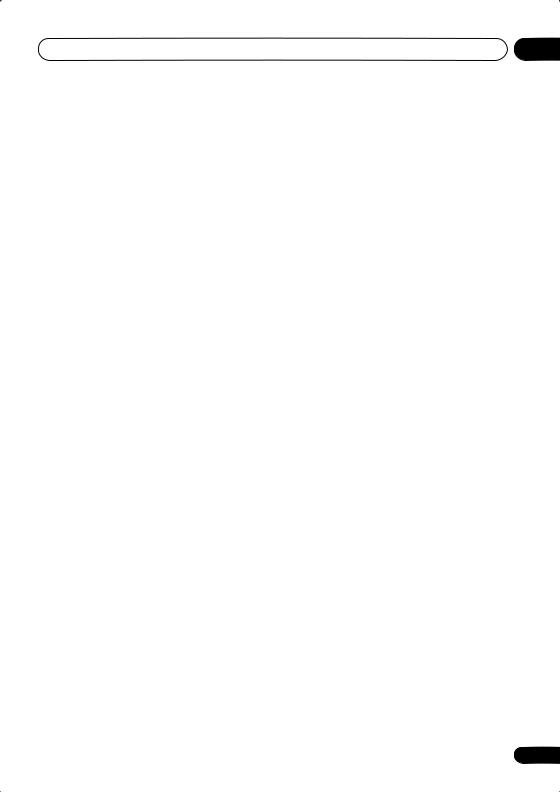
Controls and displays |
03 |
12 PLAY MODE
Press to display the Play Mode menu. (You can also get to the Play Mode menu by pressing HOME MENU and selecting Play Mode).
13 SURROUND
Press to activate/switch off 2V/SRS TruSurround.
14 OPEN/CLOSE
Press to open or close the disc tray.
15 ANGLE
Press to change the camera angle during DVD multi-angle scene playback (see
Switching camera angles on page 45).
16 CLEAR
Press to clear a numeric entry.
17 ENTER
Use to select menu options, etc. (works exactly the same as the ENTER button in 6 above).
18 MENU
Press to display a DVD disc menu, or the Disc Navigator if a VR format DVD-RW, CD, Video CD/Super VCD, MP3 or JPEG disc is loaded.
19 RETURN
Press to return to a previous menu screen.
20 and
Use for forward slow motion playback, frame advance and forward scanning.
21
Press to jump to the next chapter or track.
22
Press to stop the disc (you can resume playback by pressing (play)).
23 DISPLAY
Press to display information about the disc playing (see Displaying disc information on page 45).
24 ZOOM
Press to change the zoom level (see Zooming the screen on page 45).
23
En
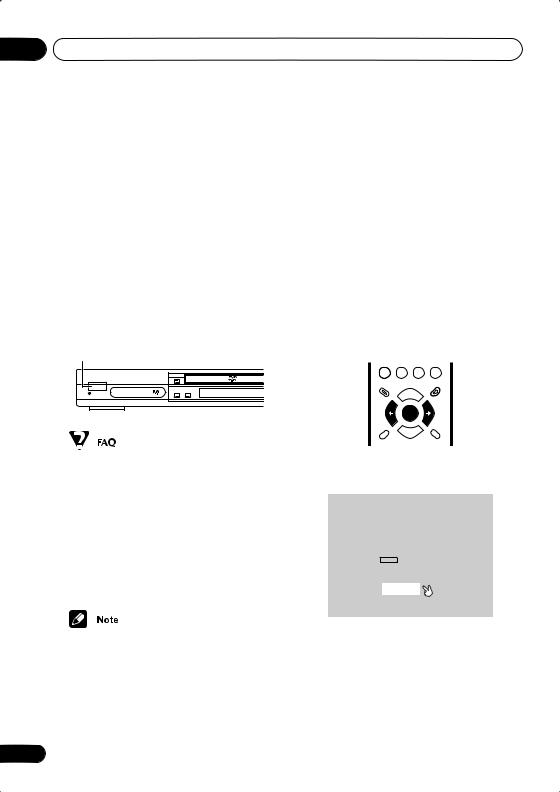
04 Getting started
Chapter 4
Getting started
Switching on
After making sure that everything is connected properly and that the player is plugged in, press STANDBY/ON on the front panel, or on the remote control to switch the player on.
Also, switch on your TV and make sure that it is set to the input you connected the DVD player to.
STANDBY/ON
FL DIMMER |
STANDBY/ON |
Let’s Get Started
When you switch on the player for the first time, you should see a welcome screen displayed on your TV. From here you can let the player know what kind of TV you have, then either use the Setup Navigator to make more settings, or jump right in and start playing some discs.
Before continuing, make sure that you’ve loaded the batteries in the remote control.
ENTER
GUIDE |
RETURN |
•My DVD player switches on but there is nothing displayed on my TV.
Make sure that the TV is set to the correct video input (not a TV channel). For example, if you connected this player to the VIDEO 1 inputs on your TV, switch your TV to VIDEO 1.
•If you connected this player to an AV receiver, make sure that the receiver is switched on and set to the correct input.
•This player features a screen saver and an auto power off function. If the player is stopped and no button is pressed for five minutes, the screen saver starts. If the disc tray is closed but no disc is playing and no control is pressed for 30 minutes, the player automatically goes into standby.
24
1 After you’re finished reading the welcome screen, press ENTER to move on.
Welcome to Pioneer DVD!
Thank you for purchasing this Pioneer DVD player.
Before using, please take a little time to setup your DVD player
Put the batteries into the remote control
Next, press the ENTER button on the remote control and start the Let's Get Started Menu
Next
En

Getting started |
04 |
DV-667A Taiwanese model only |
3 Press ENTER again to finish setting up. |
2 Use the / (cursor left/right) buttons to select either ‘Wide screen (16:9)’ or ‘Standard size screen (4:3)’ according to the kind of TV you have, then press ENTER.
Let's Get Started Menu
What kind of TV do you have? Use the  /
/ cursor buttons to choose, then press ENTER
cursor buttons to choose, then press ENTER
Wide screen (16:9) Standard size screen (4:3)
DV-667A Taiwanese model only
Let's Get Started Menu
Setup complete
If you're finished setting up, choose [Complete],
to start again choose [Back]
Complete |
Back |
DV-667A Taiwanese model only
•Select Back then press ENTER if you want to go back and change the setting you just made.
Using the on-screen displays
For ease of use, this player makes extensive use of graphical on-screen displays (OSDs). You should get used to the way these work as you’ll need to use them when setting up the player, using some of the playback features, such as program play, and when making more advanced settings for audio and video.
All the screens are navigated in basically the same way, using the cursor buttons (/ / /)to change the highlighted item and pressing ENTER to select it.
25
En
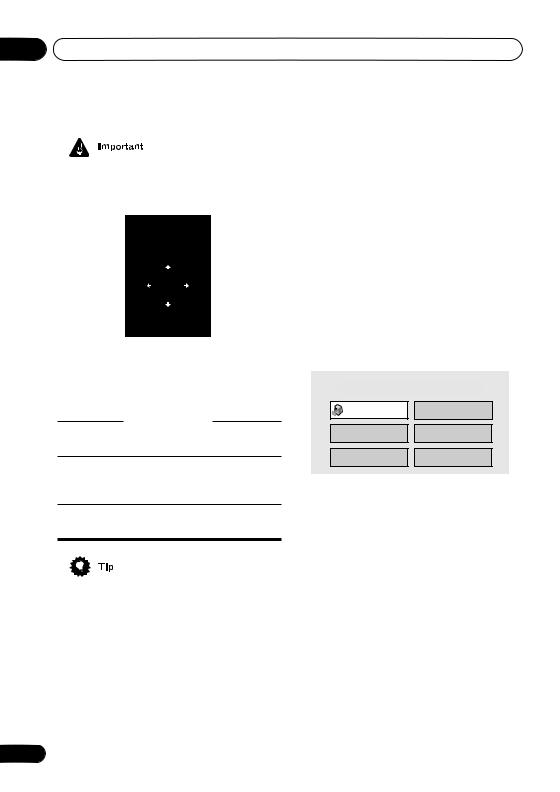
04 Getting started
•Throughout this manual, ‘Select’ means use the cursor buttons to highlight an item on-screen, then press ENTER.
ENTER
|
ENTER |
HOME |
|
GUIDEMENU |
RETURN |
Button |
What it does |
HOME |
Display/exit the on-screen dis- |
MENU |
play. |
/ / / Changes the highlighted menu item.
ENTER Selects the highlighted menu item (both ENTER buttons work in exactly the same way).
RETURN Returns to the main menu without saving changes.
•The buttons to navigate the on-screen displays are available on the front panel as well as the remote control. (See Front panel on page 20 for the location and description of all the front panel controls.)
•The button guide at the bottom of every OSD screen shows you which buttons you’ll need to use for that screen.
Setting up with the Setup Navigator
Using the Setup Navigator you can make a number of other initial settings for this player. We recommend using the Setup Navigator, especially if you connected this player to an AV receiver for playing surround sound. To answer some of the questions about digital audio formats you may need to look at the instructions that came with your AV receiver.
1 If a disc is playing, press (stop).
Also turn on your TV and make sure that it is set to the correct video input.
2 Press HOME MENU.
The on-screen display (OSD) appears.
|
HOME MENU |
|
DVD |
Audio Settings |
Video Adjust |
Play Mode |
Disc Navigator |
Initial Settings |
Setup Navigator |
3 Select ‘Setup Navigator’. |
|
|
HOME MENU |
|
DVD |
Audio Settings |
Video Adjust |
Play Mode |
Disc Navigator |
Initial Settings |
Setup Navigator |
26
En
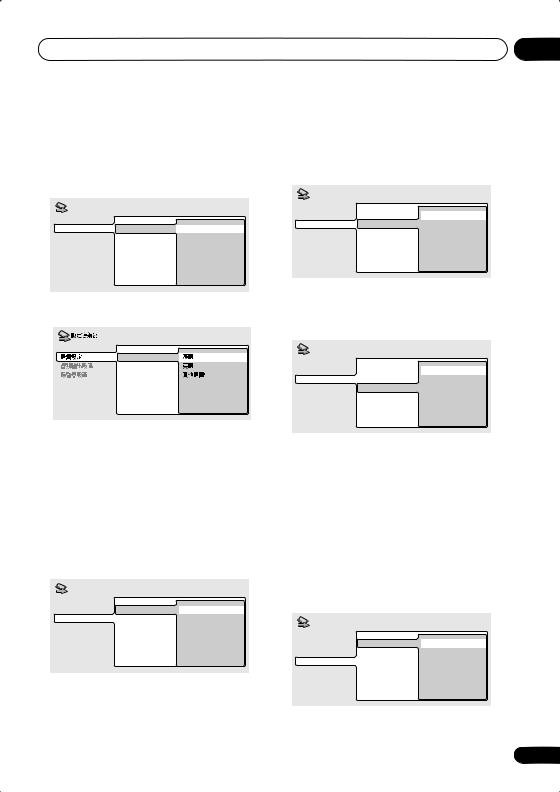
Getting started |
04 |
4 Select a DVD language.
Some DVD discs feature on-screen menus, soundtracks and subtitles in several languages. Set your preferred language here.
Setup Navigator |
|
Language Settings DVD Language |
English |
Audio Out Settings |
French |
Speaker Settings |
German |
AV Receiver Func. |
Italian |
|
Spanish |
|
Other Language |
DV-667A Taiwanese model only
DVD
AV


•Note that the language you choose here may not be available on all discs.
•If you want to select a language other than those listed, select Other Language. See Selecting languages using the language code list on page 74 for detailed information.
5 Did you connect this player to an AV receiver?
Select Connected or Not Connected.
Setup Navigator |
|
Language Settings AV Receiver |
Connected |
Audio Out Settings |
Not Connected |
Speaker Settings |
|
AV Receiver Func. |
|
•If you selected Not Connected here, that completes the setup. Press ENTER to leave the Setup Navigator.
6 Did you connect the 5.1 channel analog audio outputs to your AV receiver?
• Select Connected or Not Connected.
Setup Navigator |
|
|
Language Settings |
AV Receiver |
Connected |
Audio Out Settings |
5.1ch Audio Out |
Not Connected |
Speaker Settings |
|
|
AV Receiver Func. |
|
|
7 Did you connect this player to an AV receiver using a digital output?
Select Connected or Not Connected.
Setup Navigator |
|
|
Language Settings |
AV Receiver |
Connected |
Audio Out Settings |
5.1ch Audio Out |
Not Connected |
Speaker Settings |
Digital Audio Out |
|
AV Receiver Func. |
|
|
•If you selected Not Connected in both steps 6 and 7, that completes the setup. Press ENTER to leave the Setup Navigator.
If you selected Connected in step 6, then answer the following questions about the speakers in your system, otherwise jump to step 11.
8 Do you have a center speaker connected to your AV receiver? Select Connected or Not Connected.
Setup Navigator |
|
Language Settings Center Speaker |
Connected |
Audio Out Settings |
Not Connected |
Speaker Settings |
|
AV Receiver Func. |
|
27
En
