Pioneer DV-270-S, DV-373-K, DV-373-S User Manual
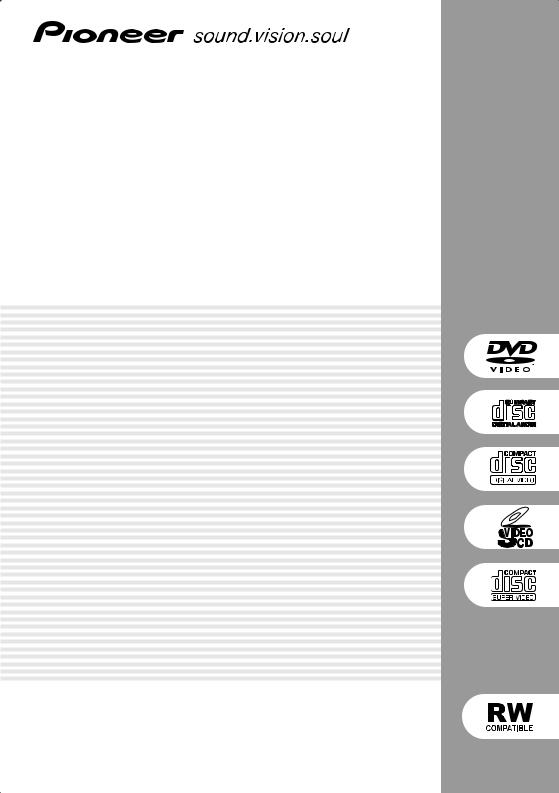
DVD Player
DV-270-S DV-373-S DV-373-K
Operating Instructions
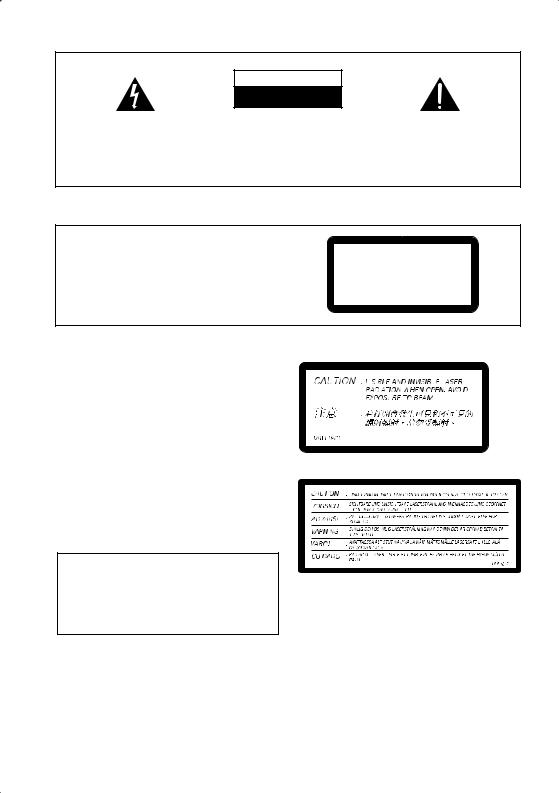
IMPORTANT
CAUTION
RISK OF ELECTRIC SHOCK
DO NOT OPEN
The lightning flash with arrowhead symbol, within an equilateral triangle, is intended to alert the user to the presence of uninsulated "dangerous voltage" within the product's enclosure that may be of sufficient magnitude to constitute a risk of electric shock to persons.
CAUTION:
TO PREVENT THE RISK OF ELECTRIC SHOCK, DO NOT REMOVE COVER (OR BACK). NO USER-SERVICEABLE PARTS INSIDE. REFER SERVICING TO QUALIFIED SERVICE PERSONNEL.
The exclamation point within an equilateral triangle is intended to alert the user to the presence of important operating and maintenance (servicing) instructions in the literature accompanying the appliance.
D3-4-2-1-1_En
[Except Taiwanese model]
CAUTION
This product contains a laser diode of higher class than 1. To ensure continued safety, do not remove any covers or attempt to gain access to the inside of the product.
Refer all servicing to qualified personnel.
The following caution label appears on your unit.
LASERCLASS PRODUCT1
D3-4-2-1-8_En
WARNING: The apparatus is not waterproofs, to |
On the top of the player |
||
prevent fire or shocks hazard, do not expose this |
|
|
|
apparatus to rain or moisture and do not put any |
|
|
|
water source near this apparatus, such as vase, |
|
|
|
flower pot, cosmetics container and medicine |
|
|
|
bottle etc. |
D3-4-2-1-3_En |
|
|
|
|
||
WARNING:
BEFORE PLUGGING IN THE UNIT FOR THE FIRST TIME, READ THE FOLLOWING SECTION CAREFULLY. The voltage of the available power supply differs according to country or region. Be sure that the power supply voltage of the area where this unit will be used meets the required voltage (e.g., 230V or 120V) written on the rear panel.
The STANDBY/ON switch is secondary connected and therefore, does not separate the unit from mains power in STANDBY position. Therefore install the unit suitable places easy to disconnect the MAINS plug in case of the accident. The MAINS plug of unit should be unplugged from the wall socket when left unused for a long period of time.
Operating Environment
Operating environment temperature and humidity: +5 ºC – +35 ºC (+41 ºF – +95 ºF); less than 85 %RH (cooling vents not blocked)
Do not install in the following locations
•Location exposed to direct sunlight or strong artificial light
•Location exposed to high humidity, or poorly
ventilated location
[Except Taiwanese model]
WARNING: Slot and openings in the cabinet are provided for ventilation and to ensure reliable operation of the product and to protect it from overheating, to prevent fire hazard, the openings should never be blocked and covered with items, such as newspapers, table-cloths, curtains, etc. Also do not put the apparatus on the thick carpet, bed, sofa, or fabric having a thick pile.
WARNING: No naked flame sources, such as lighted candle, should be placed on the apparatus. If naked flame sources accidentally fall down, fire spread over the apparatus then may cause fire.
D3-4-2-1-7a_En
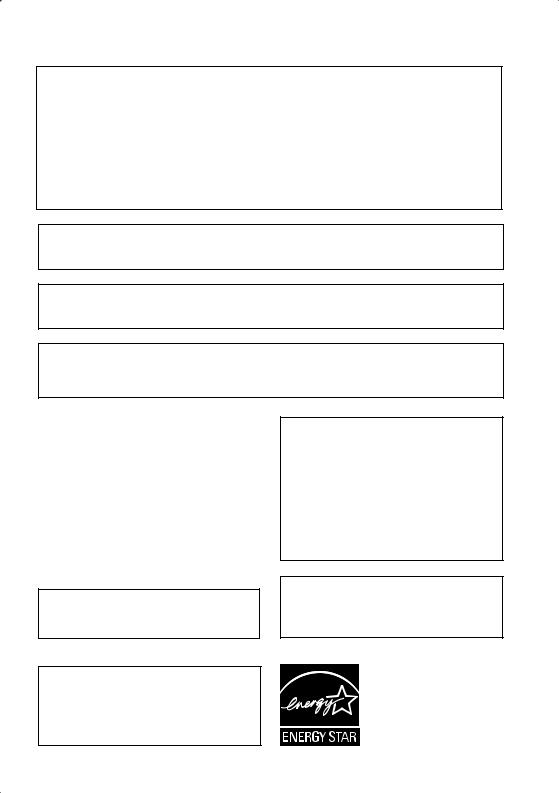
[For PX model]
NOTE: This equipment has been tested and found to comply with the limits for a Class B digital device, pursuant to Part 15 of the FCC Rules. These limits are designed to provide reasonable protection against harmful interference in a residential installation. This equipment generates, uses, and can radiate radio frequency energy and, if not installed and used in accordance with the instructions, may cause harmful interference to radio communications. However, there is no guarantee that interference will not occur in a particular installation. If this equipment does cause harmful interference to radio or television reception, which can be determined by turning the equipment off and on, the user is encouraged to try to correct the interference by one or more of the following measures:
–Reorient or relocate the receiving antenna.
–Increase the separation between the equipment and receiver.
–Connect the equipment into an outlet on a circuit different from that to which the receiver is connected.
– Consult the dealer or an experienced radio/TV technician for help. |
D8-10-1-2_En |
CAUTION: This product satisfies FCC regulations when shielded cables and connectors are used to connect the unit to other equipment. To prevent electromagnetic interference with electric appliances such as radios and televisions, use shielded cables and connectors for connections.
Information to User
Alteration or modifications carried out without appropriate authorization may invalidate the user’s right to operate the equipment.
CAUTION : USE OF CONTROLS OR ADJUSTMENTS OR PERFORMANCE OF PROCEDURES OTHER THAN THOSE SPECIFIED HEREIN MAY RESULT IN HAZARDOUS RADIATION EXPOSURE.
CAUTION : THE USE OF OPTICAL INSTRUMENTS WITH THIS PRODUCT WILL INCREASE EYE HAZARD. D6-8-2-1_En
POWER-CORD CAUTION
Handle the power cord by the plug. Do not pull out the plug by tugging the cord and never touch the power cord when your hands are wet as this could cause a short circuit or electric shock. Do not place the unit, a piece of furniture, etc., on the power cord, or pinch the cord. Never make a knot in the cord or tie it with other cords. The power cords should be routed such that they are not likely to be stepped on. A damaged power cord can cause a fire or give you an electrical shock. Check the power cord once in a while. When you find it damaged, ask your nearest PIONEER authorized service center or your dealer for a replacement.
When disposing of used batteries, please comply with governmental regulations or environmental public instruction’s rules that apply in your country/area.
This product incorporates copyright protection technology that is protected by method claims of certain U.S. patents and other intellectual property rights owned by Macrovision Corporation and other rights owners. Use of this copyright protection technology must be authorized by Macrovision Corporation, and is intended for home and other limited viewing uses only unless otherwise authorized by Macrovision Corporation. Reverse engineering or disassembly is prohibited.
This product includes FontAvenue® fonts licenced by NEC corporation. FontAvenue is a registered trademark of NEC Corporation.
For U.S. and Australia Model
This product is for general household purposes. Any failure due to use for other than household purposes (such as long-term use for business purposes in a restaurant or use in a car or ship) and which requires repair will be charged for even during the warranty period.
C67-7-3_En
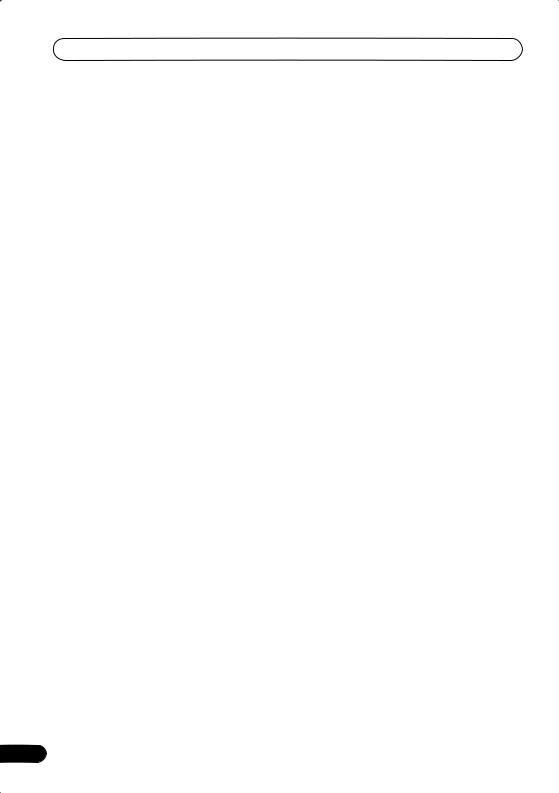
Contents
01 Before you start
Features . . . . . . . . . . . . . . . . . . . . . . . . . . . 5 What’s in the box . . . . . . . . . . . . . . . . . . . . 5
Hints on installation . . . . . . . . . . . . . . . . . . 6 Disc / content format playback compatibility
. . . . . . . . . . . . . . . . . . . . . . . . . . . . . . . . . . 7
02 Connecting up
Easy connections . . . . . . . . . . . . . . . . . . . . 9
Connecting using the S-video output . . . . 10 Connecting using the component video output . . . . . . . . . . . . . . . . . . . . . . . . . . . 10
Connecting to an AV receiver . . . . . . . . . . 12
03 Controls and displays
Front panel. . . . . . . . . . . . . . . . . . . . . . . . 13 Remote control . . . . . . . . . . . . . . . . . . . . 14
04 Getting started
Switching on . . . . . . . . . . . . . . . . . . . . . . 15
Using the on-screen displays . . . . . . . . . . 15 Setting up the player for your TV. . . . . . . . 16 Setting the language of this player’s on-screen displays . . . . . . . . . . . . . . . . . . 16 Playing discs . . . . . . . . . . . . . . . . . . . . . . 16
05 Playing discs
Scanning discs . . . . . . . . . . . . . . . . . . . . 20
Playing in slow motion . . . . . . . . . . . . . . . 20 Frame advance/frame reverse . . . . . . . . . 20 Viewing a JPEG slideshow . . . . . . . . . . . . 21 Browsing video content with the Disc Navigator . . . . . . . . . . . . . . . . . . . . . . . . . 21
Browsing WMA, MP3 and JPEG files with the Disc Navigator . . . . . . . . . . . . . . . . . . 22
Looping a section of a disc. . . . . . . . . . . . 23
Using repeat play . . . . . . . . . . . . . . . . . . . 23 Using random play. . . . . . . . . . . . . . . . . . 23
Creating a program list . . . . . . . . . . . . . . 24
Searching a disc . . . . . . . . . . . . . . . . . . . 25 Switching subtitles. . . . . . . . . . . . . . . . . . 26
Switching audio language/channels . . . . 26
4
Zooming the screen. . . . . . . . . . . . . . . . . .26
Switching camera angles . . . . . . . . . . . . .27 Displaying disc information. . . . . . . . . . . .27
06 Audio Settings and Video Adjust menus
Audio Settings menu. . . . . . . . . . . . . . . . .28 Video Adjust menu . . . . . . . . . . . . . . . . . .29
07 Initial Settings menu
Using the Initial Settings menu . . . . . . . . .30 Digital Audio Out settings . . . . . . . . . . . . .30 Video Output settings . . . . . . . . . . . . . . . .31
Language settings . . . . . . . . . . . . . . . . . . .31 Display settings . . . . . . . . . . . . . . . . . . . . .32 Parental Lock . . . . . . . . . . . . . . . . . . . . . .33
08 Additional information
Taking care of your player and discs . . . . .34 Screen sizes and disc formats . . . . . . . . . .35 Setting the TV system . . . . . . . . . . . . . . . .36
Resetting the player. . . . . . . . . . . . . . . . . .36 Power reset . . . . . . . . . . . . . . . . . . . . . . . .36 DVD-Video regions . . . . . . . . . . . . . . . . . .37
Selecting languages using the language code list. . . . . . . . . . . . . . . . . . . . . . . . . . .37 Language code list . . . . . . . . . . . . . . . . . .38 Country code list . . . . . . . . . . . . . . . . . . . .38 Glossary. . . . . . . . . . . . . . . . . . . . . . . . . . .39 Specifications . . . . . . . . . . . . . . . . . . . . . .40
En
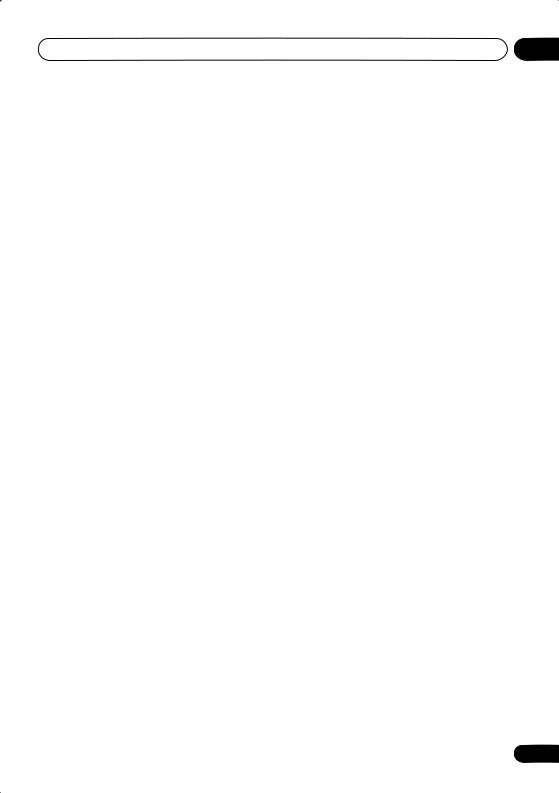
Before you start |
01 |
Chapter 1
Before you start
Features
•24-bit/192kHz compatible DAC
The on-board 24-bit/192kHz DAC means that this player is fully compatible with high sampling-rate discs, capable of delivering exceptional sound quality in terms of dynamic range, low-level resolution and high-frequency detail.
•Surround sound entertainment with Dolby Digital and DTS software
When connected to a suitable AV amplifier or receiver, this player gives great surround sound with Dolby Digital and DTS discs.
•PureCinema Progressive Scan video
When connected to a progressive scancompatible TV or monitor using the component video outputs, you can enjoy extremely stable, flicker free images, with the same frame refresh rate as the original movie.
•New Disc Navigator with moving pictures
The new Disc Navigator enables you play the first few seconds of each title or chapter in a thumbnail image on screen.
•DSP effects for enhanced playback
See Audio Settings and Video Adjust menus on page 28.
•Picture zoom
See Zooming the screen on page 26.
•MP3 and WMA compatibility
See Compressed audio compatibility on page 7.
•JPEG compatibility
See JPEG file compatibility on page 8.
•Energy saving design
An auto power-off function switches the player into standby if not used for about 30 minutes.
What’s in the box
Please confirm that the following accessories are in the box when you open it.
•Remote control
•AA/R6P dry cell batteries x2
•Audio/video cable (red/white/yellow plugs)
•Power cable (Central and South American model x2)
•Operating instructions x2 (Australian and PX model x1)
•Remote control overlay (Taiwanese model only) — Place the overlay on the remote control to be able to read the buttons in Chinese.
5
En

01 Before you start
Putting the batteries in the remote
• Open the battery compartment cover and insert the batteries as shown.
Use two AA/R6P batteries and follow the indications ( , ) inside the compartment. Close the cover when you’re finished.
 Important
Important
Incorrect use of batteries can result in hazards such as leakage and bursting. Please observe the following:
•Don’t mix new and old batteries together.
•Don’t use different kinds of battery together—although they may look similar, different batteries may have different voltages.
•Make sure that the plus and minus ends of each battery match the indications in the battery compartment.
•Remove batteries from equipment that isn’t going to be used for a month or more.
•When disposing of used batteries, please comply with governmental regulations or environmental public instruction’s rules that apply in your country or area.
Hints on installation
We want you to enjoy using this product for years to come, so please use the following guidelines when choosing a suitable location:
Do...
•Use in a well-ventilated room.
•Place on a solid, flat, level surface, such as a table, shelf or stereo rack.
Don’t...
•Use in a place exposed to high temperatures or humidity, including near radiators and other heat-generating appliances.
•Place on a window sill or a place where the player will be exposed to direct sunlight.
•Use in an excessively dusty or damp environment.
•Place directly on top of an amplifier, or other component in your stereo system that becomes hot in use.
•Use near a television or monitor as you may experience interference—especially if the television uses an indoor antenna.
•Use in a kitchen or other room where the player may be exposed to smoke or steam.
•Use on a thick rug or carpet, or cover with cloth—this may prevent proper cooling of the unit.
•Place on an unstable surface, or one that is not large enough to support all four of the unit’s feet.
6
En
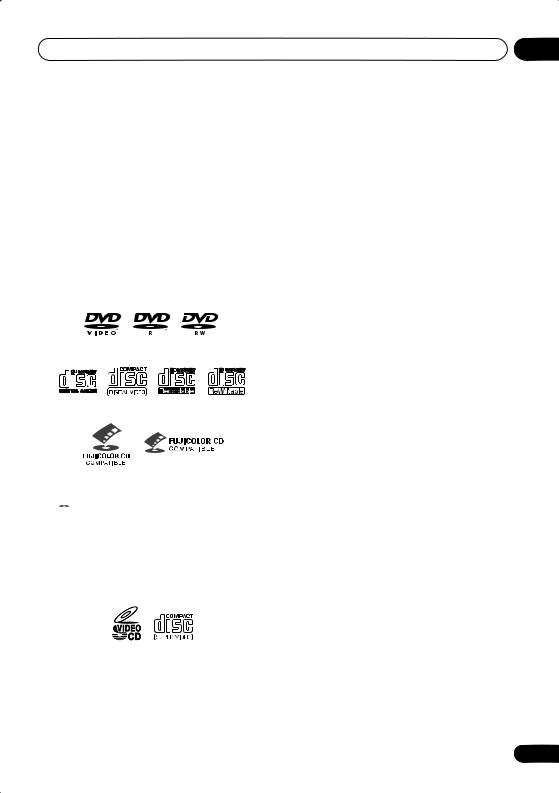
Before you start
Disc/content format playback compatibility
This player is compatible with a wide range of disc types (media) and formats. Playable discs will generally feature one of the following logos on the disc and/or disc packaging. Note however that some disc types, such as recordable CD and DVD, may be in an unplayable format—see below for further compatibility information.
Please also note that recordable discs cannot be recorded using this player.
DVD-Video DVD-R DVD-RW
Audio CD Video CD |
CD-R |
CD-RW |
Fujicolor CD
• is a trademark of Fuji Photo Film Co. Ltd.
is a trademark of Fuji Photo Film Co. Ltd.
•Also compatible with KODAK Picture CD
This player supports the IEC’s Super VCD standard. Compared to the Video CD standard, Super VCD offers superior picture quality, and allows two stereo soundtracks to be recorded. Super VCD also supports the widescreen size.
Super VCD
01
CD-R/RW compatibility
•Compatible formats: CD-Audio, Video CD/ Super VCD, ISO 9660 CD-ROM* containing MP3, WMA or JPEG files
*ISO 9660 Level 1 or 2 compliant. CD physical format: Mode1, Mode2 XA Form1. Romeo and Joliet file systems are both compatible with this player.
•Multi-session playback: No
•Unfinalized disc playback: No
DVD-R/RW compatibility
•Compatible formats: DVD-Video, Video Recording (VR)*
*Edit points may not play exactly as edited; screen may go momentarily blank at edited points.
•Unfinalized playback: No
•WMA/MP3/JPEG file playback on DVD-R/ RW: No
Compressed audio compatibility
•Compatible formats: MPEG-1 Audio Layer 3 (MP3), Windows Media Audio (WMA)
•Sampling rates: 32, 44.1 or 48kHz
•Bit-rates: Any (128Kbps or higher recommended)
•VBR (variable bit rate) MP3 playback: No
•VBR WMA playback: No
•WMA lossless encoding compatible: No
•DRM (Digital Rights Management) compatible: Yes (DRM-protected audio files will not play in this player—see also DRM in the Glossary on page 39)
•File extensions: .mp3, .wma (these must be used for the player to recognize MP3 and WMA files – do not use for other file types)
•File structure: Up to 299 folders; up to 648 folders and files combined
7
En
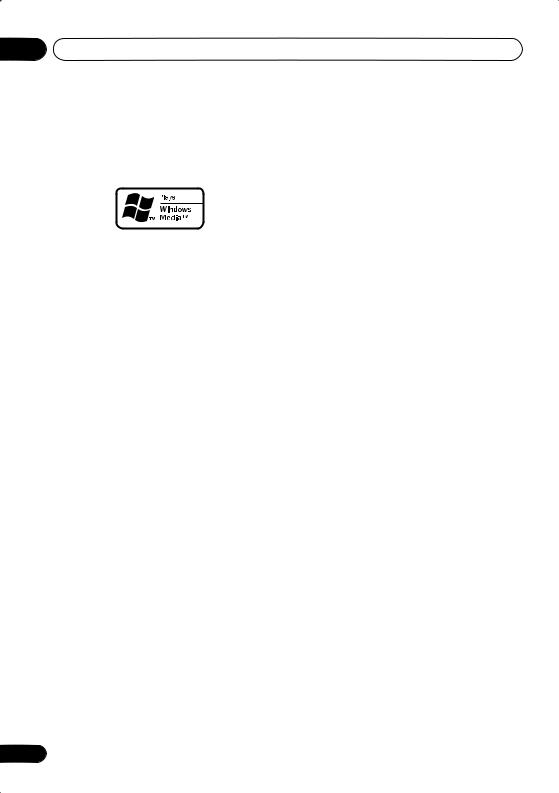
01 Before you start
About WMA
The Windows Media® logo printed on the box indicates that this player can playback Windows Media Audio content.
WMA is an acronym for Windows Media Audio and refers to an audio compression technology developed by Microsoft Corporation. WMA content can be encoded by using Windows
Media® Player version 7, 7.1, Windows Media®
Player for Windows® XP, or Windows Media® Player 9 Series.
Microsoft, Windows Media, and the Windows logo are trademarks, or registered trademarks of Microsoft Corporation in the United States and/ or other countries.
JPEG file compatibility
•Compatible formats: Baseline JPEG and EXIF 2.2* still image files up to a resultion of 3072 x 2048.
*File format used by digital still cameras
•Progressive JPEG compatible: No
•File extensions: .jpg (must be used for the player to recognize JPEG files – do not use for other file types)
•File structure: Up to 299 folders; up to 648 folders and files combined
8
PC-created disc compatibility
Discs recorded using a personal computer may not be playable in this unit due to the setting of the application software used to create the disc. In these particular instances, check with the software publisher for more detailed information.
Discs recorded in packet write mode (UDF format) are not compatible with this player.
Check the DVD-R/RW or CD-R/RW software disc boxes for additional compatibility information.
En
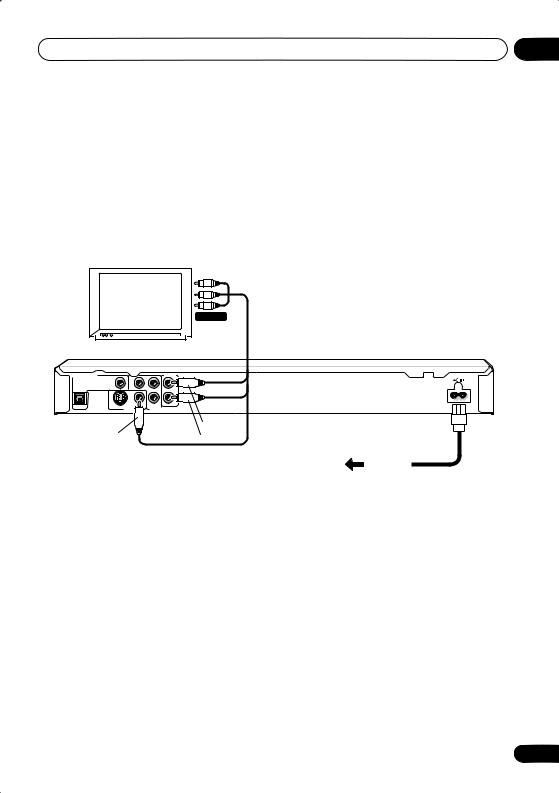
Connecting up |
02 |
Chapter 2
Connecting up
Easy connections
The setup described here is a basic setup that allows you to play discs using just the cables supplied with the player. In this setup, stereo audio is played through the speakers in your TV.
A/V IN
TV
DIGITAL AUDIO OUT |
Y |
AUDIO OUT |
|
PB |
|
OPTICAL |
COAXIAL |
L |
|
|
R |
|
S VIDEO OUT |
PR |
|
COMPONENT VIDEO OUT |
|
White |
Yellow |
Red |
|
To power outlet
 Important
Important
•This player is equipped with copy protection technology. Do not connect this player to your TV via a VCR using audio/video or S-video cables, as the picture from this player will not appear properly on your TV. (This player may also not be compatible with some combination TV/VCRs for the same reason; refer to the manufacturer for more information.)
•When connecting to your TV as shown above, do not set the Component Out setting (see
Video Output settings on page 31) to Progressive.
9
En
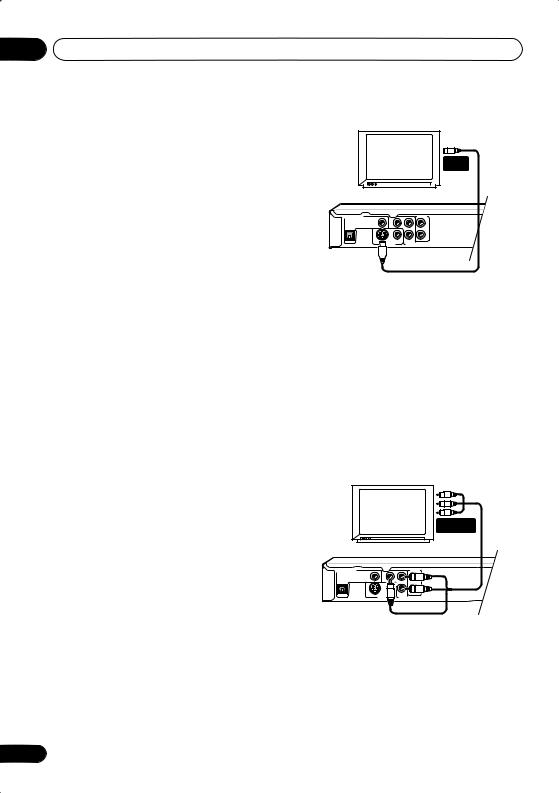
02 Connecting up
1 Connect the VIDEO OUT and AUDIO OUT L/R jacks to a set of A/V inputs on your TV.
Use the supplied audio/video cable, connecting the red and white plugs to the audio outputs and the yellow plug to the video output. Make sure you match up the left and right audio outputs with their corresponding inputs for correct stereo sound.
See below if you want to use a component or S-video cable for the video connection.
2 Connect the supplied AC power cable to the AC IN inlet, then plug into a power outlet.
 Note
Note
•Before unplugging the player from the power outlet, make sure you first switch it into standby using either the front panel STANDBY/ON button, or the remote control, and wait of the -OFF- message to disappear from the player’s display.
•For the above reasons, do not plug this player into a switched power supply found on some amplifiers and AV receivers.
Connecting using the S-video output
If your TV (or other equipment) has an S-video (S1) input, you can use the S-video output on this player instead of the standard (composite) output for a better quality picture.
• Use an S-video cable (not supplied) to connect the S-VIDEO OUT to an S-video input on your TV (or monitor or AV receiver).
Line up the small triangle above the jack with the same mark on the plug before plugging in.
S-VIDEO
IN
TV
DIGITAL AUDIO OUT |
Y |
AUDIO OUT |
|
PB |
|
OPTICAL |
COAXIAL |
L |
|
|
R |
|
S VIDEO OUT |
PR |
|
COMPONENT VIDEO OUT |
Connecting using the component video output
You can use the component video output instead of the standard video out jack to connect this player to your TV (or other equipment). This should give you the best quality picture from the three types of video output available.
• Use a component video cable (not supplied) to connect the COMPONENT VIDEO OUT jacks to a component video input on your TV, monitor or AV receiver.
COMPONENT
VIDEO IN
TV
DIGITAL AUDIO OUT |
Y |
AUDIO OUT |
|
PB |
|
OPTICAL |
COAXIAL |
L |
|
|
R |
S |
|
PR |
VIDEO OUT |
COMPONENT VIDEO OUT |
10
En
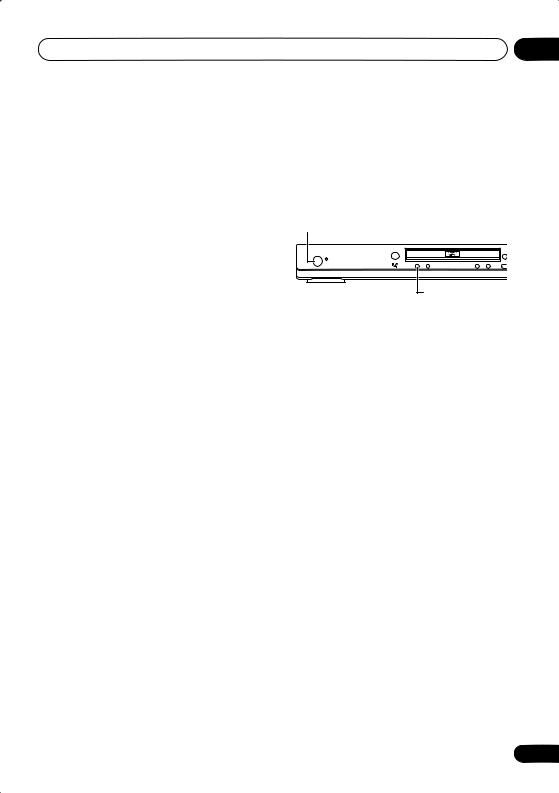
Connecting up |
02 |
Watching progressive scan video from the component video outputs
This player can output progressive scan video from the component video output. Compared to interlace video, progressive scan video effectively doubles the scanning rate of the picture, resulting in a very stable, flicker-free image.
To set up the player for use with a progressive scan TV, see Video Output settings on page 31. When the player is set to output progressive scan video, the PRGSVE indicator lights in the front panel display.
 Important
Important
•When Component Out (page 31) is set to Progressive, there is no video output from the VIDEO OUT (composite) and S (S- video) jacks.
•If you want to display video on more than one monitor simultaneously, make sure the player is set to Interlace.
•If you connect a TV that is not compatible with a progressive scan signal and switch the player to progressive, you will not be able to see any picture at all. In this case, switch everything off and reconnect using the supplied video cable (see Easy connections on page 9), then switch back to Interlace (see below).
Switching the video output to interlace using the front panel controls
Switch the player to standby then, using the front panel controls, press STANDBY/ON
while pressing |
to switch the player back to |
Interlace. |
|
STANDBY/ON |
|
|
OPE |
|
CLOS |
STANDBY/ON |
|
DV-270-s |
|
Compatibility of this player with progressive-scan and high-definition TVs
This player is compatible with progressive video Macro Vision System Copy Guard.
Consumers should note that not all highdefinition television sets are fully compatible with this product and may cause artifacts to be displayed in the picture. In case of 525 progressive scan picture problems, it is recommended that the user switch the connection to the ‘standard definition’ output (Interlace). If there are questions regarding our TV set compatibility with this model, please contact our customer service center.
This player is compatible with the following Pioneer displays and monitors:
Plasma displayPDP-502MX, PDP-503HDG, PDP-433HDG, PDP-5040HD, PDP-4340HD, PDP-504HDG, PDP-434HDG
Projection monitor receiver
SD-532HD5, SD-533HD5
11
En
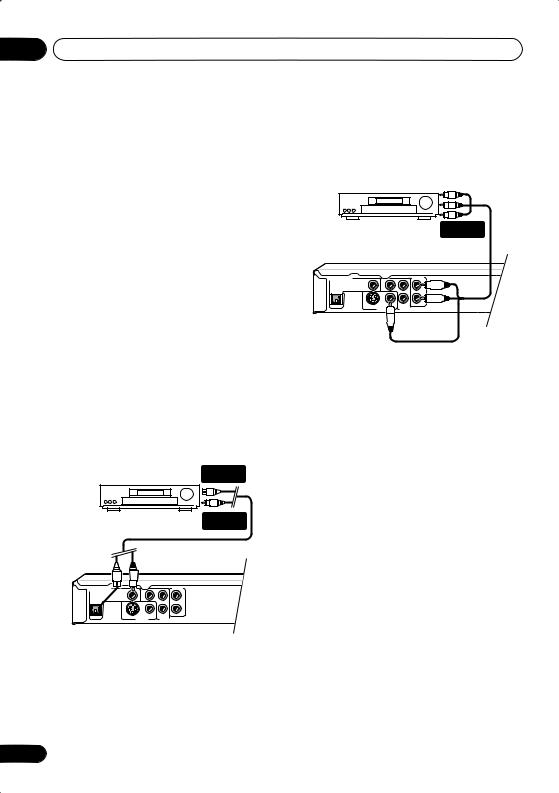
02 Connecting up
Connecting to an AV receiver
To enjoy multichannel surround sound you need to connect this player to an AV receiver using the digital audio output. This player has both coaxial and optical digital jacks; use whichever is convenient. You’ll probably also want to connect a video output to your AV receiver. You can use any of the video outputs available on this player (the illustration shows a standard (composite) connection).
1 Connect one of the DIGITAL AUDIO OUT jacks on this player to a digital input on your AV receiver.
This enables you to listen to multichannel surround sound.
For an optical connection, use an optical cable (not supplied) to connect the OPTICAL DIGITAL AUDIO OUT jack to an optical input on your AV receiver.
For a coaxial connection, use a coaxial cable (similar to the supplied video cable) to connect the COAXIAL DIGITAL AUDIO OUT jack to a coaxial input on your AV receiver.
DIGITAL IN (OPTICAL)
AV receiver |
DIGITAL IN |
|
(COAXIAL) |
DIGITAL AUDIO OUT |
Y |
AUDIO OUT |
|
PB |
|
OPTICAL |
COAXIAL |
L |
|
|
R |
|
S VIDEO OUT |
PR |
|
COMPONENT VIDEO OUT |
Use a coaxial cable (similar to the supplied video cable) to connect the COAXIAL DIGITAL AUDIO OUT jack to a coaxial input on your AV receiver.
12
2 Connect the analog AUDIO OUT L/R and VIDEO OUT jacks on this player to a set of analog audio and video inputs on your AV receiver.
AV receiver |
AUDIO/ |
|
|
|
VIDEO IN |
DIGITAL AUDIO OUT |
Y |
AUDIO OUT |
|
PB |
|
OPTICAL |
COAXIAL |
L |
|
|
R |
|
S VIDEO OUT |
PR |
|
COMPONENT VIDEO OUT |
|
En
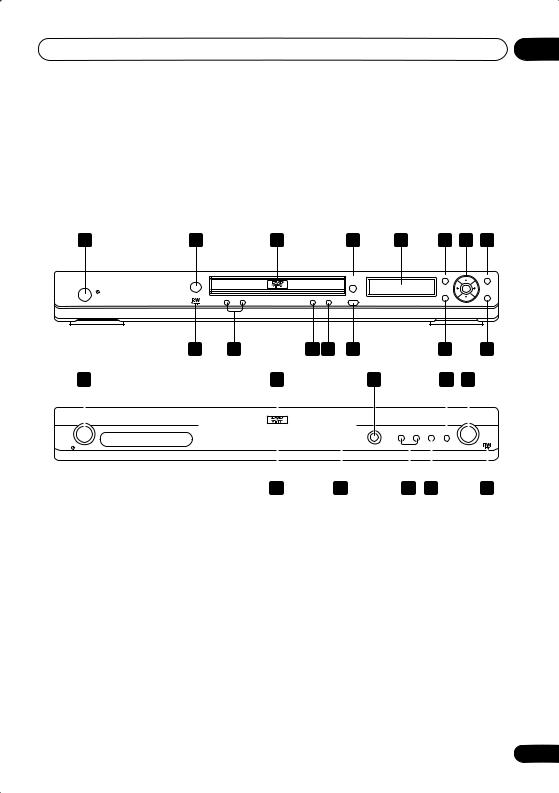
Controls and displays |
03 |
Chapter 3
Controls and displays
Front panel
1 |
2 |
3 |
4 |
5 |
6 |
7 |
8 |
STANDBY/ON
DV-270-s
OPEN/
CLOSE
15 |
14 |
13 12 |
11 |
TOP MENU |
MENU |
HOME |
ENTER |
|
|
MENU |
RETURN |
10 |
9 |
|
1 |
|
|
|
|
3 |
|
|
|
|
4 |
|
12 |
11 |
|
|
|
|||||||
|
|
|
|
|
|
|
|
|
|
|
|
|
|
|
OPEN/CLOSE |
|
|
|
|
|
|
|
|
|
|
|
|
|
|
|
|
|
|
|
|
|
|
|
|
|
|
|
|
|
|
|
|
||
|
|
|
STANDBY/ON |
|
|
|
|
|
|
|
|
|
|
|
|
|
|
|
|
|
|
|||
|
|
|
|
|
|
|
|
|
|
|
|
|
|
|
|
|
|
|
|
|
||||
|
|
|
|
|
|
|
|
|
|
|
|
|
|
|
|
|
|
|
|
|
|
|
|
|
|
DV-373-s/ DV-373-K |
|
|
|
|
|
|
|
|
|
|
|
|
|
|
|
|
|||||||
|
5 |
|
2 |
|
14 |
13 |
|
15 |
||||||||||||||||
|
|
|
|
|
|
|
|
|
|
|
|
|||||||||||||
1 |
STANDBY/ON (page 15) |
|
|
9 |
RETURN (page 18) |
|
|
|
|
|
|
|
|
|||||||||||
2 |
Remote control sensor (page 14) |
|
|
10 |
HOME MENU (page 15) |
|
|
|
|
|
|
|
|
|||||||||||
3 |
Disc tray |
|
|
11 |
(page 17) |
|
|
|
|
|
|
|
|
|
|
|||||||||
4 |
OPEN/CLOSE (page 17) |
|
|
12 |
(page 17) |
|
|
|
|
|
|
|
|
|
|
|||||||||
5 |
Display |
|
|
13 |
(page 17) |
|
|
|
|
|
|
|
|
|
|
|||||||||
6 |
TOP MENU (page 18) |
|
|
14 |
and |
(page 17) |
|
|
|
|
|
|
|
|
||||||||||
7 |
ENTER & cursor buttons (page 15) |
|
|
15 |
RW Compatible (page 7) |
|
|
|
|
|
||||||||||||||
8 |
MENU (page 18) |
|
|
|
|
|
|
|
|
|
|
|
|
|
|
|
|
|||||||
13
En
