Pioneer DEH-X6800BS, MVH-X580BS, DEH-X7800BHS, DEH-X8800BHS Owner's Manual
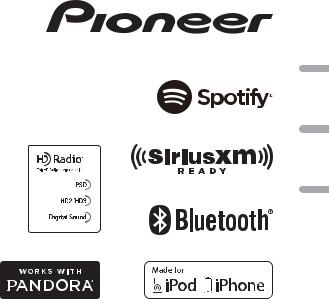
CD RDS RECEIVER AUTORADIO CD RDS
REPRODUCTOR DE CD CON RECEPTOR RDS
DEH-X8800BHS DEH-X7800BHS DEH-X6800BS
DIGITAL MEDIA RECEIVER RÉCEPTEUR MÉDIA NUMÉRIQUE RECEPTOR DE MEDIOS DIGITALES
MVH-X580BS
Español Français English
Owner’s Manual
Mode d’emploi
Manual de instrucciones
 Important (Serial number)
Important (Serial number)
The serial number is located on the bottom of this unit. For your own security and convenience, be sure to record this number on the enclosed warranty card.
 Important (Numéro de série)
Important (Numéro de série)
Le numéro de série se trouve au bas de cet appareil. Pour votre sécurité et votre commodité, veillez à noter ce numéro sur la carte de garantie fournie.
 Importante (Número de serie)
Importante (Número de serie)
El número de serie se encuentra en la parte inferior de esta unidad. Por su propia seguridad y comodidad, asegúrese de anotar este número en la tarjeta de garantía que se adjunta.
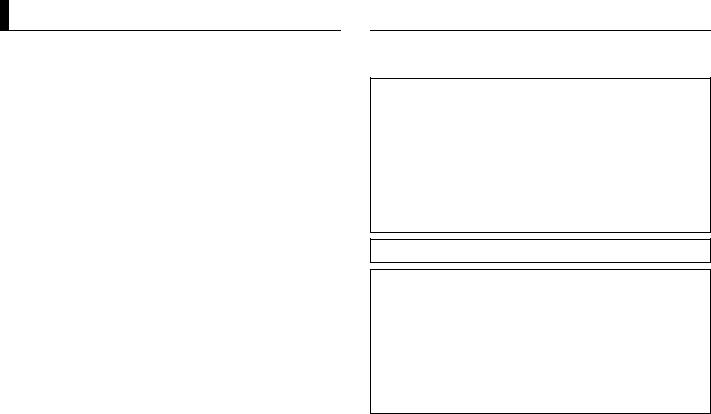
Table of Contents |
|
Before You Start....................................................................................... |
2 |
Getting Started........................................................................................ |
3 |
HD Radio™ Technology/Radio .............................................................. |
7 |
CD/USB/iPod/AUX................................................................................... |
8 |
Bluetooth................................................................................................ |
10 |
App Mode ............................................................................................... |
12 |
Pandora®................................................................................................. |
13 |
Spotify® ................................................................................................... |
14 |
SiriusXM Satellite Radio....................................................................... |
14 |
Using Pioneer ARC APP........................................................................ |
16 |
Audio adjustments ............................................................................... |
17 |
Settings ................................................................................................... |
19 |
FUNCTION settings .............................................................................. |
19 |
AUDIO settings...................................................................................... |
21 |
SYSTEM settings ................................................................................... |
22 |
ILLUMINATION settings....................................................................... |
23 |
MIXTRAX settings ................................................................................. |
24 |
Connections/Installation ..................................................................... |
24 |
Additional Information ........................................................................ |
27 |
About this manual:
•In the following instructions, a USB memory or USB audio player are referred to as “USB device”.
•In this manual, iPod and iPhone are referred to as “iPod”.
 Before You Start
Before You Start
Thank you for purchasing this PIONEER product
To ensure proper use, please read through this manual before using this product. It is especially important that you read and observe WARNINGs and CAUTIONs in this manual. Please keep the manual in a safe and accessible place for future reference.
FCC ID: AJDK071
MODEL NO.: DEH-X8800BHS/DEH-X7800BHS/DEH-X6800BS/MVH-X580BS IC: 775E-K071
This device complies with Part 15 of FCC Rules and Industry Canada licence-exempt RSS standard(s). Operation is subject to the following two conditions: (1) this device may not cause interference, and
(2) this device must accept any interference, including interference that may cause undesired operation of this device.
This transmitter must not be co-located or operated in conjunction with any other antenna or transmitter.
The Bluetooth antenna cannot be removed (or replaced) by user.
This equipment complies with FCC/IC radiation exposure limits set forth for an uncontrolled environment and meets the FCC radio frequency (RF) Exposure Guidelines in Supplement C to OET65 and RSS-102 of the IC radio frequency (RF) Exposure rules. This equipment has very low levels of RF energy that it deemed to comply without maximum permissive exposure evaluation (MPE). But it is desirable that it should be installed and operated keeping the radiator at least 20cm or more away from person’s body (excluding extremities: hands, wrists, feet and ankles).
Alteration or modifications carried out without appropriate authorization may invalidate the user’s right to operate the equipment.
Note
This equipment has been tested and found to comply with the limits for a Class B digital device, pursuant to Part 15 of the FCC Rules. These limits are designed to provide reasonable protection against harmful interference in a residential installation. This equipment generates, uses and can radiate radio frequency energy and, if not installed and used in accordance with the instructions, may cause harmful interference to radio communications. However, there is no guarantee that interference will not occur in a particular installation. If this equipment does cause harmful interference to radio or television reception, which can be determined by turning the equipment off and on, the user is encouraged to try to correct the interference by one or more of the following measures:
–Reorient or relocate the receiving antenna.
–Increase the separation between the equipment and receiver.
–Connect the equipment into an outlet on a circuit different from that to which the receiver is connected.
–Consult the dealer or an experienced radio/TV technician for help.
The Safety of Your Ears is in Your Hands
Get the most out of your equipment by playing it at a safe level—a level that lets the sound come through clearly without annoying blaring or distortion and, most importantly, without affecting your sensitive hearing. Sound can be deceiving.
2 En
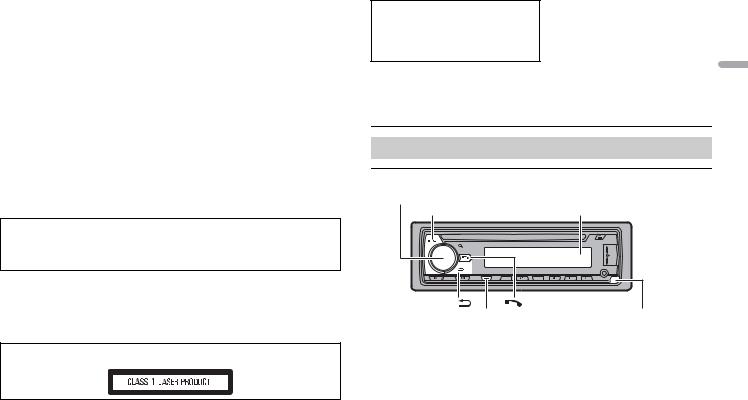
Over time, your hearing “comfort level” adapts to higher volumes of sound, so what sounds “normal” can actually be loud and harmful to your hearing. Guard against this by setting your equipment at a safe level BEFORE your hearing adapts.
ESTABLISH A SAFE LEVEL:
•Set your volume control at a low setting.
•Slowly increase the sound until you can hear it comfortably and clearly, without distortion.
•Once you have established a comfortable sound level, set the dial and leave it there.
BE SURE TO OBSERVE THE FOLLOWING GUIDELINES:
•Do not turn up the volume so high that you can’t hear what’s around you.
•Use caution or temporarily discontinue use in potentially hazardous situations.
•Do not use headphones while operating a motorized vehicle; the use of headphones may create a traffic hazard and is illegal in many areas.
 WARNING
WARNING
•Do not attempt to install or service this product by yourself. Installation or servicing of this product by persons without training and experience in electronic equipment and automotive accessories may be dangerous and could expose you to the risk of electric shock, injury or other hazards.
•Do not attempt to operate the unit while driving. Make sure to pull off the road and park your vehicle in a safe location before attempting to use the controls on the device.
•This product contains chemicals known to the State of California and other governmental entities to cause cancer and birth defects or other reproductive harm. Wash hands after handling.
CAUTION:
USE OF CONTROL OR ADJUSTMENT OR PERFORMANCE OF PROCEDURES OTHER THAN THOSE SPECIFIED HEREIN MAY RESULT IN HAZARDOUS RADIATION EXPOSURE.
CAUTION:
THE USE OF OPTICAL INSTRUMENTS WITH THIS PRODUCT WILL INCREASE EYE HAZARD.
 CAUTION
CAUTION
•Do not allow this unit to come into contact with moisture and/or liquids. Electrical shock could result. Also, damage to this unit, smoke, and overheating could result from contact with liquids.
•Always keep the volume low enough to hear outside sounds.
•This product is evaluated in moderate and tropical climate condition under the Audio, video and similar electronic apparatus - Safety requirements, IEC 60065.
CAUTION
This product is a class 1 laser product classified under the Safety of laser products, IEC 60825-1:2007.
After-sales service for Pioneer products
Please contact the dealer, distributor from where you purchased this unit or the authorized PIONEER Service Station for after-sales service or any other information. In case the necessary information is not available, please contact the companies listed below:
Please do not ship your unit to the companies at the addresses listed below for repair without contacting them in advance.
U.S.A. and CANADA
Pioneer Electronics (USA) Inc. CUSTOMER SUPPORT DIVISION P.O. Box 1760
Long Beach, CA 90801-1760 800-421-1404
For warranty information please see the Limited Warranty sheet included with this unit.
 Getting Started
Getting Started
Basic operation
DEH-X8800BHS/X7800BHS/X6800BS
M.C. (multi-control) dial |
|
SRC (source)/OFF |
Display window |
BAND/ |
|
DISP (display) |
Detach button |
English
En 3
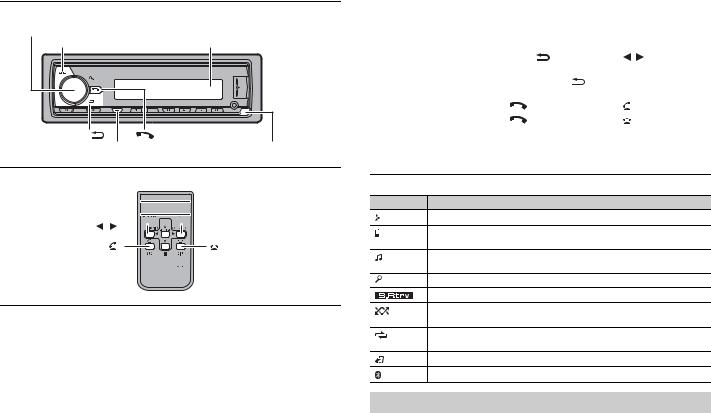
MVH-X580BS
M.C. (multi-control) dial |
|
SRC (source)/OFF |
Display window |
BAND/ |
|
DISP (display) |
Detach button |
Remote Control


 VOLUME +/–
VOLUME +/–
/ MUTE
MUTE
SRC (source) 

 DISP (display)
DISP (display)
Frequently used operations
The available buttons vary depending on the unit.
Purpose |
Operation |
|
|
Head Unit |
Remote Control |
Turn on the power* |
Press SRC/OFF to turn on |
Press SRC to turn on the |
|
the power. |
power. |
|
Press and hold SRC/OFF to |
Press and hold SRC to turn |
|
turn off the power. |
off the power. |
|
|
|
Adjust the volume |
Turn the M.C. dial. |
Press VOLUME + or –. |
|
|
Press MUTE to mute the |
|
|
unit. Press again to unmute. |
|
|
|
Select a source |
Press SRC/OFF repeatedly. |
Press SRC repeatedly. |
|
|
|
Purpose |
|
|
|
Operation |
|
|
Head Unit |
|
Remote Control |
||
|
|
|
|||
Change the display |
Press DISP repeatedly. |
|
Press DISP repeatedly. |
||
information |
|
|
|
|
|
|
|
|
|
|
|
Return to the previous |
Press BAND/ |
. |
|
Press / to select the |
|
display/list |
|
|
|
|
next/previous folder. |
|
|
|
|
||
Return to the normal display |
Press and hold BAND/ |
. |
– |
||
from the menu |
|
|
|
|
|
|
|
|
|
|
|
|
|
|
|
|
|
Answering a call |
Press |
. |
|
|
Press . |
|
|
|
|
|
|
Ending a call |
Press |
. |
|
|
Press . |
|
|
|
|
|
|
*When this unit’s blue/white lead is connected to the vehicle’s auto-antenna relay control terminal, the vehicle’s antenna extends when this unit’s source is turned on. To retract the antenna, turn the source off.
Display indication
Indication Description
Appears when a lower tier of the menu or folder exists.
Appears when a Bluetooth telephone is connected to this unit by HFP (Hands Free Profile) (page 10) and flashes while the telephone is on hold.
Appears when a Bluetooth audio player is connected to this unit by A2DP (Advanced Audio Distribution Profile) (page 10).
Appears when the  button is pressed.
button is pressed.
Appears when the sound retriever function is set (page 20).
Appears when random/shuffle play is set (except when BT AUDIO is selected as the source).
Appears when repeat play is set (except when BT AUDIO is selected as the source).
Appears when the iPod control function is set (page 9).
Appears when a Bluetooth connection is made (page 10).
Detaching the front panel
Detach the front panel to prevent theft. Remove any cables and devices attached to the front panel and turn off the unit before detaching it.
4 En
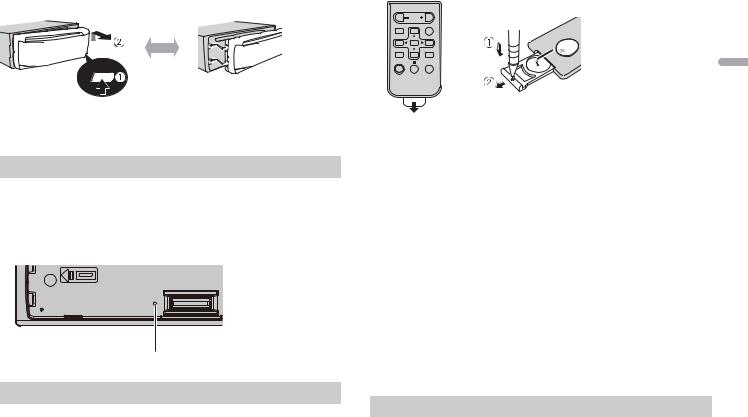
Detach |
Attach |
 Important
Important
•Avoid subjecting the front panel to excessive shock.
•Keep the front panel out of direct sunlight and high temperatures.
•Always store the detached front panel in a protective case or bag.
Resetting the microprocessor
The microprocessor must be reset in the following situations:
–Before using this unit for the first time after installation
–If the unit fails to operate properly
–When strange or incorrect messages appear on the display
1 Remove the front panel (page 4).
2 Press the RESET button with a pointed instrument longer than 8 mm.
RESET button
Preparing the remote control
Remove the insulation sheet before use.
How to replace the battery
English
Insert the CR2025 (3 V) battery with the plus (+) and minus (–) poles orientated properly.
 WARNING
WARNING
•Do not ingest the battery, Chemical Burn Hazard.
•This product, including the supplied remote control, contains a coin/button cell battery. If the coin/ button cell battery is swallowed, it can cause severe internal burns in just two hours and can lead to death.
•Keep new or used batteries out of the reach of children. If the battery is swallowed or placed inside any part of the body, consult a doctor immediately.
•If the battery compartment does not close securely, stop using the product and keep it away from children.
•Do not expose the battery or remote control to excessive heat such as direct sunlight or fire.
 CAUTION
CAUTION
•There is a potential danger of explosion if the battery is incorrectly replaced. When replacing the battery, replace it with the same type.
•Do not handle or store the battery with metallic tools or objects.
•If the battery leaks, remove the battery and wipe the remote control completely clean. Then install a new battery.
•When disposing of used batteries, please comply with governmental regulations or environmental public institutions’ rules that apply in your country/area.
•“Perchlorate Material - special handling may apply.
See www.dtsc.ca.gov/hazardouswaste/perchlorate. (Applicable to California, U.S.A.)”
 Important
Important
•Do not store the remote control in high temperatures or direct sunlight.
•Do not let the remote control fall onto the floor, where it may become jammed under the brake or accelerator pedal.
Setup menu
When you turn the ignition switch to ON after installation, the setup menu appears in the display.
En 5
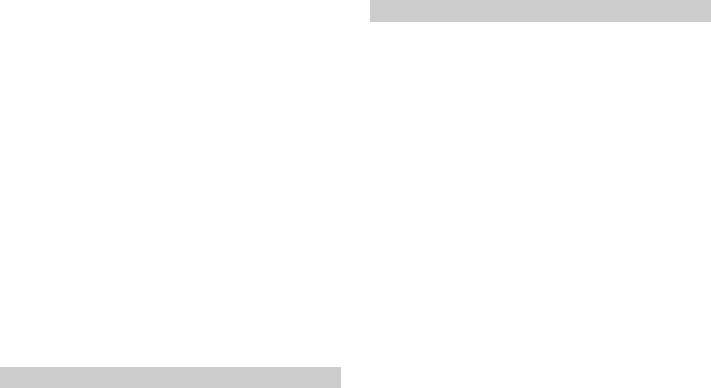
 WARNING
WARNING
Do not use the unit in standard mode when a speaker system for network mode is connected to the unit. Do not use the unit in network mode when a speaker system for standard mode is connected to the unit. This may cause damage to the speakers.
1Turn the M.C. dial to select the options, then press to confirm.
To proceed to the next menu option, you need to confirm your selection.
Menu Item |
Description |
|
CLOCK SET |
Set the clock. |
|
|
1 Turn the M.C. dial to adjust the hour, then press to confirm. |
|
|
The indicator moves to the minute setting automatically. |
|
|
2 Turn the M.C. dial to adjust the minute, then press to confirm. |
|
|
|
|
SPEAKER MODE |
Switch between two operation modes: the 2-way network mode |
|
[STANDARD], |
(NETWORK) and the standard mode (STANDARD) according to |
|
the connections you have established. For details on operation |
||
[NETWORK] |
||
modes, see page 17. |
||
|
||
|
After selecting the appropriate mode, turn the M.C. dial to |
|
|
select [YES], then press to confirm. |
|
|
• You cannot complete the setup menu without setting the |
|
|
[SPEAKER MODE]. |
|
|
• Once the speaker mode is set, this setting cannot be changed |
|
|
unless the default settings of this product are restored. Restore |
|
|
the default settings to change the speaker mode setting (refer |
|
|
to SYSTEM RESET on page 6). |
|
|
|
2[QUIT :YES] appears when all the settings have been made.
To return to the first item of the setup menu, turn the M.C. dial to select [QUIT :NO], then press to confirm.
3 Press the M.C. dial to confirm the settings.
NOTE
[CLOCK SET] can be made at any time. See page 22 for more details.
Canceling the demonstration display (DEMO OFF)
1 Press the M.C. dial to display the main menu.
2 Turn the M.C. dial to select [SYSTEM], then press to confirm.
3 Turn the M.C. dial to select [DEMO OFF], then press to confirm.
4 Turn the M.C. dial to select [YES], then press to confirm.
INITIAL settings
1 Press and hold SRC/OFF until the unit turns off.
2 Press the M.C. dial to display the main menu.
3 Turn the M.C. dial to select [INITIAL], then press to confirm.
4 Turn the M.C. dial to select an option, then press to confirm.
NOTE
The options vary depending on the unit.
Menu Item |
Description |
|
ACTIVE USB |
Select the USB port you use to connect a USB device/iPod. The |
|
|
[FRONT], [REAR] |
USB port you do not select can be used for charging. |
|
• When the setting is changed, [USB AUTO] (page 23) is |
|
|
|
|
|
|
automatically performed if [USB AUTO] is set to [ON]. |
|
|
|
REAR-SP |
Select when there is a full-range speaker connected to the rear |
|
|
[FUL] |
speaker output leads. |
|
|
|
|
|
|
|
[SW] |
Select when there is a subwoofer connected directly to the rear |
|
|
speaker output leads without any auxiliary amplifier. |
|
|
|
AUTO TA & EQ |
Select to perform the auto TA and EQ function using the |
|
|
|
microphone supplied with the device (page 18). |
|
|
|
SYSTEM UPDATE |
Select [SYSTEM INFO] to confirm the latest system information |
|
|
[SYSTEM INFO], [S/ |
on the unit. |
|
W UPDATE] |
Select [S/W UPDATE] to update the unit to the latest software |
|
and initialize the unit settings. For details on the latest software |
|
|
|
|
|
|
and updating, visit our website. |
|
|
|
SXM RESET |
Select to initialize the SiriusXM settings. |
|
|
[YES], [CANCEL] |
|
|
|
|
SYSTEM RESET |
Select [YES] to initialize the unit settings. The unit will be |
|
|
[YES], [CANCEL] |
restarted automatically. |
|
(Some of the settings may be retained even after resetting the |
|
|
|
|
|
|
unit.) |
|
|
|
6 En
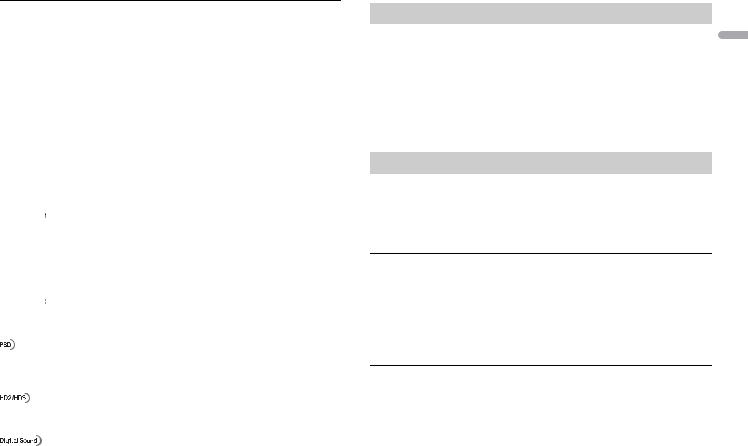
 HD Radio™ Technology/Radio
HD Radio™ Technology/Radio
(HD Radio™ Technology is only available for DEHX8800BHS/X7800BHS.)
(Radio is only available for DEH-X6800BS/MVH-X580BS.)
The tuner frequencies on this unit are allocated for use in North America. Use in other areas may result in poor reception.
About HD Radio™ stations
HD Radio™ stations offer high-quality audio and data services. HD Radio stations are brought to you by local FM/AM stations.
HD Radio stations feature the following:
–High quality audio
–FM multicasting
–Data services
AM band |
|
|
|
|
||
|
|
Analog AM |
|
|
|
|
|
|
|
|
|
|
|
|
|
Analog AM |
|
|
|
Digital AM |
|
|
|
||||
FM band |
|
|
|
|
||
|
|
Analog FM |
|
|
|
|
|
|
|
|
|
|
|
|
|
Analog FM |
|
|
|
Digital FM |
|
|
|
|
|
||
|
|
Analog FM |
|
|
|
Digital FM-1 ch |
|
|
|
|
|
|
Digital FM-2 ch |
|
|
|
|
|
|
|
|
|
|
|
|
|
Digital FM-3 ch |
|
|
|
|
|
|
|
Program Service Data: Contributes to the superior user experience of HD Radio Technology. Presents song name, artist, station IDs, HD2/HD3 Channel Guide, and other relevant data streams.
Adjacent to traditional main stations are extra local FM channels. These HD2/HD3 Channels provide new, original music as well as deep cuts into traditional genre.
Digital, CD-quality sound. HD Radio Technology enables local radio stations to broadcast a clean digital signal. AM sounds like today’s FM and FM sounds like a CD.
Receiving preset stations
1 Press SRC/OFF to select [HD RADIO] or [RADIO].
2 Press BAND/  to select the band from [FM1], [FM2], [FM3] or [AM].
to select the band from [FM1], [FM2], [FM3] or [AM].
3 Press a number button (1/  to 6/
to 6/  ).
).
NOTE
You can select a preset channel by pressing  and turning the M.C. dial.
and turning the M.C. dial.
TIP
The  /
/  buttons can be also used to select a preset station when [SEEK] is set to [PCH] in the FUNCTION settings (page 19).
buttons can be also used to select a preset station when [SEEK] is set to [PCH] in the FUNCTION settings (page 19).
Best stations memory (BSM)
The six strongest stations are stored on the number buttons (1/  to 6/
to 6/  ).
).
1 After selecting the band, press the M.C. dial to display the main menu.
2 Turn the M.C. dial to select [FUNCTION], then press to confirm.
3 Turn the M.C. dial to select [BSM], then press to confirm.
To seek a station manually
1After selecting the band, press  /
/  to select a station.
to select a station.
Press and hold  /
/  then release to seek an available station. Scanning stops when the unit receives a station. To cancel seek tuning, press
then release to seek an available station. Scanning stops when the unit receives a station. To cancel seek tuning, press  /
/  .
.
NOTES
•[SEEK] needs to be set to [MAN] in the FUNCTION settings (page 19).
•Depending on the reception status, seek tuning can be changed between digital station seek and all station seek (page 19) (only for DEH-X8800BHS/X7800BHS).
To store stations manually
1While receiving the station you want to store, press and hold one of the number buttons (1/  to 6/
to 6/  ) until it stops flashing.
) until it stops flashing.
NOTE
You can select a preset channel by pressing  and turning the M.C. dial. After selecting a channel, press and hold the M.C. dial to store a station.
and turning the M.C. dial. After selecting a channel, press and hold the M.C. dial to store a station.
English
En 7
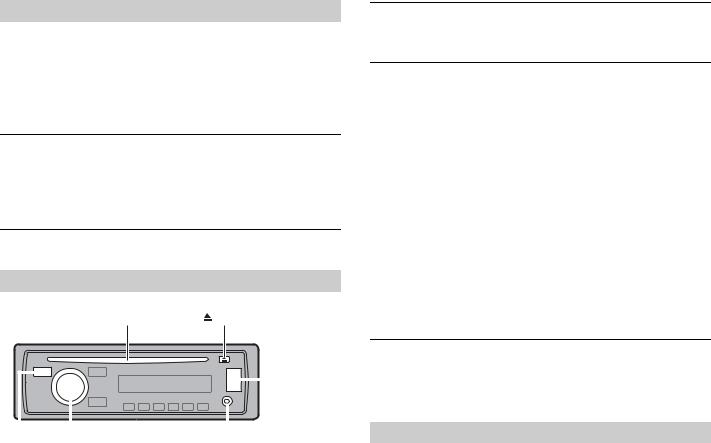
Alert history
(Only for DEH-X8800BHS/X7800BHS)
1While receiving an emergency announcement, press  .
.
The last four items that have been received appear.
2Turn the M.C. dial to select one of the items, then press to confirm.
The detail of the selected item appears.
NOTE
[/TEST/] appears at the beginning of an item if it was a test message.
To delete an alert history
1 Press and hold the M.C. dial in step 2 above.
2 Turn the M.C. dial to select [DELETE YES], then press to confirm.
 CD/USB/iPod/AUX
CD/USB/iPod/AUX
NOTE
CD function is not available for MVH-X580BS.
Playing back
Disconnect headphones from the device before connecting it to the unit.
Disc loading slot* |
(eject)* |
|
|
|
|
|
|
|
|
|
|
|
|
|
|
|
|
|
|
|
|
|
|
|
|
|
|
|
|
|
|
|
|
|
M.C. (multi-control) dial |
|
|
USB port |
|||
SRC (source)/OFF |
AUX input jack (3.5 mm stereo jack) |
||||||
* Not equipped for MVH-X580BS |
|
|
|
|
|||
8 En |
|
|
|
|
|||
CD
1 Insert a disc into the disc loading slot with the label side up.
To eject a disc, stop playback first then press  .
.
USB devices (including Android™)/iPod
1 Open the USB port cover.
2 Plug in the USB device/iPod using an appropriate cable.
NOTE
To automatically switch to [USB] source when a USB device/iPod is connected to the unit, set [USB AUTO] to [ON] in the SYSTEM settings (page 23).
 CAUTION
CAUTION
Use an optional Pioneer USB cable (CD-U50E) to connect the USB device as any device connected directly to the unit will protrude out from the unit, which could be dangerous.
Before removing the device, stop playback.
AOA connections
For details on AOA connection, see page 16.
MTP connection
A device installed with Android OS 4.0 or later can be connected to the unit via MTP, using the cable supplied with the device. However, depending on the connected device and the numbers of the files in the device, audio files/songs may not be able to be played back via MTP. Note that MTP connection is not compatible with WAV file formats and FLAC file formats, and cannot be used with the MIXTRAX function.
NOTE
If you use an MTP connection, [ANDROID WIRED] needs to be set to [MEMORY] in the SYSTEM settings (page 23).
AUX
1 Insert the stereo mini plug into the AUX input jack.
2 Press SRC/OFF to select [AUX] as the source.
NOTE
If [AUX] is set to [OFF] in the SYSTEM settings, [AUX] cannot be selected as a source (page 22).
Operations
You can make various adjustments in the FUNCTION settings (page 19).
Note that the following operations do not work for an AUX device. To operate an AUX device, use the device itself.
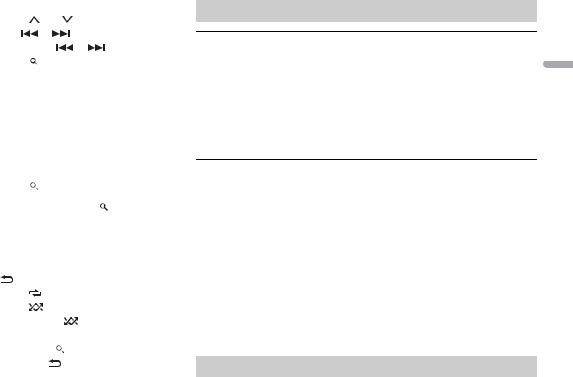
Purpose |
Operation |
|
|
|
|
Select a folder/album*1 |
Press 1/ |
or 2/ . |
|
||
|
|
|
|
|
|
Select a track/song (chapter) |
Press |
or |
|
. |
|
|
|
|
|
|
|
Fast forward or reverse*2 |
Press and hold |
|
or |
. |
|
|
|
|
|||
Search for a file from a list |
1 Press |
to display the list. |
|||
|
2 Turn the M.C. dial to select the desired |
||||
|
file (folder) name or category, then press |
||||
|
to confirm. |
|
|
|
|
|
3 Turn the M.C. dial to select the desired |
||||
|
file, then press to confirm. |
|
|||
|
Playback starts. |
|
|
||
|
|
||||
View a list of the files in the selected folder/ |
Press the M.C. dial when a folder/category |
||||
category*1 |
is selected. |
|
|
|
|
|
|
||||
Play a song in the selected folder/ |
Press and hold the M.C. dial when a folder/ |
||||
category*1 |
category is selected. |
|
|||
|
|
|
|||
Alphabetical search (iPod only) |
1 Press |
to display the list. |
|||
|
2 Turn the M.C. dial to select the desired |
||||
|
category list, then press |
to enter the |
|||
|
alphabetical search mode. |
|
|||
|
(Turning the M.C. dial twice also enters |
||||
|
the alphabetical search mode.) |
||||
|
3 Turn the M.C. dial to select a letter, then |
||||
|
press to display the alphabetical list. |
||||
|
To cancel alphabetical search, press BAND/ |
||||
|
. |
|
|
|
|
|
|
|
|
|
|
Repeat play |
Press 6/ |
. |
|
|
|
|
|
|
|
|
|
Random/shuffle play |
Press 5/ |
. |
|
|
|
|
|
|
|
||
Shuffle all play (iPod only) |
Press and hold 5/ |
. |
|
||
|
|
|
|
|
|
Pause/resume playback |
Press 4/PAUSE. |
|
|
|
|
|
|
|
|
||
Return to root folder (CD/USB only)*1 |
Press and hold . |
|
|
||
|
|
|
|
|
|
Switch between compressed audio and CD- |
Press BAND/ |
. |
|
|
|
DA (CD only) |
|
|
|
|
|
|
|
|
|
|
|
*1 Compressed audio files only
*2 When you use the fast forward or reverse function while playing a VBR file, the playback time may be not correct.
Useful functions for iPod
Link play mode
You can access songs based on the artist, album, or genre currently playing.
1 While listening to a song, press and hold  to enter the link play mode.
to enter the link play mode.
2Turn the M.C. dial to select the mode ([ARTIST], [ALBUM], [GENRE]), then press to confirm.
The selected song/album will be played after the currently playing song.
NOTE
The selected song/album may be canceled if you use functions other than those from the link play mode (e.g. fast forward and reverse).
iPod control
You can control the unit via a connected iPod.
The following iPod models are not compatible with this function.
–iPod nano 1st generation, iPod with video
1 Press BAND/  during playback, then select the control mode.
during playback, then select the control mode.
[CONTROL iPod]: The unit’s iPod function can be operated from the connected iPod. [CONTROL AUDIO]: The unit’s iPod function can only be operated by the buttons on the unit or supplied remote control. In this mode, the connected iPod cannot be turned on or off.
NOTES
•Switching the control mode to [CONTROL iPod] pauses song playback. Use the connected iPod to resume playback.
•The following operations are still accessible from the unit, even if the control mode is set to [CONTROL iPod].
– Pause, fast forward/reverse, song/chapter selection
•The volume can only be adjusted from the unit.
About MIXTRAX (USB/iPod only)
The MIXTRAX function creates a non-stop mix of your music library, accompanied by illumination effects. For details on MIXTRAX settings, see page 24.
NOTES
•This function is not compatible with an Android device connected via MTP.
•Depending on the file/song, sound effects may not be available.
•Turn the MIXTRAX function off if the illumination effects it produces interfere with driving.
1 Press 3/MIX to turn MIXTRAX on/off.
English
En 9
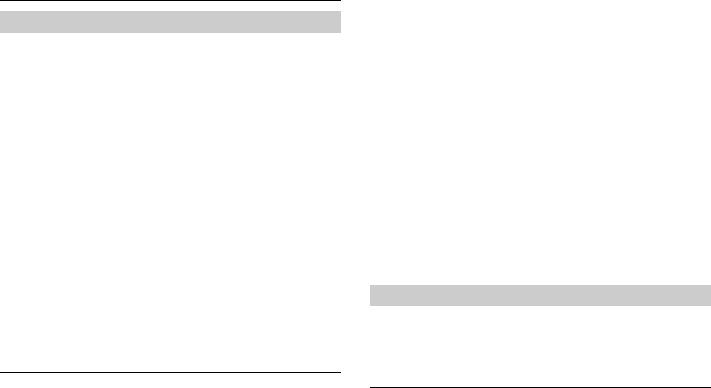
 Bluetooth
Bluetooth
Bluetooth connection
 Important
Important
If three or more Bluetooth devices (e.g. a phone and separate audio player) are connected, they may not work properly.
1 Turn on the Bluetooth function of the device.
2 Press  to display the phone menu.
to display the phone menu.
3 Turn the M.C. dial to select [BT SETTING], then press to confirm.
4Turn the M.C. dial to select [ADD DEVICE], then press to confirm.
The unit starts to search for available devices, then displays them in the device list.
•To cancel searching, press the M.C. dial.
•If the desired device is not in the list, select [RE-SEARCH].
•If there is no device available, [NOT FOUND] appears in the display.
5Turn the M.C. dial to select a device from the device list, then press to confirm.
Press and hold the M.C. dial to switch the displayed device information between the Bluetooth device address and device name.
6 Select [Pioneer BT Unit] shown in the device display.
7Make sure the same 6-digit number appears on this unit and the device, then select “Yes” on the device.
NOTES
•[DEVICE FULL] appears if the unit has already been paired with three other devices. In this case, delete one of the paired devices. See [DEL DEVICE] or [GUEST MODE] in the Bluetooth settings (page 10).
•Depending on the device, the PIN code is required in step 7. In this case, input [0000].
TIP
The Bluetooth connection can be also made by detecting the unit from the Bluetooth device. To do so, [VISIBLE] in the Bluetooth settings needs to be set to [ON]. For details on a Bluetooth device operations, refer to the operating instructions supplied with the Bluetooth device.
Bluetooth settings
Menu Item |
Description |
DEVICELIST |
Display the list of paired Bluetooth devices. “*” appears on the |
|
device name when the Bluetooth connection is established. |
|
|
10En
Menu Item |
Description |
|
DEL DEVICE |
Delete the device information. |
|
[DELETE YES], |
|
|
[DELETE NO] |
|
|
|
|
|
ADD DEVICE |
Register a new device. |
|
|
|
|
A.CONN |
Select [ON] to connect to a Bluetooth device automatically. |
|
[ON], [OFF] |
|
|
|
|
|
VISIBLE |
Select [ON] so that a Bluetooth device can detect the unit when |
|
[ON], [OFF] |
the unit is connected via Bluetooth to another device. |
|
|
||
|
|
|
PIN CODE |
Change the PIN code. |
|
|
1 Press the M.C. dial to display the setting mode. |
|
|
2 Turn the M.C. dial to select a number. |
|
|
3 Press the M.C. dial to move the cursor to the next position. |
|
|
4 After inputting the PIN code, press and hold the M.C. dial. |
|
|
After inputting the PIN code, pressing the M.C. dial returns you |
|
|
to the PIN code input display, and you can change the PIN code. |
|
|
|
|
DEV. INFO |
Switch the device information on the display between the |
|
|
device name and Bluetooth device address. |
|
|
|
|
GUEST MODE |
Select [ON] to move to the [DEL DEVICE] screen automatically |
|
[ON], [OFF] |
when the unit has already been paired with three devices. |
|
|
||
|
|
|
A.PAIRING |
Select [ON] to pair the unit and iPhone automatically when an |
|
[ON], [OFF] |
iPhone is connected to the unit via USB. (This function may not |
|
be available depending on the version of iOS you are using.) |
||
|
||
|
|
Bluetooth telephone
First, make a Bluetooth connection with the Bluetooth telephone (page 10). Up to two Bluetooth telephones can be connected simultaneously.
 Important
Important
•Leaving the unit on standby to connect to your phone via Bluetooth while the engine is not running can drain the vehicle’s battery.
•Be sure to park your vehicle in a safe place and apply the parking brake before operation.
To make a phone call
1Press  to display the phone menu.
to display the phone menu.
When two phones are connected, a phone name appears first then a phone menu will display. To switch to another phone, press  again.
again.
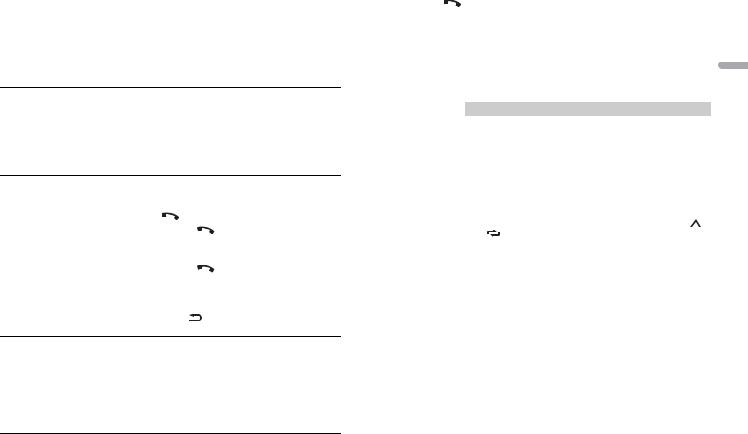
2Turn the M.C. dial to select [RECENTS] or [PHONE BOOK], then press to confirm.
If you select [PHONE BOOK], proceed to step 4.
3Turn the M.C. dial to select [MISSED], [DIALED] or [RECEIVED], then press to confirm.
4Turn the M.C. dial to select a name or phone number, then press to confirm.
The phone call starts.
To answer an incoming call
1 Press  when a call is received.
when a call is received.
TIP
When two phones are connected to the unit via Bluetooth and there is an incoming call while one phone is being used for a call, a message will appear in the display. To answer that incoming call, you need to end the existing call.
Basic operations
Purpose |
Operation |
|
|
End a call |
Press |
. |
|
|
|
|
|
Reject an incoming call |
Press and hold |
when a call is received. |
|
|
|
||
Switch between the current caller |
Press the M.C. dial. |
||
and a caller on hold |
|
|
|
|
|
|
|
Cancel a caller on hold |
Press and hold |
. |
|
|
|
||
Adjust the volume of the caller’s |
Turn the M.C. dial during the call. |
||
voice (When private mode is on, |
|
|
|
this function is not available.) |
|
|
|
|
|
|
|
Turn the privacy mode on or off |
Press BAND/ |
during the call. |
|
|
|
|
|
To preset phone numbers
1 Select a phone number from a phone book or call history.
2Press and hold one of the number buttons (1/  to 6/
to 6/  ).
).
The contact is stored in the selected preset number.
To make a call using a preset number, press one of the number buttons (1/  to 6/
to 6/  ), then press the M.C. dial.
), then press the M.C. dial.
Voice recognition (Only for iPhone)
This function is only available when an iPhone equipped with voice recognition is connected to the unit via Bluetooth.
1 |
Press and hold |
to activate the voice recognition mode. |
2 |
Press the M.C. dial and then talk into the microphone to input voice commands. |
|
To exit the voice recognition mode, press BAND/  .
.
NOTE
For details on the voice recognition features, refer to the manual supplied with your iPhone.
|
|
|
|
English |
Phone menu |
|
|
||
|
|
|
||
|
|
|
|
|
Menu Item |
Description |
|||
RECENTS |
Display the missed call history. |
|
||
|
[MISSED] |
|
|
|
|
|
|
|
|
|
[DIALED] |
Display the dialed call history. |
||
|
|
|
|
|
|
[RECEIVED] |
Display the received call history. |
||
|
|
|
||
PHONE BOOK*1 |
Display the contacts which have been transferred from your |
|||
|
|
phone. Set [VISIBLE] in the Bluetooth settings to [ON] to browse |
||
|
|
the contacts via this unit. |
||
|
|
|
||
PRESET 1-6 |
Recall the preset phone numbers. You can also recall the preset |
|||
|
|
phone numbers by pressing one of the number buttons (1/ |
||
|
|
to 6/ |
). |
|
|
|
|
||
A.ANSR*2 |
Select [ON] to answer an incoming call automatically. |
|||
|
[ON], [OFF] |
|
|
|
|
|
|
||
R.TONE |
Select [ON] if the ring tone does not come out from the car |
|||
|
[ON], [OFF] |
speakers. Depending on the connected phone, this function |
||
|
may not work. |
|||
|
|
|||
|
|
|
||
PB INVT |
Invert the order of names in the phone book (name view). |
|||
|
|
|
||
PB A.SYNC |
Select whether or not to transfer the contacts from your phone |
|||
|
[ON], [OFF] |
automatically when your phone is connected to the unit. |
||
|
• When connected for the first time, the contacts from your |
|||
|
|
|||
|
|
phone are transferred automatically, regardless of the [PB |
||
|
|
A.SYNC] setting. |
||
|
|
• If you switch from [ON] to [OFF], the auto synchronization will |
||
|
|
not be performed on the next connection. |
||
|
|
• If you switch from [OFF] to [ON], the auto synchronization will |
||
|
|
be performed when your phone is connected to the unit. |
||
|
|
• During the auto synchronization, you cannot cancel the |
||
|
|
synchronization, even if you select [OFF]. |
||
|
|
|
||
BT SETTING |
You can adjust various settings for Bluetooth connections. For |
|||
|
|
details on Bluetooth settings, see page 10. |
||
|
|
|
|
|
|
|
|
En 11 |
|

*1 The contacts on your phone will normally be transferred automatically when the phone is connected. If they are not, use your phone to transfer the contacts.
*2 If two phones are connected, this function does not work on incoming calls that are received while one of the phones is being used for a call.
Bluetooth audio
 Important
Important
•Depending on the Bluetooth audio player connected to this unit, the available operations will be limited to the following two levels:
–A2DP (Advanced Audio Distribution Profile) can only play back songs on your audio player.
–AVRCP (Audio/Video Remote Control Profile) can perform functions such as playback, pause, select song, etc.
•The sound of the Bluetooth audio player will be muted when the phone is in use.
•When the Bluetooth audio player is in use, you cannot connect to a Bluetooth telephone automatically.
•Depending on the type of Bluetooth audio player you have connected to this unit, operation and information displayed may vary based on availability and functionality.
1 Make a Bluetooth connection with the Bluetooth audio player.
2 Press SRC/OFF to select [BT AUDIO] as the source.
3 Press BAND/  to start playback.
to start playback.
Basic operations
You can make various adjustments in the FUNCTION settings (page 19).
Purpose |
Operation |
|
|
|
|
Fast forward or reverse |
Press and hold |
or |
. |
||
|
|
|
|
|
|
Select a track |
Press |
or |
. |
|
|
|
|
|
|
|
|
Repeat play* |
Press 6/ |
. |
|
|
|
|
|
|
|
|
|
Random play* |
Press 5/ |
. |
|
|
|
|
|
|
|
||
Pause/resume playback |
Press 4/PAUSE. |
|
|
||
|
|
|
|
|
|
Search for a file from a list |
1 |
Press |
to display a list. |
|
|
|
2 |
Turn the M.C. dial to select the desired |
|||
|
|
folder name, then press to confirm. |
|||
|
3 |
Turn the M.C. dial to select the desired |
|||
|
|
file, then press to confirm. |
|
||
|
Playback starts. |
|
|
||
|
|
|
|
|
|
* Depending on the connected device, these operations may not be available.
12En
 App Mode
App Mode
You can enjoy listening to an application on an iPhone/Android device via the unit. In some cases, you can control an application by using the unit.
For details on compatible devices, visit our website.
 Important
Important
Use of third party apps may involve or require the provision of personally identifiable information, whether through the creation of a user account or otherwise, and for certain applications, the provision of geolocation data.
ALL THIRD PARTY APPS ARE THE SOLE RESPONSIBILITY OF THE PROVIDERS, INCLUDING WITHOUT LIMITATION COLLECTION AND SECURITY OF USER DATA AND PRIVACY PRACTICES. BY ACCESSING THIRD PARTY APPS, YOU AGREE TO REVIEW THE TERMS OF SERVICE AND PRIVACY POLICIES OF THE PROVIDERS. IF YOU DO NOT AGREE WITH THE TERMS OR POLICIES OF ANY PROVIDER OR DO NOT CONSENT TO THE USE OF GEOLOCATION DATA WHERE APPLICABLE, DO NOT USE THAT THIRD PARTY APP.
For iPhone users
This function is compatible with iPhones and iPod touches installed with iOS 5.0 or later.
For Android device users
This function is compatible with devices that have Android OS 2.3 or later installed.
NOTE
PIONEER IS NOT LIABLE FOR ANY THIRD PARTY APPS OR CONTENT, INCLUDING WITHOUT LIMITATION THEIR ACCURACY OR COMPLETENESS. THE CONTENT AND FUNCTIONALITY OF SUCH APPS ARE THE SOLE RESPONSIBILITY OF THE APP PROVIDER.
Playback of an application via the unit
1Connect this unit with the mobile device.
•iPhone via USB (page 8)
•iPhone/Android device via Bluetooth (page 10)
2 Press the M.C. dial to display the main menu.
3 Turn the M.C. dial to select [SYSTEM], then press to confirm.
4 Turn the M.C. dial to select [PHONE CONNECT], then press to confirm.
5Turn the M.C. dial to select one of the below, then press to confirm.
•Select [IPHONE/IPOD] for iPhone.
•Select [ANDROID] for Android device.
6Turn the M.C. dial to select one of the below.
•Select [WIRED] for the USB connection.
•Select [BLUETOOTH] for the Bluetooth connection.
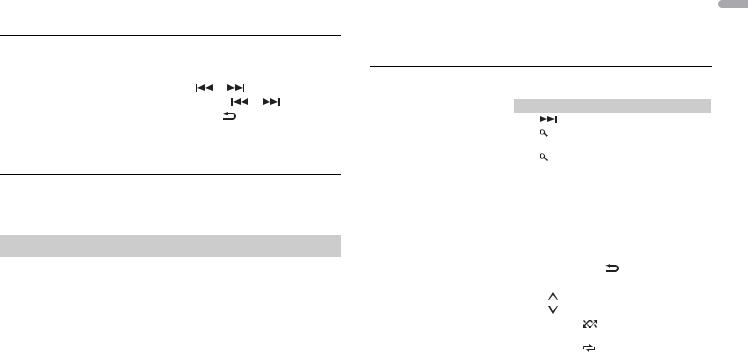
NOTE
When the connection setting is changed, a message that lets you know that the connection setting had been changed will appear in the display. Press the M.C. dial and turn the M.C. dial to select [SRC OFF :YES], then press to confirm. The unit turns off automatically and the setting is executed.
7 Press SRC/OFF to select [APP].
8 Operate the mobile device to start up the application.
Basic operations
You can make various adjustments in the FUNCTION settings (page 19).
Purpose |
Operation |
|
|
|
Select a track |
Press |
or |
. |
|
|
|
|
|
|
Fast forward or reverse |
Press and hold |
or |
. |
|
|
|
|
|
|
Pause/resume playback |
Press BAND/ |
. |
|
|
|
|
|
|
|
 Pandora®
Pandora®
Pandora internet radio is a music service not affiliated with Pioneer. More information is available at http://www.pandora.com.
The Pandora mobile application is available for iPhone and Android phones. Please visit www.pandora.com/everywhere/mobile for the latest compatibility information.
Listening to Pandora
Update the firmware of the Pandora application to the latest version before use.
1Connect this unit with the mobile device.
•iPhone via USB (page 8)
•iPhone/Android device via Bluetooth (page 10)
If you choose a USB connection, proceed to step 6.
2 Press SRC/OFF to select [PANDORA].
3 Press and hold BAND/  to display [PHONE CONNECT].
to display [PHONE CONNECT].
4Turn the M.C. dial to select one of the below, then press to confirm.
•Select [IPHONE/IPOD] for iPhone.
•Select [ANDROID] for Android device.
5Turn the M.C. dial to select [BLUETOOTH] for iPhone/Android device via Bluetooth.
NOTE
When the connection setting is changed, a message that lets you know that the connection setting had been changed will appear in the display. Press the M.C. dial and turn the M.C. dial to select [SRC OFF :YES], then press to confirm. The unit turns off automatically and the setting is executed.
6 Press SRC/OFF to select [PANDORA].
7 Launch the Pandora application on the mobile device and start playback.
Basic operations
You can make various adjustments in the FUNCTION settings (page 19).
Purpose |
Operation |
|
|
|
Skip a track |
Press |
. |
|
|
|
|
|
||
Switch between Shuffle and the |
Press |
(list), then turn the M.C. dial to select the |
||
station |
Shuffle or the desired station. |
|||
|
|
|
||
Change the sort order |
Press |
(list), then select one of the following. |
||
|
[ABC]: Sort the items in the list alphabetically. |
|||
|
[DATE]: Sort the items in the list in order of the |
|||
|
dates on which the items were created. |
|||
|
|
|||
Play |
When Shuffle or the station is selected, press the |
|||
|
M.C. dial. |
|
|
|
|
|
|||
Delete a station |
1 When the station is selected, press and hold the |
|||
|
M.C. dial. |
|
|
|
|
[DELETE YES] appears. |
|
||
|
2 Press the M.C. dial. |
|
||
|
To cancel, press BAND/ |
in step 1. |
||
|
|
|
|
|
Pause/resume playback |
Press 4/PAUSE. |
|
|
|
|
|
|
|
|
Thumbs Up |
Press 1/ . |
|
|
|
|
|
|
|
|
Thumbs Down |
Press 2/ . |
|
|
|
|
|
|
|
|
Create a new station based on the |
Press and hold 5/ |
. |
|
|
track currently being played |
|
|
|
|
|
|
|
|
|
Create a new station based on the |
Press and hold 6/ |
. |
|
|
artist currently being played |
|
|
|
|
|
|
|
|
|
NOTE
Some functions of Pandora may not be operated from the unit.
English
En 13
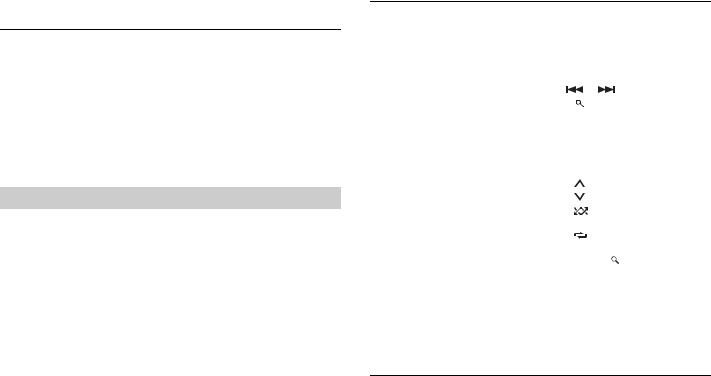
 Spotify®
Spotify®
Spotify is a music streaming distribution service not affiliated with Pioneer. More information is available at http://www.spotify.com.
The Spotify application is available for iPhone and Android phones, please visit https:// support.spotify.com/ for the latest compatibility information.
To enjoy Spotify as you drive, first download the Spotify app to your iPhone or Android device. You can download it on the iTunes App Store or Google Play™. Choose a free account or a paid Premium account, either in the app or at spotify.com. A Premium account gives you more features, like offline listening.
 Important
Important
•This product incorporates Spotify software which is subject to 3rd party licenses found here: www.spotify.com/connect/third-party-licenses.
•For information on the countries and regions where Spotify can be used, take a look at https:// www.spotify.com/us/select-your-country/.
Listening to Spotify
Update the firmware of the Spotify application to the latest version before use.
1Connect this unit with the mobile device.
•iPhone via USB (page 8)
•iPhone/Android device via Bluetooth (page 10)
If you choose a USB connection, proceed to step 6.
2 Press SRC/OFF to select [SPOTIFY].
3 Press and hold BAND/  to display [PHONE CONNECT].
to display [PHONE CONNECT].
4Turn the M.C. dial to select one of the below, then press to confirm.
•Select [IPHONE/IPOD] for iPhone.
•Select [ANDROID] for Android device.
5Turn the M.C. dial to select [BLUETOOTH] for iPhone/Android device via Bluetooth.
NOTE
When the connection setting is changed, a message that lets you know that the connection setting had been changed will appear in the display. Press the M.C. dial and turn the M.C. dial to select [SRC OFF :YES], then press to confirm. The unit turns off automatically and the setting is executed.
6 Press SRC/OFF to select [SPOTIFY].
7 Launch the Spotify application on the mobile device and start playback.
14En
Basic operations
You can make various adjustments in the FUNCTION settings (page 19).
NOTE
The available operations may vary according to the type of contents (track/album/artist/playlist/radio) you want to play.
Purpose |
Operation |
|
|
|
Skip a track |
Press |
or |
. |
|
|
|
|
|
|
Search for a track from a list |
1 |
Press |
(list) to display the list. |
|
|
2 |
Turn the M.C. dial to select the desired |
||
|
|
category, then press to confirm. |
||
|
3 |
Turn the M.C. dial to select the desired |
||
|
|
file, then press to confirm. |
||
|
|
Playback starts. |
|
|
|
|
|
||
Pause/resume playback |
Press 4/PAUSE. |
|
||
|
|
|
||
Thumbs Up (Only for radio) |
Press 1/ . |
|
||
|
|
|
||
Thumbs Down (Only for radio) |
Press 2/ . |
|
||
|
|
|
|
|
Random play (Only for track/album/artist/ |
Press 5/ |
. |
|
|
playlist) |
|
|
|
|
|
|
|
|
|
Repeat play (Only for track/album/artist/ |
Press 6/ |
. |
|
|
playlist) |
|
|
|
|
|
|
|
|
|
Start a radio channel based on the song |
1 |
Press and hold |
(list) to start a radio. |
|
currently being played. |
2 |
Press the M.C. dial. |
||
|
• This function may not be available |
|||
|
|
depending on the selected song. |
||
|
|
|
|
|
NOTE
Some functions of Spotify may not be operated from the unit.
 SiriusXM Satellite Radio
SiriusXM Satellite Radio
Only SiriusXM® brings you more of what you love to listen to, all in one place. Get over 140 channels, including commercial-free music plus the best sports, news, talk, comedy and entertainment. Welcome to the world of satellite radio. A SiriusXM Vehicle Tuner and Subscription are required. For more information, visit www.siriusxm.com
Replay™
You can pause, rewind or replay live satellite radio as well as the channel you are currently listening to.
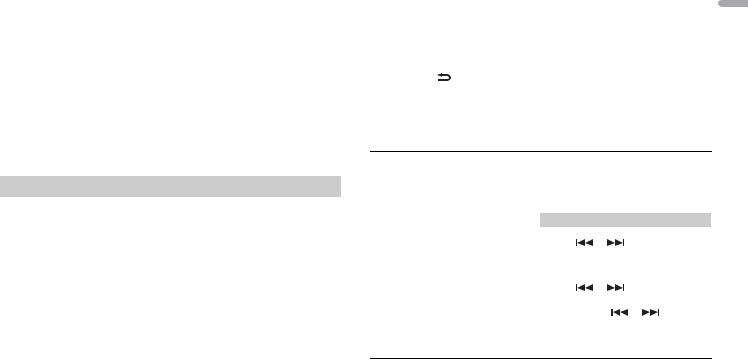
TuneStart™
Automatically start songs from the beginning when you tune to one of your preset music channels stored on the current band of presets. For details, refer to TUNE START on page 20.
NOTE
TuneStart is compatible with SXV200 or later tuner models. Not compatible with SXV100.
TuneScan™
Scan through short previews of songs you may have missed on music channels stored on the current band of presets.
Each song in the current channel plays for six seconds at a time. For details, refer to TUNE SCAN (scanning the songs) on page 20.
NOTE
TuneScan is compatible with SXV200 or later tuner models. Not compatible with SXV100.
TuneMix™
Create a music channel that’s a blend of songs made up from the music channels stored on the current band of presets. For details, refer to TUNEMIX on page 20.
NOTE
TuneMix™ is compatible with the SXV300 or later tuner models. Not compatible with the SXV200 or SXV100.
Preparing for the SiriusXM Satellite Radio service
1 Press SRC/OFF to select [SIRIUSXM].
2Press  /
/  to select Channel 0.
to select Channel 0.
The Radio ID appears on the display.
In addition, the Radio ID is located on the bottom of the SiriusXM Connect Vehicle Tuner.
NOTE
The Radio ID does not include the letters I, O, S or F.
3Activate the SiriusXM service online or by phone.
For US Subscriptions:
•Visit www.siriusxm.com/activatenow
•Call SiriusXM Listener Care at 1-866-635-2349 For Canadian Subscriptions:
•Visit www.siriusxm.ca/activatexm
•Call 1-877-438-9677
4[SUBSCRIPTION UPDATED] appears on the display when your SiriusXM Connect Vehicle Tuner has been subscribed successfully.
Press any key to clear the activation message.
NOTE
The activation process usually takes 10 minutes to 15 minutes but may take up to an hour in some cases. Do not turn off the unit until you clear the activation message in step 4.
Listening to a channel |
English |
|
1 |
Press and hold DISP, then select [CHANNEL]. |
|
|
You can also select the operation mode by the SiriusXM settings (page 20). |
|
2 |
Press SRC/OFF to select [SIRIUSXM]. |
|
3 |
Press BAND/ to select a band from [SXM1], [SXM2] or [SXM3]. |
|
4Press  /
/  to select a channel.
to select a channel.
Pressing and holding either button will rapidly browse through the channels. Press and hold either button then release to tune automatically. Scanning stops when the unit receives a channel. To cancel seek tuning, press  /
/  .
.
Basic operations
1 Press and hold DISP to select the operation mode [CHANNEL] or [REPLAY].
NOTE
You can exit the replay mode by pressing and holding BAND/  .
.
Purpose |
Operation |
|
|
|
|
Select a channel |
1 |
Set the operation mode to [CHANNEL]. |
|||
|
2 |
Press |
or |
. |
|
|
Pressing and holding either button will |
||||
|
rapidly browse through the channels. |
||||
|
|
|
|||
Skip backward/forward |
1 |
Set the operation mode to [REPLAY]. |
|||
|
2 |
Press |
or |
. |
|
|
|
|
|||
Fast forward or reverse |
1 |
Set the operation mode to [REPLAY]. |
|||
|
2 |
Press and hold |
or |
. |
|
|
|
|
|
|
|
NOTE
You can also make various adjustments in the SiriusXM settings (page 20).
Category scan
The live broadcast for each channel in the current category plays for six seconds at a time. Follow the instructions below.
En 15
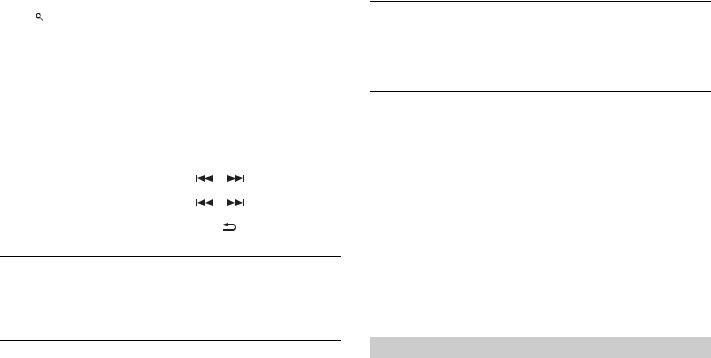
To search for a channel from a list
1 |
Press |
during playback. |
2 |
Turn the M.C. dial to select a category. |
|
3Select one of the operations below.
Category scan: Press and hold the M.C. dial to switch to category scan. Channel search: Press the M.C. dial to stop a scan.
NOTE
Press DISP to change the display information between “Channel Name”, “Artist Name”, “Song Title”, “Content Info” and “Channel Number”.
Scan options
Purpose |
Operation |
|
|
Stopping a scan (selecting the channel or |
Press the M.C. dial. |
||
song playing) |
|
|
|
|
|
|
|
Switching to the next/previous song during |
Press |
or |
. |
TuneScan |
|
|
|
|
|
|
|
Switching to the next/previous channel |
Press |
or |
. |
during the category scan |
|
|
|
|
|
|
|
Aborting a scan (The last channel or song |
Press BAND/ |
. |
|
will continue to play when scan ends.) |
|
|
|
|
|
|
|
To preset a channel
1While receiving a channel you want to store, press and hold one of the number buttons (1/  to 6/
to 6/  ) until it stops flashing.
) until it stops flashing.
To play the stored channels, select the band and then press a number button (1/  to 6/
to 6/  ).
).
To preset a channel from a list
1 While receiving a channel you want to store, press  .
.
2 Turn the M.C. dial to select [PRESETS], then press to confirm.
3 Turn the M.C. dial to select a preset channel.
4 Press and hold the M.C. dial to store.
To receive the stored channels, turn the M.C. dial to select a preset channel, then press to confirm.
16En
Parental Control
Some SiriusXM channels contain mature content. You can lock these channels. For details, see [PARENTAL CTRL] in SiriusXM settings (page 21).
 Using Pioneer ARC APP
Using Pioneer ARC APP
You can operate the unit from Pioneer ARC APP installed on an iPhone/Android device. In some cases, you can control aspects of the application, such as source selection, pause, etc., by using the unit.
For details on what operations are available on the application, see the application’s help section.
 WARNING
WARNING
Do not attempt to operate the application while driving. Make sure to pull off the road and park your vehicle in a safe location before attempting to use the controls on the application.
For iPhone users
This function is compatible with iPhones (iPhone 5 or later) and iPod touches installed with iOS 8.0 or later.
You can download Pioneer ARC APP on iTunes App Store.
For Android device users
This function is compatible with devices that have Android OS 4.1 or later installed and also support AOA (Android Open Accessory) 2.0.
You can download Pioneer ARC APP on Google Play.
NOTE
Some Android devices connected via AOA 2.0 may not work properly or emit sounds due to their own software design, regardless of the OS version.
Making a connection with Pioneer ARC APP
1Connect this unit with the mobile device.
•iPhone/Android device via USB (page 8)
•iPhone/Android device via Bluetooth (page 10)
2 Press the M.C. dial to display the main menu.
3 Turn the M.C. dial to select [SYSTEM], then press to confirm.
4 Turn the M.C. dial to select [PHONE CONNECT], then press to confirm.
5 Turn the M.C. dial to select one of the below, then press to confirm.
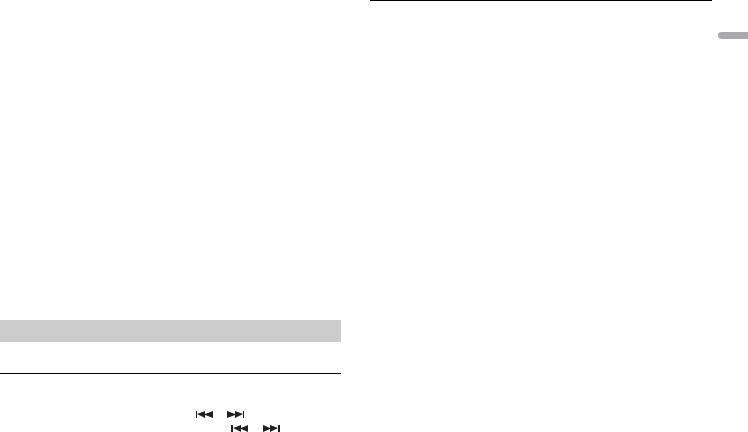
•Select [IPHONE/IPOD] for iPhone.
•Select [ANDROID] for Android device.
6Turn the M.C. dial to select one of the below.
•Select [WIRED] for the USB connection.
•Select [BLUETOOTH] for the Bluetooth connection.
Proceed to step 10 if you select the USB connection for iPhone or the Bluetooth connection.
NOTE
When the connection setting is changed, a message that lets you know that the connection setting had been changed will appear in the display. Press the M.C. dial and turn the M.C. dial to select [SRC OFF :YES], then press to confirm. The unit turns off automatically and the setting is executed.
7 Repeat steps 2 to 3.
8 Turn the M.C. dial to select [ANDROID WIRED], then press to confirm.
9Turn the M.C. dial to select [APP CONTROL] for an Android device connected via USB.
If [ON] is selected in [P.APP AUTO ON] (page 23), Pioneer ARC APP on the Android device starts automatically, and all the steps are finished.
NOTE
If Pioneer ARC APP has not been installed on your Android device yet, a message that prompts you to install the application will appear on your Android device. Select [OFF] in [P.APP AUTO ON] to clear the message (page 23).
10Press SRC/OFF to select any source.
11Launch Pioneer ARC APP on the mobile device.
NOTE
You can also launch the application by pressing and holding the M.C. dial if you select the USB connection for iPhone or the Bluetooth connection.
Listening to music on Android
1 Press SRC/OFF to select [ANDROID].
Basic operations
Purpose |
Operation |
|
|
|
Select a track |
Press |
or |
. |
|
|
|
|
|
|
Fast forward or reverse |
Press and hold |
or |
. |
|
|
|
|
|
|
Pause/resume playback |
Press 4/PAUSE. |
|
|
|
|
|
|
|
|
 Audio adjustments
Audio adjustments
You can also make various adjustments in the AUDIO settings (page 21).
Operation modes |
English |
|
This unit features two operation modes: network mode and standard mode. You can |
||
|
||
switch between modes as desired (page 6). |
|
|
Network mode |
|
|
You can create a 2-way + SW multi-amp and multi-speaker system with high range |
|
|
speaker, middle range speaker and subwoofer for reproduction of high, middle and low |
|
|
frequencies (bands). |
|
|
Standard mode |
|
|
You can create a 4-speaker system with front and rear speakers or front speakers and |
|
|
subwoofers, or a 6-speaker system with front and rear speakers and subwoofers. |
|
|
|
|
|
Adjusting the cut-off frequency value and the slope |
|
|
value |
|
|
You can adjust the cut-off frequency value and the slope value of each speaker. |
|
|
The following speakers can be adjusted. |
|
|
Network mode: |
|
|
[HIGH] (high-range speaker HPF), [MID HPF] (middle-range speaker HPF), [MID LPF] |
|
|
(middle-range speaker LPF), [SUBWOOFER] |
|
|
Standard mode: |
|
|
[FRONT], [REAR], [SUBWOOFER] |
|
|
NOTE |
|
|
[SUBWOOFER] can only be selected when [ON] is selected in [SUBWOOFER] (page 21). |
|
|
1 Press the M.C. dial to display the main menu. |
|
|
2 Turn the M.C. dial to select [AUDIO], then press to confirm. |
|
|
3 Turn the M.C. dial to select [CROSSOVER], then press to confirm. |
|
|
4 Turn the M.C. dial to select the speaker unit (filter) to be adjusted, then press to |
|
|
confirm. |
|
5Turn the M.C. dial to select [HPF] or [LPF] according to the speaker unit (filter), then press to confirm.
En 17
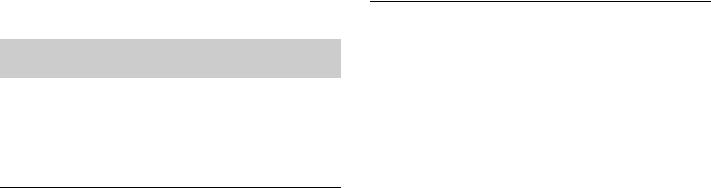
6Turn the M.C. dial to select an appropriate cut-off frequency for the speaker unit (filter) selected in step 4, then press to confirm.
Network mode:
[1.25K] to [12.5K] (if you choose [HIGH] or [MID LPF])
[25] to [250] (if you choose [MID HPF] or [SUBWOOFER])
Standard mode:
[50HZ] to [200HZ]
7Turn the M.C. dial to select an appropriate slope for the speaker unit (filter) selected in step 4.
Network mode:
[–6] to [–24] (if you choose [HIGH], [MID HPF] or [MID LPF]) [–12] to [–36] (if you choose [SUBWOOFER])
Standard mode:
[–6] to [–24]
Auto TA and EQ (auto-time alignment and autoequalizing)
(Only for DEH-X8800BHS)
Auto-time alignment automatically adjusts the time alignment according to the distance between the listener and each speaker.
The auto-equalizer automatically measures the vehicle’s interior acoustics, and then creates an equalizer curve based on that information.
 WARNING
WARNING
A loud tone (noise) may be emitted from the speakers when measuring the vehicle’s interior acoustic characteristics. Never perform auto TA and EQ measurement while driving.
Before performing the auto TA and EQ function
 Important
Important
•Perform auto TA and EQ in a place as quiet as possible, with both the vehicle engine and air conditioning switched off. Also turn off any car phones or cellular phones in the vehicle, or remove them from the vehicle. Sounds other than the measurement tone (such as ambient noise, engine sound, telephones ringing) may prevent correct measurement of the vehicle’s interior acoustic characteristics.
•Be sure to perform auto TA and EQ using the supplied microphone. Using another microphone may prevent measurement or result in incorrect measurement of the vehicle’s interior acoustic characteristics.
•To perform auto TA and EQ, the front speakers must be connected.
•When this unit is connected to a power amp with input level control, auto TA and EQ may not be possible if the power amp’s input level is set below the standard level.
•When this unit is connected to a power amp with an LPF (low pass filter), turn off the LPF before performing auto TA and EQ. Also set the cut-off frequency for the built-in LPF of an active subwoofer to the highest frequency.
•The time alignment value resulting from auto TA and EQ is calculated by a computer and is the optimum delay time for producing accurate results. Be sure to use the resulting value, even though it may differ from the actual distance when:
–The interior of the vehicle strongly reflects sound, and delays occur.
–The LPF on active subwoofers or external amps delay the lower sounds.
•Previous settings for auto TA and EQ will be overwritten.
•When connecting tweeters, please confirm the tweeter’s usable frequency range. When you set the cut-off frequency, set a value that is higher than the lowest usable frequency of the tweeter.
•Auto TA uses a range higher than 10 kHz for measurement. Therefore, using a tweeter that cannot reproduce sounds in the 10 kHz frequency range may cause damage to the tweeter. When auto TA and EQ is performed, be sure to set the appropriate cut-off frequency. Also, use a tweeter that can reproduce 10 kHz at the lowest usable frequency.
Performing auto TA and EQ
You can perform the auto TA and EQ function using the microphone supplied with the unit.
 CAUTION
CAUTION
•Thoroughly check the conditions before performing auto TA and EQ, as the speakers may be damaged if this function is performed under the following conditions:
–The speakers are incorrectly connected. (For example, when a rear speaker is connected to a subwoofer output.)
–A speaker is connected to a power amp delivering output higher than the speaker’s maximum power input capability.
•Do not turn off the vehicle while the measurement is in progress.
•If the microphone is placed in an unsuitable position, the measurement tone may become loud and measurement may take a long time, resulting in battery drainage. Be sure to place the microphone in the specified location.
NOTES
•The fader/balance settings return to their center positions by performing the auto TA and EQ (page 21).
•When a subwoofer is connected to this unit, the subwoofer will be adjusted automatically to both the subwoofer output and high pass filter setting for the rear speaker by performing the auto TA and EQ.
1Park the vehicle in a quiet place, close all the doors, windows, and sun roof, and then turn the engine off.
If the engine is left running, engine noise may cause incorrect auto TA and EQ measurements.
2Attach the supplied microphone to the center of the headrest of the driver’s seat, facing forward.
18En
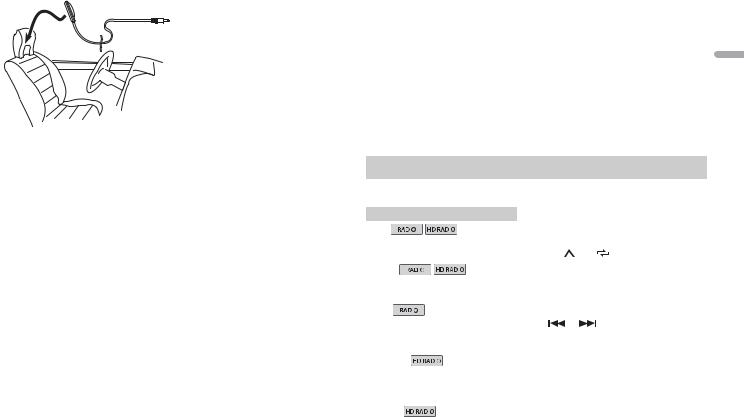
3Turn the ignition switch to ON.
•If the vehicle’s air conditioner or heater is turned on, turn it off.
•Press SRC/OFF to turn on the source if this unit is turned off.
4 |
Press and hold SRC/OFF until the unit turns off. |
5 |
Press the M.C. dial to display the main menu. |
6 |
Turn the M.C. dial to select [INITIAL], then press to confirm. |
7 |
Turn the M.C. dial to select [AUTO TA & EQ], then press to confirm. |
8 |
Plug the microphone into the AUX input jack on the unit (page 8). |
9 |
Turn the M.C. dial to select [FL] (front seat left) or [FR] (front seat right) in |
|
[POSITION] according to the seat to which the microphone is attached, then press |
|
to confirm. |
10When [CONNECT MIC?] appears in the display, press the M.C. dial.
11Turn the M.C. dial to select [YES], then press to confirm.
12When the 10-second countdown starts, get out of the vehicle and close the door within the time limit.
The measurement tone (noise) is output from the speakers, and auto TA and EQ begins.
13When auto TA and EQ is completed, [COMPLETED] appears in the display.
When correct measurement of a vehicle’s interior acoustic characteristics is not possible, an error message is displayed (page 30).
14Store the supplied microphone carefully in the glove compartment or another safe place.
If the microphone is subjected to direct sunlight for an extended period, high temperatures may cause distortion, color change, or malfunction.
|
Settings |
|
You can adjust various settings in the main menu. |
|
|
1 |
Press the M.C. dial to display the main menu. |
|
2 |
Turn the M.C. dial to select one of the categories below, then press to confirm. |
English |
|
• FUNCTION settings (page 19) |
|
|
• AUDIO settings (page 21) |
|
|
• SYSTEM settings (page 22) |
|
|
• ILLUMINATION settings (page 23) |
|
3 |
• MIXTRAX settings (page 24) |
|
Turn the M.C. dial to select the options, then press to confirm. |
|
|
FUNCTION settings
The menu items vary according to the source.
 is only available for DEH-X8800BHS/X7800BHS.
is only available for DEH-X8800BHS/X7800BHS.
Menu Item |
Description |
|
|
||||||||||
BSM |
|
|
|
|
|
|
|
|
|
|
Store the six strongest stations on the number |
||
|
|
|
|
|
|
|
|
|
|
||||
|
|
|
|
|
|
|
|
|
|
|
|||
|
|
|
|
|
|
|
|
|
|
|
buttons (1/ |
to 6/ |
) automatically. |
|
|
|
|
|
|
|
|
|
|
|
|
|
|
LOCAL |
|
|
|
|
|
|
|
|
|
||||
|
|
|
|
|
|
|
|
|
|||||
|
|
|
|
|
|
|
|
|
|||||
FM: [OFF], [LV1], [LV2], [LV3], [LV4] |
Restrict the tuning station according to the |
||||||||||||
AM: [OFF], [LV1], [LV2] |
signal strength. |
|
|||||||||||
|
|
|
|
|
|
|
|
|
|
|
|
|
|
SEEK |
|
|
|
|
|
|
|
|
|
||||
|
|
|
|
||||||||||
|
|
|
|
||||||||||
[MAN], [PCH] |
Assign |
or |
buttons to seek the stations |
||||||||||
|
|
|
|
|
|
|
|
|
|
|
one by one (manual tuning) or select a station |
||
|
|
|
|
|
|
|
|
|
|
|
from the preset channels. |
||
|
|
|
|
|
|
|
|
|
|
|
|
|
|
HD SEEK* |
|
|
|
|
|
||||||||
|
|
|
|
||||||||||
|
|
|
|
||||||||||
[ON], [OFF] |
Change seek tuning setting between digital |
||||||||||||
|
|
|
|
|
|
|
|
|
|
|
station seek ([ON]) and all station seek ([OFF]) |
||
|
|
|
|
|
|
|
|
|
|
|
depending on the reception status. |
||
|
|
|
|
|
|
|
|
|
|
|
|
|
|
BLEND* |
|
|
|
|
|
||||||||
|
|
|
|
||||||||||
|
|
|
|
||||||||||
[ON], [OFF] |
Set [ON] to switch to the analog broadcast of the |
||||||||||||
|
|
|
|
|
|
|
|
|
|
|
same frequency level automatically if a digital |
||
|
|
|
|
|
|
|
|
|
|
|
broadcast reception is poor. Set [OFF] to receive |
||
|
|
|
|
|
|
|
|
|
|
|
analog broadcast only. |
||
|
|
|
|
|
|
|
|
|
|
|
|
|
|
En 19
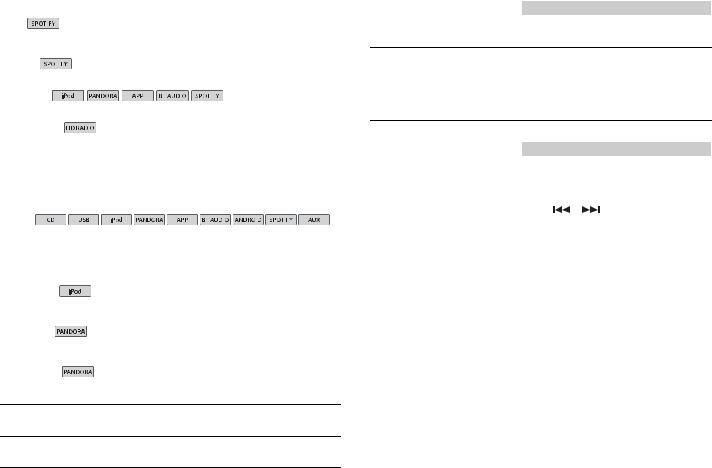
Menu Item |
Description |
||||||||||||
SAVE |
|
|
|
|
|
|
Store the information about the song currently |
||||||
|
|||||||||||||
|
|||||||||||||
|
|
|
|
|
|
|
|||||||
|
|
|
|
|
|
|
being played to your music list on Spotify. |
||||||
|
|
|
|
|
|
|
|
|
|
|
|
|
|
UNSAVE |
|
|
|
|
Remove the song information stored in [SAVE]. |
||||||||
|
|||||||||||||
|
|||||||||||||
|
|
|
|
|
|
|
|||||||
|
|
|
|
|
|
|
|
|
|
|
|
|
|
SEL DEVICE |
|
|
|
|
|
|
|||||||
|
|
|
|
|
|
||||||||
Connect a Bluetooth device in the list. |
|||||||||||||
|
|
|
|
|
|
|
|||||||
|
|
|
|
|
|
|
|
|
|
|
|
|
|
ACTIVE RADIO |
|
|
|
|
|
|
|
|
|||||
|
|
|
|
|
|
|
|||||||
|
|
|
|
|
|
|
|||||||
[ON], [OFF] |
Interrupt the currently selected source with |
||||||||||||
|
|
|
|
|
|
|
emergency announcements or test messages. A |
||||||
|
|
|
|
|
|
|
beep can be heard when an emergency |
||||||
|
|
|
|
|
|
|
announcement or test message breaks in. Select |
||||||
|
|
|
|
|
|
|
[OFF] to disable this function. (In some cases |
||||||
|
|
|
|
|
|
|
when a test message is received, a notification |
||||||
|
|
|
|
|
|
|
will appear in the display instead of a beep.) |
||||||
|
|
|
|
|
|
|
|
|
|
|
|
|
|
S.RTRV |
|
|
|
|
|
|
|||||||
|
|
|
|
|
|
||||||||
|
|
|
|
|
|
||||||||
[1] (effective for low compression |
Enhance compressed audio and restore rich |
||||||||||||
rates), |
sound. |
||||||||||||
[2] (effective for high |
|
|
|
|
|
|
|||||||
compression rates), |
|
|
|
|
|
|
|||||||
[OFF] |
|
|
|
|
|
|
|||||||
|
|
|
|
|
|
|
|
|
|
|
|
|
|
AUDIO BOOK |
|
|
|
|
|
|
|||||||
[FASTER], [NORMAL], [SLOWER] |
Change the playback speed. (Not available when |
||||||||||||
|
|
|
|
|
|
|
[CONTROL iPod] is selected in the control mode.) |
||||||
|
|
|
|
|
|
|
|
|
|
|
|
|
|
BOOKMARK |
|
|
|
|
|
|
|||||||
|
|
|
|
|
|
|
Store the track information currently being |
||||||
|
|
|
|
|
|
|
played in your Pandora account. |
||||||
|
|
|
|
|
|
|
|
|
|
|
|
|
|
NEW STATION |
|
|
|
|
|
|
|||||||
[FROM TRACK], [FROM ARTIST] |
Create a new station based on the track or artist |
||||||||||||
|
|
|
|
|
|
|
currently being played. |
||||||
PAUSE 
Pause or resume playback.
PLAY 
Start playback.
Menu Item |
Description |
|
|
STOP 
Stop playback.
*If [HD SEEK] is set to [ON] and [BLEND] is set to [OFF], the tuner cannot receive broadcasts. In this case, [HD SEEK] or [BLEND] is changed automatically as follows:
–When [HD SEEK] is set to [ON], if you switch [BLEND] from [ON] to [OFF], [HD SEEK] is changed to [OFF].
–When [BLEND] is set to [OFF], if you switch [HD SEEK] from [OFF] to [ON], [BLEND] is changed to [ON].
SiriusXM settings
Menu Item |
Description |
|
|
PAUSE |
|
|
|
|
Pause or resume playback. |
||
|
|
|
|
OPERATE MODE |
|
|
|
[CHANNEL], [REPLAY] |
Assign |
or |
buttons to select a channel |
|
or skip backward/skip forward. |
||
|
|
|
|
TUNEMIX |
|
|
|
[ON], [OFF] |
Create a music channel that’s a blend of songs |
||
|
made up from the music channels stored on the |
||
|
current band of presets. |
||
|
|
|
|
TUNE SCAN |
|
|
|
|
Scan through songs from your music channel |
||
|
presets. |
|
|
|
|
|
|
TUNE START |
|
|
|
[ON], [OFF] |
Start playback of the broadcast from the |
||
|
beginning of a song when tuning to a preset |
||
|
music channel. |
|
|
|
|
|
|
20En
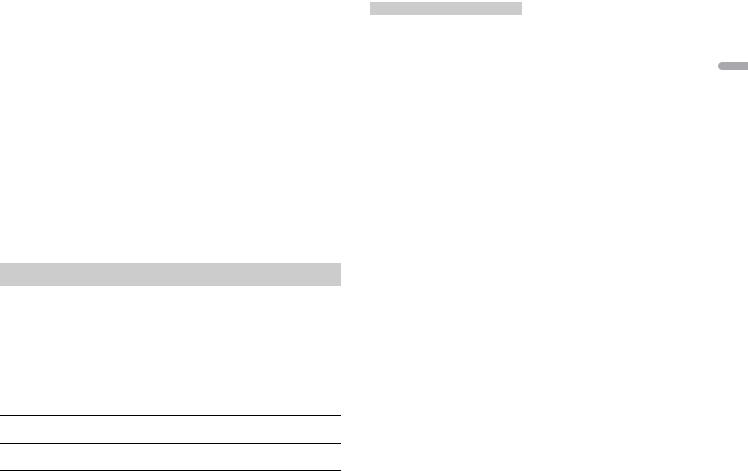
Menu Item |
Description |
|
PARENTAL CTRL |
|
|
[LOCKED CH], [CLEAR ALL], [EDIT |
Input the current passcode on the [PASSCODE] |
|
CODE] |
screen (the default passcode is 0000). |
|
|
1 |
Turn the M.C. dial to select a number. |
|
2 |
Press the M.C. dial to move the cursor to the |
|
|
next position. |
|
3 |
After inputting the passcode, press the M.C. |
|
|
dial. |
|
4 |
Turn the M.C. dial to select one of the |
|
|
following menu items, then press to confirm. |
|
• [LOCKED CH]: Lock the current channel, which |
|
|
|
contains mature content. |
|
1 |
Press the M.C. dial to turn the lock on or off. |
|
• [CLEAR ALL]: Unlock all the channels that have |
|
|
|
restricted access. |
|
1 |
Turn the M.C. dial to switch to [YES], then |
|
|
press to confirm. |
|
• [EDIT CODE]: Change the passcode. |
|
|
1 |
Repeat steps 1 to 3 to enter a new passcode. |
|
2 |
After inputting the passcode, press the M.C. |
|
|
dial. |
|
|
The new passcode is saved. |
|
|
|
AUDIO settings
Menu Item |
Description |
EQ SETTING |
|
[SUPER BASS], [POWERFUL], |
Select or customize the equalizer curve. |
[NATURAL], [VOCAL], [CUSTOM1], • When you select a setting other than |
|
[CUSTOM2], [FLAT] |
[CUSTOM1] and [CUSTOM2], you can also |
|
customize the equalizer curve by pressing and |
Select an equalizer band and |
holding the M.C. dial, then store the |
level for further customizing. |
customized equalizer curve in [CUSTOM1]. |
Equalizer band: [50HZ] to |
|
[12.5kHZ]
Equalizer level: [–6] to [+6]
FADER*1 (Only for standard mode)
Adjust the front and rear speaker balance.
BALANCE
Adjust the left and right speaker balance.
Menu Item |
Description |
|
SUBWOOFER |
|
|
[ON], [OFF] |
Set to [ON] when using a subwoofer speaker. |
|
|
|
|
SUBWOOFER*2 |
|
|
[NOR], [REV] |
Select the subwoofer phase. |
|
|
|
English |
Network mode: [HIGH L], [HIGH |
Select a speaker unit (filter) and adjust the |
|
SPEAKER LEVEL |
|
|
R], [MID L], [MID R], [SUBWOOFER] |
output level. |
|
Standard mode: [FRONT L], |
• Each value you have adjusted changes when |
|
[FRONT R], [REAR L], [REAR R], |
you change the [POSITION] setting (page 21). |
|
[SUBWOOFER] |
|
|
Output level: [–24] to [10] |
|
|
|
|
|
CROSSOVER |
|
|
|
Select a speaker unit (filter) to adjust the HPF or |
|
|
LPF cut-off frequency and the slope for each |
|
|
speaker unit. |
|
|
For details on the [CROSSOVER] setting, see |
|
|
page 17. |
|
|
|
|
POSITION |
|
|
[OFF], [FRONT LEFT] (front seat |
Select a listening position to adjust the speakers' |
|
left), [FRONT RIGHT] (front seat |
output levels automatically and add a delay time |
|
right), [FRONT] (front seats), [ALL]* |
that corresponds to the number and locations of |
|
* Only for standard mode |
occupied seats. |
|
|
|
|
TIME ALGNMNT |
|
|
[INITIAL], [ATA], [OFF], [CUSTOM] |
Select or customize the time alignment settings |
|
Select a type of speaker and |
to reflect the distance between the listener’s |
|
position and each speaker. |
|
|
adjust the speaker distance for |
• Select [INITIAL] to initialize the setting value. |
|
further customizing in [CUSTOM]. |
• Select [ATA] to reflect the results of [AUTO TA & |
|
Network mode: [HIGH L], [HIGH |
EQ] in the setting value. [ATA] can only be |
|
R], [MID L], [MID R], [SUBWOOFER] |
selected, if auto TA and EQ has already been |
|
Standard mode: [FRONT L], |
performed (page 18). |
|
[FRONT R], [REAR L], [REAR R], |
• Select [OFF] to reset all setting values to 0. |
|
[SUBWOOFER] |
• The [CUSTOM] setting is available when |
|
Speaker distance (inch): [140] to |
[FRONT LEFT] or [FRONT RIGHT] is selected in |
|
[0] |
[POSITION] (page 21). |
|
|
• The [CUSTOM] setting is not available when |
|
|
[OFF] is selected in [SUBWOOFER] (page 21). |
|
|
|
|
En 21

Menu Item |
Description |
A-EQ & TA |
|
[ON], [OFF] |
Set the auto-adjusted equalizer to suit the |
|
vehicle’s acoustics. To use this function, the |
|
vehicle’s acoustics must be measured in advance |
|
(page 18). |
|
Select [OFF] to manually adjust the equalizer |
|
curve. |
|
|
SAVE SETTINGS |
|
[YES], [CANCEL] |
Save to later recall the following sound settings |
|
at their current values: [CROSSOVER], [SPEAKER |
|
LEVEL], [EQ SETTING], [POSITION], [TIME |
|
ALGNMNT], [BASS BOOST], [SUBWOOFER]. |
|
|
LOAD SETTINGS |
|
[AEQ SETTING], [SOUND |
Load the auto EQ setting or the sound settings. |
SETTING] |
• [AEQ SETTING] is only available when you have |
|
already performed auto TA and EQ (page 18). |
|
• [SOUND SETTING] is only available when you |
|
have already performed [SAVE SETTINGS]. |
|
|
BASS BOOST |
|
[0] to [+6] |
Select the bass boost level. |
|
|
LOUDNESS |
|
[OFF], [LOW], [MID], [HI] |
Compensate for clear sound at low volume. |
|
|
AUTO LV CTRL |
|
[OFF], [MODE1], [MODE2] |
Adjust the difference in volume levels among |
|
sources or audio files automatically. |
|
|
SLA |
|
[+4] to [–4] |
Adjust the volume level for each source except |
|
FM. |
|
Each of the below combinations are set to the |
|
same setting automatically. |
|
• When making a USB connection, set USB, iPod, |
|
PANDORA, ANDROID, SPOTIFY, and APP. |
|
• When making a Bluetooth connection, set BT |
|
AUDIO, iPod, PANDORA, ANDROID, SPOTIFY, |
|
and APP. |
|
|
*1 Not available when [SW] is selected in [REAR-SP] in the INITIAL settings (page 6). *2 Not available when [FUL] is selected in [REAR-SP] in the INITIAL settings (page 6).
SYSTEM settings
You can also access to these menus when the unit is turned off.
Menu Item |
Description |
CLOCK SET |
|
|
Set the clock (page 6). |
|
|
12H/24H |
|
[12H], [24H] |
Select the time notation. |
|
|
BEEP TONE |
|
[ON], [OFF] |
A beep can be heard when any button is pushed. |
|
Select [OFF] to disable this function. |
|
|
INFO DISPLAY |
|
[SOURCE/BTINFO], [SOURCE/ |
Display the item on the sub information display. |
SPEANA], [CLOCK/BTINFO], |
• When [SOURCE/SPEANA] or [CLOCK/SPEANA] is |
[CLOCK/SPEANA], [LEVEL METER], |
selected, display the antenna instead of the |
[SPEANA], [OFF] |
speana on the radio source. |
|
|
DOT DISPLAY |
|
[SPEANA], [ICON] |
Select [SPEANA] or [ICON] to appear on the left |
|
side of the display. |
|
|
AUX |
|
[ON], [OFF] |
Set to [ON] when using an auxiliary device |
|
connected to the unit. |
|
|
BT AUDIO |
|
[ON], [OFF] |
Set the Bluetooth signal on/off. |
|
|
SPOTIFY |
|
[ON], [OFF] |
Set to [ON] when using the Spotify function. |
|
|
BT MEM CLEAR |
|
[YES], [CANCEL] |
Clear the Bluetooth device data (device list, PIN |
|
code, call history, phone book, preset phone |
|
numbers) stored in the unit. |
|
[CLEARED] appears when data is successfully |
|
deleted. |
|
|
22En

Menu Item |
Description |
PHONE CONNECT |
|
[IPHONE/IPOD], [ANDROID] |
Select the type of device ([IPHONE/IPOD] or |
|
[ANDROID]) and the appropriate connection |
|
method ([WIRED] or [BLUETOOTH]) according to |
|
your device. |
|
• When [BLUETOOTH] is selected, USB |
|
connections cannot be made regardless of the |
|
current Bluetooth connection to the unit. |
|
• Select [ANDROID] when you connect the |
|
mobile device other than iPhone or Android. |
|
• When the setting is changed, [USB AUTO] |
|
(page 23) is automatically performed if [USB |
|
AUTO] is set to [ON]. |
|
|
ANDROID WIRED |
|
[MEMORY], [APP CONTROL] |
Select the appropriate connection method for an |
|
Android device. |
|
• This setting is not available when [BLUETOOTH] |
|
is selected in [PHONE CONNECT]. |
|
|
P.APP AUTO ON |
|
[ON], [OFF] |
Select [ON] to automatically launch Pioneer ARC |
|
APP when an Android device is connected to the |
|
unit via AOA. (Not available when [MEMORY] is |
|
selected in [ANDROID WIRED].) |
|
|
USB AUTO |
|
[ON], [OFF] |
Select [ON] to automatically switch to [USB] |
|
source when a USB device/iPod is connected to |
|
the unit. |
|
Select [OFF] when a USB device/iPod is being |
|
connected to the unit just for charging. |
|
|
ILLUMINATION settings
Menu Item |
Description |
|
|
COLOR |
|
|
|
|
[KEY COLOR], [DISP COLOR], |
Select color for the keys/display of the unit from |
|
|
[BOTH COLOR] |
12 preset colors, [SCAN] or [CUSTOM]*. |
English |
|
|
automatically. |
|
|
|
• [SCAN]: Cycle through a variety of colors |
|
|
|
• [CUSTOM]*: |
|
|
|
1 Press and hold the M.C. dial until the color |
|
|
|
setting display appears. |
|
|
|
2 Set the primary color (R (red)/G (green)/B |
|
|
|
(blue)) and brightness level ([0] to [60]). |
|
|
|
You cannot select a level below 10 for all three |
|
|
|
of R (red), G (green), B (blue) at the same time. |
|
|
|
You can also customize the preset colors. Select |
|
|
|
one of the preset colors, then press and hold the |
|
|
|
M.C. dial until the color setting display appears. |
|
|
|
* The CUSTOM setting is only available for [KEY |
|
|
|
COLOR] and [DISP COLOR]. |
|
|
|
|
|
DIM SETTING |
|
|
|
|
[SYNC ILLUMI], [SYNC CLOCK], |
Change the display brightness. |
|
|
[ON], [OFF] |
|
|
|
|
|
|
BRIGHTNESS |
|
|
|
|
[1] to [10] |
Change the display brightness. |
|
|
|
The available setting ranges differ depending on |
|
|
|
[DIM SETTING]. |
|
|
|
|
|
PHONE COLOR |
|
|
|
|
[FLASHING] |
Select the key color when a call is received. |
|
|
|
Applies the color set by [KEY COLOR]. |
|
|
|
|
|
|
[FLASH FX1] to [FLASH FX6] |
Cycle through a variety of colors automatically. |
|
|
|
|
|
|
[OFF] |
No change in key color made. |
|
|
|
|
|
ILLUMI FX |
|
|
|
|
[ON], [OFF] |
The illumination effect can be seen when: |
|
|
|
– there is an incoming call |
|
|
|
– you are on a phone call |
|
|
|
– a CD is inserted/ejected |
|
|
|
The illumination effect will activate when the |
|
|
|
ACC power is turned on/off regardless of this |
|
|
|
setting. |
|
|
|
|
|
En 23
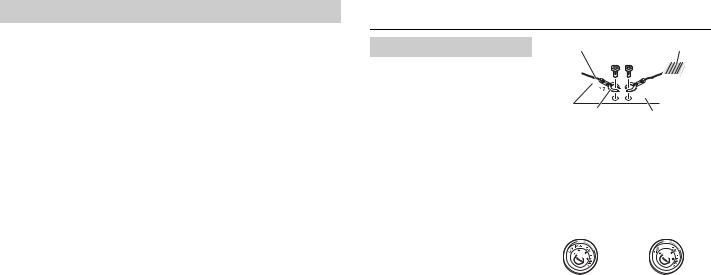
MIXTRAX settings
Menu Item |
Description |
|
SHORT PLAYBCK |
|
|
|
[1.0 MIN], [1.5 MIN], [2.0 MIN], |
Select the length of the playback time. |
|
[2.5 MIN], [3.0 MIN], [OFF] |
|
|
|
|
FLASH AREA |
|
|
|
[KEY/DISPLAY], [KEY], [OFF] |
Select the area for the illumination effect. |
|
|
When [OFF] is selected, the color set under the |
|
|
ILLUMINATION settings (page 23) is used as the |
|
|
display color. |
|
|
|
FLASH PATTERN |
|
|
|
[SOUND LEVEL 1] to [SOUND LEVEL |
Change the illumination effect according to |
6] |
the sound and bass level. |
|
|
|
The flash pattern changes according to the |
|
|
sound level. |
|
|
|
|
[LOW PASS 1] to [LOW PASS 6] |
The flash pattern changes according to the |
|
|
bass level. |
|
|
|
|
[RANDOM1] |
The flash pattern changes randomly according |
|
|
to the sound level mode and low pass mode. |
|
|
|
|
[RANDOM2] |
The flash pattern changes randomly according |
|
|
to the sound level mode. |
|
|
|
|
[RANDOM3] |
The flash pattern changes randomly according |
|
|
to the low pass mode. |
|
|
|
DISPLAY FX |
|
|
|
[ON], [OFF] |
Set the MIXTRAX special effects on/off. |
|
|
|
CUT IN FX |
|
|
|
[ON], [OFF] |
Turn the MIXTRAX sound effects on/off while |
|
|
manually changing the tracks. |
|
|
|
 Connections/Installation
Connections/Installation
Connections
In the following, "NW" represents network mode and "STD" represents standard mode. According to the connections you have established, change the speaker mode to standard mode (STD) or network mode (NW) (page 6).
 WARNING
WARNING
•When speaker output is used by 4 channels, use speakers over 50 W (maximum input power) and between 4
Ωto 8 Ω (impedance value). Do not use 1
Ωto 3 Ω speakers for this unit.
•When rear speaker output is used by 2 Ω of subwoofer, use speakers over 70 W (maximum input power).
* Please refer to connections for a connection method.
•The black cable is ground. When installing this unit or power amp (sold separately), make sure to connect the ground wire first. Ensure that the ground wire is properly connected to metal parts of the car’s body. The ground wire of the power amp and the one of this unit or any other device must be connected to the car separately with different screws. If the screw for the ground wire loosens or falls out, it could result in fire, generation of smoke or malfunction.
Ground wire |
POWER AMP |
||
|
|
|
|
|
|
|
|
Other devices (Another electronic
Metal parts of
device in the car)
car’s body
*1 Not supplied for this unit
 Important
Important
•When installing this unit in a vehicle without an ACC (accessory) position on the ignition switch, failure to connect the red cable to the terminal that detects operation of the ignition key may result in battery drain.
ACC position |
No ACC position |
•Use this unit with a 12-volt battery and negative grounding only. Failure to do so may result in a fire or malfunction.
•To prevent a short-circuit, overheating or malfunction, be sure to follow the directions below.
–Disconnect the negative terminal of the battery before installation.
–Secure the wiring with cable clamps or adhesive tape. Wrap adhesive tape around wiring that comes into contact with metal parts to protect the wiring.
–Place all cables away from moving parts, such as the shift lever and seat rails.
–Place all cables away from hot places, such as near the heater outlet.
24En
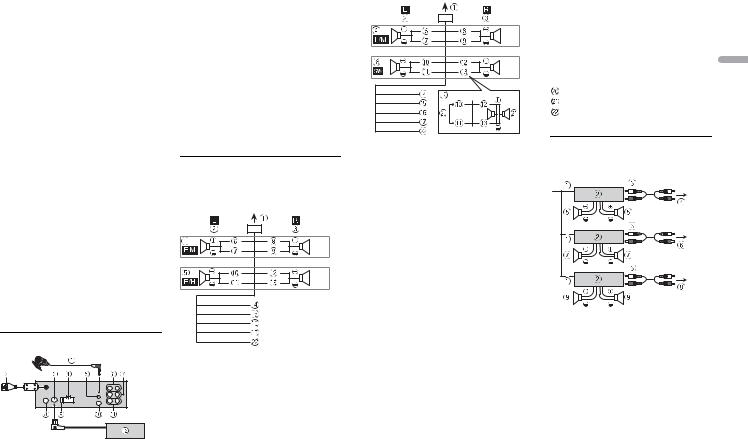
–Do not connect the yellow cable to the battery by passing it through the hole to the engine compartment.
–Cover any disconnected cable connectors with insulating tape.
–Do not shorten any cables.
–Never cut the insulation of the power cable of this unit in order to share the power with other devices. The current capacity of the cable is limited.
–Use a fuse of the rating prescribed.
–Never wire the negative speaker cable directly to ground.
–Never band together negative cables of multiple speakers.
•When this unit is on, control signals are sent through the blue/white cable. Connect this cable to the system remote control of an external power amp or the vehicle’s auto-antenna relay control terminal (max. 300mA 12 V DC). If the vehicle is equipped with a glass antenna, connect it to the antenna booster power supply terminal.
•Never connect the blue/white cable to the power terminal of an external power amp. Also, never connect it to the power terminal of the auto antenna. Doing so may result in battery drain or a malfunction.
•The graphical symbol  placed on the product means direct current.
placed on the product means direct current.
This unit
 Microphone 3 m (9 ft. 10-1/8 in.)
Microphone 3 m (9 ft. 10-1/8 in.)  USB cable 1.5m (4 ft. 11 in.) (Only for DEH-X8800BHS)
USB cable 1.5m (4 ft. 11 in.) (Only for DEH-X8800BHS)
 SiriusXM Connect Vehicle Tuner input
SiriusXM Connect Vehicle Tuner input
 Power cord input
Power cord input
 Microphone input
Microphone input
 Rear output (STD) or middle range output (NW)
Rear output (STD) or middle range output (NW)
 Front output (STD) or high range output (NW)
Front output (STD) or high range output (NW)
 Antenna input
Antenna input
 Fuse (10 A)
Fuse (10 A)
 Wired remote input
Wired remote input
Hard-wired remote control adapter can be connected (sold separately).
 Subwoofer output
Subwoofer output
 SiriusXM Connect Vehicle Tuner (sold separately)
SiriusXM Connect Vehicle Tuner (sold separately)
Power cord
Perform these connections when not connecting a rear speaker or middle range speaker lead to a subwoofer.
Perform these connections when using a subwoofer without the optional amplifier.
 Important
Important
In the case of  above, two 4 Ω subwoofers wired in parallel will represent a 2 Ω load.
above, two 4 Ω subwoofers wired in parallel will represent a 2 Ω load.
 To power cord input
To power cord input
 Left
Left
 Right
Right
 Front speaker (STD) or high range speaker (NW)
Front speaker (STD) or high range speaker (NW)
 Rear speaker (STD) or middle range speaker (NW)
Rear speaker (STD) or middle range speaker (NW)
 White
White
 White/black
White/black
 Gray
Gray
 Gray/black
Gray/black
 Green
Green
 Green/black
Green/black
 Violet
Violet
 Violet/black
Violet/black
 Black (chassis ground)
Black (chassis ground)
Connect to a clean, paint-free metal location.
 Yellow
Yellow
Connect to the constant 12 V supply terminal.
 Red
Red
Connect to terminal controlled by the ignition switch (12 V DC).
 Blue/white
Blue/white
Connect to the system control terminal of the power amp or auto-antenna relay control terminal (max. 300 mA 12 V DC).
 Subwoofer (4 Ω)
Subwoofer (4 Ω)
 When using a subwoofer of 2 Ω, be sure to connect the subwoofer to the violet and violet/black leads of this unit. Do
When using a subwoofer of 2 Ω, be sure to connect the subwoofer to the violet and violet/black leads of this unit. Do
not connect anything to the green and |
English |
|
|
green/black leads. |
|
Not used. |
|
Subwoofer (4 Ω) × 2 |
|
Orange/white |
|
Connect to a car’s illumination signal. |
|
Power amp (sold separately)
Perform these connections when using the optional amplifier.
 System remote control Connect to blue/white cable.
System remote control Connect to blue/white cable.
 Power amp (sold separately)
Power amp (sold separately)
 Connect with RCA cables (sold separately)
Connect with RCA cables (sold separately)
 To rear output (STD) or middle range output (NW)
To rear output (STD) or middle range output (NW)
 Rear speaker (STD) or middle range speaker (NW)
Rear speaker (STD) or middle range speaker (NW)
 To front output (STD) or high range output (NW)
To front output (STD) or high range output (NW)
 Front speaker (STD) or high range speaker (NW)
Front speaker (STD) or high range speaker (NW)
 To subwoofer output
To subwoofer output  Subwoofer
Subwoofer
En 25
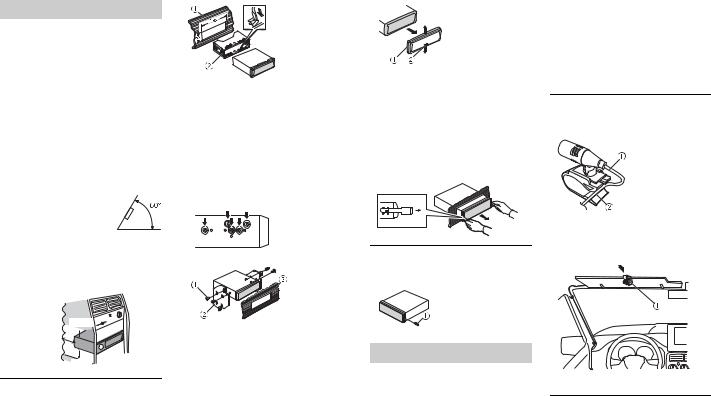
Installation
 Important
Important
•Check all connections and systems before final installation.
•Do not use unauthorized parts as this may cause malfunctions.
•Consult your dealer if installation requires drilling of holes or other modifications to the vehicle.
•Do not install this unit where:
–it may interfere with operation of the vehicle.
–it may cause injury to a passenger as a result of a sudden stop.
•The semiconductor laser will be damaged if it overheats. Install this unit away from hot places such as near the heater outlet.
•Optimum performance is
obtained when the unit is installed at an angle of less than 60°.
•When installing, to ensure proper heat dispersal when using this unit, make sure you leave ample space behind the rear panel and wrap any loose cables so they are not blocking the vents.
Leave ample 5 cm  space
space 


5 cm
DIN mount installation
1Insert the supplied mounting sleeve into the dashboard.
2Secure the mounting sleeve by using a screwdriver to bend the metal tabs (90°) into place.
 Dashboard
Dashboard
 Mounting sleeve
Mounting sleeve
•Make sure that the unit is installed securely in place. An unstable installation may cause skipping or other malfunctions.
When not using the supplied mounting sleeve
1Determine the appropriate position where the holes on the bracket and the side of the unit match.
2 Tighten two screws on each side.
 Screw
Screw
 Mounting bracket
Mounting bracket
 Dashboard or console
Dashboard or console
•Use either truss (5 mm × 9 mm) or flush surface (5 mm × 9 mm) screws, depending on the bracket screw holes.
Removing the unit (installed with the supplied mounting sleeve)
1 Remove the trim ring.
26En
 Trim ring
Trim ring
 Notched tab
Notched tab
•Releasing the front panel allows easier access to the trim ring.
•When reattaching the trim ring, point the side with the notched tab down.
2Insert the supplied extraction keys into both sides of the unit until they click into place.
3 Pull the unit out of the dashboard.
To secure the front panel
The front panel can be secured with the supplied screw.
 Screw
Screw
Installing the microphone
The microphone should be placed directly in front of the driver at a suitable distance to pick up their voice clearly.
 CAUTION
CAUTION
It is extremely dangerous to allow the microphone lead to become wound around the steering column or shift lever. Be sure to install the microphone in such a way that it will not obstruct driving. It is
recommended to use the clamps (sold separately) to arrange the lead.
NOTE
Depending on the vehicle model, the microphone cable length may be too short when you mount the microphone on the sun visor. In such cases, install the microphone on the steering column.
To install on the sun visor
1Fit the microphone lead into the groove.
 Microphone
Microphone
lead
 Groove
Groove
2Install the microphone clip on the sun visor.
Lowering the sun visor reduces the voice recognition rate.
 Microphone clip
Microphone clip
To install on the steering column
1Slide the microphone base to detach it from the microphone clip.
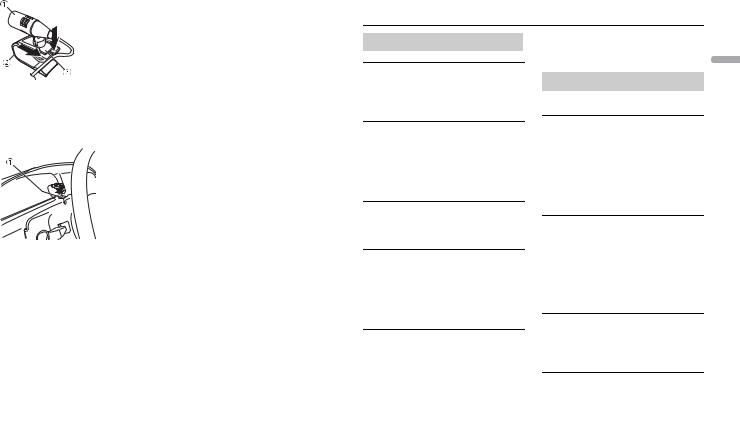
 Microphone
Microphone
 Microphone clip
Microphone clip
 Microphone base
Microphone base
2Install the microphone on the rear side of the steering column.
 Double-sided tape
Double-sided tape
 Additional Information
Additional Information
Troubleshooting
The display automatically returns to the normal display.
→No operations have been made for about 30 seconds.
– Perform an operation.
The repeat play range changes unexpectedly.
→Depending on the repeat play range, the selected range may change when another folder or track is being selected or during fast forwarding/reversing.
– Select the repeat play range again.
A subfolder is not played back.
→Subfolders cannot be played when [FLD] (folder repeat) is selected.
– Select another repeat play range.
The sound is intermittent.
→You are using a device, such as a cellular phone, that may cause audible interference.
–Move electrical devices that may be causing the interference away from the unit.
The sound from the Bluetooth audio source is not played back.
→There is a call in progress on a Bluetooth-connected cellular phone.
–The sound will be played back when the call is terminated.
→A Bluetooth-connected cellular phone is currently being operated.
–Stop using the cellular phone.
→The connection between the unit and the cellular phone is not established correctly after a call made by a Bluetooth-connected cellular phone.
–Make a Bluetooth connection between the unit and the cellular phone again.
Error messages
Common
AMP ERROR
→This unit fails to operate or the speaker connection is incorrect.
→The protective circuit is activated.
–Check the speaker connection.
–Turn the ignition switch OFF and back to ON again. If the message remains, contact your dealer or an authorized Pioneer Service Station for assistance.
NO XXXX (NO TITLE, for example)
→There is no embedded text information.
–Switch the display or play another track/file.
CD player (Only for DEH-
X8800BHS/X7800BHS/
X6800BS)
ERROR-07, 11, 12, 17, 30
→The disc is dirty.
–Clean the disc.
→The disc is scratched.
–Replace the disc.
ERROR-07, 10, 11, 12, 15, 17, 30, A0
→There is an electrical or mechanical error.
–Turn the ignition switch OFF and back to ON, then back to the CD player.
ERROR-15
→The inserted disc is blank.
– Replace the disc.
English
En 27

ERROR-23
→Unsupported CD format.
– Replace the disc.
FORMAT READ
→Sometimes there is a delay between the start of playback and when you start to hear any sound.
–Wait until the message disappears and you hear sound.
NO AUDIO
→The inserted disc does not contain any playable files.
– Replace the disc.
SKIPPED
→The inserted disc contains DRM protected files.
– The protected files are skipped.
PROTECT
→All the files on the inserted disc are embedded with DRM.
– Replace the disc.
USB device/iPod
FORMAT READ
→Sometimes there is a delay between the start of playback and when you start to hear any sound.
–Wait until the message disappears and you hear sound.
NO AUDIO
→There are no songs.
–Transfer the audio files to the USB device and connect.
→The connected USB device has security enabled.
–Follow the USB device instructions to disable the security.
SKIPPED
→The connected USB device contains DRM protected files.
– The protected files are skipped.
28En
PROTECT
→All the files on the connected USB device are embedded with DRM.
– Replace the USB device.
N/A USB
→The connected USB device is not supported by this unit.
–Disconnect your device and replace it with a compatible USB device.
HUB ERROR
→The USB device connected via a USB hub is not supported by this unit.
–Connect the USB device directly to this unit using a USB cable.
CHECK USB
→The USB connector or USB cable has short-circuited.
–Check that the USB connector or USB cable is not caught in something or damaged.
→The connected USB device consumes more than maximum allowable current.
–Disconnect the USB device and do not use it. Turn the ignition switch OFF and back to ACC or ON. Connect only compliant USB devices.
→The iPod operates correctly but does not charge.
–Make sure the connection cable for the iPod has not shorted out (e.g., not caught in metal objects). After checking, turn the ignition switch OFF and back to ON, or disconnect the iPod and reconnect.
ERROR-19
→Communication failed.
–Perform one of the following operations, then return to the USB source.
•Turn the ignition switch OFF and back to ON.
•Disconnect the USB device.
•Change to a different source.
→iPod failure.
–Disconnect the cable from the iPod. Once the iPod’s main menu is displayed, reconnect the iPod and reset it.
ERROR-23
→USB device was not formatted properly.
–Format the USB device with FAT12, FAT16 or FAT32.
ERROR-16
→The iPod firmware version is old.
–Update the iPod version.
→iPod failure.
–Disconnect the cable from the iPod. Once the iPod’s main menu is displayed, reconnect the iPod and reset it.
STOP
→There are no songs in the current list.
– Select a list that contains songs.
NOT FOUND
→No related songs.
– Transfer songs to the iPod.
NO BT DEVICE GO TO BT MENU TO REGISTER
→No Bluetooth device found.
–Connect the unit and iPod via Bluetooth (page 10).
CONN. FAILED PRESS BAND KEY TO RETRY
→Bluetooth connection with iPod failed.
–Press BAND/  to make a connection again.
to make a connection again.
DISCONNECTED PRESS BAND KEY TO RETRY
→Bluetooth connection with iPod failed.
–Press BAND/  to make a connection again.
to make a connection again.
Bluetooth device
ERROR-10
→The power failed for the Bluetooth module of the unit.
–Turn the ignition switch OFF and back to ACC or ON.
Pandora
ERROR-19
→Communication failed.
–Disconnect the cable from the device. Once the device’s main menu is displayed, reconnect the device and reset it.
START UP APP
→The Pandora application has not started running yet.
– Start up the Pandora application.
RATING ERROR
→The thumb rating operation was disabled.
–Run the same command for another track.
CAN'T SKIP
→The skip operation was disabled.
–Run the same command for another track.
TRY LATER
→Unable to save thumb rating.
→Unable to save BookMark.
→Unable to add station.
– Try again later.
MAINTENANCE
→Pandora system is undergoing maintenance.
– Try again later.
SKIP LIMIT
→Due to music licensing restrictions, Pandora limits the total number of skips per hour.
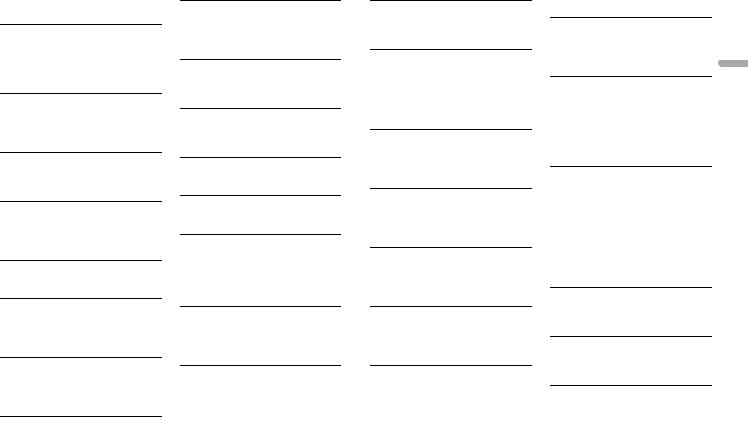
–Wait until Pandora allows you to skip again.
UPDATE APP
→This version of the Pandora application is not supported.
–Connect a device that has a compatible version of the Pandora application installed.
LOGIN ERROR
→Your Pandora account is not logged in.
–Disconnect the cable from the device, and log in to your Pandora account. Then reconnect the device.
CHECK DEVICE
→Device error message displayed in the Pandora application.
– Check the connected device.
PLEASE CREATE A STATION ON THE PHONE
→No station found.
–Create a station in the Pandora application on your connected device.
SELECT STN
→No station selected.
– Select a station.
NO BT DEVICE GO TO BT MENU TO REGISTER
→No Bluetooth device found.
–Connect the unit and the device via Bluetooth (page 10).
CONN. FAILED PRESS BAND KEY TO RETRY
→Bluetooth connection failed.
–Press BAND/  to make a connection again.
to make a connection again.
CHECK APP PRESS BAND KEY TO RETRY
→Connection to the Pandora application failed.
–Press BAND/  to make a connection again.
to make a connection again.
DISCONNECTED PRESS BAND KEY TO RETRY
→Bluetooth connection lost.
–Press BAND/  to make a connection again.
to make a connection again.
STATION FULL
→A new station cannot be added.
–Delete an old station to open a spot for a new one.
CAN.T DELETE
→The station could not be deleted.
–Run the same command for another station.
NO NETWORK
→The connected device is out of area.
– Connect the device to a network.
NO SERVICE IN THIS COUNTRY
→The connected device is out of area.
– Connect the device to a network.
STN DELETED
→The operation was disabled.
–Run the same command for another station.
Apps
NO BT DEVICE GO TO BT MENU TO REGISTER
→No Bluetooth device found.
–Connect the unit and the device via Bluetooth (page 10).
CONN. FAILED PRESS BAND KEY TO RETRY
→Bluetooth connection failed.
–Press BAND/  to make a connection again.
to make a connection again.
DISCONNECTED PRESS BAND KEY TO RETRY
→Bluetooth connection failed.
–Press BAND/  to make a connection again.
to make a connection again.
CHECK APP
→Connection to the application failed.
–Follow the instructions that appear on the screen.
START UP APP
→The application has not started running yet.
–Operate the mobile device to start up the application.
Spotify
NO BT DEVICE GO TO BT MENU TO REGISTER
→No Bluetooth device found.
–Connect the unit and the device via Bluetooth (page 10).
CONN. FAILED PRESS BAND KEY TO RETRY
→Bluetooth connection failed.
–Press BAND/  to make a connection again.
to make a connection again.
CHECK APP PRESS BAND KEY TO RETRY
→Connection to the Spotify application failed.
–Press BAND/  to make a connection again.
to make a connection again.
DISCONNECTED PRESS BAND KEY TO RETRY
→Bluetooth connection lost.
–Press BAND/  to make a connection again.
to make a connection again.
CHECK APP
→Connection to the Spotify application failed.
–Follow the instructions that appear on the screen.
SiriusXM Satellite Radio
CHECK ANTENNA
→The antenna cable may be either disconnected or damaged.
–Check the antenna connection or replace if damaged.
CHECK TUNER
→The radio is having difficulty communicating with the SiriusXM Connect Vehicle Tuner. The tuner may be disconnected or damaged.
–Verify that the SiriusXM Connect Vehicle Tuner cable is securely connected to the radio.
NO SIGNAL
→The SiriusXM Connect Vehicle Tuner is having difficulty receiving the SiriusXM satellite signal.
–Move your vehicle outdoors with a clear view of the southern sky.
–Make sure that the SiriusXM magnetic mount antenna is mounted on a metal surface on the outside the vehicle.
–Move the SiriusXM antenna away from any obstructions.
SUBSCRIPTION UPDATED
→This unit has detected a change in your SiriusXM subscription status.
– Press any key to clear the message.
CH UNAVAIL
→The channel that you have requested is not available.
– Check the SiriusXM channel lineup.
CHAN UNSUB
→The channel that you have requested is not included in your SiriusXM subscription package.
–Check the content of your SiriusXM subscription package.
English
En 29
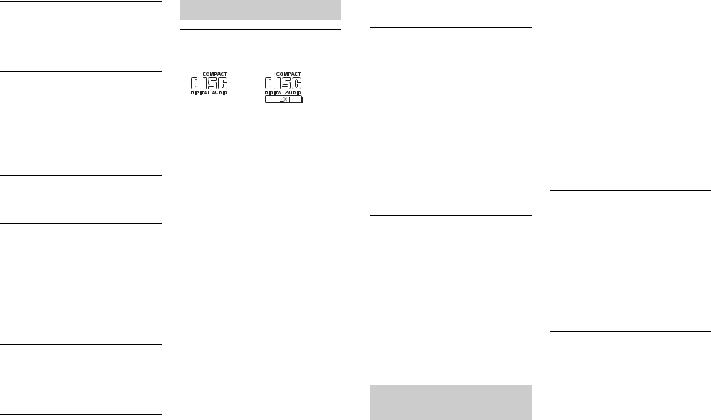
CH LOCKED
→The channel has been locked by the Parental Control function.
–Set [LOCKED CH] to [OFF] or [CLEAR ALL] to [YES] in the FUNCTION settings (page 21).
NO TUNEMIX CH
→There is only one music in the band.
–Select a band with two or more channels.
–Add more music channels to the current band.
Auto TA and EQ (Only for DEH-
X8800BHS)
CHECK MIC
→The microphone is not connected.
–Plug the supplied microphone securely into the AUX input jack.
CHECK F SP, CHECK FL SP, CHECK FR SP, CHECK RR SP, CHECK RL SP, CHECK HI SP, CHECK MID SP
→The microphone cannot pick up the measuring tone of a speaker.
–Confirm that the speakers are connected correctly.
–Correct the input level setting of the power amp connected to the speakers.
–Set the microphone correctly.
CHECK NOISE
→The ambient noise level is too high.
–Park your vehicle in a place that is quiet, and switch off the engine, air conditioner and heater.
–Set the microphone correctly.
UNKNOWN ERROR
→The TA and EQ measurement failed.
– Try again later.
30En
Handling guidelines
Discs and player
•Use only discs that feature either of the following two logos.
•Use 12-cm discs.
•Use only conventional, fully circular discs.
•The following types of discs cannot be used with this unit:
–DualDiscs
–8-cm discs: Attempts to use such discs with an adaptor may cause the unit to malfunction.
–Oddly shaped discs
–Discs other than CDs
–Damaged discs, including discs that are cracked, chipped or warped
–CD-R/RW discs that have not been finalized
•Do not write on or apply chemicals to the surface of the discs.
•To clean a CD, wipe the disc with a soft cloth outward from the center.
•Condensation may temporarily impair the player’s performance. Let it rest for about one hour to adjust to a warmer temperature. Also, wipe any damp discs off with a soft cloth.
•When using discs that can be printed on label surfaces, check the instructions and the warnings of the discs. Depending on the discs, inserting and ejecting may not be possible. Using such discs may result in damage to this equipment.
•Do not attach commercially available labels or other materials to the discs.
–The discs may warp making the disc unplayable.
–The labels may come off during playback and prevent ejection of the
discs, which may result in damage to the equipment.
USB storage device
•Connections via USB hubs are not supported.
•Firmly secure the USB storage device before driving. Do not let the USB storage device fall onto the floor, where it may become jammed under the brake or accelerator pedal.
•Depending on the USB storage device, the following problems may occur.
–Operations may vary.
–The storage device may not be recognized.
–Files may not be played back properly.
–The device may cause audible interference when you are listening to the radio.
iPod
•Do not leave the iPod in places with high temperatures.
•Firmly secure the iPod when driving. Do not let the iPod fall onto the floor, where it may become jammed under the brake or accelerator pedal.
•The settings of the iPod such as the equalizer and repeat play are changed automatically when the iPod is connected to the unit. Once the iPod is disconnected, those settings will return to the original settings.
•Incompatible text saved on the iPod will not be displayed by the unit.
Compressed audio compatibility
•Only the first 32 characters can be displayed as a file name (including the file extension) or a folder name.
•The unit may not work properly depending on the application used to encode WMA files.
•There may be a slight delay at the start of the playback of audio files embedded with image data, or audio files stored on a USB device with numerous folder hierarchies.
 CAUTION
CAUTION
•Pioneer cannot guarantee compatibility with all USB mass storage devices, and assumes no responsibility for any loss of data on media players, smartphones, or other devices while using this product.
•Do not leave discs or a USB storage device in any place that is subject to high temperatures.
WMA files
File extension |
.wma |
Bit rate |
48 kbps to 320 kbps |
|
(CBR), 48 kbps to 384 |
|
kbps (VBR) |
Sampling frequency |
32 kHz, 44.1 kHz, 48 |
|
kHz |
|
|
Windows Media™ |
Not compatible |
Audio Professional, |
|
Lossless, Voice/DRM |
|
Stream/Stream with |
|
video |
|
|
|
MP3 files
File extension |
.mp3 |
Bit rate |
8 kbps to 320 kbps |
|
(CBR), VBR |
|
|
Sampling frequency |
8 kHz to 48 kHz (32 |
|
kHz, 44.1 kHz, 48 kHz |
|
for emphasis) |
|
|
Compatible ID3 tag |
1.0, 1.1, 2.2, 2.3, 2.4 |
version |
(ID3 tag Version 2.x is |
|
given priority over |
|
Version 1.x.) |
|
|
M3u playlist |
Not compatible |
|
|
