Pioneer DEH-X8700BH, DEH-X8700BS Owner's Manual
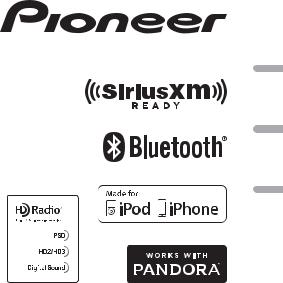
CD RDS RECEIVER AUTORADIO CD RDS
REPRODUCTOR DE CD CON RECEPTOR RDS
DEH-X8700BH DEH-X8700BS
Español Français English
Owner’s Manual
Mode d’emploi
Manual de instrucciones
 Important (Serial number)
Important (Serial number)
The serial number is located on the bottom of this unit. For your own security and convenience, be sure to record this number on the enclosed warranty card.
 Important (Numéro de série)
Important (Numéro de série)
Le numéro de série se trouve au bas de cet appareil. Pour votre sécurité et votre commodité, veillez à noter ce numéro sur la carte de garantie fournie.
 Importante (Número de serie)
Importante (Número de serie)
El número de serie se encuentra en la parte inferior de esta unidad. Por su propia seguridad y comodidad, asegúrese de anotar este número en la tarjeta de garantía que se adjunta.

Table of Contents |
|
Before You Start....................................................................................... |
3 |
Getting Started........................................................................................ |
4 |
HD Radio™ Technology/Radio .............................................................. |
7 |
CD/USB/iPod/AUX................................................................................... |
8 |
Bluetooth................................................................................................ |
10 |
App Mode ............................................................................................... |
13 |
Pandora®................................................................................................. |
13 |
SiriusXM Satellite Radio....................................................................... |
14 |
Advanced Function............................................................................... |
16 |
Settings ................................................................................................... |
16 |
FUNCTION settings .............................................................................. |
16 |
AUDIO settings...................................................................................... |
18 |
ENTERTAINMENT settings................................................................... |
19 |
SYSTEM settings ................................................................................... |
19 |
ILLUMINATION settings....................................................................... |
20 |
MIXTRAX settings ................................................................................. |
20 |
Connections/Installation ..................................................................... |
21 |
Additional Information ........................................................................ |
24 |
2 En
About this manual:
•In the following instructions, a USB memory or USB audio player are referred to as “USB device”.
•In this manual, iPod and iPhone are referred to as “iPod”.
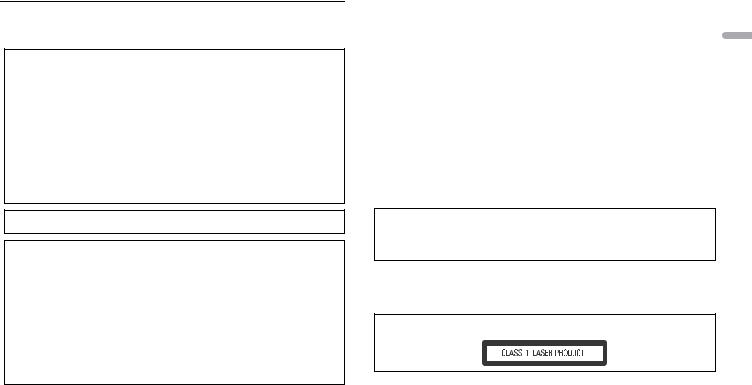
 Before You Start
Before You Start
Thank you for purchasing this PIONEER product
To ensure proper use, please read through this manual before using this product. It is especially important that you read and observe WARNINGs and CAUTIONs in this manual. Please keep the manual in a safe and accessible place for future reference.
FCC ID: AJDK071
MODEL NO.: DEH-X8700BH/DEH-X8700BS IC: 775E-K071
This device complies with Part 15 of FCC Rules and Industry Canada licence-exempt RSS standard(s). Operation is subject to the following two conditions: (1) this device may not cause interference, and
(2) this device must accept any interference, including interference that may cause undesired operation of this device.
This transmitter must not be co-located or operated in conjunction with any other antenna or transmitter.
The Bluetooth antenna cannot be removed (or replaced) by user.
This equipment complies with FCC/IC radiation exposure limits set forth for an uncontrolled environment and meets the FCC radio frequency (RF) Exposure Guidelines in Supplement C to OET65 and RSS-102 of the IC radio frequency (RF) Exposure rules. This equipment has very low levels of RF energy that it deemed to comply without maximum permissive exposure evaluation (MPE). But it is desirable that it should be installed and operated keeping the radiator at least 20cm or more away from person’s body (excluding extremities: hands, wrists, feet and ankles).
Alteration or modifications carried out without appropriate authorization may invalidate the user’s right to operate the equipment.
Note
This equipment has been tested and found to comply with the limits for a Class B digital device, pursuant to Part 15 of the FCC Rules. These limits are designed to provide reasonable protection against harmful interference in a residential installation. This equipment generates, uses and can radiate radio frequency energy and, if not installed and used in accordance with the instructions, may cause harmful interference to radio communications. However, there is no guarantee that interference will not occur in a particular installation. If this equipment does cause harmful interference to radio or television reception, which can be determined by turning the equipment off and on, the user is encouraged to try to correct the interference by one or more of the following measures:
–Reorient or relocate the receiving antenna.
–Increase the separation between the equipment and receiver.
–Connect the equipment into an outlet on a circuit different from that to which the receiver is connected.
–Consult the dealer or an experienced radio/TV technician for help.
The Safety of Your Ears is in Your Hands
Get the most out of your equipment by playing it at a safe level—a level that lets the sound come through clearly without annoying blaring or distortion and, most importantly, without affecting your sensitive hearing. Sound can be deceiving.
Over time, your hearing “comfort level” adapts to higher volumes of sound, so what sounds “normal” can actually be loud and harmful to your hearing. Guard against this by setting your equipment at a safe level BEFORE your hearing adapts.
ESTABLISH A SAFE LEVEL:
•Set your volume control at a low setting.
•Slowly increase the sound until you can hear it comfortably and clearly, without distortion.
• Once you have established a comfortable sound level, set the dial and leave it there.
BE SURE TO OBSERVE THE FOLLOWING GUIDELINES: |
English |
• Do not turn up the volume so high that you can’t hear what’s around you. |
|
• Use caution or temporarily discontinue use in potentially hazardous situations. |
|
• Do not use headphones while operating a motorized vehicle; the use of headphones may create a |
|
traffic hazard and is illegal in many areas. |
|
 WARNING
WARNING
•Do not attempt to install or service this product by yourself. Installation or servicing of this product by persons without training and experience in electronic equipment and automotive accessories may be dangerous and could expose you to the risk of electric shock, injury or other hazards.
•Do not attempt to operate the unit while driving. Make sure to pull off the road and park your vehicle in a safe location before attempting to use the controls on the device.
•Handling the cord on this product or cords associated with accessories sold with the product may expose you to chemicals listed on proposition 65 known to the State of California and other governmental entities to cause cancer and birth defect or other reproductive harm. Wash hands after handling.
CAUTION:
USE OF CONTROL OR ADJUSTMENT OR PERFORMANCE OF PROCEDURES OTHER THAN THOSE SPECIFIED HEREIN MAY RESULT IN HAZARDOUS RADIATION EXPOSURE.
CAUTION:
THE USE OF OPTICAL INSTRUMENTS WITH THIS PRODUCT WILL INCREASE EYE HAZARD.
 CAUTION
CAUTION
•Do not allow this unit to come into contact with moisture and/or liquids. Electrical shock could result. Also, damage to this unit, smoke, and overheating could result from contact with liquids.
•Always keep the volume low enough to hear outside sounds.
CAUTION
This product is a class 1 laser product classified under the Safety of laser products, IEC 60825-1:2007.
After-sales service for Pioneer products
Please contact the dealer, distributor from where you purchased this unit or the authorized PIONEER Service Station for after-sales service or any other information. In case the necessary information is not available, please contact the companies listed below:
Please do not ship your unit to the companies at the addresses listed below for repair without contacting them in advance.
En 3
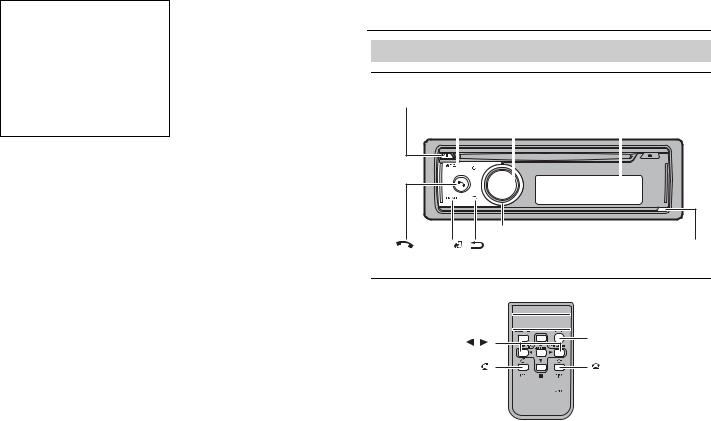
U.S.A.
Pioneer Electronics (USA) Inc.
CUSTOMER SUPPORT DIVISION P.O. Box 1760
Long Beach, CA 90801-1760 800-421-1404
CANADA
Pioneer Electronics of Canada, Inc. CUSTOMER SATISFACTION DEPARTMENT 340 Ferrier Street
Unit 2
Markham, Ontario L3R 2Z5, Canada 1-877-283-5901 905-479-4411
For warranty information please see the Limited Warranty sheet included with this unit.
 Getting Started
Getting Started
Basic operation
DEH-X8700BH/DEH-X8700BS
MIX/DISP OFF
M.C. (multi-control) dial
SRC (source)/OFF |
Display window |
||
|
|
|
|
|
|
|
|
|
|
|
|
LEVER
|
BAND/ |
|
|
|
/DISP (display) |
Detach button |
|
|
|
Remote Control


 VOLUME +/–
VOLUME +/–
MUTE
/
SRC (source) 

 DISP (display)
DISP (display)
4 En
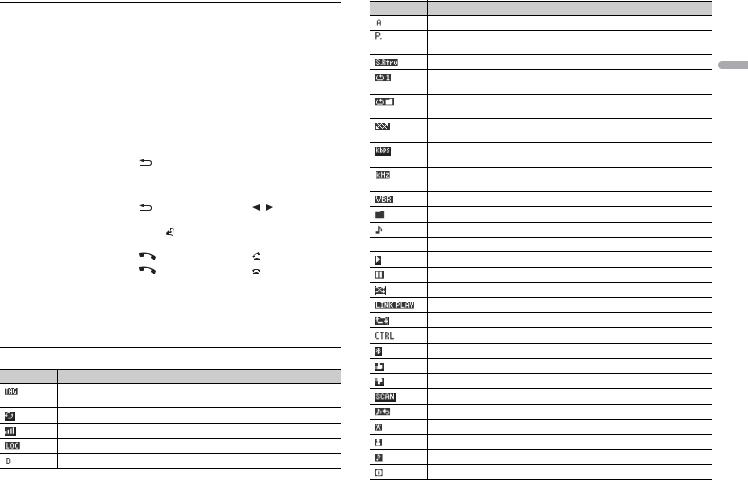
Frequently used operations
The available buttons vary depending on the unit.
|
|
Operation |
|
Purpose |
|
Head Unit |
Remote Control |
Turn on the power*1 |
Press SRC/OFF to turn on |
Press SRC to turn on the |
|
|
the power. |
power. |
|
|
Press and hold SRC/OFF to |
Press and hold SRC to turn |
|
|
turn off the power. |
off the power. |
|
|
|
|
|
Adjust the volume |
Turn the M.C. dial. |
Press VOLUME + or –. |
|
|
|
|
Press MUTE to mute the |
|
|
|
unit. Press again to unmute. |
|
|
|
|
Select a source |
Press SRC/OFF repeatedly. |
Press SRC repeatedly. |
|
|
|
|
|
Change the display |
Press |
/DISP repeatedly. |
Press DISP repeatedly. |
information |
Press and hold MIX/DISP |
|
|
|
OFF to turn off the display |
|
|
|
information. |
|
|
|
|
|
|
Return to the previous |
Press |
/DISP. |
Press / to select the |
display/list |
|
|
next/previous folder. |
|
|
|
|
Return to the normal display |
Press BAND/ . |
– |
|
from the menu |
|
|
|
|
|
|
|
|
|
|
|
Answering a call |
Press |
. |
Press . |
|
|
|
|
Ending a call |
Press |
. |
Press . |
|
|
|
|
Selecting a function or list*2 |
Turn the M.C. dial or LEVER. |
Press FUNCTION. |
|
|
|
|
|
*1 When this unit’s blue/white lead is connected to the vehicle’s auto-antenna relay control terminal, the vehicle’s antenna extends when this unit’s source is turned on. To retract the antenna, turn the source off.
*2 This operation is referred to as “Turn the M.C. dial” in this manual.
Display indication
Indication Description
Appears when the tag function is available. While storing the tag information to this unit, TAG flashes.
Appears while transferring the tag information.
Indicates the radio, HD Radio or SiriusXM signal level.
Appears when the local seek tuning function is set (page 16).
Appears when a digital signal is received.
Indication Description
Appears when an analog signal is received.
Appears when pressing  and selecting a preset channel during the reception of a radio station.
and selecting a preset channel during the reception of a radio station.
Appears when the sound retriever function is set (page 17).
Appears when track repeat play is set when the CD/USB is selected as the source.
Appears when folder repeat play is set when the CD/USB is selected as the source.
Appears when random play is set (except when BT Audio is selected as the source).
Indicates the bit rate of the files and appears when playing MP3, WMA or AAC files.
Indicates the sampling frequency of the files and appears when playing WAV or FLAC files.
Appears when playing AAC files decoded by specific software.
Appears when [Music browse] is set to [OFF] (page 17).
Appears when [Music browse] is set to [ON] (page 17).
 /
/  Indicate the folder or track number currently played.
Indicate the folder or track number currently played.
Appears when playback is started.
Appears when playback is paused.
Appears when shuffle play is set when an iPod is selected as the source.
Appears when the LINK PLAY function is set (page 17).
Appears when repeat play is set when an iPod is selected as the source.
Appears when the iPod control function is set (page 10).
Appears when a Bluetooth connection is made (page 10).
Appears when a Thumbs Up is given for the track currently playing.
Appears when a Thumbs Down is given for the track currently playing.
Appears when the TuneScan function is set (page 18).
Appears when the Replay function is set (page 18).
Appears when a channel name is displayed.
Appears when an artist name is displayed.
Appears when a track name is displayed.
Appears when a content name is displayed.
En 5
English
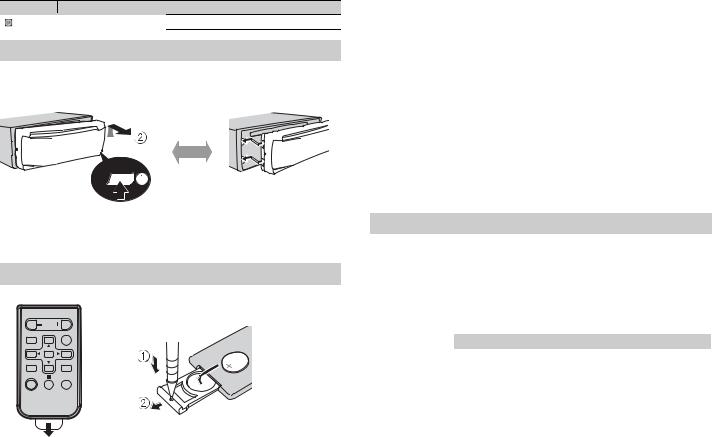
Indication Description
Appears when a category name is displayed.
Detaching the front panel
Detach the front panel to prevent theft. Remove any cables and devices attached to the front panel and turn off the unit before detaching it.
Detach |
Attach |
 Important
Important
•Avoid subjecting the front panel to excessive shock.
•Keep the front panel out of direct sunlight and high temperatures.
•Always store the detached front panel in a protective case or bag.
Preparing the remote control
Remove the insulation sheet before use.
How to replace the battery
Insert the CR2025 (3 V) battery with the plus (+) and minus (–) poles orientated properly.
6 En
 WARNING
WARNING
•Keep the battery out of the reach of children. Should the battery be swallowed, consult a doctor immediately.
•Do not expose the battery or remote control to excessive heat such as direct sunlight or fire.
 CAUTION
CAUTION
•There is a potential danger of explosion if the battery is incorrectly replaced. When replacing the battery, replace it with the same type.
•Do not handle or store the battery with metallic tools or objects.
•If the battery leaks, remove the battery and wipe the remote control completely clean. Then install a new battery.
•When disposing of used batteries, compliance with governmental regulations or environmental institutions’ rules that apply in your country/area must be followed that pertain to any special handling needed for disposal.
•“Perchlorate Material - special handling may apply.
See www.dtsc.ca.gov/hazardouswaste/perchlorate. (Applicable to California, U.S.A.)”
 Important
Important
•Do not store the remote control in high temperatures or direct sunlight.
•Do not let the remote control fall onto the floor, where it may become jammed under the brake or accelerator pedal.
Setup menu
When you turn the ignition switch to ON after installation, [Set up :YES] appears in the display.
1Press the M.C. dial.
The setup menu disappears after 30 seconds of no operation. If you prefer not to set at this time, turn the M.C. dial to select [NO], then press to confirm.
2Turn the M.C. dial to select the options, then press to confirm.
To proceed to the next menu option, you need to confirm your selection.
Menu Item |
Description |
Language select |
Select the language to display the text information from a |
[English], |
compressed audio file. |
|
|
[Français], |
|
[Español] |
|
|
|
Calendar |
Set the date. |
|
|
Clock Setting |
Set the clock and select the time notation. |
|
|
3[Quit :YES] appears when all the settings have been made.
To return to the first item of the setup menu, turn the M.C. dial to select [Quit :NO], then press to confirm.
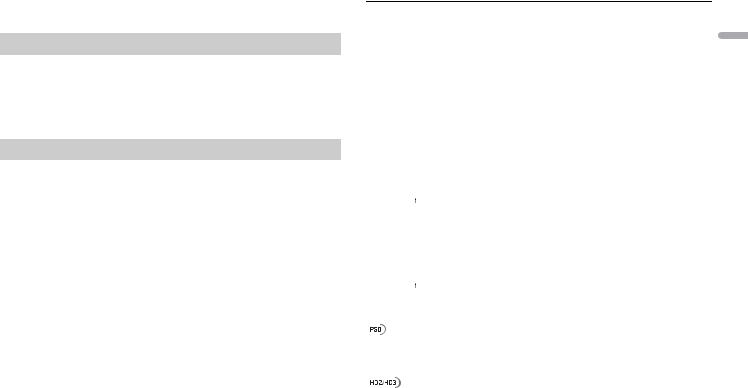
4 Press the M.C. dial to confirm the settings.
NOTES
•You can cancel the menu setting by pressing SRC/OFF.
•These settings can be made at any time from SYSTEM settings (page 19) and SETUP settings (page 7).
Canceling the demonstration display (DEMO OFF)
1 Press the M.C. dial to display the main menu.
2 Turn the M.C. dial to select [SYSTEM], then press to confirm.
3 Turn the M.C. dial to select [DEMO OFF], then press to confirm.
4 Turn the M.C. dial to select [YES], then press to confirm.
SETUP settings
1 Press and hold SRC/OFF until the unit turns off.
2 Press the M.C. dial to display the main menu.
3 Turn the M.C. dial to select [SETUP], then press to confirm.
4 Turn the M.C. dial to select an option, then press to confirm.
NOTE
The options vary depending on the unit.
Menu Item |
Description |
|
S/W control |
Select when there is a full-range speaker connected to the rear |
|
|
[Rear SP:F.Range] |
speaker output leads. |
|
|
|
|
|
|
|
[Rear SP:S/W] |
Select when there is a subwoofer connected directly to the rear |
|
|
speaker output leads without any auxiliary amplifier. |
|
|
|
S/W UPDATE |
Select to update the unit to the latest Bluetooth software. For |
|
|
|
details on Bluetooth software and updating, visit our website. |
|
|
|
SXM RESET |
Select to initialize the SiriusXM settings. |
|
|
[YES], [Cancel] |
|
|
|
|
NOTES
•Even if you change [S/W control], there will be no output unless you turn the subwoofer output on. Refer to [Subwoofer1] (page 19).
•If you change [S/W control], subwoofer output in the audio menu will return to the factory settings.
•Both rear speaker lead outputs and RCA rear output are switched simultaneously in [S/W control].
 HD Radio™ Technology/Radio
HD Radio™ Technology/Radio
(HD Radio™ Technology is only available for DEH-X8700BH.)
(Radio is only available for DEH-X8700BS.)
The tuner frequencies on this unit are allocated for use in North America. Use in other areas may result in poor reception.
About HD Radio™ stations
HD Radio™ stations offer high-quality audio and data services. HD Radio stations are brought to you by local FM/AM stations.
HD Radio stations feature the following:
–High quality audio
–FM multicasting
–Data services
AM band |
|
|
|
|
||
|
|
Analog AM |
|
|
|
|
|
|
|
|
|
|
|
|
|
Analog AM |
|
|
|
Digital AM |
|
|
|
||||
FM band |
|
|
|
|
||
|
|
Analog FM |
|
|
|
|
|
|
|
|
|
|
|
|
|
Analog FM |
|
|
|
Digital FM |
|
|
|
|
|
||
|
|
Analog FM |
|
|
|
Digital FM-1 ch |
|
|
|
|
|
|
Digital FM-2 ch |
|
|
|
|
|
|
|
|
|
|
|
|
|
Digital FM-3 ch |
|
|
|
|
|
|
|
Program Service Data: Contributes to the superior user experience of HD Radio Technology. Presents song name, artist, station IDs, HD2/HD3 Channel Guide, and other relevant data streams.
Adjacent to traditional main stations are extra local FM channels. These HD2/HD3 Channels provide new, original music as well as deep cuts into traditional genre.
English
En 7
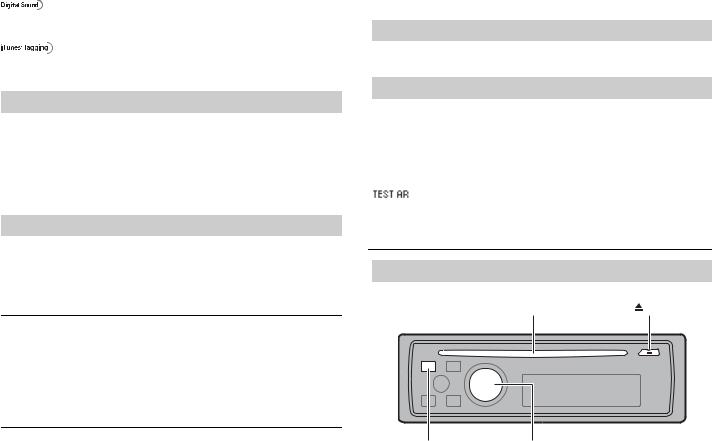
Digital, CD-quality sound. HD Radio Technology enables local radio stations to broadcast a clean digital signal. AM sounds like today’s FM and FM sounds like a CD.
iTunes® Tagging provides you the opportunity to discover a wide range of content and the means to “tag” that content for later review and purchase from the iTunes® Store.
Receiving preset stations
1 Press SRC/OFF to select [HD Radio]/[Radio].
2 Press BAND/  to select the band from [FM1], [FM2], [FM3] or [AM].
to select the band from [FM1], [FM2], [FM3] or [AM].
3 Press  and turn the M.C. dial to select a preset channel.
and turn the M.C. dial to select a preset channel.
TIP
The LEVER can also be used to select a preset station when [Tuning Mode] is set to [Preset] in FUNCTION settings (page 16).
Best stations memory (BSM)
The six strongest stations are stored on the preset channels.
1 After selecting the band, press the M.C. dial to display the main menu.
2 Turn the M.C. dial to select [FUNCTION], then press to confirm.
3 Turn the M.C. dial to select [BSM], then press to confirm.
To seek a station manually
1After selecting the band, Turn LEVER to select a station.
Turn and hold LEVER then release to seek an available station. Scanning stops when the unit receives a station. To cancel seek tuning, turn LEVER.
NOTES
•[Tuning Mode] needs to be set to [Manual] in the FUNCTION settings (page 16).
•Depending on the reception status, seek tuning can be changed between digital station seek and all station seek (page 16) (only for DEH-X8700BH).
To store stations manually
1While receiving the station you want to store, press  and turn the M.C. dial to select a preset channel.
and turn the M.C. dial to select a preset channel.
8 En
2 Press and hold the M.C. dial.
Using tag information
You can transfer the tag information stored on this unit to the connected iPod or Pandora source on the tag menu. For details, see page 16.
Alert history
(Only for DEH-X8700BH)
1While receiving an emergency announcement, press  .
.
The last four items that have been received appear.
2Turn the M.C. dial to select one of the items, then press to confirm.
The detail of the selected item appears.
NOTE
appears at the beginning of an item if it was a test message.
 CD/USB/iPod/AUX
CD/USB/iPod/AUX
Playing back
Disconnect headphones from the device before connecting it to the unit.
Disc loading slot |
(eject) |
SRC (source)/OFF |
M.C. (multi-control) dial |
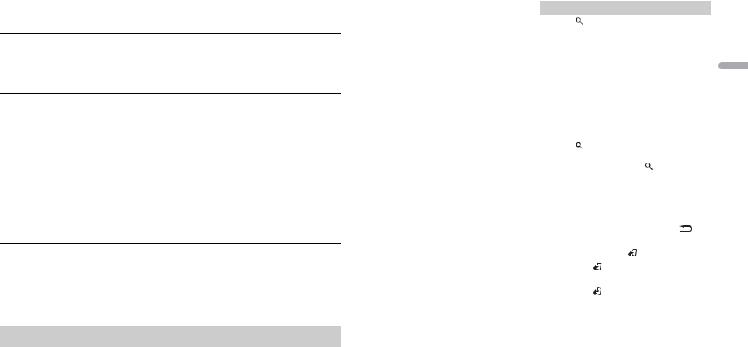
NOTE
There is a USB port and AUX input jack (3.5 mm stereo jack) on the rear of this unit (page 21).
CD
1 Insert a disc into the disc loading slot with the label side up.
To eject a disc, stop playback first then press  .
.
USB device/iPod
1 Plug in the USB device/iPod using an appropriate cable.
NOTE
Use a Pioneer USB cable to connect the USB storage device to the unit.
Before removing the device, stop playback.
MTP connection
A device installed with Android OS 4.0 or later can be connected to the unit via MTP, using the cable supplied with the device. However, depending on the connected device and the numbers of the files in the device, audio files/songs may not be played back via MTP. Note that MTP connection is not compatible with WAV and FLAC file formats, and cannot be used with the MIXTRAX function and the music browse function ([Music browse] is set to [OFF] automatically).
AUX
1 Insert the stereo mini plug into the AUX input jack.
2 Press SRC/OFF to select [AUX] as the source.
NOTE
If [AUX] is set to [OFF] in the SYSTEM settings, [AUX] cannot be selected as a source (page 19).
Operations
You can make various adjustments in the FUNCTION settings (page 16).
Note that the following operations do not work for an AUX device. To operate an AUX device, use the device itself.
Purpose |
Operation |
Select a track/song (chapter) |
Turn LEVER. |
|
|
Fast forward or reverse |
Turn and hold LEVER. |
|
|
Purpose |
Operation |
|
|
|
|
Search for a file from a list*1 |
1 |
Press |
to display the list. |
|
|
|
2 |
Turn the M.C. dial to select the desired |
|||
|
|
file (folder) name or category, then press |
|||
|
|
to confirm. |
|
|
|
|
3 |
Turn the M.C. dial to select the desired |
|||
|
|
file, then press to confirm. |
|
|
|
|
|
Playback starts. |
|
|
|
|
|
||||
View a list of the files in the selected folder/ |
Press the M.C. dial when a folder/category |
||||
category*1*2 |
is selected. |
|
|
|
|
|
|
||||
Play a song in the selected folder/ |
Press and hold the M.C. dial when a folder/ |
||||
category*1*2 |
category is selected. |
|
|
||
|
|
|
|
|
|
Alphabetical search (USB/iPod only)*1 |
1 |
Press |
to display the list. |
|
|
|
2 |
Turn the M.C. dial to select the desired |
|||
|
|
category list, then press |
to enter the |
||
|
|
alphabetical search mode. |
|
|
|
|
|
(Turning the M.C. dial twice also enters |
|||
|
|
the alphabetical search mode.) |
|
||
|
3 |
Turn the M.C. dial to select a letter, then |
|||
|
|
press to display the alphabetical list. |
|
||
|
To cancel alphabetical search, press |
/ |
|||
|
DISP. |
|
|
|
|
|
|
|
|
||
Return to root folder (USB only)*2 |
Press and hold BAND/ . |
|
|
||
|
|
|
|
||
Switch between compressed audio and CD- |
Press BAND/ . |
|
|
||
DA (CD only) |
|
|
|
|
|
|
|
|
|
||
Change drives in USB device |
Press BAND/ . |
|
|
||
(Devices that support the USB mass storage |
|
|
|
|
|
device class protocol only) |
|
|
|
|
|
|
|
|
|
|
|
*1 The music browse function is available when [Music browse] is set to [ON] in the FUNCTION settings (USB Only) (page 17).
*2 Compressed audio files only
NOTE
When iPod is selected as a source, you can play playlists created with the computer application (MusicSphere). The application will be available on our website. Playlists that you created with MusicSphere are displayed in abbreviated form.
English
En 9
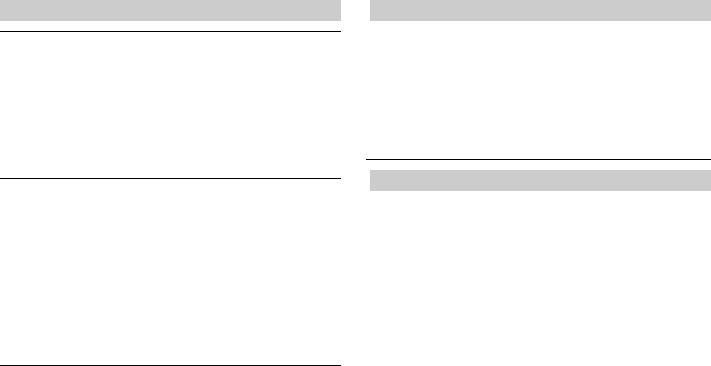
Useful functions for USB/iPod
Link play mode
You can access songs based on the artist, album, or genre currently playing.
1 While listening to a song, press and hold  to enter the link play mode.
to enter the link play mode.
2Turn the M.C. dial to select the mode ([Artist], [Album], [Genre]), then press to confirm.
The selected song/album will be played after the currently playing song.
NOTES
•The music browse function is available when [Music browse] is set to [ON] in the FUNCTION settings (USB Only) (page 17).
•The selected song/album may be canceled if you use functions other than those from the link play mode (e.g. fast forward and reverse).
iPod control
You can control the unit via a connected iPod.
The following iPod models are not compatible with this function.
–iPod nano 1st generation, iPod with video
1 Press BAND/  during playback, then select the control mode.
during playback, then select the control mode.
[Ctrl iPod]: The unit’s iPod function can be operated from the connected iPod.
[Ctrl Audio]: The unit’s iPod function can only be operated by the buttons on the unit or supplied remote control. In this mode, the connected iPod cannot be turned on or off.
NOTES
•Switching the control mode to [Ctrl iPod] pauses song playback. Use the connected iPod to resume playback.
•The following operations are still accessible from the unit, even if the control mode is set to [Ctrl iPod].
– Pause, fast forward/reverse, song/chapter selection
•The volume can only be adjusted from the unit.
Using tag information (iPod only)
You can transfer the tag information stored on this unit to Pandora source on the tag menu. For details, see page 16.
About MIXTRAX (USB/iPod only)
The MIXTRAX function creates a non-stop mix of your music library, accompanied by illumination effects. For details on MIXTRAX settings, see page 20.
NOTES
•This function is not compatible with an Android device connected via MTP.
•Depending on the file/song, sound effects may not be available.
•Turn the MIXTRAX function off if the illumination effects it produces interfere with driving.
1 Press MIX/DISP OFF to turn MIXTRAX on/off.
 Bluetooth
Bluetooth
Bluetooth connection
 Important
Important
If three or more Bluetooth devices (e.g. a phone and separate audio player) are connected, they may not work properly.
1 Turn on the Bluetooth function of the device.
2 Press and hold  to display the connection menu.
to display the connection menu.
3Turn the M.C. dial to select [Add device], then press to confirm.
The unit starts to search for available devices, then displays them in the device list.
•To cancel searching, press the M.C. dial.
•If the desired device is not in the list, select [RE-SEARCH].
•If there is no device available, [Not found] appears in the display.
4Turn the M.C. dial to select a device from the device list, then press to confirm.
Press and hold the M.C. dial to switch the displayed device information between the Bluetooth device address and device name.
5 Select [Pioneer BT Unit] shown in the device display.
6Make sure the same 6-digit number appears on this unit and the device, then select “Yes” on the device.
NOTES
•[Device Full] appears if the unit has already been paired with three other devices. In this case, delete one of the paired devices. See [Delete device] or [Guest Mode] in the connection menu (page 11).
•Depending on the device, the PIN code is required in step 6. In this case, input [0000].
10En
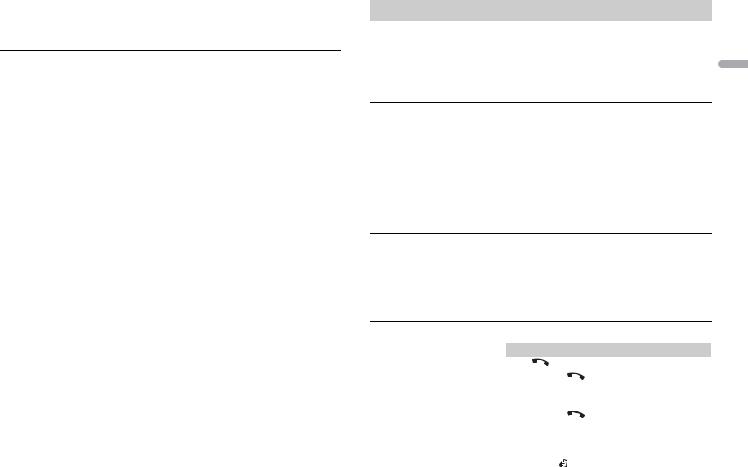
TIP
The Bluetooth connection can also be made by detecting the unit from the Bluetooth device. To do so, [Visibility] in the connection menu needs to be set to [ON]. For details on Bluetooth device operations, refer to the operating instructions supplied with the Bluetooth device.
Connection menu
Menu Item |
Description |
|
Device list |
Display the list of paired Bluetooth devices. [Connected] is |
|
|
displayed when the Bluetooth connection is established. |
|
|
|
|
Delete device |
Delete the device information. |
|
[Delete YES] |
|
|
|
|
|
Add device |
Register a new device. |
|
|
|
|
Auto connect |
Select [ON] to connect to a Bluetooth device automatically. |
|
[ON], [OFF] |
|
|
|
|
|
Visibility |
Select [ON] so that a Bluetooth device can detect the unit when |
|
[ON], [OFF] |
the unit is connected via Bluetooth to another device. |
|
|
||
|
|
|
Pin code input |
Change the PIN code. |
|
|
1 Press the M.C. dial to display the setting mode. |
|
|
2 Turn the M.C. dial to select a number. |
|
|
3 Press the M.C. dial to move the cursor to the next position. |
|
|
4 After inputting the PIN code, press and hold the M.C. dial. |
|
|
After inputting the PIN code, pressing the M.C. dial returns you |
|
|
to the PIN code input display, and you can change the PIN code. |
|
|
|
|
Device INFO |
Switch the device information on the display between the |
|
|
device name and Bluetooth device address. |
|
|
|
|
Guest Mode |
Select [ON] to move to the [Delete device] screen automatically |
|
[ON], [OFF] |
when the unit has already been paired with three devices. |
|
|
||
|
|
|
Auto pairing |
Select [ON] to pair the unit and iPhone automatically when an |
|
[ON], [OFF] |
iPhone is connected to the unit via USB. (This function may not |
|
be available depending on the version of iOS you are using.) |
||
|
||
|
|
Bluetooth telephone
First, make a Bluetooth connection with the Bluetooth telephone (page 10). Up to two Bluetooth telephones can be connected simultaneously.
 Important
Important
• Leaving the unit on standby to connect to your phone via Bluetooth while the engine is not running |
English |
can drain the vehicle’s battery. |
|
• Be sure to park your vehicle in a safe place and apply the parking brake before operation. |
|
To make a phone call
1Press  to display the phone menu.
to display the phone menu.
When two phones are connected, a phone name appears then a phone menu will be displayed. To switch to another phone, press  again.
again.
2Turn the M.C. dial to select [Missed calls], [Dialed calls], [Received calls] or [PhoneBook], then press to confirm.
The phone number list appears.
3Turn the M.C. dial to select a name or phone number, then press to confirm.
The phone call starts.
To answer an incoming call
1 Press  when a call is received.
when a call is received.
TIP
When two phones are connected to the unit via Bluetooth and there is an incoming call while one phone is being used for a call, a message will appear in the display. To answer that incoming call, you need to end the current call.
Basic operations
Purpose |
Operation |
|
|
End a call |
Press |
. |
|
|
|
|
|
Reject an incoming call |
Press and hold |
when a call is received. |
|
|
|
||
Switch between the current caller |
Press the M.C. dial. |
||
and a caller on hold |
|
|
|
|
|
|
|
Cancel a caller on hold |
Press and hold |
. |
|
|
|
||
Adjust the volume of the caller’s |
Turn the M.C. dial during the call. |
||
voice (When private mode is on, |
|
|
|
this function is not available.) |
|
|
|
|
|
|
|
Turn the privacy mode on or off |
Press BAND/ |
during the call. |
|
|
|
|
|
En 11
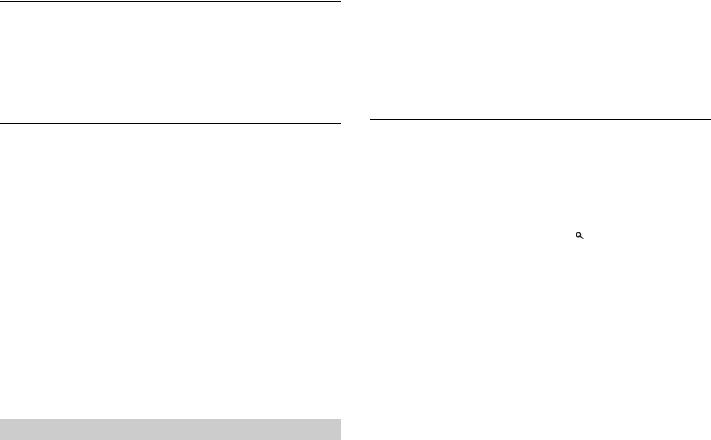
Voice recognition (Only for iPhone)
This function is only available when an iPhone equipped with voice recognition is connected to the unit via Bluetooth.
1 Press and hold the M.C. dial to activate the voice recognition mode.
2 Press the M.C. dial and then talk into the microphone to input voice commands.
To exit the voice recognition mode, press BAND/  .
.
NOTE
For details on the voice recognition features, refer to the manual supplied with your iPhone.
Phone menu
Menu Item |
Description |
|
Missed calls |
Display the missed call history. |
|
|
|
|
Dialed calls |
Display the dialed call history. |
|
|
|
|
Received calls |
Display the received call history. |
|
|
|
|
PhoneBook*1 |
Display the contacts which have been transferred from your |
|
|
|
phone. Set [Visibility] in the connection menu to [ON] to browse |
|
|
the contacts via this unit. |
|
|
|
Phone Function |
Select [ON] to answer an incoming call automatically. |
|
|
Auto answer*2: |
|
|
[ON], [OFF] |
|
|
|
|
|
Ring tone: |
Select [ON] if the ring tone does not come out from the car |
|
[ON], [OFF] |
speakers. Depending on the connected phone, this function |
|
|
may not work. |
|
|
|
|
PH.B.Name view |
Invert the order of names in the phone book (name view). |
|
|
|
*1 The contacts on your phone will normally be transferred automatically when the phone is connected. If they are not, use your phone to transfer the contacts.
*2 If two phones are connected, this function does not work on incoming calls that are received while one of the phones is being used for a call.
Bluetooth audio
 Important
Important
•Depending on the Bluetooth audio player connected to this unit, the available operations will be limited to the following two levels:
–A2DP (Advanced Audio Distribution Profile) can only play back songs on your audio player.
–AVRCP (Audio/Video Remote Control Profile) can perform functions such as playback, pause, select song, etc.
•The sound of the Bluetooth audio player will be muted when the phone is in use.
•When the Bluetooth audio player is in use, you cannot connect to a Bluetooth telephone automatically.
1 Make a Bluetooth connection with the Bluetooth audio player.
2 Press SRC/OFF to select [BT Audio] as the source.
3 Press BAND/  to start playback.
to start playback.
Basic operations
You can make various adjustments in the FUNCTION settings (page 16).
 Important
Important
Depending on the type of Bluetooth audio player you have connected to this unit, operation and information displayed may vary based on availability and functionality.
Purpose |
Operation |
|
|
Fast forward or reverse |
Turn and hold LEVER to the right or left. |
||
|
|
||
Select a track |
Turn LEVER. |
||
|
|
|
|
Search for a file from a list |
1 |
Press |
to display a list. |
|
2 |
Turn the M.C. dial to select the desired |
|
|
|
folder name, then press to confirm. |
|
|
3 |
Turn the M.C. dial to select the desired |
|
|
|
file, then press to confirm. |
|
|
Playback starts. |
||
|
|
|
|
12En
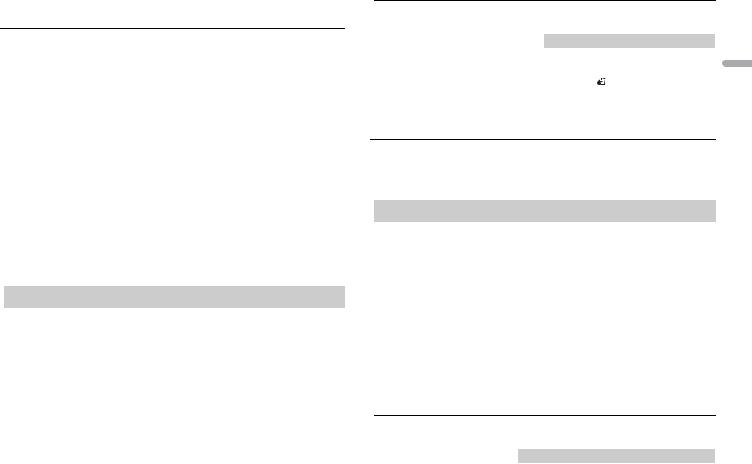
 App Mode
App Mode
You can enjoy listening to an application on an iPhone/Android device via the unit. In some cases, you can control an application by using the unit.
For details on compatible devices, visit our website.
 Important
Important
Use of third party apps may involve or require the provision of personally identifiable information, whether through the creation of a user account or otherwise, and for certain applications, the provision of geolocation data.
ALL THIRD PARTY APPS ARE THE SOLE RESPONSIBILITY OF THE PROVIDERS, INCLUDING WITHOUT LIMITATION COLLECTION AND SECURITY OF USER DATA AND PRIVACY PRACTICES. BY ACCESSING THIRD PARTY APPS, YOU AGREE TO REVIEW THE TERMS OF SERVICE AND PRIVACY POLICIES OF THE PROVIDERS. IF YOU DO NOT AGREE WITH THE TERMS OR POLICIES OF ANY PROVIDER OR DO NOT CONSENT TO THE USE OF GEOLOCATION DATA WHERE APPLICABLE, DO NOT USE THAT THIRD PARTY APP.
For iPhone users
This function is compatible with iPhones and iPod touches installed with iOS 5.0 or later.
For Android device users
This function is compatible with devices that have Android OS 2.3 or later installed and also support Bluetooth SPP (Serial Port Profile) and A2DP (Advance Audio Distribution Profile).
NOTE
PIONEER IS NOT LIABLE FOR ANY THIRD PARTY APPS OR CONTENT, INCLUDING WITHOUT LIMITATION THEIR ACCURACY OR COMPLETENESS. THE CONTENT AND FUNCTIONALITY OF SUCH APPS ARE THE SOLE RESPONSIBILITY OF THE APP PROVIDER.
Playback of an application via the unit
1Connect this unit with the mobile device.
•iPhone via USB (page 9)
•Android device via Bluetooth (page 10)
2 |
Press the M.C. dial to display the main menu. |
3 |
Turn the M.C. dial to select [SYSTEM], then press to confirm. |
4 |
Turn the M.C. dial to select [APP CONNECT MODE], then press to confirm. |
5 |
Turn the M.C. dial to select one of the below, then press to confirm. |
|
• Select [Wired] for iPhone. |
6 |
• Select [Bluetooth] for an Android device. |
Press SRC/OFF to select [App]. |
|
7 |
Operate the mobile device to start the application. |
Basic operations
You can make various adjustments in the FUNCTION settings (page 16).
Purpose |
Operation |
|
|
Select a track |
Turn LEVER. |
|
|
|
|
|
|
Fast forward or reverse |
Turn and hold LEVER to the right or left. |
English |
|
|
|
||
Pause/resume playback |
Press BAND/ . |
||
|
|||
|
|
|
 Pandora®
Pandora®
Pandora internet radio is a music service not affiliated with Pioneer. More information is available at http://www.pandora.com.
The Pandora mobile application is available for iPhone and Android phones. Please visit www.pandora.com/everywhere/mobile for the latest compatibility information.
Listening to Pandora
Update the firmware of the Pandora application to the latest version before use.
1Connect this unit with the mobile device.
•iPhone via USB (page 9)
•Android device via Bluetooth (page 10)
2 Press the M.C. dial to display the main menu.
3 Turn the M.C. dial to select [SYSTEM], then press to confirm.
4 Turn the M.C. dial to select [APP CONNECT MODE], then press to confirm.
5Turn the M.C. dial to select one of the below, then press to confirm.
•Select [Wired] for iPhone.
•Select [Bluetooth] for an Android device.
6 Press SRC/OFF to select [Pandora].
7 Launch the Pandora application on the mobile device and start playback.
Basic operations
You can make various adjustments in the FUNCTION settings (page 16).
Purpose |
Operation |
Skip a track |
Turn LEVER to the right. |
|
|
En 13
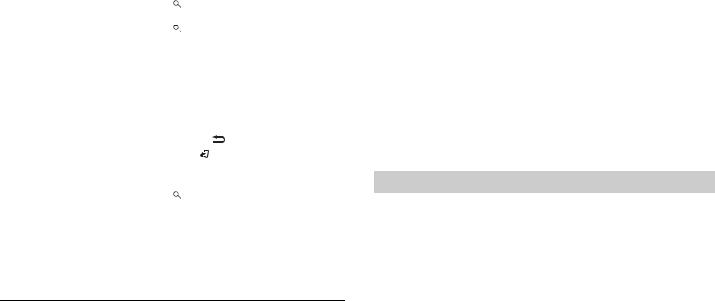
Purpose |
Operation |
|
|
Switch between Shuffle and the |
Press |
(list), then turn the M.C. dial to select the |
|
station |
Shuffle or the desired station. |
||
|
|
|
|
Change the sort order |
Press |
(list), then select one of the following. |
|
|
[ABC]: Sort the items in the list alphabetically. |
||
|
[DATE]: Sort the items in the list in order of the |
||
|
dates on which the items were created. |
||
|
|
||
Play |
When Shuffle or the station is selected, press the |
||
|
M.C. dial. |
|
|
|
|
||
Delete a station |
1 When the station is selected, press and hold the |
||
|
M.C. dial. |
|
|
|
[DELETE YES] appears. |
||
|
2 Press the M.C. dial. |
||
|
To cancel, press |
/DISP in step 1. |
|
|
|
|
|
Pause/resume playback |
Press BAND/ . |
|
|
|
|
||
Thumbs Up |
Turn and hold LEVER to the left. |
||
|
|
||
Thumbs Down |
Turn and hold LEVER to the right. |
||
|
|
|
|
Create a new station based on the |
Press |
(list), then turn the M.C. dial to select |
|
track, artist or genre currently being |
[From Track], [From Artist] or [From Genre]. |
||
played |
|
|
|
|
|
|
|
NOTE
Some functions of Pandora may not be operated from the unit.
 SiriusXM Satellite Radio
SiriusXM Satellite Radio
(Only for DEH-X8700BS)
Only SiriusXM® brings you more of what you love to listen to, all in one place. Get over 140 channels, including commercial-free music plus the best sports, news, talk, comedy and entertainment. Welcome to the world of satellite radio. A SiriusXM Vehicle Tuner and Subscription are required. For more information, visit www.siriusxm.com
Replay™
You can pause, rewind or replay the channel you are currently listening to.
TuneStart™
Automatically start songs from the beginning when you tune to one of your preset music channels stored on the current band of presets. For details, refer to TuneStart on page 18.
NOTE
TuneStart is compatible with SXV200 or later tuner models. Not compatible with SXV100.
TuneScan™
Scan through short previews of songs you may have missed on music channels stored on the current band of presets.
Each song in the current channel plays for six seconds at a time. For details, refer to Tune Scan (scanning the songs) on page 18.
NOTE
TuneScan is compatible with SXV200 or later tuner models. Not compatible with SXV100.
TuneMix™
Create a music channel that’s a blend of songs made up from the music channels stored on the current band of presets. For details, refer to TuneMix on page 18.
NOTE
TuneMix™ is compatible with the SXV300 or later tuner models. Not compatible with the SXV200 or SXV100.
Preparing for the SiriusXM Satellite Radio service
1 Press SRC/OFF to select [SiriusXM].
2Turn LEVER to select Channel 0.
The Radio ID appears on the display.
In addition, the Radio ID is located on the bottom of the SiriusXM Connect Vehicle Tuner.
NOTE
The Radio ID does not include the letters I, O, S or F.
3Activate the SiriusXM service online or by phone.
For US Subscriptions:
•Visit www.siriusxm.com/activatenow
•Call SiriusXM Listener Care at 1-866-635-2349 For Canadian Subscriptions:
•Visit www.xmradio.ca and click on “ACTIVATE RADIO” in the top right corner
•Call 1-877-438-9677
4[Subscription Updated] appears on the display when your SiriusXM Connect Vehicle Tuner has been subscribed successfully.
Press any key to clear the activation message.
NOTE
The activation process usually takes 10 minutes to 15 minutes but may take up to an hour in some cases. Do not turn off the unit until you clear the activation message in step 4.
14En
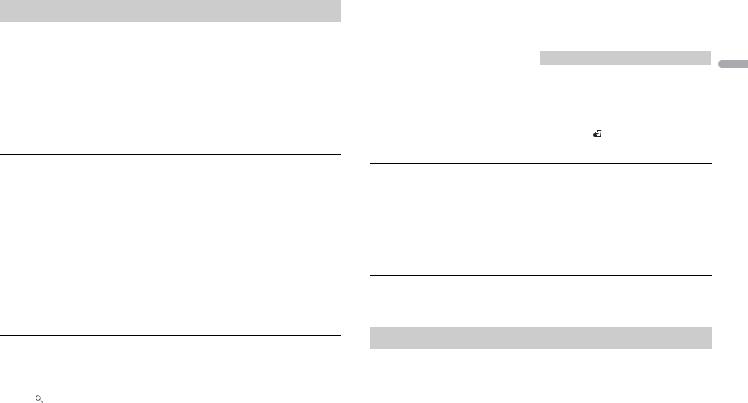
Listening to a channel
1Press  /DISP, then select [CHANNEL].
/DISP, then select [CHANNEL].
You can also select the operation mode by the FUNCTION settings (page 16).
2 Press SRC/OFF to select [SiriusXM].
3 Press BAND/  to select a band from [SXM1], [SXM2] or [SXM3].
to select a band from [SXM1], [SXM2] or [SXM3].
4Turn LEVER to select a channel.
Pressing and holding LEVER will rapidly browse through the channels.
Press and hold either button then release to tune automatically. Scanning stops when the unit receives a station. To cancel seek tuning, turn LEVER.
Basic operations
1 Press  /DISP to select the operation mode [Channel] or [Replay].
/DISP to select the operation mode [Channel] or [Replay].
Purpose |
Operation |
|
Select a channel |
1 |
Set the operation mode to [Channel]. |
|
2 |
Turn LEVER to the left or right. |
|
Pressing and holding LEVER will rapidly |
|
|
browse through the channels. |
|
|
|
|
Skip backward/forward |
1 |
Set the operation mode to [Replay]. |
|
2 |
Turn LEVER to the left or right. |
|
|
|
Fast forward or reverse |
1 |
Set the operation mode to [Replay]. |
|
2 |
Turn and hold LEVER to the left or right. |
|
|
|
NOTE
You can also make various adjustments in the FUNCTION settings (page 16).
Category scan
The live broadcast for each channel in the current category plays for six seconds at a time. Follow the steps below.
To search for a channel from a list
1 |
Press |
during playback. |
2 |
Turn the M.C. dial to select a category. |
|
3Select one of the operations below.
Category scan: Press and hold the M.C. dial to switch to category scan. Channel search: Press the M.C. dial to tune into a channel.
NOTE
Press  /DISP to change the display information between “Channel Name”, “Artist Name”, “Song Title” and “Content Info”.
/DISP to change the display information between “Channel Name”, “Artist Name”, “Song Title” and “Content Info”.
Scan options
Purpose |
Operation |
Selecting the channel or song playing |
Press the M.C. dial. |
|
|
Switching to the next/previous song during |
Turn LEVER to the left or right. |
TuneScan |
|
|
|
Switching to the next/previous channel |
Turn LEVER to the left or right. |
during the category scan |
|
|
|
Canceling a scan (The last channel or song |
Press BAND/ . |
will continue to play when scan ends.) |
|
|
|
To preset a channel
1 While receiving a channel you want to store, press  .
.
2 Turn the M.C. dial to select [Presets], then press to confirm.
3 Turn the M.C. dial to select a preset channel.
4 Press and hold the M.C. dial to store.
To receive the stored channels, turn the M.C. dial to select a preset channel, then press to confirm.
Parental Control
Some SiriusXM channels contain mature content. You can lock these channels. For details, see [Parental Control] in FUNCTION settings (page 18).
Using tag information
You can transfer the tag information stored on this unit to the connected iPod or Pandora source on the tag menu. For details, see page 16.
English
En 15
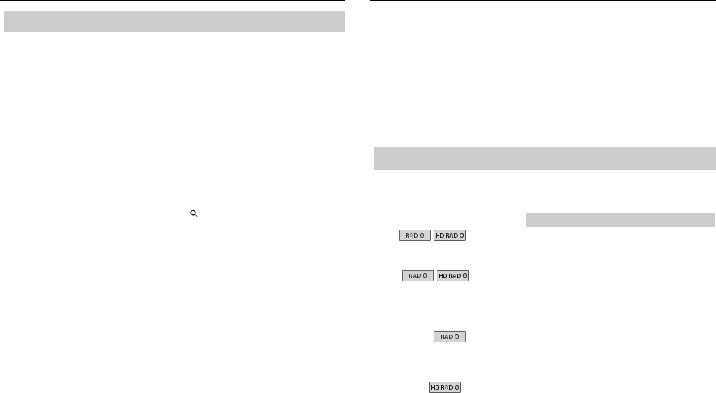
 Advanced Function
Advanced Function
Using tag information
When [HD Radio], [Radio], [iPod], [SiriusXM] is selected as a source, you can store the tag information about the song currently being played and transfer it to the connected iPod or create a new station based on the tag information stored.
1When TAG is indicated in the display, press and hold  /DISP.
/DISP.
The tag menu appears.
NOTE
If the Pandora source is not available, the tag menu will not be displayed and tag information will be stored on the unit.
2 Turn the M.C. dial to select one of the following, then press to confirm.
Menu Item |
Description |
||
Station |
Create a new Pandora station based on the track |
||
[Track], [Artist] |
or artist. |
|
|
1 Turn the M.C. dial to select [Track] or [Artist], |
|||
|
|||
|
then press to confirm. |
||
|
2 Press |
(list), then turn the M.C. dial to select |
|
|
the desired station. |
||
|
A new station is created. |
||
|
|
||
Tagging* |
Store the tag information to this unit. |
||
|
The tag information is transferred to your iPod |
||
|
automatically when the iPod is connected to the |
||
|
USB port (page 21). |
||
|
|
|
|
* When [Radio] or [iPod] is selected as a source, [Tagging] menu is not displayed.
 Settings
Settings
You can adjust various settings in the main menu.
1 Press the M.C. dial to display the main menu.
2Turn the M.C. dial to select one of the categories below, then press to confirm.
•FUNCTION settings (page 16)
•AUDIO settings (page 18)
•ENTERTAINMENT settings (page 19)
•SYSTEM settings (page 19)
•ILLUMINATION settings (page 20)
•MIXTRAX settings (page 20)
3 Turn the M.C. dial to select the options, then press to confirm.
FUNCTION settings
The menu items vary according to the source.
 is only available for DEH-X8700BH.
is only available for DEH-X8700BH.  is only available for DEH-X8700BS.
is only available for DEH-X8700BS.
Menu Item |
Description |
||||||||||||
BSM |
|
|
|
|
|
|
|
|
|
|
|
|
Store the six strongest stations on the preset |
|
|
||||||||||||
|
|
||||||||||||
|
|
|
|
|
|
|
|
|
|
|
|
|
|
|
|
|
|
|
|
|
|
|
|
|
|
|
channels automatically. |
|
|
|
|
|
|
|
|
|
|
|
|
|
|
Local |
|
|
|
|
|
|
|
|
|
||||
|
|
|
|||||||||||
|
|
|
|||||||||||
FM: [Local OFF], [Level 1], [Level |
Restrict the tuning station according to the |
||||||||||||
2], [Level 3], [Level 4] |
signal strength. |
||||||||||||
AM: [Local OFF], [Level 1], [Level |
|
||||||||||||
2] |
|
|
|
|
|
|
|
|
|
|
|
|
|
|
|
|
|
|
|
|
|
|
|
|
|
|
|
Tuning Mode |
|
|
|
|
|
||||||||
|
|
|
|||||||||||
|
|
|
|||||||||||
[Manual], [Preset] |
Assign LEVER to seek the stations one by one |
||||||||||||
|
|
|
|
|
|
|
|
|
|
|
|
|
(manual tuning) or select a station from the |
|
|
|
|
|
|
|
|
|
|
|
|
|
preset channels. |
|
|
|
|
|
|
|
|
|
|
|
|
|
|
Seek mode* |
|
|
|
||||||||||
|
|
||||||||||||
|
|
||||||||||||
[Seek HD], [Seek ALL] |
Change seek tuning setting between digital |
||||||||||||
|
|
|
|
|
|
|
|
|
|
|
|
|
station seek ([Seek HD]) and all station seek |
|
|
|
|
|
|
|
|
|
|
|
|
|
([Seek ALL]) depending on the reception status. |
|
|
|
|
|
|
|
|
|
|
|
|
|
|
16En
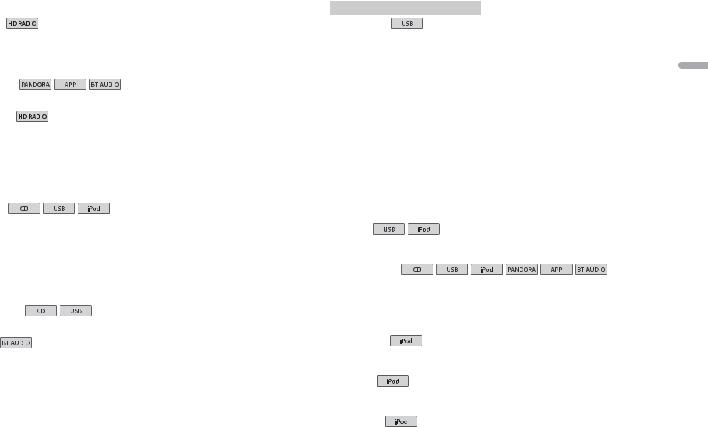
Menu Item |
|
Description |
||||||
Blending* |
|
|
|
|
|
|
||
|
|
|
||||||
|
|
|
||||||
[ON], [OFF] |
|
Set [ON] to switch to the analog broadcast of the |
||||||
|
|
|
|
|
|
|
|
same frequency level automatically if a digital |
|
|
|
|
|
|
|
|
broadcast reception is poor. Set [OFF] to receive |
|
|
|
|
|
|
|
|
analog broadcast only. |
|
|
|
|
|
|
|
|
|
Select Device |
|
Connect a Bluetooth device in the list. |
||||||
|
||||||||
|
||||||||
|
|
|
|
|
|
|
|
|
|
|
|
|
|
|
|
|
|
Active Radio |
|
|
|
|
||||
|
|
|
||||||
|
|
|
||||||
[ON], [OFF] |
|
Interrupt the currently selected source with |
||||||
|
|
|
|
|
|
|
|
emergency announcements or test messages. A |
|
|
|
|
|
|
|
|
beep can be heard when an emergency |
|
|
|
|
|
|
|
|
announcement or test message breaks in. Select |
|
|
|
|
|
|
|
|
[OFF] to disable this function. (In some cases |
|
|
|
|
|
|
|
|
when a test message is received, a notification |
|
|
|
|
|
|
|
|
will appear in the display instead of a beep.) |
|
|
|
|
|
|
|
|
|
Play mode |
|
|
||||||
CD/CD-R/CD-RW: |
|
Change the repeat play range. (When the control |
||||||
[Track repeat], [Folder repeat], |
|
mode is set to [Ctrl iPod], the repeat play range |
||||||
[Disc repeat] |
|
will be same as what is set on the connected |
||||||
USB: |
|
iPod.) |
||||||
[Track repeat], [Folder repeat], [All |
|
|
||||||
repeat] |
|
|
||||||
iPod: |
|
|
||||||
[Repeat One], [Repeat All] |
|
|
||||||
|
|
|
|
|
|
|
|
|
Random mode |
|
|
||||||
|
|
|
|
|
|
|
|
Start random play. |
|
|
|
|
|
|
|
|
|
Random |
|
|
|
Start random play. |
||||
|
|
|||||||
|
|
|||||||
|
|
|
|
|
|
|
|
|
|
|
|
|
|
|
|
|
|
Menu Item |
Description |
|
Music browse |
|
|
[ON], [OFF] |
Search for a file from a category/song list ([ON]) |
|
|
or a file/folder list ([OFF]). |
|
|
In some cases, a message may appear asking |
|
|
whether to create a database on this unit or not. |
|
|
Turn the M.C. dial to select [Yes] or [No], then |
|
|
press to confirm. |
|
|
• The database information on this unit will be |
|
|
deleted if ACC is set to OFF. Saving the |
|
|
database information to a USB storage device |
|
|
will allow it to be read from the USB storage |
|
|
device to which it was saved when ACC is set to |
|
|
ON, which will increase the processing speed. |
|
|
• The database may need to be rebuilt if the |
|
|
information in the USB storage device file is |
|
|
different from the database information saved |
|
|
to the USB storage device. A message will |
|
|
appear in such cases asking whether to rebuild |
|
|
the database or not. |
|
|
|
|
Link play |
|
|
[Artist], [Album], [Genre] |
Access songs based on the artist, album, or |
|
|
genre currently playing. |
|
|
|
|
Sound Retriever |
|
|
|
|
|
|
|
|
[1] (effective for low compression |
Enhance compressed audio and restore rich |
|
rates), |
sound. |
|
[2] (effective for high |
Not available when the FLAC file is played back. |
|
compression rates), |
|
|
[OFF] |
|
|
|
|
|
Shuffle mode |
|
|
[Shuffle OFF], [Shuffle Songs], |
Change the shuffle play range. |
|
[Shuffle Albums] |
|
|
|
|
|
Shuffle all |
|
|
|
Start shuffle all play. (Not available when [Ctrl |
|
|
iPod] is selected in the control mode.) |
|
|
|
|
Audiobooks |
|
|
[Faster], [Normal], [Slower] |
Change the playback speed. (Not available when |
|
|
[Ctrl iPod] is selected in the control mode.) |
|
|
|
|
English
En 17
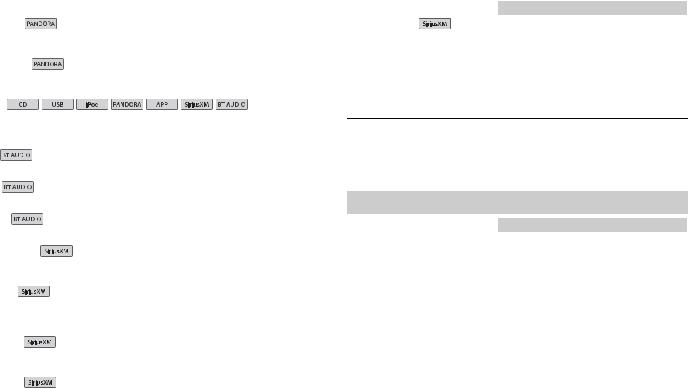
Menu Item |
Description |
||||||||
Bookmark |
|
|
|||||||
|
|
|
|
|
|
|
Store the track information currently being |
||
|
|
|
|
|
|
|
played in your Pandora account. |
||
|
|
|
|
|
|
|
|
|
|
New Station |
|
|
|||||||
[From Track], [From Artist], [From |
Create a new station based on the track, artist or |
||||||||
Genre] |
genre currently being played. |
||||||||
|
|
|
|
|
|
|
|
|
|
Pause |
|
|
|||||||
|
|
||||||||
Pause or resume playback. (Not available when |
|||||||||
|
|
|
|
|
|
|
|||
|
|
|
|
|
|
|
iPod is selected as a source and [Ctrl iPod] is |
||
|
|
|
|
|
|
|
selected in the control mode.) |
||
|
|
|
|
|
|
|
|
|
|
Play |
|
|
|
|
|
|
Start playback. |
||
|
|||||||||
|
|||||||||
|
|
|
|
|
|
|
|||
|
|
|
|
|
|
|
|
|
|
Stop |
|
|
|
|
Stop playback. |
||||
|
|||||||||
|
|||||||||
|
|
|
|
|
|
|
|||
|
|
|
|
|
|
|
|
|
|
Repeat |
|
|
Start repeat play. |
||||||
|
|||||||||
|
|||||||||
|
|
|
|
|
|
|
|||
|
|
|
|
|
|
|
|
|
|
Operate Mode |
|
|
|||||||
[Channel], [Replay] |
Assign LEVER to select a channel or skip |
||||||||
|
|
|
|
|
|
|
backward/skip forward. |
||
|
|
|
|
|
|
|
|
|
|
TuneMix |
|
|
|||||||
[ON], [OFF] |
Create a music channel with a blend of songs |
||||||||
|
|
|
|
|
|
|
made up from the music channels stored on the |
||
|
|
|
|
|
|
|
current band of presets. |
||
|
|
|
|
|
|
|
|
|
|
Tune Scan |
|
|
|||||||
|
|
|
|
|
|
|
Scan through songs from your music channel |
||
|
|
|
|
|
|
|
presets. |
||
|
|
|
|
|
|
|
|
|
|
Tune Start |
|
|
|||||||
[ON], [OFF] |
Start playback of the broadcast from the |
||||||||
|
|
|
|
|
|
|
beginning of a song when tuning to a preset |
||
|
|
|
|
|
|
|
music channel. |
||
|
|
|
|
|
|
|
|
|
|
Menu Item |
Description |
Parental Control |
|
[Locked Channels], [Clear all], |
Input the passcode [0000] on the [P-C Passcode] |
[Edit Code] |
screen and select one of the menu items below. |
•[Locked Channels]: Lock the currently played channel that contains mature content.
•[Clear all]: Unlock all the channels that are restricted to access.
•[Edit Code]: Change the passcode. The default passcode is [0000].
* If [Seek mode] is set to [Seek HD] and [Blending] is set to [OFF], the tuner cannot receive broadcasts. In this case, [Seek mode] or [Blending] is changed automatically as follows:
–When [Seek mode] is set to [Seek HD], if you switch [Blending] from [ON] to [OFF], [Seek mode] is changed to [Seek ALL].
–When [Blending] is set to [OFF], if you switch [Seek mode] from [Seek ALL] to [Seek HD], [Blending] is changed to [ON].
AUDIO settings
Menu Item |
Description |
Fader/Balance |
|
|
Adjust the front/rear or left/right speaker |
|
balance. |
|
|
Preset EQ |
|
[SuperBass], [Powerful], [Natural], |
Select the preset equalizer curve. |
[Vocal], [Custom1], [Custom2], |
|
[Flat] |
|
|
|
G. EQ |
|
Select an equalizer band and |
Customize the equalizer curve. |
level for further customizing. |
[Custom1] can be set separately for each source. |
Equalizer band: [100Hz], [315Hz] |
However, each of the below combinations are set |
, [1.25kHz], [3.15kHz], [8kHz] |
to the same setting automatically. |
Equalizer level: [+6] to [–6] |
• USB, iPod, Pandora (iPhone), and App (iPhone) |
|
• BT Audio, Pandora (Android), and App |
|
(Android) |
|
[Custom2] is a shared setting used for all sources. |
|
|
Loudness |
|
[OFF], [Low], [Mid], [High] |
Compensate for clear sound at low volume. |
|
|
18En
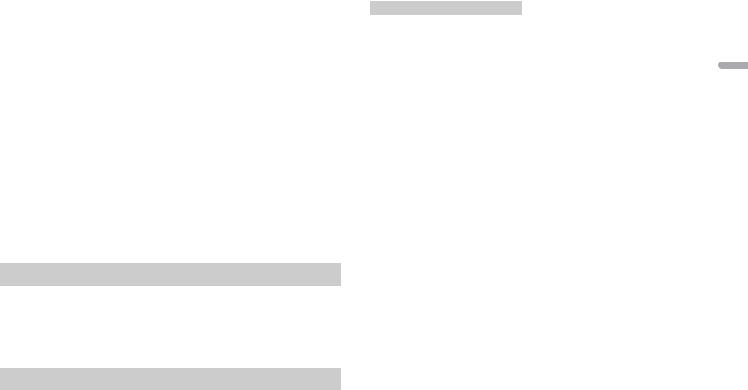
Menu Item |
Description |
Subwoofer1 |
|
[Normal], [Reverse], [OFF] |
Select the subwoofer phase. |
|
|
Subwoofer2 |
|
Cut-off frequency: [50Hz], |
Only frequencies lower than those in the |
[63Hz], [80Hz], [100Hz], [125Hz] |
selected range are output from the subwoofer. |
Output level: [–24] to [+6] |
|
|
|
Bass Booster |
|
[0] to [+6] |
Select the bass boost level. |
|
|
HPF |
|
Cut-off frequency: [OFF], [50Hz], |
Only frequencies higher than the high-pass filter |
[63Hz], [80Hz], [100Hz], [125Hz] |
(HPF) cutoff are output from the speakers. |
|
|
SLA |
|
[+4] to [–4] |
Adjust the volume level for each source except |
|
FM. |
|
Each of the below combinations are set to the |
|
same setting automatically. |
|
• USB, iPod, Pandora (iPhone), and App (iPhone) |
|
• BT Audio, Pandora (Android), and App |
|
(Android) |
|
|
ENTERTAINMENT settings
You can enjoy various entertainment displays while listening to each sound source. Select a display type from [Simple display], [spectrum analyzer], [level indicator] or [calendar].
NOTE
When SiriusXM, HD Radio, Radio, or AUX is selected as a source, the simple display will appear even if spectrum analyzer or level indicator is set.
SYSTEM settings
You can also access these menus when the unit is turned off.
Menu Item |
Description |
Language select |
|
[English], [Français], [Español] |
Select the language to display the text |
|
information from a compressed audio file. |
|
|
Menu Item |
Description |
Calendar |
|
|
Set the date. |
|
|
Clock Setting |
|
|
Set the clock and select the time notation |
|
(page 6). |
|
|
EngineTime alert |
|
[OFF], [15Minutes], [30Minutes] |
Display how much time has elapsed since the |
|
vehicle was turned on. |
|
|
Clock |
|
[ON], [Elapsed time], [OFF] |
Set the clock or the elapsed time to display even |
|
if the unit is turned off. |
|
|
Warning tone |
|
[ON], [OFF] |
A beep can be heard when the front panel is not |
|
detached from the head unit within four seconds |
|
of turning off the ignition. Select [OFF] to disable |
|
this function. |
|
|
AUX |
|
[ON], [OFF] |
Set to [ON] when using an auxiliary device |
|
connected to the unit. |
|
|
BT AUDIO |
|
[ON], [OFF] |
Set the Bluetooth signal on/off. |
|
|
Clear memory |
|
[Clear memory YES], [Cancel] |
Clear the Bluetooth device data (device list, PIN |
|
code, call history, phone book, preset phone |
|
numbers) stored in the unit. |
|
[Cleared] appears when data is successfully |
|
deleted. |
|
|
BT Version Info. |
|
|
Displays the system version of the unit and the |
|
Bluetooth module. |
|
|
APP CONNECT MODE* |
|
[Wired], [Bluetooth] |
Select the appropriate connection method |
|
according to your device. |
|
|
* Not available when [Pandora] or [App] is selected as the source.
English
En 19

ILLUMINATION settings
Menu Item |
Description |
Color Setting |
|
[Key Side], [Display Side], [Key & |
Select color for the keys/display of the unit from |
Display] |
12 preset colors, [Scan] or [Custom]*. |
•[Scan]: Cycle through a variety of colors automatically.
•[Custom]*:
1Press and hold the M.C. dial until the color setting display appears.
2Set the primary color (R (red)/G (green)/B (blue)) and brightness level ([0] to [60]).
You cannot select a level below 20 for all three of R (red), G (green), B (blue) at the same time.
|
|
You can also customize the preset colors. Select |
|
|
one of the preset colors, then press and hold the |
|
|
M.C. dial until the color setting display appears. |
|
|
* The Custom setting is only available for [Key Side] |
|
|
and [Display Side]. |
|
|
|
Dimmer Setting |
|
|
|
[Sync Vehicle Illumi], [Sync Clock], |
Change the display brightness. |
|
[ON], [OFF] |
|
|
|
|
Brightness |
|
|
|
[1] to [10] |
Change the display brightness. |
|
|
The available setting ranges differ depending on |
|
|
[Dimmer Setting]. |
|
|
|
Phone Color |
|
|
|
[Flashing] |
Select the key color when a call is received. |
|
|
Applies the color set by [Key Side]. |
|
|
|
|
[Flash FX 1] to [Flash FX 6] |
Cycle through a variety of colors automatically. |
|
|
|
|
[OFF] |
No change in key color made. |
|
|
|
Illumi Effect |
|
|
|
[ON], [OFF] |
The illumination effect can be seen when; |
|
|
– there is an incoming call |
|
|
– you are on the phone |
|
|
– a CD is inserted/ejected |
|
|
|
MIXTRAX settings
Menu Item |
Description |
|
SHORT PLAYBACK |
|
|
|
[1.0 MIN], [1.5 MIN], [2.0 MIN], |
Select the length of the playback time. |
|
[2.5 MIN], [3.0 MIN], [Random], |
|
|
[OFF] |
|
|
|
|
FLASH AREA |
|
|
|
[Key & Display], [KEY SIDE], [OFF] |
Select the area for the illumination effect. |
|
|
When [OFF] is selected, the color set under the |
|
|
ILLUMINATION settings (page 20) is used as the |
|
|
display color. |
|
|
|
Flashing Color |
|
|
|
[Sound Level Mode Color 1] to |
Change the illumination effect according to |
|
[Sound Level Mode Color 6] |
the sound and bass level. |
|
|
The flash pattern changes according to the |
|
|
sound level. |
|
|
|
|
[Low Pass Mode Color 1] to [Low |
The flash pattern changes according to the |
|
Pass Mode Color 6] |
bass level. |
|
|
|
|
[Flashing Color Random] |
The flash pattern changes randomly according |
|
|
to the sound level mode and low pass mode. |
|
|
|
|
[Sound Level Mode Random] |
The flash pattern changes randomly according |
|
|
to the sound level mode. |
|
|
|
|
[Low Pass Mode Random] |
The flash pattern changes randomly according |
|
|
to the low pass mode. |
|
|
|
DISP EFFECT |
|
|
|
[MIXTRAX 1], [MIXTRAX 2], [OFF] |
Set the MIXTRAX special effects on/off. |
|
|
|
CUT IN EFFECT |
|
|
|
[ON], [OFF] |
Turn the MIXTRAX sound effects on/off while |
|
|
manually changing the tracks. |
|
|
|
MIX Settings |
|
|
|
[MIX Fixed], [LOOP EFFECT], |
Set fixed sounds or sound effects for the |
|
[Flanger EFFECT], [Echo EFFECT], |
MIXTRAX special effects. |
|
[Crossfade EFFECT], [Crush EFFECT] |
[Flanger EFFECT], [Crossfade EFFECT] and |
|
|
[Crush EFFECT] are not available when; |
|
|
• [iPod] is selected as the source. |
|
|
• The FLAC file is played back. |
|
|
|
20En
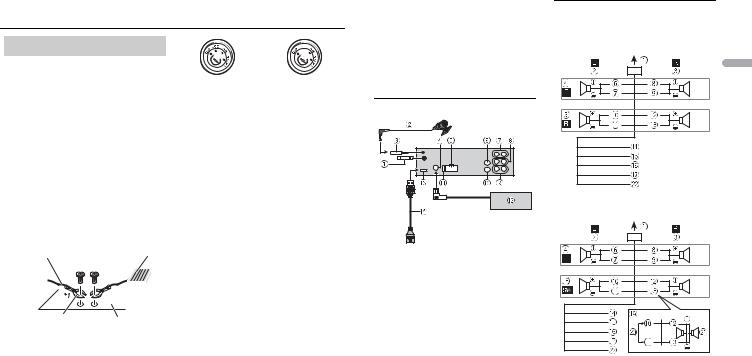
 Connections/Installation
Connections/Installation
Connections
 WARNING
WARNING
•Use speakers over 50 W (output value) and between 4 Ω to 8 Ω (impedance value). Do not use 1 Ω to 3 Ω speakers for this unit.
•The black cable is ground. When installing this unit or power amp (sold separately), make sure to connect the ground wire first. Ensure that the ground wire is properly connected to metal parts of the car’s body. The ground wire of the power amp and the one of this unit or any other device must be connected to the car separately with different screws. If the screw for the ground wire loosens or falls out, it could result in fire, generation of smoke or malfunction.
Ground wire |
POWER AMP |
||
|
|
|
|
|
|
|
|
Other devices (Another electronic
Metal parts of
device in the car)
car’s body
*1 Not supplied for this unit
 Important
Important
•When installing this unit in a vehicle without an ACC (accessory) position on the ignition switch, failure to connect the red cable to the terminal that detects operation of the ignition key may result in battery drain.
ACC position |
No ACC position |
•Use this unit with a 12-volt battery and negative grounding only. Failure to do so may result in a fire or malfunction.
•To prevent a short-circuit, overheating or malfunction, be sure to follow the directions below.
–Disconnect the negative terminal of the battery before installation.
–Secure the wiring with cable clamps or adhesive tape. Wrap adhesive tape around wiring that comes into contact with metal parts to protect the wiring.
–Place all cables away from moving parts, such as the shift lever and seat rails.
–Place all cables away from hot places, such as near the heater outlet.
–Do not connect the yellow cable to the battery by passing it through the hole to the engine compartment.
–Cover any disconnected cable connectors with insulating tape.
–Do not shorten any cables.
–Never cut the insulation of the power cable of this unit in order to share the power with other devices. The current capacity of the cable is limited.
–Use a fuse of the rating prescribed.
–Never wire the negative speaker cable directly to ground.
–Never band together negative cables of multiple speakers.
•When this unit is on, control signals are sent through the blue/white cable. Connect this cable to the system remote control of an external power amp or the vehicle’s auto-antenna relay control terminal (max. 300mA 12 V DC). If the
vehicle is equipped with a glass antenna, connect it to the antenna booster power supply terminal.
•Never connect the blue/white cable to the power terminal of an external power amp. Also, never connect it to the power terminal of the auto antenna. Doing so may result in battery drain or a malfunction.
This unit
 Antenna input (5-7/8 in.)
Antenna input (5-7/8 in.)
 Microphone 4 m (13 ft. 1 in.)
Microphone 4 m (13 ft. 1 in.)
 Microphone input
Microphone input
 SiriusXM Connect Vehicle Tuner input (Only for DEH-X8700BS)
SiriusXM Connect Vehicle Tuner input (Only for DEH-X8700BS)
 Power cord input
Power cord input
 AUX input jack (3.5 mm stereo jack)
AUX input jack (3.5 mm stereo jack)
 Rear output
Rear output
 Front output
Front output
 Subwoofer output
Subwoofer output
 Wired remote input
Wired remote input
Hard-wired remote control adapter can be connected (sold separately).
 Fuse (10 A)
Fuse (10 A)
 SiriusXM Connect Vehicle Tuner (sold separately) (Only for DEH-X8700BS) Rear output or subwoofer output
SiriusXM Connect Vehicle Tuner (sold separately) (Only for DEH-X8700BS) Rear output or subwoofer output
 USB port
USB port
 USB cable 1.5m (4 ft. 11 in.)
USB cable 1.5m (4 ft. 11 in.)
Power cord
Perform these connections when not connecting a rear speaker lead to a subwoofer.
English
Perform these connections when using a subwoofer without the optional amplifier.
 Important
Important
In the case of  above, two 4 Ω subwoofers wired in parallel will represent a 2 Ω load.
above, two 4 Ω subwoofers wired in parallel will represent a 2 Ω load.
 To power cord input
To power cord input
 Left
Left
 Right
Right
 Front speaker
Front speaker
 Rear speaker
Rear speaker
 White
White
 White/black
White/black
En 21
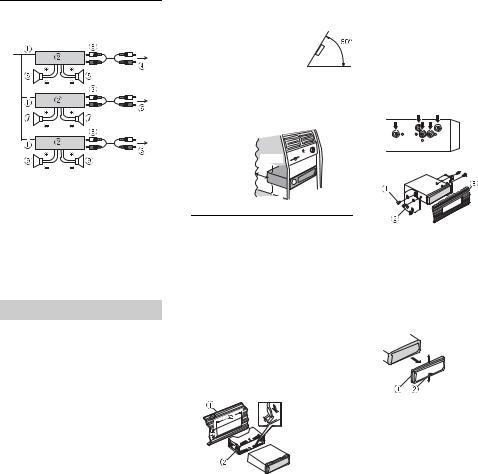
 Gray
Gray
 Gray/black
Gray/black
 Green
Green
 Green/black
Green/black
 Violet
Violet
 Violet/black
Violet/black
 Black (chassis ground)
Black (chassis ground)
Connect to a clean, paint-free metal location.
 Yellow
Yellow
Connect to the constant 12 V supply terminal.
 Red
Red
Connect to terminal controlled by the ignition switch (12 V DC).
 Blue/white
Blue/white
Connect to the system control terminal of the power amp or auto-antenna relay control terminal (max. 300 mA 12 V DC).
 Subwoofer (4 Ω)
Subwoofer (4 Ω)
 When using a subwoofer of 70 W (2 Ω), be sure to connect the subwoofer to the violet and violet/black leads of this unit. Do not connect anything to the green and green/black leads.
When using a subwoofer of 70 W (2 Ω), be sure to connect the subwoofer to the violet and violet/black leads of this unit. Do not connect anything to the green and green/black leads.
 Not used.
Not used.
 Subwoofer (4 Ω) × 2
Subwoofer (4 Ω) × 2
 Orange/white
Orange/white
Connect to a car’s illumination signal.
NOTE
Change the set up menu of this unit. Refer to [S/ W control] (page 7). The subwoofer output of this unit is monaural.
Power amp (sold separately)
Perform these connections when using the optional amplifier.
 System remote control Connect to blue/white cable.
System remote control Connect to blue/white cable.
 Power amp (sold separately)
Power amp (sold separately)
 Connect with RCA cables (sold separately)
Connect with RCA cables (sold separately)
 To rear output
To rear output
 Rear speaker
Rear speaker
 To front output
To front output
 Front speaker
Front speaker
 To subwoofer output
To subwoofer output  Subwoofer
Subwoofer
Installation
 Important
Important
•Check all connections and systems before final installation.
•Do not use unauthorized parts as this may cause malfunctions.
•Consult your dealer if installation requires drilling of holes or other modifications to the vehicle.
•Do not install this unit where:
–it may interfere with operation of the vehicle.
–it may cause injury to a passenger as a result of a sudden stop.
•The semiconductor laser will be damaged if it overheats. Install this unit away from hot places such as near the heater outlet.
•Optimum performance is
obtained when the unit is installed at an angle of less than 60°.
•When installing, to ensure proper heat dispersal when using this unit, make sure you leave ample space behind the rear panel and wrap any loose cables so they are not blocking the vents.
Leave ample 5 cm  space
space 


5 cm
DIN front/rear mount
This unit can be properly installed using either front-mount or rear-mount installation.
Use commercially available parts when installing.
DIN Front-mount
1Insert the mounting sleeve into the dashboard.
For installation in shallow spaces, use the supplied mounting sleeve. If there is enough space, use the mounting sleeve that came with the vehicle.
2Secure the mounting sleeve by using a screwdriver to bend the metal tabs (90°) into place.
 Dashboard
Dashboard
 Mounting sleeve
Mounting sleeve
•Make sure that the unit is installed securely in place. An unstable installation may cause skipping or other malfunctions.
DIN Rear-mount
1Determine the appropriate position where the holes on the bracket and the side of the unit match.
2 Tighten two screws on each side.
 Screw
Screw
 Mounting bracket
Mounting bracket
 Dashboard or console
Dashboard or console
•Use either truss (5 mm × 8 mm) or flush surface (5 mm × 9 mm) screws, depending on the bracket screw holes.
Removing the unit
1 Remove the trim ring.
 Trim ring
Trim ring
 Notched tab
Notched tab
•Releasing the front panel allows easier access to the trim ring.
•When reattaching the trim ring, point the side with the notched tab down.
22En
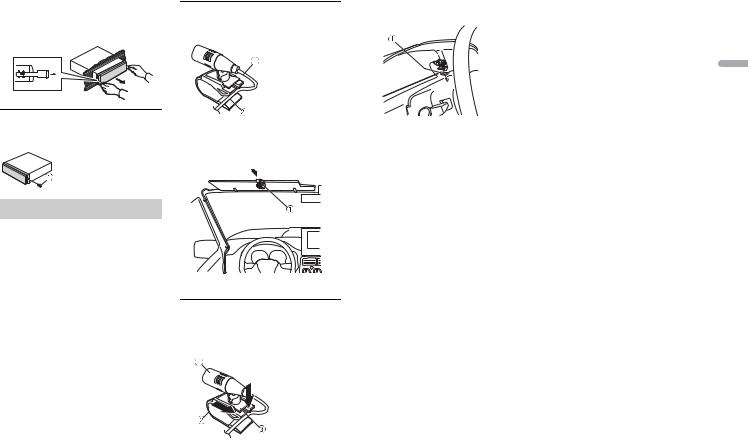
2Insert the supplied extraction keys into both sides of the unit until they click into place.
3 Pull the unit out of the dashboard.
To secure the front panel
The front panel can be secured with the supplied screw.
 Screw
Screw
To install on the sun visor
1Fit the microphone lead into the groove.
 Microphone
Microphone
lead
 Groove
Groove
2Install the microphone clip on the sun visor.
Lowering the sun visor reduces the voice recognition rate.
2Install the microphone on the rear side of the steering column.
 Double-sided tape
Double-sided tape
English
Installing the microphone
The microphone should be placed directly in front of the driver at a suitable distance to pick up their voice clearly.
 CAUTION
CAUTION
It is extremely dangerous to allow the microphone lead to become wound around the steering column or shift lever. Be sure to install the microphone in such a way that it will not obstruct driving. It is recommended to use the clamps (sold separately) to arrange the lead.
NOTES
•Install the microphone in a position and orientation that will enable it to pick up the voice of the person operating the system.
•Use separately sold clamps to secure the lead where necessary inside the vehicle.
 Microphone clip
Microphone clip
To install on the steering column
1Slide the microphone base to detach it from the microphone clip.
 Microphone
Microphone
 Microphone clip
Microphone clip
 Microphone base
Microphone base
En 23
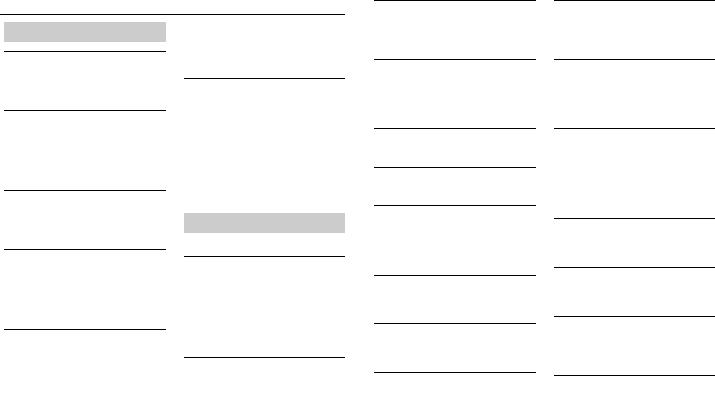
 Additional Information
Additional Information
Troubleshooting
The display automatically returns to the normal display.
→No operations have been made for about 30 seconds.
– Perform an operation.
The repeat play range changes unexpectedly.
→Depending on the repeat play range, the selected range may change when another folder or track is being selected or during fast forwarding/reversing.
– Select the repeat play range again.
A subfolder is not played back.
→Subfolders cannot be played when [Folder repeat] (folder repeat) is selected.
– Select another repeat play range.
The sound is intermittent.
→You are using a device, such as a cellular phone, that may cause audible interference.
–Move electrical devices that may be causing the interference away from the unit.
The sound from the Bluetooth audio source is not played back.
→There is a call in progress on a Bluetooth-connected cellular phone.
–The sound will be played back when the call is terminated.
→A Bluetooth-connected cellular phone is currently being operated.
–Stop using the cellular phone.
→The connection between the unit and the cellular phone is not established
correctly after a call made by a Bluetooth-connected cellular phone.
–Make a Bluetooth connection between the unit and the cellular phone again.
The Bluetooth device cannot be paired with this unit.
→The information for this unit registered to the Bluetooth device, or that for the Bluetooth device registered to this unit, was deleted somehow.
–Delete the information for this unit registered to the Bluetooth device and that for the Bluetooth device registered to this unit, if not deleted already. Then, try pairing the Bluetooth device to this unit again.
Error messages
Common
AMP ERROR
→This unit fails to operate or the speaker connection is incorrect.
→The protective circuit is activated.
–Check the speaker connection.
–Turn the ignition switch OFF and back to ON again. If the message remains, contact your dealer or an authorized Pioneer Service Station for assistance.
ERROR
→The device in use does not support voice recognition.
–Switch to a device that does support voice recognition.
NO XXXX (NO TITLE, for example)
→There is no embedded text information.
–Switch the display or play another track/file.
24En
CD player
ERROR-07, 11, 12, 17, 30
→The disc is dirty.
–Clean the disc.
→The disc is scratched.
–Replace the disc.
ERROR-10, 11, 12, 15, 17, 30, A0
→There is an electrical or mechanical error.
–Turn the ignition switch OFF and back to ON, or switch to a different source, then back to the CD player.
ERROR-15
→The inserted disc is blank.
– Replace the disc.
ERROR-23
→Unsupported CD format.
– Replace the disc.
FORMAT READ
→Sometimes there is a delay between the start of playback and when you start to hear any sound.
–Wait until the message disappears and you hear sound.
NO AUDIO
→The inserted disc does not contain any playable files.
– Replace the disc.
SKIPPED
→The inserted disc contains DRM protected files.
– The protected files are skipped.
PROTECT
→All the files on the inserted disc are embedded with DRM.
– Replace the disc.
USB device/iPod
NO DEVICE
→No USB storage device or iPod is connected.
–Connect a compatible USB storage device/iPod.
FORMAT READ
→Sometimes there is a delay between the start of playback and when you start to hear any sound.
–Wait until the message disappears and you hear sound.
NO AUDIO
→There are no songs.
–Transfer the audio files to the USB device and connect.
→The connected USB device has security enabled.
–Follow the USB device instructions to disable the security.
SKIPPED
→The connected USB device contains DRM protected files.
– The protected files are skipped.
PROTECT
→All the files on the connected USB device are embedded with DRM.
– Replace the USB device.
NOT COMPATIBLE
→The connected USB device is not supported by this unit.
–Disconnect your device and replace it with a compatible USB storage device.
CHECK USB
→The USB connector or USB cable has short-circuited.
–Check that the USB connector or USB cable is not caught in something or damaged.
→The connected USB device consumes more than maximum allowable current.
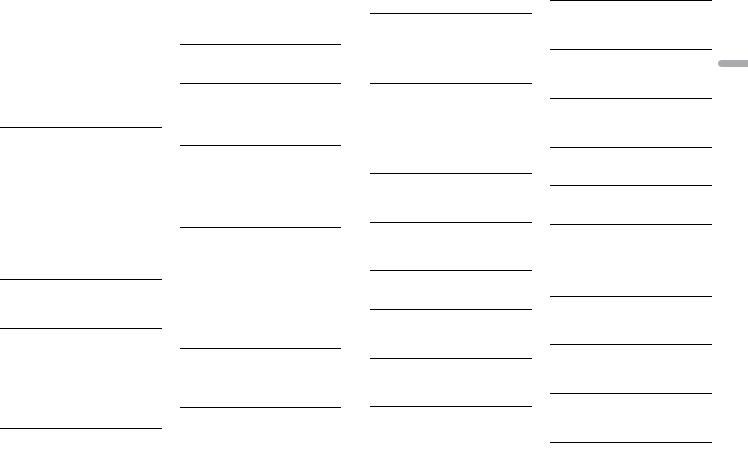
–Disconnect the USB device and do not use it. Turn the ignition switch OFF and back to ACC or ON. Connect only compliant USB devices.
→The iPod operates correctly but does not charge.
–Make sure the connection cable for the iPod has not shorted out (e.g., not caught in metal objects). After checking, turn the ignition switch OFF and back to ON, or disconnect the iPod and reconnect.
ERROR-19
→Communication failed.
–Perform one of the following operations, then return to the USB source.
•Turn the ignition switch OFF and back to ON.
•Disconnect the USB device.
•Change to a different source.
→iPod failure.
–Disconnect the cable from the iPod. Once the iPod’s main menu is displayed, reconnect the iPod and reset it.
ERROR-23
→USB device was not formatted properly.
–Format the USB device with FAT12, FAT16 or FAT32.
ERROR-60
→The database failed to save.
–Perform one of the following operations.
•Turn the ignition switch OFF and back to ON.
•Turn the source OFF and then back to ON.
•Disconnect the USB storage device.
ERROR-16
→The iPod firmware version is old.
– Update the iPod version.
→iPod failure.
–Disconnect the cable from the iPod. Once the iPod’s main menu is displayed, reconnect the iPod and reset it.
STOP
→There are no songs in the current list.
– Select a list that contains songs.
Not found
→No related songs.
– Transfer songs to the iPod.
Bluetooth device
ERROR-10
→The power failed for the Bluetooth module of the unit.
–Turn the ignition switch OFF and back to ACC or ON.
Pandora
Communication error
→Communication failed (only for iPhone).
–Disconnect the cable from the device. Disconnect the cable from the iPod. Once the iPod’s main menu is displayed, reconnect the iPod and reset it.
→Connection to the Pandora application failed (only for Android).
–Follow the instructions that appear on the screen.
Start up the Pandora Application
→The Pandora application has not started running yet.
–Start up the Pandora application from your iPhone.
Can’t operate
→The operation was disabled.
–Run the same command for another track.
Try again later
→ Communications failed.
– Try again later.
Skip limit reached
→Skip limit reached.
–Do not exceed the skip limit.
–Due to music licensing restrictions, Pandora limits the total number of skips per hour.
Pandora Upgrade Required
→This version of the Pandora application is not supported.
–Connect an iPhone that has a compatible version of the Pandora application installed.
→Not logged in.
–Log in to your account.
Check Device
→Device error message displayed in the Pandora application.
– Check the connected device.
No Available Station
→No station found.
–Create a station in the Pandora application on your connected device.
Please Select Station
→No station selected.
– Select a station
No BT device. Go to BT MENU to register.
→No Bluetooth device found.
–Connect the unit and the device via Bluetooth (page 10).
BT error. Press BAND key to retry.
→Bluetooth connection failed.
–Press BAND/  to make a connection again.
to make a connection again.
Start up Pandora. Press BAND key to retry.
→Connection to the Pandora application failed.
–Follow the instructions that appear on the screen.
Disconnected. Press BAND key to retry.
→Bluetooth connection lost.
–Follow the instructions that appear on the screen.
Station List is Full
→ A new station cannot be added.
– Delete an old station to open a spot |
English |
|
|
for a new one. |
|
Can’t Be Deleted
→The station could not be deleted.
–Run the same command for another station.
No Network
→The connected device is out of area.
– Connect the device to a network.
Can’t play due to licensing restrictions
→The connected device is out of area.
– Connect the device to a network.
Can’t Play
→The operation was disabled.
–Run the same command for another station.
Application
No BT device. Go to BT MENU to register.
→No Bluetooth device found.
–Connect the unit and the device via Bluetooth (page 10).
BT error. Press BAND key to retry.
→Bluetooth connection failed.
–Press BAND/  to make a connection again.
to make a connection again.
Check your App. Press BAND key to retry.
→Connection to the application failed.
–Follow the instructions that appear on the screen.
Start up and play your Application.
→The application has not started running yet.
En 25
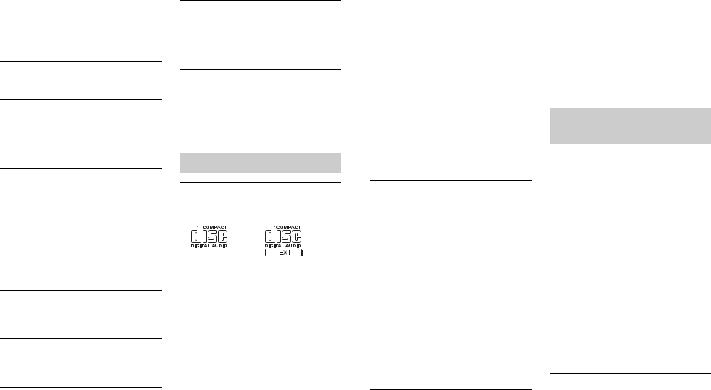
–Operate the mobile device to start up the application.
SiriusXM Satellite Radio (Only for DEH-X8700BS)
Check Antenna
→The antenna connection is incorrect.
– Check the antenna connection.
Check Tuner
→The SiriusXM Connect Vehicle Tuner connection is incorrect or the power failed.
–Check the tuner connection and battery voltage.
No Signal
→The SiriusXM Connect Vehicle Tuner is having difficulty receiving the SiriusXM satellite signal.
–Move your vehicle outdoors with a clear view of the southern sky.
–Make sure that the SiriusXM magnetic mount antenna is mounted on a metal surface on the outside the vehicle.
–Move the SiriusXM antenna away from any obstructions.
Subscription Updated
→This unit has detected a change in your SiriusXM subscription status.
– Press any key to clear the message.
Not Available
→The channel that you have requested is not available.
– Check the SiriusXM channel lineup.
Not Subscribed
→The channel that you have requested is not included in your SiriusXM subscription package.
–Check the content of your SiriusXM subscription package.
26En
Channel Locked
→The channel has been locked by the Parental Control function.
–Set [Locked Channels] to [OFF] or [Clear all] to [YES] in the FUNCTION settings (page 18).
No qualified TuneMix music channels in this band
→There is only one music in the band.
–Select a band with two or more channels.
–Add more music channels to the current band.
Handling guidelines
Discs and player
•Use only discs that feature either of the following two logos.
•Use 12-cm discs.
•Use only conventional, fully circular discs.
•The following types of discs cannot be used with this unit:
–DualDiscs
–8-cm discs: Attempts to use such discs with an adaptor may cause the unit to malfunction.
–Oddly shaped discs
–Discs other than CDs
–Damaged discs, including discs that are cracked, chipped or warped
–CD-R/RW discs that have not been finalized
•Do not write on or apply chemicals to the surface of the discs.
•To clean a CD, wipe the disc with a soft cloth outward from the center.
•Condensation may temporarily impair the player’s performance. Let it rest for
about one hour to adjust to a warmer temperature. Also, wipe any damp discs off with a soft cloth.
•When using discs that can be printed on label surfaces, check the instructions and the warnings of the discs. Depending on the discs, inserting and ejecting may not be possible. Using such discs may result in damage to this equipment.
•Do not attach commercially available labels or other materials to the discs.
–The discs may warp making the disc unplayable.
–The labels may come off during playback and prevent ejection of the discs, which may result in damage to the equipment.
USB storage device
•Connections via USB hubs are not supported.
•Firmly secure the USB storage device before driving. Do not let the USB storage device fall onto the floor, where it may become jammed under the brake or accelerator pedal.
•Do not leave the USB storage device in places with high temperatures.
•Depending on the USB storage device the following problems may occur.
–Operations may vary.
–The storage device may not be recognized.
–Files may not be played back properly.
–The device may cause audible interference when you are listening to the radio.
iPod
•Firmly secure the iPod when driving. Do not let the iPod fall onto the floor, where it may become jammed under the brake or accelerator pedal.
•The settings of the iPod such as the equalizer and repeat play are changed automatically when the iPod is
connected to the unit. Once the iPod is disconnected, those settings will return to the original settings.
•Incompatible text saved on the iPod will not be displayed by the unit.
 CAUTION
CAUTION
Do not leave discs, USB storage devices, or iPods in any place that is subject to high temperatures.
Compressed audio compatibility
•Only the first 32 characters can be displayed as a file name (including the file extension) or a folder name.
•The unit may not work properly depending on the application used to encode WMA files.
•There may be a slight delay at the start of the playback of audio files embedded with image data, or audio files stored on a USB device with numerous folder hierarchies.
 CAUTION
CAUTION
•Pioneer cannot guarantee compatibility with all USB mass storage devices, and assumes no responsibility for any loss of data on media players, smartphones, or other devices while using this product.
•Do not leave discs or a USB storage device in any place that is subject to high temperatures.
WMA files
File extension |
.wma |
Bit rate |
48 kbps to 320 kbps |
|
(CBR), 48 kbps to 384 |
|
kbps (VBR) |
|
|
Sampling frequency |
32 kHz, 44.1 kHz, 48 |
|
kHz |
|
|
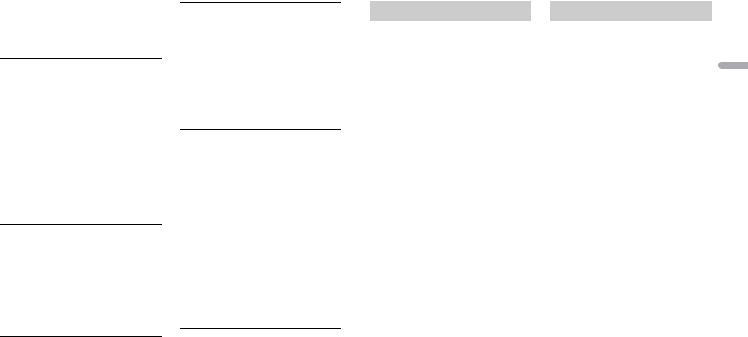
Windows Media™ |
Not compatible |
Audio Professional, |
|
Lossless, Voice/DRM |
|
Stream/Stream with |
|
video |
|
|
|
MP3 files
File extension |
.mp3 |
Bit rate |
8 kbps to 320 kbps |
|
(CBR), VBR |
Sampling frequency |
8 kHz to 48 kHz (32 |
|
kHz, 44.1 kHz, 48 kHz |
|
for emphasis) |
|
|
Compatible ID3 tag |
1.0, 1.1, 2.2, 2.3, 2.4 |
version |
(ID3 tag Version 2.x is |
|
given priority over |
|
Version 1.x.) |
|
|
M3u playlist |
Not compatible |
|
|
MP3i (MP3 |
Not compatible |
interactive), mp3 PRO |
|
WAV files
•WAV file formats cannot be connected via MTP.
File extension |
.wav |
Quantization bits |
8 and 16 (LPCM), 4 |
|
(MSADPCM) |
|
|
Sampling frequency |
16 kHz to 48 kHz |
|
(LPCM), 22.05 kHz and |
|
44.1 kHz (MS ADPCM) |
|
|
AAC
Compatible format |
AAC encoded by |
|
iTunes |
|
|
File extension |
.m4a |
|
|
Sampling frequency |
11.025 kHz to 48 kHz |
|
|
Transmission rate |
16 kbps to 320 kbps, |
|
VBR |
|
|
Apple Lossless |
Not compatible |
|
|
AAC file bought from |
Not compatible |
the iTunes Store (.m4p |
|
file extension) |
|
|
|
FLAC files
•FLAC file formats cannot be connected via MTP.
•FLAC files may not be playable, depending on the encoder.
File extension |
.flac |
Sampling frequency |
8/11.025/12/16/22.05/ |
|
24/32/44.1/48 kHz |
|
|
Quantization bit rate |
16 bit |
|
|
Channel mode |
1/2 ch |
|
|
Disc
•Regardless of the length of the blank section between the songs from the original recording, compressed audio discs play with a short pause between songs.
Playable folder |
Up to eight tiers (A |
hierarchy |
practical hierarchy is |
|
less than two tiers.) |
|
|
Playable folders |
Up to 99 |
|
|
Playable files |
Up to 999 |
|
|
File system |
ISO 9660 Level 1 and |
|
2, Romeo, Joliet |
|
|
Multi-session |
Compatible |
playback |
|
|
|
Packet write data |
Not compatible |
transfer |
|
|
|
USB device
•There may be a slight delay when starting playback of audio files on a USB storage device with numerous folder hierarchies.
Playable folder |
Up to eight tiers (A |
hierarchy |
practical hierarchy is |
|
less than two tiers.) |
|
|
Playable folders |
Up to 500 |
|
|
Playable files |
Up to 15 000 |
|
|
Playback of copyright- |
Not compatible |
protected files |
|
|
|
Partitioned USB |
Only the first partition |
device |
can be played. |
|
|
iPod compatibility
This unit supports only the following iPod models. Supported iPod software versions are shown below. Older versions may not be supported.
Made for
–iPod touch (1st through 5th generation)
–iPod classic
–iPod with video
–iPod nano (1st through 7th generation)
–iPhone 5s
–iPhone 5c
–iPhone 5
–iPhone 4s
–iPhone 4
–iPhone 3GS
–iPhone 3G
–iPhone
•Operations may vary depending on the generation and/or software version of the iPod.
•Users of iPod with the Lightning Connector should use the Lightning to USB Cable (supplied with iPod).
•Users of iPod with the Dock Connector should use the CD-IU51. For details, consult your dealer.
•Refer to the iPod manuals for information about the file/format compatibility.
•Audiobook, Podcast: Compatible
 CAUTION
CAUTION
Pioneer accepts no responsibility for data lost on the iPod, even if that data is lost while this unit is used.
About iTunes tagging
This function can be performed with the following iPod models.
–iPod touch 5th generation
–iPod touch 4th generation
–iPod touch 3rd generation
–iPod touch 2nd generation
–iPod touch 1st generation
–iPod classic 160GB
–iPod classic 120GB
–iPod classic
–iPod nano 7th generation
–iPod nano 6th generation
–iPod nano 5th generation
–iPod nano 4th generation
–iPod nano 3rd generation
–iPhone 5s
–iPhone 5c
–iPhone 5
–iPhone 4s
–iPhone 4
–iPhone 3GS
–iPhone 3G
–iPhone
The song information (tag) can be saved from the broadcasting station to your iPod. The songs will show up in a playlist called “Tagged playlist” in iTunes the next time you sync your iPod. Then you can directly buy the songs you want from the iTunes Store.
The tagged songs and the song that you can buy from the iTunes Store may be different.
Make sure to confirm the song before you make the purchase.
If you cannot use this function normally, update your iPod firmware.
English
En 27
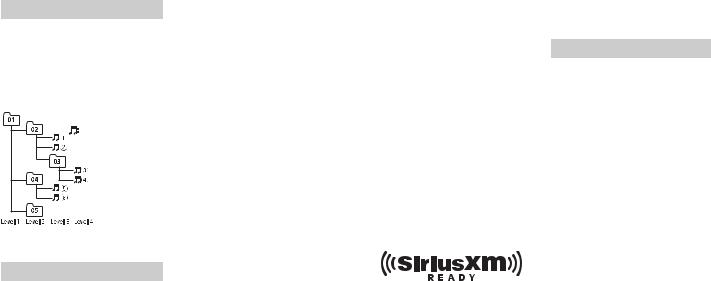
Sequence of audio files
The user cannot assign folder numbers and specify playback sequences with this unit. Sequence of audio file depends on the connected device.
Note that the hidden files in a USB device cannot be played back.
Example of a hierarchy
 Folder
Folder
Compressed audio |
file |
01 to 05: Folder number
 to
to  : Playback sequence
: Playback sequence
Copyright and trademark
Bluetooth
The Bluetooth® word mark and logos are registered trademarks owned by Bluetooth SIG, Inc. and any use of such marks by PIONEER CORPORATION is under license. Other trademarks and trade names are those of their respective owners.
iTunes
Apple and iTunes are trademarks of Apple Inc., registered in the U.S. and other countries.
WMA
Windows Media is either a registered trademark or trademark of Microsoft Corporation in the United States and/or other countries.
This product includes technology owned by Microsoft Corporation and cannot be
28En
used or distributed without a license from Microsoft Licensing, Inc.
FLAC
Copyright © 2000-2009 Josh Coalson Copyright © 2011-2013 Xiph.Org Foundation
Redistribution and use in source and binary forms, with or without modification, are permitted provided that the following conditions are met:
–Redistributions of source code must retain the above copyright notice, this list of conditions and the following disclaimer.
–Redistributions in binary form must reproduce the above copyright notice, this list of conditions and the following disclaimer in the documentation and/or other materials provided with the distribution.
–Neither the name of the Xiph.org Foundation nor the names of its contributors may be used to endorse or promote products derived from this software without specific prior written
permission.
THIS SOFTWARE IS PROVIDED BY THE COPYRIGHT HOLDERS AND CONTRIBUTORS “AS IS” AND ANY EXPRESS OR IMPLIED WARRANTIES, INCLUDING, BUT NOT LIMITED TO, THE IMPLIED WARRANTIES OF MERCHANTABILITY AND FITNESS FOR A PARTICULAR PURPOSE ARE DISCLAIMED. IN NO EVENT SHALL THE FOUNDATION OR CONTRIBUTORS BE LIABLE FOR ANY DIRECT, INDIRECT, INCIDENTAL, SPECIAL, EXEMPLARY, OR CONSEQUENTIAL DAMAGES (INCLUDING, BUT NOT LIMITED TO, PROCUREMENT OF SUBSTITUTE GOODS OR SERVICES; LOSS OF USE, DATA, OR PROFITS; OR BUSINESS INTERRUPTION) HOWEVER CAUSED AND ON ANY THEORY OF LIABILITY, WHETHER IN CONTRACT, STRICT LIABILITY, OR TORT (INCLUDING NEGLIGENCE OR OTHERWISE) ARISING IN ANY WAY OUT OF THE USE OF
THIS SOFTWARE, EVEN IF ADVISED OF THE POSSIBILITY OF SUCH DAMAGE.
iPod & iPhone
iPhone, iPod, iPod classic, iPod nano, and iPod touch are trademarks of Apple Inc., registered in the U.S. and other countries. Lightning is a trademark of Apple Inc. “Made for iPod” and “Made for iPhone” mean that an electronic accessory has been designed to connect specifically to iPod or iPhone, respectively, and has been certified by the developer to meet Apple performance standards. Apple is not responsible for the operation of this device or its compliance with safety and regulatory standards. Please note that the use of this accessory with iPod or iPhone may affect wireless performance.
Android™ & Google Play
Android and Google Play are trademarks of Google Inc.
SiriusXM Satellite Radio
Sirius, XM and all related marks and logos are trademarks of Sirius XM Radio Inc. All rights reserved.
Pandora® internet radio
PANDORA, the PANDORA logo, and the Pandora trade dress are trademarks or registered trademarks of Pandora Media, Inc. Used with permission.
Pandora is currently available in the United States, Australia and New Zealand.
MIXTRAX
MIXTRAX is a trademark of the PIONEER CORPORATION.
HD Radio™ Technology
HD Radio Technology manufactured under license from iBiquity Digital Corporation. U.S. and Foreign Patents. HD Radio™ and
the HD, HD Radio, and “Arc” logos are proprietary trademarks of iBiquity Digital Corp.
Specifications
General
Power source: 14.4 V DC (10.8 V to 15.1 V allowable)
Grounding system: Negative type Maximum current consumption: 10.0 A Dimensions (W × H × D):
DIN
Chassis: 178 mm × 50 mm × 165 mm (7 in. × 2 in. × 6-1/2 in.)
Nose: 188 mm × 58 mm × 17 mm (7- 3/8 in. × 2-1/4 in. × 5/8 in.)
D
Chassis: 178 mm × 50 mm × 165 mm (7 in. × 2 in. × 6-1/2 in.)
Nose: 170 mm × 46 mm × 17 mm (6- 3/4 in. × 1-3/4 in. × 5/8 in.)
Weight: 1.1 kg (2.4 lbs)
Audio
Maximum power output: 50 W × 4 ch/4 Ω For subwoofer
50 W × 2 ch/4 Ω + 70 W × 1 ch/2 Ω Continuous power output:
22 W × 4 (50 Hz to 15 000 Hz, 5 % THD, 4 Ω load, both channels driven)
Load impedance:
4Ω
4Ω to 8 Ω × 4 allowable
4Ω to 8 Ω × 2 + 2 Ω × 1 allowable Preout maximum output level: 4.0 V Equalizer (5-Band Graphic Equalizer):
Frequency: 100 Hz/315 Hz/1.25 kHz/ 3.15 kHz/8 kHz
Gain: ±12 dB
HPF:
Frequency: 50 Hz/63 Hz/80 Hz/ 100 Hz/125 Hz
Slope: –12 dB/oct
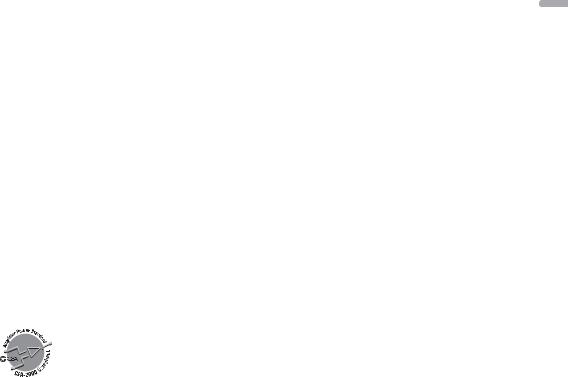
Subwoofer (mono):
Frequency: 50 Hz/63 Hz/80 Hz/ 100 Hz/125 Hz
Slope: –18 dB/oct Gain: +6 dB to –24 dB Phase: Normal/Reverse
Bass boost:
Gain: +12 dB to 0 dB
CD player
System: Compact disc audio system Usable discs: Compact disc Signal-to-noise ratio: 94 dB (1 kHz) (IHF-A
network)
Number of channels: 2 (stereo)
MP3 decoding format: MPEG-1 & 2 Audio Layer 3
WMA decoding format: Ver. 7, 7.1, 8, 9, 10, 11, 12 (2 ch audio) (Windows Media Player)
AAC decoding format: MPEG-4 AAC (iTunes encoded only) (.m4a) (Ver. 11.2 and earlier)
WAV signal format: Linear PCM & MS ADPCM (Non-compressed)
USB
USB standard specification: USB 2.0 full speed
Maximum current supply: 1 A USB Class:
MSC (Mass Storage Class) MTP (Media Transfer Protocol)
File system: FAT12, FAT16, FAT32
MP3 decoding format: MPEG-1 & 2 Audio Layer 3
WMA decoding format: Ver. 7, 7.1, 8, 9, 10, 11, 12 (2 ch audio) (Windows Media Player)
FLAC decoding format: v1.3.0 (Free Lossless Audio Codec)
AAC decoding format: MPEG-4 AAC (iTunes encoded only) (.m4a) (Ver. 11.2 and earlier)
WAV signal format: Linear PCM & MS ADPCM (Non-compressed)
FM tuner
Frequency range: 87.9 MHz to 107.9 MHz Usable sensitivity: 11 dBf (0.8 μV/75 Ω,
mono, S/N: 30 dB) Signal-to-noise ratio: 80 dB (digital
broadcasting) (IHF-A network) (DEHX8700BH)
Signal-to-noise ratio: 72 dB (analog broadcasting) (IHF-A network)
AM tuner
Frequency range: 530 kHz to 1 710 kHz Usable sensitivity: 25 μV (S/N: 20 dB) Signal-to-noise ratio: 80 dB (digital
broadcasting) (IHF-A network) (DEHX8700BH)
Signal-to-noise ratio: 62 dB (analog broadcasting) (IHF-A network)
Bluetooth
Version: Bluetooth 3.0 certified
Output power: +4 dBm Maximum (Power class 2)
Bluetooth profiles:
GAP (Generic Access Profile)
SDAP (Service Discovery Application Profile)
OPP (Object Push Profile) HFP (Hands Free Profile) 1.6
PBAP (Phone Book Access Profile) A2DP (Advanced Audio Distribution Profile)
AVRCP (Audio/Video Remote Control Profile) 1.5
SPP (Serial Port Profile) 1.1
CEA2006 Specifications
Power output: 14 W RMS × 4 Channels (4 Ω and <= 1 % THD+N)
S/N ratio: 91 dBA (reference: 1 W into 4 Ω)
NOTE
Specifications and the design are subject to modifications without notice.
English
En 29
