Pioneer DEH-P5000UB Owner Manual
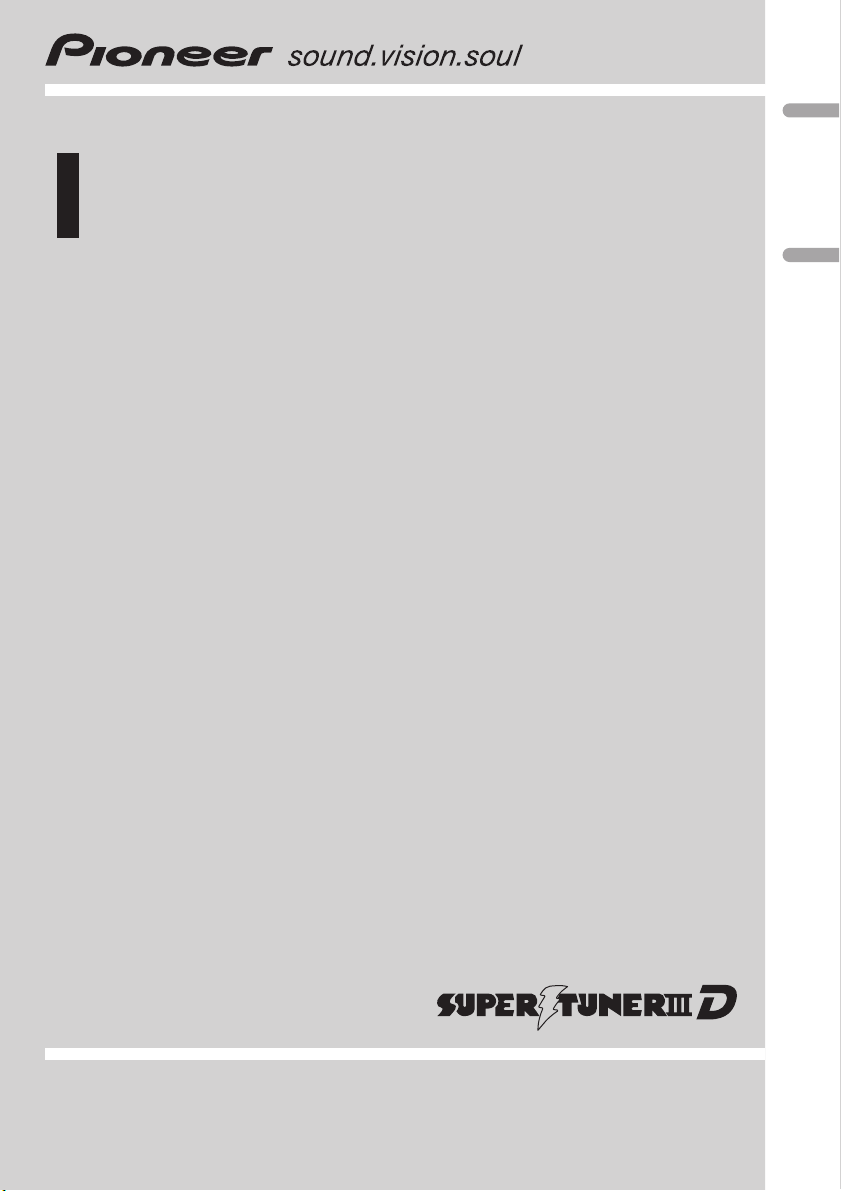
Operation Manual
Mode d’emploi
CD RECEIVER
AUTORADIO CD
DEH-P5000UB
English Français
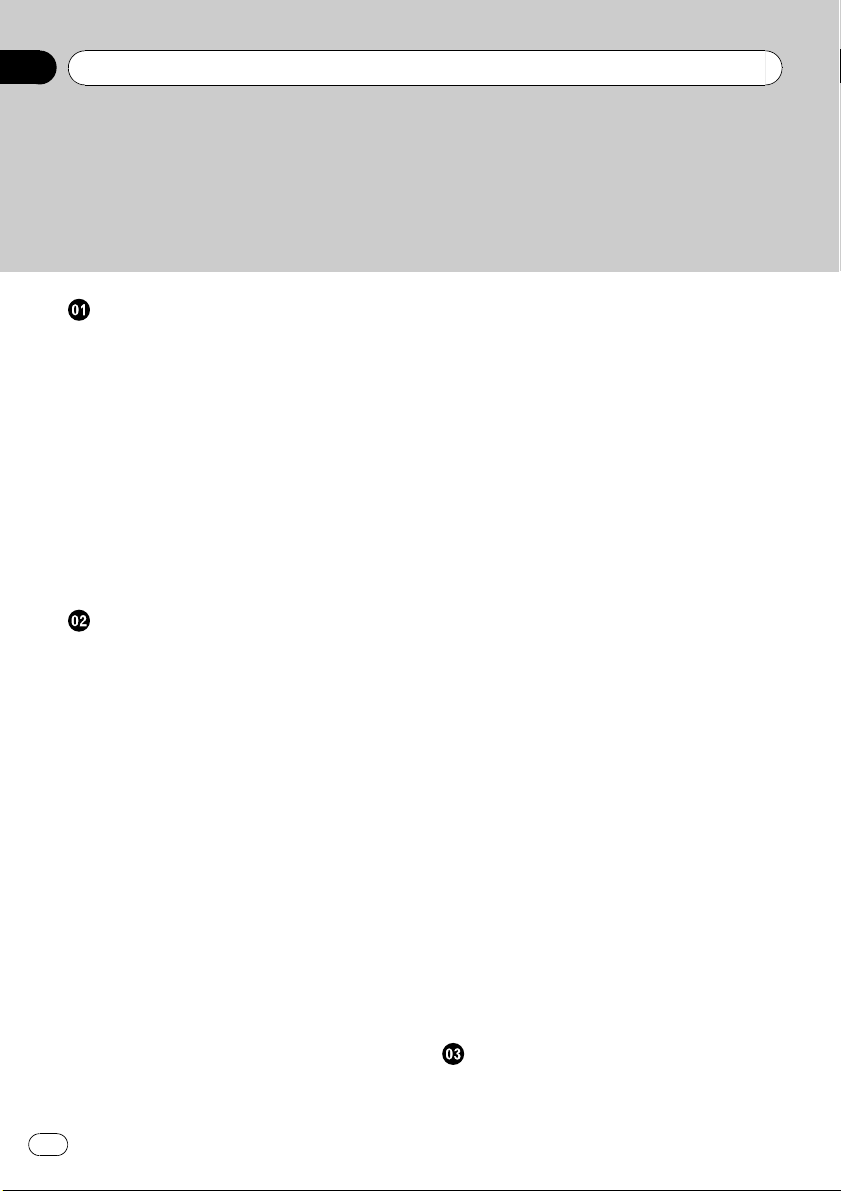
Thank you for buying this Pioneer product.
Please read through these operating instructions so you will know how to operate
your model properly. After you have finished reading the instructions, keep this man-
ual in a safe place for future reference.
Before You Start
Information to User 5
For Canadian model 5
About this unit 5
After-sales service for Pioneer products 7
Visit our website 7
In case of trouble 7
Protecting your unit from theft 7
– Removing the front panel 7
– Attaching the front panel 8
About the demo mode 8
Use and care of the remote control 8
– Installing the battery 8
– Using the remote control 8
Operating this unit
What’s What 9
– Head unit 9
– Remote control 10
– Display indication 10
Basic Operations 11
– Power ON/OFF 11
– Selecting a source 11
– Adjusting the volume 12
Tuner 12
– Basic Operations 12
– Storing and recalling broadcast
frequencies 12
– Introduction of advanced
operations 13
– Storing the strongest broadcast
frequencies 13
– Tuning in strong signals 13
Built-in CD Player 14
– Basic Operations 14
– Displaying text information on disc 14
– Selecting tracks from the track title
list 15
– Selecting files from the file name
list 15
– Introduction of advanced
operations 16
– Selecting a repeat play range 16
– Playing tracks in random order 16
– Scanning folders and tracks 16
– Pausing playback 16
– Using Sound Retriever 17
– Using disc title functions 17
Playing songs on USB portable audio player/
USB memory 18
– Basic Operations 18
– Displaying text information of an audio
file 18
– Selecting files from the file name
list 18
– Introduction of advanced
operations 18
Playing songs on iPod 20
– Basic Operations 20
– Browsing for a song 20
– Displaying text information on
iPod 20
– Introduction of advanced
operations 21
– Playing songs in a random order
(shuffle) 21
– Playing all songs in a random order
(shuffle all) 22
– Selecting songs from album list of
currently playing artist 22
– Operating this unit’s iPod function
from your iPod 22
– Changing audiobook speed 22
Audio Adjustments
Introduction of audio adjustments 23
Using balance adjustment 23
Using the equalizer 23
Contents
En
2
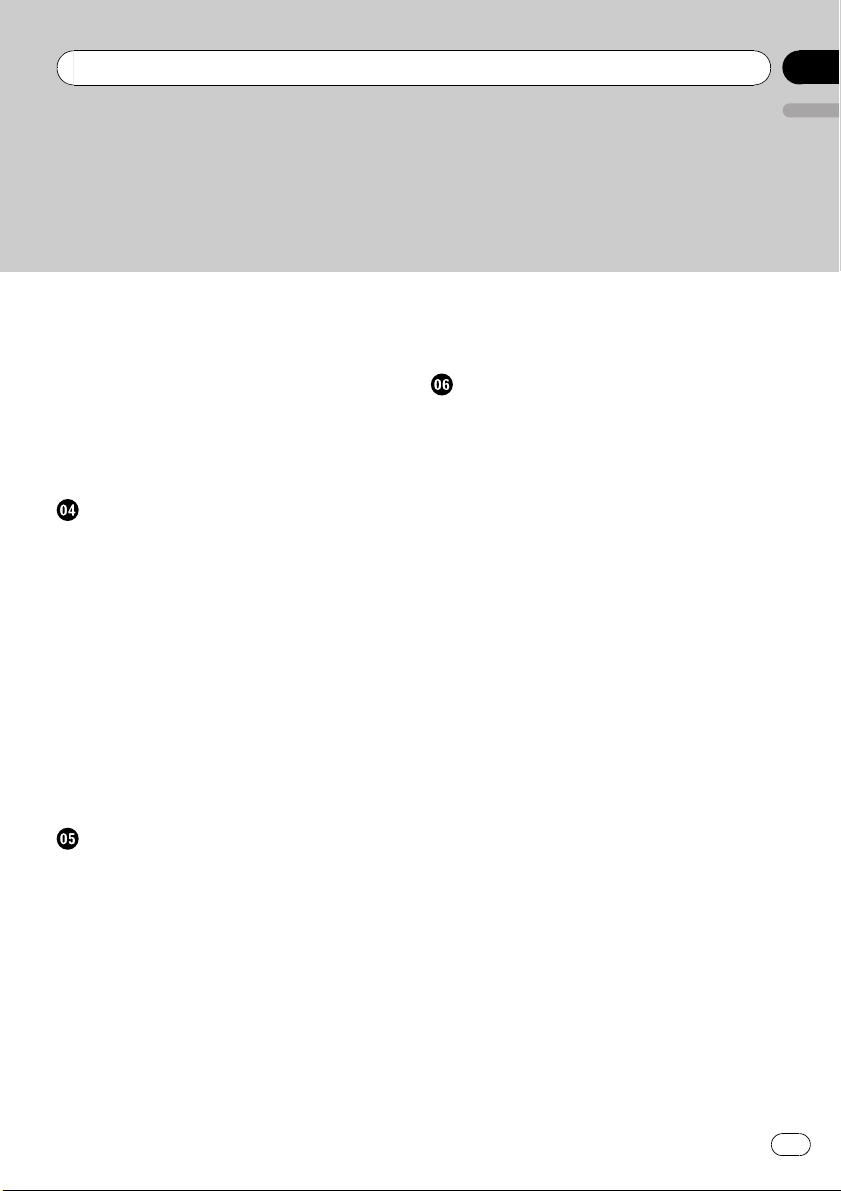
– Recalling equalizer curves 24
– Adjusting equalizer curves 24
– Fine-adjusting equalizer curve 24
Adjusting loudness 25
Using subwoofer output 25
– Adjusting subwoofer settings 25
Using the high pass filter 26
Boosting the bass 26
Adjusting source levels 26
Initial Settings
Adjusting initial settings 27
Setting the clock 27
Switching the warning tone 27
Switching the auxiliary setting 27
Switching the dimmer setting 27
Setting the rear output and subwoofer
controller 28
Switching the feature demo 28
Switching the Ever Scroll 28
Activating the BT AUDIO source 28
Entering PIN code for Bluetooth wireless
connection 29
Displaying system version of Bluetooth
adapter for repair 29
Other Functions
Using the AUX source 30
– About AUX1 and AUX2 30
– AUX1 source: 30
– AUX2 source: 30
– Selecting AUX as the source 30
– Setting the AUX title 30
Turning the clock display on or off 30
Sound muting 30
Using the external unit 31
– Selecting the external unit as the
source 31
– Basic operation 31
– Using the functions allocated to 1 to 6
keys 31
– Advanced operations 31
Available accessories
Playing songs on iPod 32
– Basic operation 32
– Displaying text information on
iPod 32
– Browsing for a song 32
– Function and operation 32
– Playing songs in a random order
(shuffle) 33
Bluetooth Audio 33
– Basic Operations 33
– Function and operation 33
– Connecting a Bluetooth audio
player 34
– Playing songs on Bluetooth audio
player 34
– Stopping playback 34
– Disconnecting a Bluetooth audio
player 34
– Displaying BD (Bluetooth Device)
address 35
Bluetooth Telephone 35
– Basic Operations 35
– Setting up for hands-free phoning 35
– Making a phone call 36
– Taking a phone call 36
– Introduction of advanced
operations 36
– Connecting a cellular phone 37
– Disconnecting a cellular phone 38
– Registering a connected cellular
phone 38
– Deleting a registered phone 38
– Connecting to a registered cellular
phone 38
– Using the Phone Book 39
En
3
English
Contents
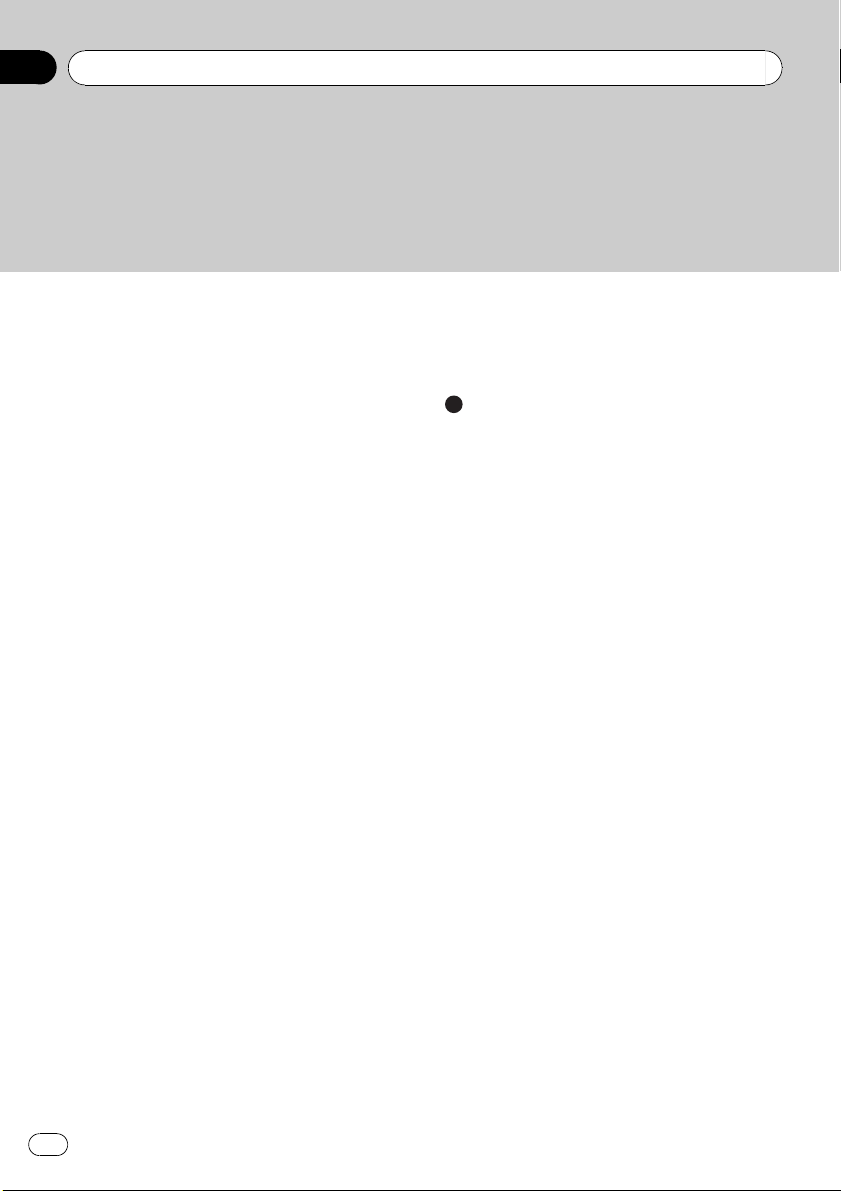
– Using the Call History 40
– Making a call by entering phone
number 40
– Clearing memory 40
– Setting automatic rejecting 41
– Setting automatic answering 41
– Switching the ring tone 41
– Echo canceling and noise
reduction 41
XM tuner 41
– Listening to XM Satellite Radio 41
– Switching the XM display 41
– Storing and recalling broadcast
stations 41
– Switching the XM channel select
mode 42
– Displaying the Radio ID 42
SIRIUS Satellite Radio tuner 42
– Listening to SIRIUS Satellite Radio 42
– Switching the SIRIUS display 43
– Storing and recalling broadcast
stations 43
– Introduction of advanced
operations 43
– Selecting the SIRIUS channel select
mode 44
– Using the Game Alert function 44
– Displaying the Radio ID 45
Multi-CD Player 45
– Basic Operations 45
– Using CD TEXT functions 45
– Introduction of advanced
operations 45
– Using compression and bass
emphasis 46
– Using ITS playlists 47
– Using disc title functions 48
TV tuner 48
– Basic Operations 48
– Storing and recalling broadcast
stations 49
– Storing the strongest broadcast
stations sequentially 49
Additional Information
Error messages 50
Handling guideline of discs and player 51
Dual Discs 52
Compressed audio compatibility 52
USB audio player/USB memory 52
– USB audio player/USB memory
compatibility 52
– USB audio player/USB memory 53
iPod 54
– About handling the iPod 54
– About iPod settings 54
Compressed audio files on the disc 54
– Example of a hierarchy 54
Specifications 55
Contents
En
4
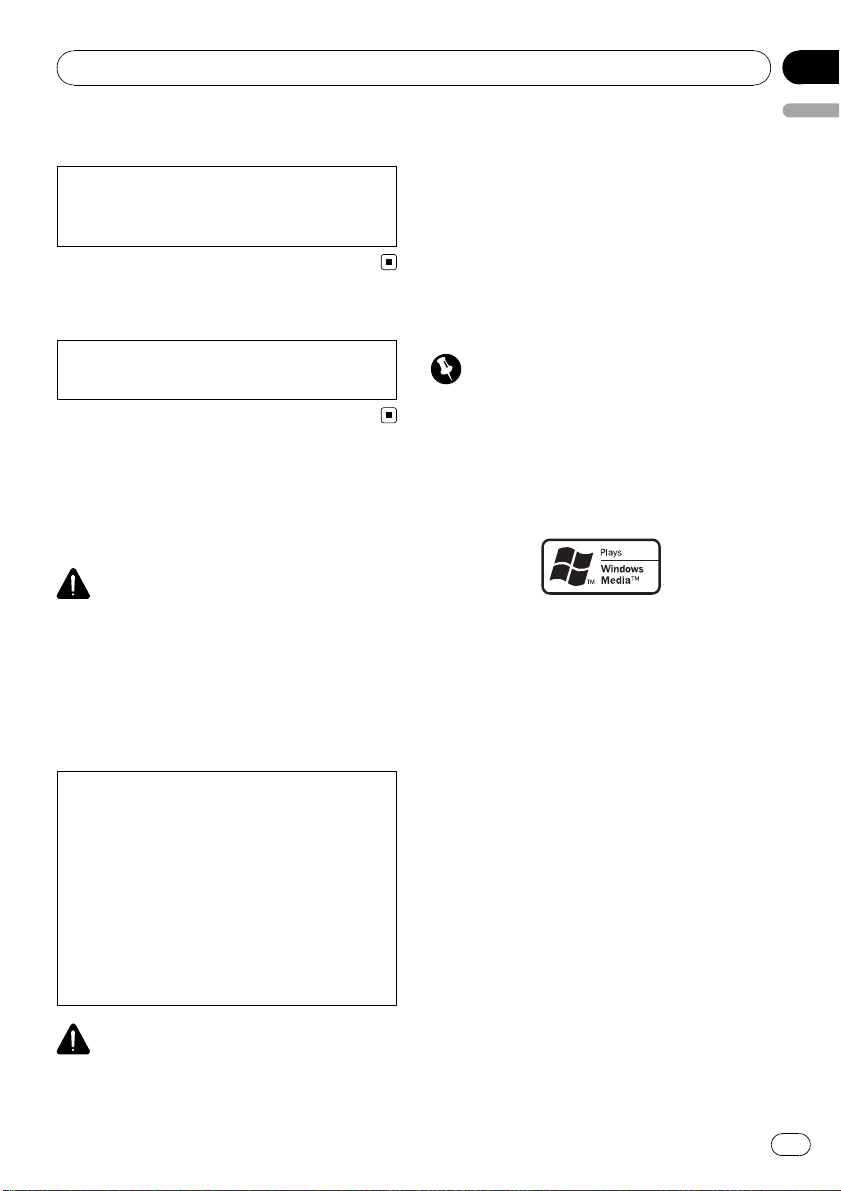
Information to User
Alteration or modifications carried out without
appropriate authorization may invalidate the
user’s right to operate the equipment.
For Canadian model
This Class B digital apparatus complies with
Canadian ICES-003.
About this unit
The tuner frequencies on this unit are allo-
cated for use in North America. Use in other
areas may result in poor reception.
WARNING
Handling the cord on this product or cords asso-
ciated with accessories sold with the product
may expose you to chemicals listed on proposi-
tion 65 known to the State of California and other
governmental entities to cause cancer and birth
defects or other reproductive harm. Wash hands
after handling.
CAUTION:
USE OF CONTROL OR ADJUSTMENT OR
PERFORMANCE OF PROCEDURES
OTHER THAN THOSE SPECIFIED HEREIN
MAY RESULT IN HAZARDOUS RADIATION
EXPOSURE.
CAUTION:
THE USE OF OPTICAL INSTRUMENTS
WITH THIS PRODUCT WILL INCREASE
EYE HAZARD.
CAUTION
! Do not allow this unit to come into contact
with liquids. Electrical shock could result.
Also, damage to this unit, smoke, and over-
heating could result from contact with liquids.
! Keep this manual handy as a reference for op-
erating procedures and precautions.
! Always keep the volume low enough so that
you can hear sounds from outside the vehicle.
! Protect this unit from moisture.
! If the battery is disconnected or discharged,
the preset memory will be erased and must be
reprogrammed.
Important (Serial number)
The serial number is located on the bottom of
this unit. For your own security and convenience,
be sure to record this number on the enclosed
warranty card.
About WMA
The Windows Media™ logo printed on the box
indicates that this unit can play back WMA
data.
Windows Media and the Windows logo are tra-
demarks or registered trademarks of Microsoft
Corporation in the United States and/or other
countries.
! This unit may not operate correctly depend-
ing on the application used to encode
WMA files.
Before You Start
En
5
English
Section
01
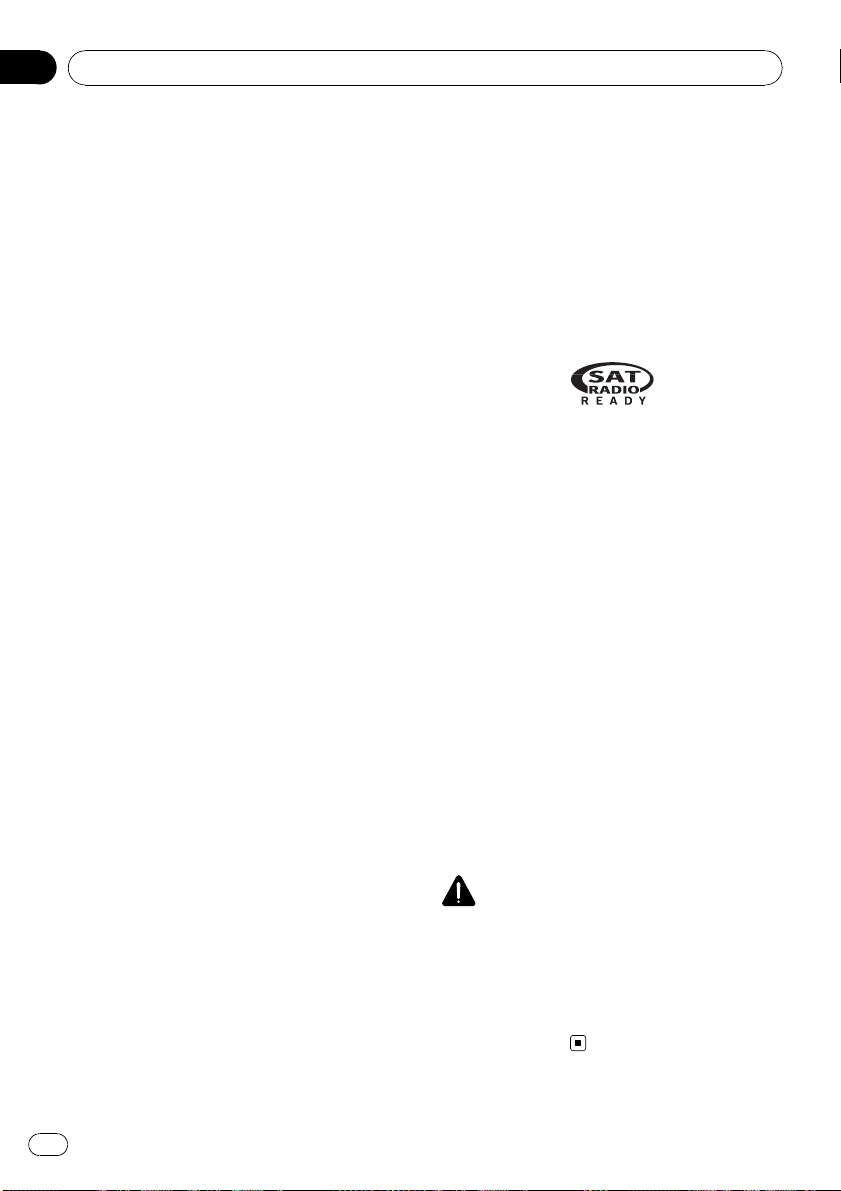
About MP3
Supply of this product only conveys a license
for private, non-commercial use and does not
convey a license nor imply any right to use
this product in any commercial (i.e. revenue-
generating) real time broadcasting (terrestrial,
satellite, cable and/or any other media), broad-
casting/streaming via internet, intranets and/
or other networks or in other electronic con-
tent distribution systems, such as pay-audio or
audio-on-demand applications. An indepen-
dent license for such use is required. For de-
tails, please visit
http://www.mp3licensing.com.
About AAC
This unit plays back AAC files encoded by
iTunes
®
.
iTunes is a registered trademark of Apple Inc.
Portable audio player compatibility
! Inquire at the manufacturer about your
USB portable audio player/USB memory.
This unit corresponds to the following.
— USB MSC (Mass Storage Class) compliant
portable audio player and memory
— WMA, MP3, AAC and WAV file playback
For details about the compatibility, refer to
USB audio player/USB memory compatibility
on page 52.
iPod
®
compatibility
This unit can control and listen to songs on an
iPod.
! This unit can control the following iPod
models.
— iPod nano
— iPod fifth generation or later
For maximum performance, we recom-
mend that you use the latest version of the
iPod software.
! When using an iPod, iPod Dock Connector
to USB Cable is required.
! Pioneer CD-IU50 interface cable is also
available. For details, consult your dealer.
! This unit can control previous generations
iPod models with a Pioneer iPod adapter
(e.g. CD-IB100N). In this case, most func-
tions are essentially the same as an iPod
connected to USB interface of this unit.
However, functions related to Audiobooks
and Podcasts cannot be used.
For details concerning operation with the
iPod adapter, refer to Playing songs on iPod
on page 32.
! iPod is a registered trademark of Apple Inc.
About the SAT RADIO READY mark
The SAT RADIO READY mark printed on the
front panel indicates that the Satellite Radio
Tuner for Pioneer (i.e., XM tuner and Sirius sa-
tellite tuner which are sold separately) can be
controlled by this unit. Please inquire to your
dealer or nearest authorized Pioneer service
station regarding the satellite radio tuner that
can be connected to this unit. For satellite
radio tuner operation, please refer to the satel-
lite radio tuner owner’s manual.
! The system will use direct satellite-to-recei-
ver broadcasting technology to provide lis-
teners in their cars and at home with
crystal-clear sound seamlessly from coast
to coast. Satellite radio will create and
package over 100 channels of digital-quality
music, news, sports, talk and children’s
programming.
! “SAT Radio”, the SAT Radio logo and all re-
lated marks are trademarks of Sirius Satel-
lite Radio inc., and XM Satellite Radio Inc.
CAUTION
! Pioneer accepts no responsibility for data lost
on the USB portable audio player/USB mem-
ory even if that data is lost while using this
unit.
! Pioneer accepts no responsibility for data lost
on the iPod even if that data is lost while
using this unit.
Before You Start
En
6
Section
01

After-sales service for
Pioneer products
Please contact the dealer or distributor from
where you purchased this unit for after-sales
service (including warranty conditions) or any
other information. In case the necessary infor-
mation is not available, please contact the
companies listed below:
Please do not ship your unit to the companies
at the addresses listed below for repair without
advance contact.
U.S.A.
Pioneer Electronics (USA) Inc.
CUSTOMER SUPPORT DIVISION
P.O. Box 1760
Long Beach, CA 90801-1760
800-421-1404
CANADA
Pioneer Electronics of Canada, Inc.
CUSTOMER SATISFACTION DEPARTMENT
300 Allstate Parkway
Markham, Ontario L3R 0P2
1-877-283-5901
905-479-4411
For warranty information please see the Lim-
ited Warranty sheet included with this unit.
Visit our website
Visit us at the following site:
http://www.pioneerelectronics.com
1 Register your product. We will keep the details
of your purchase on file to help you refer to
this information in the event of an insurance
claim such as loss or theft.
2 Receive updates on the latest products and
technologies.
3 Download owner’s manuals, order product
catalogues, research new products, and
much more.
In case of trouble
Should this product fail to operate properly,
contact your dealer or nearest authorized
Pioneer Service Station.
Protecting your unit from
theft
The front panel can be detached to deter theft.
! If the front panel is not detached from the
head unit within five seconds of turning off
the ignition, a warning tone sounds.
! You can turn off the warning tone. See
Switching the warning tone on page 27.
Important
! Handle gently when removing or attaching
the front panel.
! Avoid subjecting the front panel to excessive
shock.
! Keep the front panel out of direct sunlight and
high temperatures.
Removing the front panel
1 Press OPEN to open the front panel.
2 Grip the left side of the front panel and
pull it gently outward.
Take care not to grip it too tightly or to drop
the front panel and protect it from contact
with water or other fluids to prevent perma-
nent damage.
3 Put the front panel into the provided
protective case for safe keeping.
Before You Start
En
7
English
Section
01
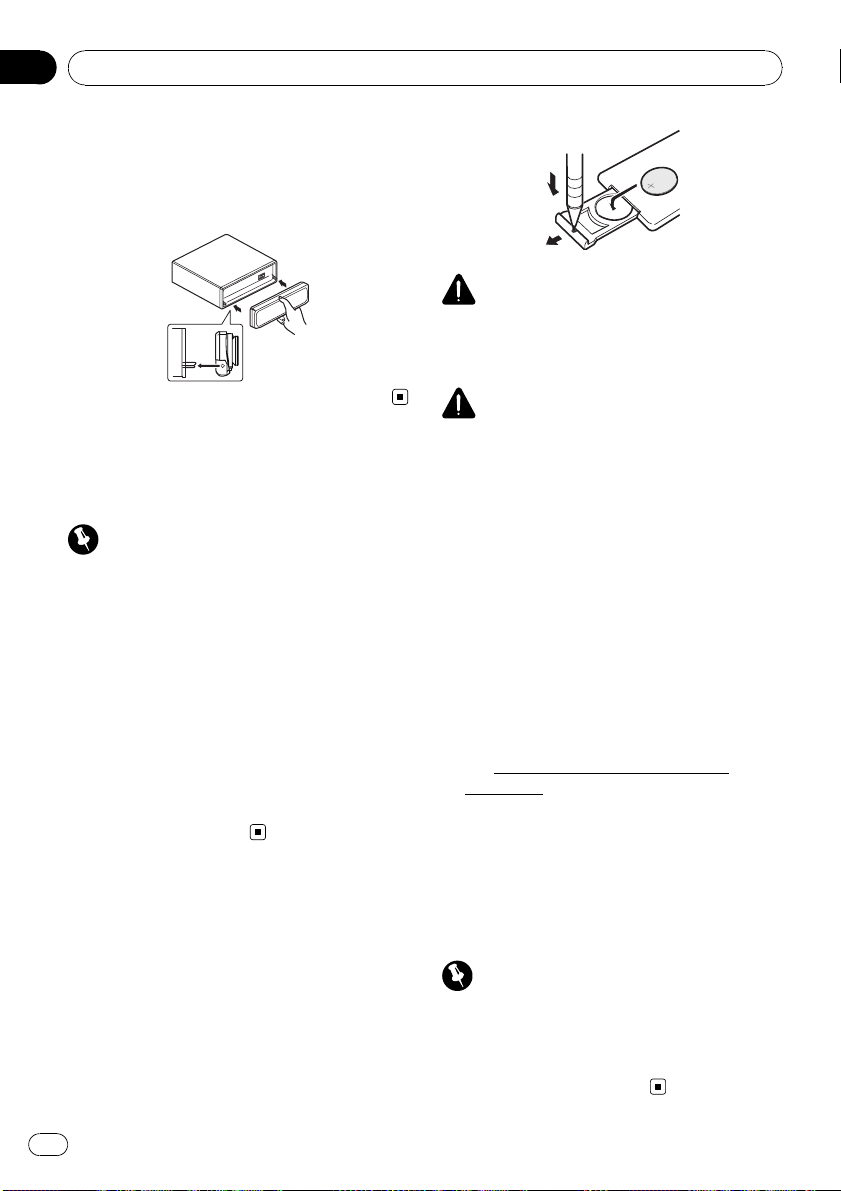
Attaching the front panel
% Reattach the front panel by holding it
upright to the unit and clipping it securely
into the mounting hooks.
About the demo mode
This unit features the feature demo mode.
Important
The red lead (ACC) of this unit should be con-
nected to a terminal coupled with ignition switch
on/off operations. If this is not done, the vehicle
battery may be drained.
Feature demo mode
The feature demo automatically starts when
power to this unit is turned off while the igni-
tion switch is set to ACC or ON. Press DISP
during feature demo operation to cancel the
feature demo mode. Press DISP again to start.
Remember that if the feature demo continues
operating when the car engine is turned off, it
may drain battery power.
Use and care of the remote
control
Installing the battery
Slide the tray on the back of the remote con-
trol out and insert the battery with the plus (+)
and minus (–) poles aligned properly.
! When using for the first time, pull out the
film protruding from the tray.
WARNING
Keep the battery out of the reach of children.
Should the battery be swallowed, consult a doc-
tor immediately.
CAUTION
! Use one CR2025 (3 V) lithium battery.
! Remove the battery if the remote control is not
used for a month or longer.
! There is a danger of explosion if the battery is
incorrectly replaced. Replace only with the
same or equivalent type.
! Do not handle the battery with metallic tools.
! Do not store the battery with metallic objects.
! If the battery leaks, wipe the remote control
completely clean and install a new battery.
! When disposing of used batteries, comply
with governmental regulations or environmen-
tal public institutions’ rules that apply in your
country/area.
! “Perchlorate Material – special handling may
apply.
See
www.dtsc.ca.gov/hazardouswaste/
perchlorate. (Applicable to California, U.S.A.)”
Using the remote control
Point the remote control in the direction of the
front panel to operate.
! The remote control may not function prop-
erly in direct sunlight.
Important
! Do not store the remote control in high tem-
peratures or direct sunlight.
! Do not let the remote control fall onto the
floor, where it may become jammed under the
brake or accelerator pedal.
Before You Start
En
8
Section
01
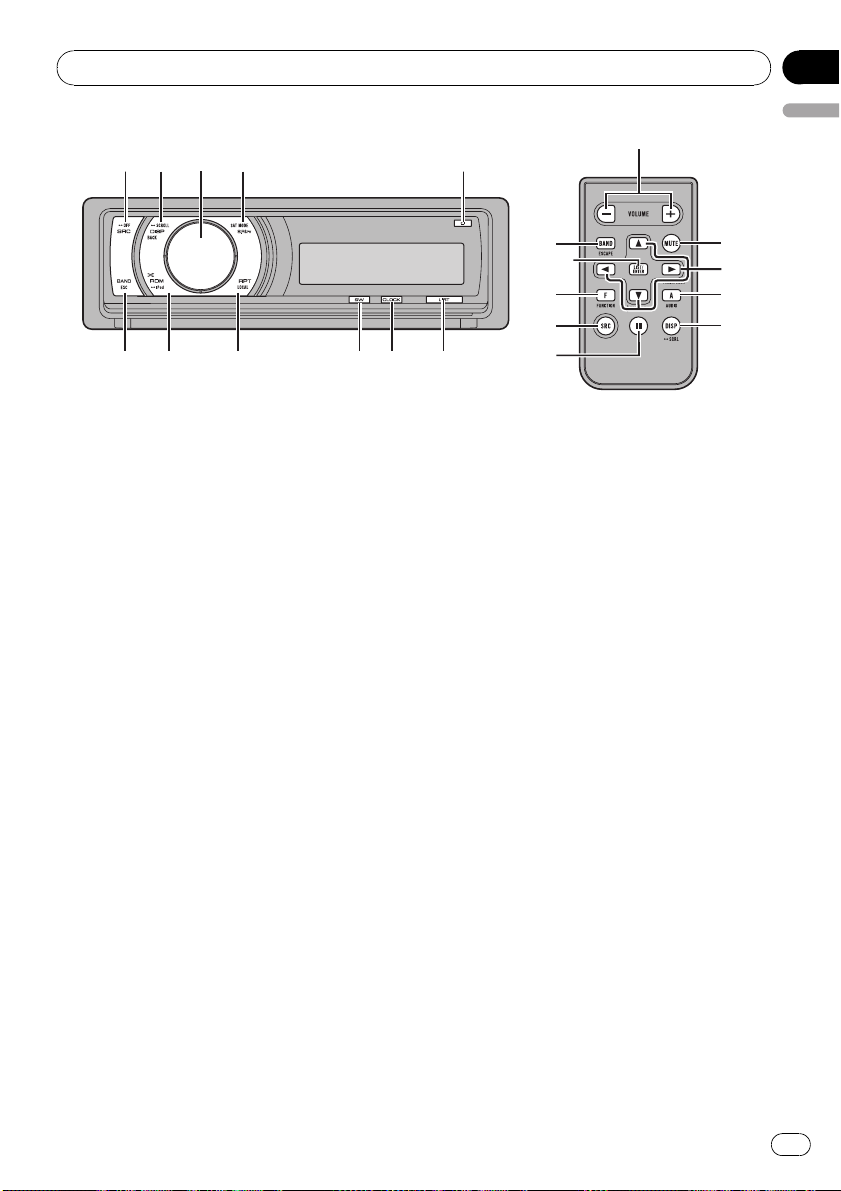
What’s What
Head unit
1 SRC/OFF button
This unit is turned on by selecting a source.
Press to cycle through all the available
sources.
2 DISP/BACK/SCROLL button
Press to select different displays.
Press and hold to scroll the text information.
Press to return to the previous display when
operating the menu.
Press and hold to return to the main menu
when operating the menu.
3 MULTI-CONTROL
Move to perform manual seek tuning, fast
forward, reverse and track search controls.
Also used for controlling functions.
Turn to increase or decrease the volume.
4 S.Rtrv/SAT MODE button
Press to turn Sound Retriever function on or
off.
When XM tuner or SIRIUS tuner is selected
as the source, press to change the channel
select mode.
5 OPEN button
Press to open the front panel.
6 LIST button
Press to display the disc title list, track title
list, folder list, file list or preset channel list
depending on the source.
7 CLOCK button
Press to change to the clock display.
8 SW/BASS button
Press to switch to subwoofer setting menu.
When operating subwoofer menu, press to
switch setting.
Press and hold to switch to bass boost
menu.
9 RPT/LOCAL button
Press to switch the repeat play range while
using CD, USB or iPod.
Press to turn local function on or off while
using tuner as the source.
a RDM/iPod button
Press to turn random function on or off
while using CD or USB.
While using iPod, press this button to shuf-
fle all tracks.
Press and hold to switch the control mode
while using an iPod connected USB con-
nector of this unit.
If using the iPod with an interface adapter
(CD-IB100N), press to switch the shuffle
function.
1
3
b
2 4 5
a 9 8 76
Operating this unit
En
9
English
Section
02
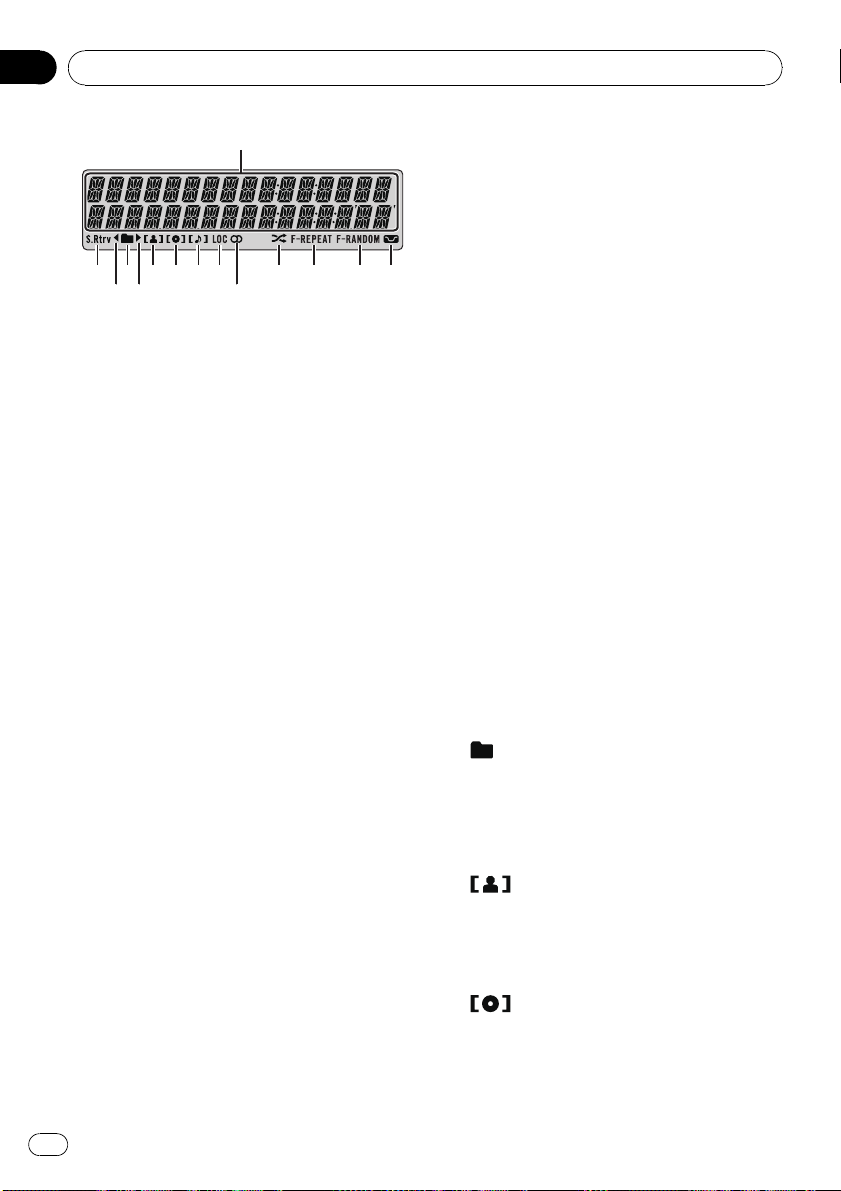
b BAND/ESC button
Press to select among three FM bands and
one AM band.
Press to return to the ordinary display when
operating menu.
Remote control
Operation is the same as when using the but-
tons on the head unit.
c VOLUME buttons
Press to increase or decrease the volume.
d MUTE button
Press to turn off the sound. To turn on the
sound, press again.
e a/b/c/d buttons
Press to perform manual seek tuning, fast
forward, reverse and track search controls.
Also used for controlling functions.
f AUDIO button
Press to select an audio function.
g DISP button
Press to select different displays.
Press and hold to scroll the text information.
h e (pause) button
Press to turn pause on or off.
i FUNCTION button
Press to select functions.
j LIST/ENTER button
Press to display the disc title list, track title
list, folder list, file list or preset channel list
depending on the source.
While in the operating menu, press to con-
trol functions.
Display indication
1 Main display section
Displays band, frequency, elapsed playback
time and other settings.
! Tuner
Band and frequency are displayed.
! Bulit-in CD player, USB, iPod
Elapsed playback time and literal infor-
mation are displayed.
! XM tuner and SIRIUS tuner
Channel categories, channel numbers
and other literal information are dis-
played.
2 S.Rtrv indicator
Appears when Sound Retriever function is
on.
3 c indicator
Appears when an upper tier of folder or
menu exists.
4
(folder) indicator
Appears when operating list function.
5 d indicator
Appears when a lower tier of folder or menu
exists.
6
(artist) indicator
Appears when the disc (track) artist name is
displayed on the main display section.
Appears when artist search refinement on
iPod browsing function is operated.
7
(disc) indicator
Appears when the disc (album) name is dis-
played on the main display section.
Appears when album search refinement on
iPod browsing function is operated.
2
3
4
5
6 7 89
a
b c d e
1
Operating this unit
En
10
Section
02
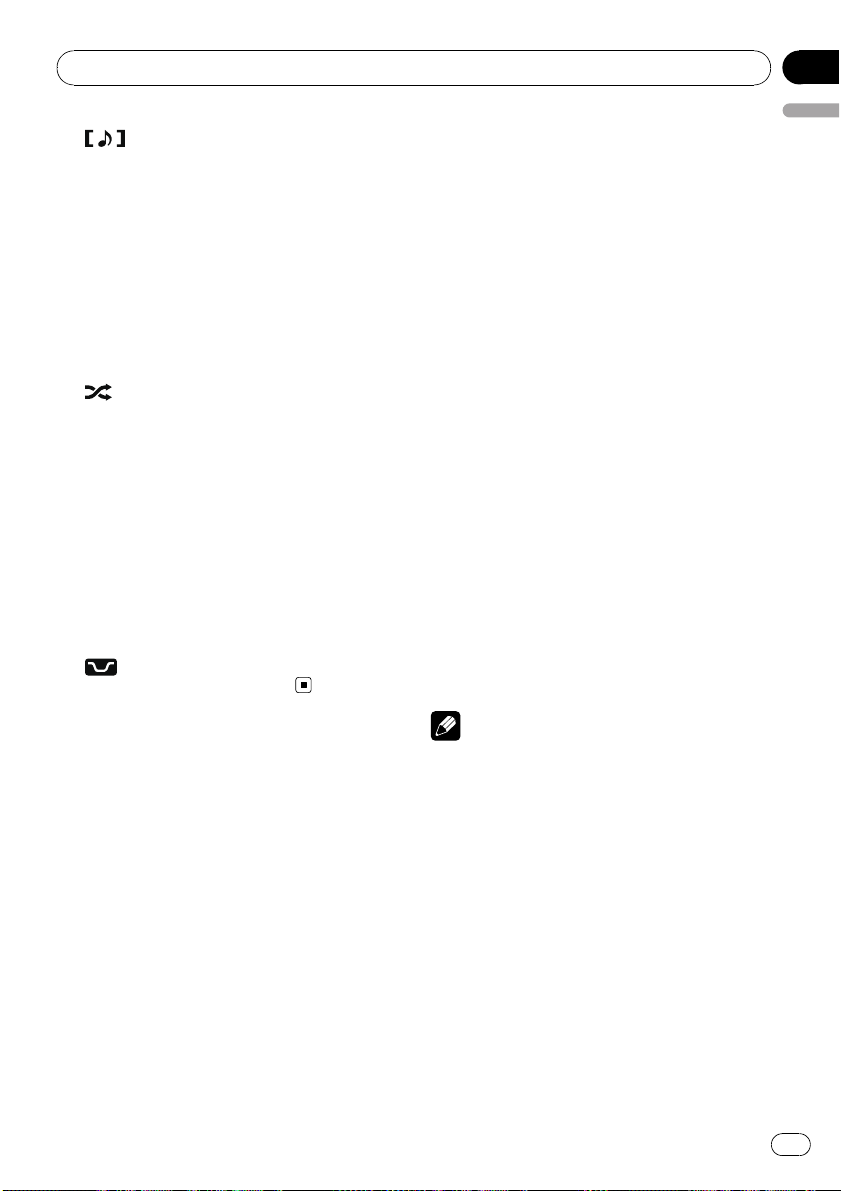
8 (song) indicator
Appears when the track (song) name is dis-
played on the main display section.
Appears when song search refinement on
iPod browsing function is operated.
9 LOC indicator
Appears when local seek tuning is on.
a 5 (stereo) indicator
Appears when the selected frequency is
being broadcast in stereo.
b
(shuffle) indicator
Appears when shuffle function is on while
iPod source is being selected.
c F-REPEAT indicator
Appears when folder repeat is on.
When repeat function is on, only REPEAT is
displayed.
d F-RANDOM indicator
Appears when folder random is on.
When random function is on, only
RANDOM is displayed.
e
(loudness) indicator
Appears when loudness is on.
Basic Operations
Power ON/OFF
Turning the unit on
% Press SRC to turn the unit on.
Turning the unit off
% Press OFF and hold until the unit turns
off.
Selecting a source
You can select a source you want to listen to.
To switch to the built-in CD player, load a disc
in the unit (refer to page 14).
% Press SRC repeatedly to switch be-
tween the following sources.
XM TUNER (XM tuner)—SIRIUS (SIRIUS
tuner)—TUNER (tuner)—TELEVISION (televi-
sion)—COMPACT DISC (built-in CD player)—
MULTI CD (multi-CD player)—IPOD (iPod)—
USB (USB)—EXTERNAL (external unit 1)—
EXTERNAL (external unit 2)—AUX1 (AUX1)—
AUX2 (AUX2)—BT AUDIO (BT audio)—
TELEPHONE (BT telephone)
Notes
! In the following cases, the sound source will
not change.
— When no unit corresponding to the se-
lected source is connected.
— When there is no disc or magazine in the
player.
— When the iPod is not connected to this
unit.
— When AUX (auxiliary input) is set to off
(refer to page 27).
— When the BT AUDIO source is set to off
(refer to Activating the BT AUDIO source
on page 28).
! AUX1 is set to on by default. Turn off the AUX1
when not in use (refer to Switching the auxili-
ary setting on page 27).
Operating this unit
En
11
English
Section
02
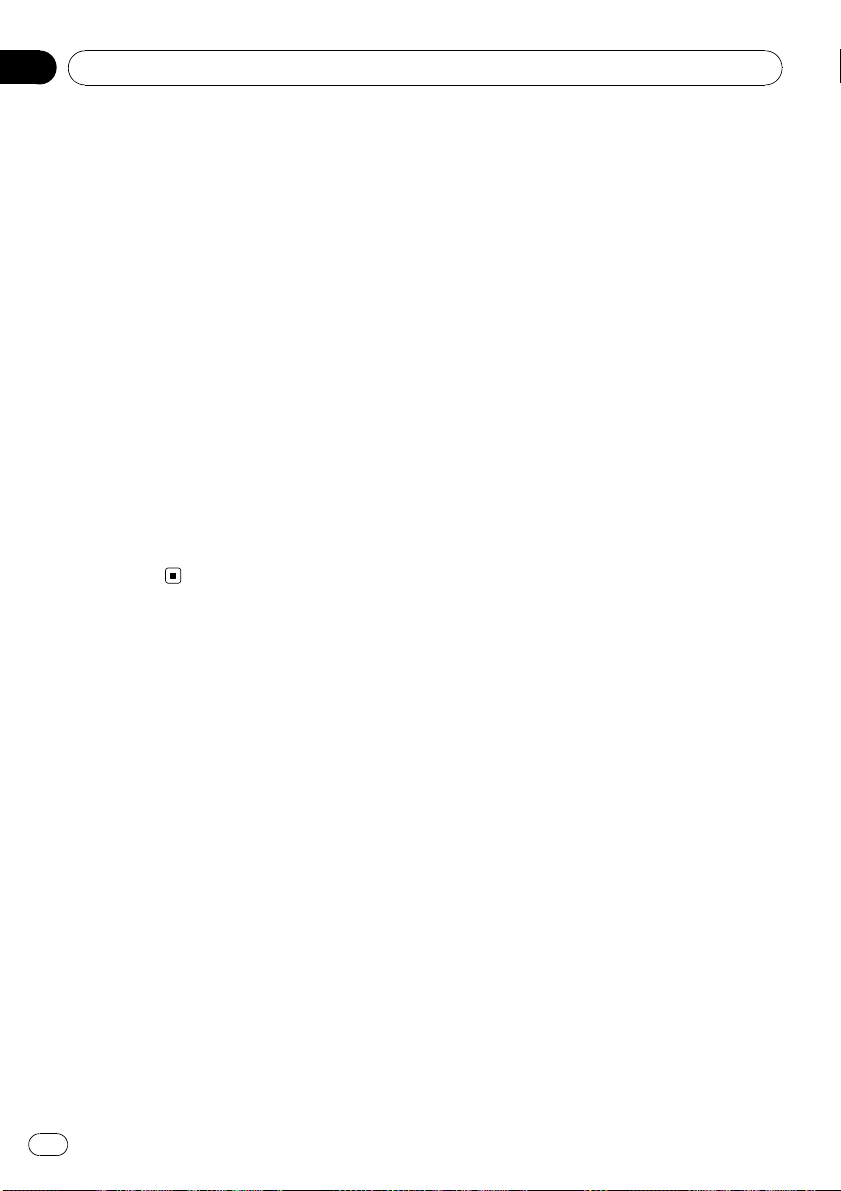
! Charging the portable audio player using
car’s DC power source while connecting it to
AUX input may generate noise. In this case,
stop charging.
! External unit refers to a Pioneer product (such
as ones available in the future) that, although
incompatible as a source, enables control of
basic functions with this unit. Two external
units can be controlled with this unit. When
two external units are connected, the external
unit is automatically allocated to external unit
1 or external unit 2 by this unit.
! When this unit’s blue/white lead is connected
to the vehicle’s auto-antenna relay control
terminal, the vehicle’s antenna extends when
this unit’s source is turned on. To retract the
antenna, turn the source off.
Adjusting the volume
% Use MULTI-CONTROL to adjust the
sound level.
Tuner
Basic Operations
% Select a band
Press BAND/ESC.
# Band can be selected from among FM1, FM2,
FM3 or AM.
% Manual tuning (step by step)
Push MULTI-CONTROL left or right.
% Seek tuning
Push and hold MULTI-CONTROL left or right
for about one second and release.
# You can cancel seek tuning by pushing
MULTI-CONTROL left or right.
# If you push and hold MULTI-CONTROL left or
right, you can skip stations. Seek tuning starts as
soon as you release MULTI-CONTROL.
Storing and recalling broadcast
frequencies
You can easily store up to six broadcast fre-
quencies for later recall.
! Six stations for each band can be stored in
memory.
1 Press LIST.
Preset screen is displayed.
2 Use MULTI-CONTROL to store the se-
lected frequency in memory.
Turn to change the preset number. Press and
hold to store.
# You can also store the frequency in memory
by pushing and holding MULTI-CONTROL right.
3 Use MULTI-CONTROL to select the de-
sired station.
Turn to change the station. Press to select.
# You can also change the station by pushing
MULTI-CONTROL up or down.
# To return to the ordinary display, press
BAND/ESC or LIST.
# If you do not operate the list within about 30
seconds, the display automatically returns to the
ordinary display.
Operating this unit
En
12
Section
02
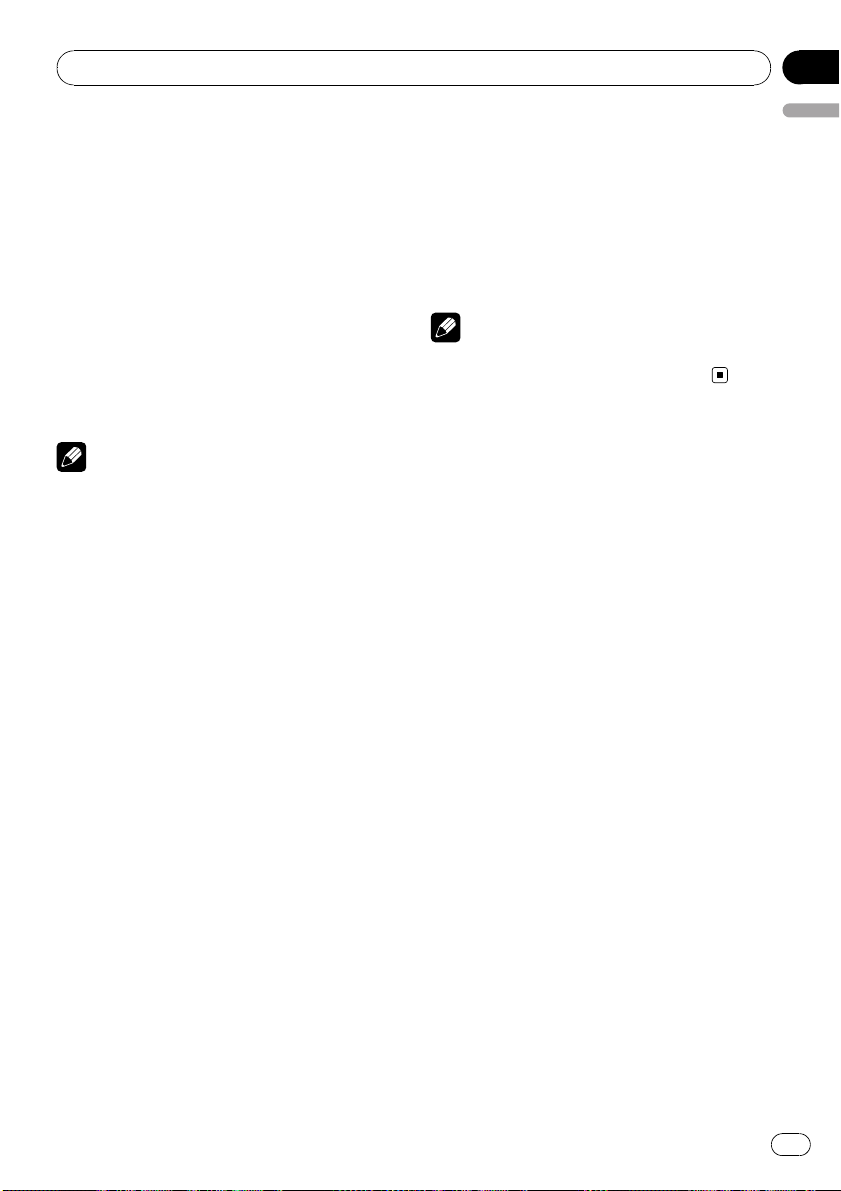
Introduction of advanced
operations
1 Press MULTI-CONTROL to display the
main menu.
2 Use MULTI-CONTROL to select
FUNCTION.
Turn to change the menu option. Press to se-
lect.
3 Turn MULTI-CONTROL to select the
function.
BSM (best stations memory)—LOCAL (local
seek tuning)
Notes
! You can also select the function by pressing
FUNCTION on the remote control.
! To return to the previous display, press BACK.
! To return to the main menu, press and hold
BACK.
! To return to the ordinary display, press
BAND/ESC.
Storing the strongest broadcast
frequencies
BSM (best stations memory) lets you automa-
tically store the six strongest broadcast fre-
quencies.
1 Use MULTI-CONTROL to select BSM in
the function menu.
2 Press MULTI-CONTROL to turn BSM on.
The six strongest broadcast frequencies are
stored in the order of their signal strength.
# To cancel, press MULTI-CONTROL again.
Tuning in strong signals
Local seek tuning lets you tune in only those
radio stations with sufficiently strong signals
for good reception.
% Press RPT repeatedly to select the de-
sired setting.
FM: OFF—LEVEL 1—LEVEL 2—LEVEL 3—
LEVEL 4
AM: OFF—LEVEL 1—LEVEL 2
The LEVEL 4 setting allows reception of only
the strongest stations, while lower settings let
you receive progressively weaker stations.
Note
You can also perform this operation in the menu
that appears by using MULTI-CONTROL.
Operating this unit
En
13
English
Section
02
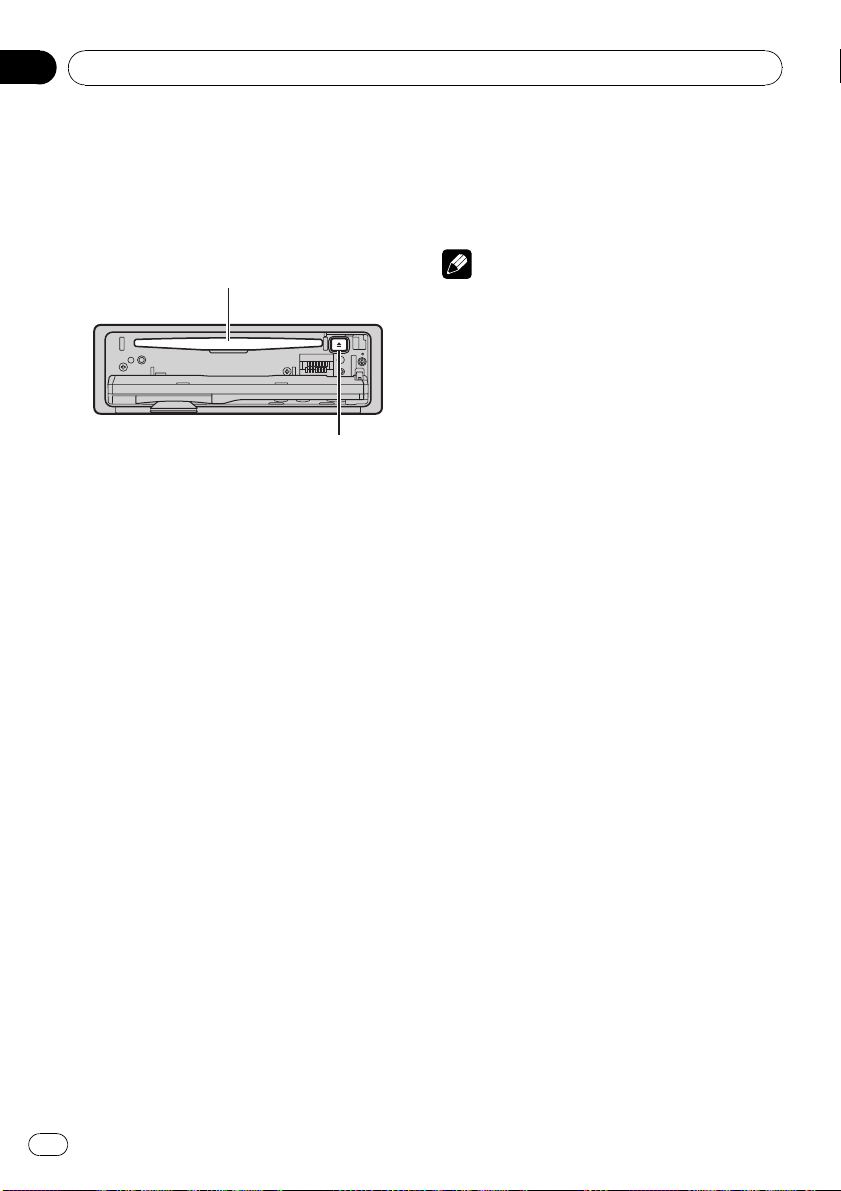
Built-in CD Player
Basic Operations
% Open the front panel
Press OPEN .
Disc loading slot appears.
Disc loading slot
EJECT button
# When loading a disc, face the label side of
a disc up.
# To avoid a malfunction, make sure that no
metal objects come into contact with the term-
inals when the front panel is open.
% Eject a disc
Press EJECT.
% Select a folder
Push MULTI-CONTROL up or down.
# You cannot select a folder that does not have
a compressed audio file recorded in it.
% Select a track
Push MULTI-CONTROL left or right.
% Fast forward or reverse
Push and hold MULTI-CONTROL left or right
for about one second and release.
# When playing compressed audio, there is no
sound on fast forward or reverse.
% Return to root folder
Press and hold BAND/ESC.
# If folder 01 (ROOT) contains no files, playback
commences with folder 02.
% Switch between compressed audio and
CD-DA
Press BAND/ESC.
# This operation is available only when playing
CD-EXTRA or MIXED-MODE CDs.
# If you have switched between compressed
audio and CD-DA, playback starts at the first
track on the disc.
Notes
! The built-in CD player can play back audio CD
and compressed audio recorded on a CD-
ROM. (Refer to page 54 for files that can be
played back.)
! Read the precautions for discs and player on
page 51.
! After a disc has been inserted, press SRC to
select the built-in CD player.
! There is sometimes a delay between starting
up disc playback and the sound being issued.
When being read, FORMAT READ is dis-
played.
! If an error message such as ERROR-19 is dis-
played, refer to Error messages on page 50.
! Playback is carried out in order of file number.
Folders are skipped if they contain no files. (If
folder 01 (ROOT) contains no files, playback
commences with folder 02.)
Displaying text information on
disc
% Press DISP to select the desired text in-
formation.
For title entered CD
Play time—disc title and play time
For CD TEXT discs
Play time—disc artist name and track title—
disc artist name and disc title—disc title and
track title—track artist name and track title—
track title and play time
For WMA/MP3/AAC discs
Play time—folder name and file name—artist
name and track title—artist name and album
title—album title and track title—track title
and play time—comment and play time—bit
rate and play time
Operating this unit
En
14
Section
02

For WAV discs
Play time—folder name and file name—sam-
pling frequency and play time
Notes
! You can scroll to the left of the title by pressing
and holding DISP.
! Audio CD that contains certain information
such as text and/or number is CD TEXT.
! If specific information is not recorded on a
disc, title or name is not displayed.
! Depending on the version of iTunes
®
used to
write MP3 files onto a disc, comment informa-
tion may not be correctly displayed.
— iTunes is a registered trademark of Apple
Inc.
! Depending on the version of Windows Media
Player used to encode WMA files, album
names and other text information may not be
correctly displayed.
! When playing back VBR (variable bit rate)-re-
corded WMA files, the average bit rate value is
displayed.
! When playing back VBR (variable bit rate)-re-
corded MP3 files, VBR is displayed instead of
bit rate value.
! The sampling frequency shown in the display
may be abbreviated.
! When Ever Scroll is set to ON at the initial set-
ting, text information scrolls continuously in
the display. Refer to Switching the Ever Scroll
on page 28.
Selecting tracks from the track
title list
Track title list lets you see the list of track titles
on a CD TEXT disc and select one of them to
play back.
1 Press LIST to switch to the track title list
mode.
2 Use MULTI-CONTROL to select the de-
sired track title.
Turn to change the track title. Press to play.
# You can also change the track title by pushing
MULTI-CONTROL up or down.
# You can also play the track by pushing
MULTI-CONTROL right.
# To return to the ordinary display, press
BAND/ESC or LIST.
# If you do not operate the list within about 30
seconds, the display automatically returns to the
ordinary display.
Selecting files from the file
name list
File name list lets you see the list of file names
(or folder names) and select one of them to
playback.
1 Press LIST to switch to the file name list
mode.
Names of files and folders appear in the dis-
play.
2 Use MULTI-CONTROL to select the de-
sired file name (or folder name).
Turn to change the name of file or folder.
— when a file is selected, press to play.
— when a folder is selected, press to see a list
of files (or folders) in the seleted folder.
— when a folder is selected, press and hold to
play a song in the selected folder.
# You can also play the file by pushing
MULTI-CONTROL right.
# You can also play a song in the selected folder
by pushing and holding MULTI-CONTROL right.
# To return to the previous list (the folder one
level higher), press BACK. You can also perform
this operation by pushing MULTI-CONTROL left.
# To return to the top tier of list, press and hold
BACK.
# To return to the ordinary display, press
BAND/ESC or LIST.
# If you do not operate the list within about 30
seconds, the display automatically returns to the
ordinary display.
Operating this unit
En
15
English
Section
02
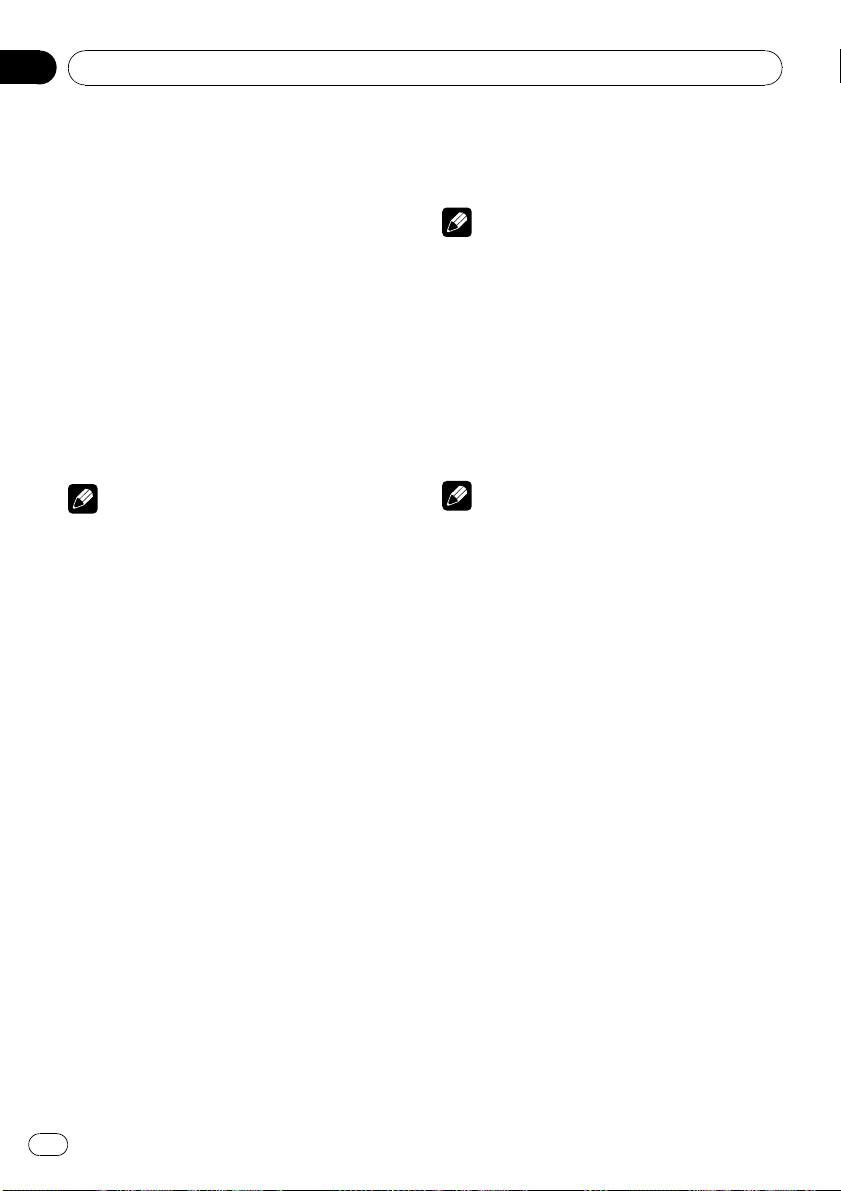
Introduction of advanced
operations
1 Press MULTI-CONTROL to display the
main menu.
2 Use MULTI-CONTROL to select
FUNCTION.
Turn to change the menu option. Press to se-
lect.
3 Turn MULTI-CONTROL to select the
function.
REPEAT (repeat play)—RANDOM (random
play)—SCAN (scan play)—PAUSE (pause)—
SOUND RETRIEVER (advanced sound retrie-
ver)—TITLE INPUT (disc title input)
Notes
! You can also select the function by pressing
FUNCTION on the remote control.
! To return to the previous display, press BACK.
! To return to the main menu, press and hold
BACK.
! To return to the ordinary display, press
BAND/ESC.
! If you do not operate functions except for
TITLE INPUT within about 30 seconds, the dis-
play automatically returns to the ordinary dis-
play.
! When playing a compressed audio disc or CD
TEXT disc, you cannot switch to disc title input
display.
Selecting a repeat play range
% Press RPT repeatedly to select the de-
sired setting.
! DISC – Repeat all tracks
! TRACK – Repeat the current track
! FOLDER – Repeat the current folder
# If you select another folder during repeat play,
the repeat play range changes to disc repeat.
# Performing track search or fast forward/re-
verse during TRACK (track repeat) changes the
repeat play range to disc/folder.
# When FOLDER (folder repeat) is selected, it is
not possible to play back a subfolder of that
folder.
Note
You can also perform this operation in the menu
that appears by using MULTI-CONTROL.
Playing tracks in random order
Tracks in a selected repeat range are played in
random order.
% Press RDM to turn random play on.
Tracks play in a random order.
# To turn random play off, press RDM again.
Note
You can also turn this function on or off in the
menu that appears by using MULTI-CONTROL.
Scanning folders and tracks
Scan play searches the song within the se-
lected repeat range.
1 Use MULTI-CONTROL to select SCAN in
the function menu.
2 Press MULTI-CONTROL to turn scan play
on.
The first 10 seconds of each track is played.
3 When you find the desired track press
MULTI-CONTROL to turn scan play off.
# If the display has automatically returned to
the playback display, select SCAN again by using
MULTI-CONTROL.
# After scanning of a disc (folder) is finished,
normal playback of the tracks begins.
Pausing playback
% Press e (pause) on the remote control
to turn pause on.
Playback of the current track pauses.
# To turn pause off, press e (pause) again.
Operating this unit
En
16
Section
02
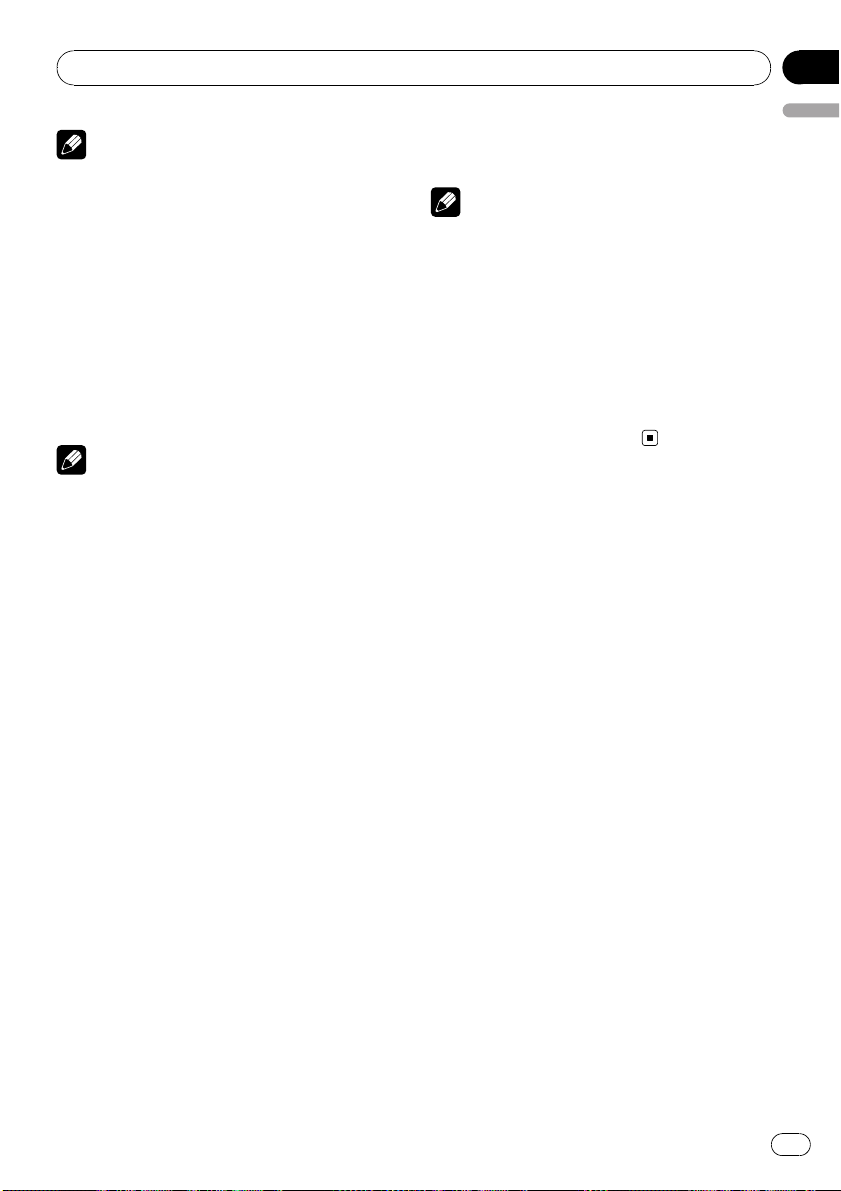
Note
You can also turn this function on or off in the
menu that appears by using MULTI-CONTROL.
Using Sound Retriever
Sound Retriever function automatically en-
hances compressed audio and restores rich
sound.
% Press S.Rtrv/SAT MODE repeatedly to
select the desired setting.
OFF (off)—1—2
# 2 is more effective than 1.
Note
You can also perform this operation in the menu
that appears by using MULTI-CONTROL.
Using disc title functions
You can input CD titles and display the title.
The next time you insert a CD for which you
have entered a title, the title of that CD is dis-
played.
Entering disc titles
Use the disc title input feature to store up to
48 CD titles in the unit. Each title can be up to
10 characters long.
1 Play the CD that you want to enter a
title for.
2 Use MULTI-CONTROL to select
TITLE INPUT in the function menu.
3 Press MULTI-CONTROL to display the
title input mode.
4 Turn MULTI-CONTROL to select a letter
of the alphabet.
# You can also perform the same operations by
pushing MULTI-CONTROL up or down.
5 Press MULTI-CONTROL to move the cur-
sor to the next character position.
6 After entering the title, press and hold
MULTI-CONTROL to store it in memory.
Notes
! Titles remain in memory, even after the disc is
removed from the unit, and are recalled when
the disc is reinserted.
! After data for 48 discs are stored in the mem-
ory, data for a new disc overwrites the oldest
one.
! If you connect a multi-CD player, you can
input disc titles for up to 100 discs.
! When a multi-CD player that does not support
disc title functions is connected, you cannot
enter disc titles in this unit.
Operating this unit
En
17
English
Section
02
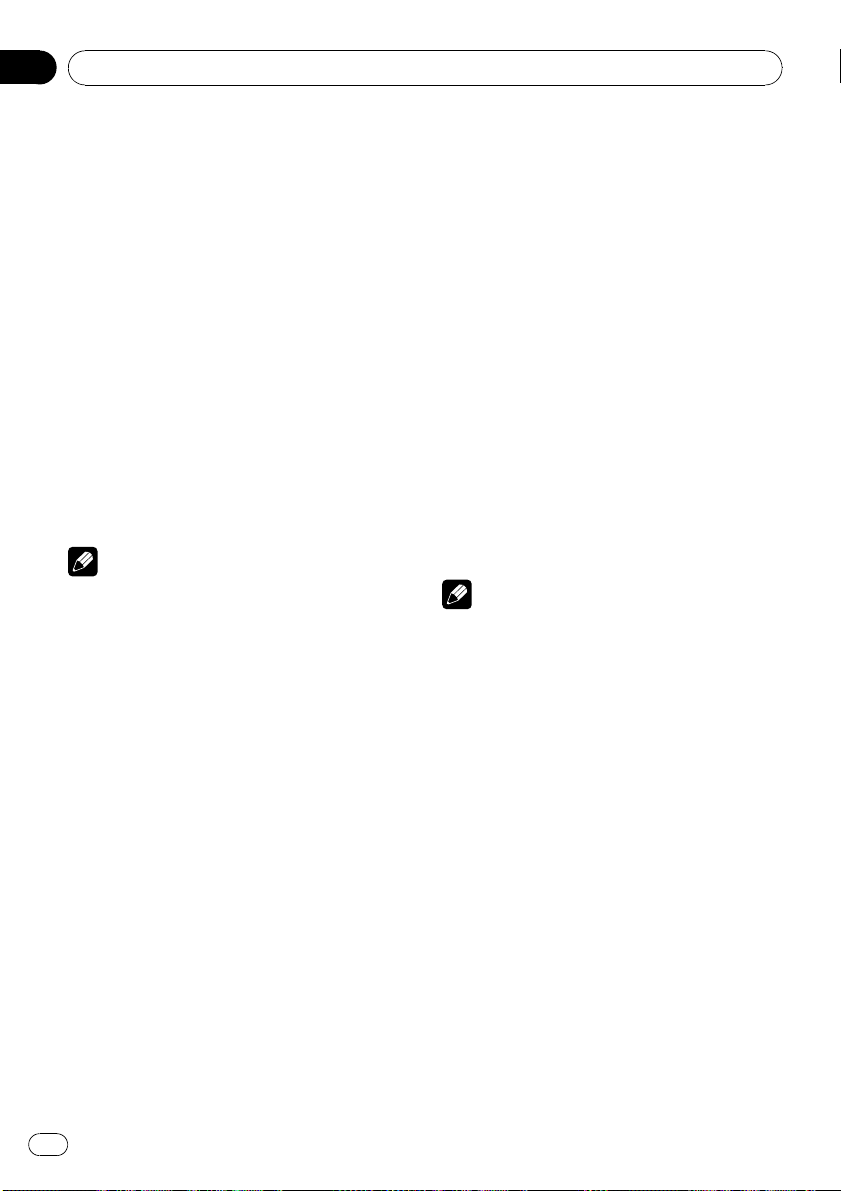
Playing songs on USB portable
audio player/USB memory
For details about the supported device, refer to
Portable audio player compatibility on page 6.
Basic Operations
% Select a folder
Push MULTI-CONTROL up or down.
% Fast forward or reverse
Push and hold MULTI-CONTROL left or right
for about one second and release.
% Select a track
Push MULTI-CONTROL left or right.
% Return to root folder
Press and hold BAND/ESC.
Notes
! Optimum performance of this unit may not be
obtained depending on the connected USB
portable audio player/USB memory.
! If folder 01 (ROOT) contains no files, playback
commences with folder 02.
! When the USB portable audio player having
battery charging function is connected to this
unit and the ignition switch is set to ACC or
ON, the battery is charged.
! You can disconnect the USB portable audio
player/USB memory anytime you want to fin-
ish listening to it.
! If USB portable audio player/USB memory is
connected to this unit, the source is changed
to USB automatically. If you do not use an
USB device, disconnect it from this unit. De-
pending on the connected USB device, turn-
ing on the ignition switch while USB device is
connected to this unit may change the source
automatically.
Displaying text information of
an audio file
% Press DISP to select the desired text in-
formation.
For WMA/MP3/AAC discs
Play time—folder name and file name—artist
name and track title—artist name and album
title—album title and track title—track title
and play time—comment and play time—bit
rate and play time
For WAV discs
Play time—folder name and file name—sam-
pling frequency and play time
# If the characters recorded on the audio file are
not compatible with the head unit, those charac-
ters are not displayed.
# If specific information is not recorded on an
audio file, title or name is not displayed.
# The text information of some audio files may
not be correctly displayed.
Notes
! You can scroll the text information to the left
by pressing and holding DISP.
! When Ever Scroll is set to ON at the initial set-
ting, text information scrolls continuously in
the display. Refer to Switching the Ever Scroll
on page 28.
Selecting files from the file
name list
The operation is the same as that of the built-
in CD player. (Refer to Selecting files from the
file name list on page 15.)
Introduction of advanced
operations
1 Press MULTI-CONTROL to display the
main menu.
Operating this unit
En
18
Section
02
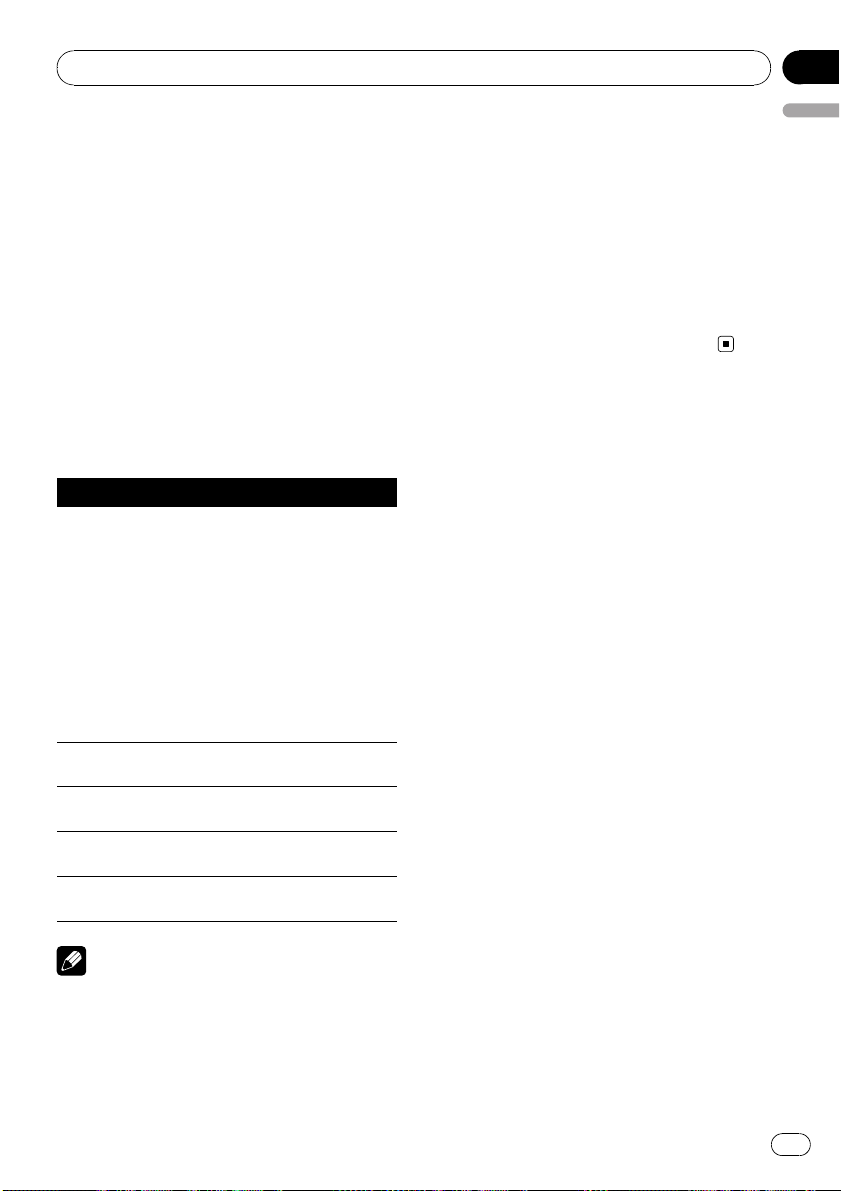
2 Use MULTI-CONTROL to select
FUNCTION.
Turn to change the menu option. Press to se-
lect.
3 Turn MULTI-CONTROL to select the
function.
REPEAT (repeat play)—RANDOM (random
play)—SCAN (scan play)—PAUSE (pause)—
SOUND RETRIEVER (advanced sound retrie-
ver)
Function and operation
REPEAT, RANDOM, SCAN, PAUSE and
SOUND RETRIEVER operations are basically
the same as that of the built-in CD player.
Function name Operation
REPEAT
Refer to Selecting a repeat play
range on page 16.
However, the repeat play
ranges you can select are dif-
ferent from that of the built-in
CD player. The repeat play
ranges of the USB portable
audio player/USB memory are:
! TRACK – Repeat just the
current file
! FOLDER – Repeat the cur-
rent folder
! ALL – Repeat all files
RANDOM
Refer to Playing tracks in ran-
dom order on page 16.
SCAN
Refer to Scanning folders and
tracks on page 16.
PAUSE
Refer to Pausing playback on
page 16.
SOUND RETRIEVER
Refer to Using Sound Retriever
on page 17.
Notes
! You can also select the function by pressing
FUNCTION on the remote control.
! To return to the previous display, press BACK.
! To return to the main menu, press and hold
BACK.
! To return to the ordinary display, press
BAND/ESC.
! If you select another folder during repeat play,
the repeat play range changes to ALL.
! If you perform track search or fast forward/re-
verse during TRACK, the repeat play range
changes to FOLDER.
! When FOLDER is selected, it is not possible to
play back a subfolder of that folder.
! After file or folder scanning is finished, nor-
mal playback of the files begins again.
Operating this unit
En
19
English
Section
02
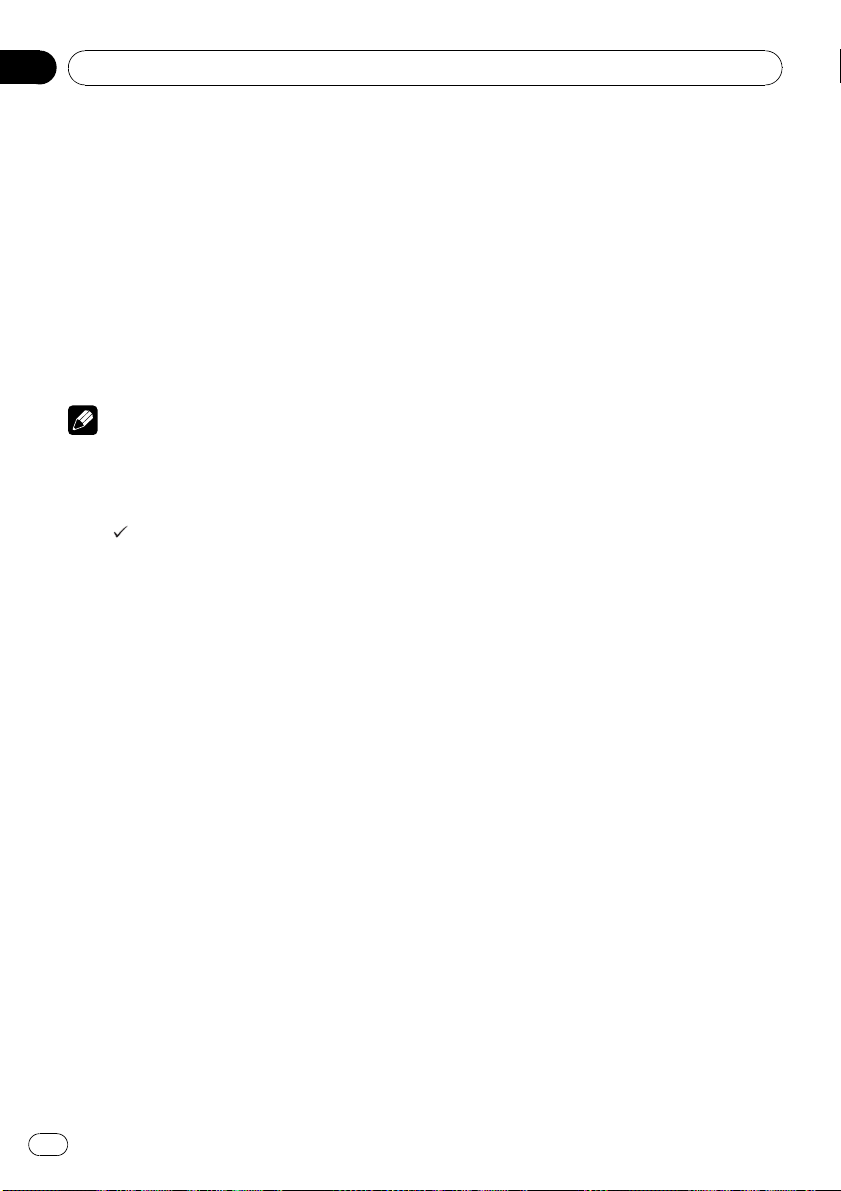
Playing songs on iPod
For details about the supported iPod, refer to
iPod
®
compatibility on page 6.
Basic Operations
% Fast forward or reverse
Push and hold MULTI-CONTROL left or right
for about one second and release.
% Select a track (chapter)
Push MULTI-CONTROL left or right.
Notes
! When using an iPod, iPod Dock Connector to
USB Cable is required.
! Read the precautions for iPod on page 54.
! While iPod is connected to this unit, PIONEER
(or
(check mark)) is displayed on the iPod.
! If an error message such as ERROR-19 is dis-
played, refer to Error messages on page 50.
! When the ignition switch is set to ACC or ON,
the iPod’s battery is charged while the iPod is
connected to this unit.
! While the iPod is connected to this unit, the
iPod cannot be turned on or off.
! Before connecting the dock connector of this
unit to the iPod, disconnect the headphones
from the iPod.
! The iPod is turned off about two minutes after
the ignition switch is set to OFF.
Browsing for a song
Operations to control an iPod with this unit is
designed to be as close to the iPod as possible
to make operation and song search easy.
! Depending on the number of files in the
iPod, there may be delay when displaying a
list.
! If the characters recorded on the iPod are
not compatible with this unit, those charac-
ters are not displayed.
1 Press LIST to switch to the top menu of
the list search.
2 Use MULTI-CONTROL to select a cate-
gory.
Turn to change the category; press to select.
PLAYLISTS (playlists)—ARTISTS (artists)—
ALBUMS (albums)—SONGS (songs)—
PODCASTS (podcasts)—GENRES (genres)—
COMPOSERS (composers)—AUDIOBOOKS
(audiobooks)
List for the selected category is displayed.
# Press and hold LIST displays the album list of
current selected artist. (This function can also be
operated from function menu.)
# You can start playback throughout the se-
lected category by pressing and holding
MULTI-CONTROL. You can also perform this op-
eration by pushing and holding
MULTI-CONTROL right.
# You can also change the category by pushing
MULTI-CONTROL up or down.
# You can also select the category by pushing
MULTI-CONTROL right.
# To return to the previous list, push
MULTI-CONTROL left.
3 Repeat step 2 to find a song you want
to listen to.
# To return to the previous category (one level
higher), press BACK. You can also perform this
operation by pushing MULTI-CONTROL left.
# To return to the top tier of categories, press
and hold BACK.
# To return to the ordinary display, press
BAND/ESC or LIST.
# If you do not operate the list within about 30
seconds, the display automatically returns to the
ordinary display.
Displaying text information on
iPod
% Press DISP to select the desired text in-
formation.
Play time—artist name and song title—artist
name and album title—album title and song
title—song title and play time
Operating this unit
En
20
Section
02
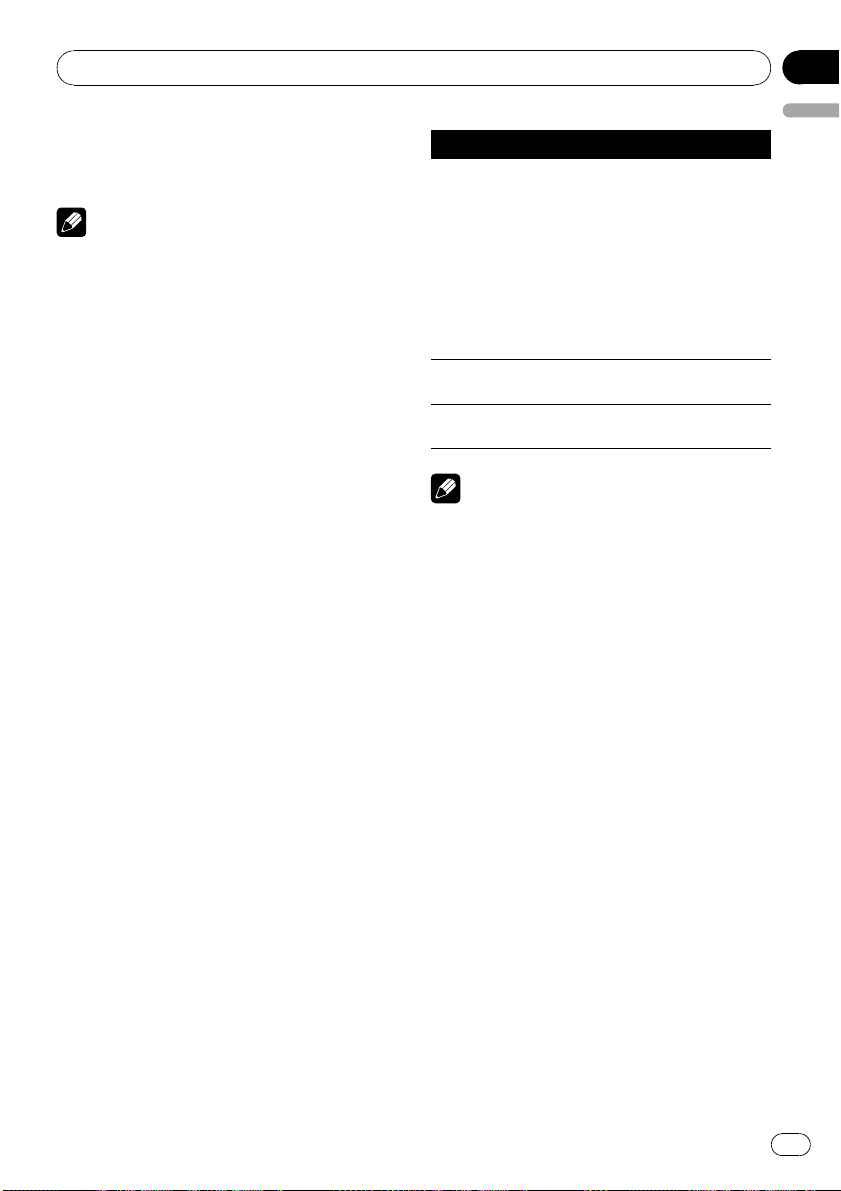
# If the characters recorded on the iPod are not
compatible with this unit, those characters are
not displayed.
Notes
! You can scroll the text information to the left
by pressing and holding DISP.
! When Ever Scroll is set to ON at the initial set-
ting, text information scrolls continuously in
the display. Refer to Switching the Ever Scroll
on page 28.
Introduction of advanced
operations
1 Press MULTI-CONTROL to display the
main menu.
2 Use MULTI-CONTROL to select
FUNCTION.
Turn to change the menu option. Press to se-
lect.
3 Turn MULTI-CONTROL to select the
function.
REPEAT (repeat play)—SHUFFLE (shuffle)—
SHUFFLE ALL (shuffle all)—LINK SEARCH
(link search)—CONTROL (control mode)—
PAUSE (pause)—AUDIOBOOKS SPEED
(audiobook speed)—SOUND RETRIEVER
(sound retriever)
Function and operation
REPEAT, PAUSE and SOUND RETRIEVER op-
erations are basically the same as that of the
built-in CD player.
Function name Operation
REPEAT
Refer to Selecting a repeat play
range on page 16.
However, the repeat play
ranges you can select are dif-
ferent from that of the built-in
CD player. The repeat play
ranges of the iPod are:
! ONE – Repeat the current
song
! ALL – Repeat all songs in
the selected list
PAUSE
Refer to Pausing playback on
page 16.
SOUND RETRIEVER
Refer to Using Sound Retriever
on page 17.
Notes
! You can also select the function by pressing
FUNCTION on the remote control.
! To return to the previous display, press BACK.
! To return to the main menu, press and hold
BACK.
! To return to the ordinary display, press
BAND/ESC.
! If you do not operate functions within about
30 seconds, the display automatically returns
to the ordinary display.
! CONTROL (control mode) function is available
only for iPod nano (second generation).
! When CONTROL is on, only CONTROL and
SOUND RETRIEVER can be operated.
Playing songs in a random
order (shuffle)
1 Use MULTI-CONTROL to select SHUFFLE
in the function menu.
2 Press MULTI-CONTROL to display the
setting mode.
3 Use MULTI-CONTROL to select the de-
sired setting.
Turn to change the setting.
! SONGS – Play back songs in the selected
list in random order.
Operating this unit
En
21
English
Section
02
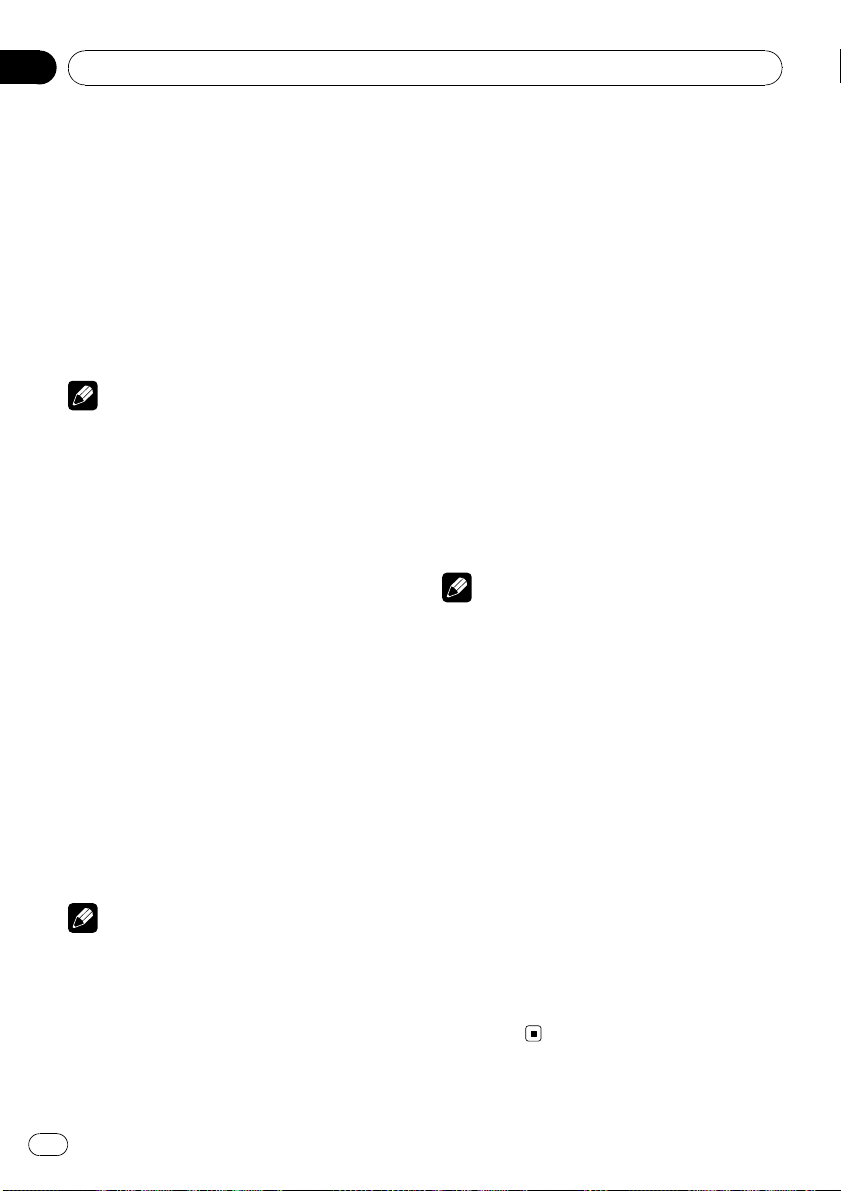
! ALBUMS – Play back songs from a ran-
domly selected album in order.
! OFF – Cancel random play.
Playing all songs in a random
order (shuffle all)
% Press iPod to turn shuffle all on.
All songs on the iPod play randomly.
# To turn shuffle all off, set SHUFFLE in the
FUNCTION menu to off.
Note
You can also turn this function on in the menu
that appears by using MULTI-CONTROL.
Selecting songs from album list
of currently playing artist
Album list of the currently selected artist is
displayed. You can select an album or song
from the artist name.
! Depending on the number of files in the
iPod, there may be delay when displaying a
list.
1 Press and hold LIST to turn link search
on.
Searches albums of the artist and displays the
list.
2 Use MULTI-CONTROL to select an album
or song from the list.
For more details about the selecting operation,
refer to step 2 of Browsing for a song on page
20.
Note
You can also turn this function on in the menu
that appears by using MULTI-CONTROL.
Operating this unit’s iPod
function from your iPod
This function is available only for iPod nano
(second generation).
This unit’s iPod function can be operated from
your iPod. Sound can be heard from car’s
speaker, and operation can be conducted from
your iPod.
! While this function is in use, even if the
ignition key is turned off, iPod is not turned
off. To turn off power, operate the iPod.
1 Press iPod and hold to switch the con-
trol mode.
# Each pressing and holding iPod switches the
control mode.
# While using this function, play time and titles
are not displayed on this unit.
# Even if this function is performed, track up/
down can be operated from this unit.
# While using this function, browse function
cannot be operated from this unit.
2 Operate the connected iPod to select a
song and play.
Note
You can also turn this function on or off in the
menu that appears by using MULTI-CONTROL.
Changing audiobook speed
While listening to an audiobook on iPod, play-
back speed can be changed.
1 Use MULTI-CONTROL to select
AUDIOBOOKS SPEED in the function menu.
2 Press MULTI-CONTROL to display the
setting mode.
3 Use MULTI-CONTROL to select the de-
sired setting.
Turn to change the setting.
! FASTER – Playback faster than normal
speed
! NORMAL – Playback in normal speed
! SLOWER – Playback slower than normal
speed
Operating this unit
En
22
Section
02
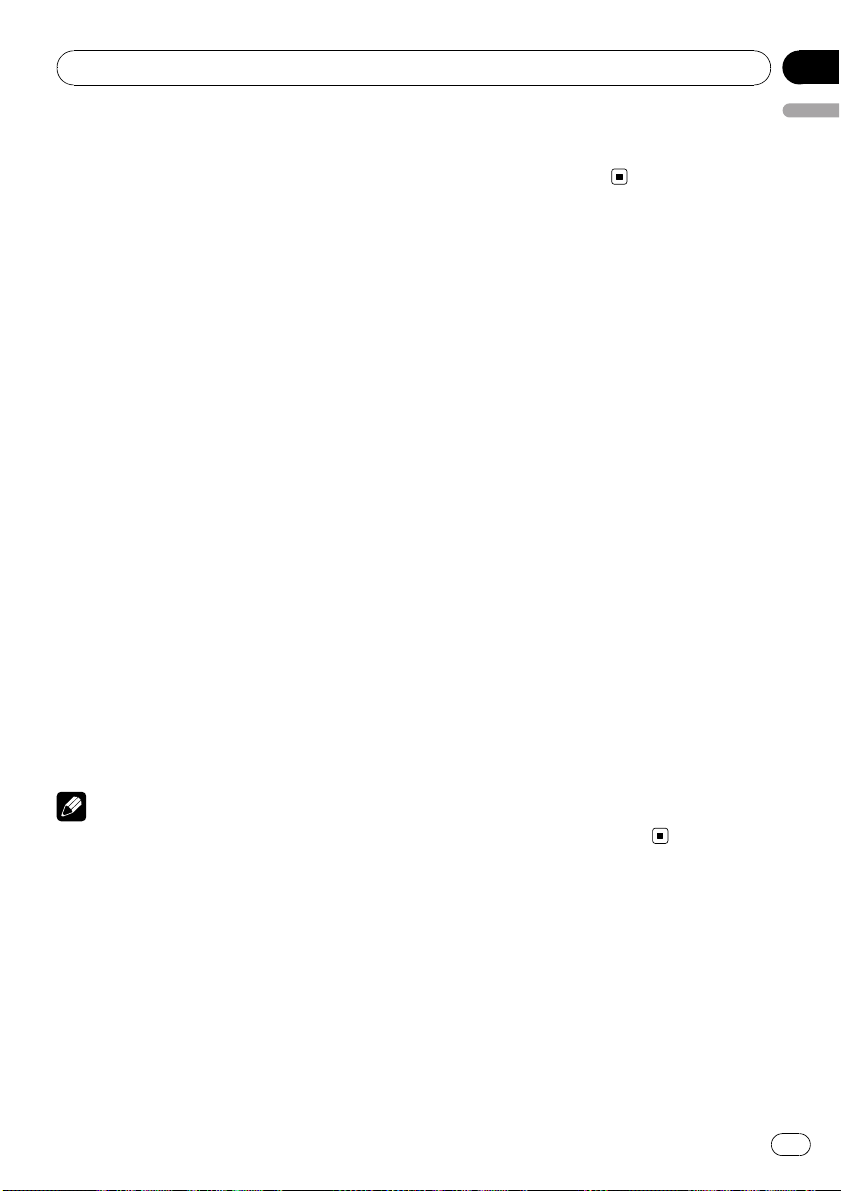
Introduction of audio
adjustments
1 Press MULTI-CONTROL to display the
main menu.
2 Use MULTI-CONTROL to select AUDIO.
Turn to change the menu option. Press to se-
lect.
3 Turn MULTI-CONTROL to select the
audio function.
Turn MULTI-CONTROL to switch between the
audio functions in the following order.
FADER/BALANCE (balance adjustment)—
PRESET EQUALIZER (graphic equalizer recall)
—EQ SETTING 1 (graphic equalizer adjust-
ment)—EQ SETTING 2 (graphic equalizer fine
adjustment)—LOUDNESS (loudness)—
SW SETTING 1 (subwoofer on/off setting)—
SW SETTING 2 (subwoofer setting)—HPF
(high pass filter)—BASS BOOST (bass boost)
—SRC LVADJUST (source level adjustment)
4 Press MULTI-CONTROL to display the
setting mode of each function.
# Push MULTI-CONTROL left to display the
function selection menu.
# Push and hold MULTI-CONTROL left to dis-
play the main menu.
5 Adjust the each function.
Notes
! You can also select the audio function by
pressing AUDIO on the remote control.
! To return to the previous display, press BACK.
! To return to the main menu, press and hold
BACK.
! To return to the ordinary display, press
BAND/ESC.
! You can select the SW SETTING 2 only when
subwoofer output is turned on in
SW SETTING 1.
! When selecting FM as the source, you cannot
switch to SRC LVADJUST.
! If you do not operate functions within about
30 seconds, the display automatically returns
to the ordinary display.
Using balance adjustment
You can change the fader/balance setting so
that it can provide the ideal listening environ-
ment in all occupied seats.
1 Use MULTI-CONTROL to select
FADER/BALANCE.
2 Press MULTI-CONTROL to display the
setting mode.
3 Press MULTI-CONTROL to select the seg-
ment you wish to set.
Press MULTI-CONTROL repeatedly to switch
between fader and balance.
4 Turn MULTI-CONTROL to adjust front/
rear speaker balance.
Front/rear speaker balance can be adjusted
between FAD F15 and FAD R15.
Left/right speaker balance can be adjusted be-
tween BAL L15 and BAL R15.
# You can also perform the same operations by
pushing MULTI-CONTROL up or down.
# FAD 0 is the proper setting when only two
speakers are used.
# When the rear output setting is SUB W, ad-
justing the front/rear speaker balance is not effec-
tive. Refer to Setting the rear output and
subwoofer controller on page 28.
Using the equalizer
The equalizer lets you adjust the equalization
to match the car’s interior acoustic character-
istics as desired.
Audio Adjustments
En
23
English
Section
03
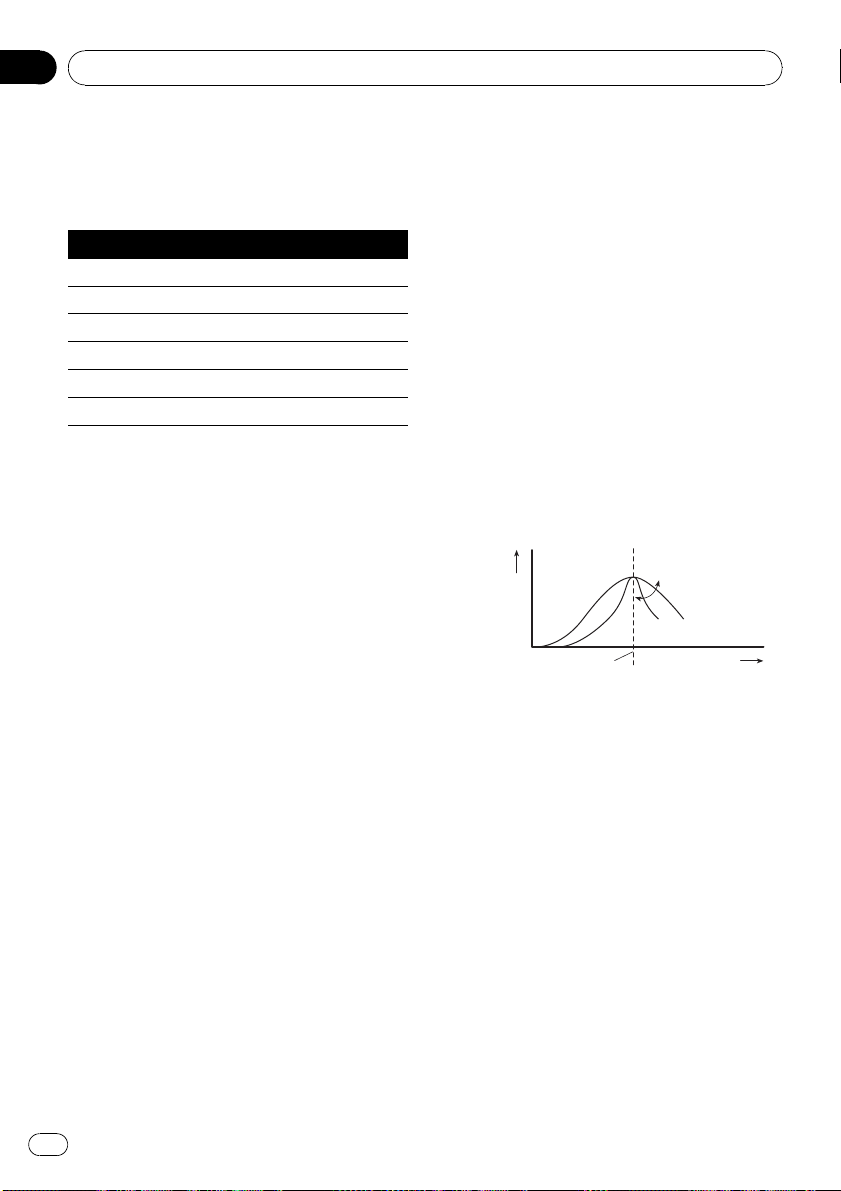
Recalling equalizer curves
There are six stored equalizer curves which
you can easily recall at any time. Here is a list
of the equalizer curves.
Display Equalizer curve
POWERFUL Powerful
NATURAL Natural
VOCAL Vocal
CUSTOM Custom
FLAT Flat
SUPER BASS Super bass
! CUSTOM is an adjusted equalizer curve
that you create. If you make adjustments to
an equalizer curve, the equalizer curve set-
ting is memorized in CUSTOM.
! When FLAT is selected, no supplement or
correction is made to the sound. This is
useful to check the effect of the equalizer
curves by switching alternatively between
FLAT and a set equalizer curve.
1 Use MULTI-CONTROL to select
PRESET EQUALIZER.
2 Press MULTI-CONTROL to display the
setting mode.
3 Turn MULTI-CONTROL to select the
equalizer.
# You can also perform the same operations by
pushing MULTI-CONTROL up or down.
Adjusting equalizer curves
The factory supplied equalizer curves, with the
exception of FLAT, can be adjusted to a fine
degree (nuance control).
1 Use MULTI-CONTROL to select
EQ SETTING 1.
2 Press MULTI-CONTROL to display the
setting mode.
3 Press MULTI-CONTROL to select the seg-
ment you wish to set.
Press MULTI-CONTROL repeatedly to switch
the segment in the following order:
L (low)—M (mid)—H (high)
4 Turn MULTI-CONTROL to adjust the
level of the equalization band.
+6 to –6 is displayed as the level is increased
or decreased.
# You can also perform the same operations by
pushing MULTI-CONTROL up or down.
# You can then select another band and adjust
the level.
Fine-adjusting equalizer curve
You can adjust the center frequency and the Q
factor (curve characteristics) of each currently
selected curve band (LOW/MID/HI).
Level (dB)
Center frequency
Q=2N
Q=2W
Frequency (Hz)
1 Use MULTI-CONTROL to select
EQ SETTING 2.
2 Press MULTI-CONTROL to display the
setting mode.
3 Press MULTI-CONTROL to select the seg-
ment you wish to set.
Press MULTI-CONTROL repeatedly to switch
the segment in the following order:
Band—Frequency—Q factor
4 Turn MULTI-CONTROL to adjust the se-
lected segement.
Band
LOW (low)—MID (mid)—HI (high)
Frequency
Low: 40HZ—80HZ—100HZ—160HZ
Mid: 200HZ—500HZ—1KHZ—2KHZ
High: 3KHZ—8KHZ—10KHZ—12KHZ
Audio Adjustments
En
24
Section
03

Q factor
2N—1N—1W—2W
# You can also perform the same operations by
pushing MULTI-CONTROL up or down.
Note
A separate CUSTOM curve can be created for
each source. (The built-in CD player and the
multi-CD player are set to the same equalizer ad-
justment setting automatically.) If you make ad-
justments, the equalizer curve settings are
memorized in CUSTOM.
Adjusting loudness
Loudness compensates for deficiencies in the
low- and high-sound ranges at low volume.
1 Use MULTI-CONTROL to select
LOUDNESS.
2 Press MULTI-CONTROL to display the
setting mode.
3 Use MULTI-CONTROL to select the de-
sired setting.
Turn to change the setting.
LOW (low)—MID (mid)—HIGH (high)—OFF
(off)
# You can also perform the same operations by
pushing MULTI-CONTROL up or down.
Using subwoofer output
This unit is equipped with a subwoofer output
which can be turned on or off.
Also, phase can be selected between normal
and reverse.
1 Press SW to display the subwoofer set-
ting mode.
Press SW repeatedly to switch between the
subwoofer setting modes in the following
order.
SW SETTING 1 (subwoofer on/off setting) set-
ting mode—SW SETTING 2 (subwoofer set-
ting) setting mode
2 Select SW SETTING 1 setting mode.
3 Turn MULTI-CONTROL to select the de-
sired setting.
NORMAL (normal phase)— REV (reverse
phase)—OFF (subwoofer off)
# You can also perform the same operations by
pushing MULTI-CONTROL up or down.
Note
You can also switch to this setting mode in the
menu that appears by using MULTI-CONTROL.
Adjusting subwoofer settings
When the subwoofer output is on, you can ad-
just the cut-off frequency and the output level
of the subwoofer.
1 Press SW to display the subwoofer set-
ting mode.
Press SW repeatedly to switch between the
subwoofer setting modes in the following
order.
SW SETTING 1 (subwoofer on/off setting) set-
ting mode—SW SETTING 2 (subwoofer set-
ting) setting mode
2 Select SW SETTING 2 setting mode.
3 Press MULTI-CONTROL to select the seg-
ment you wish to set.
Press MULTI-CONTROL repeatedly to switch
the segment in the following order:
Cut off frequency—Level
4 Turn MULTI-CONTROL to adjust the se-
lected segement.
Cut off frequency
50HZ—63HZ—80HZ—100HZ—125HZ
Level
+6 to –24 is displayed as the level is increased
or decreased.
Audio Adjustments
En
25
English
Section
03
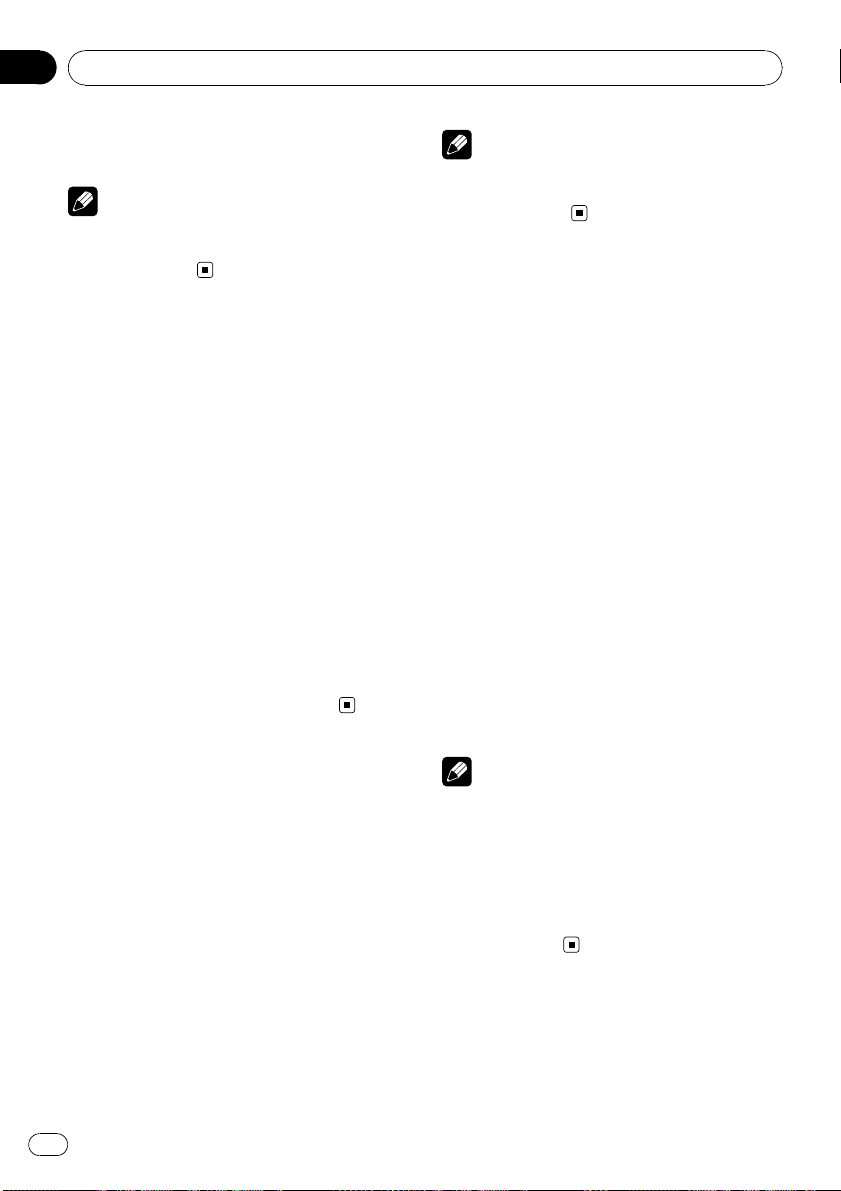
# You can also perform the same operations by
pushing MULTI-CONTROL up or down.
Note
You can also switch to this setting mode in the
menu that appears by using
MULTI-CONTROL.
Using the high pass filter
When you do not want low sounds from the
subwoofer output frequency range to play
from the front or rear speakers, turn on the
HPF (high pass filter). Only frequencies higher
than those in the selected range are output
from the front or rear speakers.
1 Use MULTI-CONTROL to select HPF.
2 Press MULTI-CONTROL to display the
setting mode.
3 Use MULTI-CONTROL to select the de-
sired setting.
Turn to change the setting.
OFF—50HZ—63HZ—80HZ—100HZ—125HZ
# You can also perform the same operations by
pushing MULTI-CONTROL up or down.
Boosting the bass
Bass boost function boosts the bass level of
sound.
1 Press and hold BASS to display
BASS BOOST setting mode.
2 Turn MULTI-CONTROL to adjust the
level.
0 to +6 is displayed as the level is increased or
decreased.
# You can also perform the same operations by
pushing MULTI-CONTROL up or down.
Note
You can also switch to this setting mode in the
menu that appears by using
MULTI-CONTROL.
Adjusting source levels
SLA (source level adjustment) lets you adjust
the volume level of each source to prevent ra-
dical changes in volume when switching be-
tween sources.
! Settings are based on the FM volume level,
which remains unchanged.
1 Compare the FM volume level with the
level of the source you wish to adjust.
2 Use MULTI-CONTROL to select
SRC LVADJUST.
3 Press MULTI-CONTROL to display the
setting mode.
4 Turn MULTI-CONTROL to adjust the
source volume.
SLA +4 to SLA –4 is displayed as the source
volume is increased or decreased.
# You can also perform the same operations by
pushing MULTI-CONTROL up or down.
Notes
! The AM volume level can also be adjusted
with source level adjustments.
! The built-in CD player and the multi-CD player
are set to the same source level adjustment
volume automatically.
! External unit 1 and external unit 2 are set to
the same source level adjustment volume
automatically.
Audio Adjustments
En
26
Section
03
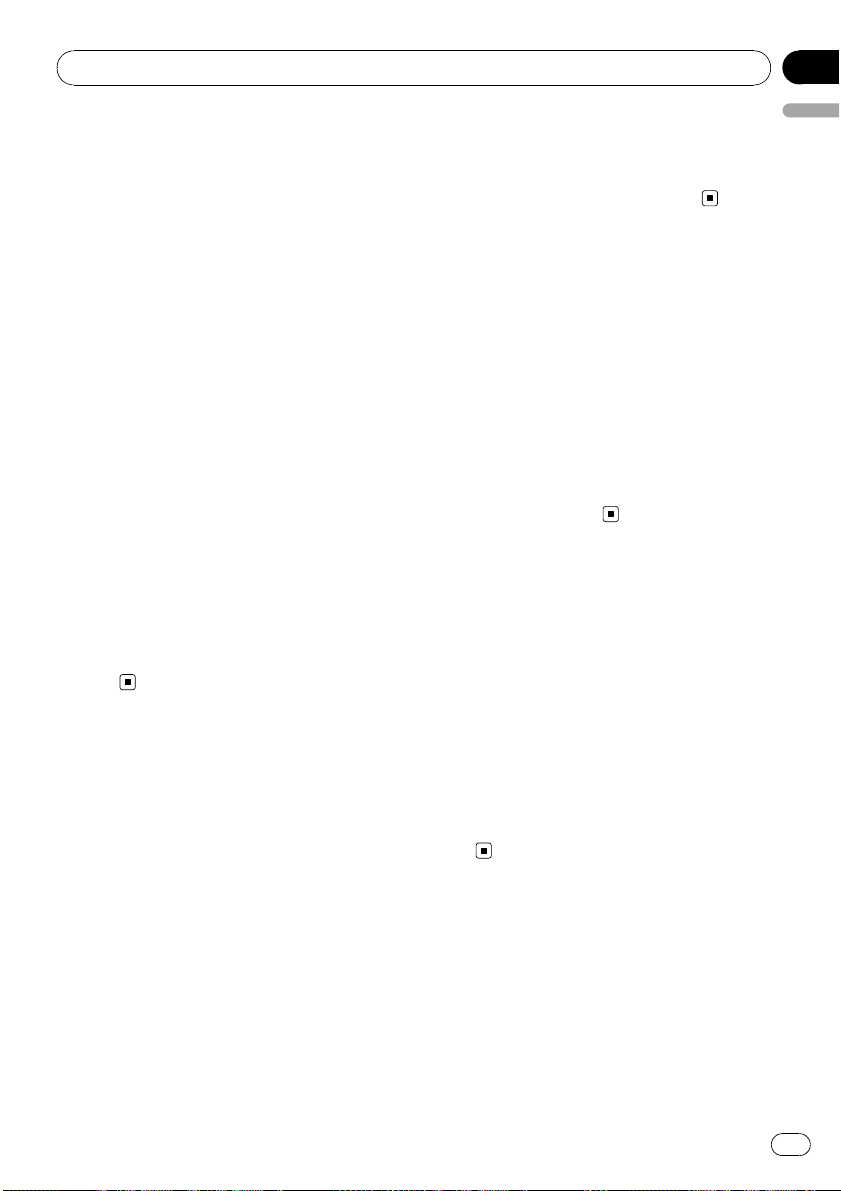
Adjusting initial settings
1 Press SRC and hold until the unit turns
off.
2 Press MULTI-CONTROL and hold until
CLOCK SET appears in the display.
3 Turn MULTI-CONTROL to select one of
the initial settings.
CLOCK SET (clock)—WARNING TONE (warn-
ing tone)—AUX1 (auxiliary input 1)—AUX2
(auxiliary input 2)—DIMMER (dimmer)—
SW CONTROL (rear output and subwoofer
controller)—DEMO MODE (feature demo)—
EVER SCROLL (ever scroll)—BT AUDIO (Blue-
tooth audio)—PIN CODE INPUT (pin code
input)—BT VER INFO (Bluetooth version infor-
mation)
# You can also perform the same operations by
pushing MULTI-CONTROL up or down.
# You can also select the function by pressing
FUNCTION on the remote control.
# To cancel initial settings, press BAND/ESC.
# BT AUDIO, PIN CODE INPUT and
BT VER INFO can be selected only when Blue-
tooth adapter (e.g., CD-BTB200) is connected to
this unit.
Setting the clock
Use these instructions to set the clock.
1 Use MULTI-CONTROL to select
CLOCK SET.
2 Press MULTI-CONTROL to display the
setting mode.
# Press BACK to return to the previous display.
3 Press MULTI-CONTROL to select the seg-
ment of the clock display you wish to set.
Each time you press MULTI-CONTROL, one
segment of the clock display is selected.
Hour—Minute
As you select segments of the clock display,
the selected segment blinks.
4 Turn MULTI-CONTROL to put a clock
right.
# You can also perform the same operations by
pushing MULTI-CONTROL up or down.
Switching the warning tone
If the front panel is not detached from the
head unit within four seconds of turning off
the ignition, a warning tone sounds. You can
turn off the warning tone.
1 Use MULTI-CONTROL to select
WARNING TONE.
2 Press MULTI-CONTROL to turn warning
tone on.
# To turn warning tone off, press
MULTI-CONTROL again.
Switching the auxiliary setting
Auxiliary devices connected to this unit can be
activated individually. Set each AUX source to
ON when using. For more information about
connecting or using auxiliary devices, refer to
Using the AUX source on page 30.
1 Use MULTI-CONTROL to select AUX1/
AUX2.
2 Press MULTI-CONTROL to turn AUX1/
AUX2 on.
# To turn AUX off, press MULTI-CONTROL
again.
Switching the dimmer setting
To prevent the display from being too bright at
night, the display is automatically dimmed
when the car’s headlights are turned on. You
can turn the dimmer on or off.
1 Use MULTI-CONTROL to select DIMMER.
Initial Settings
En
27
English
Section
04
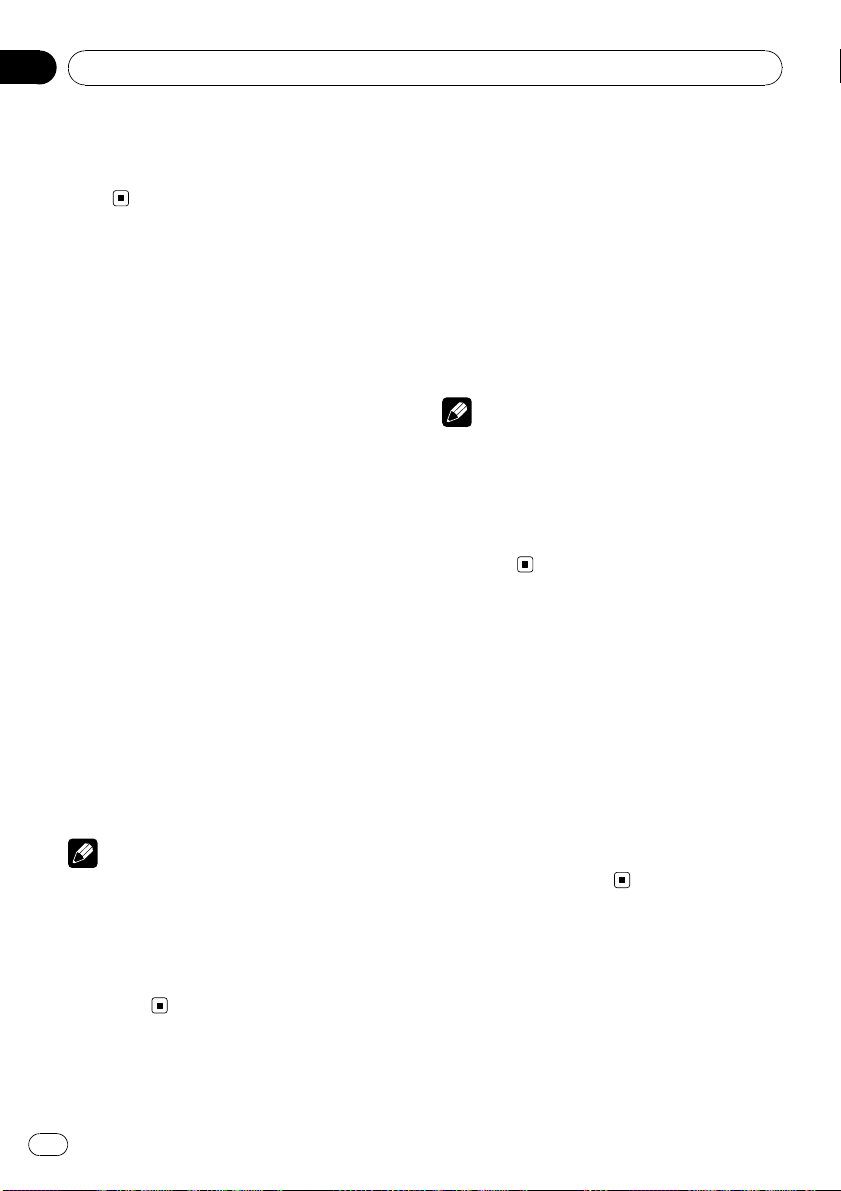
2 Press MULTI-CONTROL to turn dimmer
on.
# To turn dimmer off, press MULTI-CONTROL
again.
Setting the rear output and
subwoofer controller
This unit’s rear output (rear speaker leads out-
put) can be used for full-range speaker (FULL)
or subwoofer (SUB W) connection. If you
switch the rear output setting to SUB W, you
can connect a rear speaker lead directly to a
subwoofer without using an auxiliary amp.
Initially, the unit is set for rear full-range speak-
er connection (FULL).
1 Use MULTI-CONTROL to select
SW CONTROL.
2 Press MULTI-CONTROL to display the
setting mode.
# Press BACK to return to the previous display.
3 Use MULTI-CONTROL to select the de-
sired setting.
Turn to change the setting.
SUB W (subwoofer)—FULL (full-range speak-
er)
# When no subwoofer is connected to the rear
output, select FULL.
# When a subwoofer is connected to the rear
output, set for subwoofer SUB W.
Notes
! Even if you change this setting, there is no
output unless you turn the subwoofer output
on (refer to Using subwoofer output on page
25).
! If you change this setting, subwoofer output
in the audio menu return to the factory
settings.
Switching the feature demo
The feature demo automatically starts when
power to this unit is turned off while the igni-
tion switch is set to ACC or ON.
1 Use MULTI-CONTROL to select
DEMO MODE.
2 Press MULTI-CONTROL to turn the fea-
ture demo on.
# To turn the feature demo off, press
MULTI-CONTROL again.
Notes
! Remember that if the feature demo continues
operating when the car engine is turned off, it
may drain battery power.
! You can also turn on or off feature demo by
pressing DISP while this unit is turned off. For
more details, see About the demo mode on
page 8.
Switching the Ever Scroll
When Ever Scroll is set to ON, recorded text in-
formation scrolls continuously in the display.
Set to OFF if you prefer the information to
scroll just once.
1 Use MULTI-CONTROL to select
EVER SCROLL.
2 Press MULTI-CONTROL to turn the Ever
Scroll on.
# To turn the Ever Scroll off, press
MULTI-CONTROL again.
Activating the BT AUDIO source
You need to activate the BT AUDIO source in
order to use a Bluetooth audio player.
! You can only operate this function when
Bluetooth adapter (e.g. CD-BTB200) is con-
nected to this unit.
Initial Settings
En
28
Section
04
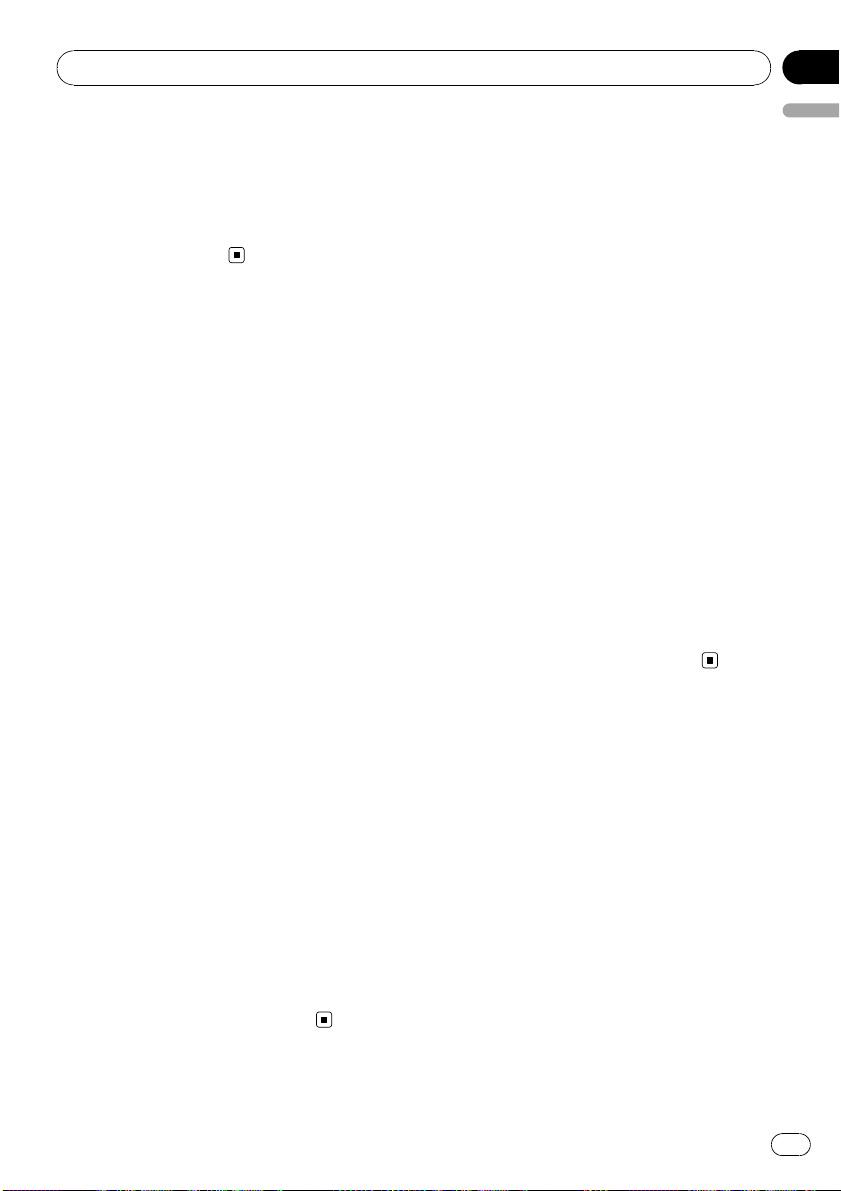
1 Use MULTI-CONTROL to select
BT AUDIO.
2 Press MULTI-CONTROL to turn the
BT AUDIO source on.
# To turn the BT AUDIO source off, press
MULTI-CONTROL again.
Entering PIN code for
Bluetooth wireless connection
To connect your cellular phone to this unit via
Bluetooth wireless technology, you need to
enter PIN code on your phone to verify the
connection. The default code is 0000, but you
can change this in this function.
! With some Bluetooth audio players, you
may be required to enter the Bluetooth
audio player PIN code in advance to set
this unit for a connection.
! You can only operate this function when
Bluetooth adapter (e.g. CD-BTB200) is con-
nected to this unit.
1 Use MULTI-CONTROL to select
PIN CODE INPUT.
2 Press MULTI-CONTROL to display the
setting mode.
# Press BACK to return to the previous display.
3 Turn MULTI-CONTROL to select a num-
ber.
# You can also perform the same operations by
pushing MULTI-CONTROL up or down.
4 Press MULTI-CONTROL to move the cur-
sor to the next position.
# You can also perform the same operations by
pushing MULTI-CONTROL right.
5 After inputting PIN code (up to 4 di-
gits), press and hold MULTI-CONTROL.
PIN code can be stored in memory.
Displaying system version of
Bluetooth adapter for repair
Should this unit connecting Bluetooth adapter
fails to operate properly and you consult your
dealer for repair, you may be asked to indicate
the system version and Bluetooth module ver-
sion of the adapter. You can display the ver-
sions and confirm them.
! You can only operate this function when
Bluetooth adapter (e.g. CD-BTB200) is con-
nected to this unit.
1 Use MULTI-CONTROL to select
BT VER INFO.
2 Press MULTI-CONTROL to display the
setting mode.
# Press BACK to return to the previous display.
3 Use MULTI-CONTROL to select the de-
sired setting.
Turn to change the setting.
System version—Bluetooth module ver-
sion
# You can also perform the same operations by
pushing MULTI-CONTROL up or down.
Initial Settings
En
29
English
Section
04
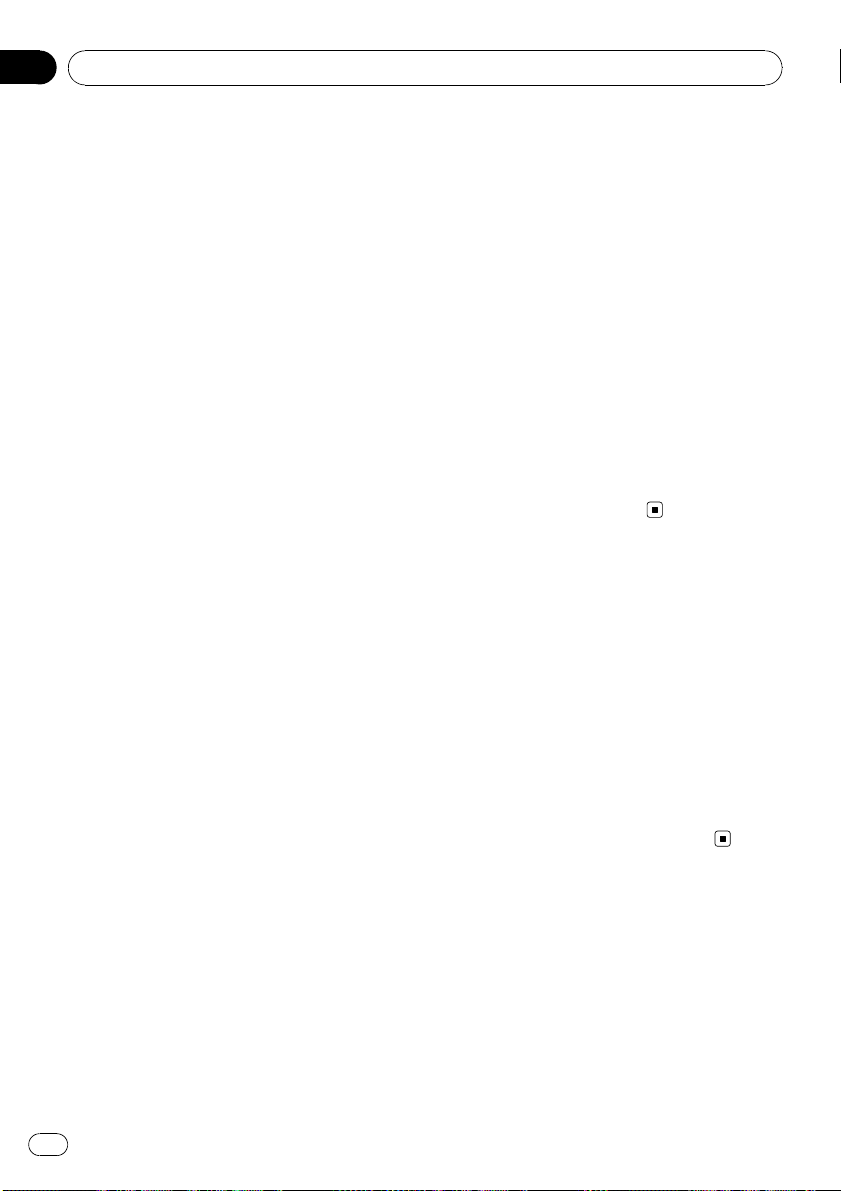
Using the AUX source
Up to two auxiliary devices such as VCR or
portable devices (sold separately) can be con-
nected to this unit. When connected, auxiliar y
devices are automatically read as AUX sources
and assigned to AUX1 or AUX2. The relation-
ship between AUX1 and AUX2 sources is ex-
plained below.
About AUX1 and AUX2
There are two methods to connect auxiliary de-
vices to this unit.
AUX1 source:
When connecting auxiliary equipment using a
stereo mini plug cable
% Insert the stereo mini plug into the
input jack on this unit.
For more details, refer to the installation man-
ual.
This auxiliary device is automatically set to
AUX1.
AUX2 source:
When connecting auxiliary equipment using an
IP-BUS-RCA Interconnector (sold separately)
% Use an IP-BUS-RCA Interconnector such
as the CD-RB20/CD-RB10 (sold separetely)
to connect this unit to auxiliary equipment
featuring RCA output.
For more details, refer to the IP-BUS-RCA Inter-
connector owner’s manual.
This auxiliary device is automatically set to
AUX2.
# You can only make this type of connection if
the auxiliary device has RCA outputs.
Selecting AUX as the source
% Press SRC to select AUX as the source.
# If the auxiliary setting is not turned on, AUX
cannot be selected. For more details, see Switch-
ing the auxiliary setting on page 27.
Setting the AUX title
The title displayed for the AUX1 or AUX2
source can be changed.
1 After you have selected AUX as the
source, use MULTI-CONTROL and select
FUNCTION to display TITLE INPUT.
2 Enter a title in the same way as the
built-in CD player.
For details concerning operation, refer to En-
tering disc titles on page 17.
Turning the clock display
on or off
You can turn the clock display on or off.
! Even when the sources are off, the clock
display appears on the display.
% Press CLOCK to turn the clock display
on or off.
Each press of CLOCK turns the clock display
on or off.
# The clock display disappears temporarily
when you perform other operations, but the clock
display appears again after 25 seconds.
Sound muting
Sound from this unit is muted automatically in
the following cases:
! When a call is made or received using a
cellular telephone connected to this unit.
! When the voice guidance is output from a
Pioneer navigation unit connected to this
unit.
Other Functions
En
30
Section
05
