Pioneer DEH-5200SD User Manual

CD RDS RECEIVER
DEH-5200SD
Operation Manual
English
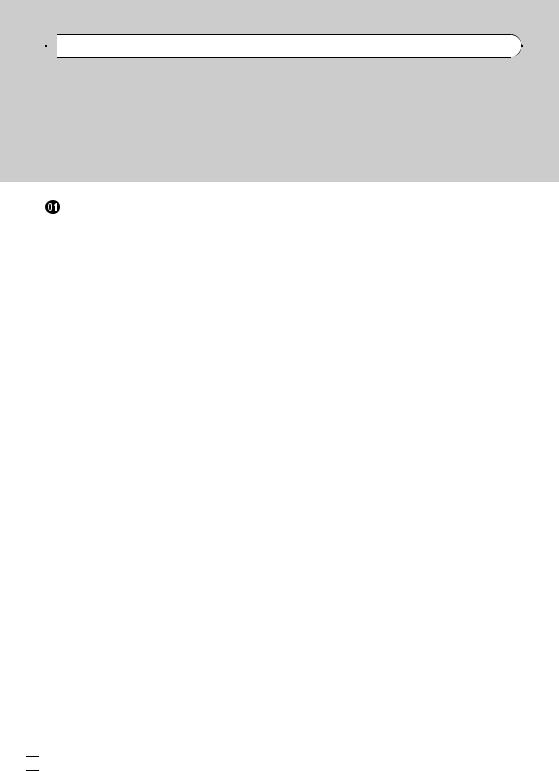

 Contents
Contents
Thank you for purchasing this PIONEER product.
To ensure proper use, please read through this manual before using this product. It is especially important that you read and observe WARNINGs and CAUTIONs in this manual. Please keep the manual in a safe and accessible place for future reference.
Before You Start |
|
About this unit |
3 |
In case of trouble 3 |
|
Demo mode 3 |
|
Reverse mode |
4 |
Resetting the microprocessor 4
Sound muting 4
About this manual 4
 Operating this unit
Operating this unit
Head unit 5
Optional remote control 5 Basic Operations 6
Menu operations identical for function settings/audio adjustments/initial settings/
lists 6 |
|
|
|
|
|
Tuner |
6 |
|
|
|
|
– |
Basic Operations |
6 |
|
||
– |
Using PI Seek |
7 |
|
|
|
– |
Using Auto PI Seek for preset |
||||
|
stations |
7 |
|
|
|
– |
Storing and recalling stations 7 |
||||
– |
Using radio text |
8 |
|
||
– |
Advanced operations using special |
||||
|
buttons |
8 |
|
|
|
– |
Function settings |
8 |
|
||
– |
PTY list |
9 |
|
|
|
CD/CD-R/CD-RW and external storage |
|||||
devices (USB, SD) |
9 |
|
|||
– |
Basic Operations |
9 |
|
||
– |
Displaying text information |
10 |
|||
– |
Selecting and playing files/tracks from |
||||
|
the name list |
11 |
|
|
|
– |
Advanced operations using special |
||||
|
buttons |
11 |
|
|
|
– |
Function settings |
11 |
|
||
iPod |
11 |
|
|
|
|
– |
Basic Operations |
11 |
|
||
– |
Displaying text information |
12 |
|||
– |
Browsing for a song |
12 |
||
– |
Advanced operations using special |
|||
|
buttons 13 |
|
|
|
– |
Function settings 13 |
|
||
Audio Adjustments |
14 |
|
||
Initial Settings |
15 |
|
|
|
Other Functions |
17 |
|
|
|
– |
Using the AUX source |
17 |
||
– |
Clock display |
17 |
|
|
–Mute 17
–Using different entertainment displays 17
 Additional Information
Additional Information
Troubleshooting 18 Error messages 18 Handling guideline 20
Compressed audio compatibility (disc, USB,
SD) 21 |
|
iPod compatibility 23 |
|
Sequence of audio files |
23 |
Copyright and trademark |
23 |
Specifications 26 |
|
 2
2 En
En
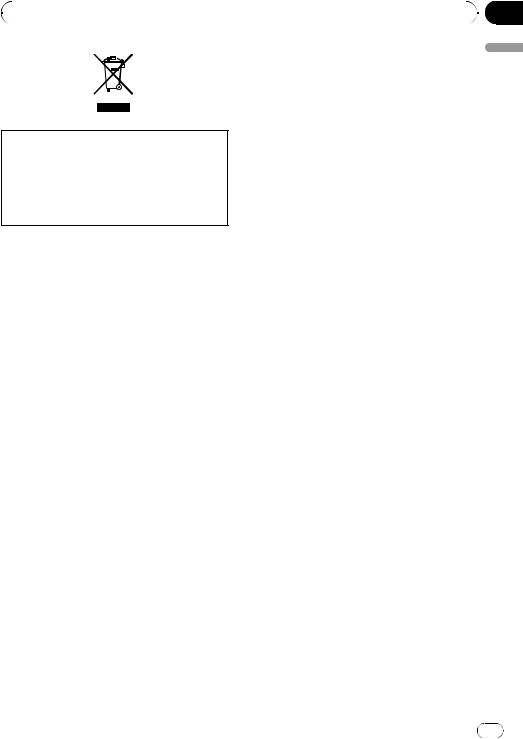
|
Section |
Before You Start |
01 |
|
|
If you want to dispose this product, do not mix it with general household waste. There is a separate collection system for used electronic products in accordance with legislation that requires proper treatment, recovery and recycling.
Private households in the member states of the EU, in Switzerland and Norway may return their used electronic products free of charge to designated collection facilities or to a retailer (if you purchase a similar new one).
For countries not mentioned above, please contact your local authorities for the correct method of disposal.
By doing so you will ensure that your disposed product undergoes the necessary treatment, recovery and recycling and thus prevent potential negative effects on the environment and human health.
About this unit
The tuner frequencies on this unit are allocated for use in Western Europe, Asia, the Middle East, Africa and Oceania. Use in other areas may result in poor reception. The RDS (radio data system) function operates only in areas with FM stations broadcasting RDS signals.
 CAUTION
CAUTION
!Do not allow this unit to come into contact with liquids. Electrical shock could result. Also, damage to this unit, smoke, and overheating could result from contact with liquids.
!“CLASS 1 LASER PRODUCT”
This product contains a laser diode of higher class than 1. To ensure continued safety, do
not remove any covers or attempt to gain access to the inside of the product. Refer all servicing to qualified personnel.
!The Pioneer CarStereo-Pass is for use only in Germany.
!Always keep the volume low enough to hear outside sounds.
!Avoid exposure to moisture.
!If the battery is disconnected or discharged, any preset memory will be erased.
In case of trouble
Should this product fail to operate properly, please contact your dealer or nearest authorized Pioneer Service Station.
Demo mode
 Important
Important
!Failure to connect the red lead (ACC) of this unit to a terminal coupled with ignition switch on/off operations may lead to battery drain.
!Remember that if the feature demo continues operating when the car engine is turned off, it may drain battery power.
The demo automatically starts when the ignition switch is set to ACC or ON while the unit is turned off. Turning off the unit does not cancel demo mode. To cancel the demo mode, press DISP/ /SCRL. Press DISP/
/SCRL. Press DISP/ /SCRL again to start. Operating the demo while the ignition switch is set to ACC may drain battery power.
/SCRL again to start. Operating the demo while the ignition switch is set to ACC may drain battery power.
Start You Before
En |
3 |
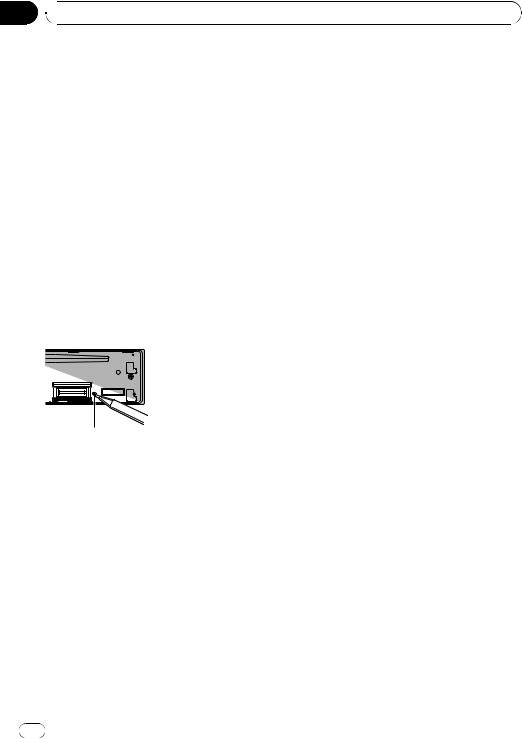
Section
01  Before You Start
Before You Start
Reverse mode |
About this manual |
If you do not perform an operation within about 30 seconds, screen indications start to reverse, and then continue reversing every 10 seconds. Pressing button BAND/ESC when power to this unit is turned off while the ignition switch is set to ACC or ON cancels the reverse mode. Press button BAND/ESC again to start the reverse mode.
In the following instructions, USB memories, USB portable audio players, and SD memory cards are collectively referred to as “external storage devices (USB, SD).” If only USB memories and USB portable audio players are indicated, they are collectively referred to as “USB storage devices.”
Resetting the microprocessor
The microprocessor must be reset under the following conditions:
!Prior to using this unit for the first time after installation
!If the unit fails to operate properly
!When strange or incorrect messages appear on the display
RESET button
1Remove the front panel.
2Press RESET with a pen tip or other pointed instrument.
Sound muting
Sound is muted automatically when:
!A call is made or received using a cell phone connected to this unit.
!Voice guidance is output from a connected
Pioneer navigation unit.
The sound is turned off, MUTE is displayed and no audio adjustments, except volume control, are possible. Operation returns to normal when the phone connection or the voice guidance is ended.
4 |
En |
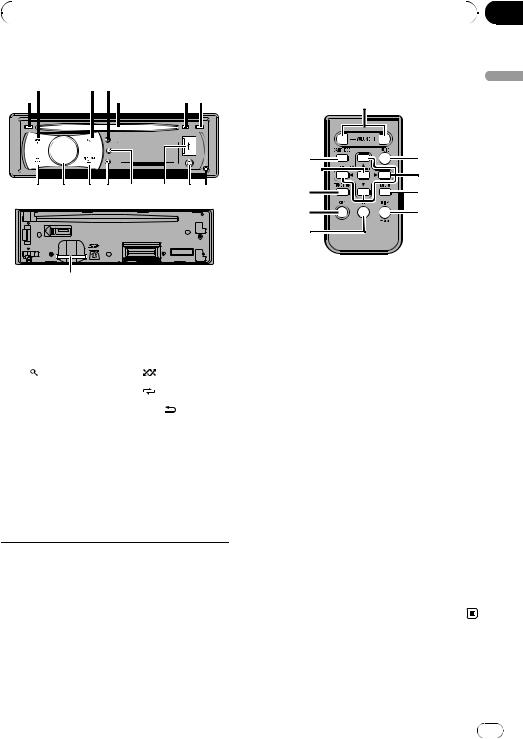
|
|
|
Section |
|
Operating this unit |
02 |
|
|
|
|
|
Head unit |
Optional remote control |
||
2 |
3 4 |
6 7 |
The remote control CD-R320 is sold separately. |
|
1 |
5 |
|
h |
|
|
|
|
|
|
|
|
|
fo |
i |
|
|
|
|
j |
f e |
d c b |
a 9 8 |
n |
k |
|
|
|
2 |
l |
|
|
|
m |
|
unit this Operating
g
|
Part |
|
Part |
1 |
TA/NEWS |
9 |
AUX input jack (3.5 |
mm stereo jack) |
|||
|
|
|
|
2 |
SRC/OFF |
a |
USB port |
|
|
|
|
3 |
(list) |
b |
/iPod |
|
|
|
|
4 |
S.Rtrv |
c |
/LOC |
|
|
|
|
5 |
Disc loading slot |
d |
DISP/ /SCRL |
|
|
|
|
6 |
h (eject) |
e |
MULTI-CONTROL |
|
|
|
(M.C.) |
7 |
MUTE/CLK |
f |
BAND/ESC |
|
|
|
|
|
|
|
SD memory card |
|
|
|
slot |
8 |
Detach button |
g |
You can see the SD |
memory card slot if |
you remove the front panel.
 CAUTION
CAUTION
Use an optional Pioneer USB cable (CD-U50E) to connect the USB audio player/USB memory to the USB port. Since the USB audio player/USB memory is projected forward from the unit, it is dangerous to connect directly.
Do not use the unauthorized product.
|
Part |
Operation |
|
h |
VOLUME |
Press to increase or decrease vo- |
|
lume. |
|||
|
|
||
|
|
|
|
i |
MUTE |
Press to mute. Press again to un- |
|
mute. |
|||
|
|
||
|
|
|
|
|
|
Press to perform manual seek |
|
|
|
tuning, fast forward, reverse and |
|
j |
a/b/c/d |
track search controls. |
|
|
|
Also used for controlling func- |
|
|
|
tions. |
|
|
|
|
|
k |
AUDIO |
Press to select an audio function. |
|
|
|
|
|
|
|
Press to select different displays. |
|
l |
DISP/SCRL |
Press and hold to scroll through |
|
|
|
the text information. |
|
|
|
|
|
m |
e |
Press to pause or resume. |
|
|
|
|
|
|
|
Press to select functions. |
|
n |
FUNCTION |
Press and hold to recall the initial |
|
setting menu when the sources |
|||
|
|
||
|
|
are off. |
|
|
|
|
|
|
|
Press to display the disc title, |
|
|
LIST/ |
track title, folder, or file list de- |
|
o |
pending on the source. |
||
|
ENTER |
While in the operating menu, |
|
|
|
||
|
|
press to control functions. |
|
|
|
|
En |
5 |
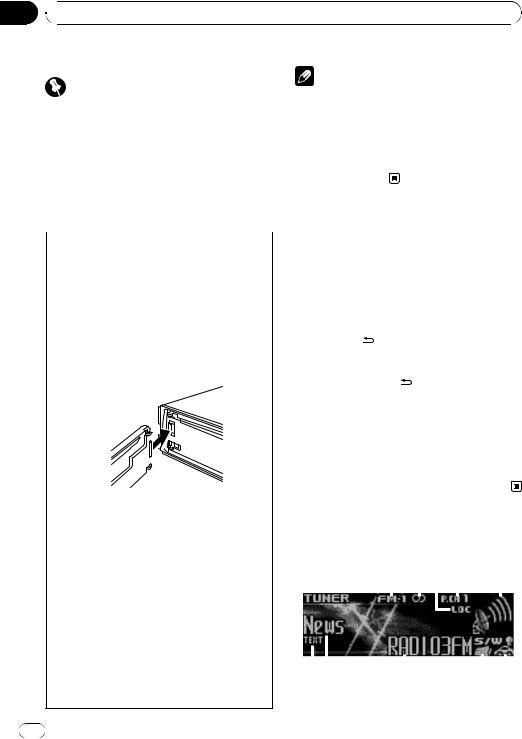
Section
02  Operating this unit
Operating this unit
Basic Operations
Important |
|
Notes |
||||
! When this unit’s blue/white lead is connected |
||||||
! Handle gently when removing or attaching |
||||||
|
to the vehicle’s auto-antenna relay control |
|||||
the front panel. |
|
terminal, the vehicle’s antenna extends when |
||||
! Avoid subjecting the front panel to excessive |
|
this unit’s source is turned on. To retract the |
||||
shock. |
|
antenna, turn the source off. |
||||
! Keep the front panel out of direct sunlight and |
! In this manual, iPod and iPhone will be re- |
|||||
high temperatures. |
|
ferred to as iPod. |
||||
! Remove any cables and devices attached to |
|
|
||||
this unit before detaching the front panel to |
|
|
||||
avoid damage to the device or vehicle interior. |
Menu operations identical |
|||||
|
|
|
|
|||
Removing the front panel to protect your unit from |
for function settings/audio |
|||||
theft |
adjustments/initial |
|||||
1 Press the detach button to release the front |
||||||
panel. |
settings/lists |
|||||
2 Grab the front panel and remove. |
|
|
||||
3 Always keep the detached front panel in the pro- |
|
Returning to the previous display |
||||
tection device such as protection case. |
|
|||||
|
Returning to the previous list/category (the folder/ca- |
|||||
|
|
|
|
|
||
Re-attaching the front panel |
|
tegory one level higher) |
||||
|
1 Press DISP/ /SCRL. |
|||||
1 Slide the front panel to the left until it clicks. |
|
|||||
|
|
|||||
Front panel and the head unit are connected on |
|
Returning to the main menu |
||||
the left side. Make sure that the front panel has |
|
|||||
|
Returning to the top tier of list/category |
|||||
been properly connected to the head unit. |
|
|||||
|
1 Press and hold DISP/ /SCRL. |
|||||
|
|
|
|
|
||
|
|
|
|
|
|
|
|
|
|
|
|
Returning to the ordinary display |
|
|
|
|
|
|
Canceling the initial setting menu |
|
|
|
|
|
|
||
|
|
|
|
|
1 Press BAND/ESC. |
|
|
|
|
|
|
||
|
|
|
|
|
|
|
|
|
|
|
|
Returning to the ordinary display from the list/cate- |
|
|
|
|
|
|
||
|
|
|
|
|
gory |
|
|
|
|
|
|
1 Press BAND/ESC. |
|
|
|
|
|
|
||
|
|
|
|
|
|
|
2Press the right side of the front panel until it is firmly seated.
|
If you can’t attach the front panel to the head unit |
Tuner |
|
|
|
|
|
|
|
|
|
|
||||
|
successfully, try again. However, forcing the front |
|
|
|
|
|
|
|
|
|
|
|||||
|
panel into place may result in damage. |
Basic Operations |
|
|
|
|
||||||||||
|
|
|
|
|
|
|||||||||||
Turning the unit on |
|
|
|
|
||||||||||||
|
|
|
|
|
|
|
|
|
|
|
|
|
|
|||
1 |
Press SRC/OFF to turn the unit on. |
1 |
2 3 4 |
5 |
||||||||||||
|
|
|||||||||||||||
Turning the unit off |
||||||||||||||||
|
|
|
|
|
|
|
|
|
|
|
|
|
|
|||
1 |
Press SRC/OFF and hold until the unit turns off. |
|
|
|
|
|
|
|
|
|
|
|
|
|
|
|
|
|
|
|
|
|
|
|
|
|
|
|
|
|
|
|
|
Selecting a source |
|
|
|
|
|
|
|
|
|
|
|
|
|
|
||
1 |
Press SRC/OFF to cycle between: |
|
|
|
|
|
|
|
|
|
|
|
|
|
|
|
|
TUNER (tuner)—CD (built-in CD player)—USB |
|
|
|
|
|
|
|
|
|
|
|
|
|
|
|
|
|
|
|
|
|
|
|
|
|
|
|
|
|
|
||
|
(USB)/iPod (iPod)—SD (SD memory card)—AUX |
|
|
|
|
|
|
|
|
|
|
|
|
|
|
|
|
|
|
|
|
|
|
|
|
|
|
|
|
|
|
||
|
(AUX) |
|
|
|
|
|
|
|
|
|
|
|
|
|
|
|
|
6 7 |
|
8 |
|
|
|
|
9 a |
||||||||
|
|
|
|
|
|
|
||||||||||
Adjusting the volume |
|
|
|
|
|
|
|
|
|
|
|
RDS |
||||
1 |
Turn M.C. to adjust volume. |
|
|
|
|
|
|
|
|
|
|
|
||||
|
|
|
|
|
|
|
|
|
|
|
|
|
|
|||
6 |
En |
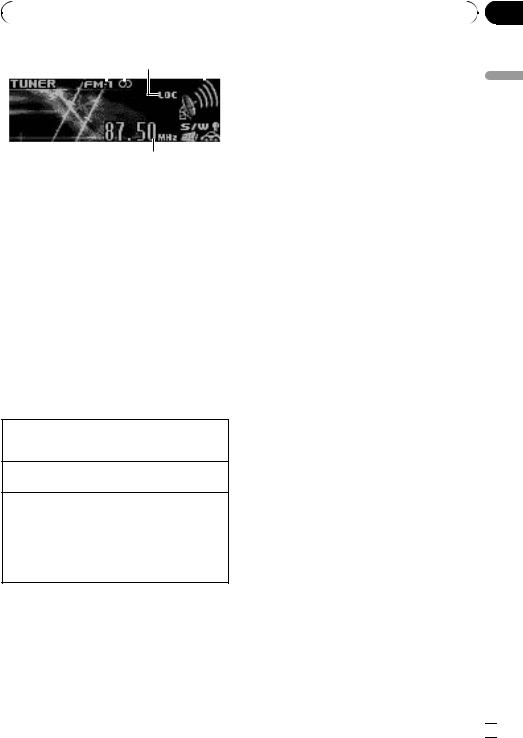
|
|
|
|
|
|
Section |
Operating this unit |
|
|
02 |
|||
|
|
|
|
|
|
|
1 2 3 |
5 |
Using Auto PI Seek for preset |
||||
|
|
|
|
|
stations |
|
|
|
|
|
|
||
b
Non-RDS or MW/LW
1Band indicator
25 (stereo) indicator
3LOC indicator
Appears when local seek tuning is on.
4Preset number indicator
5Signal level indicator
6TEXT indicator
Shows when the radio text is received.
7PTY label indicator
8Program service name
9News ( ) indicator
) indicator
Appears when the set news program is received.
aTP ( ) indicator
) indicator
Appears when a TP station is tuned in.
bFrequency indicator
Selecting a band
1Press BAND/ESC until the desired band (FM-1, FM-2, FM-3 for FM or MW/LW) is displayed.
Manual tuning (step by step) 1 Push M.C. left or right.
Seeking
1Push and hold M.C. left or right.
You can cancel seek tuning by pushing M.C. left or right.
While pushing and holding M.C. left or right, you can skip stations. Seek tuning starts as soon as you release M.C.
When preset stations cannot be recalled, the unit can be set to perform PI Seek during preset recall.
!The default setting for Auto PI Seek is off. Refer to Auto PI (auto PI seek) on page 16.
Storing and recalling stations
You can easily store up to six stations for each band as presets.
1 Press  (list).
(list).
Preset screen is displayed.
2Use M.C. to store the selected frequency in memory.
Turn to change the preset number. Press and hold to store.
3Use M.C. to select the desired station.
Turn to change the station. Press to select.
# All stations stored for FM bands can be re-
called from each independent FM band.
# You can also change the station by pushing
M.C. up or down.
# To return to the ordinary display, press BAND/ ESC or  (list).
(list).
unit this Operating
Using PI Seek
If the tuner cannot find a suitable station, or reception status deteriorates, the unit automatically searches for a different station with the same programming. During the search,
PI seek is displayed and sound is muted.
En  7
7
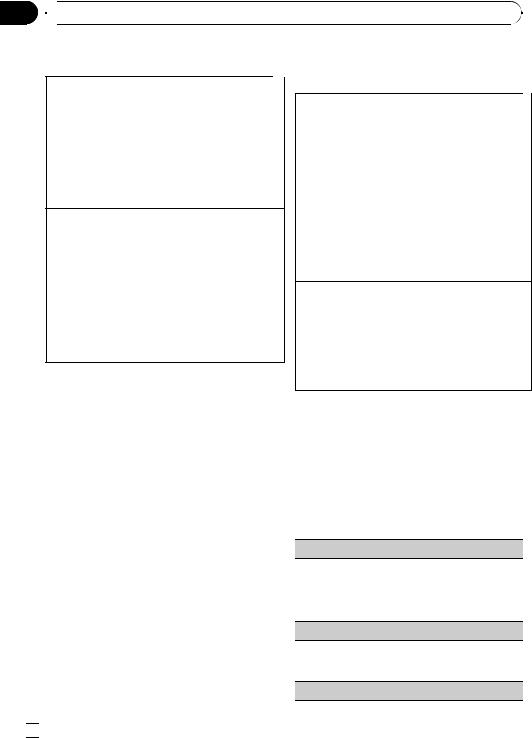
Section
02  Operating this unit
Operating this unit
Using radio text
Displaying radio text
You can display the currently received radio text and the three most recent radio texts.
1Press DISP/SCRL and hold to display radio text.
!You can cancel radio text display by pressing
DISP/SCRL, TA/NEWS, SRC/OFF, EQ or BAND.
!When no radio text is received, NO TEXT appears in the display.
2Push M.C. left or right to recall the three most recent radio texts.
3Push M.C. up or down to scroll.
Storing and recalling radio text
You can store data from up to six radio text transmissions for keys RT Memo 1 to RT Memo 6.
1Display the radio text you want to store in memory.
2Press  (list).
(list).
Preset screen is displayed.
3Use M.C. to store the selected radio text.
Turn to change the preset number. Press and hold to store.
4Use M.C. to select the desired radio text. Turn to change the radio text. Press to select.
!To return to the ordinary display, press BAND/ ESC or  (list).
(list).
!The tuner automatically memorizes the three latest radio text broadcasts received, replacing text from the least recent reception with new text when it is received.
Advanced operations using special buttons
Receiving traffic announcements
TA (traffic announcement standby) lets you receive traffic announcements automatically, regardless of the source you are listening to.
1Tune in a TP or enhanced other network’s TP station.
2Press TA/NEWS to turn traffic announcement standby on or off.
3Use M.C. to adjust the TA volume when a traffic announcement begins.
The newly set volume is stored in memory and recalled for subsequent traffic announcements.
4Press TA/NEWS while a traffic announcement is being received to cancel the announcement.
The tuner returns to the original source but remains in the standby mode until TA/NEWS is pressed again.
Using news program interruption
When a news program is broadcast from a PTY code news station, the unit automatically switches to the news broadcast station. When the news program ends, reception of the previous program resumes.
1Press TA/NEWS and hold to turn on or off news program interruption.
A news program can be canceled by pressing TA/
NEWS.
Function settings
1Press M.C. to display the main menu.
2Turn M.C. to change the menu option and press to select FUNCTION.
3Turn M.C. to select the function.
After selecting, perform the following procedures to set the function.
BSM (best stations memory)
BSM (best stations memory) automatically stores the six strongest stations in the order of their signal strength.
1 Press M.C. to turn BSM on. To cancel, press M.C. again.
Regional (regional)
When AF is used, the regional function limits the selection of stations broadcasting regional programs. 1 Press M.C. to turn the regional function on or off.
Local (local seek tuning)
 8
8 En
En
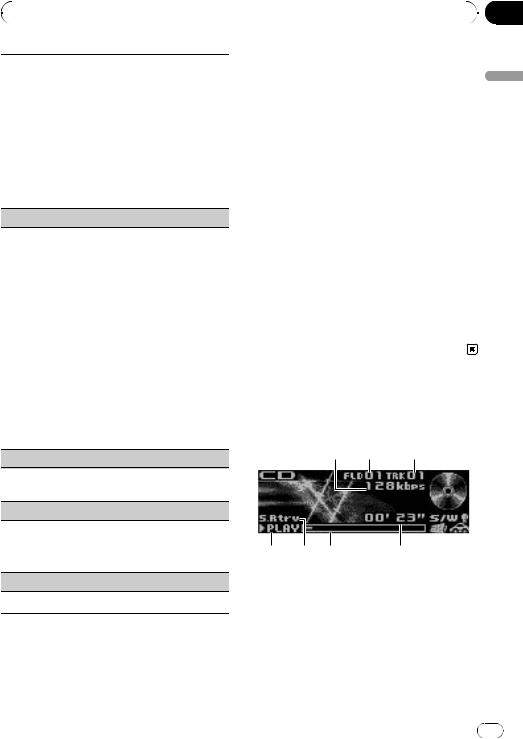
|
Section |
Operating this unit |
02 |
|
|
Local seek tuning lets you tune in only those radio stations with sufficiently strong signals for good reception.
1Press M.C. to turn local on.
! To cancel, press M.C. again.
2Push M.C. left or right to select the desired setting.
FM: Level 1—Level 2—Level 3—Level 4 MW/LW: Level 1—Level 2
Larger setting number is higher level. The highest level setting allows reception of only the strongest stations, while lower settings let you receive progressively weaker stations.
PTY search (program type selection)
You can tune in a station by using PTY (program type) information.
1Press M.C. to display the setting mode.
2Push M.C. left or right to select the desired setting.
News&Inf—Popular—Classics—Others
3Press M.C. to begin the search.
The unit searches for a station broadcasting that program type. When a station is found, its program service name is displayed.
PTY (program type ID code) information is listed in the following section. Refer to this page.
To cancel the search, press M.C. again.
The program of some stations may differ from that indicated by the transmitted PTY.
If no station is broadcasting the type of program you searched for, NOT FOUND is displayed for about two seconds and then the tuner returns to the original station.
Traffic (traffic announcement standby)
1Press M.C. to turn traffic announcement standby on or off.
AF (alternative frequencies search)
When the tuner cannot get a good reception, the unit automatically searches for a different station in the same network.
1 Press M.C. to turn AF on or off.
News (news program interruption)
1 Press M.C. to turn NEWS function on or off.
PTY list
News&Inf |
Operating |
|
News (News), Affairs (Current affairs), Info (Informa- |
||
|
||
tion), Sport (Sports), Weather (Weather), Finance (Fi- |
|
|
nance) |
|
|
|
|
|
Popular |
|
|
Pop Mus (Popular music), Rock Mus (Rock music), |
this |
|
|
||
Easy Mus (Easy listening), Oth Mus (Other music), |
|
|
Jazz (Jazz), Country (Country music), Nat Mus (Na- |
unit |
|
music) |
||
tional music), Oldies (Oldies music), Folk mus (Folk |
|
|
|
|
|
Classics |
|
|
L. Class (Light classical), Classic (Classical) |
|
|
|
|
|
Others |
|
|
Educate (Education), Drama (Drama), Culture (Cul- |
|
|
ture), Science (Science), Varied (Varied), Children |
|
|
(Children’s), Social (Social affairs), Religion (Reli- |
|
|
gion), Phone In (Phone in), Touring (Travel), Leisure |
|
|
(Leisure), Document (Documentaries) |
|
|
|
|
CD/CD-R/CD-RW and external storage devices (USB, SD)
Basic Operations
1 2 3
4 |
5 |
6 |
7 |
1Bit rate/sampling frequency indicator Shows the bit rate or sampling frequency of the current track (file) when the compressed audio is playing.
!When playing back VBR (variable bit rate)-recorded WMA files, the average bit rate value is displayed.
!When playing back VBR (variable bit rate)-recorded MP3 files, VBR is displayed instead of bit rate value.
En |
9 |
