Pioneer DEH-2200UB User Manual 2
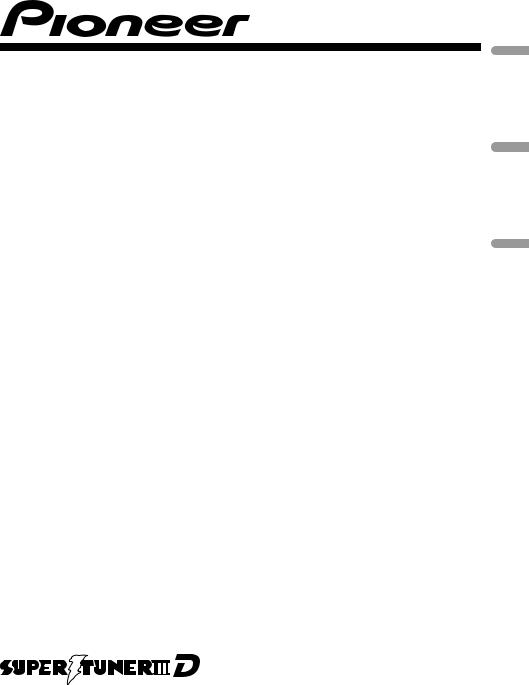
CD RECEIVER
AUTORADIO CD
RADIO CD
DEH-2200UB
Español Français English
Owner’s Manual Mode d’emploi Manual de instrucciones
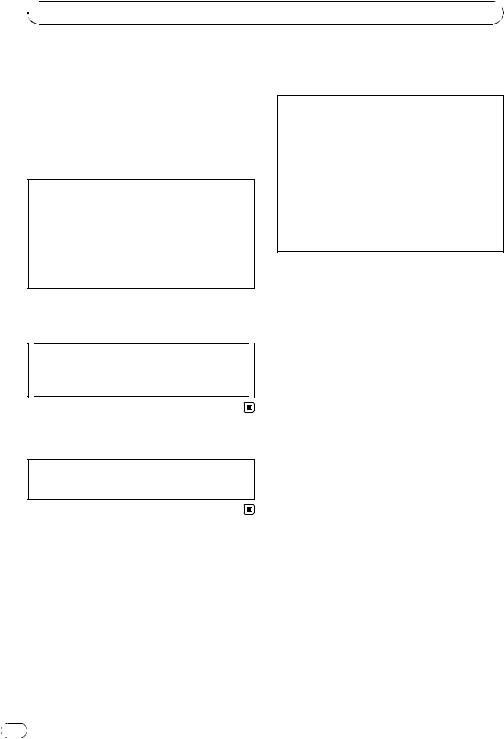
Presection

 Before You Start
Before You Start
Thank you for purchasing this PIONEER product.
To ensure proper use, please read through this manual before using this product. It is especially important that you read and observe WARNINGs and CAUTIONs in this manual.
Please keep the manual in a safe and accessible place for future reference. 
This device complies with part 15 of the FCC Rules. Operation is subject to the following two conditions:
(1) This device may not cause harmful interference, and (2) this device must accept any interference received, including interference that may cause undesired operation.
Information to User
Alteration or modifications carried out without appropriate authorization may invalidate the user’s right to operate the equipment.
or other reproductive harm. Wash hands after handling.
CAUTION:
USE OF CONTROL OR ADJUSTMENT OR PERFORMANCE OF PROCEDURES OTHER THAN THOSE SPECIFIED HEREIN MAY RESULT IN HAZARDOUS RADIATION EXPOSURE.
CAUTION:
THE USE OF OPTICAL INSTRUMENTS WITH THIS PRODUCT WILL INCREASE EYE HAZARD.
 CAUTION
CAUTION
!Do not allow this unit to come into contact with liquids. Electrical shock could result. Also, damage to this unit, smoke, and overheating could result from contact with liquids.
!Always keep the volume low enough to hear outside sounds.
!Avoid exposure to moisture.
!If the battery is disconnected or discharged, any preset memory will be erased.
For Canadian model
This Class B digital apparatus complies with Canadian ICES-003.
 Important (Serial number)
Important (Serial number)
The serial number is located on the bottom of this unit. For your own security and convenience, be sure to record this number on the enclosed warranty card.
About this unit
The tuner frequencies on this unit are allocated for use in North America. Use in other areas may result in poor reception.
 WARNING
WARNING
Handling the cord on this product or cords associated with accessories sold with the product will expose you to chemicals listed on proposition 65 known to the State of California and other governmental entities to cause cancer and birth defect
2 |
En |

Presection
 Before You Start
Before You Start
After-sales service for Pioneer products
Please contact the dealer or distributor from where you purchased this unit for after-sales service (including warranty conditions) or any other information. In case the necessary information is not available, please contact the companies listed below:
Please do not ship your unit to the companies at the addresses listed below for repair without advance contact.
U.S.A.
Pioneer Electronics (USA) Inc. CUSTOMER SUPPORT DIVISION P.O. Box 1760
Long Beach, CA 90801-1760 800-421-1404
CANADA
Pioneer Electronics of Canada, Inc. CUSTOMER SATISFACTION DEPARTMENT 300 Allstate Parkway
Markham, Ontario L3R 0P2 1-877-283-5901 905-479-4411
For warranty information please see the Limited Warranty sheet included with this unit.
In case of trouble
Should this unit fail to operate properly, please contact your dealer or nearest authorized PIONEER Service Station.
Visit our website
http://www.pioneerelectronics.com
!Learn about product updates (such as firmware updates) for your product.
!Register your product to receive notices about product updates and to safeguard
purchase details in our files in the event of loss or theft.
!Access owner's manuals, spare parts infor-
mation, service information, and much more.
Demo mode
 Important
Important
Failure to connect the red lead (ACC) of this unit to a terminal coupled with ignition switch on/off operations may lead to battery drain.
Demo mode
The demo automatically starts when the ignition switch is set to ACC or ON while the unit is turned off. Turning off the unit does not cancel demo mode. To cancel the demo mode, press DISP/ /SCRL. Press DISP/
/SCRL. Press DISP/ /SCRL again to start. Operating the demo while the ignition switch is set to ACC may drain battery power.
/SCRL again to start. Operating the demo while the ignition switch is set to ACC may drain battery power.
English
En |
3 |
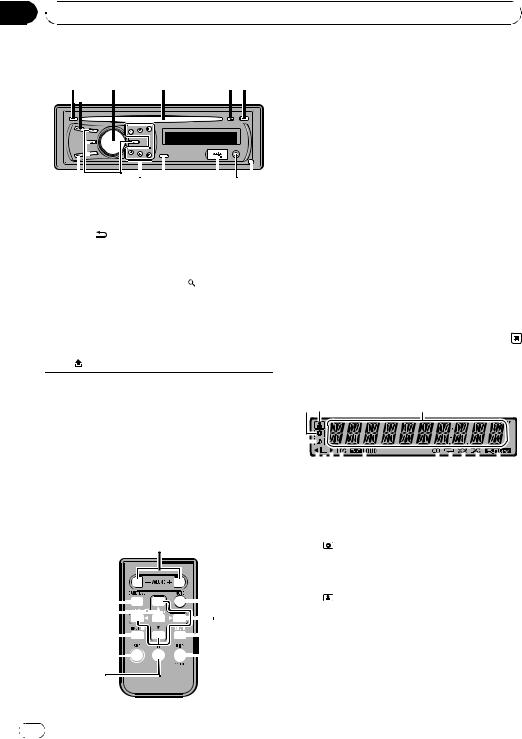
Section
01  Operating this unit
Operating this unit
Head unit |
|
|
|
|
|
|
|
|
|
|
|
|
Part |
Operation |
|||||||
|
|
|
|
|
|
|
|
|
|
|
|
e |
VOLUME |
Press to increase or decrease vo- |
|||||||
|
|
|
|
|
|
|
|
|
|
|
|
|
|
|
|
|
lume. |
||||
|
|
|
|
|
|
|
|
|
|
|
|
|
|
|
|
|
|
||||
|
|
|
|
|
|
|
|
|
|
|
|
|
|
|
|
|
|
|
f |
MUTE |
Press to mute. Press again to un- |
|
|
|
|
|
|
|
|
|
|
|
|
|
|
|
|
|
|
|
mute. |
||
|
|
|
|
|
|
|
|
|
|
|
|
|
|
|
|
|
|
|
|
|
|
|
|
|
|
|
|
|
|
|
|
|
|
|
|
|
|
|
|
|
|
|
|
|
|
|
|
|
|
|
|
|
|
|
|
|
|
|
|
|
|
|
g |
AUDIO |
Press to select an audio function. |
|
|
|
|
|
|
|
|
|
|
|
|
|
|
|
|
|
|
|
|||
|
|
|
|
|
|
|
|
|
|
|
|
|
|
|
|
|
|
|
|
|
|
|
|
|
|
|
|
|
|
|
|
|
|
|
|
|
|
|
|
|
|
|
Press to select different displays. |
|
|
|
|
|
|
|
|
|
|
|
|
|
|
|
|
|
|
|
|
|
|
|
|
|
|
|
|
|
|
|
|
|
|
|
|
|
|
|
|
|
h |
DISP/SCRL |
Press and hold to scroll through |
|
|
|
|
|
|
|
|
|
|
|
|
|
|
|
|
|
|
|
|||
|
|
|
|
|
|
|
|
|
|
the text information. |
|||||||||||
|
|
|
|
|
|
|
|
|
|
|
|
|
|
|
|
|
|
|
|
|
|
|
|
|
|
|
|
|
|
|
|
|
|
|
|
|
|
|
|
|
i |
e |
Press to pause or resume. |
|
|
Part |
|
|
|
|
|
|
Part |
|
|||||||||||
|
|
|
|
|
|
|
|
|
|
|
|
||||||||||
|
|
|
|
|
|
|
|
|
|
Press to select functions. |
|||||||||||
|
|
|
|
|
|
|
|
|
|
|
|
AUX input jack (3.5 |
|
|
|
||||||
1 |
|
DISP/ |
/SCRL |
|
|
8 |
|
j |
FUNCTION |
Press and hold to recall the initial |
|||||||||||
|
|
|
mm stereo jack) |
|
|||||||||||||||||
|
|
|
|
setting menu when the sources |
|||||||||||||||||
|
|
|
|
|
|
|
|
|
|
|
|
|
|
|
|
|
|
|
|
|
|
2 |
|
SRC/OFF |
|
|
9 |
USB port |
|
|
|
are off. |
|||||||||||
|
|
|
|
|
|
|
|||||||||||||||
|
|
|
|
|
|
|
|
|
|
|
|
|
|
|
|
|
|
|
|
|
Press to display the disc title, |
3 |
|
MULTI-CONTROL |
|
a |
(list) |
|
|
|
|||||||||||||
|
|
|
|
|
track title, folder, or file list de- |
||||||||||||||||
|
(M.C.) |
|
|
|
|
|
|
|
LIST/ |
||||||||||||
|
|
|
|
|
|
|
|
|
|
|
|
|
|
|
|
|
|
|
k |
ENTER |
pending on the source. |
|
|
|
|
|
|
|
|
|
|
|
|
|
|
|
|
|
|
|
|||
4 |
|
Disc loading slot |
|
b |
1 to 6 |
|
|
While in the operating menu, |
|||||||||||||
|
|
|
|
|
|||||||||||||||||
|
|
|
|
|
|
|
|
|
|
|
|
|
|
|
|
|
|
|
|
|
press to control functions. |
5 |
|
h (eject) |
|
|
|
c |
a/b/c/d |
|
|
|
|||||||||||
|
|
|
|
|
|
|
|
||||||||||||||
|
|
|
|
|
|
||||||||||||||||
|
|
|
|
|
|
|
|
|
|
|
|
|
|
|
|
|
|
|
|
|
|
6 |
|
CLOCK |
|
|
|
|
|
d |
BAND/ESC |
|
|
|
|
||||||||
|
|
|
|
|
|
|
|
|
|
|
|
|
|
|
|
|
|
|
|
|
|
7 |
|
|
|
(detach) |
|
|
|
|
|
|
|
|
|
|
|
|
|
|
|||
 CAUTION
CAUTION
Use an optional Pioneer USB cable (CD-U50E) to connect the USB audio player/USB memory to the USB port. Since the USB audio player/USB memory is projected forward from the unit, it is dangerous to connect directly.
Do not use the unauthorized product.
Remote control















Display indication
|
|
|
|
|
|
|
|
|
|
|
|
|
|
|
|
|
|
|
|
|
|
|
|
|
|
|
|
|
|
|
|
|
|
||
|
|
|
|
|
|
|
|
||||||||||
|
|
|
|
|
|
|
|
|
|
||||||||
|
|
|
|
|
|
|
|
|
|
|
|
|
|
|
|
||
|
|
|
|
Indicator |
State |
||||||||||||
|
|
|
|
|
|
|
|
|
|
|
The disc (album) name is dis- |
||||||
1 |
|
|
|
|
|
(disc) |
played. |
||||||||||
|
|
|
|
|
Album search refinement on the |
||||||||||||
|
|
|
|
|
|
|
|
|
|
|
|||||||
|
|
|
|
|
|
|
|
|
|
|
iPod browsing function is in use. |
||||||
|
|
|
|
|
|
|
|
|
|
|
|
|
|
|
|
|
|
|
|
|
|
|
|
|
|
|
|
|
The disc (track) artist name is dis- |
||||||
2 |
|
|
|
|
|
(artist) |
played. |
||||||||||
|
|
|
|
|
Artist search refinement on the |
||||||||||||
|
|
|
|
|
|
|
|
|
|
|
|||||||
|
|
|
|
|
|
|
|
|
|
|
iPod browsing function is in use. |
||||||
|
|
|
|
|
|
|
|
|
|
|
|
|
|
|
|
|
|
|
|
|
|
Main dis- |
! |
Tuner: band and frequency |
|||||||||||
|
|
|
|
! |
Built-in CD ,USB and iPod: |
||||||||||||
3 |
|
|
play sec- |
|
|
||||||||||||
|
|
|
|
|
|
|
|
|
|
|
|||||||
tion |
elapsed playback time and |
|
text information |
||
|
||
|
|
4 |
En |
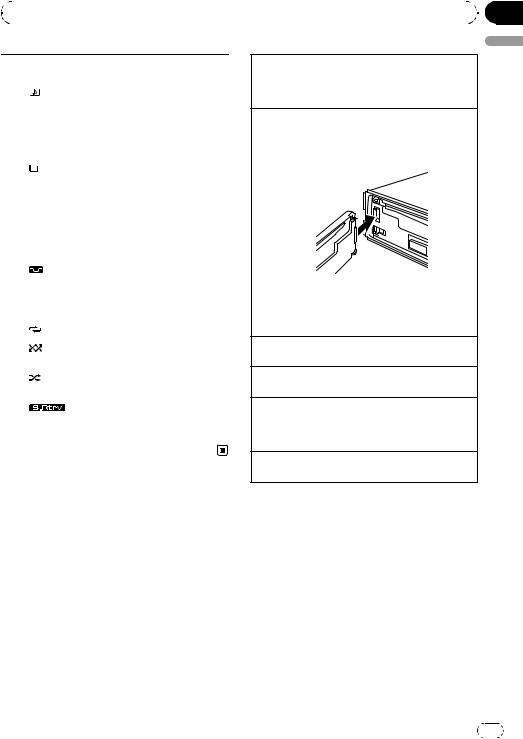
|
Section |
Operating this unit |
01 |
|
|
|
|
|
|
The track (song) name is dis- |
|
|
|
|
|
played. |
|
4 |
|
|
(song) |
A playable audio file has been se- |
|
|
|
lected while operating the list. |
|||
|
|
|
|
||
|
|
|
|
Song search refinement on the |
|
|
|
|
|
iPod browsing function is in use. |
|
|
|
|
|
|
|
5 |
c |
An upper tier of folder or menu |
|||
exists. |
|||||
|
|
|
|
||
|
|
|
|
|
|
6 |
|
|
(folder) |
The list function is operated. |
|
|
|
||||
|
|
||||
|
|
||||
|
|
|
|
|
|
|
|
|
|
A lower tier of folder or menu ex- |
|
|
|
|
|
ists. |
|
7 |
d |
It flashes when a song/album re- |
|||
|
|
|
|
lated to the song currently playing |
|
|
|
|
|
is selected from iPod. |
|
|
|
|
|
|
|
8 |
LOC |
The local seek tuning is on. |
|||
|
|
|
|
|
|
9 |
|
|
LOUD |
The loudness is on. |
|
(loudness) |
|||||
|
|
|
|
|
|
a |
5 (stereo) |
The selected frequency is being |
|||
broadcasted in stereo. |
|||||
|
|
|
|
||
|
|
|
|
|
|
b |
|
|
(repeat) |
Track or folder repeat is on. |
|
|
|
|
|
|
|
c |
|
|
(ran- |
Random play is on. |
|
dom) |
|||||
|
|
|
|
|
|
d |
|
|
(shuf- |
Shuffle function is on while the |
|
fle) |
iPod source is being selected. |
||||
|
|
|
|
|
|
e |
(sound re- |
The sound retriever function is |
|||
on. |
|||||
|
triever) |
||||
|
|
||||
|
|
|
|
|
|
Basic Operations
 Important
Important
!Handle gently when removing or attaching the front panel.
!Avoid subjecting the front panel to excessive shock.
!Keep the front panel out of direct sunlight and high temperatures.
!Remove any cables and devices attached to this unit before detaching the front panel to avoid damage to the device or vehicle interior.
Removing the front panel to protect your unit from theft
1Press  to release the front panel.
to release the front panel.
2Grab the front panel and remove.
Re-attaching the front panel
1Slide the front panel to the left until it clicks. Front panel and the head unit are connected on the left side. Make sure that the front panel has been properly connected to the head unit.
2Press the right side of the front panel until it is firmly seated.
If you can’t attach the front panel to the head unit successfully, try again. However, forcing the front panel into place may result in damage.
Turning the unit on
1 Press SRC/OFF to turn the unit on.
Turning the unit off
1 Press SRC/OFF and hold until the unit turns off.
Selecting a source
1Press SRC/OFF to cycle between:
TUNER (tuner)—CD (built-in CD player)—USB (USB)/IPOD (iPod)—AUX (AUX)
Adjusting the volume
1 Turn M.C. to adjust volume.
 Notes
Notes
!When this unit’s blue/white lead is connected to the vehicle’s auto-antenna relay control terminal, the vehicle’s antenna extends when this unit’s source is turned on. To retract the antenna, turn the source off.
!In this manual, iPod and iPhone will be referred to as iPod.
English
En |
5 |
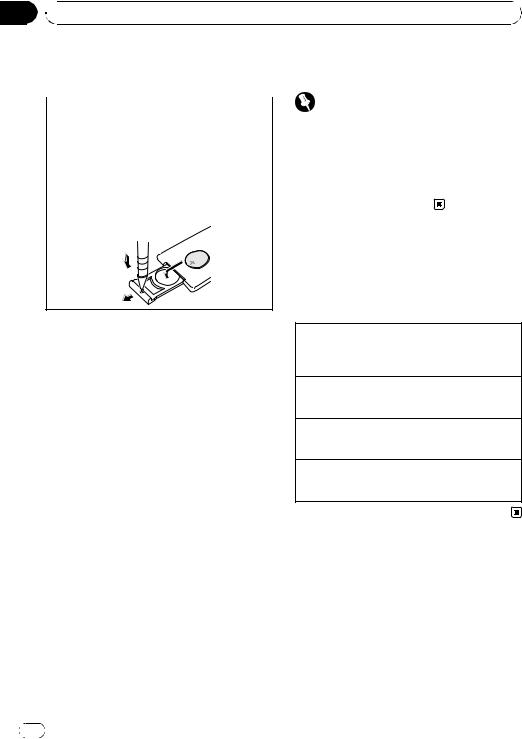
Section
01  Operating this unit
Operating this unit
Use and care of the remote |
See www.dtsc.ca.gov/hazardouswaste/ |
|
control |
perchlorate. (Applicable to California, U.S.A.)” |
|
|
||
|
Important |
|
Using the remote control |
||
|
||
1 Point the remote control in the direction of the |
! Do not store the remote control in high tem- |
|
front panel to operate. |
peratures or direct sunlight. |
|
When using for the first time, pull out the film |
||
! The remote control may not function properly |
||
protruding from the tray. |
||
in direct sunlight. |
||
|
||
Replacing the battery |
||
! Do not let the remote control fall onto the |
||
1 Slide the tray out on the back of the remote con- |
||
floor, where it may become jammed under the |
||
trol. |
||
brake or accelerator pedal. |
||
2 Insert the battery with the plus (+) and minus (–) |
||
poles aligned properly. |
|
Menu operations identical for function settings/audio adjustments/initial settings/lists
 WARNING
WARNING
!Keep the battery out of the reach of children. Should the battery be swallowed, consult a doctor immediately.
!Batteries (battery pack or batteries installed) must not be exposed to excessive heat such as sunshine, fire or the like.
 CAUTION
CAUTION
!Use one CR2025 (3 V) lithium battery.
!Remove the battery if the remote control is not used for a month or longer.
!There is a danger of explosion if the battery is incorrectly replaced. Replace only with the same or equivalent type.
!Do not handle the battery with metallic tools.
!Do not store the battery with metallic objects.
!If the battery leaks, wipe the remote control completely clean and install a new battery.
!When disposing of used batteries, comply with governmental regulations or environmental public institutions’ rules that apply in your country/area.
!“Perchlorate Material – special handling may apply.
Returning to the previous display
Returning to the previous list/category (the folder/category one level higher)
1 Press DISP/ /SCRL.
/SCRL.
Returning to the main menu Returning to the top tier of list/category 1 Press and hold DISP/ /SCRL.
/SCRL.
Returning to the ordinary display Canceling the initial setting menu 1 Press BAND/ESC.
Returning to the ordinary display from the list/category
1 Press BAND/ESC.
6 |
En |
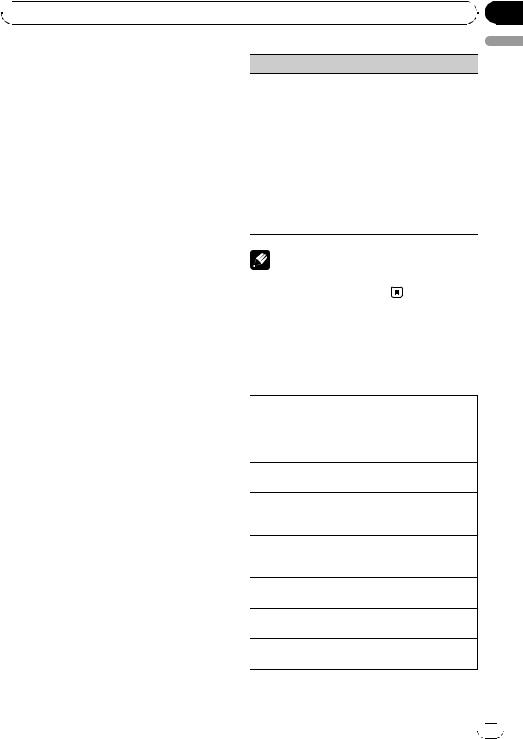
 Operating this unit
Operating this unit
Tuner |
|
LOCAL (local seek tuning) |
|
Basic Operations |
|
Local seek tuning lets you tune in only those radio sta- |
|
|
|
tions with sufficiently strong signals for good recep- |
|
Selecting a band |
|
tion. |
|
|
1 Press M.C. to display the setting mode. |
||
1 Press BAND/ESC until the desired band (F1, F2, |
|
||
|
2 Turn M.C. to select the desired setting. |
||
F3 for FM or AM) is displayed. |
|
||
|
FM: OFF—LEVEL 1—LEVEL 2—LEVEL 3—LEVEL |
||
|
|
||
Manual tuning (step by step) |
|||
4 |
|||
1 Press c or d. |
|
AM: OFF—LEVEL 1—LEVEL 2 |
|
|
|
Larger setting number is higher level. The highest |
|
Seeking |
|||
|
level setting allows reception of only the strongest |
||
1 Press and hold c or d, and then release. |
|
||
|
stations, while lower settings let you receive pro- |
||
You can cancel seek tuning by briefly pressing c |
|
||
|
gressively weaker stations. |
||
or d. |
|
||
|
3 Press M.C. to confirm the selection. |
||
While pressing and holding c or d, you can skip |
|
||
|
|
||
stations. Seek tuning starts as soon as you re- |
|
|
|
lease c or d. |
|
Note |
|
|
|
||
|
Operation is complete even if the menu is can- |
||
Storing and recalling stations |
celled before being confirmed. |
||
|
|
||
You can easily store up to six stations for each |
|
|
|
band as presets. |
CD/CD-R/CD-RW and USB |
||
% When you find a station that you want |
|||
storage devices |
|||
to store in memory, press one of the preset |
Basic Operations |
||
tuning buttons (1 to 6) and hold until the |
|||
preset number stops flashing. |
|
Playing a CD/CD-R/CD-RW |
|
|
|||
Stored radio station frequency can be recalled |
|
||
by pressing the preset tuning button. |
|
1 Insert the disc, label side up, into the disc loading |
|
|
slot. |
||
# You can also recall stored radio stations by |
|
||
|
1 If a disc has already been inserted, press SRC/ |
||
pressing a or b during the frequency display. |
|
||
|
OFF to select the built-in CD player. |
||
|
|
Ejecting a CD/CD-R/CD-RW |
|
Function settings |
|
1 Press h. |
|
|
|
||
1 Press M.C. to display the main menu. |
|
Playing songs on a USB storage device |
|
|
1 Open the USB connector cover and plug in the |
||
|
|
||
2 Turn M.C. to change the menu option |
|
USB storage device using a USB cable. |
|
|
|
||
and press to select FUNCTION. |
|
Stop playing a USB storage device |
|
|
|
1 You may disconnect the USB storage device at |
|
3 Turn M.C. to select the function. |
|
anytime. |
|
After selecting, perform the following proce- |
|
Selecting a folder |
|
dures to set the function. |
|
1 Press a or b. |
|
|
|
Selecting a track |
|
BSM (best stations memory) |
|||
|
1 Press c or d. |
||
BSM (best stations memory) automatically stores the |
|
||
|
Fast forwarding or reversing |
||
six strongest stations in the order of their signal |
|
||
|
1 Press and hold c or d. |
||
strength. |
|
||
|
|
||
1 Press M.C. to turn BSM on. |
|
|
|
To cancel, press M.C. again. |
|
|
|
|
|
En |
|
|
|
||
Section
01
English
 7
7 
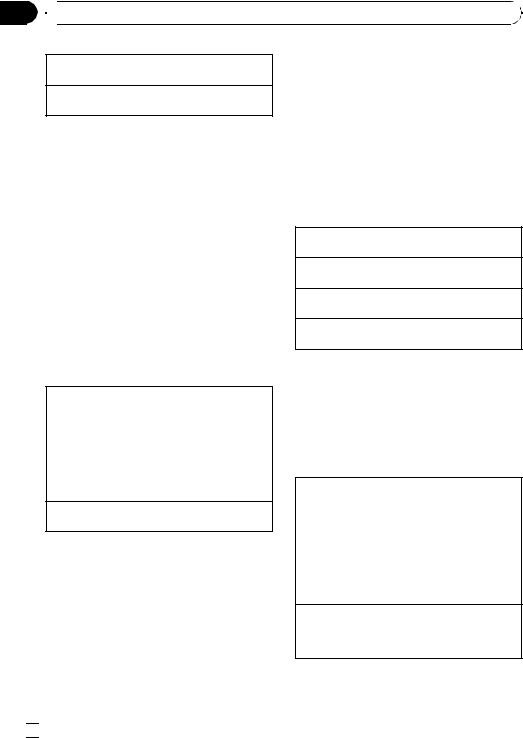
Section
01  Operating this unit
Operating this unit
Returning to root folder
1 Press and hold BAND/ESC.
Switching between compressed audio and CD-DA 1 Press BAND/ESC.
!When playing back VBR (variable bit rate)-re- corded MP3 files, VBR is displayed instead of bit rate value.
 Notes
Notes
!When playing compressed audio, there is no sound during fast forward or reverse.
!USB portable audio players that can be charged via USB will be recharged when plugged in and the ignition switch is set to ACC or ON.
!Disconnect USB storage device from unit when not in use.
!If plug and play is on and a USB storage device is present, depending on the type of device, the source may switch to USB automatically when you turn on the engine. Please change plug and play setting as necessary. Refer to USB (plug and play) on page 12.
Displaying text information
Selecting the desired text information
1Press DISP/ /SCRL.
/SCRL.
CD TEXT discs: Play time—disc title—disc artist name—track title—track artist name WMA/MP3: Play time—folder name—file name
—track title—artist name—album title—com- ment—bit rate—folder and track numbers WAV: Play time—folder name—file name—sam- pling frequency—folder and track numbers
Scrolling the text information to the left 1 Press and hold DISP/ /SCRL.
/SCRL.
 Notes
Notes
!Incompatible text stored with the audio file may not be displayed or may be displayed incorrectly.
!Depending on the version of iTunes used to write MP3 files onto a disc, comment information may be incorrectly displayed.
!When playing back VBR (variable bit rate)-re- corded WMA files, the average bit rate value is displayed.
Selecting and playing files/ tracks from the name list
1Press  to switch to the file/track name list mode.
to switch to the file/track name list mode.
2Use M.C. to select the desired file name (or folder name).
Changing file or folder name 1 Turn M.C.
Playing
1 When a file or track is selected, press M.C.
Seeing a list of files (or folders) in the selected folder 1 When a folder is selected, press M.C.
Playing a song in the selected folder
1 When a folder is selected, press and hold M.C.
 Note
Note
Track title list will display the list of track titles on a CD TEXT disc.
Advanced operations using special buttons
Selecting a repeat play range
1Press 6/ to cycle between the following:
to cycle between the following:
CD/CD-R/CD-RW
!DISC – Repeat all tracks
!TRACK – Repeat the current track
!FOLDER – Repeat the current folder
USB audio player/USB memory
!TRACK – Repeat the current file
!FOLDER – Repeat the current folder
!ALL – Repeat all files
Playing tracks in random order
1Press 5/ to turn random play on or off. Tracks in a selected repeat range are played in
to turn random play on or off. Tracks in a selected repeat range are played in
random order.
 8
8 En
En
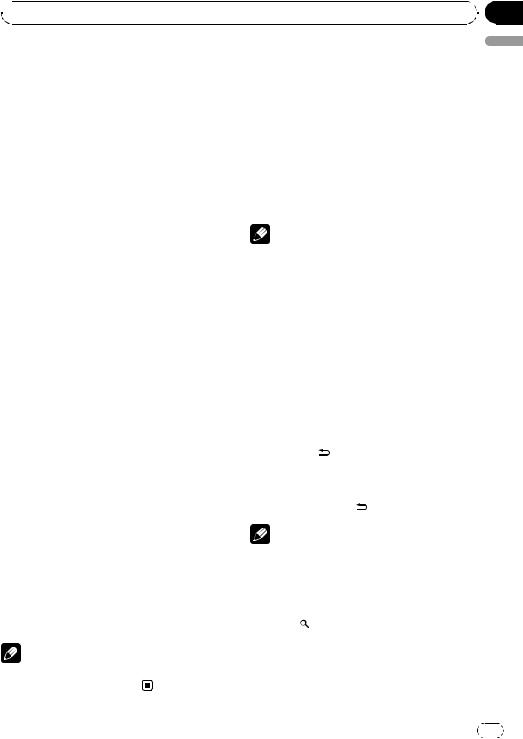
 Operating this unit
Operating this unit
Pausing playback |
iPod |
||
1 Press 2/PAUSE to pause or resume. |
Basic Operations |
||
|
|||
Enhancing compressed audio and restoring rich |
|||
|
|
||
sound (sound retriever) |
|
Playing songs on iPod |
|
1 Press 1/S.Rtrv to cycle between: |
|
||
|
1 Open the USB connector cover and plug in an |
||
OFF (off)—MODE 1—MODE 2 |
|
||
|
iPod using the iPod Dock Connector to USB |
||
MODE 1 is effective for low compression rates, |
|
||
|
Cable. |
||
and MODE 2 is effective for high compression |
|
||
|
|
||
|
Selecting a track (chapter) |
||
rates. |
|
||
|
|
1 Press c or d. |
|
|
|||
|
|
|
|
Function settings |
|
Fast forwarding or reversing |
|
|
1 Press and hold c or d. |
||
1 Press M.C. to display the main menu. |
|
Notes |
|
|
|
||
2 Turn M.C. to change the menu option |
! The iPod’s battery will be charged if the igni- |
||
and press to select FUNCTION. |
|
tion switch is set to ACC or ON, while con- |
|
3 Turn M.C. to select the function. |
|
nected. |
|
! While the iPod is connected to this unit, the |
|||
After selecting, perform the following proce- |
|||
|
iPod cannot be turned on or off unless the |
||
dures to set the function. |
|
||
|
control mode is set to IPOD. |
||
|
|
||
|
! Disconnect headphones from the iPod before |
||
REPEAT (repeat play) |
|||
|
connecting to this unit. |
||
|
|
||
1 Press M.C. to display the setting mode. |
! The iPod will turn off about two minutes after |
||
2 Turn M.C. to select a repeat play range. |
|
the ignition switch is set to OFF. |
|
For details, refer to Selecting a repeat play range on |
|
|
|
the previous page. |
Displaying text information |
||
3 Press M.C. to confirm the selection. |
|||
RANDOM (random play) |
|
|
|
|
Selecting the desired text information |
||
|
|
||
1 Press M.C. to turn random play on or off. |
|
1 Press DISP/ /SCRL. |
|
|
Play time—song title—artist name—album title |
||
|
|
||
PAUSE (pause) |
|||
|
—number of songs |
||
|
|
|
|
1 Press M.C. to pause or resume. |
|
Scrolling the text information to the left |
|
|
|
1 Press and hold DISP/ /SCRL. |
|
S.RTRV (sound retriever) |
|||
|
|
||
|
Note |
||
Automatically enhances compressed audio and re- |
|
||
stores rich sound. |
Incompatible text saved on the iPod will not be |
||
1 Press M.C. to display the setting mode. |
|||
displayed by the unit. |
|||
2 Turn M.C. to select the desired setting. |
|||
For details, refer to Enhancing compressed audio |
|
|
|
and restoring rich sound (sound retriever) on this |
Browsing for a song |
||
page. |
|||
3 Press M.C. to confirm the selection. |
1 Press to switch to the top menu of |
||
|
|||
|
|||
|
the list search. |
||
Note |
|
|
|
Operation is complete even if the menu is can- |
|
|
|
celled before being confirmed. |
|
|
|
Section
01
English
En |
9 |
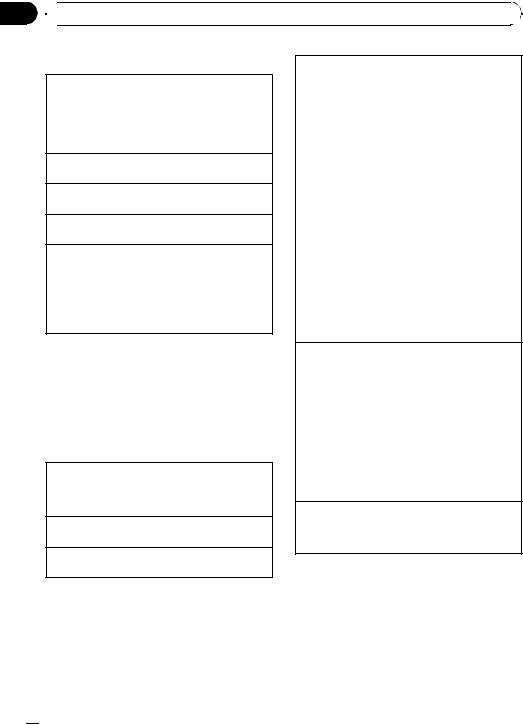
Section
01  Operating this unit
Operating this unit
2 Use M.C. to select a category/song.
Changing the name of song or category
1Turn M.C.
PLAYLISTS (playlists)—ARTISTS (artists)—AL- BUMS (albums)—SONGS (songs)—PODCASTS
(podcasts)—GENRES (genres)—COMPOSERS (composers)—AUDIOBOOKS (audiobooks)
Playing
1 When a song is selected, press M.C.
Seeing a list of songs in the selected category 1 When a category is selected, press M.C.
Playing a song in the selected category
1 When a category is selected, press and hold M.C.
Searching by alphabet in the list
1When a list for the selected category is displayed, press  to switch to alphabet search mode.
to switch to alphabet search mode.
2Turn M.C. to select a letter.
3Press M.C. to display the alphabetical list.
If alphabet search is aborted, NOT FOUND is displayed.
 Note
Note
Depending on the number of files in the iPod, there may be a delay when displaying a list.
Advanced operations using special buttons
Selecting a repeat play range
1Press 6/ to cycle between the following:
to cycle between the following:
!ONE – Repeat the current song
!ALL – Repeat all songs in the selected list
Playing all songs in a random order (shuffle all) 1 Press 5/ to turn shuffle all on.
to turn shuffle all on.
Pausing playback
Refer to Pausing playback on the previous page.
Playing songs related to the currently playing song You can play songs from the following lists.
!Album list of currently playing artist
!Song list of currently playing album
!Album list of currently playing genre
1Press and hold M.C. to switch to the link play mode.
2Turn M.C. to change the mode; press to select.
!ARTIST – Plays an album of currently playing artist.
!ALBUM – Plays a song of currently playing album.
!GENRE – Plays an album of currently playing
genre.
The selected song/album will be played after the currently playing song.
The selected song/album may be cancelled if you operate functions other than link search (e.g. fast forward and reverse).
If no related albums/songs are found, NOT FOUND is displayed.
Depending on the song selected to play, the end of the currently playing song and the beginning of the selected song/album may be cut off.
Operating this unit’s iPod function from your iPod This function is not compatible with the following iPod models.
!iPod nano 1st generation
!iPod 5th generation
This unit’s iPod function allows you to conduct operations from your iPod and listen to it using your car’s speakers.
1Press 4/IPOD to switch the control mode.
!IPOD – This unit’s iPod function can be operated from the connected iPod.
!AUDIO – This unit’s iPod function can be operated from this unit.
Enhancing compressed audio and restoring rich sound (sound retriever)
Refer to Enhancing compressed audio and restoring rich sound (sound retriever) on the previous page.
Function settings
1Press M.C. to display the main menu.
2Turn M.C. to change the menu option and press to select FUNCTION.
3Turn M.C. to select the function.
After selecting, perform the following procedures to set the function.
 10
10 En
En
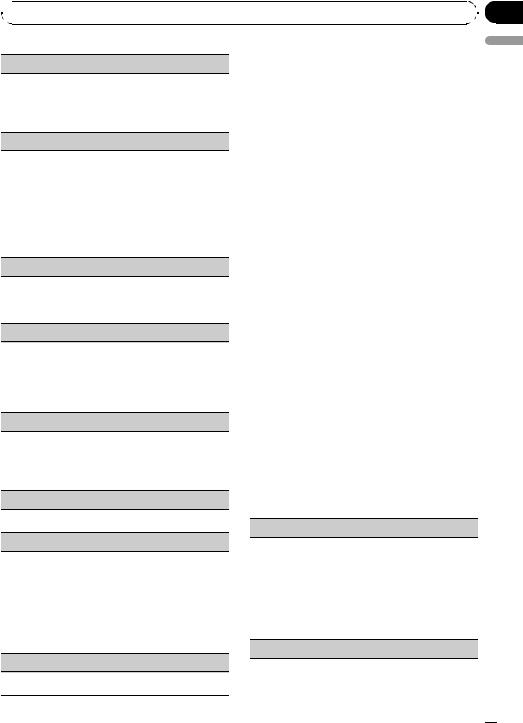
 Operating this unit
Operating this unit
REPEAT (repeat play)
!Refer to REPEAT (repeat play) on page 9. However the repeat range is different from CD/ USB storage device. Refer to Selecting a repeat play range on the previous page.
SHUFFLE (shuffle)
1Press M.C. to display the setting mode.
2Turn M.C. to select your favorite setting.
!SONGS – Play back songs in the selected list in random order.
!ALBUMS – Play back songs from a randomly selected album in order.
!OFF – Cancel random play.
3Press M.C. to confirm the selection.
SHUFFLE ALL (shuffle all)
1Press M.C. to turn shuffle all on.
To turn off, set SHUFFLE in the FUNCTION menu to off.
LINK PLAY (link play)
1Press M.C. to display the setting mode.
2Turn M.C. to change the mode; press to select. For details about the settings, refer to Playing songs related to the currently playing song on the previous page.
CTRL (control mode)
 Notes
Notes
!Operation is complete even if the menu is cancelled before being confirmed.
!Switching the control mode to IPOD pauses song playback. Operate the iPod to resume playback.
!The following functions are still accessible from the unit even if the control mode is set to
IPOD.
—Volume
—Fast forward/reverse
—Track up/down
—Pausing
—Switching the text information
!When the control mode is set to IPOD, operations are limited as follows:
—Only CTRL (control mode), PAUSE (pause) and S.RTRV (sound retriever) functions are available.
—Browse function cannot be operated from this unit.
Audio Adjustments
1 Press M.C. to display the main menu.
Section
01
English
1Press M.C. to select your favorite setting.
For details about the settings, refer to Operating this unit’s iPod function from your iPod on the previous page.
PAUSE (pause)
!Refer to PAUSE (pause) on page 9.
AUDIO BOOK (audiobook speed)
The playback speed of audiobook can be changed.
1Press M.C. to display the setting mode.
2Turn M.C. to select your favorite setting.
!FASTER – Playback faster than normal speed
!NORMAL – Playback in normal speed
!SLOWER – Playback slower than normal speed
3Press M.C. to confirm the selection.
S.RTRV (sound retriever)
!Refer to S.RTRV (sound retriever) on page 9.
2Turn M.C. to change the menu option and press to select AUDIO.
3Turn M.C. to select the audio function.
After selecting, perform the following procedures to set the audio function.
FAD/BAL (fader/balance adjustment)
You can change the fader/balance setting.
1Press M.C. to display the setting mode.
2Press M.C. to cycle between fader and balance.
3Turn M.C. to adjust speaker balance. Adjustment range (front/rear): F15 to R15 Adjustment range (left/right): L15 to R15
FR 0 is the proper setting when only two speakers are used.
EQUALIZER (equalizer recall)
En  11
11
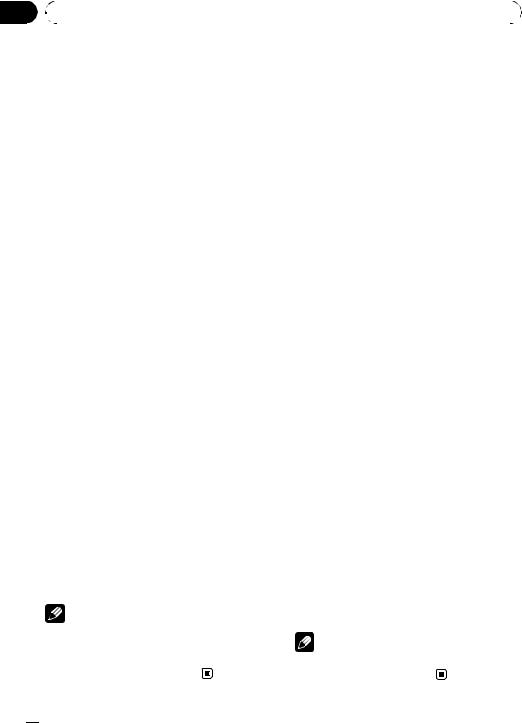
Section |
|
|
|
|
|
|||
01 |
|
Operating this unit |
|
|
||||
|
|
|
|
|
|
|
|
|
|
|
|
|
|
|
Initial Settings |
||
|
|
There are six stored settings DYNAMIC (dynamic), |
||||||
|
|
VOCAL (vocal), NATURAL (natural), CUSTOM (cus- |
1 Press SRC/OFF and hold until the unit |
|||||
|
|
tom), FLAT (flat) and POWERFUL (powerful). |
||||||
|
|
turns off. |
||||||
! |
|
When FLAT is selected no adjustments are made |
||||||
|
|
|
|
to the sound. |
2 Press M.C. and hold until CLOCK SET ap- |
|||
1 |
Press M.C. to display the setting mode. |
|||||||
2 |
Turn M.C. to select the equalizer. |
pears in the display. |
||||||
|
|
|
|
DYNAMIC—VOCAL—NATURAL—CUSTOM— |
|
|
||
|
|
|
|
FLAT—POWERFUL |
3 Turn M.C. to select the initial setting. |
|||
3 |
Press M.C. to confirm the selection. |
After selecting, perform the following proce- |
||||||
|
|
TONE CTRL (equalizer adjustment) |
|
dures to set the initial setting. |
||||
|
|
You can adjust the bass/mid/treble level. |
|
|
|
|||
|
|
CLOCK SET (setting the clock) |
||||||
! |
|
Adjusted equalizer curve settings are stored in |
||||||
|
|
|
||||||
|
|
|
|
CUSTOM. |
1 Press M.C. to display the setting mode. |
|||
1 |
Press M.C. to display the setting mode. |
|||||||
2 Press M.C. to select the segment of the clock dis- |
||||||||
2 |
Press M.C. to select BASS (bass)/MID (mid)/TRE- |
|||||||
play you wish to set. |
||||||||
|
|
|
|
BLE (treble). |
Hour—Minute |
|||
3 |
Turn M.C. to adjust the level. |
As you select segments of the clock display, the |
||||||
|
|
|
|
Adjustment range: +6 to -6 |
selected segment flashes. |
|||
|
|
LOUDNESS (loudness) |
|
3 Turn M.C. to adjust the clock. |
||||
|
|
|
|
|
||||
|
|
Loudness compensates for deficiencies in the low- |
|
AUX (auxiliary input) |
||||
|
|
and high-frequency ranges at low volume. |
Activate this setting when using auxiliary device con- |
|||||
1 |
Press M.C. to display the setting mode. |
|||||||
nected to this unit. |
||||||||
2 |
Turn M.C. to select the desired setting. |
|||||||
1 Press M.C. to turn AUX on or off. |
||||||||
|
|
|
|
OFF (off)—LOW(low)—HIGH (high) |
||||
|
|
|
|
|
|
|||
|
|
|
|
USB (plug and play) |
||||
3 |
Press M.C. to confirm the selection. |
|||||||
|
|
|
|
|
|
This setting allows you to switch your source to USB/ |
||
|
|
SLA (source level adjustment) |
|
|||||
|
|
|
|
|
|
IPOD automatically. |
||
|
|
SLA (Source level adjustment) lets you adjust the vo- |
||||||
|
|
1 Press M.C. to turn the plug and play on or off. |
||||||
|
|
lume level of each source to prevent radical changes |
ON – When USB storage device/iPod is con- |
|||||
|
|
in volume when switching between sources. |
||||||
|
|
nected, the source is automatically switched to |
||||||
! |
|
Settings are based on the FM volume level, which |
||||||
|
USB/IPOD. If you disconnect your USB storage |
|||||||
|
|
|
|
remains unchanged. |
||||
|
|
|
|
device/iPod, this unit’s source is turned off. |
||||
|
|
|
|
Before adjusting source levels, compare the FM |
||||
|
|
|
|
OFF – When USB storage device/iPod is con- |
||||
|
|
|
|
volume level with the level of the source you wish |
||||
|
|
|
|
nected, the source is not switched to USB/IPOD |
||||
|
|
|
|
to adjust. |
||||
|
|
|
|
automatically. Please change the source to USB/ |
||||
! |
|
The AM volume level can also be adjusted with |
||||||
|
IPOD manually. |
|||||||
|
|
|
|
source level adjustments. |
||||
|
|
|
|
|
|
|||
|
|
|
|
ILLUMI (illumination color) |
||||
1 |
Press M.C. to display the setting mode. |
|||||||
2 |
Turn M.C. to adjust the source volume. |
You can select the desired illumination color. |
||||||
|
|
|
|
Adjustment range: +4 to –4 |
||||
|
|
|
|
1 Press M.C. to display the setting mode. |
||||
3 |
Press M.C. to confirm the selection. |
|||||||
2 Turn M.C. to select the desired setting. |
||||||||
|
|
|
|
|
|
|||
|
|
|
|
|
|
RED (red)—GREEN (green) |
||
|
|
|
|
Notes |
3 Press M.C. to confirm the selection. |
|||
|
|
|
|
|
|
|||
|
! When selecting FM as the source, you cannot |
Note |
||||||
|
|
|
|
switch to SLA. |
||||
|
|
|
|
|
|
|||
! |
Operation is complete even if the menu is can- |
Operation is complete even if the menu is can- |
||||||
|
|
|
|
celled before being confirmed. |
celled before being confirmed. |
|||
 12
12 En
En
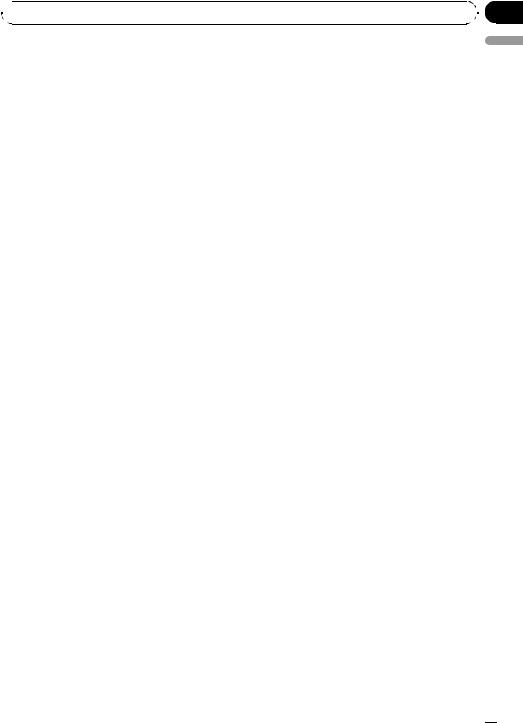
 Operating this unit
Operating this unit
Using the AUX source
1Insert the stereo mini plug into the AUX input jack.
2Press SRC/OFF to select AUX as the source.
 Note
Note
AUX cannot be selected unless the auxiliary setting is turned on. For more details, refer to AUX (auxiliary input) on the previous page.
Turning the clock display on or off
% Press CLOCK to turn the clock display on or off.
 Note
Note
The clock display disappears temporarily when you perform other operations, but the clock display appears again after 25 seconds.
Section
01
English
En  13
13
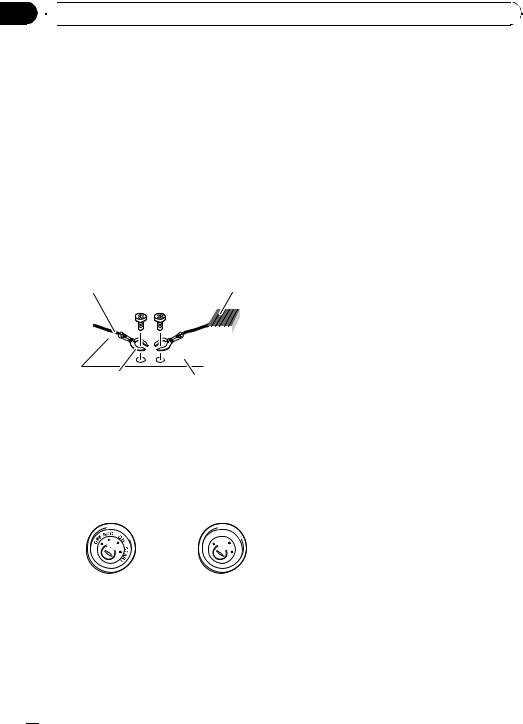
Section
02 Connections
Connections
 WARNING
WARNING
!Use speakers over 50 W (output value) and between 4 W to 8 W (impedance value). Do not use 1 W to 3 W speakers for this unit.
!The black cable is ground. When installing this unit or power amp (sold separately), make sure to connect the ground wire first. Ensure that the ground wire is properly connected to metal parts of the car’s body. The ground wire of the power amp and the one of this unit or any other device must be connected to the car separately with different screws. If the screw for the ground wire loosens or falls out, it could result in fire, generation of smoke or malfunction.
Ground wire |
POWER AMP |
||
|
|
|
|
|
|
|
|
Other devices |
Metal parts of car’s body |
|
(Another electronic |
||
|
||
device in the car) |
|
 Important
Important
!When installing this unit in a vehicle without an ACC (accessory) position on the ignition switch, failure to connect the red cable to the terminal that detects operation of the ignition key may result in battery drain.
|
F |
ON |
||
|
F |
|
|
|
|
O |
|
|
S |
|
|
|
|
T |
|
|
|
R |
A |
|
|
T |
|
|
ACC position |
No ACC position |
|||
!Use this unit with a 12-volt battery and negative grounding only. Failure to do so may result in a fire or malfunction.
!To prevent a short-circuit, overheating or malfunction, be sure to follow the directions below.
—Disconnect the negative terminal of the battery before installation.
—Secure the wiring with cable clamps or adhesive tape. Wrap adhesive tape around wiring that comes into contact with metal parts to protect the wiring.
—Place all cables away from moving parts, such as the gear shift and seat rails.
—Place all cables away from hot places, such as near the heater outlet.
—Do not connect the yellow cable to the battery by passing it through the hole to the engine compartment.
—Cover any disconnected cable connectors with insulating tape.
—Do not shorten any cables.
—Never cut the insulation of the power cable of this unit in order to share the power with other devices. The current capacity of the cable is limited.
—Use a fuse of the rating prescribed.
—Never wire the negative speaker cable directly to ground.
—Never band together negative cables of multiple speakers.
!When this unit is on, control signals are sent through the blue/white cable. Connect this cable to the system remote control of an external power amp or the vehicle’s auto-antenna relay control terminal (max. 300 mA 12 V DC). If the vehicle is equipped with a glass antenna, connect it to the antenna booster power supply terminal.
!Never connect the blue/white cable to the power terminal of an external power amp. Also, never connect it to the power terminal of the auto antenna. Doing so may result in battery drain or a malfunction.
 14
14 En
En
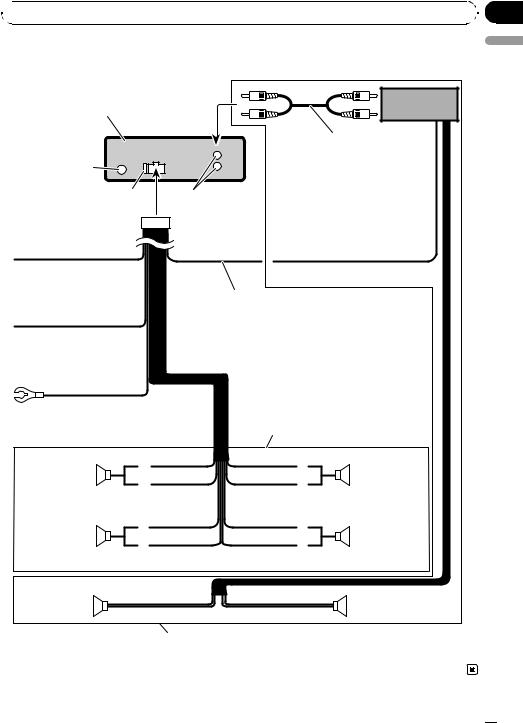
 Connections
Connections
Connection diagram
|
Power amp |
This product |
(sold separately) |
|
Connect with RCA cables |
|
(sold separately) |
Antenna jack |
|
Fuse (10 A) |
Rear output |
Section
02
English
Yellow
Connect to the constant 12 V supply terminal.
Red
Connect to terminal controlled by ignition switch (12 V DC).
Black (chassis ground) Connect to a clean, paint-free metal location.
System remote control
Blue/white
Connect to system control terminal of the power amp or auto-antenna relay control terminal (max. 300 mA 12 V DC).
With a 2 speaker system, do not connect anything to the speaker leads that are not connected to speakers.
White |
Gray |
|
|
Front speaker |
Front speaker |
|
|
White/black |
Gray/black |
Left |
Right |
Green |
Violet |
|
|
Rear speaker |
Rear speaker |
|
|
Green/black |
Violet/black |
|
|
Rear speaker |
Rear speaker |
|
|
Perform these connections when using the optional amplifier.
En  15
15
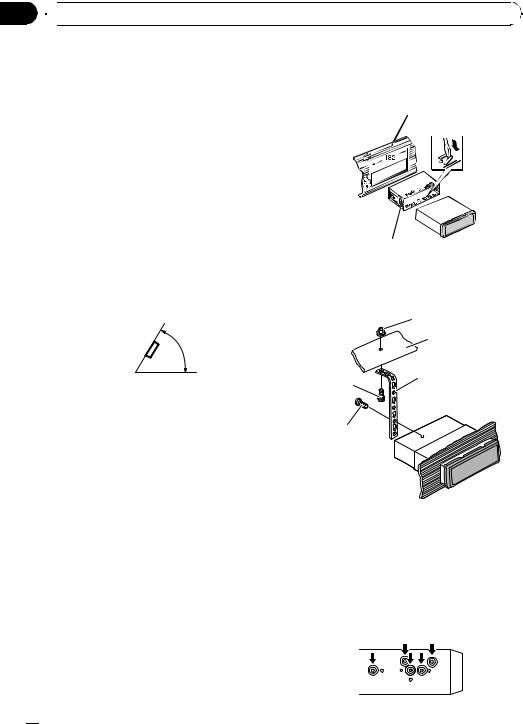
Section
03  Installation
Installation
 Important
Important
!Check all connections and systems before final installation.
!Do not use unauthorized parts as this may cause malfunctions.
!Consult your dealer if installation requires drilling of holes or other modifications to the vehicle.
!Do not install this unit where :
—it may interfere with operation of the vehicle.
—it may cause injury to a passenger as a result of a sudden stop.
!The semiconductor laser will be damaged if it overheats. Install this unit away from hot places such as near the heater outlet.
!Optimum performance is obtained when the unit is installed at an angle of less than 60°.
2 Secure the mounting sleeve by using a screwdriver to bend the metal tabs (90°) into place.
Dashboard
Mounting sleeve
3 Install the unit as illustrated.
Use commercially available parts when installing.
|
Nut |
60° |
Firewall or |
|
metal support |
|
Metal strap |
|
Screw |
DIN front/rear mount
This unit can be properly installed either from |
Screw (M4 8) |
“Front” (conventional DIN front-mount) or |
|
“Rear” (DIN rear-mount installation, utilizing |
|
threaded screw holes on the sides of unit |
|
chassis). For details, refer to the following in- |
|
stallation methods. |
# Make sure that the unit is installed securely in |
|
|
|
place. An unstable installation may cause skip- |
DIN Front-mount
1 Insert the mounting sleeve into the dashboard.
For installation in shallow spaces, use the supplied mounting sleeve. If there is enough space, use the mounting sleeve that came with the vehicle.
ping or other malfunctions.
DIN Rear-mount
1 Determine the appropriate position where the holes on the bracket and the side of the unit match.
 16
16 En
En
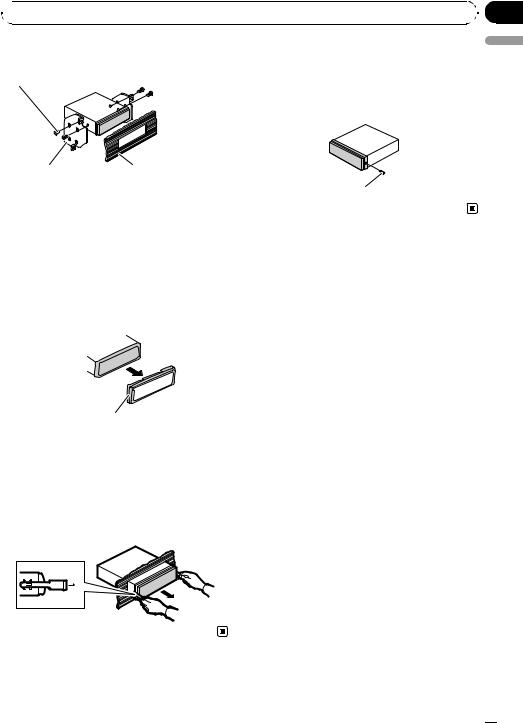
 Installation
Installation
2 Tighten two screws on each side. |
Fastening the front panel |
Screw |
If you do not plan to detach the front panel, |
|
the front panel can be fastened with the sup- |
|
plied screw. |
Section
03
English
Mounting bracket |
Dashboard or console |
|
! Use either truss (5 mm × 8 mm) or flush |
Screw |
|
surface (5 mm × 9 mm) screws, depending |
|
|
on the bracket screw holes.
Removing the unit
1 Extend top and bottom of the trim ring outwards to remove the trim ring. (When reattaching the trim ring, point the side with the groove down.)
Trim ring
!Releasing the front panel allows easier access to the trim ring.
2Insert the supplied extraction keys into both sides of the unit until they click into place.
3Pull the unit out of the dashboard.
En  17
17
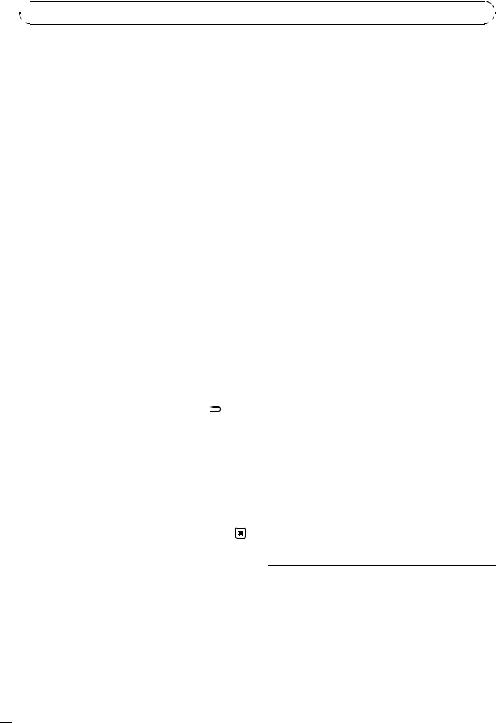
Appendix

 Additional Information
Additional Information
Troubleshooting
Built-in CD Player
Symptom |
Cause |
Action |
|
|
|
The display |
You did not per- |
Perform operation |
automatically |
form any opera- |
again. |
returns to the |
tion within about |
|
ordinary dis- |
30 seconds. |
|
play. |
|
|
|
|
|
The repeat play |
Depending on |
Select the repeat |
range changes |
the repeat play |
play range again. |
unexpectedly. |
range, the se- |
|
|
lected range may |
|
|
change when se- |
|
|
lecting another |
|
|
folder or track, or |
|
|
when fast for- |
|
|
warding/rever- |
|
|
sing. |
|
|
|
|
A subfolder is |
Subfolders can- |
Select another re- |
not played |
not be played |
peat play range. |
back. |
when FOLDER |
|
|
(folder repeat) is |
|
|
selected. |
|
|
|
|
NO XXXX ap- |
No text informa- |
Switch the display |
pears when a |
tion embedded |
or play another |
display is chan- |
|
track/file. |
ged (e.g., NO |
|
|
TITLE). |
|
|
|
|
|
The display is |
Demo mode is |
Press DISP/ / |
illuminated |
on. |
SCRL to cancel |
when the unit |
|
demo mode. |
is turned off. |
|
|
|
|
|
The unit is mal- |
You are using a |
Move electrical de- |
functioning. |
device, such as a |
vices that may be |
There is inter- |
cell phone, that |
causing the inter- |
ference. |
transmits electro- |
ference away from |
|
magnetic waves |
the unit. |
|
near the unit. |
|
|
|
|
Message |
Cause |
Action |
|
|
|
|
|
ERROR-11, 12, |
Dirty disc |
Clean disc. |
|
17, 30 |
|
|
|
Scratched disc |
Replace disc. |
||
|
|||
|
|
|
|
ERROR-10, 11, |
Electrical or me- |
Turn the ignition |
|
12, 15, 17, 30, |
chanical |
switch OFF and |
|
A0 |
|
back ON, or switch |
|
|
|
to a different |
|
|
|
source, then back |
|
|
|
to the CD player. |
|
|
|
|
|
ERROR-15 |
The inserted disc |
Replace disc. |
|
|
is blank |
|
|
|
|
|
|
ERROR-22, 23 |
Unsupported CD |
Replace disc. |
|
|
format |
|
|
|
|
|
|
FRMT READ |
There is some- |
Wait until the mes- |
|
|
times a delay be- |
sage disappears |
|
|
tween the start of |
and you hear |
|
|
playback and |
sound. |
|
|
when you start to |
|
|
|
hear any sound |
|
|
|
|
|
|
NO AUDIO |
The inserted disc |
Replace disc. |
|
|
does not contain |
|
|
|
any playable files |
|
|
|
|
|
|
SKIPPED |
The inserted disc |
Replace disc. |
|
|
contains DRM |
|
|
|
protected WMA |
|
|
|
files |
|
|
|
|
|
|
PROTECT |
All the files on |
Replace disc. |
|
|
the inserted disc |
|
|
|
are embedded |
|
|
|
with DRM |
|
|
|
|
|
USB storage device
Message |
Cause |
Action |
|
|
|
NO DEVICE |
When plug and |
! Turn the plug |
|
play is off, no |
and play on. |
|
USB storage de- |
! Connect a com- |
|
vice is con- |
patible USB sto- |
|
nected. |
rage device. |
Error messages
When you contact your dealer or your nearest Pioneer Service Center, be sure to note the error message.
FRMT READ |
There is some- |
Wait until the mes- |
|
times a delay be- |
sage disappears |
|
tween the start of |
and you hear |
|
playback and |
sound. |
|
when you start to |
|
|
hear any sound |
|
|
|
|
 18
18 En
En
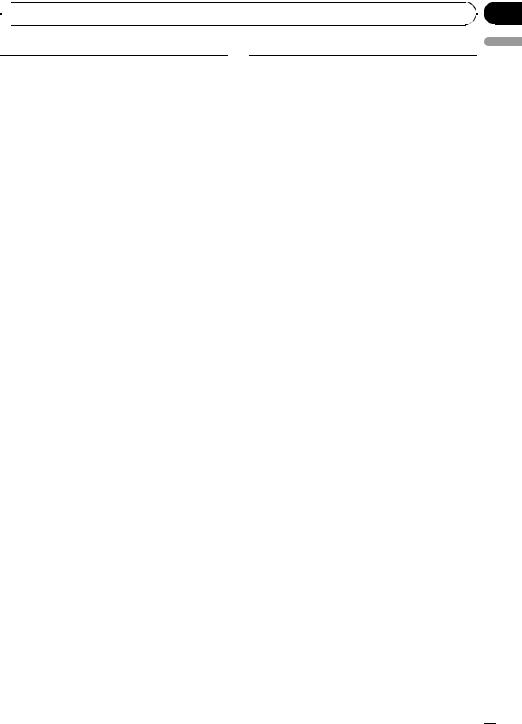
Appendix
 Additional Information
Additional Information
|
No songs |
Transfer the audio |
NO AUDIO |
|
files to the USB |
|
|
storage device and |
|
|
connect. |
|
|
|
|
The connected |
Follow the USB |
|
USB storage de- |
storage device in- |
|
vice has security |
structions to dis- |
|
enabled |
able the security. |
|
|
|
SKIPPED |
The connected |
Play an audio file |
|
USB storage de- |
not embedded with |
|
vice contains |
Windows Media |
|
WMA files em- |
DRM 9/10. |
|
bedded with |
|
|
Windows Med- |
|
|
iaä DRM 9/10 |
|
|
|
|
PROTECT |
All the files in the |
Transfer audio files |
|
USB storage de- |
not embedded with |
|
vice are em- |
Windows Media |
|
bedded with |
DRM 9/10 to the |
|
Windows Media |
USB storage de- |
|
DRM 9/10 |
vice and connect. |
|
|
|
N/A USB |
The USB storage |
Connect a USB |
|
device connected |
Mass Storage |
|
to is not sup- |
Class compliant |
|
ported by this |
device. |
|
unit. |
|
|
|
|
CHECK USB |
The USB connec- |
Check that the |
|
tor or USB cable |
USB connector or |
|
has short- |
USB cable is not |
|
circuited. |
caught in some- |
|
|
thing or damaged. |
|
|
|
|
The connected |
Disconnect the |
|
USB storage de- |
USB storage de- |
|
vice consumes |
vice and do not |
|
more than 500 |
use it. Turn the |
|
mA (maximum |
ignition switch to |
|
allowable cur- |
OFF, then to ACC |
|
rent). |
or ON and then |
|
|
connect only com- |
|
|
pliant USB storage |
|
|
devices. |
|
|
|
ERROR-18 |
Not compatible |
Disconnect your |
|
USB device |
device and replace |
|
|
it with a compati- |
|
|
ble USB storage |
|
|
device. |
|
|
|
|
Communication |
Perform one of the |
ERROR-19 |
failure |
following opera- |
|
|
tions. |
|
|
–Turn the ignition |
|
|
switch OFF and |
|
|
back ON. |
|
|
–Disconnect or |
|
|
eject the USB sto- |
|
|
rage device. |
|
|
–Change to a dif- |
|
|
ferent source. |
|
|
Then, return to the |
|
|
USB source. |
|
|
|
ERROR-23 |
USB storage de- |
USB storage de- |
|
vice is not for- |
vice should be for- |
|
matted with |
matted with FAT16 |
|
FAT16 or FAT32 |
or FAT32. |
|
|
|
iPod
Message |
Cause |
Action |
|
|
|
NO DEVICE |
When plug and |
! Turn the plug |
|
play is off, no |
and play on. |
|
USB storage de- |
! Connect a com- |
|
vice or iPod is |
patible iPod. |
|
connected. |
|
|
|
|
FRMT READ |
There is some- |
Wait until the mes- |
|
times a delay be- |
sage disappears |
|
tween the start of |
and you hear |
|
playback and |
sound. |
|
when you start to |
|
|
hear any sound |
|
|
|
|
ERROR-19 |
Communication |
Disconnect the |
|
failure |
cable from iPod. |
|
|
Once iPod’s main |
|
|
menu is displayed, |
|
|
reconnect cable. |
|
|
Reset the iPod. |
|
|
|
|
iPod failure |
Disconnect the |
|
|
cable from iPod. |
|
|
Once iPod’s main |
|
|
menu is displayed, |
|
|
reconnect cable. |
|
|
Reset the iPod. |
|
|
|
ERROR-16, 18 |
Old iPod firm- |
Update the iPod |
|
ware versions |
version. |
|
|
|
|
iPod failure |
Disconnect the |
|
|
cable from iPod. |
|
|
Once iPod’s main |
|
|
menu is displayed, |
|
|
reconnect cable. |
|
|
Reset the iPod. |
|
|
|
English
En  19
19
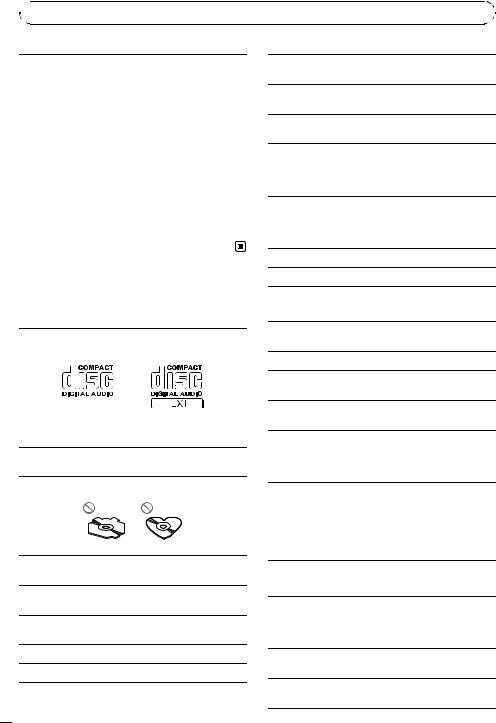
Appendix

 Additional Information
Additional Information
|
iPod operates |
Check if the con- |
CHECK USB |
correctly but |
nection cable for |
|
does not charge |
iPod shorted out |
|
|
(e.g., not caught in |
|
|
metal objects). |
|
|
After checking, |
|
|
turn the ignition |
|
|
switch OFF and |
|
|
back ON or discon- |
|
|
nect the iPod and |
|
|
reconnect. |
|
|
|
NO SONGS |
No songs |
Transfer songs to |
|
|
iPod. |
|
|
|
STOP |
No songs in the |
Select a list that |
|
current list |
contains songs. |
|
|
|
Handling guideline
Discs and player
Use only discs featuring either of following two logos.
Use 12-cm disc. Do not use 8-cm disc or an adapter for 8-cm disc.
Use only conventional, fully circular discs. Do not use shaped discs.
Do not insert anything other than a CD into the CD loading slot.
Do not use cracked, chipped, warped, or otherwise damaged discs as they may damage the player.
Unfinalized CD-R/CD-RW disc playback is not possible.
Do not touch the recorded surface of the discs.
Store discs in their cases when not in use.
 20
20 En
En
Avoid leaving discs in excessively hot environments including under direct sunlight.
Do not attach labels, write on or apply chemicals to the surface of the discs.
To clean a CD, wipe the disc with a soft cloth outward from the center.
Condensation may temporarily impair the player’s performance. Leave it to adjust to the warmer temperature for about one hour. Also, wipe any damp discs with a soft cloth.
Playback of discs may not be possible because of disc characteristics, disc format, recorded application, playback environment, storage conditions, and so on.
Road shocks may interrupt disc playback.
Read the precautions for discs before using them.
USB storage device
Address any questions you have about your USB storage device to the manufacturer of the device.
Connections via a USB hub are not supported.
Do not connect anything other than a USB storage device.
Do not leave the USB storage device in any place with high temperatures.
Firmly secure the USB storage device when driving. Do not let the USB storage device fall onto the floor, where it may become jammed under the brake or accelerator pedal.
Depending on the USB storage device, the following problems may occur.
!Operations may vary.
!This unit may not recognize the storage device.
!The file may not be played back properly.
!The device may generate noise in the radio.
iPod
Do not leave the iPod in direct sunlight for extended amounts of time. Extended exposure to direct sunlight can result in iPod malfunction due to the resulting high temperature.
Do not leave the iPod in any place with high temperatures.
To ensure proper operation, connect the dock connector cable from the iPod directly to this unit.
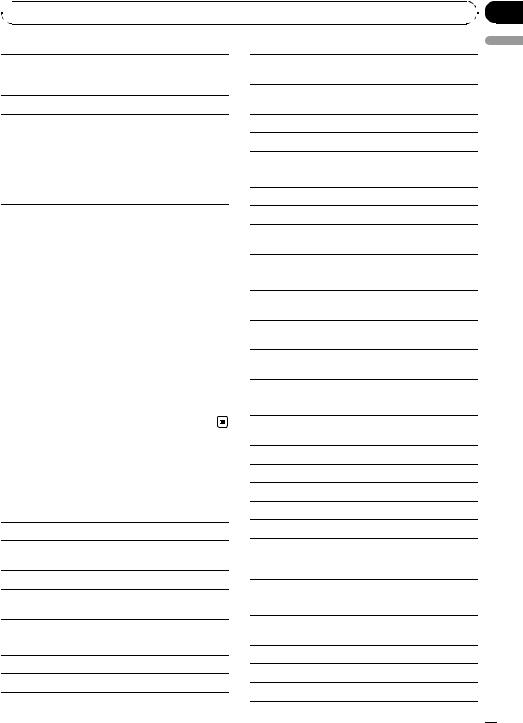
 Additional Information
Additional Information
Firmly secure the iPod when driving. Do not let the iPod fall onto the floor, where it may become jammed under the brake or accelerator pedal.
For details, refer to the iPod’s manuals.
About iPod settings
!You cannot operate the iPod Equalizer on Pioneer products. We recommend that you set the iPod Equalizer to off, before connecting to this unit.
!You cannot set Repeat to off on the iPod when using this unit. Repeat is automatically changed to All when connecting the iPod to this unit.
Sampling frequency: 16 kHz to 48 kHz (32, 44.1, 48 kHz for emphasis)
Compatible ID3 tag version: 1.0, 1.1, 2.2, 2.3, 2.4 (ID3 tag Version 2.x is given priority over Version 1.x.)
M3u playlist: No
MP3i (MP3 interactive), mp3 PRO: No
WAV
File extension: .wav
Quantization bits: 8 and 16 (LPCM), 4 (MS ADPCM)
Appendix
English
DualDiscs
DualDiscs are two-sided discs that have a recordable CD for audio on one side and a recordable DVD for video on the other.
Since the CD side of DualDiscs is not physically compatible with the general CD standard, it may not be possible to play the CD side with this unit.
Frequent loading and ejecting of a DualDisc may result in scratches on the disc. Serious scratches can lead to playback problems on this unit. In some cases, a DualDisc may become stuck in the disc loading slot and will not eject. To prevent this, we recommend you refrain from using DualDisc with this unit. Please refer to the information from the disc manufacturer for more detailed information about DualDiscs.
Sampling frequency: 16 kHz to 48 kHz (LPCM), 22.05 kHz and 44.1 kHz (MS ADPCM)
Supplemental information
Only the first 32 characters can be displayed as a file name (including the file extension) or a folder name.
This unit may not operate correctly depending on the application used to encode WMA files.
There may be a slight delay when starting playback of audio files embedded with image data.
Disc
Playable folder hierarchy: up to eight tiers (A practical hierarchy is less than two tiers.)
Playable folders: up to 99
Compressed audio compatibility (disc, USB)
WMA
File extension: .wma
Bit rate: 48 kbps to 320 kbps (CBR), 48 kbps to 384 kbps (VBR)
Sampling frequency: 32 kHz, 44.1 kHz, 48 kHz
Windows Media Audio Professional, Lossless, Voice/ DRM Stream/Stream with video: No
MP3
File extension: .mp3
Bit rate: 8 kbps to 320 kbps
Playable files: up to 999
File system: ISO 9660 Level 1 and 2, Romeo, Joliet
Multi-session playback: Yes
Packet write data transfer: No
Regardless of the length of blank section between the songs of the original recording, compressed audio discs play with a short pause between songs.
USB storage device
Playable folder hierarchy: up to eight tiers (A practical hierarchy is less than two tiers.)
Playable folders: up to 500
Playable files: up to 15 000
Playback of copyright protected files: No
En  21
21
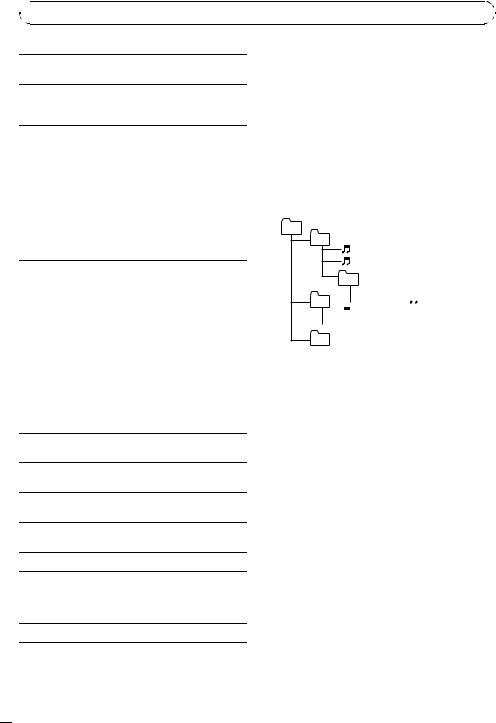
Appendix

 Additional Information
Additional Information
Partitioned USB storage device: Only the first partition can be played.
There may be a slight delay when starting playback of audio files on a USB storage device with numerous folder hierarchies.
 CAUTION
CAUTION
 CAUTION
CAUTION
Pioneer accepts no responsibility for data lost on the iPod even if that data is lost while using this unit.
Sequence of audio files
Pioneer accepts no responsibility for data lost on the USB storage device even if that data is lost while using this unit.
The user cannot assign folder numbers and specify playback sequences with this unit.
Example of a hierarchy
01
iPod compatibility
This unit supports only the following iPod models. Supported iPod software versions are shown below. Older versions may not be supported.
!iPod nano 4th generation (software version 1.0.3)
!iPod nano 3rd generation (software version 1.1.3)
!iPod nano 2nd generation (software version 1.1.3)
!iPod nano 1st generation (software version 1.3.1)
!iPod touch 2nd generation (software version 2.2.1)
!iPod touch 1st generation (software version 2.2.1)
!iPod classic 120GB (software version 2.0.1)
!iPod classic (software version 1.1.2)
!iPod 5th generation (software version 1.3)
!iPhone 3G (software version 2.2.1)
!iPhone (software version 2.2.1)
02 |
|
|
03 |



04 







05
Level 1 Level 2 Level 3 Level 4
 : Folder
: Folder

 : Compressed audio file
: Compressed audio file
01 to 05: Folder number
1 to 6: Playback sequence
Disc
Folder selection sequence or other operation may differ depending on the encoding or writing software.
Depending on the generation or version of the iPod, some functions can not be operated.
Operations may vary depending on the software version of iPod.
When using an iPod, iPod Dock Connector to USB Cable is required.
Pioneer CD-IU50 interface cable is also available. For details, consult your dealer.
Compatible file: MP3 (.mp3)/WAV (.wav)/AAC (.m4a)
Compatible format: AAC (16 Kbps to 320 Kbps), AAC VBR, Protected AAC (Purchased from iTunes Music Store)/MP3 (16 Kbps to 320 Kbps), MP3 VBR/Audible (Format 2, 3, 4), Apple Lossless, AIFF, WAV
Audio Book, Podcast: Yes
USB storage device
Playback sequence is the same as recorded sequence in the USB storage device.
To specify the playback sequence, the following method is recommended.
1Create the file name including numbers that specify the playback sequence (e.g., 001xxx.mp3 and 099yyy.mp3).
2Put those files into a folder.
3Save the folder containing files on the USB storage device.
However, depending on the system environment, you cannot specify the playback sequence.
For USB portable audio players, the sequence is different and depends on the player.
 22
22 En
En
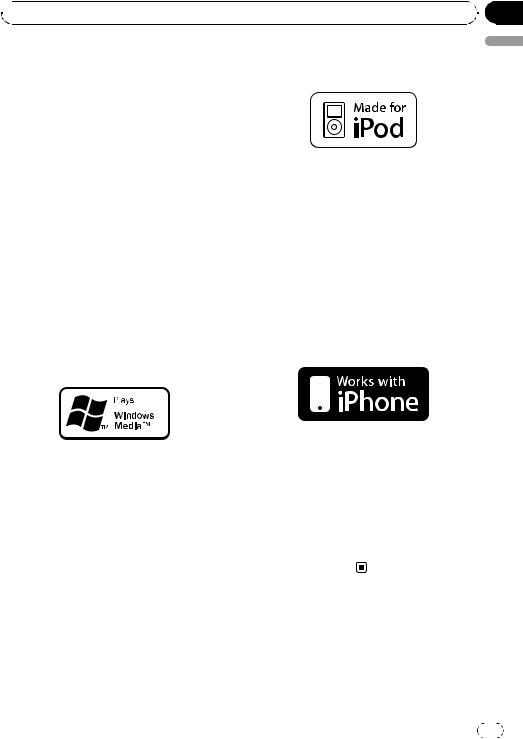
Appendix
 Additional Information
Additional Information
Copyright and trademark |
iPod |
|
iTunes |
|
|
Apple and iTunes are trademarks of Apple |
|
|
Inc., registered in the U.S. and other coun- |
|
|
tries. |
|
|
MP3 |
|
|
Supply of this product only conveys a license |
|
|
for private, non-commercial use and does not |
iPod is a trademark of Apple Inc., registered in |
|
convey a license nor imply any right to use |
||
the U.S. and other countries. |
||
this product in any commercial (i.e. revenue- |
||
“Made for iPod” means that an electronic ac- |
||
generating) real time broadcasting (terrestrial, |
||
cessory has been designed to connect specifi- |
||
satellite, cable and/or any other media), broad- |
||
cally to iPod and has been certified by the |
||
casting/streaming via internet, intranets and/ |
||
developer to meet Apple performance stan- |
||
or other networks or in other electronic con- |
||
dards. |
||
tent distribution systems, such as pay-audio or |
||
Apple is not responsible for the operation of |
||
audio-on-demand applications. An indepen- |
||
this device or its compliance with safety and |
||
dent license for such use is required. For de- |
||
regulatory standards. |
||
tails, please visit |
||
|
||
http://www.mp3licensing.com. |
iPhone |
|
WMA |
|
|
|
|
|
|
|
|
|
|
|
|
|
|
|
|
|
|
|
|
|
iPhone is a trademark of Apple Inc. |
|||
|
|
|
|
||||
Windows Media and the Windows logo are tra- |
“Works with iPhone” means that an electronic |
||||||
accessory has been designed to connect spe- |
|||||||
demarks or registered trademarks of Microsoft |
|||||||
cifically to iPhone and has been certified by |
|||||||
Corporation in the United States and/or other |
|||||||
the developer to meet Apple performance |
|||||||
countries. |
|||||||
standards. |
|||||||
This product includes technology owned by |
|||||||
Apple is not responsible for the operation of |
|||||||
Microsoft Corporation and cannot be used or |
|||||||
this device or its compliance with safety and |
|||||||
distributed without a license from Microsoft |
|||||||
regulatory standards. |
|||||||
Licensing, Inc. |
|||||||
|
|
|
|||||
English
Specifications
General
Power source ............................. |
14.4 |
V DC (10.8 V to 15.1 V |
|
|
|
allowable) |
|
|
|
Grounding system ................... |
Negative type |
|
|
|
Maximum current consumption |
|
|
|
|
..................................................... |
10.0 |
A |
|
|
|
|
|
|
|
|
|
En |
23 |
|
