Pioneer DDJ-SR, DJ Controller User Manual
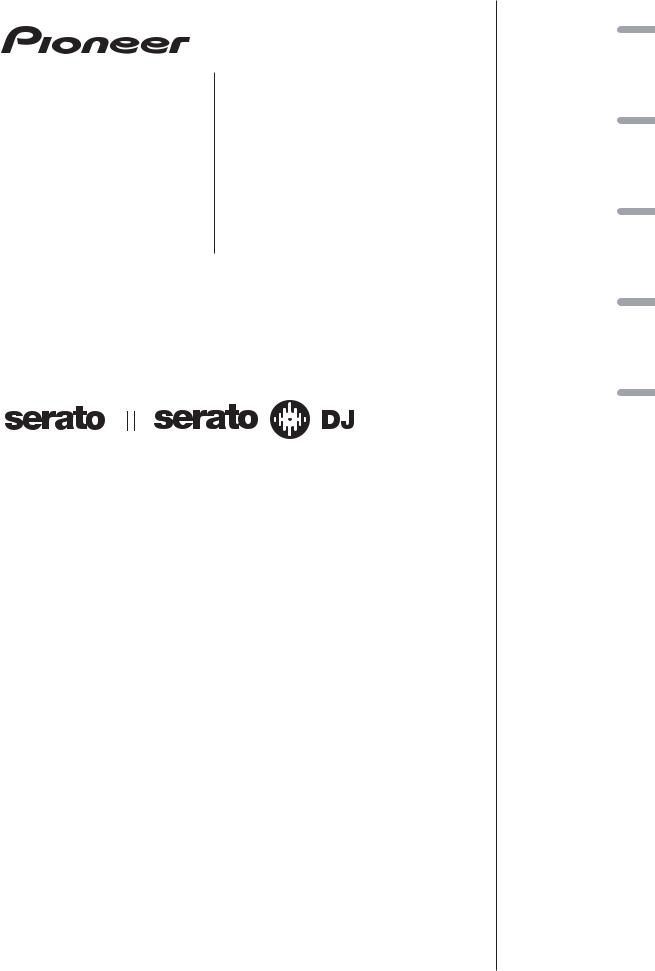
DJ Controller
Contrôleur pour DJ DDJ-SR DJ Controller
DJ Controller
DJ Controller
http://pioneerdj.com/support/
http://serato.com/
The Pioneer DJ support site shown above offers FAQs, information on software and various other types of information and services to allow you to use your product in greater comfort.
The contents of the warranty for the United States and Canada are provided on the last pages of the instructions in English and French.
For the latest version of the Serato DJ software, access Serato.com and download the software from there.
Le site de support DJ de Pioneer indiqué ci-dessus propose une FAQ, des informations sur le logiciel et divers types d’informations et de services qui permettent une utilisation plus confortable de ce produit.
Le contenu de la garantie pour les États-Unis et le Canada se trouvent aux dernières pages des modes d’emploi anglais et français.
Pour la toute dernière version du logiciel Serato DJ, accédez à Serato.com et téléchargez le logiciel de ce site.
Die oben gezeigte Pioneer DJ-Support-Website enthält häufig gestellte Fragen, Informationen über Software und andere wichtige Informationen und Dienste, die Ihnen helfen, Ihr Produkt optimal zu verwenden.
Für die neueste Version der Serato DJ-Software gehen Sie zu Serato.com und laden die Software von dort herunter.
Il sito di supporto DJ Pioneer indicato qui sopra offre una sezione FAQ, informazioni sul software ed informazioni e servizi di vario tipo, per permettere un uso più confortevole dei nostri prodotti.
Per ottenere la più recente versione di Serato DJ, raggiungere Serato.com e scaricare il software di lì.
De bovengenoemde Pioneer DJ ondersteuningswebsite biedt een overzicht van de vaak gestelde vragen, informatie over software en allerlei andere soorten informatie en diensten die u in staat stellen dit product met meer gemak te gebruiken.
Ga voor de nieuwste versie van de Serato DJ-software naar Serato.com en download de software van deze site.
Read Before Use (Important)/Quick Start Guide
A lire avant l’utilisation (Important)/Guide de démarrage rapide Vor Gebrauch lesen (wichtig)/Kurzanleitung
Da leggere prima dell’uso (Importante)/Guida di avvio veloce Lees dit voor gebruik (Belangrijk)/Snelstartgids
Nederlands Italiano Deutsch Français English
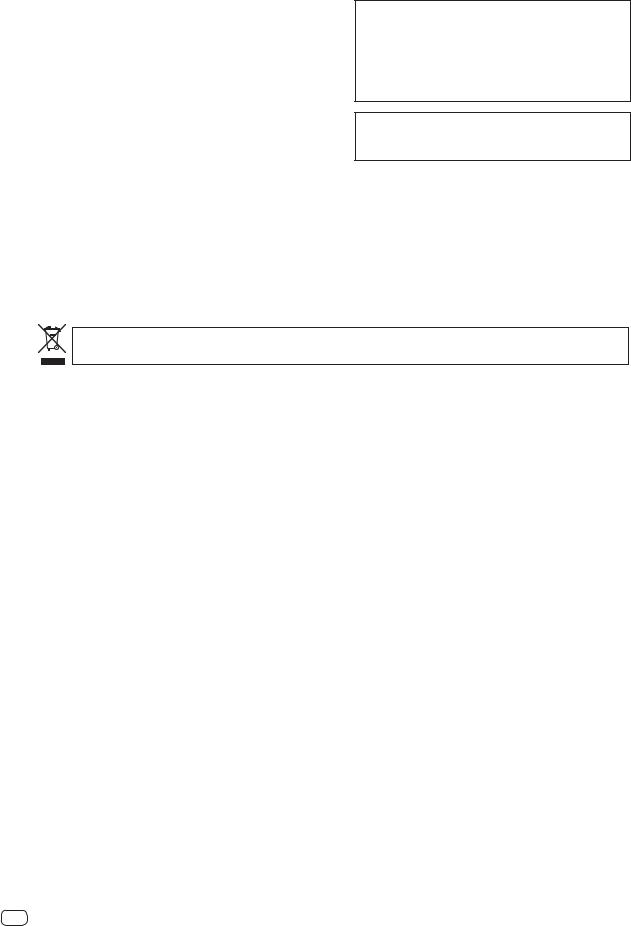
WARNING
This equipment is not waterproof. To prevent a fire or shock hazard, do not place any container filled with liquid near this equipment (such as a vase or flower pot) or expose it to dripping, splashing, rain or moisture.
D3-4-2-1-3_A1_En
WARNING
To prevent a fire hazard, do not place any naked flame sources (such as a lighted candle) on the equipment.
D3-4-2-1-7a_A1_En
This product is for general household purposes. Any failure due to use for other than household purposes (such as long-term use for business purposes in a restaurant or use in a car or ship) and which requires repair will be charged for even during the warranty period.
K041_A1_En
When using this product, confirm the safety information shown on the bottom of the unit.
D3-4-2-2-4_B1_En
Operating Environment
Operating environment temperature and humidity: +5 °C to +35 °C (+41 °F to +95 °F); less than 85 %RH (cooling vents not blocked)
Do not install this unit in a poorly ventilated area, or in locations exposed to high humidity or direct sunlight (or strong artificial light).
D3-4-2-1-7c*_A2_En
For Europe
If you want to dispose this product, do not mix it with general household waste. There is a separate collection system for used electronic products in accordance with legislation that requires proper treatment, recovery and recycling.
Private households in the member states of the EU, in Switzerland and Norway may return their used electronic products free of charge to designated collection facilities or to a retailer (if you purchase a similar new one).
For countries not mentioned above, please contact your local authorities for the correct method of disposal.
By doing so you will ensure that your disposed product undergoes the necessary treatment, recovery and recycling and thus prevent potential negative effects on the environment and human health.
K058b_A1_En
For U.S.A. and Canada
The Safety of Your Ears is in Your Hands
Get the most out of your equipment by playing it at a safe level – a level that lets the sound come through clearly without annoying blaring or distortion and, most importantly, without affecting your sensitive hearing. Sound can be deceiving. Over time, your hearing “comfort level” adapts to higher volumes of sound, so what sounds “normal” can actually be loud and harmful to your hearing. Guard against this by setting your equipment at a safe level BEFORE your hearing adapts.
ESTABLISH A SAFE LEVEL:
>Set your volume control at a low setting.
>Slowly increase the sound until you can hear it comfortably and clearly, without distortion. >Once you have established a comfortable sound level, set the dial and leave it there.
BE SURE TO OBSERVE THE FOLLOWING GUIDELINES:
>Do not turn up the volume so high that you can’t hear what’s around you.
>Use caution or temporarily discontinue use in potentially hazardous situations.
>Do not use headphones while operating a motorized vehicle; the use of headphones may create a traffic hazard and is illegal in many areas.
S001a_A1_En
2 En

For U.S.A.
1)Read these instructions.
2)Keep these instructions.
3)Heed all warnings.
4)Follow all instructions.
5)Do not use this apparatus near water.
6)Clean only with dry cloth.
7)Do not block any ventilation openings. Install in accordance with the manufacturer’s instructions.
8)Do not install near any heat sources such as radiators, heat registers, stoves, or other apparatus (including amplifiers) that produce heat.
9)Do not defeat the safety purpose of the polarized or grounding-type plug. A polarized plug has two blades with one wider than the other. A grounding type plug has two blades and a third grounding prong. The wide blade or the third prong are provided for your safety. If the provided plug does not fit into your outlet, consult an electrician for replacement of the obsolete outlet.
10)Protect the power cord from being walked on or pinched particularly at plugs, convenience receptacles, and the point where they exit from the apparatus.
11)Only use attachments/accessories specified by the manufacturer.
12)Use only with the cart, stand, tripod, bracket, or table specified by the manufacturer, or sold with the apparatus. When a cart is used, use caution when moving the cart/apparatus combination to avoid injury from tip-over.
13)Unplug this apparatus during lightning storms or when unused for long periods of time.
14)Refer all servicing to qualified service personnel. Servicing is required when the apparatus has been damaged in any way, such as power-supply cord or plug is damaged, liquid has been spilled or objects have fallen into the apparatus, the apparatus has been exposed to rain or moisture, does not operate normally, or has been dropped.
D3-7-13-69_En
English
WARNING: Handling the cord on this product or cords associated with accessories sold with the product may expose you to chemicals listed on proposition 65 known to the State of California and other governmental entities to cause cancer and birth defect or other reproductive harm.
D36-P5_B1_En
Information to User
Alterations or modifications carried out without appropriate authorization may invalidate the user’s right to operate the equipment.
D8-10-2_A1_En
IMPORTANT NOTICE
THE MODEL NUMBER AND SERIAL NUMBER OF THIS EQUIPMENT ARE ON THE REAR OR BOTTOM. RECORD THESE NUMBERS ON PAGE 16 FOR FUTURE REFERENCE.
D36-AP9-3*_A1_En
FEDERAL COMMUNICATIONS COMMISSION DECLARATION OF CONFORMITY
This device complies with part 15 of the FCC Rules. Operation is subject to the following two conditions: (1) This device may not cause harmful interference, and (2) this device must accept any interference received, including interference that may cause undesired operation.
Product Name: DJ controller Model Number: DDJ-SR
Responsible Party Name: PIONEER ELECTRONICS (USA) INC. SERVICE SUPPORT DIVISION
Address: 1925 E. DOMINGUEZ ST. LONG BEACH, CA 90810-1003, U.S.A. Phone: 1-800-421-1404
URL: http://www.pioneerelectronics.com
D8-10-4*_C1_En
En 3
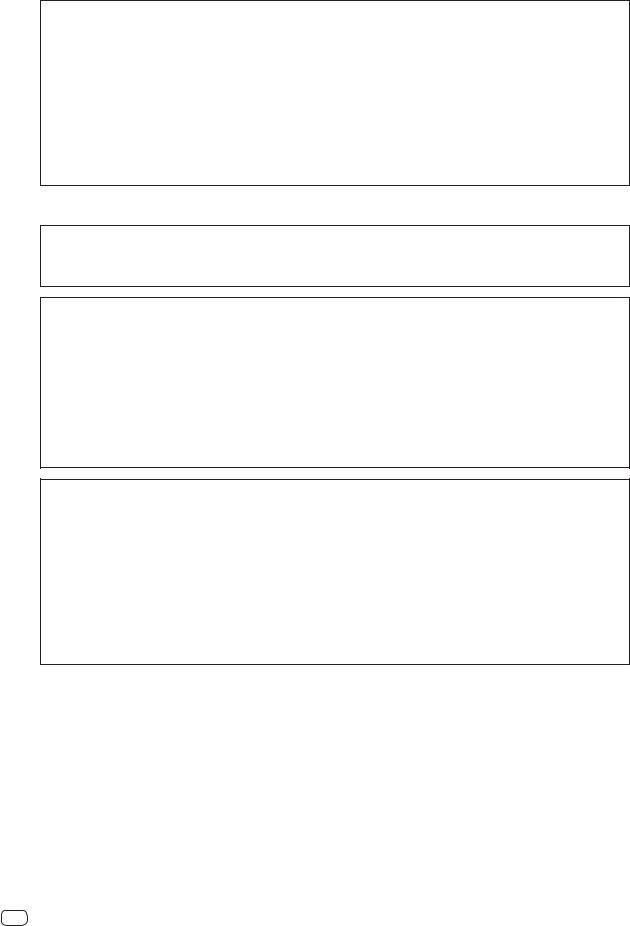
NOTE:
This equipment has been tested and found to comply with the limits for a Class B digital device, pursuant to Part 15 of the FCC Rules. These limits are designed to provide reasonable protection against harmful interference in a residential installation. This equipment generates, uses, and can radiate radio frequency energy and, if not installed and used in accordance with the instructions, may cause harmful interference to radio communications. However, there is no guarantee that interference will not occur in a particular installation. If this equipment does cause harmful interference to radio or television reception, which can be determined by turning the equipment off and on, the user is encouraged to try to correct the interference by one or more of the following measures:
—Reorient or relocate the receiving antenna.
—Increase the separation between the equipment and receiver.
—Connect the equipment into an outlet on a circuit different from that to which the receiver is connected.
—Consult the dealer or an experienced radio/TV technician for help.
D8-10-1-2_A1_En
For other areas
Information to User
Alterations or modifications carried out without appropriate authorization may invalidate the user’s right to operate the equipment.
D8-10-2_A1_En
FEDERAL COMMUNICATIONS COMMISSION DECLARATION OF CONFORMITY
This device complies with part 15 of the FCC Rules. Operation is subject to the following two conditions: (1) This device may not cause harmful interference, and (2) this device must accept any interference received, including interference that may cause undesired operation.
Product Name: DJ controller Model Number: DDJ-SR
Responsible Party Name: PIONEER ELECTRONICS (USA) INC. SERVICE SUPPORT DIVISION
Address: 1925 E. DOMINGUEZ ST. LONG BEACH, CA 90810-1003, U.S.A. Phone: 1-800-421-1404
URL: http://www.pioneerelectronics.com
D8-10-4*_C1_En
NOTE:
This equipment has been tested and found to comply with the limits for a Class B digital device, pursuant to Part 15 of the FCC Rules. These limits are designed to provide reasonable protection against harmful interference in a residential installation. This equipment generates, uses, and can radiate radio frequency energy and, if not installed and used in accordance with the instructions, may cause harmful interference to radio communications. However, there is no guarantee that interference will not occur in a particular installation. If this equipment does cause harmful interference to radio or television reception, which can be determined by turning the equipment off and on, the user is encouraged to try to correct the interference by one or more of the following measures:
—Reorient or relocate the receiving antenna.
—Increase the separation between the equipment and receiver.
—Connect the equipment into an outlet on a circuit different from that to which the receiver is connected.
—Consult the dealer or an experienced radio/TV technician for help.
D8-10-1-2_A1_En
4 En
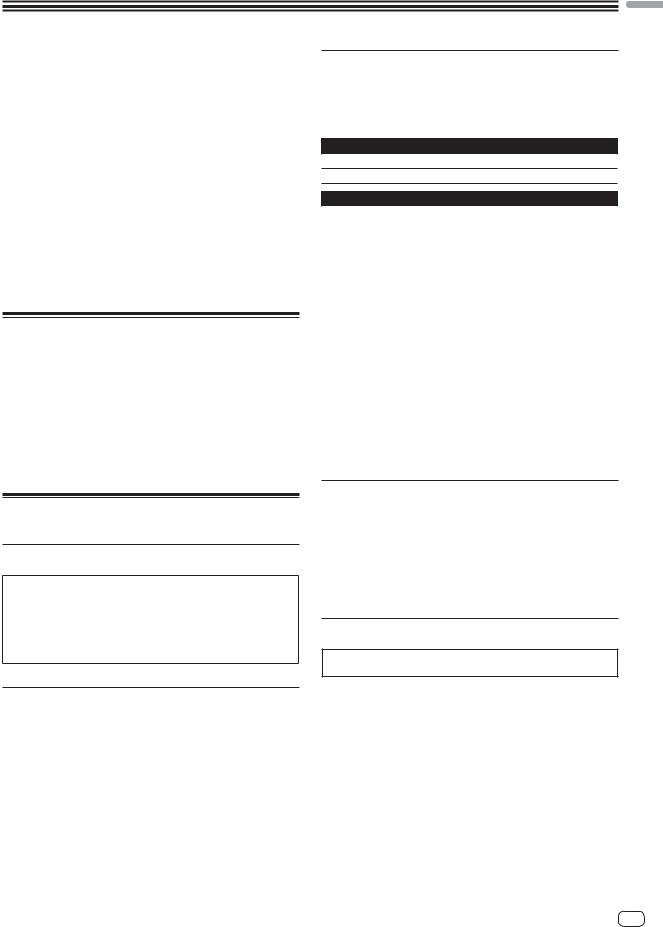
Before start
How to read this manual
Thank you for buying this Pioneer product.
Be sure to read both this leaflet and the operating instructions! Both documents include important information that you must understand before using this product.
After you have finished reading the instructions, put them away in a safe place for future reference.
—For instructions on acquiring the operating instructions, see
Acquiring the manual (p. 14).
In this manual, names of screens and menus displayed on the product and on the computer screen, as well as names of buttons and terminals, etc., are indicated within brackets. (e.g.: [CUE] button, [Files] panel, [MIC] terminal)
Please note that the screens and specifications of the software described in this manual as well as the external appearance and specifications of the hardware are currently under development and may differ from the final specifications.
Please note that depending on the operating system version, web browser settings, etc., operation may differ from the procedures described in this manual.
What’s in the box
CD-ROM (Installation Disc)
USB cable
Warranty (for some regions)1
Read Before Use (Important)/Quick Start Guide (this document) 1 The included warranty is for the European region.
For the North American region, the corresponding information is provided on the last page of both the English and French versions of the “Read Before Use (Important)/Quick Start Guide”.
For the Japanese region, the corresponding information is provided on the last page of the Japanese version of the “Read Before Use (Important)/Quick Start Guide”.
Installing the software
Before installing the software
For the latest version of the Serato DJ software, access Serato.com and download the software from there.
For details, refer to Installation Procedure (Windows) or Installation procedure (Mac OS X).
The user is responsible for preparing the computer, network devices and other elements of the Internet usage environment required for a connection to the Internet.
About the driver software (Windows)
This driver software is an exclusive ASIO driver for outputting audio signals from the computer.
There is no need to install the driver software when using Mac OS X.
Checking the latest information on the driver software
For detailed information on this unit’s designated driver software, see the Pioneer DJ support site below.
http://pioneerdj.com/support/
English
About the Serato DJ software
Serato DJ is a DJ software application by Serato. DJ performances are possible by connecting the computer on which this software is installed to this unit.
Minimum operating environment
Supported operating systems
Mac OS X: 10.8, 10.7 and 10.6
Windows: Windows 7
Others
Optical drive |
Optical disc drive on which the CD-ROM can be read |
|
|
|
|
USB port |
A USB 2.0 port is required to connect the computer |
|
with this unit. |
||
|
||
Display resolution |
Resolution of 1 280 x 720 or greater |
|
|
|
|
|
An Internet connection is required for registering |
|
Internet connection |
the “Serato.com” user account and downloading the |
|
|
software. |
For the latest information on the required operating environment and compatibility as well as to acquire the latest operating system, refer to “Software Info” under “DDJ-SR” on the Pioneer DJ support site below. http://pioneerdj.com/support/
Operating System support assumes you are using the latest point release for that version.
Operation is not guaranteed on all computers, even if all the required operating environment conditions indicated here are fulfilled.
Depending on the computer’s power-saving settings, etc., the CPU and hard disk may not provide sufficient processing capabilities. For notebook computers in particular, make sure the computer is in the proper conditions to provide constant high performance (for example by keeping the AC power connected) when using Serato DJ.
Use of the Internet requires a separate contract with a provider offering Internet services and payment of provider fees.
About the installation procedure
The installation procedure depends on the operating system (OS) on the computer you are using.
For Windows
After installing the driver software, install the Serato DJ software.
For Mac OS X
Only install the Serato DJ software.
Installation Procedure (Windows)
Do not connect this unit and the computer until installation is completed.
Log on as the user which was set as the computer’s administrator before installing.
If any other programs are running on the computer, quit them.
1 Insert the CD-ROM into the computer’s optical drive.
The CD-ROM menu is displayed.
If the CD-ROM menu does not appear when the CD-ROM is inserted, open the optical drive from [Computer (or My Computer)] in the [Start] menu, then double-click the [CD_menu.exe] icon.
2 When the CD-ROM menu appears, select [Install Driver Software (Pioneer_DDJ_SR_Driver_x.xxx.exe)], then click [Start].
To close the CD-ROM menu, click [Exit].
En 5
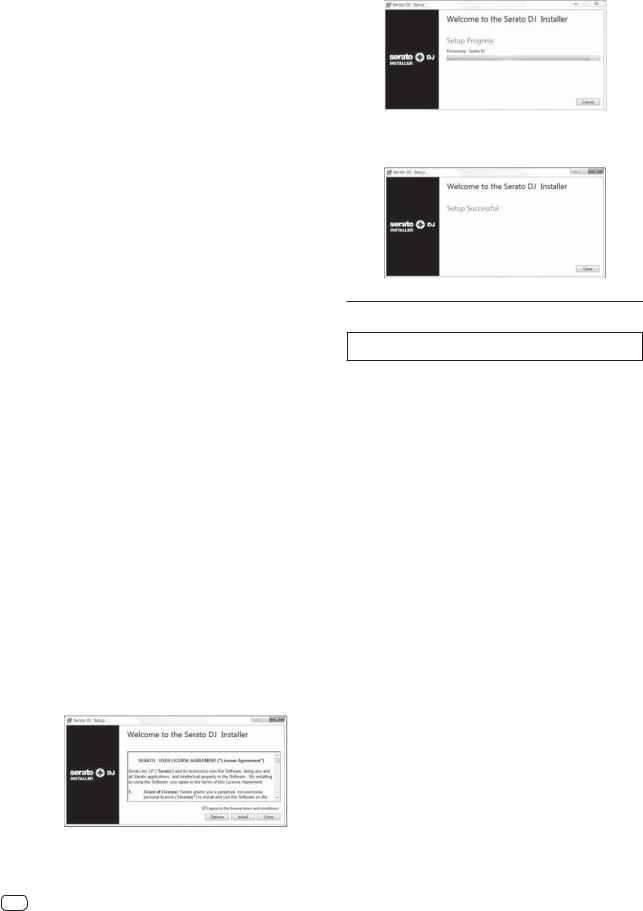
3 Proceed with installation according to the instructions
on the screen.
If [Windows Security] appears on the screen while the installation is in progress, click [Install this driver software anyway] and continue with the installation.
When the installation program is completed, a completion message appears.
After installing the driver software, install the Serato DJ software.
4Select [Download Serato DJ Software] from the CD-ROM’s menu, then click [Start].
5“An internet environment is required to access the
site. Connected to the internet?” is displayed. Click [Yes].
The web browser is launched and the Pioneer DJ support site is displayed.
6 Click [Software Info] under [DDJ-SR] on the Pioneer DJ
support site.
[Serato DJ Support Information] is displayed.
7 Click the link to the Serato DJ download page.
The Serato DJ download page is displayed.
8Log in to your “Serato.com” user account.
If you have already registered a user account on “Serato.com”, proceed to step 10.
If you have not completed registering your user account, do so following the procedure below.
—Following the instructions on the screen, input your e-mail address and the password you want to set, then select the region in which you live.
—If you check [E-mail me Serato newsletters], newsletters providing the latest information on Serato products will be sent from Serato.
—Once user account registration is completed, you will receive an e-mail at the e-mail address you have input. Check the contents of the e-mail sent from “Serato.com”.
Be careful not to forget the e-mail address and password specified when you performed user registration. They will be required for updating the software.
The personal information input when registering a new user account may be collected, processed and used based on the privacy policy on the Serato website.
9Click the link in the e-mail message sent from “Serato.
com”.
This takes you to the Serato DJ download page. Proceed to step 11.
10 Log in.
Input the e-mail address and password you have registered to log in to “Serato.com”.
11 Download the Serato DJ software from the download
page.
Unzip the downloaded file, then double-click the unzipped file to launch the installer.
12 Read the terms of the license agreement carefully, and if you agree, select [I agree to the license terms and conditions], then click [Install].
If you do not agree to the contents of the license agreement, click [Close] to cancel installation.
6 En
Installation begins.
The message of successful installation appears once installation is completed.
13 Click [Close] to quit the Serato DJ installer.
Installation procedure (Mac OS X)
Do not connect this unit and the computer until installation is completed.
If any other programs are running on the computer, quit them.
1 Insert the CD-ROM into the computer’s optical drive.
The CD-ROM menu is displayed.
If the CD-ROM menu does not appear on the screen when the CD-ROM is inserted, open the optical driver from Finder, then dou- ble-click the [CD_menu.app] icon.
2Select [Download Serato DJ Software] from the CD-ROM’s menu, then click [Start].
3“An internet environment is required to access the
site. Connected to the internet?” is displayed. Click [Yes].
The web browser is launched and the Pioneer DJ support site is displayed.
4 Click [Software Info] under [DDJ-SR] on the Pioneer DJ
support site.
[Serato DJ Support Information] is displayed.
5 Click the link to the Serato DJ download page.
The Serato DJ download page is displayed.
6Log in to your “Serato.com” user account.
If you have already registered a user account on “Serato.com”, proceed to step 8.
If you have not completed registering your user account, do so following the procedure below.
—Following the instructions on the screen, input your e-mail address and the password you want to set, then select the region in which you live.
—If you check [E-mail me Serato newsletters], newsletters providing the latest information on Serato products will be sent from Serato.
—Once user account registration is completed, you will receive an e-mail at the e-mail address you have input. Check the contents of the e-mail sent from “Serato.com”.
Be careful not to forget the e-mail address and password specified when you performed user registration. They will be required for updating the software.
The personal information input when registering a new user account may be collected, processed and used based on the privacy policy on the Serato website.
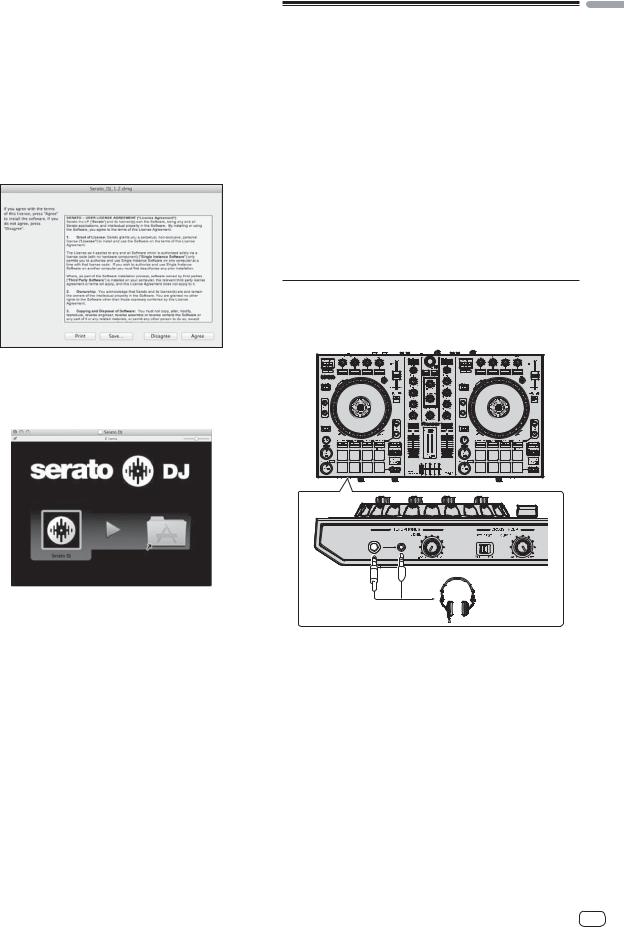
7 Click the link in the e-mail message sent from “Serato.
com”.
This takes you to the Serato DJ download page. Proceed to step 9.
8 Log in.
Input the e-mail address and password you have registered to log in to “Serato.com”.
9 Download the Serato DJ software from the download
page.
Unzip the downloaded file, then double-click the unzipped file to launch the installer.
10 Read the terms of the license agreement carefully, and if you agree, click [Agree].
If you do not agree to the contents of the usage agreement, click [Disagree] to cancel installation.
11 If the following screen appears, drag and drop the [Serato DJ] icon on the [Applications] folder icon.
Operation |
English |
|
Be sure the power is off when connecting equipment and changing |
||
|
||
connections. |
|
|
Be sure to use the USB cable included with this product. |
|
|
Refer to the operating instructions for the component to be connected. |
|
|
With this unit, the power is supplied by USB bus power. The unit can be |
|
|
used simply by connecting it to a computer using the USB cable. |
|
Connect the computer to which this unit is to be connected to an AC power supply.
A USB hub cannot be used.
In cases like the ones below, the power may be insufficient and this unit may not operate on USB bus power.
—When the computer’s USB power supply capacity is insufficient.
—When other USB devices are connected to the computer.
—When headphones with an impedance of less than 32 : are connected.
—When headphones are simultaneously connected to the stereo phone jack and the stereo mini-phone jack.
—When a monaural jack is connected to the [HEADPHONES] terminal.
Connections
1 Connect headphones to one of the [HEADPHONES] terminals.
En 7
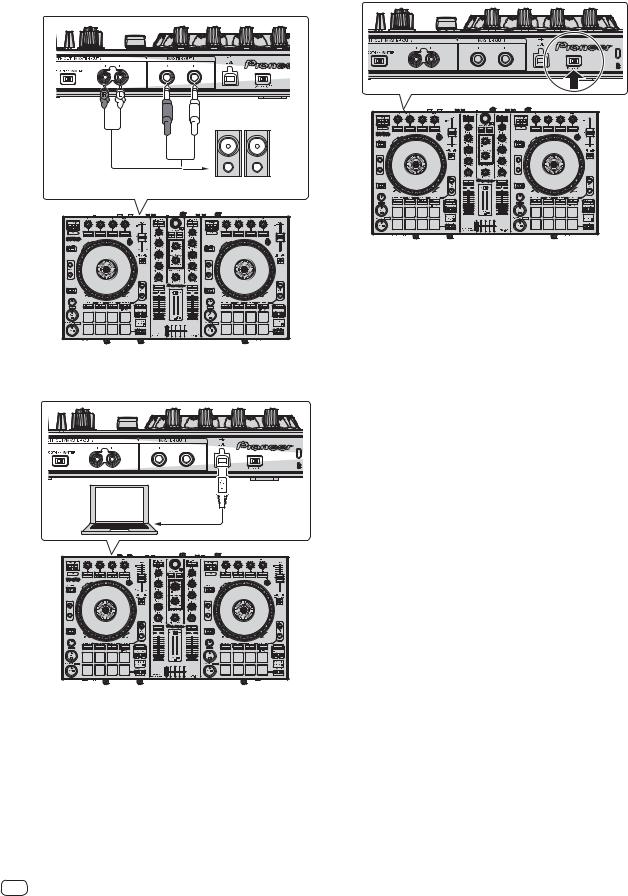
2 Connect powered speakers, a power amplifier, components, etc., to the [MASTER OUT1] or [BOOTH OUT/MASTER OUT2] terminals.
5 Switch the [ON/OFF] switch on this unit’s rear panel to the [ON] side to turn this unit’s power on.
Powered speaker, etc
For details on connecting the input/output terminals, see the Operating Instructions.
3 Connect this unit to your computer via a USB cable.
4 Turn on the computer’s power.
Turn on the power of this unit.
For Windows users
The message [Installing device driver software] may appear when this unit is first connected to the computer or when it is connected to a different USB port on the computer. Wait a while until the message [Your devices are ready for use] appears.
6 Turn on the power of the devices connected to the output terminals (powered speakers, power amplifier, components, etc.).
When a microphone, DJ player or other external device is connected to input terminals, the power of that device also turns on.
8 En
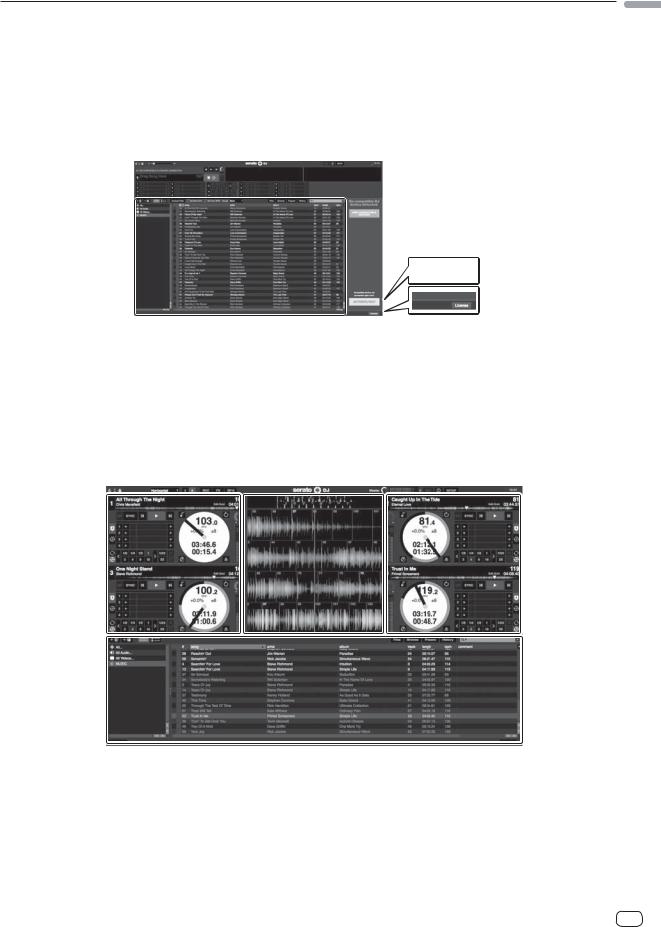
Starting the system
Launching Serato DJ
For Windows
From the Windows [Start] menu, click the [Serato DJ] icon under [All Programs] > [Serato] > [Serato DJ].
For Mac OS X
In Finder, open the [Applications] folder, then click the [Serato DJ] icon.
Computer screen directly after the Serato DJ software is launched
A
C
 1 2
1 2
1The [ACTIVATE/BUY] icon may appear on the right side of the screen that is displayed when Serato DJ is launched the first time, but there is no need to activate or purchase a license for those using DDJ-SR.
2Check [DO NOT SHOW AGAIN] at the bottom right of the screen, then click [License] and continue to use Serato DJ as such.
To operate the beat grid
With Serato DJ, [SYNC PREFERENCE] is set to [Simple sync] by default, but this must be switched to [Smart sync] in order to perform beat grid operations.
SETUP–DJ Preference-SYNC PREFERENCE
For instructions on displaying the settings screen and details on the beat grid, see the Serato DJ manual.
Computer screen when a track is loaded in the Serato DJ software
Click [Library] at the upper left of the computer screen, then select [Vertical] or [Horizontal] from the pull-down menu to switch the Serato DJ screen.
A B A
C
English
A Deck section
The track information (the name of the loaded track, artist name, BPM, etc.), the overall waveform and other information is displayed here.
B Waveform display
The loaded track’s waveform is displayed here.
C Browser section
Crates in which tracks in the library or sets of multiple tracks are stored are displayed here.
This manual consists mainly of explanations of functions of this unit as hardware. For detailed instructions on operating the Serato DJ software, see the Serato DJ software manual.
En 9

Importing tracks
The following describes the typical procedure for importing tracks.
There are various ways to import tracks with the Serato DJ software. For details, see the Serato DJ software manual.
If you are already using Serato DJ software (Scratch Live, ITCH or Serato DJ Intro) and have already created track libraries, the track libraries you have previously created can be used as such.
If you are using Serato DJ Intro and have already created track libraries, you may have to reanalyze the tracks.
1 Click the [Files] key on the Serato DJ software screen to open the [Files] panel.
The contents of your computer or the peripheral connected to the computer are displayed in the [Files] panel.
2Click the folder on the [Files] panel containing the tracks you want to add to the library to select it.
3On the Serato DJ software screen, drag and drop the selected folder to the crates panel.
A crate is created and the tracks are added to the library.
a |
b |
a[Files] panel
bCrates panel
Loading tracks and playing them
The following describes the procedure for loading tracks into deck [1] as an example.
1Rotary selector
2BACK (VIEW) button
3LOAD button
1 Press this unit’s [BACK (VIEW)] button, move the cursor to the crates panel on the computer’s screen, then turn the rotary selector to select the crate, etc.
2 Press the rotary selector, move the cursor to the library on the computer’s screen, then turn the rotary selector and select the track.
a |
b |
aLibrary
bCrates panel
3 Press the [LOAD] button to load the selected track onto the deck.
10 En
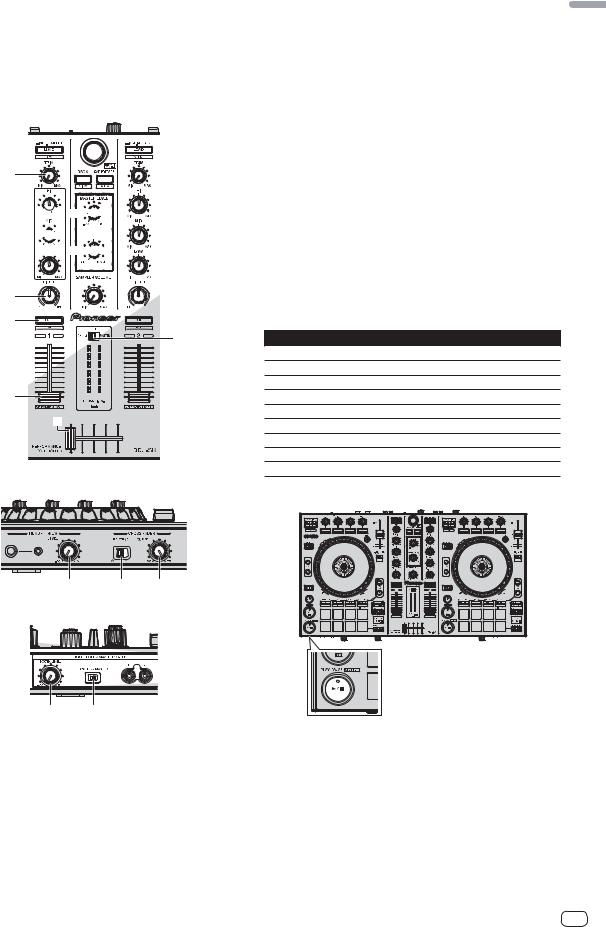
Playing tracks and outputting the sound
The following describes the procedure for outputting the channel 1 sound as an example.
Set the volume of the devices (power amplifier, powered speakers, etc.) connected to the [MASTER OUT1] and [BOOTH OUT/MASTER OUT2] terminals to an appropriate level. Note that loud sound will be output if the volume is set too high.
Mixer section
4


 9
9



5













 a
a





6
7
b
8
c
Front panel
d e f
Rear panel
g |
h |
4 TRIM control |
English |
6 FILTER control |
|
5 EQ (HI, MID, LOW) controls |
|
7 Headphones CUE/TAP button |
|
8 Channel fader |
|
9 MASTER LEVEL control |
|
aHEADPHONES MIX control
bLevel indicator switch
cCrossfader
dHEADPHONES LEVEL control
eCROSS FADER REVERSE switch
fCROSS FADER CURVE control
gBOOTH LEVEL control
hBOOTH/MASTER selector switch
1 Set the positions of the controls, etc., as shown below.
Names of controls, etc. |
Position |
MASTER LEVEL control |
Turned fully counterclockwise |
TRIM control |
Turned fully counterclockwise |
EQ (HI, MID, LOW) controls |
Center |
FILTER control |
Center |
Level indicator switch |
[CH1/2] position |
Channel fader |
Moved forward |
CROSS FADER REVERSE switch |
[OFF] position |
BOOTH/MASTER selector switch |
[MASTER] position |
BOOTH LEVEL control |
Turned fully counterclockwise |
2 Press the ["] button to play the track.
3Move the channel fader away from you.
4Turn the [TRIM] control.
Adjust [TRIM] so that the orange indicator on the channel level indicator lights at the peak level.
5 Turn the [MASTER LEVEL] control to adjust the audio
level of the speakers.
Adjust the sound level output from the [MASTER OUT1] and [BOOTH OUT/MASTER OUT2] terminals to an appropriate level.
When the [BOOTH/MASTER] selector switch is set to the [BOOTH] position, the [BOOTH LEVEL] control can be used to adjust only the audio level output from the [BOOTH OUT/MASTER OUT2] terminal to an appropriate volume.
En 11

Monitoring sound with headphones
Set the positions of the controls, etc., as shown below.
Names of controls, etc. |
Position |
HEADPHONES MIX control |
Center |
HEADPHONES LEVEL control |
Turned fully counterclockwise |
1Press the headphones [CUE/TAP] button for the channel 1.
2Turn the [HEADPHONES LEVEL] control.
Adjust the sound level output from the headphones to an appropriate level.
 Note
Note
This unit and the Serato DJ software include a variety of functions enabling individualistic DJ performances. For details on the respective functions, see the operating instructions and the Serato DJ software manual.
This unit’s operating instructions can be downloaded from the Pioneer DJ support site. For details, see Downloading this unit’s operating instructions (p. 14).
The Serato DJ software manual can be downloaded from Serato. com. For details, see Downloading the Serato DJ software manual (p. 14).
Quitting the system
1 Quit Serato DJ.
When the software is closed, a message for confirming that you want to close it appears on the computer’s screen. Click [Yes] to close.
2Switch the [ON/OFF] switch on this unit’s rear panel to the [OFF] side to turn this unit’s power off.
3Disconnect the USB cable from your computer.
Names of Parts
1Browser section
2Deck section
3Mixer section
4Effect section
12 En
Browser section
1 2 1

 3
3

 4
4

1LOAD button
2Rotary selector
3BACK (VIEW) button
4LOAD PREPARE (AREA) button
Deck section
This section is used to control the four decks. The buttons and controls for operating decks 1 and 3 are located on the left side of the controller, those for operating decks 2 and 4 are located on the right side of the controller.
1VINYL button
2Jog dial
3DECK 1 button
The deck on the right side has a [DECK 2] button.
4DECK 3 button
The deck on the right side has a [DECK 4] button.
5SHIFT button
6SYNC button
7CUE button
8PLAY/PAUSE " button
9HOT CUE mode button
aROLL mode button
bSLICER mode button
cSAMPLER mode button
dPerformance pads
e PARAMETER button, PARAMETER button
fBeat indicator
g1/2X (IN) button
h2X (OUT) button
iAUTO LOOP button
jPAD PLUS ON button
kPAD PLUS TAP button
lKEY LOCK button
mSLIP button
nTEMPO slider
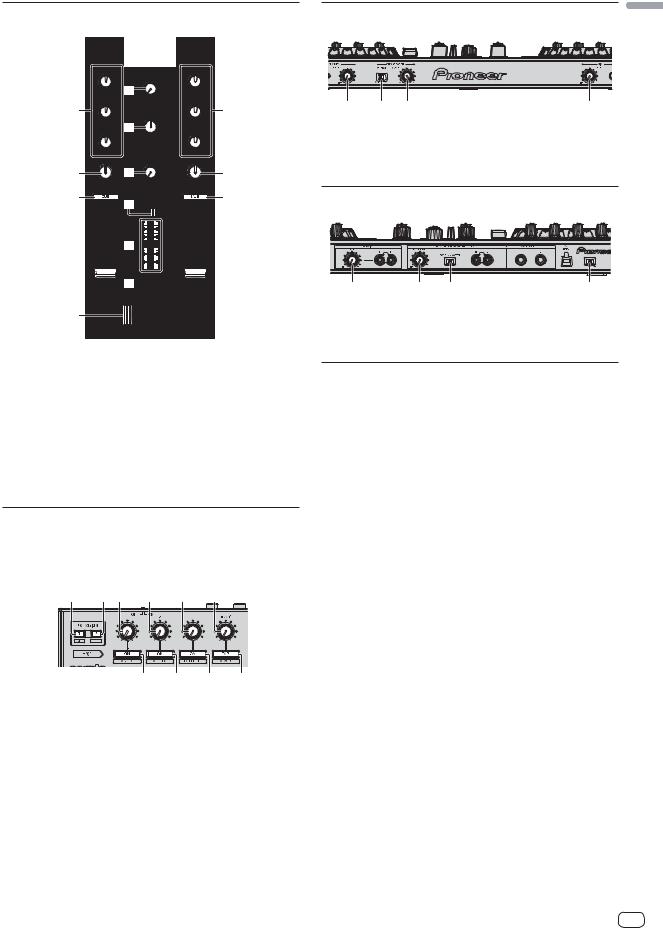
Mixer section |
Front panel |
1












 1
1
|
a |
|
2 |
|
2 |
|
b |
|
3 |
c |
3 |
4 |
6 |
4 |
|
|
7


5




 5
5  9
9


1 |
2 |
3 |
4 |
1HEADPHONES LEVEL control
2CROSS FADER REVERSE switch
3CROSS FADER CURVE control
4MIC LEVEL control
Rear panel
1 |
2 |
3 |
4 |
8
1TRIM control
2EQ (HI, MID, LOW) controls
3FILTER control
4Headphones CUE/TAP button
5Channel fader
6Level indicator switch
7Level indicator
8Crossfader
9CROSS FADER REVERSE indicator a MASTER LEVEL control
b HEADPHONES MIX control c SAMPLER VOLUME control
Effect section
This section is used to control the two effect units (FX1 and FX2). Controls and buttons to operate the FX1 unit are located on the left side of the controller, those to operate the FX2 unit are located on the right side of the controller.
1AUX IN LEVEL control
2BOOTH LEVEL control
3BOOTH/MASTER selector switch
4ON/OFF switch
About the controls’ setting values
The setting values of the controls, etc., below are controlled individually for the respective decks in the Serato DJ software.
TRIM control
EQ (HI, MID, LOW) controls
FILTER control
Channel fader
TEMPO slider
If the values controlled by Serato DJ when the decks are switched differ from the positions of this unit’s controls, faders, etc., the controls, faders, etc., must be moved to the positions corresponding to the values controlled by Serato DJ before they will operate.
The default values for decks 3 and 4 in Serato DJ are the center position for the [TRIM] controls, [EQ (HI, MID and LOW)] controls and [FILTER] controls, ±0.0% for [TEMPO] sliders, and the frontmost position for the channel faders.
1 2 3 4 5 6
7 8 9 a
1FX ASSIGN 1 buttons
2FX ASSIGN 2 buttons
3Effect parameter 1 control
4Effect parameter 2 control
5Effect parameter 3 control
6FX BEATS control
7Effect parameter 1 button
8Effect parameter 2 button
9Effect parameter 3 button a TAP (FX MODE) button
English
En 13
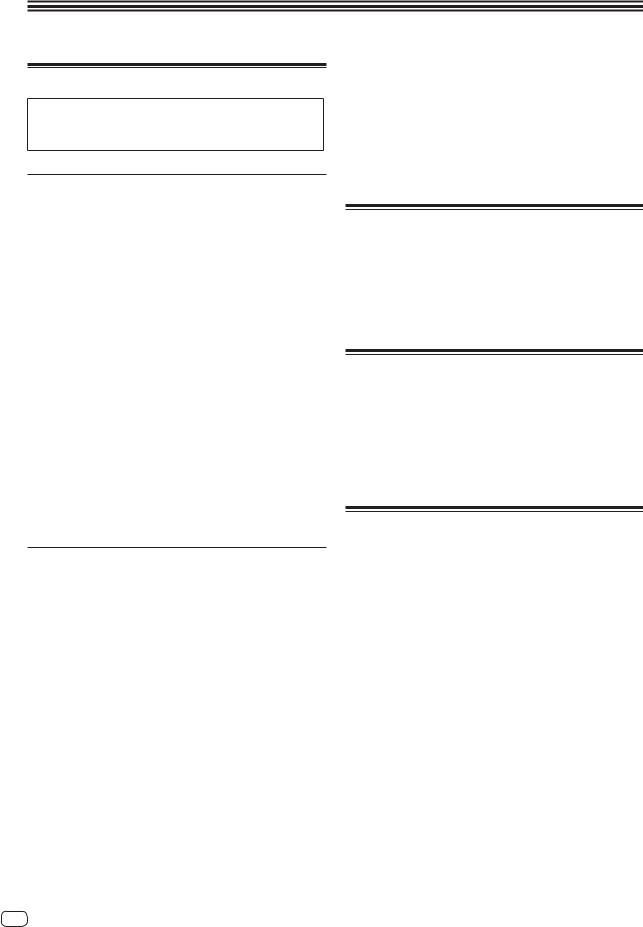
Additional information
Acquiring the manual
The operating instructions may be in a file in PDF format. Adobe® Reader® must be installed to read files in PDF format. If you do not have Adobe Reader, please install it from the download link on the CD-ROM’s menu screen.
5 Click the link to the Serato DJ download page.
The Serato DJ download page is displayed.
6 Log in to your “Serato.com” user account.
Input the e-mail address and password you have registered to log in to “Serato.com”.
Downloading this unit’s operating instructions
1 Insert the CD-ROM into the computer’s optical drive.
The CD-ROM menu is displayed.
If the CD-ROM’s menu does not appear when the CD-ROM is inserted, perform the operations below.
For Windows
Open the optical drive from [Computer (or My Computer)] in the [Start] menu, then double-click the [CD_menu.exe] icon.
For Mac OS X
In Finder, double-click the [CD_menu.app] icon directly.
7 From “More Downloads” on the right side of the
download page, click “Serato DJ x.x Software Manual”.
Downloading of the Serato DJ software manual starts.
About installation locations
Do not place this unit on objects radiating heat, such as an amplifier, or expose it to a spotlight for an extended period of time, as this may damage this unit.
Install this unit away from a tuner or a TV. Otherwise, image distortion or noise may result. Also, image distortion or noise can easily occur if an indoor antenna is used. In such cases, use an outdoor antenna or disconnect the USB cable from this unit and turn off the power.
2When the CD-ROM’s menu is displayed, select [DDJSR: Download the Operating Instructions (PDF file)], then click [Start].
3“An internet environment is required to access the
site. Connected to the internet?” is displayed. Click [Yes].
The web browser is launched and the Pioneer DJ support site is displayed.
4On the Pioneer DJ support site, click “Manuals” under “DDJ-SR”.
5Click on the required language on the download
page.
Downloading of the operating instructions begins.
Downloading the Serato DJ software manual
1 Insert the CD-ROM into the computer’s optical drive.
The CD-ROM menu is displayed.
If the CD-ROM’s menu does not appear when the CD-ROM is inserted, perform the operations below.
For Windows
Open the optical drive from [Computer (or My Computer)] in the [Start] menu, then double-click the [CD_menu.exe] icon.
For Mac OS X
In Finder, double-click the [CD_menu.app] icon directly.
Cleaning the product
Under normal circumstances, wipe it with a dry cloth. For hard-to-remove stains, soak a soft cloth in a neutral detergent diluted with 5 to 6 times of water, wring it thoroughly, wipe off the stains, and wipe the surface with a dry cloth again. Do not use alcohol, thinner, benzene, or insecticide, as these may peel off the printed label or the coated film. Avoid leaving rubber or vinyl products in contact for an extended period of time, as this may also damage the surface of the cabinet. When using chemicalimpregnated wipes, etc., read the cautions carefully.
Unplug the USB cable from this unit before cleaning.
Troubleshooting
Incorrect operation is often mistaken for trouble or malfunction. If you think that there is something wrong with this component, check the items in the “Troubleshooting” section of this unit’s operating instructions and the [FAQ] for the [DDJ-SR] on the Pioneer DJ support site.
http://pioneerdj.com/support/
Sometimes the problem may lie in another component. Inspect the other components and electrical appliances being used. If the problem cannot be rectified, ask your nearest Pioneer authorized service center or your dealer to carry out repair work.
This unit may not operate properly due to static electricity or other external influences. In this case, proper operation may be restored by turning the power off, waiting 1 minute, then turning the power back on.
2When the CD-ROM’s menu is displayed, select [Serato DJ: Download the Software Manual (PDF file)], then click [Start].
3“An internet environment is required to access the
site. Connected to the internet?” is displayed. Click [Yes].
The web browser is launched and the Pioneer DJ support site is displayed.
To close the CD-ROM menu, click [Exit].
4 Click [Software Info] under [DDJ-SR] on the Pioneer DJ
support site.
[Serato DJ Support Information] is displayed.
14 En
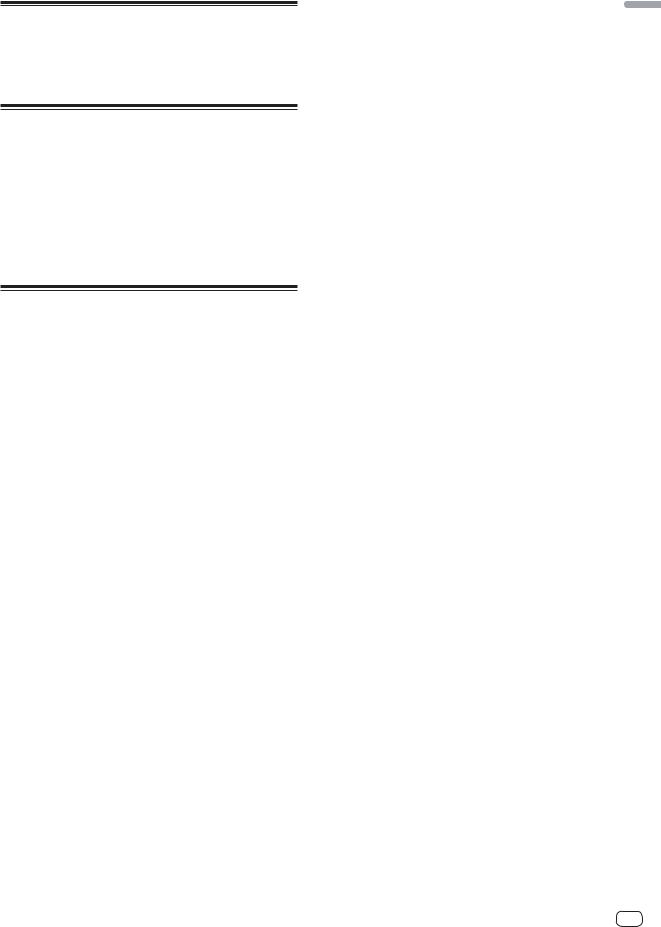
About trademarks and registered trademarks
Pioneer is a registered trademark of PIONEER CORPORATION. The names of companies and products mentioned herein are the trademarks of their respective owners.
Cautions on copyrights
Recordings you have made are for your personal enjoyment and according to copyright laws may not be used without the consent of the copyright holder.
Music recorded from CDs, etc., is protected by the copyright laws of individual countries and by international treaties. It is the full responsibility of the person who has recorded the music to ensure that it is used legally.
When handling music downloaded from the Internet, etc., it is the full responsibility of the person who has downloaded the music to ensure that it is used in accordance with the contract concluded with the download site.
Specifications
General – Main Unit
Power supply ........................................................................................ |
|
DC 5 V |
Rated current ..................................................................................... |
|
500 mA |
Main unit weight ....................................................................... |
|
4.5 kg (9.9 lb) |
Max. dimensions................ |
553.6 mm (W) × 65.3 mm (H) × 319.1 mm (D) |
|
|
|
(21.8 in. (W) × 2.6 in. (H) × 12.6 in. (D)) |
Tolerable operating temperature |
........................................ +5 °C to +35 °C |
|
Tolerable operating humidity ...................... |
5 % to 85 % (no condensation) |
|
Audio Section
Rated output level |
|
MASTER OUT1.......................................................................... |
4.2 Vrms |
MASTER OUT 2......................................................................... |
2.1 Vrms |
BOOTH....................................................................................... |
2.1 Vrms |
Total harmonic distortion |
|
MASTER OUT ............................................................................... |
0.006 % |
Frequency characteristic |
|
USB, AUX, MIC ............................................................... |
20 Hz to 20 kHz |
S/N ratio (when playing on computer) |
|
MASTER OUT ................................................................................ |
101 dB |
Input impedance |
|
AUX ................................................................................................. |
47 k: |
MIC .................................................................................................. |
10 k: |
Output impedance |
|
MASTER OUT ................................................................................... |
1 k: |
PHONES ............................................................................................ |
32 : |
USB AUDIO...................................................................... |
24 bit/Fs : 44.1 kHz |
Input / Output terminals
AUX IN input terminal |
|
RCA pin jacks.................................................................................... |
1 set |
MIC terminal |
|
Phone jack (Ø 6.3 mm)..................................................................... |
1 set |
BOOTH OUT/MASTER OUT2 output terminal |
|
RCA pin jacks.................................................................................... |
1 set |
MASTER OUT1 output terminal |
|
Phone jack (Ø 6.3 mm)..................................................................... |
1 set |
PHONES output terminal |
|
Stereo phone jack (Ø 6.3 mm) ......................................................... |
1 set |
Stereo mini phone jack (Ø 3.5 mm)................................................. |
1 set |
USB terminal |
|
B type................................................................................................. |
1 set |
For improvement purposes, specifications and design of this unit and the included software are subject to change without notice.
© 2013 PIONEER CORPORATION. All rights reserved.
English
En 15
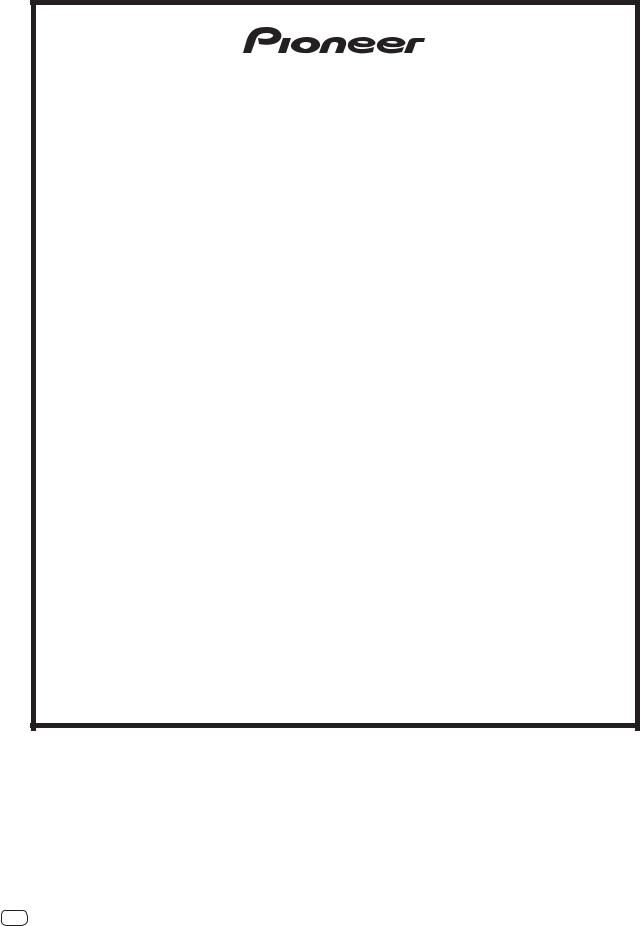
PIONEER ELECTRONICS (USA) INC.
LIMITED WARRANTY
WARRANTY VALID ONLY IN THE U.S.A. AND CANADA
WARRANTY
Pioneer Electronics (USA) Inc. (PUSA) warrants that products distributed by PUSA in the U.S.A. and Canada that fail to function properly under normal use due to a manufacturing defect when installed and operated according to the owner’s manual enclosed with the unit will be repaired or replaced with a unit of comparable value, at the option of PUSA, without charge to you for parts or actual repair work. Parts supplied under this warranty may be new or rebuilt at the option of PUSA.
THIS LIMITEDWARRANTY APPLIESTOTHE ORIGINAL OR ANY SUBSEQUENT OWNER OFTHIS PIONEER PRODUCT DURINGTHEWARRANTY PERIOD PROVIDEDTHE PRODUCT WAS PURCHASED FROM AN AUTHORIZED PIONEER DISTRIBUTOR/DEALER IN THE U.S.A. OR CANADA. YOU WILL BE REQUIRED TO PROVIDE A SALES RECEIPT OR OTHER VALID PROOF OF PURCHASE SHOWING THE DATE OF ORIGINAL PURCHASE OR, IF RENTED,YOUR RENTAL CONTRACT SHOWING THE PLACE AND DATE OF FIRST RENTAL. IN THE EVENT SERVICE IS REQUIRED, THE PRODUCT MUST BE DELIVERED WITHIN THE WARRANTY PERIOD, TRANSPORTATION PREPAID, ONLY FROM WITHIN THE U.S.A. AS EXPLAINED IN THIS DOCUMENT. YOU WILL BE RESPONSIBLE FOR REMOVAL AND INSTALLATION OF THE PRODUCT. PUSAWILL PAYTO RETURNTHE REPAIRED OR REPLACEMENT PRODUCTTOYOUWITHINTHE U.S.A.
PRODUCT WARRANTY PERIOD |
Parts |
Labor |
DJ Audio and Video ................................................................................................................................................................................... |
1 Year |
1 Year |
The warranty period for retail customers who rent the product commences upon the date product is first put into use (a) during the rental period or (b) retail sale, whichever occurs first.
WHAT IS NOT COVERED
IF THIS PRODUCT WAS PURCHASED FROM AN UNAUTHORIZED DISTRIBUTOR,THERE ARE NO WARRANTIES, EXPRESS OR IMPLIED, INCLUDING THE IMPLIED WARRANTY OF MERCHANTABILITY AND THE IMPLIED WARRANTY OF FITNESS FOR A PARTICULAR PURPOSE AND THIS PRODUCT IS SOLD STRICTLY “AS IS” AND “WITH ALL FAULTS".
PIONEER SHALL NOT BE LIABLE FOR ANY CONSEQUENTIAL AND/OR INCIDENTAL DAMAGES.
THIS WARRANTY DOES NOT APPLY IF THE PRODUCT HAS BEEN SUBJECTED TO POWER IN EXCESS OF ITS PUBLISHED POWER RATING.
THISWARRANTY DOES NOT COVERTHE CABINET OR ANY APPEARANCE ITEM,USER ATTACHED ANTENNA,ANY DAMAGETO RECORDS OR RECORDINGTAPES OR DISCS,ANY DAMAGETOTHE PRODUCT RESULTING FROM ALTERATIONS, MODIFICATIONS NOT AUTHORIZED INWRITING BY PIONEER, ACCIDENT, MISUSE OR ABUSE, DAMAGE DUETO LIGHTNING ORTO POWER SURGES,SUBSEQUENT DAMAGE FROM LEAKING,DAMAGE FROM INOPERATIVE BATTERIES,ORTHE USE OF BATTERIES NOT CONFORMINGTOTHOSE SPECIFIED INTHE OWNER’S MANUAL.
THISWARRANTY DOES NOT COVERTHE COST OF PARTS OR LABORWHICHWOULD BE OTHERWISE PROVIDEDWITHOUT CHARGE UNDERTHISWARRANTY OBTAINED FROM ANY SOURCE OTHERTHAN A PIONEER AUTHORIZED SERVICE COMPANY OR OTHER DESIGNATED LOCATION. THISWARRANTY DOES NOT COVER DEFECTS OR DAMAGE CAUSED BYTHE USE OF UNAUTHORIZED PARTS OR LABOR OR FROM IMPROPER MAINTENANCE.
ALTERED, DEFACED, OR REMOVED SERIAL NUMBERS VOID THIS ENTIRE WARRANTY
NO OTHER WARRANTIES
PIONEER LIMITS ITS OBLIGATIONS UNDER ANY IMPLIED WARRANTIES INCLUDING, BUT NOT LIMITED TO, THE IMPLIED WARRANTIES OF MERCHANTABILITY AND FITNESS FOR A PARTICULAR PURPOSE, TO A PERIOD NOT TO EXCEED THE WARRANTY PERIOD. NO WARRANTIES SHALL APPLY AFTER THE WARRANTY PERIOD. SOME STATES DO NOT ALLOW LIMITATIONS ON HOW LONG AN IMPLIED WARRANTY LASTS AND SOME STATES DO NOT ALLOW THE EXCLUSIONS OR LIMITATIONS OF INCIDENTAL OR CONSEQUENTIAL DAMAGES, SO THE ABOVE LIMITATIONS OR EXCLUSIONS MAY NOT APPLY TO YOU. THIS WARRANTY GIVES YOU SPECIFIC LEGAL RIGHTS AND YOU MAY HAVE OTHER RIGHTS WHICH MAY VARY FROM STATE TO STATE.
TO OBTAIN SERVICE
PUSA has appointed a number of Authorized Service Companies throughout the U.S.A. and Canada should your product require service. To receive warranty service you need to present your sales receipt or, if rented, your rental contract showing place and date of original owner’s transaction. If shipping the unit you will need to package it carefully and send it, transportation prepaid by a traceable, insured method, to an Authorized Service Company. Package the product using adequate padding material to prevent damage in transit. The original container is ideal for this purpose. Include your name, address and telephone number where you can be reached during business hours.
On all complaints and concerns in the U.S.A. and Canada call Customer Support at 1-800-872-4159.
For hook-up and operation of your unit or to locate an Authorized Service Company, please call or write:
CUSTOMER SUPPORT
PIONEER ELECTRONICS (USA) INC.
P.O. BOX 1720
LONG BEACH, CALIFORNIA 90801 1-800-872-4159 http://www.pioneerelectronics.com
DISPUTE RESOLUTION
Following our response to any initial request to Customer Support, should a dispute arise between you and Pioneer, Pioneer makes available its Complaint Resolution Program to resolve the dispute. The Complaint Resolution Program is available to you without charge. You are required to use the Complaint Resolution Program before you exercise any rights under, or seek any remedies, created by Title I of the Magnuson-Moss Warranty-Federal Trade Commission Improvement Act, 15 U.S.C. 2301 et seq.
To use the Complaint Resolution Program call 1-800-872-4159 and explain to the customer service representative the problem you are experiencing, steps you have taken to have the product repaired during the warranty period and the name of the authorized Distributor/Dealer from whom the Pioneer product was purchased. After the complaint has been explained to the representative, a resolution number will be issued. Within 40 days of receiving your complaint, Pioneer will investigate the dispute and will either:
(1) respond to your complaint in writing informing you what action Pioneer will take, and in what time period, to resolve the dispute; or (2) respond to your complaint in writing informing you why it will not take any action.
RECORD THE PLACE AND DATE OF PURCHASE FOR FUTURE REFERENCE
Model No. ____________________________________________ Serial No. _________________________________________ Purchase Date ______________________
Purchased From _____________________________________________________________________________________________________________________________
KEEP THIS INFORMATION AND YOUR SALES RECEIPT IN A SAFE PLACE
UCP0212
16 En
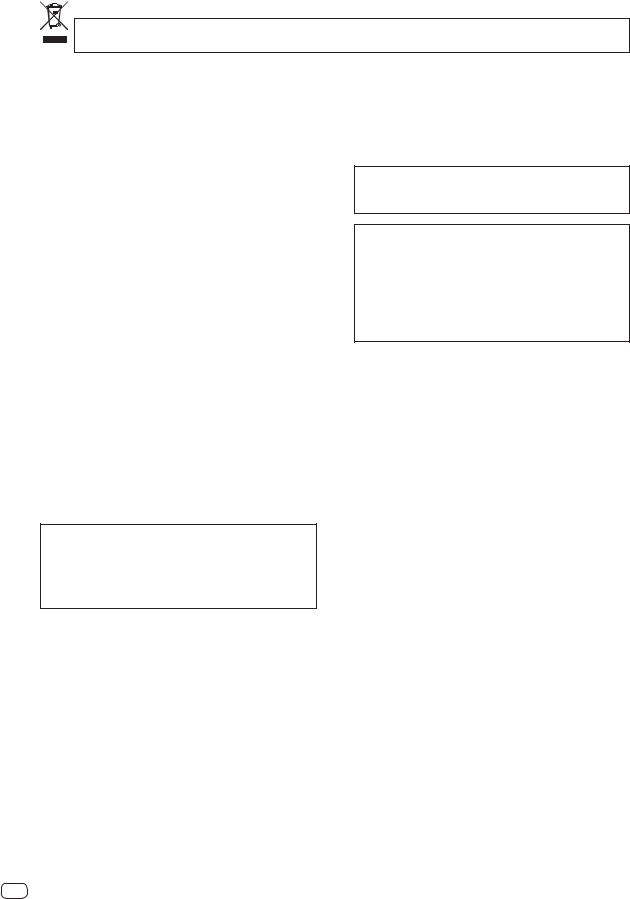
Pour l’Europe
Si vous souhaitez vous débarrasser de cet appareil, ne le mettez pas à la poubelle avec vos ordures ménagères. Il existe un système de collecte séparé pour les appareils électroniques usagés, qui doivent être récupérés, traités et recyclés conformément à la législation.
Les habitants des états membres de l’UE, de Suisse et de Norvège peuvent retourner gratuitement leurs appareils électroniques usagés aux centres de collecte agréés ou à un détaillant (si vous rachetez un appareil similaire neuf).
Dans les pays qui ne sont pas mentionnés ci-dessus, veuillez contacter les autorités locales pour savoir comment vous pouvez vous débarrasser de vos appareils.
Vous garantirez ainsi que les appareils dont vous vous débarrassez sont correctement récupérés, traités et recyclés et préviendrez de cette façon les impacts néfastes possibles sur l’environnement et la santé humaine.
K058b_A1_Fr
AVERTISSEMENT
Cet appareil n’est pas étanche. Pour éviter les risques d’incendie et de décharge électrique, ne placez près de lui un récipient rempli d’eau, tel qu’un vase ou un pot de fleurs, et ne l’exposez pas à des gouttes d’eau, des éclaboussures, de la pluie ou de l’humidité.
D3-4-2-1-3_A1_Fr
AVERTISSEMENT
Pour éviter les risques d’incendie, ne placez aucune flamme nue (telle qu’une bougie allumée) sur l’appareil.
D3-4-2-1-7a_A1_Fr
Lorsque vous utilisez ce produit, vérifiez les informations concernant la sécurité sous l’appareil.
D3-4-2-2-4_B1_Fr
Ce produit est destiné à une utilisation domestique générale. Toute panne due à une utilisation autre qu'à des fins privées (comme une utilisation à des fins commerciales dans un restaurant, dans un autocar ou sur un bateau) et qui nécessite une réparation sera aux frais du client, même pendant la période de garantie.
K041_A1_Fr
Milieu de fonctionnement
Température et humidité du milieu de fonctionnement : De +5 °C à +35 °C (de +41 °F à +95 °F) ; Humidité relative inférieure à 85 % (orifices de ventilation non obstrués)
N’installez pas l’appareil dans un endroit mal ventilé ou un lieu soumis à une forte humidité ou en plein soleil (ou à une forte lumière artificielle).
D3-4-2-1-7c*_A1_Fr
Pour les États-Unis
REMARQUE IMPORTANTE
LE NUMÉRO DE MODÈLE ET LE NUMÉRO DE SÉRIE SE TROUVENT À L’ARRIÈRE OU SUR LE FOND DE CET APPAREIL. NOTEZ CES NUMÉROS À LA PAGE 15 POUR VOUS Y RÉFÉRER ULTÉRIEUREMENT.
D36-AP9-3*_A1_Fr
2 Fr
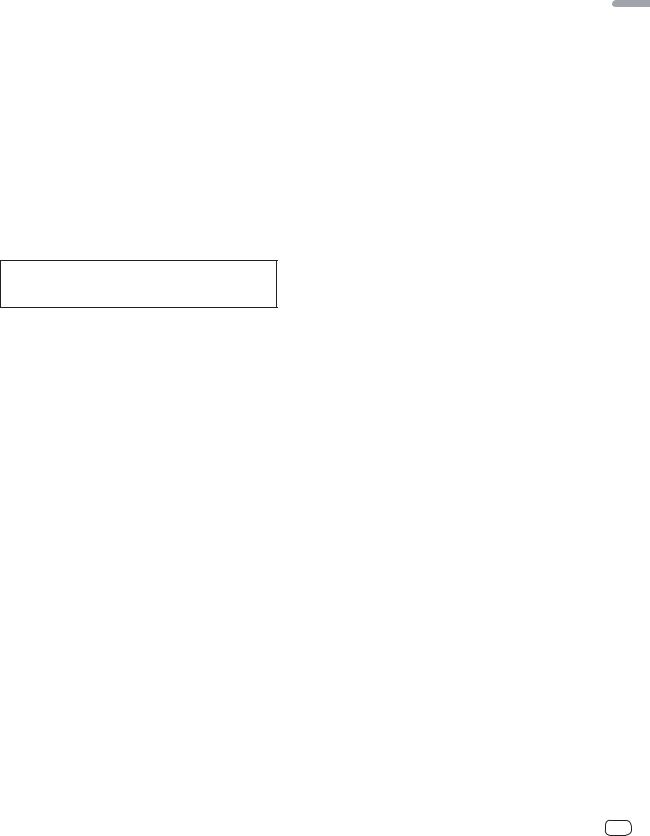
Pour les États-Unis et le Canada
AVERTISSEMENT
Cet appareil n’est pas étanche. Pour éviter les risques d’incendie et de décharge électrique, ne placez près de lui un récipient rempli d’eau, tel qu’un vase ou un pot de fleurs, et ne l’exposez pas à des gouttes d’eau, des éclaboussures, de la pluie ou de l’humidité.
D3-4-2-1-3_A1_Fr
AVERTISSEMENT
Pour éviter les risques d’incendie, ne placez aucune flamme nue (telle qu’une bougie allumée) sur l’appareil.
D3-4-2-1-7a_A1_Fr
Milieu de fonctionnement
Température et humidité du milieu de fonctionnement : De +5 °C à +35 °C (de +41 °F à +95 °F) ; Humidité relative inférieure à 85 % (orifices de ventilation non obstrués)
N’installez pas l’appareil dans un endroit mal ventilé ou un lieu soumis à une forte humidité ou en plein soleil (ou à une forte lumière artificielle).
D3-4-2-1-7c*_A1_Fr
Lorsque vous utilisez ce produit, vérifiez les informations concernant la sécurité sous l’appareil.
D3-4-2-2-4_B1_Fr
La protection de votre ouïe est entre vos mains
Pour assurer le rendement optimal de votre matériel et – plus important encore – la protection de votre ouïe, réglez le volume à un niveau raisonnable. Pour ne pas altérer votre sens de la perception, le son doit être clair mais ne produire aucun vacarme et être exempt de toute distorsion. Votre ouïe peut vous jouer des tours. Avec le temps, votre système auditif peut en effet s’adapter à des volumes supérieurs, et ce qui vous semble un « niveau de confort normal » pourrait au contraire être excessif et contribuer à endommager votre ouïe de façon permanente. Le réglage de votre matériel à un volume sécuritaire AVANT que votre ouïe s’adapte vous permettra de mieux vous protéger.
CHOISISSEZ UN VOLUME SÉCURITAIRE:
9Réglez d’abord le volume à un niveau inférieur.
9Montez progressivement le volume jusqu’à un niveau d’écoute confortable ; le son doit être clair et exempt de distorsions.
9Une fois que le son est à un niveau confortable, ne touchez plus au bouton du volume.
N’OUBLIEZ PAS DE RESPECTER LES DIRECTIVES SUIVANTES:
9Lorsque vous montez le volume, assurez-vous de pouvoir quand même entendre ce qui se passe autour de vous.
9Faites très attention ou cessez temporairement l’utilisation dans les situations pouvant s’avérer dangereuses.
9N’utilisez pas des écouteurs ou un casque d’écoute lorsque vous opérez un véhicule motorisé ; une telle utilisation peut créer des dangers sur la route et est illégale à de nombreux endroits.
S001a_A1_Fr
Français
Fr 3
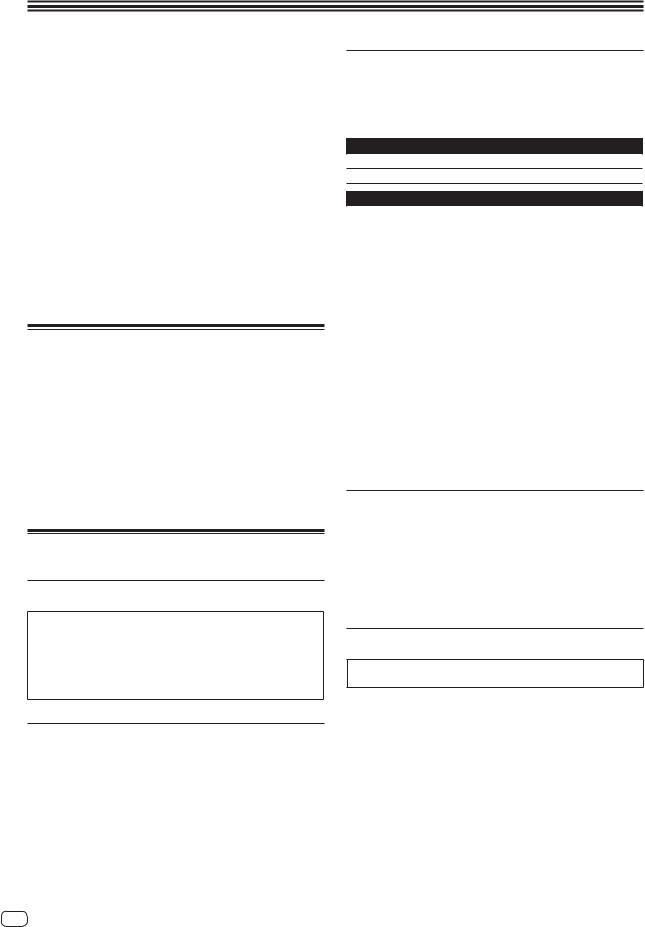
Informations préliminaires
Comment lire ce manuel
Merci pour l’achat de ce produit Pioneer.
Prière de lire cette brochure et le mode d’emploi ! Les deux documents contiennent des informations importantes qui doivent être comprises avant d’utiliser ce produit.
Cela fait, conservez le mode d’emploi de façon à pouvoir vous y référer en cas de nécessité.
—Pour les instructions sur l’acquisition du mode d’emploi, repor- tez-vous à Obtention du manuel (p. 13).
Dans ce manuel, les noms d’écrans et de menus s’affichant sur le produit et sur l’écran de l’ordinateur, de même que les noms de touches et de prises, etc. sont indiqués entre parenthèses. (Ex. : Touche [CUE], panneau [Files], prise [MIC])
Veuillez noter que les écrans et les caractéristiques techniques du logiciel décrit dans ce manuel, ainsi que l’aspect externe et les caractéristiques techniques du matériel sont en cours de développement de sorte que les caractéristiques finales peuvent être différentes.
Veuillez noter que selon la version du système d’exploitation, les réglages du navigateur web, etc., le fonctionnement peut être différent des marches à suivre indiquées dans ce mode d’emploi.
Contenu du carton d’emballage
CD-ROM (Disque d’installation)
Câble USB
Garantie (pour certaines régions)1
A lire avant l’utilisation (Important)/Guide de démarrage rapide (ce
document)
1La garantie incluse est destinée à la région européenne.
Pour la région nord-américaine, les informations correspondantes se trouvent à la dernière page des versions anglaises et françaises des “A lire avant l’utilisation (Important)/Guide de démarrage rapide”.
Pour la région japonaise, les informations correspondantes se trouvent à la dernière page de la version japonaise des “A lire avant l’utilisation (Important)/Guide de démarrage rapide”.
Installation du logiciel
À propos du logiciel Serato DJ
Serato DJ est une application logicielle DJ de Serato. En reliant l’ordinateur sur lequel ce logiciel est installé à cet appareil, il est possible d’effectuer des performances DJ.
Environnement fonctionnel minimal
Systèmes d’exploitation pris en charge
Mac OS X : 10.8, 10.7 et 10.6
Windows : Windows 7
Divers
Lecteur optique |
Lecteur de disque optique pouvant lire le CD-ROM |
|
|
|
|
Port USB |
Un port USB 2.0 est indispensable pour raccorder cet |
|
ordinateur à cet appareil. |
||
|
||
Résolution de l’écran |
Résolution de 1 280 x 720 ou plus |
|
|
|
|
|
Une connexion Internet est nécessaire pour l’enregis- |
|
Connexion Internet |
trement du compte utilisateur sur “Serato.com” et pour |
|
|
le téléchargement du logiciel. |
Pour les toutes dernières informations sur l’environnement opérationnel et la compatibilité ainsi que pour acquérir le tout dernier système d’exploitation, reportez-vous à “Software Info” dans “DDJ-SR” sur le site de support DJ de Pioneer ci-dessous :
http://pioneerdj.com/support/
L’assistance pour le système d’exploitation présuppose que vous utilisez la toute dernière édition de cette version.
Le fonctionnement sur tous les ordinateurs n’est pas garanti, même lorsque les conditions de fonctionnement mentionnées ci-dessus sont remplies.
Selon les réglages d’économie d’énergie de l’ordinateur, etc. la capacité de traitement du processeur et du disque dur peut être insuffisante. Lorsque vous utilisez Serato DJ, assurez-vous que l’ordinateur est en état de fournir sa performance optimale (par exemple en laissant le cordon d’alimentation raccordé), surtout s’il s’agit d’un ordinateur portable.
L’emploi d’Internet exige la signature d’un contrat séparé avec un fournisseur de services Internet et le paiement de droits.
À propos de l’installation
La marche à suivre pour l’installation dépend du système d’exploitation (OS) de l’ordinateur utilisé.
Pour Windows
Après avoir installé le pilote, installez le logiciel Serato DJ.
Avant d’installer le pilote
Pour la toute dernière version du logiciel Serato DJ, accédez à Serato. com et téléchargez le logiciel de ce site.
Pour le détail, reportez-vous à Marche à suivre (Windows) ou
Marche à suivre (Mac OS X).
Les préparatifs concernant l’ordinateur, les dispositifs réseau et l’environnement Internet nécessaires à la connexion Internet sont du ressort de l’utilisateur.
À propos du pilote (Windows)
Ce logiciel est un pilote ASIO prévu exclusivement pour transmettre des signaux audio de l’ordinateur.
Il n’est pas nécessaire d’installer le pilote dans le cas de Mac OS X.
Vérification des toutes dernières informations
concernant le pilote
Pour de plus amples informations sur le pilote prévu pour cet appareil, reportez-vous au site de support DJ de Pioneer ci-dessous. http://pioneerdj.com/support/
Pour Mac OS X
Installez seulement le logiciel Serato DJ.
Marche à suivre (Windows)
Ne raccordez cet appareil et l’ordinateur que lorsque l’installation est terminée.
Connectez-vous sous le nom de l’utilisateur spécifié comme administrateur de l’ordinateur avant l’installation.
Si des programmes sont ouverts sur l’ordinateur, fermez-les.
1 Insérez le CD-ROM dans le lecteur optique de
l’ordinateur.
Le menu du CD-ROM apparaît.
Si le menu du CD-ROM n’apparaît pas après l’insertion du CD-ROM,
ouvrez le lecteur optique dans [Ordinateur (ou Poste de travail)] à partir du menu [Démarrer], puis double-cliquez sur l’icône
[CD_menu.exe].
2 Lorsque le menu du CD-ROM apparaît, sélectionnez [Installer le Logiciel de pilotage (Pioneer_DDJ_SR_ Driver_x.xxx.exe)], puis cliquez sur [Demarrer].
Pour fermer le menu du CD-ROM, cliquez sur [Quitter].
4 Fr
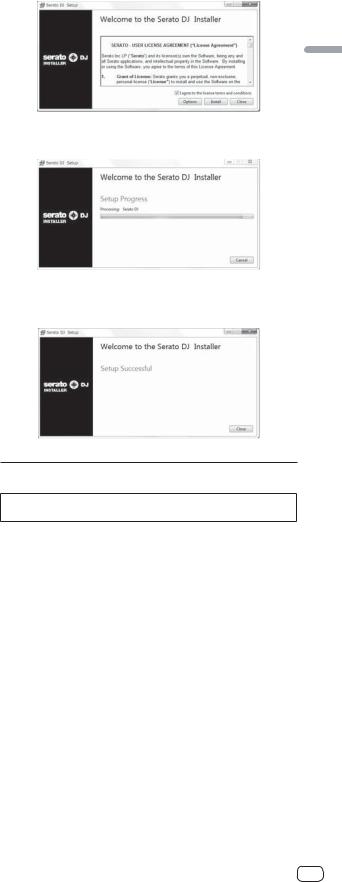
3 Procédez à l’installation en suivant les instructions qui
apparaissent à l’écran.
Si [Sécurité de Windows] apparaît à l’écran au cours de l’installation, cliquez sur [Installer ce pilote quand même] et continuez l’installation. Lorsque le programme d’installation est terminé, le message Installation terminée apparaît.
Après avoir installé le pilote, installez le logiciel Serato DJ.
4Sélectionnez [Télécharger le logiciel Serato DJ] dans le menu du CD-ROM, puis cliquez sur [Demarrer].
5“Une connexion internet est nécessaire pour pouvoir accéder au site. Connecté à internet ?” apparaît. Cliquez
sur [Oui].
Le navigateur web démarre et le site de support DJ de Pioneer apparaît.
6 Cliquez sur [Software Info] dans [DDJ-SR] sur le site
de support DJ de Pioneer.
[Serato DJ Support Information] apparaît.
7 Cliquez sur le lien vers la page de téléchargement de
Serato DJ.
La page de téléchargement de [Serato DJ] apparaît.
8 Connectez-vous à votre compte utilisateur sur “Serato.com”.
Si vous possédez déjà un compte utilisateur sur “Serato.com”, passez au point 10.
Si vous ne possédez pas déjà un compte utilisateur, procédez de la façon suivante.
—Suivez les instructions à l’écran, saisissez votre adresse de messagerie et le mot de passe souhaité, puis sélectionnez votre région de résidence.
—Si vous cochez [E-mail me Serato newsletters], Serato vous enverra des newsletters avec les toutes dernières informations sur les produits Serato.
—Lorsque l’enregistrement du compte utilisateur est terminé, vous recevrez un message à l’adresse de messagerie indiquée. Vérifiez le contenu du message envoyé par “Serato. com”.
Veillez à ne pas oublier l’adresse de messagerie et le mot de passe spécifiés lors de votre enregistrement. Ils seront nécessaires pour la mise à jour du logiciel.
Les informations personnelles entrées lors de l’enregistrement d’un nouveau compte utilisateur peuvent être collectées, traitées et utilisées selon les règles de la politique de confidentialité consultables sur le site Serato.
9 Cliquez sur le lien dans le message envoyé par
“Serato.com”.
Ceci vous conduit à la page de téléchargement de Serato DJ. Passez au point 11.
10 Connectez-vous.
Saisissez l’adresse de messagerie et le mot de passe enregistrés pour la connexion à “Serato.com”.
11 Téléchargez le logiciel Serato DJ de la page de
téléchargement.
Décompressez le fichier téléchargé, puis double-cliquez sur le fichier décompressé pour démarrer l’installateur.
12 Lisez attentivement les termes du contrat de licence et, si vous acceptez, sélectionnez [I agree to the license terms and conditions] puis cliquez sur [Install].
Français
Si vous n’acceptez pas le contenu du contrat d’utilisation, cliquez sur [Close] pour annuler l’installation.
L’installation commence.
Lorsqu’elle est terminée, le message d’installation réussie apparaît.
13 Cliquez sur [Close] pour fermer l’installateur Serato DJ.
Marche à suivre (Mac OS X)
Ne raccordez cet appareil et l’ordinateur que lorsque l’installation est terminée.
Si des programmes sont ouverts sur l’ordinateur, fermez-les.
1 Insérez le CD-ROM dans le lecteur optique de
l’ordinateur.
Le menu du CD-ROM apparaît.
Si le menu du CD-ROM n’apparaît pas sur l’écran lorsque le CD-ROM est inséré, ouvrez le lecteur optique par le Finder, puis double-cliquez sur l’icône [CD_menu.app].
2Sélectionnez [Télécharger le logiciel Serato DJ] dans le menu du CD-ROM, puis cliquez sur [Demarrer].
3“Une connexion internet est nécessaire pour pouvoir accéder au site. Connecté à internet ?” apparaît. Cliquez
sur [Oui].
Le navigateur web démarre et le site de support DJ de Pioneer apparaît.
4 Cliquez sur [Software Info] dans [DDJ-SR] sur le site
de support DJ de Pioneer.
[Serato DJ Support Information] apparaît.
5 Cliquez sur le lien vers la page de téléchargement de
Serato DJ.
La page de téléchargement de [Serato DJ] apparaît.
Fr 5
