Pioneer BDP-31FD, BDP-33FD User Manual
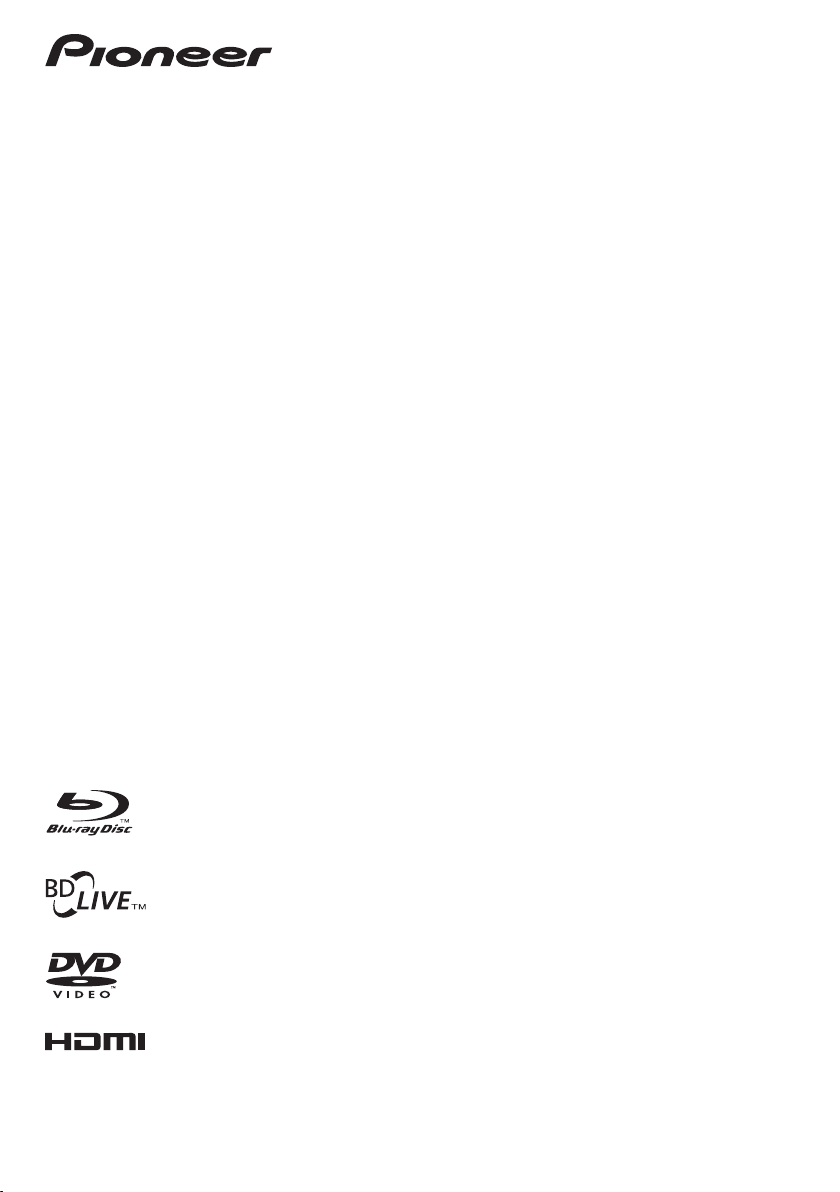
Operating Instructions | Mode d’emploi
Blu-ray Disc PLAYER
LECTEUR Blu-ray Disc
BDP-33FD
BDP-
31FD
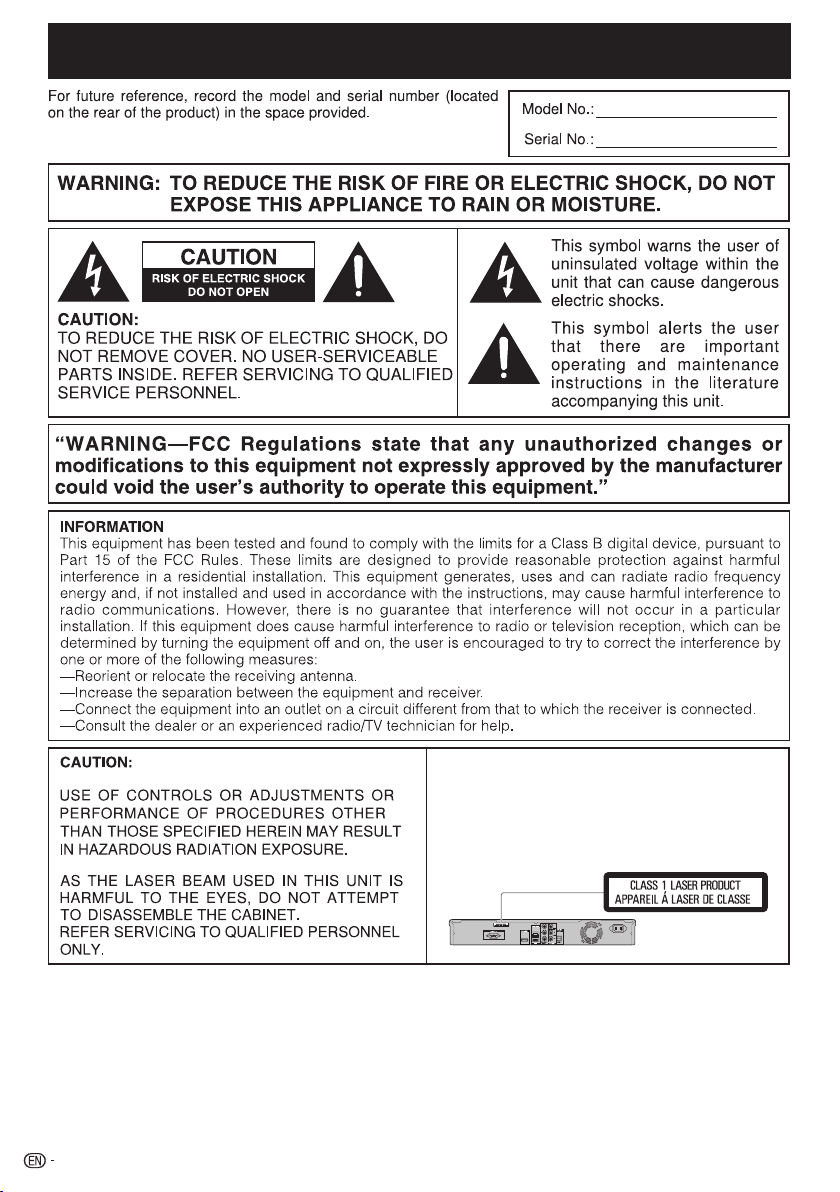
OPERATING INSTRUCTIONS
BDP-33FD/BDP-31FD
ENGLISH
• This Player is classified as a CLASS 1 LASER product.
• The CLASS 1 LASER PRODUCT label is located on
the rear cover.
• This product contains a low power laser device. To
ensure continued safety do not remove any cover or
attempt to gain access to the inside of the product.
Refer all servicing to qualified personnel.
AC IN
USB
2
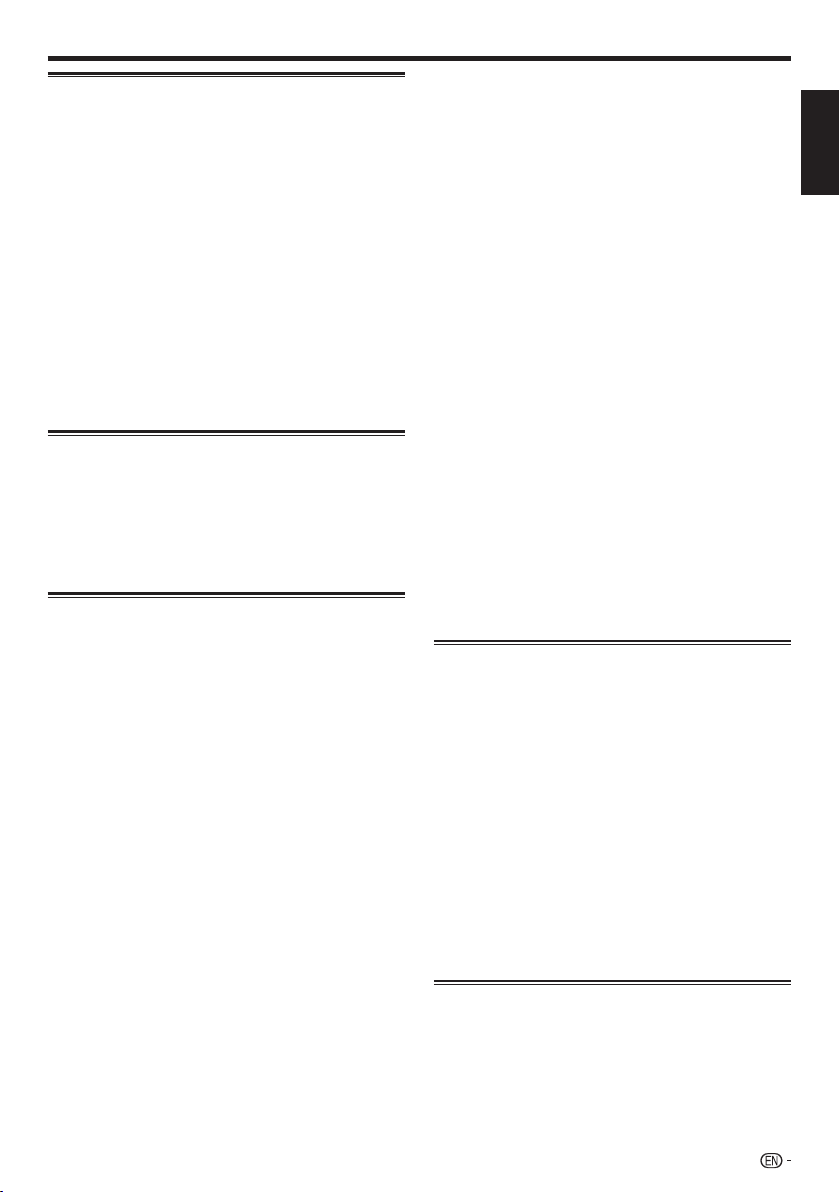
Contents
Introduction
DEAR Pioneer CUSTOMER .........................................4
IMPORTANT SAFETY INSTRUCTIONS ...................4-5
Important Notice...........................................................6
The Icons Used in This Operating Instructions ..........6
Copyright .................................................................6
About Discs .............................................................7-10
Types of Discs that Can Be Used with This Player ....7
Discs that Cannot Be Used with This Player ...........8
BD Video ..................................................................9
Title, Chapter and Track ...........................................9
Icons Used on DVD Video Disc Cases ......................9
Disc Precautions ....................................................10
About Files ..................................................................11
About Playing Audio Files .......................................11
About Playing Image Files .......................................11
About Audio Files, Image Files and Folders .............11
Checking the Accessories .........................................12
Names and Functions of Parts ............................13-15
Main Unit (Front) .....................................................13
Front Panel Display .................................................13
Main Unit (Rear) ......................................................14
Remote Control Unit ...............................................15
Connections
Connections .......................................................... 16-21
Connecting to the HDMI Terminal ...........................17
Selecting the priority video output when connecting
HDMI and Component video ................................17
Connecting to the Component Jacks .....................18
Connecting to the Video Jack .................................19
Connecting to the Digital Audio Terminal or Audio
Jacks ...................................................................20
Connecting to the LAN (10/100) terminal ................21
Playback
Before Starting Playback ..................................... 22-27
Loading the Batteries in the Remote Control ..........22
Approximate operating range of remote control ....22
Connecting the Power Cord ...................................22
Turning the Power On .............................................23
Turning the power off ........................................... 23
Language Setting ...................................................23
Changing the on-screen display language ............23
Operating the TV with the Player’s Remote
Control .................................................................24
Table of Manufacturer Codes ...............................24
Turning Off the Front Panel Display and Indications 25
Operate using the remote control unit .................25
HOME MENU operation ....................................... 25
About Control Function with HDMI ........................26
To use the control function with HDMI ..................26
What the control function with HDMI can do ........26
About the PQLS function .....................................26
RSS Reader Function .............................................27
Displaying text information ...................................27
Playback ................................................................ 28-38
Loading a Disc .......................................................28
BD/DVD Video Playback ........................................28
Displaying the disc information .............................28
Playing BD-/DVD-Video Discs from the Menu .........29
Using the top menu .............................................. 29
Using the disc menu ............................................29
Using the pop-up menu .......................................29
Enjoying BONUSVIEW or BD-LIVE .........................30
Secondary video playback ...................................30
BD-RE/-R, DVD-RW/-R Playback ...........................31
Playback by selecting a title .................................31
Playback by selecting a chapter ...........................32
Sorting the titles ................................................... 32
Playback by selecting a Playlist ............................32
Playing back the title you stopped while being
played ...............................................................32
Audio CD Playback ................................................33
Playback from the beginning ................................ 33
Playback by selecting a track ............................... 33
Operation procedure for the “Functions” menu .....33
Playing Audio Files .................................................34
Selecting and playing a different file during playback
Cueing during playback ........................................ 34
Playing JPEG files ...................................................35
Playing back Slide Show ...................................... 35
Setting slide show speed/repeat playback ...........36
Playing YouTube Videos .........................................36
Playing Netflix Streaming Content ...........................37
Settings for watching Netflix content on your TV ....37
Adding content to the Instant Queue ....................38
Playing back content in the Instant Queue on
your TV ..............................................................38
Fast Forward/Reverse ..........................................38
Playback Functions .............................................. 39-41
Fast Forward/Reverse (Search) ...............................39
Skipping to the Next or the Start of the Current
Chapter (Track) ....................................................39
Pause .....................................................................39
Frame Advance Playback .......................................39
Slow Playback ........................................................39
Skip Search ............................................................39
Replay ....................................................................39
Repeat Playback of a Title or Chapter (Repeat
Playback) .............................................................39
Partial Repeat Playback (Repeat Playback of a
Specified Part) ...................................................40
Switching the Audio Mode ......................................41
Switching Subtitles .................................................41
Switching the Angle ................................................41
Displaying the Angle Mark ....................................41
Settings During Playback ....................................42-43
Function Control .....................................................42
Function control operation procedure ................... 42
Functions which can be set ..................................43
Settings
Settings .................................................................44-55
Common Operations ..............................................44
Basic Operation for Playback Setting ......................44
Audio Video Settings ..............................................45
Quick Start .............................................................46
Auto Power Off .......................................................46
Control ...................................................................46
Playback Setting ....................................................47
Front Panel Display/LED .........................................47
Version ...................................................................47
System Reset .........................................................48
Communication Setup ............................................48
Selecting the connection method .........................48
Changing the communications settings ................48
The operation procedure for inputting characters
manually ............................................................50
USB Memory Management ....................................51
Software Update ....................................................52
Updating automatically using the network ............52
Updating manually using the network ...................53
Updating manually using a USB memory device .... 53
Appendix
Troubleshooting .................................................... 56-59
To Reset this Player ................................................59
Messages Relating to BD disc and DVD disc ..........59
Glossary ................................................................60-61
Specifications .............................................................62
OSS Licenses ..............................................................62
Disclaimer for Third Party Content ...........................63
The illustrations and on-screen displays in this operating *
instructions are for explanation purposes and may vary
slightly from the actual operations.
.... 34
ENGLISH
3
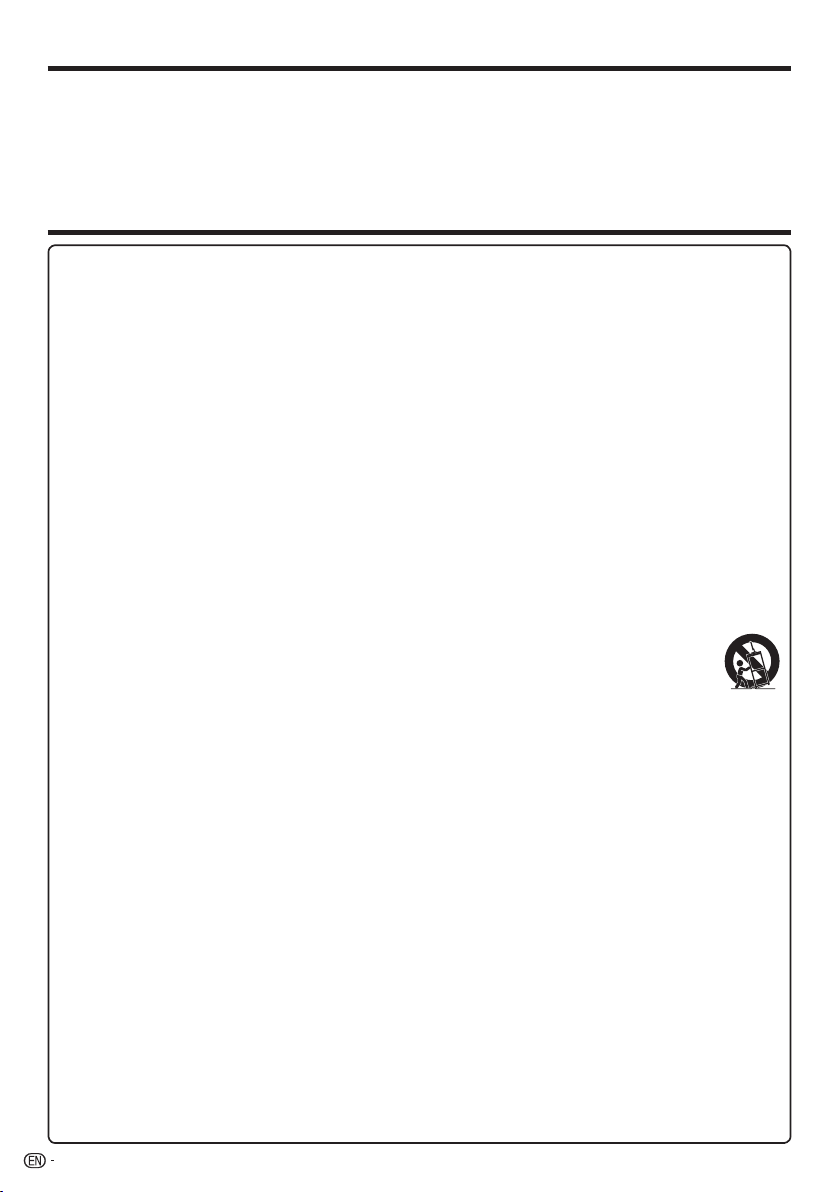
DEAR Pioneer CUSTOMER
Thank you for buying this Pioneer product.
Please read through these operating instructions so you will know how to operate your model properly.
After you have finished reading the instructions, put them away in a safe place for future reference.
IMPORTANT SAFETY INSTRUCTIONS
Electricity is used to perform many useful functions, but it can also cause personal injuries and property damage if
improperly handled. This product has been engineered and manufactured with the highest priority on safety. However,
improper use can result in electric shock and/or fire. In order to prevent potential danger, please observe the following
instructions when installing, operating and cleaning the product. To ensure your safety and prolong the service life of your
Blu-ray Disc Player, please read the following precautions carefully before using the product.
1)
Read these instructions.
2)
Keep these instructions.
3)
Heed all warnings.
4)
Follow all instructions.
5)
Do not use this apparatus near water.
6)
Clean only with dry cloth.
7)
Do not block any ventilation openings. Install in accordance with the manufacturer’s instructions.
8)
Do not install near any heat sources such as radiators, heat registers, stoves, or other apparatus (including amplifiers)
that produce heat.
9)
Do not defeat the safety purpose of the polarized or grounding-type plug. A polarized plug has two blades with one
wider than the other. A grounding type plug has two blades and a third grounding prong. The wide blade or the
third prong are provided for your safety. If the provided plug does not fit into your outlet, consult an electrician for
replacement of the obsolete outlet.
10)
Protect the power cord from being walked on or pinched particularly at plugs, convenience receptacles, and the point
where they exit from the apparatus.
11)
Only use attachments/accessories specified by the manufacturer.
12)
Use only with the cart, stand, tripod, bracket, or table specified by the manufacturer, or sold with the apparatus.
When a cart is used, use caution when moving the cart/apparatus combination to avoid injury from tip-over.
13)
Unplug this apparatus during lightning storms or when unused for long periods of time.
14)
Refer all servicing to qualified service personnel. Servicing is required when the apparatus has been
damaged in any way, such as power-supply cord or plug is damaged, liquid has been spilled or objects
have fallen into the apparatus, the apparatus has been exposed to rain or moisture, does not operate
normally, or has been dropped.
Additional Safety Information
Power Sources—This product should be operated only from the type of power source indicated on the marking label.
15)
If you are not sure of the type of power supply to your home, consult your product dealer or local power company.
For products intended to operate from battery power, or other sources, refer to the operating instructions.
Overloading—Do not overload wall outlets, extension cords, or integral convenience receptacles as this can result in
16)
a risk of fire or electric shock.
Object and Liquid Entry—Never push objects of any kind into this product through openings as they may touch
17)
dangerous voltage points or short-out parts that could result in a fire or electric shock. Never spill liquid of any kind on
the product.
Damage Requiring Service—Unplug this product from the wall outlet and refer servicing to qualified service personnel
18)
under the following conditions:
When the AC cord or plug is damaged,
a)
If liquid has been spilled, or objects have fallen into the product,
b)
If the product has been exposed to rain or water,
c)
If the product does not operate normally by following the operating instructions.
d)
Adjust only those controls that are covered by the operating instructions as an improper adjustment of other
controls may result in damage and will often require extensive work by a qualified technician to restore the
product to its normal operation,
If the product has been dropped or damaged in any way, and
e)
When the product exhibits a distinct change in performance – this indicates a need for service.
f)
Replacement Parts—When replacement parts are required, be sure the service technician has used replacement
19)
parts specified by the manufacturer or have the same characteristics as the original part. Unauthorized substitutions
may result in fire, electric shock, or other hazards.
Safety Check—Upon completion of any service or repairs to this product, ask the service technician to perform safety
20)
checks to determine that the product is in proper operating condition.
Wall or ceiling mounting—When mounting the product on a wall or ceiling, be sure to install the product according to
21)
the method recommended by the manufacturer.
The main AC plug is used as disconnect device and shall always remain readily operable.
22)
4
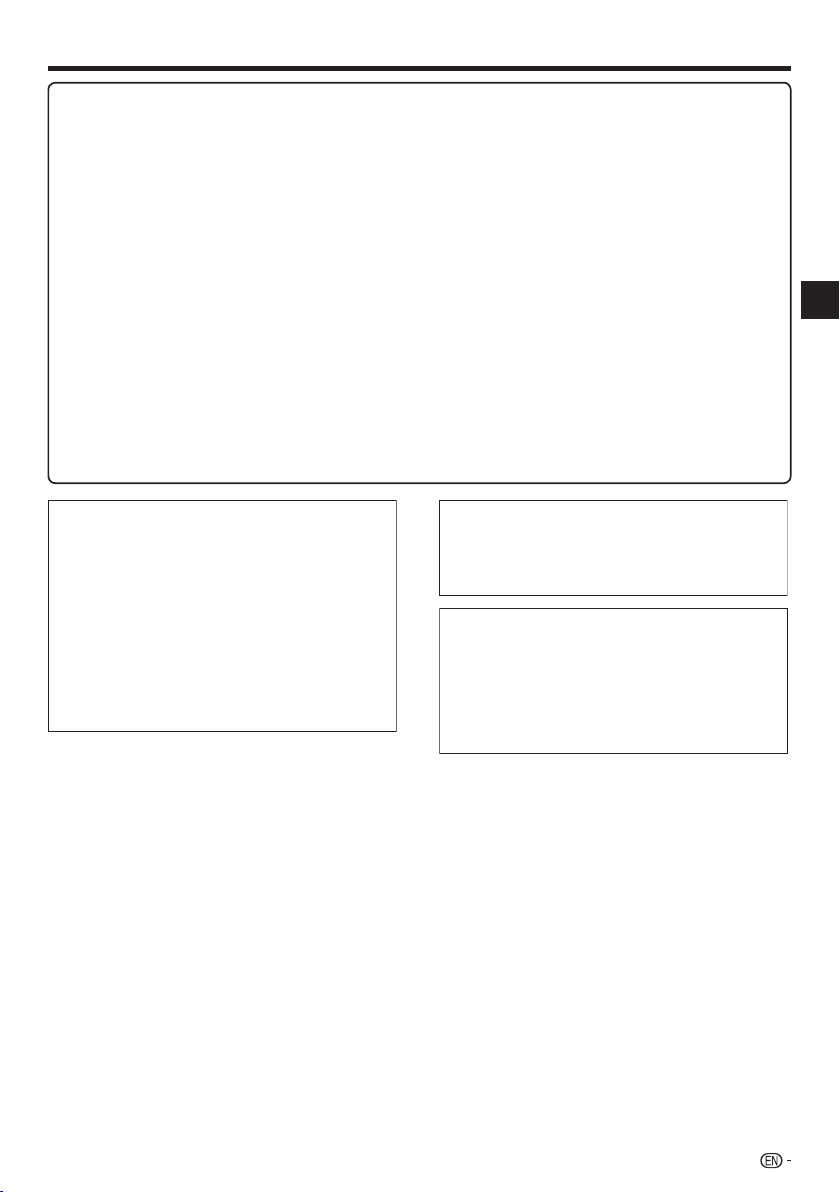
IMPORTANT SAFETY INSTRUCTIONS
Water and Moisture — Do not use this product near water – for example, near a bath tub, wash bowl, kitchen sink, or
•
laundry tub; in a wet basement; or near a swimming pool; and the like.
Stand — Do not place the product on an unstable cart, stand, tripod or table. Placing the product on an unstable base
•
can cause the product to fall, resulting in serious personal injuries as well as damage to the product. Use only a cart,
stand, tripod, bracket or table recommended by the manufacturer or sold with the product. When mounting the product
on a wall, be sure to follow the manufacturer’s instructions. Use only the mounting hardware recommended by the
manufacturer.
Selecting the location — Select a place with no direct sunlight and good ventilation.
•
Ventilation — The vents and other openings in the cabinet are designed for ventilation. Do not cover or block these
•
vents and openings since insufficient ventilation can cause overheating and/or shorten the life of the product. Do not
place the product on a bed, sofa, rug or other similar surface, since they can block ventilation openings. This product is
not designed for built-in installation; do not place the product in an enclosed place such as a bookcase or rack, unless
proper ventilation is provided or the manufacturer’s instructions are followed.
Heat — The product should be situated away from heat sources such as radiators, heat registers, stoves, or other
•
products (including amplifiers) that produce heat.
Lightning — For added protection for this product during a lightning storm, or when it is left unattended and unused for
•
long periods of time, unplug it from the wall outlet. This will prevent damage to the product due to lightning and powerline surges.
To prevent fire, never place any type of candle or flames on the top or near the product.
•
To prevent fire or shock hazard, do not expose this product to dripping or splashing.
•
No objects filled with liquids, such as vases, should be placed on the product.
To prevent fire or shock hazard, do not place the AC cord under the product or other heavy items.
•
Turn off the main power and unplug the AC cord from the wall outlet before handling.
•
To clean the outer cabinet, periodically wipe it with a soft cloth.
•
Do not use chemicals for cleaning. It may damage the cabinet finish.
•
Introduction
CAUTION
The STANDBY/ON switch on this unit will not
completely shut off all power from the AC outlet.
Since the power cord serves as the main disconnect
device for the unit, you will need to unplug it from the
AC outlet to shut down all power. Therefore, make
sure the unit has been installed so that the power
cord can be easily unplugged from the AC outlet in
case of an accident. To avoid fire hazard, the power
cord should also be unplugged from the AC outlet
when left unused for a long period of time (for
example, when on vacation).
D3-4-2-2-2a*_A1_En
When disposing of used batteries, please comply
with governmental regulations or environmental
public institution’s rules that apply in your
country/area.
D3-4-2-3-1_B1_En
WARNING: Handling the cord on this product or
cords associated with accessories sold with the
product may expose you to chemicals listed on
proposition 65 known to the State of California and
other governmental entities to cause cancer and
birth defect or other reproductive harm.
Wash hands after handling.
D36-P5_B1_En
5
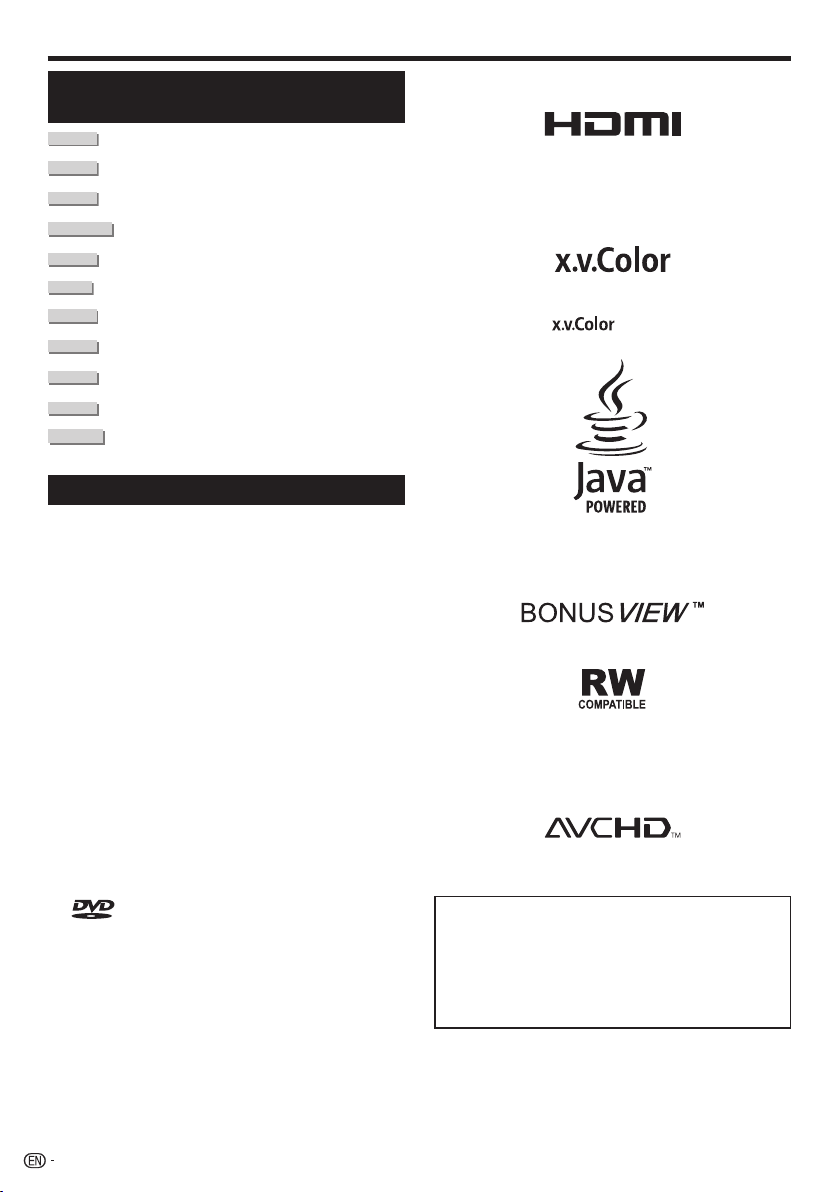
Important Notice
The Icons Used in This Operating
Instructions
.......... Indicates the functions that can be
BD VIDEO
BD-RE
BD-R
DVD VIDEO
DVD-RW
DVD-R
AVCHD
AUDIO CD
CD-RW
CD-R
USB
Copyright
Audio-visual material may consist of copyrighted works
•
which must not be recorded without the authority of the
owner of the copyright. Refer to relevant laws in your
country.
This product incorporates copyright protection technology
•
that is protected by U.S. patents and other intellectual
property rights. Use of this copyright protection technology
must be authorized by Rovi Corporation, and is intended
for home and other limited viewing uses only unless
otherwise authorized by Rovi Corporation. Reverse
engineering or disassembly is prohibited.
Manufactured under license from Dolby Laboratories.
•
“Dolby” and the double-D symbol are trademarks of Dolby
Laboratories.
Manufactured under license under U.S. Patent #’s:
•
5,451,942; 5,956,674; 5,974,380; 5,978,762; 6,226,616;
6,487,535; 7,392,195; 7,272,567; 7,333,929; 7,212,872 &
other U.S. and worldwide patents issued & pending. DTS
and the Symbol are registered trademarks, & DTS-HD,
DTS-HD Master Audio | Essential and the DTS logos are
trademarks of DTS, Inc. Product includes software. © DTS,
Inc. All Rights Reserved.
“Blu-ray Disc”, “Blu-ray” and “Blu-ray Disc” logo are
•
trademarks of Blu-ray Disc Association.
“BD-LIVE” logo is trademark of Blu-ray Disc Association.
•
•
Corporation.
performed for BD Video discs.
.......... Indicates the functions that can be
performed for BD-RE discs.
.......... Indicates the functions that can be
performed for BD-R discs.
......Indicates the functions that can be
performed for DVD Video discs.
.......... Indicates the functions that can be
performed for DVD-RW discs.
...........Indicates the functions that can be
performed for DVD-R discs.
.......... Indicates the functions that can be
performed for DVD discs in AVCHD format.
.......... Indicates the functions that can be
performed for Audio CDs.
..........Indicates the functions that can be
performed for CD-RW discs.
.........Indicates the functions that can be
performed for CD-R discs.
........Indicates functions that can be used when
playing USB memory devices.
is a trademark of DVD Format/Logo Licensing
•
HDMI, the HDMI Logo and High-Definition Multimedia
Interface are trademarks or registered trademarks of HDMI
Licensing, LLC in the United States and other countries.
•
“x.v.Color” and are trademarks of Sony
Corporation.
•
Java and all Java-based trademarks and logos are
trademarks or registered trademarks of Sun Microsystems,
Inc. in the U.S. and other countries.
•
“BONUSVIEW” is trademark of Blu-ray Disc Association.
•
This label indicates playback compatibility with DVD-RW
discs recorded in VR format (Video Recording format).
However, for discs recorded with a record-only-once
encrypted program, playback can only be achieved using a
CPRM compatible device.
•
“AVCHD” and the “AVCHD” logo are trademarks of
Panasonic Corporation and Sony Corporation.
This product incorporates the LC Font (duplication
inhibited) that has been designed by Sharp
Corporation in considering the ease of viewing and
reading on the display.
The “LC Font”, “LC FONT” and the “LC” logo mark
are trademarks of Sharp Corporation.
Also note that the product partially uses fonts other
than the LC Font.
6
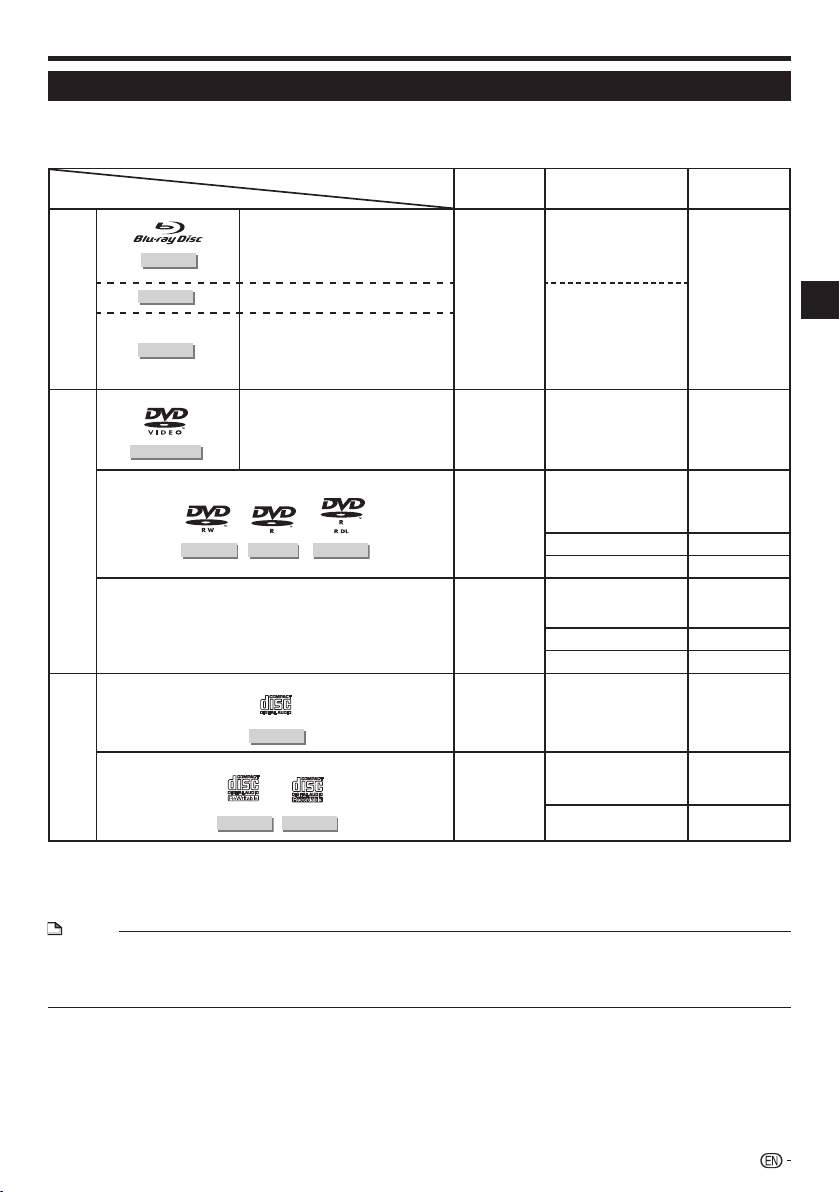
About Discs
Types of Discs that Can Be Used with This Player
Use discs that conform to compatible standards as indicated by the presence of official logos on the disc label.
Playback of discs not complying with these standards is not guaranteed. In addition, the image quality or sound
quality is not guaranteed even if the discs can be played back.
Disc Type
BD
DVD
CD
BD VIDEO
BD-RE
BD-R
DVD VIDEO
DVD-RW
Conditions for playback
Discs whose region code is “A” or “All
Region”
1
*
Ver. 2.1, SL (single layer)/DL (dual layer)
Ver. 1.1, SL (single layer)/DL (dual layer)
Ver. 1.2, SL (single layer)/DL (dual layer)
1
*
Ver. 1.2, LTH TYPE
Ver. 1.3, SL (single layer)/DL (dual layer)
Ver. 1.3, LTH TYPE
Discs whose region code includes “1”
or “ALL”
3
*
DVD-R
DVD+RW, DVD+R, DVD+R DL
DVD-R DL
AUDIO CD
Disc size Recording format
BDMV format
12 cm
BDAV format *
BDMV format
12 cm a
8 cm *
12 cm a
8 cm *
12 cm a
8 cm *
12 cm a
8 cm *
4
4
4
4
Video format
VR format
Video format
(finalized disc)
AVCHD format
MP3 file Audio
JPEG file Still picture
Video format
(finalized disc)
AVCHD format
MP3 file Audio
JPEG file Still picture
Music CD format Audio
2
Playable
contents
Audio + video
(movie)
Audio + video
(movie)
Audio + video
(movie)
Audio + video
(movie)
Introduction
Music CD format
12 cm a
4
8 cm *
CD-RW
*1 BD-RE/BD-R discs containing both the BDMV and BDAV formats cannot be played.
2
*
Extended play (H.264 format) discs recorded on Pioneer BD recorders can also be played.
3
*
96 kHz linear PCM audio is converted into 48 kHz linear PCM audio for output.
4
*
When playing a 8 cm disc, set the disc in the disc tray’s 8 cm disc ring. No adapter is necessary.
CD-R
MP3 file
JPEG file Still picture
Audio
NOTE
Operation and functions of BD/DVD-Video discs may differ from the explanations in this manual. Furthermore, some functions
•
may not be usable, at the disc manufacturer’s discretion.
“Finalize” refers to a recorder processing a recorded disc so that it will play in other players/recorders as well as this player.
•
Only finalized discs will play back in this player. (This player does not have a function to finalize discs.)
7
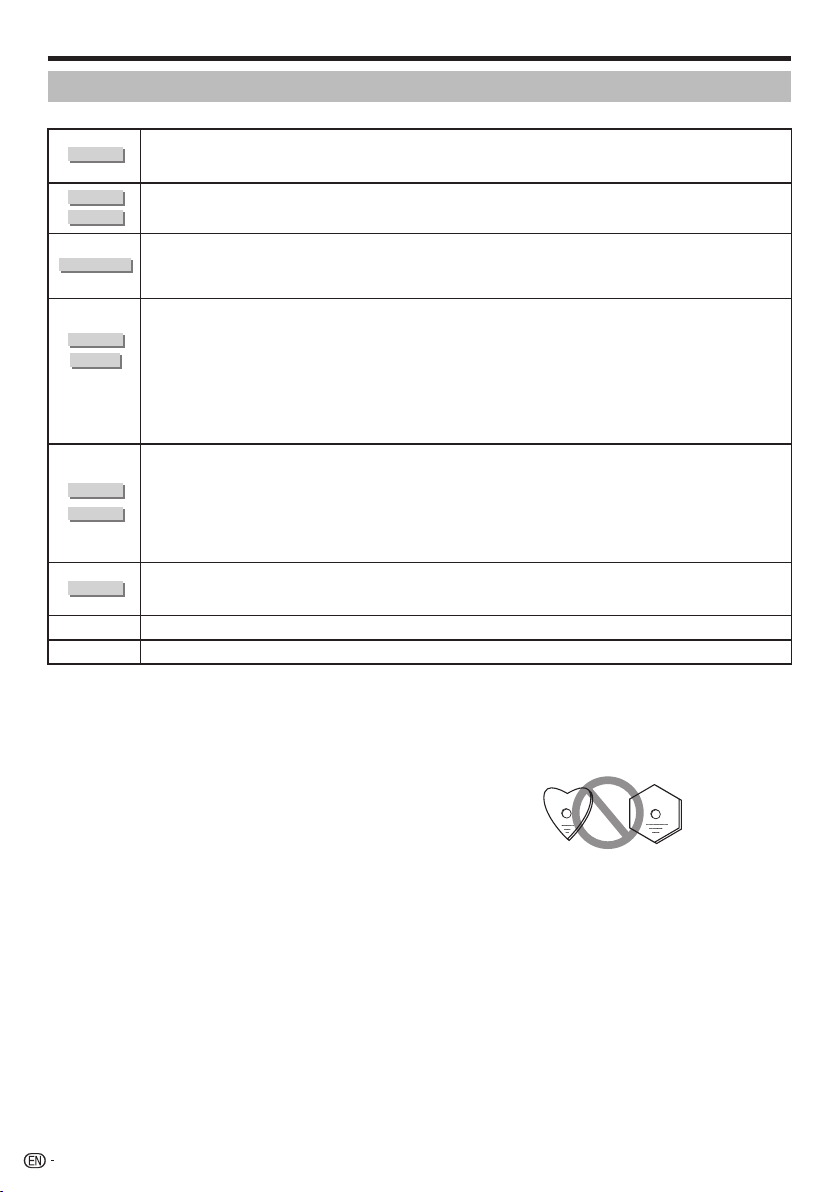
About Discs
Discs that Cannot Be Used with This Player
In the cases below, even discs that can normally be played on this Player may not play at all or may not play normally.•
Discs other than those whose region code is “A (including A)” or “ALL” cannot be played.
•
BD VIDEO
BD-RE
BD-R
DVD VIDEO
DVD-RW
DVD-R
DVD+RW
DVD+R
CD-RW
CD-R
AUDIO CD
Video CD
DTS CD
Discs on which the region code is not indicated can sometimes be played, if they are recorded in NTSC format.
Discs in PAL or SECAM format
•
BD-RE Ver.1.0 discs cannot be played on this Player.
•
Cartridge type discs cannot be played.
•
Discs whose region code does not include “1” or “ALL” (discs not of offi cial sales regions)
•
Discs in PAL or SECAM format
•
Unauthorized discs (pirated discs)
•
Professional-use discs
•
Discs on which no data is recorded
•
Discs recorded in AVCREC format
•
Some discs may not be playable, depending on the recorder used for recording them.
•
Discs that have not been fi nalized
•
In some cases it may not be possible to play discs containing both music/video fi les and still pictures (JPEG fi les).
•
Also, some discs are not playable under any circumstances.
It may not be possible to play the following discs.
DVD-R (VR format) discs
•
DVD-R DL (dual layer) discs
•
DVD+R DL (dual layer) discs
•
Discs on which no data is recorded
•
Discs that have not been fi nalized
•
Multisession discs
•
In some cases it may not be possible to play discs recorded in formats other than music CD, JPEG and MP3, or discs
•
containing both music/video fi les and still pictures (JPEG fi les).
Also, some discs are not playable under any circumstances.
Discs may not be playable due to the disc’s recording conditions or the conditions of the disc itself.
•
Discs may not be playable for reasons of compatibility with this Player or due to the recorder used for recording them.
•
In some cases, CDs containing signals designed to protect copyrights (copy control signals) may not be playable.
•
In some cases, discs containing both DTS and linear PCM audio may not be playable.
•
This product is designed on the premise of playing music CDs that comply with CD (Compact Disc) standards.
Video CDs cannot be played on this Player.•
Some discs, such as discs containing linear PCM audio tracks in addition to other tracks, may not play normally.•
Discs other than the above that cannot be played
1
• CDG
*
• Photo-CD
• CD-ROM
• CD-TEXT
• CD-EXTRA*
1
*
1
• SACD
• PD
• CDV
• CVD
• SVCD
• DVD-RAM
• DVD-Audio
• HD DVD
• CD-WMA
*1 Only the audio can be played.
8
About discs with unusual shapes
Discs with unusual shapes (heart-shaped, hexagonal,
etc.), cannot be played on this Player. Attempting to
play such discs may damage the player. Do not use
such discs.
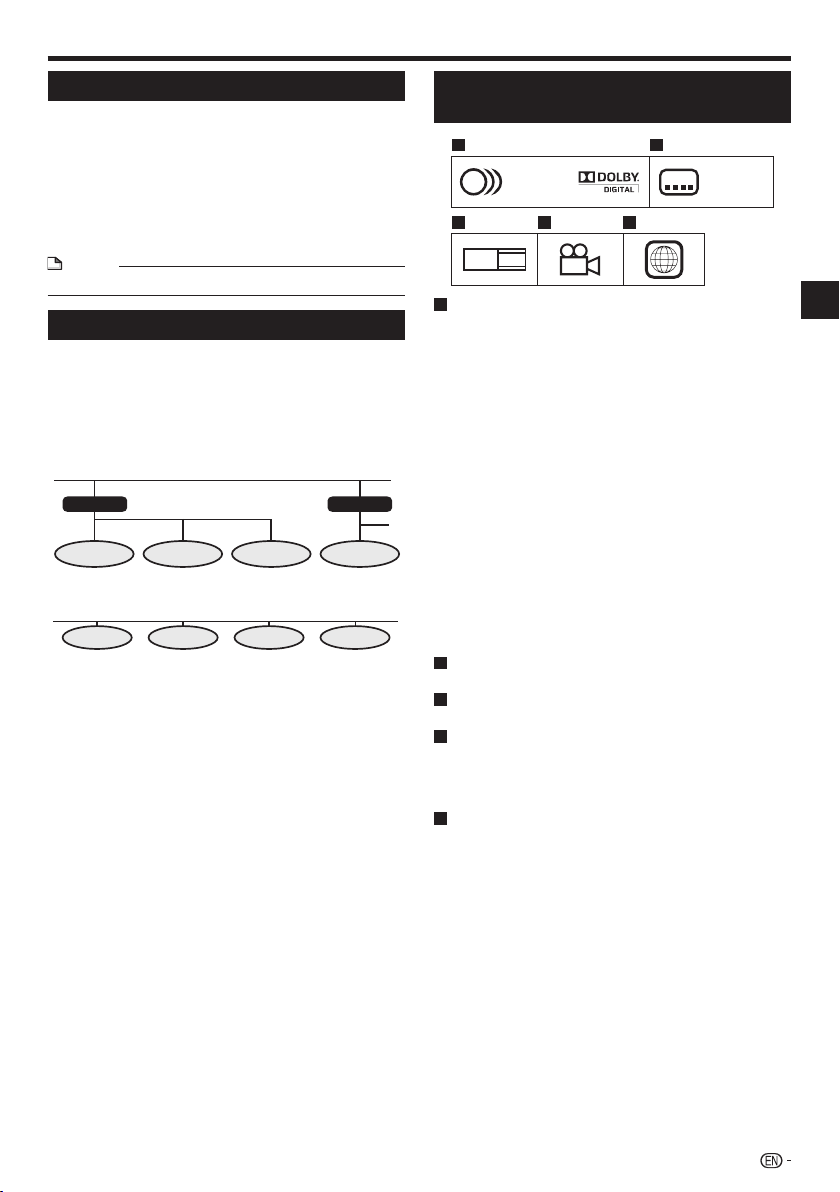
About Discs
BD Video
Enjoy BD-specific functions including BONUSVIEW (BD-ROM
Profile 1 Version 1.1), such as picture-in-picture, and BD-LIVE
(page 30).
For the BD video discs compatible with BONUSVIEW/BDLIVE, you can enjoy additional contents by copying the data
from the discs or downloading it via the internet. For instance,
this function is capable of playing the original movie as the
primary video while playing video commentary from the film
director on a small screen as a secondary video.
NOTE
The available functions differ depending on the disc.•
Title, Chapter and Track
Blu-ray discs and DVDs are divided into “Titles” and
•
“Chapters”. If the disc has more than one movie on it, each
movie would be a separate “Title”. “Chapters”, on the other
hand, are subdivisions of titles. (See Example 1.)
Audio CDs are divided into “Tracks”. You can think of a
•
“Track” as one tune on an Audio CD. (See Example 2.)
Example 1: Blu-ray disc or DVD
Title 1
Chapter 1 Chapter 2 Chapter 3 Chapter 1
Example 2: Audio CD
Track 1 Track 2 Track 3 Track 4
Title 2
Icons Used on DVD Video Disc
Cases
1 2
1. English
2
2. Chinese
3 4 5
LB
16:9
1
Audio tracks and audio formats
DVD discs can contain up to 8 separate tracks with
a different language on each. The first in the list is the
original track.
This section also details the audio format of each
soundtrack — Dolby Digital, DTS, MPEG etc.
Dolby Digital
A sound system developed by Dolby Laboratories Inc.
that gives movie theater ambience to audio output when
the Player is connected to a Dolby Digital processor or
amplifier.
DTS
DTS is a digital sound system developed by DTS, Inc. for
use in cinemas.
Linear PCM
Linear PCM is a signal recording format used for Audio
CDs and on some DVD and Blu-ray discs. The sound
on Audio CDs is recorded at 44.1 kHz with 16 bits.
(Sound is recorded between 48 kHz with 16 bits and 96
kHz with 24 bits on DVD video discs and between 48
kHz with 16 bits and 192 kHz with 24 bits on BD video
discs.)
2
Subtitle languages
This indicates the kind of subtitles.
3
Screen aspect ratio
Movies are shot in a variety of screen modes.
4
Camera angle
Recorded onto some DVD discs are scenes which have
been simultaneously shot from up to 9 different angles
(the same scene is shot from the front, from the left side,
from the right side, etc.).
5
Region code
This indicates the region code (playable region code).
2
213
546
2
1. English
2. Chinese
Introduction
9
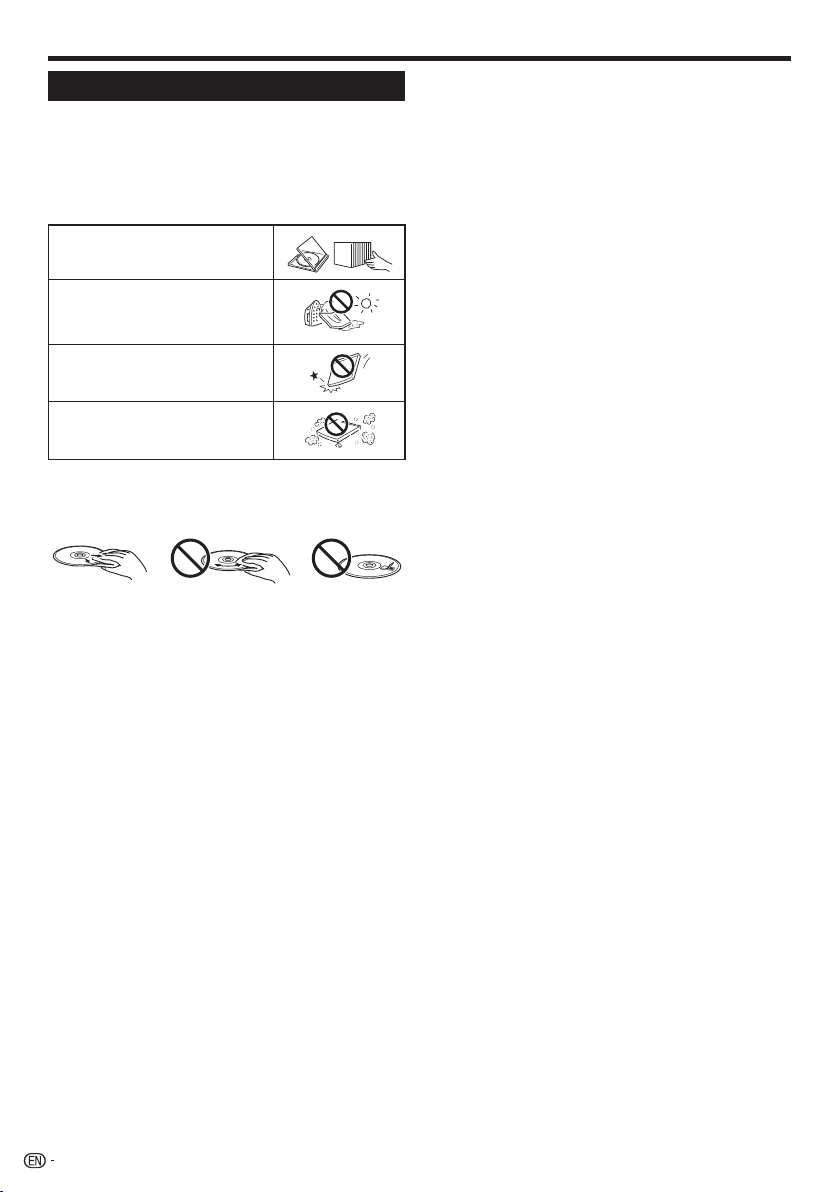
About Discs
Disc Precautions
Be Careful of Scratches and Dust
•
BD, DVD and CD discs are sensitive to dust, fingerprints
and especially scratches. A scratched disc may not be able
to be played back. Handle discs with care and store them
in a safe place.
Proper Disc Storage
Place the disc in the center of the
disc case and store the case and
disc upright.
Avoid storing discs in locations
subject to direct sunlight, close to
heating appliances or in locations of
high humidity.
Do not drop discs or subject them to
strong vibrations or impacts.
Avoid storing discs in locations
where there are large amounts of
dust or moisture.
Handling Precautions
•
If the surface is soiled, wipe gently with a soft, damp (water
only) cloth. When wiping discs, always move the cloth from
the center hole toward the outer edge.
Do not use record cleaning sprays, benzene, thinner, static
•
electricity prevention liquids or any other solvent.
Do not touch the surface.
•
Do not stick paper or adhesive labels to the disc.
•
If the playing surface of a disc is soiled or scratched, the
•
Player may decide that the disc is incompatible and eject
the disc tray, or it may fail to play the disc correctly.
Cleaning the Pick Up Lens
Never use commercially available cleaning discs. The use
•
of these discs can damage the lens.
Request the nearest service center approved by Pioneer to
•
clean the lens.
Warnings about dew formation
Condensation may form on pick up lens or disc in the
•
following conditions:
Immediately after a heater has been turned on.
−
In a steamy or very humid room.
−
When the Player is suddenly moved from a cold
−
environment to a warm one.
When condensation forms:
It becomes difficult for the Player to read the signals
•
on the disc and prevents the Player from operating
properly.
To remove condensation:
Take out the disc and leave the Player with the power
•
off until the condensation disappears. Using the Player
when there is condensation may cause malfunction.
10
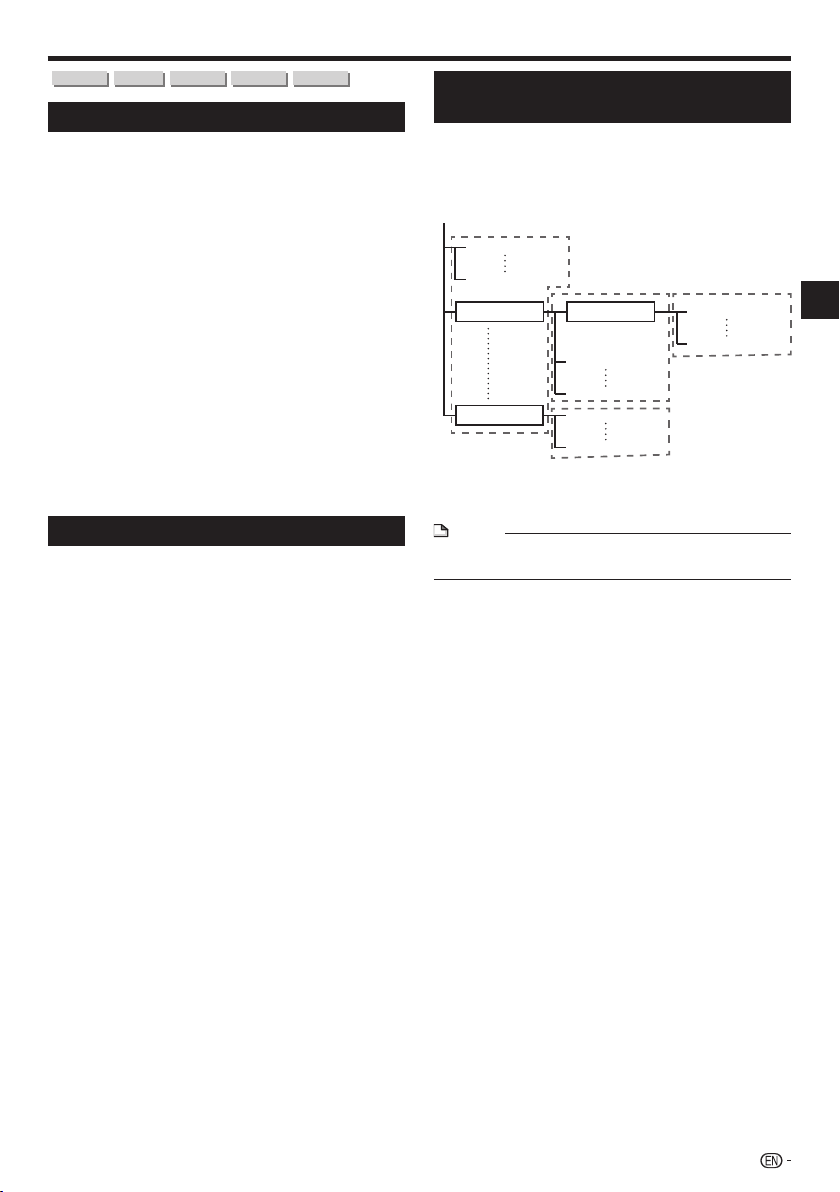
About Files
DVD-RW
DVD-R
CD-RW
CD-R
USB
About Playing Audio Files
MP3 files can be played.
Files recorded with the sampling frequencies below are
•
supported.
8 kHz, 11.025 kHz, 12 kHz, 16 kHz, 22.05 kHz, 24 kHz,
32 kHz, 44.1 kHz, 48 kHz
Only files with the extensions “.mp3” or “.MP3” can be
•
played.
For the sound quality, we recommend recording with a bit
•
rate of 128 kbps or greater.
The maximum size of files that can be played is 200 MB.
•
Audio files other than MP3 files (WMA, etc.) cannot be
•
played.
Some MP3 files cannot be played.
•
MP3 files are not played in the order in which they were
•
recorded.
When recording MP3 files on discs, we recommend doing
•
so at low speed. Recording at high speed can cause noise
and make the disc/file unplayable.
Some time is required for loading when there are many
•
folders on the disc.
Depending on the folder structure, it may take some time
•
to load MP3 files.
When playing audio files, the elapsed time may not be
•
displayed properly.
About Playing Image Files
JPEG files can be played.
The files that can be played are as follows:
•
Conforming to baseline JPEG and Exif 2.2 standards
−
Extension: “.jpg” or “.JPG”
−
Resolution: 32 x 32 to 7680 x 4320 pixels
−
File size: 20 MB or less
−
JPEG HD is supported. The images are output with a high
•
resolution of 720p or 1080i.
The picture may be displayed with black vertical or
•
horizontal bands when JPEG files with a different aspect
ratio are played.
Image files other than JPEG files (TIFF, etc.) cannot be
•
played.
Some JPEG files cannot be played.
•
Progressive JPEG files cannot be played.
•
Motion JPEG files cannot be played.
•
In some cases, JPEG files processed with image
•
processing software may not be playable.
It may not be possible to play JPEG files downloaded from
•
the Internet or e-mail.
Depending on the number of folders or files and their size,
•
some JPEG files may require some time to play.
EXIF data is not displayed.
•
About Audio Files, Image Files and
Folders
Audio and image files can be played on this Player
when the folders on the disc or USB memory device
are created as described below.
Example of folder structure:
Root
001.jpg/001.mp3
xxx.jpg/xxx.mp3
01 Folder Folder 001.jpg/001.mp3
XX Folder 001.jpg/001.mp3
*: The number of folders and files within a single folder
(including the root directory) is limited to a maximum of 256.
Also, keep the number of folder layers to a maximum of 5.
NOTE
The file and folder names displayed on this Player may
•
differ from those displayed on a computer.
*
001.jpg/001.mp3
xxx.jpg/xxx.mp3
xxx.jpg/xxx.mp3
*
xxx.jpg/xxx.mp3
*
*
Introduction
11
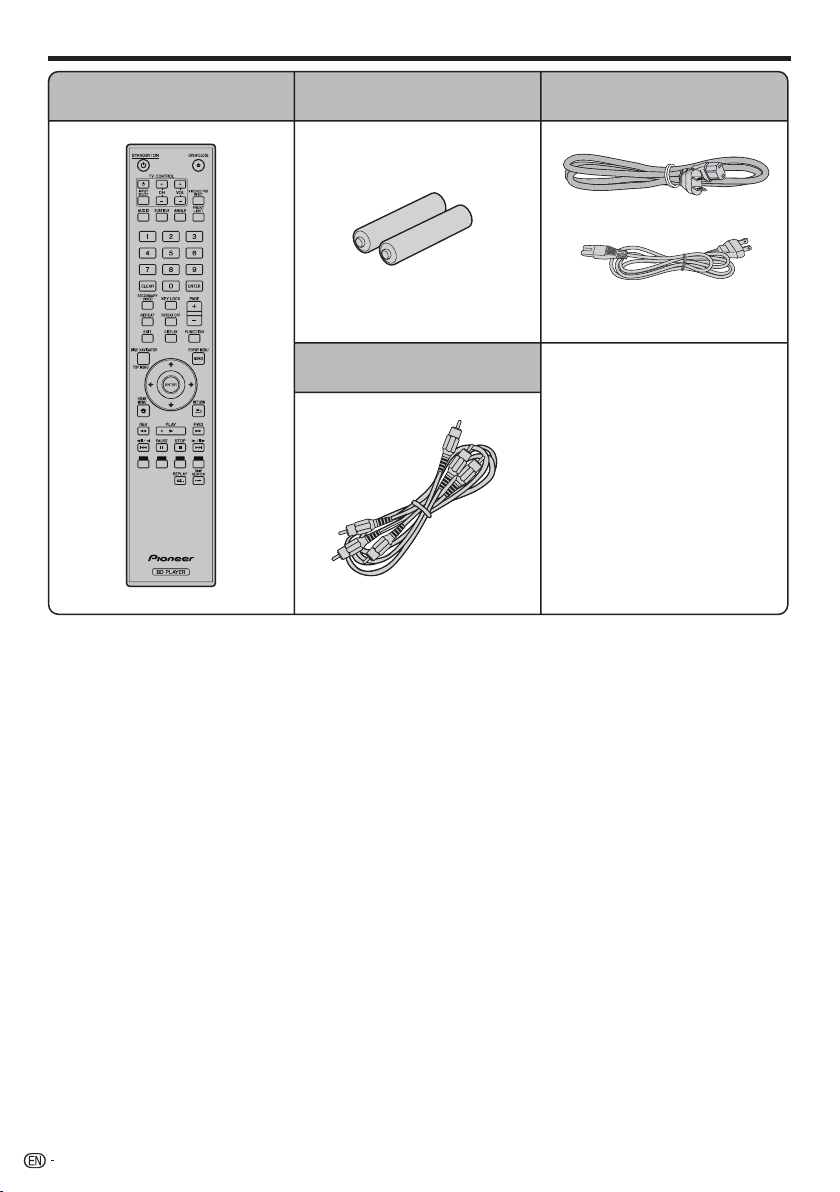
Checking the Accessories
Remote control unit
“AA/R6” size battery (2)
Video/audio cable Warranty card
•
Operating instructions
•
(this document)
AC cord
or
(BDP-33FD)
(BDP-31FD)
12
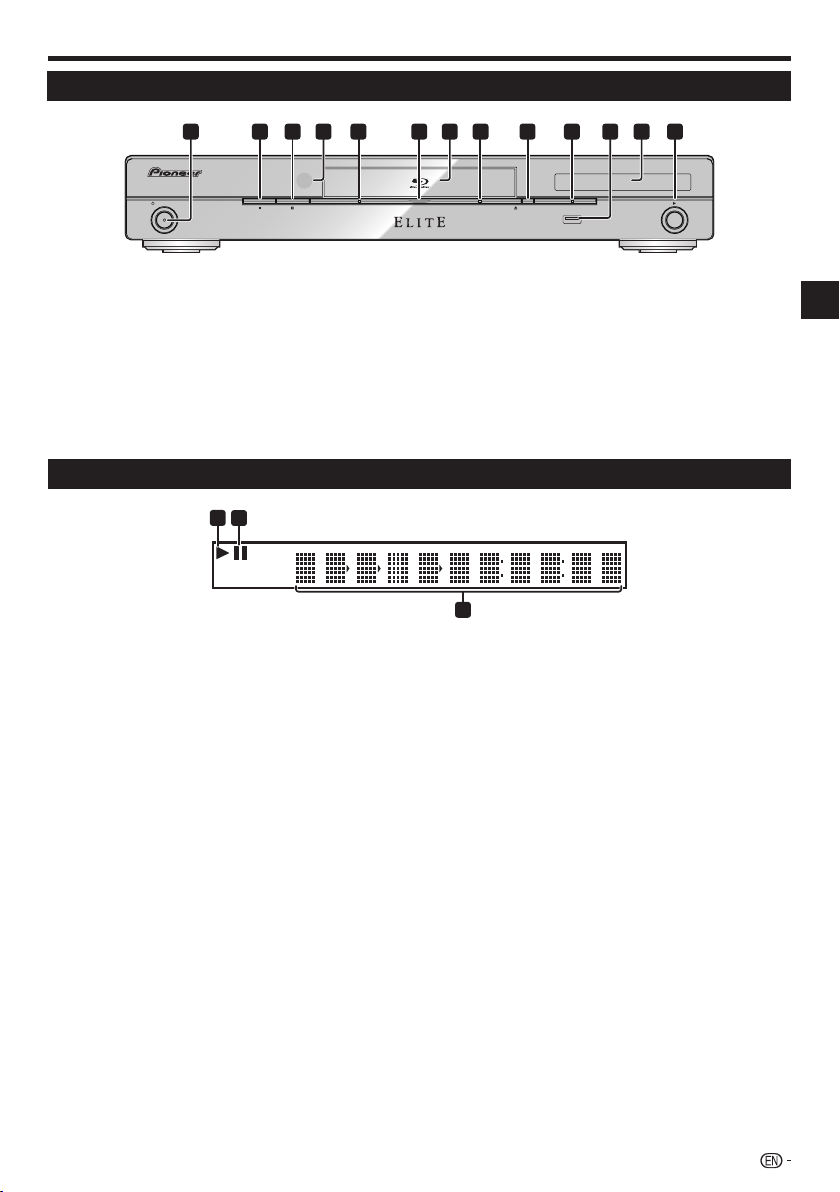
Names and Functions of Parts
Main Unit (Front)
STANDBY/ON
1
STANDBY/ON(page 23)
2
(STOP) (page 28)
3
(PAUSE) (page 39)
4
Remote control sensor (page 22)
5
PQLS indicator (page 26)
6
Blu-ray indicator
Lights when the power is on.
7
Disc tray (page 28)
8
HDMI indicator (page 26)
Front Panel Display
1
1
Lights during playback.
2
Lights when in the pause mode.
4 6
3 7 821 9
PQLS
2
1151210 13
FL OFFHDMI OPEN/CLOSE
USB
9
OPEN/CLOSE (page 28)
10
FL OFF indicator (page 25)
11
USB port (pages 21 and 51)
12
Front panel display (See below.)
13
(PLAY) (page 28)
36
Counter display
3
Displays the title, chapter, track number,
elapsed time, etc.
Introduction
13
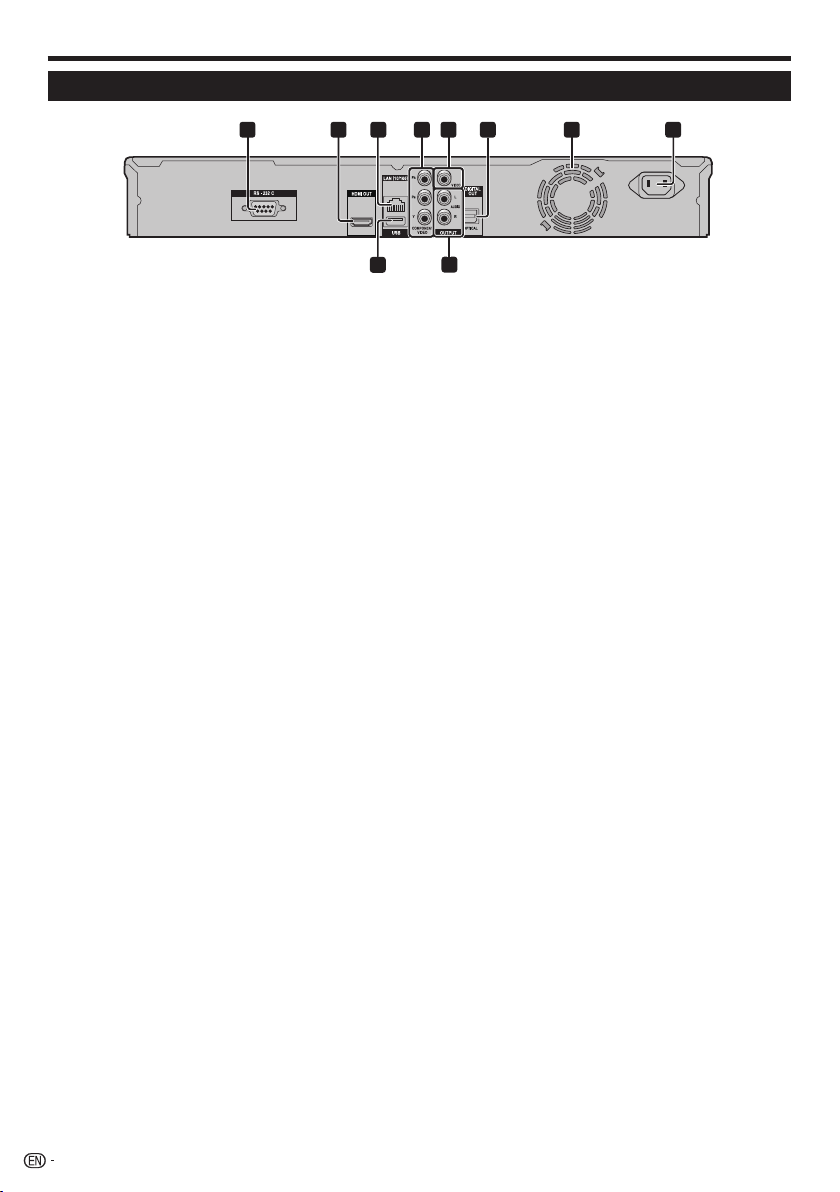
Names and Functions of Parts
Main Unit (Rear)
1 2
6
5 8
4
3
7
AC IN
1
RS-232C terminal
The terminal is not used.
2
HDMI OUT terminal (page 17)
3
LAN (10/100) terminal (page 21)
4
COMPONENT VIDEO OUTPUT jacks
(page 18)
5
VIDEO OUTPUT jack (page 19)
10
USB
BDP-33FD
9
6
DIGITAL OUT OPTICAL terminal (page 20)
7
Cooling fan
The cooling fan operates while the power to
the Player is on.
8
AC IN terminal (page 22)
9
AUDIO OUTPUT jacks (page 20)
10
USB port (pages 21 and 51)
14
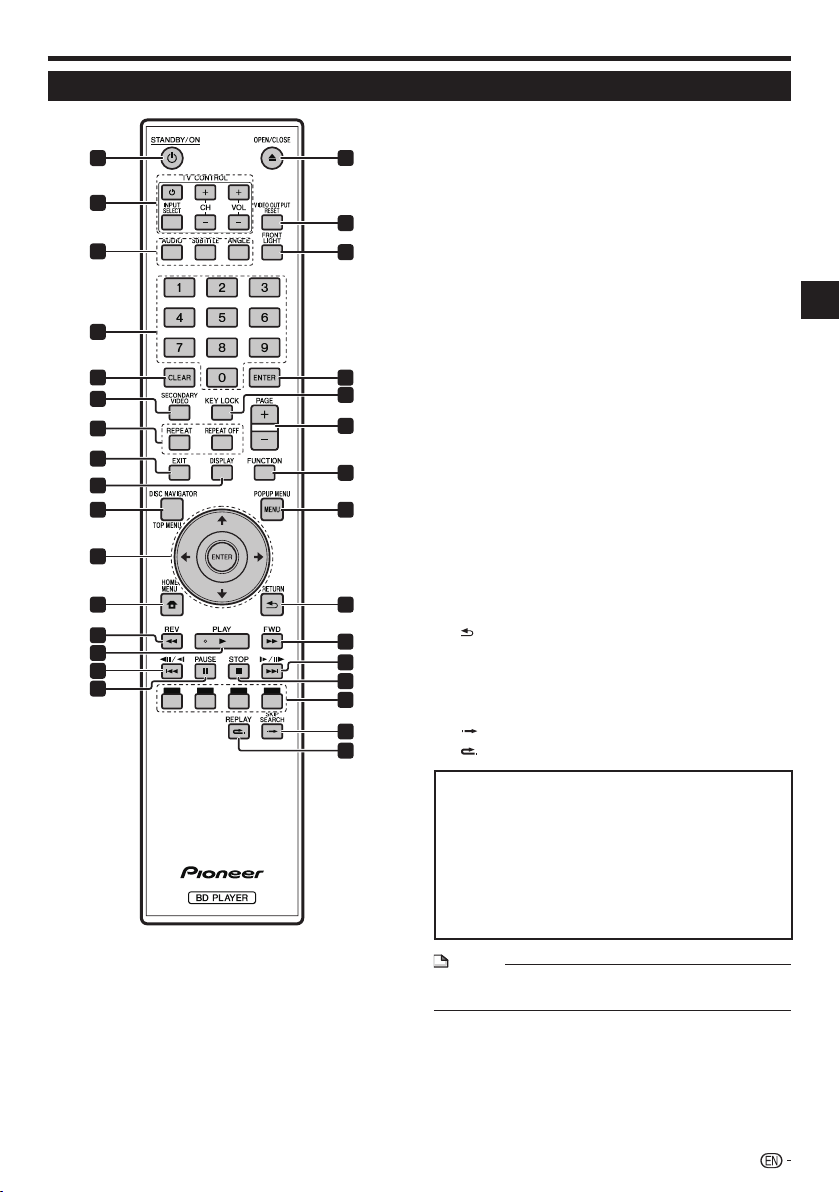
Names and Functions of Parts
Remote Control Unit
1
2
3
4
5
6
7
8
9
10 24
11
12
13
14
15
16
17
18
19
20
21
22
23
25
26
27
28
29
30
31
1
STANDBY/ON (page 23)
2
TV CONTROL buttons (page 24)
3
AUDIO (page 41), SUBTITLE (page 41), ANGLE (page
41)
4
Number buttons (page 43)
5
CLEAR (page 43)
6
SECONDARY VIDEO (page 30)
7
REPEAT (pages 39 and 40), REPEAT OFF (pages 39
and 40)
8
EXIT (page 44)
9
DISPLAY (pages 28 and 40)
10
TOP MENU/DISC NAVIGATOR (pages 29 and 31)
11
Cursor buttons (), ENTER (pages 23 and 44)
12
HOME MENU (pages 23 and 44)
13
REV (page 39)
14
PLAY (page 28)
15
(page 39)
16
PAUSE (page 39)
17
OPEN/CLOSE (page 28)
18
VIDEO OUTPUT RESET (page 45)
19
FRONT LIGHT (page 25)
20
ENTER (pages 23 and 44)
21
KEY LOCK (See below.)
22
PAGE +/– (page 31)
23
FUNCTION (page 42)
24
POPUP MENU/MENU (page 29)
25
RETURN (page 44)
26
FWD (page 39)
27
(page 39)
28
STOP (page 28)
29
RED, GREEN, BLUE, YELLOW (page 31)
30
SKIP SEARCH (page 39)
REPLAY (page 39)
31
Introduction
Keylock function
You can set the keylock to prevent accidental operations.
This function allows TVs compatible with control function
with HDMI to also perform a Key Lock on the player.
Press and hold KEY LOCK for more than 5 seconds.
Each time you perform this operation, the function is
•
activated or deactivated.
If you try to operate the Player while the keylock function
•
is set, “HOLD” lights on the front panel display to
indicate that the keylock function is set.
NOTE
This remote control unit is equipped with two ENTER
•
buttons (11 and 20 listed above).
15
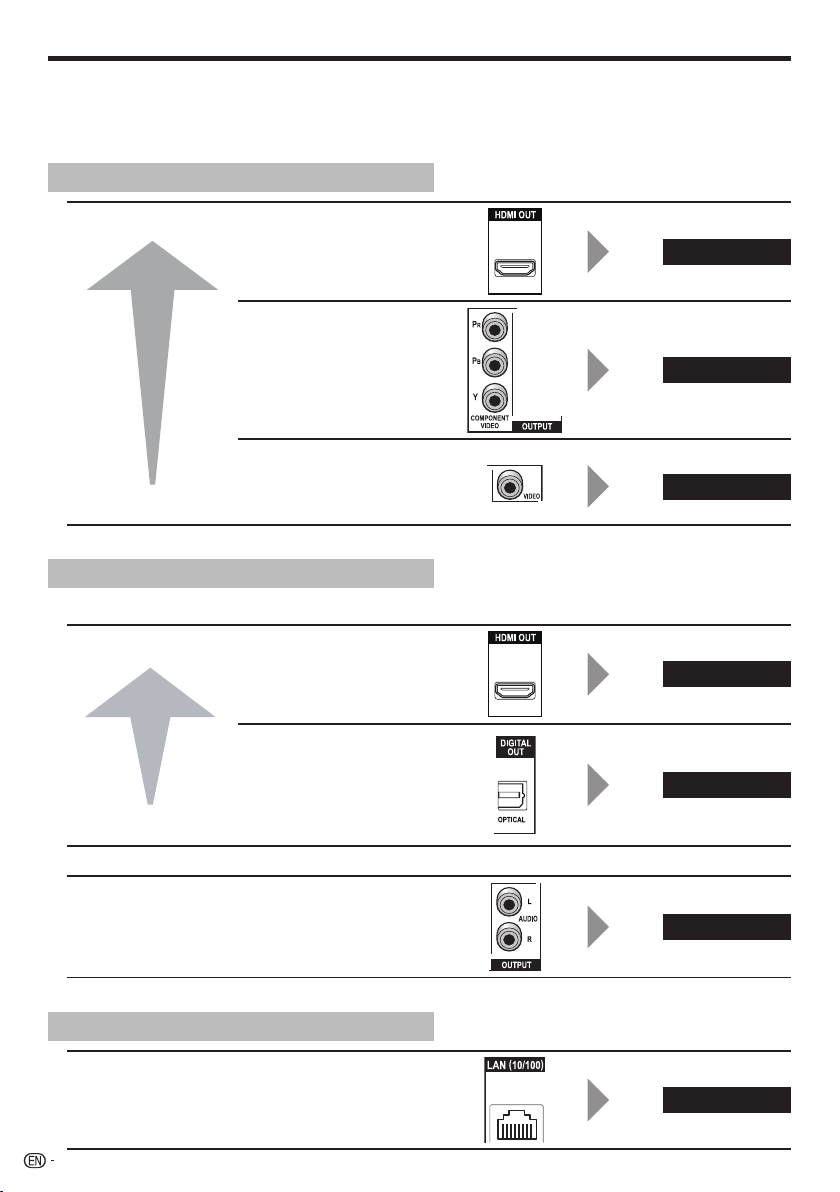
Connections
Be sure to turn off the power and unplug the power cord from the power outlet whenever making or changing
connections.
This Player is equipped with the terminals/jacks listed below. Find the corresponding terminal/jack on your video
equipment. Using the supplied cable or commercially available cables, connect the video first. Then connect the
audio.
Video terminals/jacks on this Player
Higher Quality
Standard Quality
HDMI OUT terminal
COMPONENT VIDEO
OUTPUT jacks
VIDEO OUTPUT jack
Audio terminals/jacks on this Player
Digital audio connection
Higher Quality
HDMI OUT terminal
DIGITAL OUT OPTICAL
terminal
Page 17
Page 18
Page 19
Page 17
Page 20
Standard Quality
Analog audio connection
Standard Quality
AUDIO OUTPUT jacks
Broadband Internet connection
LAN (10/100) terminal
16
Page 20
Page 21
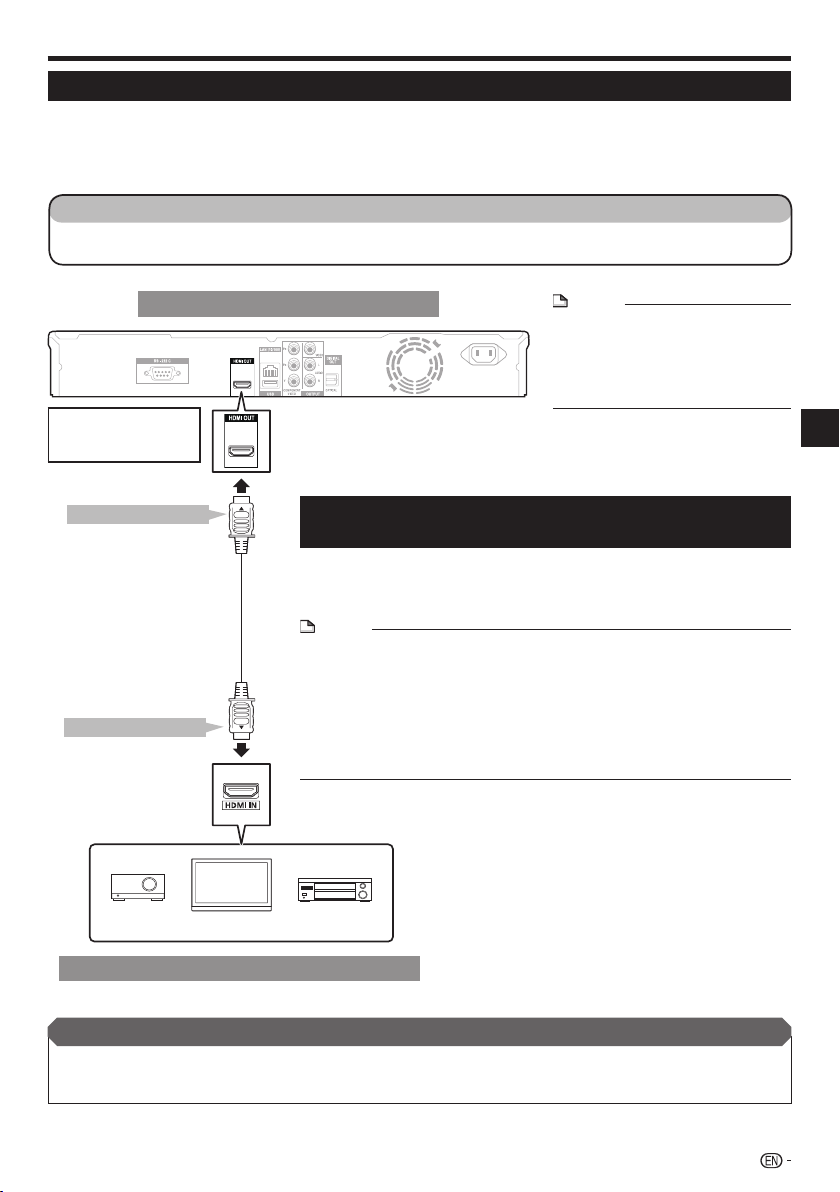
Connections
Connecting to the HDMI Terminal
You can enjoy high quality digital picture and sound through the HDMI terminal.
•
See page 55 for information on the output of next generation audio formats.
•
Use High Speed HDMI
•
not operate properly if other HDMI cables are used.
STEPS
Be sure to turn off this Player and the equipment before making any connections.
1
Firmly connect an HDMI cable (commercially available) to the HDMI terminals ( and ).
2
®
Cables when using the control function with HDMI. The control function with HDMI may
When using an HDMI
•
output, 7.1 ch Digital
Output is available.
To HDMI OUT terminal
(commercially available)
To HDMI IN terminal
Rear panel of this Player
USB
USB
Selecting the priority video output when connecting
HDMI and Component video
When you connect both an HDMI cable and a component cable to this
player, you need to select the priority video output in “Settings” – “Audio
HDMI cable
Video Settings” – “Video Out Select”. (See page 45.)
•
•
•
NOTE
Audio transmitted in DTS-HD High
•
AC IN
BDP-33FD
NOTE
When you connect the player to a Pioneer TV with an HDMI cable only and the TV
is turned on, the video output switches to HDMI automatically. (The above setting
is unnecessary.)
When you connect the player to a TV with an HDMI cable, “HDMI Video Out” is set
to “Auto”. If you don’t get a stable image, select the desired resolution.
When you set “HDMI Video Out” to a setting other than “Auto”, you can only
select resolutions that are compatible with the connected TV.
Refer to “HDMI Video Out” on page 45 regarding the resolutions of the HDMI
video output.
Resolution Audio and DTS-HD Master
Audio formats is output from the
HDMI terminal as Bitstream. Connect
an amplifier with a built-in decoder to
enjoy the fine sound quality.
Connection
TVProjector AV receiver
Equipment with an HDMI terminal
After connecting
If desired, connect audio equipment. (Page 20)
•
Load a disc and start playback. (Page 28)
•
Refer to control function with HDMI. (Pages 26 and 46)
•
17
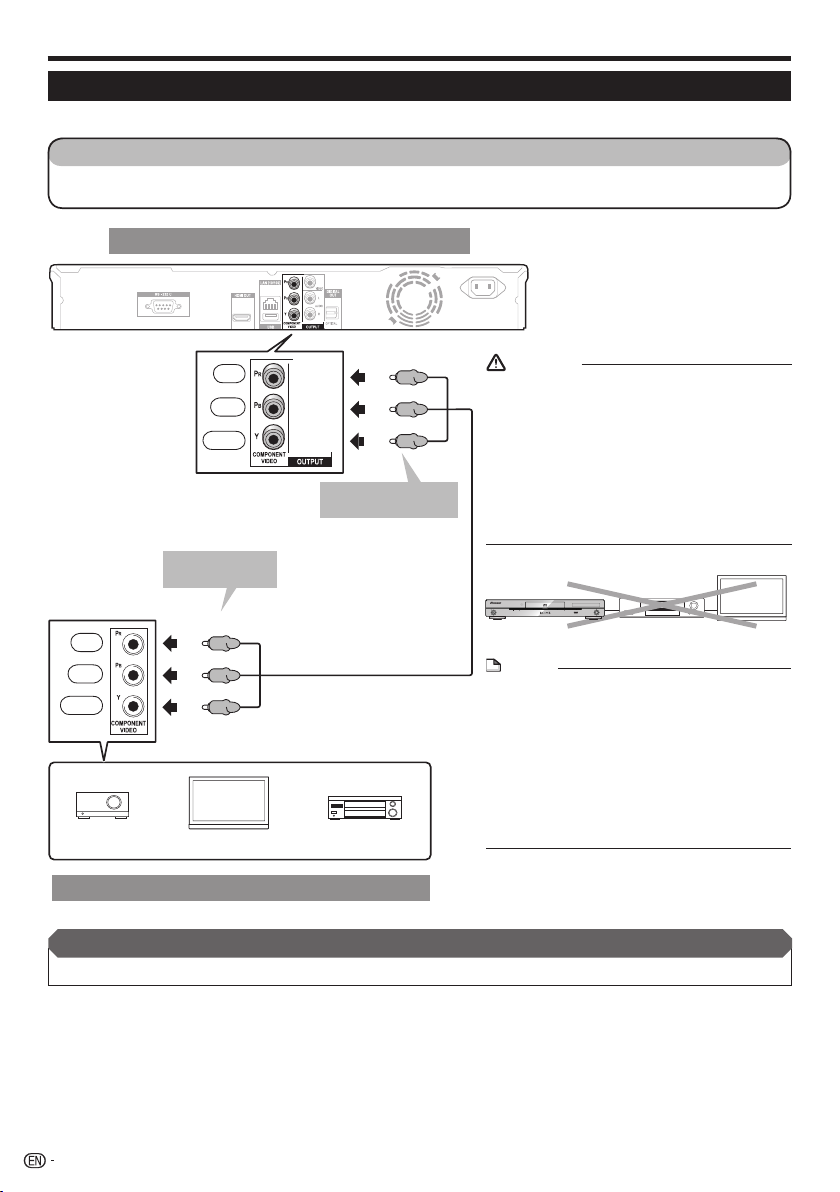
Connections
Connecting to the Component Jacks
You can enjoy accurate color reproduction and high quality images through the component jacks.
STEPS
Be sure to turn off this Player and the equipment before making any connections.
1
Firmly connect a component video cable (commercially available) to the component jacks ( and ).
2
Rear panel of this Player
AC IN
USB
Red
Blue
Green
Projector
(CR)
)
(C
B
Red
Blue
Green
To COMPONENT
VIDEO input jacks
(Red)
(Blue)
(Green)
TV
USB
To COMPONENT
VIDEO OUTPUT jacks
Component video cable
(commercially available)
AV receiver
(Red)
(Blue)
(Green)
BDP-33FD
CAUTION
You need to select the priority video output in
•
“Settings” – “Audio Video Settings” – “Video Out
Select”. (See page 45.)
When the priority video output is set to “HDMI” in
•
“Video Out Select”, the video resolution which is
output from the COMPONENT VIDEO OUTPUT
jacks is the one set in “HDMI Video Out”. (See
page 45.)
When the output from the COMPONENT VIDEO
•
OUTPUT jacks is prioritized, set the priority video
to “Component”.
STANDBY/ON
PQLS
FL OFFHDMI OPEN/CLOSE
USB
VCRThis Player TV
NOTE
Connect the Blu-ray disc player to TV
•
directly.
When you record the program where copyright
•
is protected, the copy guard function is activated
automatically; the program can not be recorded
correctly. Also, the playback image via VCR may
deteriorate due to this function. However, this is
not a malfunction. When you watch the program
where copyright is protected, we recommend
that the Blu-ray disc player be connected to TV
directly.
Video equipment with component jacks
After connecting
Connect audio equipment or the audio terminals of the TV. (Page 20)•
18
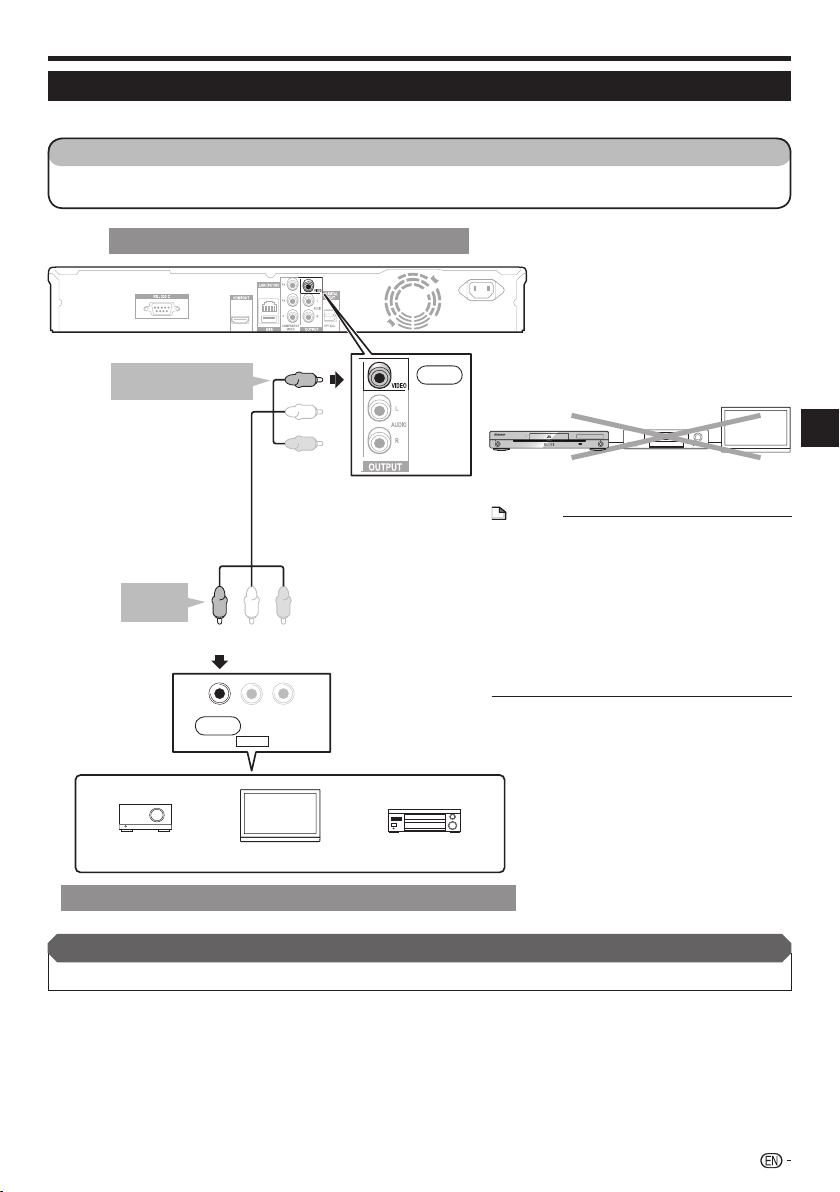
Connections
Connecting to the Video Jack
You can enjoy the images through the VIDEO OUTPUT jack.
STEPS
Be sure to turn off this Player and the equipment before making any connections.
1
Firmly connect an AV cable (supplied) to the video jacks ( and ).
2
Rear panel of this Player
AC IN
USB
To VIDEO OUTPUT
jack
USB
(Yellow)
BDP-33FD
Yellow
STANDBY/ON
This Player
PQLS
FL OFFHDMI OPEN/CLOSE
USB
VCR
Connection
TV
AV cable (supplied)
To VIDEO
input jack
Projector
Video equipment with a video jack
After connecting
Connect audio equipment or the audio terminals of the TV. (Page 20)•
(Yellow)
VIDEO L - AUDIO -R
Yellow
AV INPUT
TV
AV receiver
NOTE
Connect the Blu-ray disc player to TV
•
directly.
When you record the program where copyright
•
is protected, the copy guard function is activated
automatically; the program can not be recorded
correctly. Also, the playback image via VCR may
deteriorate due to this function. However, this is
not a malfunction. When you watch the program
where copyright is protected, we recommend
that the Blu-ray disc player be connected to TV
directly.
19
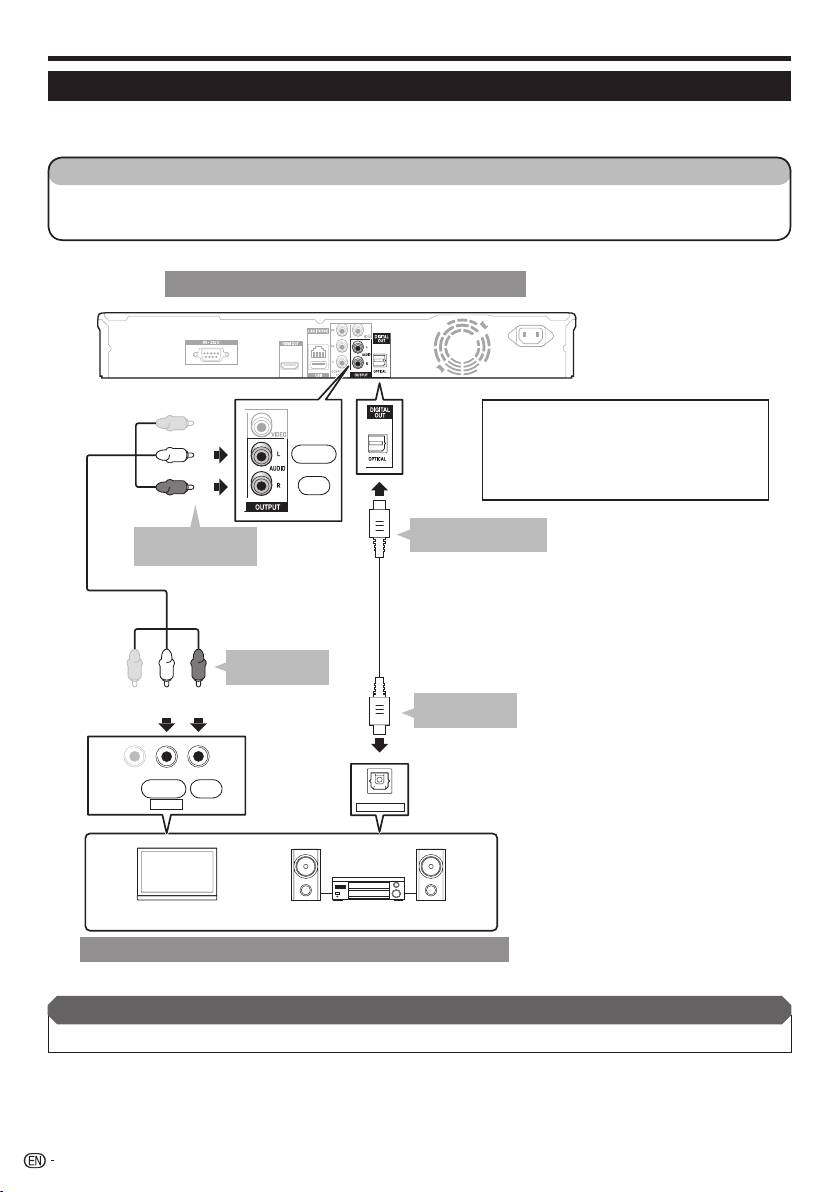
Connections
Connecting to the Digital Audio Terminal or Audio Jacks
You can connect audio equipment or the TV to the DIGITAL OUT OPTICAL terminal or AUDIO OUTPUT jacks.
•
See page 55 for information on the output of next generation audio formats.
•
STEPS
Be sure to turn off this Player and the equipment before making any connections.
1
Firmly connect an optical digital cable (commercially available) or AV cable (supplied) to the optical digital
2
audio terminals or audio jacks ( and , or and ).
Rear panel of this Player
AC IN
USB
(White)
(Red)
USB
White
Red
BDP-33FD
•
When using OPTICAL output,
5.1 ch Digital Output is available.
7.1 ch Digital Output is not available.
NOTE:
7.1 ch Audio is available via the HDMI terminal.
To AUDIO OUTPUT
jacks
Video/audio cable
(supplied)
To DIGITAL OUT
OPTICAL terminal
Optical digital cable
(commercially available)
To AUDIO input
jacks
(White) (Red)
VIDEO L - AUDIO -R
AV INPUT
TV
RedWhite
DIGITAL AUDIO IN
Amplifier
Audio equipment with a digital audio input terminal
After connecting
Load a disc and start playback. (Page 28)•
OPTICAL
To OPTICAL
input terminal
20
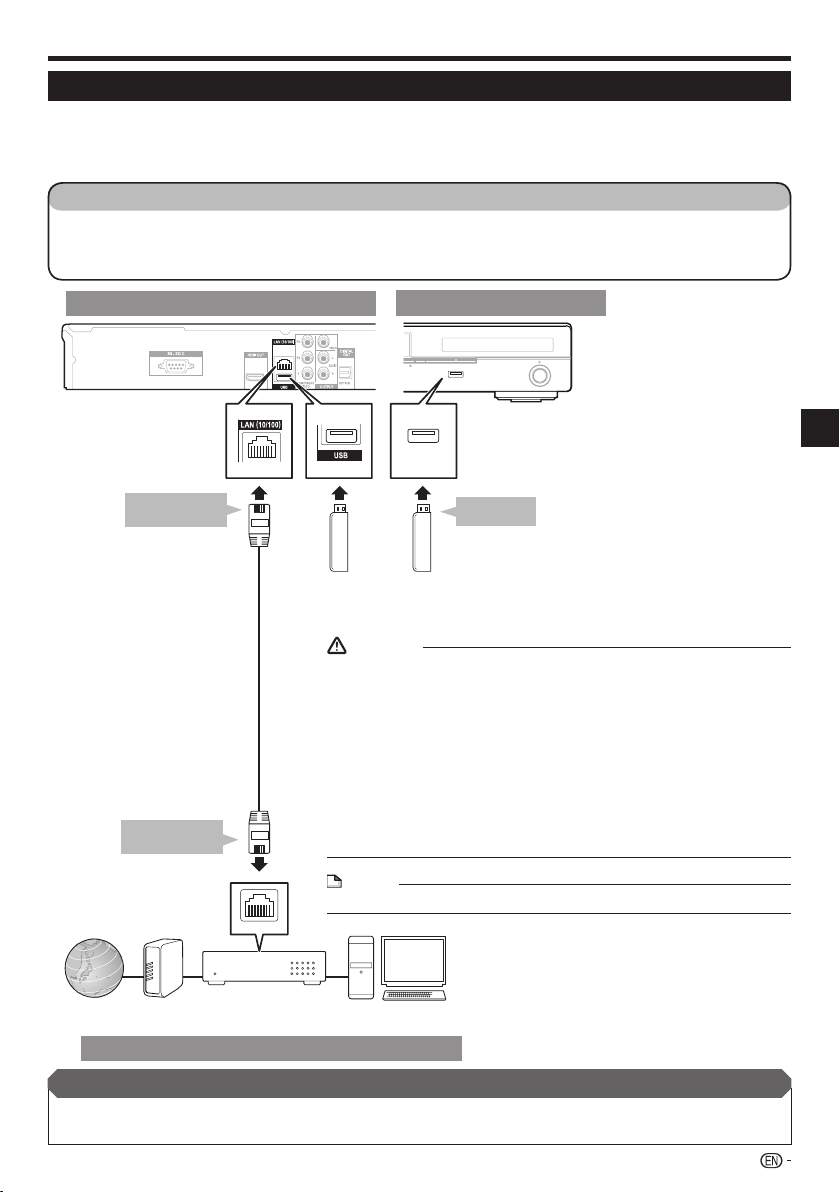
Connections
Connecting to the LAN (10/100) terminal
You can enjoy BD-LIVE functions and YouTube videos as well as update this Player’s software by connecting to
•
the Internet.
When using the Internet, a broadband internet connection as shown below is required.
•
A separate contract with/payment to an Internet service provider is required to use the Internet.
•
STEPS
Be sure to turn off this Player and the equipment before making any connections.
1
Either securely connect a LAN cable (commercially available) to the LAN (10/100) terminal ( and ) or insert
2
a USB Wireless LAN Adaptor AS-WL100 (sold separately as an option) into the USB port on this Player’s front or
rear panel ().
Rear panel of this Player
BDP-33FD
To LAN (10/100)
terminal
(commercially available)
To LAN terminal
LAN cable
Front panel of this Player
USB
USB
USB
USB
USB Wireless LAN Adaptor AS-WL100
(sold separately as an option)
or USB memory device
(commercially available)
CAUTION
Use the Pioneer-designated USB Wireless LAN Adaptor sold separately as an
•
option. Operation is not guaranteed with other wireless LAN adaptors.
Do not disconnect the USB Wireless LAN Adaptor while the player is
•
operating.
When using a broadband internet connection, a contract with an internet
•
service provider is required. For more details, contact your nearest internet
service provider.
Refer to the operation manual of the equipment you have as the connected
•
equipment and connection method may differ depending on your internet
environment.
Do not use a USB extension cable when connecting a USB memory device
•
to the USB terminal of the player. Using a USB extension cable may prevent
the player from performing correctly.
NOTE
Use an Ethernet hub/router supporting 10BASE-T/100BASE-TX.•
LAN
USB
FL OFFOPEN/CLOSE
USB
USB
To USB port
Enjoying BONUSVIEW or
BD-LIVE
Requires the USB memory device
•
(commercially available).
The memory device purchased
should comply with USB
specification 2.0 and have
minimum capacity of 1 GB, with
2 GB or more recommended.
Connection
Internet Modem
Ethernet hub
(router with hub function)
PC
Example of a Broadband Internet Connection
After connecting
Perform the communication setting. (Page 48)
•
Load a BD-LIVE compatible disc and play back the contents. (Page 30)
•
21
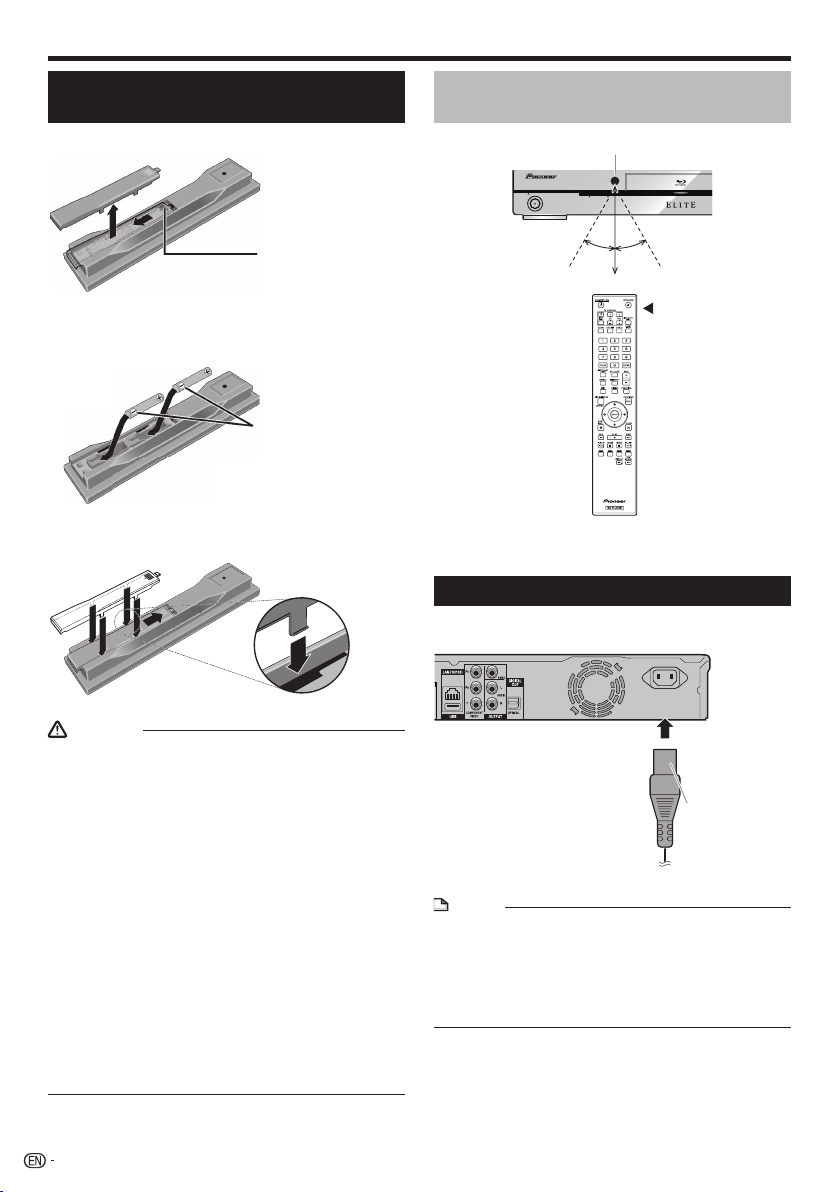
Before Starting Playback
Loading the Batteries in the
Remote Control
Open the rear cover.
1
Press lightly on this
part and slide into the
direction of the arrow.
2
Insert the batteries (AA/R6 x 2).
Insert as indicated by the / marks into the
battery compartment.
Insert the negative ()
side first.
Close the rear cover.
3
Close securely (a click should be heard).
Approximate operating range of
remote control
Remote control sensor
STANDBY/ON
30º 30º
PQLS
23 ft
Remote control unit
Connecting the Power Cord
Only connect the power cord once all equipment
connections are completed.
AC IN
CAUTION
Do not use any batteries other than the ones specified.
•
Also, do not use a new battery together with an old one.
When loading the batteries into the remote control, set
•
them in the proper direction, as indicated by the polarity
marks ( and ).
Do not heat batteries, disassemble them, or throw them
•
into flames or water.
Batteries may have different voltages, even if they look
•
similar. Do not use different kinds of batteries together.
To prevent leakage of battery fluid, remove the batteries
•
if you do not plan to use the remote control for a long
period of time (1 month or more). If the fluid should leak,
wipe it carefully off the inside of the case, then insert new
batteries. If a battery should leak and the fluid should get
on your skin, flush it off with large quantities of water.
When disposing of used batteries, please comply
•
with governmental regulations or environmental public
institution’s rules that apply in your country/area.
Do not use or store batteries in direct sunlight or other
•
excessively hot place, such as inside a car or near a heater.
This can cause batteries to leak, overheat, explode or
catch fire. It can also reduce the life or performance of
batteries.
22
USB
BDP-33FD
To AC IN terminal
To AC outlet
NOTE
Place the Player close to the AC outlet, and keep the
•
power plug within reach.
TO PREVENT RISK OF ELECTRIC SHOCK, DO NOT
•
TOUCH THE UN-INSULATED PARTS OF ANY CABLES
WHILE THE AC CORD IS CONNECTED.
If you are not going to use this Player for a long period of
•
time, be sure to remove the AC cord from the AC outlet.
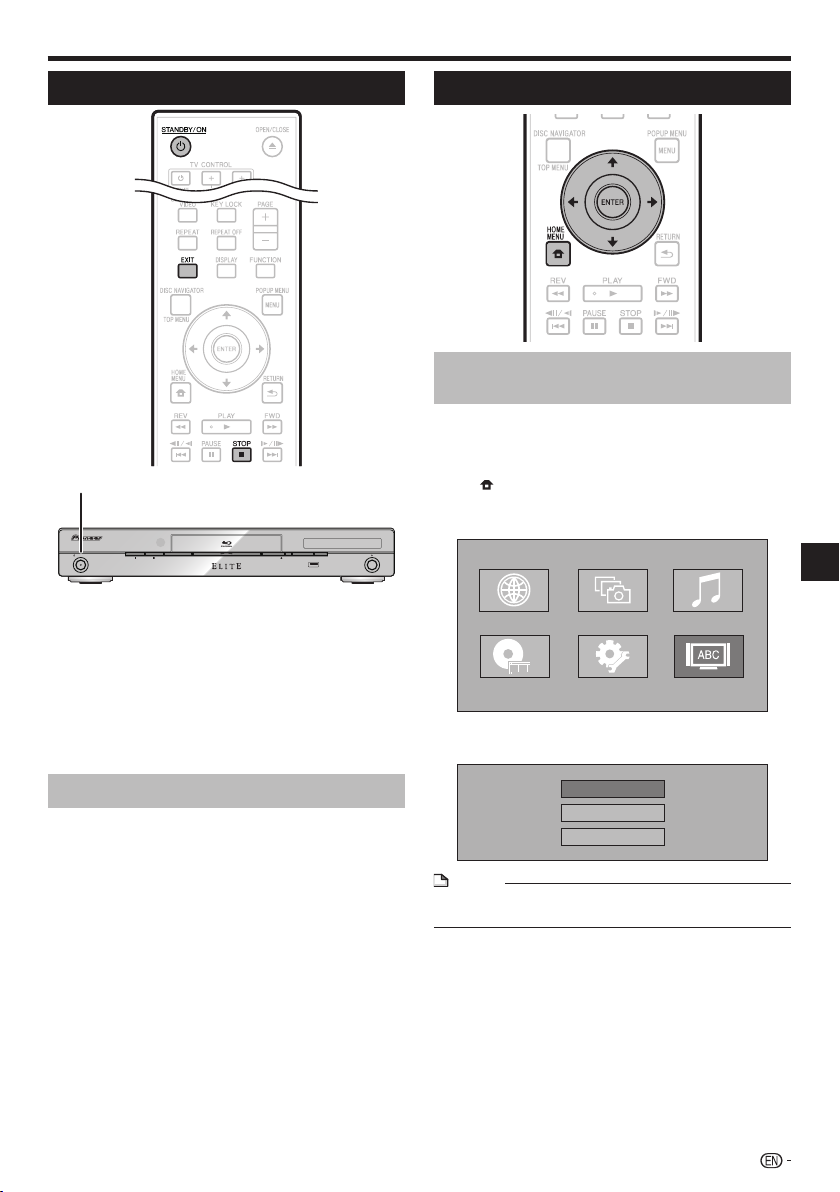
Before Starting Playback
Turning the Power On
STANDBY/ON
STANDBY/ON
PQLS
FL OFFHDMI OPEN/CLOSE
USB
Press STANDBY/ON.
•
Operate using the buttons on either the remote control or
main unit.
•
“POWER ON” appears on the front panel display.
•
When the power is turned on with no disc loaded, the
Pioneer logo screen (wallpaper) is displayed.
•
When the power is turned on with the disc loaded, a menu
screen may be displayed automatically, depending on the
disc.
When STOP or EXIT is pressed, the disc’s menu screen
turns off and the wallpaper is displayed.
Turning the power off
Press STANDBY/ON again.
Operate using the buttons on either the remote control or
•
main unit.
“POWER OFF” appears on the front panel display.
•
If you press STANDBY/ON again immediately after
•
entering standby, the Player may not turn on. If this
happens, wait for 10 seconds or more and then turn on the
STANDBY/ON again.
Language Setting
Changing the on-screen display
language
Press the HOME MENU to display the HOME
1
MENU.
When the wallpaper is displayed, the HOME MENU
•
can also be displayed by selecting the menu icon
( ) with then pressing ENTER.
Press to select “On Screen
2
Language”, then press ENTER.
Web Content Photos
Disc Navigator
Press to select the language you want to
3
display on the screen, then press ENTER.
English
Español
Français
NOTE
To select the DVD disc language, such as subtitle
•
language, etc., see page 29.
Music
On Screen LanguageSettings
Playback
23
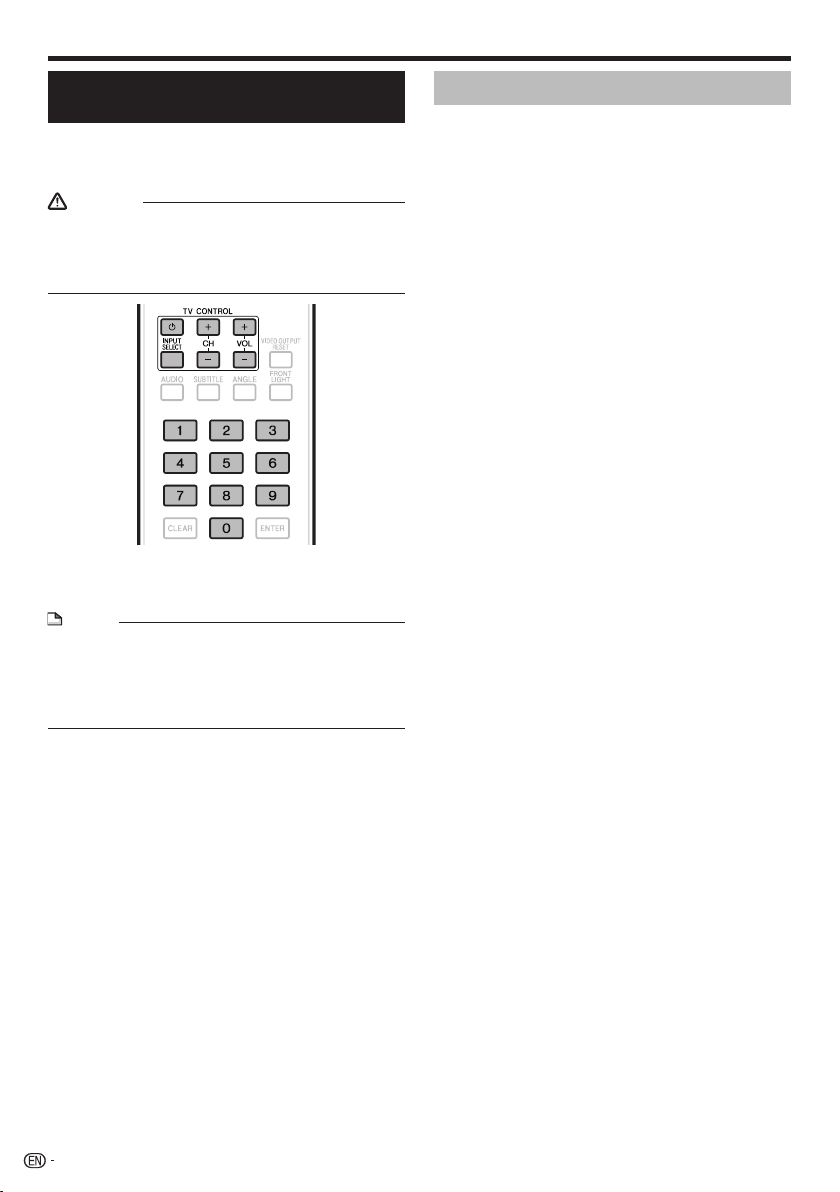
Before Starting Playback
Operating the TV with the Player’s
Remote Control
When the manufacturer code for your brand of TV
is set on the player’s remote control, the TV can be
operated using the player’s remote control.
CAUTION
For some models it may not be possible to operate the TV
•
with the player’s remote control, even for TVs of brands
listed on the manufacturer code list.
The setting may be restored to the default after the
•
batteries are replaced. If this happens, reset it.
Input the 2-digit manufacturer code.
1
Press the number buttons (0 to 9) to input the code
•
while pressing TV CONTROL .
NOTE
The factory setting is 00 (PIONEER).
•
If you make a mistake when inputting the code, release TV
•
CONTROL then start over from the beginning.
When there are multiple codes for a manufacturer, try
•
inputting them in the indicated order until the TV can be
operated.
Check that the TV can be operated.
2
Operate the TV using TV CONTROL.
•
– Press to turn the TV’s power on and off.
INPUT SELECT – Press to switch the TV’s input.
CH +/– – Press to select the TV channel.
VOL +/– – Press to adjust the volume.
Table of Manufacturer Codes
Manufacturer Code(s)
PIONEER 00, 31, 32, 07, 36, 42,
51
ACURA 44
ADMIRAL 31
AIWA 60
AKAI 32, 35, 42
AKURA 41
ALBA 07, 39, 41, 44
AMSTRAD 42, 44, 47
ANITECH 44
ASA 45
ASUKA 41
AUDIOGONIC 07, 36
BASIC LINE 41, 44
BAUR 31, 07, 42
BEKO 38
CONTEC 44
CROSLEY 32
CROWN 38, 44
CRYSTAL 42
CYBERTRON 41
DAEWOO 07, 44, 56
DAINICHI 41
DANSAI 07
DAYTON 44
DECCA 07, 48
DIXI 07, 44
DUMONT 53
ELIN 07
ELITE 41
ELTA 44
EMERSON 42
ERRES 07
FERGUSON 07, 36, 51
FINLANDIA 35, 43, 54
FINLUX 32, 07, 45, 48, 53, 54
FIRSTLINE 40, 44
FISHER 32, 35, 38, 45
FORMENTI 32, 07, 42
FRONTECH 31, 42, 46
FRONTECH/PROTECH 32
FUJITSU 48
FUNAI 40, 46, 58
GBC 32, 42
GE 00, 01, 08, 07, 10, 11, 17,
02, 28, 18
GEC 07, 34, 48
GELOSO 32, 44
GENERAL 29
GENEXXA 31, 41
GOLDSTAR 10, 23, 21, 02, 07,
50
GOODMANS 07, 39, 47, 48, 56
GORENJE 38
GPM 41
GRAETZ 31, 42
GRANADA 07, 35, 42, 43, 48
GRADIENTE 30, 57
GRANDIN 18
GRUNDIG 31, 53
TIC
HANSEA
HCM 18, 44
HINARI 07, 41, 44
HISAWA 18
HITACHI 31, 33, 34, 36, 42, 43,
54, 06, 10, 24, 25, 18
HUANYU 56
HYPSON 07, 18, 46
ICE 46, 47
IMPERIAL 38, 42
INDIANA 07
INGELEN 31
INTERFUNK 31, 32, 07, 42
INTERVISION 46, 49
07, 42
BEON 07
BLAUPUNKT 31
BLUE SKY 41
BLUE STAR 18
BPL 18
BRANDT 36
BTC 41
BUSH 07, 41, 42, 44, 47, 56
CASCADE 44
CATHAY 07
CENTURION 07
CGB 42
CIMLINE 44
CLARIVOX 07
CLATRONIC 38
CONDOR 38
MARK 07
MATSUI 07, 39, 40, 42, 44, 47,
48
MCMICHAEL 34
MEDIATOR 07
MEMOREX 44
METZ 31
MINERVA 31, 53
MITSUBISHI 09, 10, 02, 21, 31
MULTITECH 44, 49
NEC 59
NECKERMANN 31, 07
NEI 07, 42
NIKKAI 05, 07, 41, 46, 48
NOBLIKO 49
NOKIA 32, 42, 52
NORDMENDE 32, 36, 51, 52
OCEANIC 31, 32, 42
ORION 32, 07, 39, 40
OSAKI 41, 46, 48
OSO 41
OSUME 48
OTTO VERSAND 31, 32, 07, 42
ALLADIUM
P
PANAMA 46
PANASONIC 31, 07, 08, 42, 22
PATHO CINEMA 42
PAUSA 44
PHILCO 32, 42
PHILIPS 31, 07, 34, 56, 68
PHOENIX 32
PHONOLA 07
PROFEX 42, 44
PROTECH 07, 42, 44, 46, 49
QUELLE 31, 32, 07, 42, 45, 53
R-LINE 07
RADIOLA 07
RADIOSHACK 10, 23, 21, 02
RBM 53
RCA 01, 10, 15, 16, 17, 18, 61,
62, 09
REDIFFUSION 32, 42
REX 31, 46
ROADSTAR 41, 44, 46
SABA 31, 36, 42, 51
SAISHO 39, 44, 46
SALORA 31, 32, 42, 43
SAMBERS 49
SAMSUNG 07, 38, 44, 46, 69, 70
SANYO 35, 45, 48, 21, 14, 91
SBR 07, 34
SCHAUB LORENZ 42
SCHNEIDER 07, 41, 47
SEG 42, 46
SEI 32, 40, 49
SELECO 31, 42
SHARP 02, 19, 27, 67, 90
SIAREM 32, 49
38
24
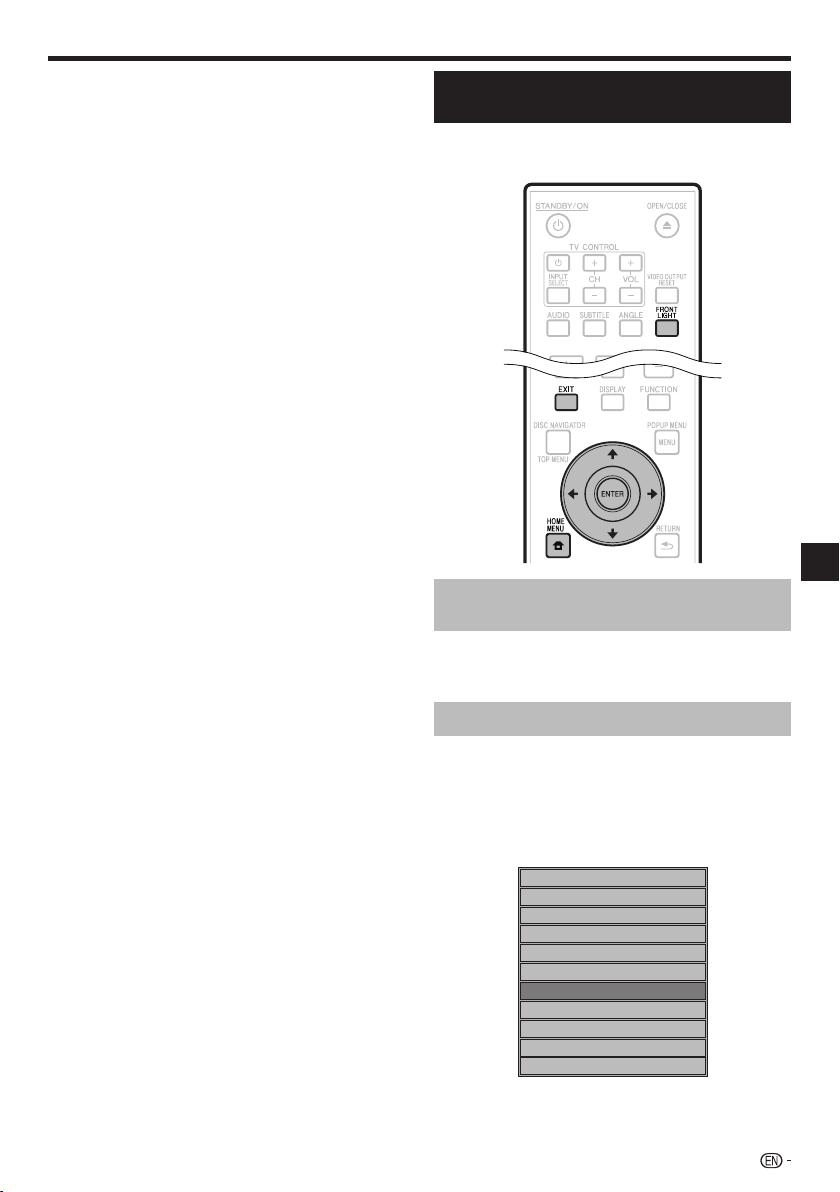
Before Starting Playback
ISUKAI 41
ITC 42
ITT 31, 32, 42
JEC 05
JVC 13, 23
KAISUI 18, 41, 44
KAPSCH 31
KENDO 42
KENNEDY 32, 42
KORPEL 07
KOYODA 44
LEYCO 07, 40, 46, 48
LIESENK&TTER 07
LOEWE 07
LUXOR 32, 42, 43
M-ELECTRONIC 31, 44, 45, 54,
56, 07, 36, 51
MAGNADYNE 32, 49
MAGNAFON 49
MAGNAVOX 07, 10, 03, 12, 29
MANESTH 39, 46
MARANTZ 07
SIEMENS 31
SINUDYNE 32, 39, 40, 49
SKANTIC 43
SOLAVOX 31
SONOKO 07, 44
SONOLOR 31, 35
SONTEC 07
SONY 04
SOUNDWAVE 07
STANDARD 41, 44
STERN 31
SUSUMU 41
SYSLINE 07
TANDY 31, 41, 48
TASHIKO 34
TATUNG 07, 48
TEC 42
TELEAVIA 36
TELEFUNKEN 36, 37, 52
TELETECH 44
TENSAI 40, 41
THOMSON 36, 51, 52, 63
THORN 31, 07, 42, 45, 48
TOMASHI 18
TOSHIBA 05, 02, 26, 21, 53
TOWADA 42
ULTRAVOX 32, 42, 49
UNIDEN 92
UNIVERSUM 31, 07, 38, 42, 45,
46, 54
VESTEL 07
VICTOR 13
VOXSON 31
AL
THAM 43
W
WATSON 07
WATT RADIO 32, 42, 49
WHITE WESTINGHOUSE 07
YOKO 07, 42, 46
ZENITH 03, 20
Turning Off the Front Panel Display
and Indications
If you feel that the indicators on the Player are too bright
when watching movies, you can turn them off except for the
FL OFF indicator.
Operate using the remote control
unit
Press FRONT LIGHT.
The front panel display and indicators turn on and off each
time this is pressed. When off, only the FL OFF indicator is lit.
Playback
HOME MENU operation
Press HOME MENU to display the HOME
1
MENU screen.
Press to select “Settings”, then
2
press ENTER.
Press to select “Front Panel Display/LED”,
3
then press ENTER.
Audio Video Settings
Quick Start
Auto Power Off
Control
Playback Setting
Communication Setup
Front Panel Display/LED
Version
USB Memory Management
Software Update
System Reset
Press to select “On” or “Off”, then press
4
ENTER.
Press HOME MENU or EXIT to exit.
5
25
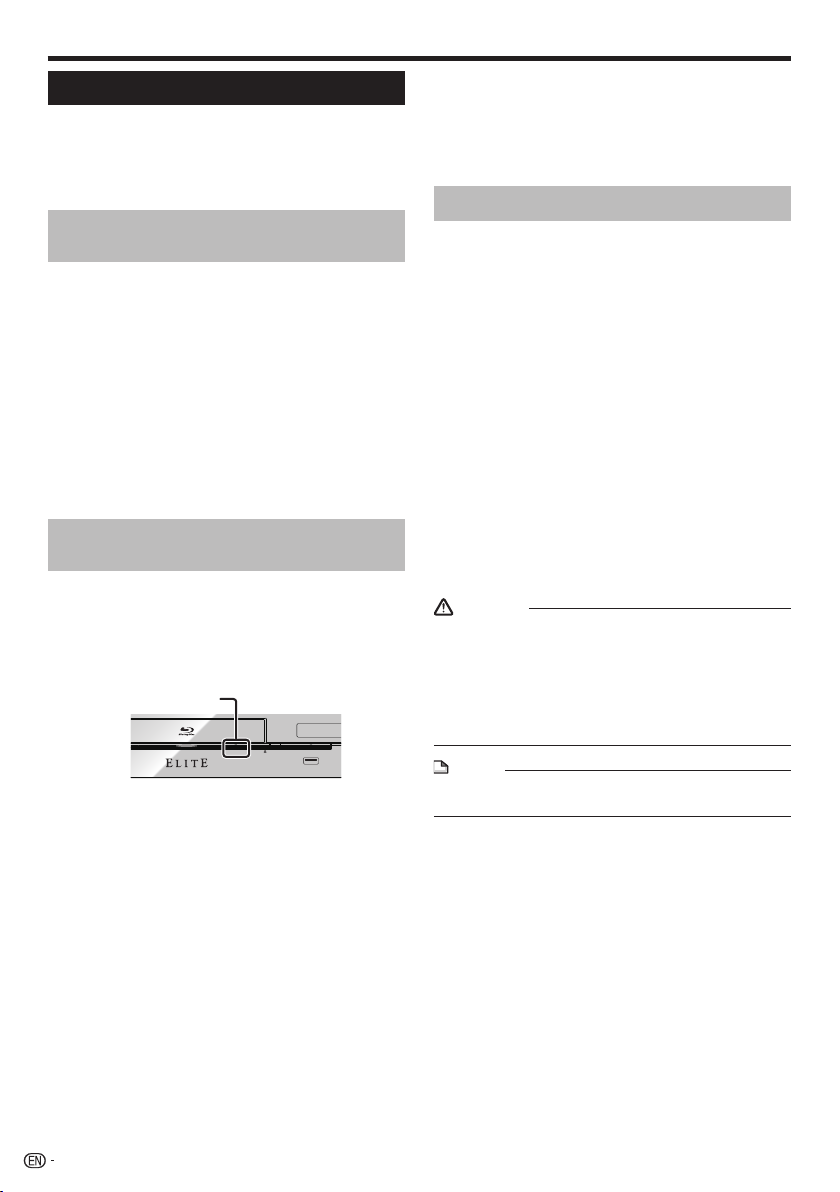
Before Starting Playback
About Control Function with HDMI
The functions work when a control function with HDMIcompatible Pioneer Flat Panel TV or AV system (AV receiver
or amplifier, etc.) is connected to the player using an HDMI
cable.
Also refer to the operating instructions of the Flat Panel TV
and AV system (AV receiver or amplifier, etc.).
To use the control function with
HDMI
The control function with HDMI operates when control
•
function with HDMI is set to On for all devices connected
with HDMI cables.
Once connections and the settings of all the devices
•
are finished, be sure to check that the player’s picture is
output to the Flat Panel TV. (Also check after changing the
connected devices and reconnecting HDMI cables.) The
control function with HDMI may not operate properly if the
player’s picture is not properly output to the Flat Panel TV.
Use High Speed HDMI® Cables when using the control
•
function with HDMI. The control function with HDMI may
not operate properly if other HDMI cables are used.
For some models, the control function with HDMI may be
•
referred to as “KURO LINK” or “HDMI Control”.
The control function with HDMI does not work with devices
•
of other brands, even if connected with an HDMI cable.
What the control function with HDMI
can do
Outputting the optimum picture quality to a Flat
•
Panel TV compatible with the control function with
HDMI.
When the control function with HDMI is enabled, video
signals with the optimum picture quality for control function
with HDMI are output from the player’s HDMI terminal.
The HDMI indicator on the player lights.
Operating the player with the Flat Panel TV’s remote
•
control.
Such player operations as starting and stopping playback
and displaying the menus can be performed from the Flat
Panel TV.
The player’s playback picture is displayed on the Flat
•
Panel TV’s screen. (Auto-select function)
The input switches automatically on the Flat Panel TV and
AV system (AV receiver or amplifier, etc.) when playback
is started on the player or the HOME MENU or Disc
Navigator is displayed. When the input is switched, the
playback picture, the HOME MENU or Disc Navigator
appears on the Flat Panel TV.
The power of the Flat Panel TV and the player turns
•
on and off automatically.
(Simultaneous power function)
When playback on the player is started or the HOME
MENU or Disc Navigator is displayed, if the Flat Panel
TV’s power was off, its power turns on automatically.
When the Flat Panel TV’s power is turned off, the player’s
power automatically turns off. (The power does not turn off
automatically if a disc or file is playing on the player or the
player’s operation screen is displayed on the Flat Panel TV.)
26
HDMI indicator
PQLS
FL OFFHDMI OPEN/CLOSE
USB
•
The player’s on-screen display language switches
automatically. (Unified language function)
When the language information from a connected Flat
Panel TV is received, you can have the player’s on-screen
display language change automatically to that of the Flat
Panel TV. This function is available only when playback is
stopped and the menu screen is not displayed.
About the PQLS function
PQLS (Precision Quartz Lock System) is a digital audio
transfer control technology using the HDMI control function.
The player’s output signals are controlled from the AV
amplifier to achieve high sound quality playback using the
amplifier’s quartz oscillator. This eliminates the influence of
the jitter generated during signal transfer which can adversely
affect the sound quality.
This player supports the functions below.
•
The “PQLS 2ch Audio” function that is only activated
−
when playing music CDs (CD-DAs)
The “PQLS Multi Surround” function that is activated
−
when playing all discs (BDs, DVDs, etc.) with linear PCM
audio output
The “PQLS Bitstream” function that is activated when
−
playing with bitstream audio output
The various PQLS functions are activated when a Pioneer
•
AV amplifier supporting the PQLS functions is connected
directly to the “HDMI OUT” terminal with an HDMI cable and
the main unit settings are set as shown below (page 46).
Control function with HDMI: On
HDMI audio output: PCM (PQLS multi-surround only)
Also refer to the AV amplifier’s operating instructions.
•
See the Pioneer website for AV amplifiers supporting the
•
PQLS function.
CAUTION
The PQLS function may stop working when the video
•
output resolution is switched. The PQLS function will start
working again once playback is stopped then restarted.
When the PQLS 2ch function is activated, the output from
•
the player’s VIDEO OUTPUT jacks may not have the proper
colors. If this happens, connect the TV and AV amplifier’s
HDMI terminals or the TV and player’s COMPONENT
VIDEO OUTPUT jacks to view the picture.
NOTE
The PQLS indicator on the player’s front panel lights when
•
the PQLS function is activated (page 13).
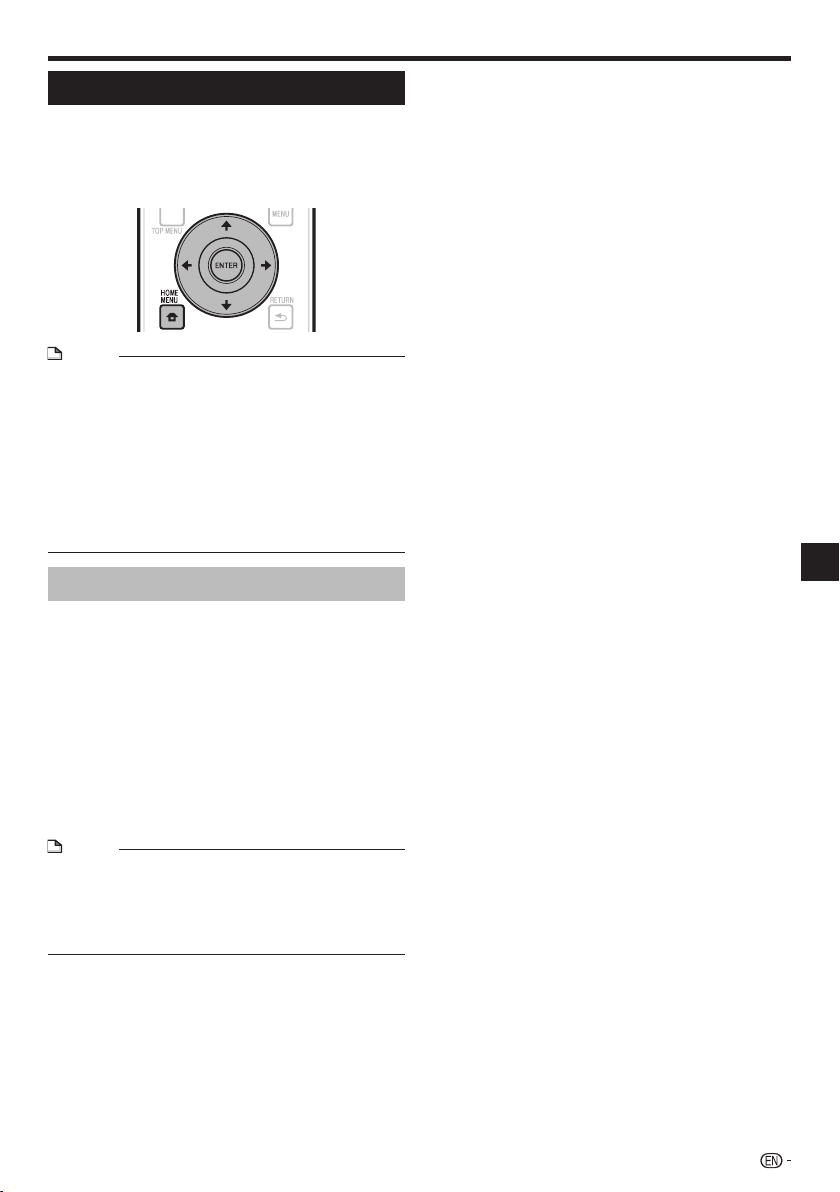
Before Starting Playback
RSS Reader Function
With the RSS function, text information (news, etc.)
is acquired from the Internet and scrolled on the
display. To use this function, you must make network
connections (page 21) and communications settings
(pages 48 to 50) then make the settings below.
NOTE
The displayed information is updated periodically, but in
•
some cases the updating interval may not be regular.
Depending on the player’s status, it may not be possible to
•
display text information.
Text information is not displayed when a disc is playing or a
•
menu screen is displayed.
Text information may not be displayed when a disc is
•
loading.
Pioneer accepts no responsibility whatsoever for the text
•
information that is displayed.
See “Disclaimer for Third Party Content” on page 63
•
regarding the contents that are displayed.
Displaying text information
Press HOME MENU to display the HOME
1
MENU.
Press to select “Web Content”, then
2
press ENTER.
Press to select “RSS”, then press
3
ENTER.
Press to select “On”, then press ENTER.
4
If “Off” is selected, the text information is not
•
displayed.
Press to select the desired channel.
5
The text information for the selected channel (news,
etc.) scrolls from right to left on the display.
NOTE
To change the channel whose text information is displayed,
•
when the wallpaper is displayed, press to select the
RSS icon, then press to select the desired channel.
To turn the text display off, stop playback of the disc or
•
USB memory device, then perform the above procedure
from step 1.
Playback
27
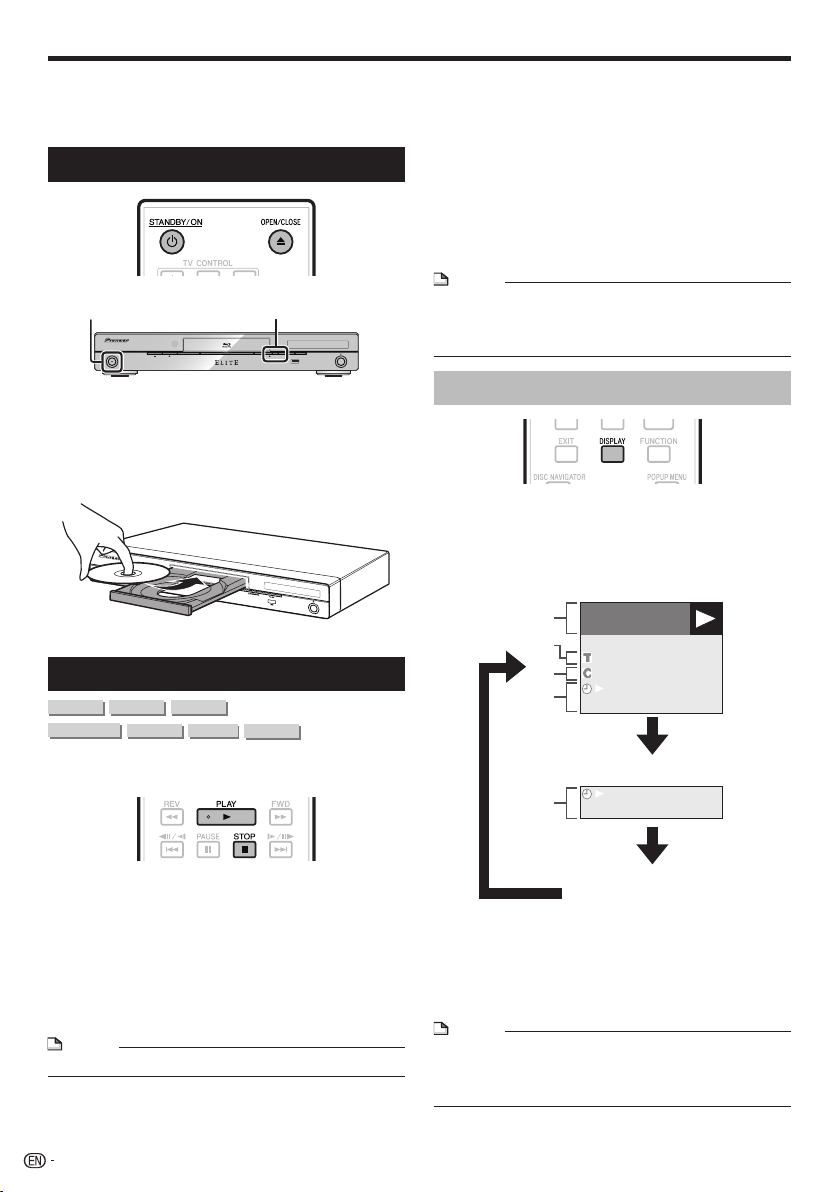
Playback
This section explains playback of commercially
available BD-/DVD-Video discs (movies, etc.), CDs,
and video or audio recorded on BD-RE/-R and DVDRW/-R discs as well as USB memory devices.
Loading a Disc
PQLS
OPEN/CLOSE
FL OFFHDMI OPEN/CLOSE
USB
STANDBY/ON
STANDBY/ON
Press STANDBY/ON to turn on the power.
1
Press OPEN/CLOSE to open the disc tray.
2
Load a disc on the disc tray.
3
Insert the disc with the label face up.
•
In case of disc recorded on both sides, face down the
•
side to play back.
Press OPEN/CLOSE to close the disc tray.
4
BD/DVD Video Playback
DVD VIDEO
DVD VIDEO
BD-RE
BD-RE
DVD-RW
BD-RBD VIDEO
BD-RBD VIDEO
DVD-R
AVCHD
To stop playback
Press STOP.
Resume playback function
•
When PLAY is pressed during playback, the position at
which playback stopped is stored in the memory. When
PLAY is pressed, playback resumes from the point at
which it stopped.
•
To playback from the beginning, cancel resume mode by
pressing STOP, then press PLAY. (This may not work
depending on the type of disc. In this case, open the disc
tray or enter standby.)
NOTE
Resume playback may not function with some discs (for
•
example BD-Video discs including BD-J applications (page
60)). To find out whether or not the disc includes BD-J
applications, contact the disc’s manufacturer.
Displaying the disc information
Press DISPLAY during playback.
Each time you press DISPLAY, the display switches
•
as follows.
Disc Information Screen A
BD-VIDEO
1/1
10/1 1
00 :00 :12
03/ : 12:28
This player supports DVD upscaling during DVD
playback.
Load a disc.
1
Playback may begin automatically, depending on the
•
disc.
Playback begins from the first title.
•
The menu may be displayed first, depending on the
•
disc. Perform playback operation by following the
directions on the screen.
Press PLAY if playback does not begin
2
automatically or playback is stopped.
NOTE
The disc load time may vary depending on the disc.•
28
Disc Information Screen B
00 :00 :12
03/ : 12:28
No Display
Type of disc
Title number being played/Total number of Titles
Chapter number being played/Total number of
Chapters
Elapsed playback time/Total playback time for the
Title
NOTE
Disc Information Screen A disappears after about 1 minute
•
elapses without performing any operations.
For some commercially-released BD VIDEO discs, the total
•
playback time display for the Chapter/Title may not appear.
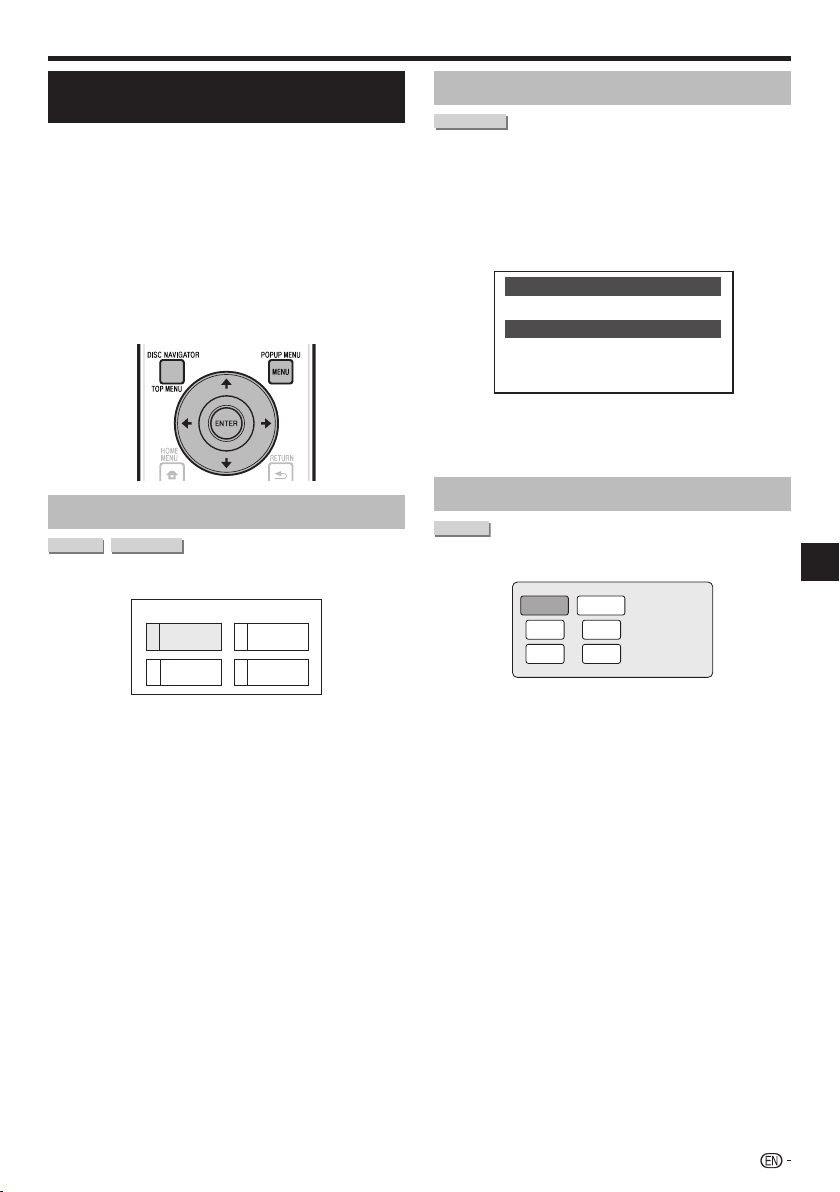
Playback
Playing BD-/DVD-Video Discs from
the Menu
This section explains how to play back a BD/DVD
•
video disc with a top menu, disc menu or pop-up
menu.
The menu names, content and operations differ from
•
disc to disc. Operate as instructed on the disc’s
instructions or menu.
The titles listed in the top menu and a disc guide (for
•
options like subtitles and audio languages) are given
in the disc menu.
DISC NAVIGATOR/TOP MENU and POPUP
•
MENU/MENU will not function if there is no menu
on the disc.
Using the top menu
BD VIDEO
1
2
DVD VIDEO
Press DISC NAVIGATOR/TOP MENU.
TOP MENU
1
Jazz
3
Classic
Press to select the title, then press
ENTER.
The selected title is played back.
•
2
4
Latin
Rock
Using the disc menu
DVD VIDEO
Example: Select “SUBTITLE LANGUAGE”.
Press DISC NAVIGATOR/TOP MENU.
1
Press to select “SUBTITLE LANGUAGE”,
2
then press ENTER.
The screen for selecting the subtitle language is
•
displayed.
MENU
1 AUDIO LANGUAGE
2 SUBTITLE LANGUAGE
3 AUDIO
Press to select the subtitle language, then
3
press ENTER.
Press DISC NAVIGATOR/TOP MENU to exit.
4
Using the pop-up menu
BD VIDEO
Press POPUP MENU/MENU during playback.
1
Pop-up menu
Previous page
Next page
Press to select the desired item,
2
then press ENTER.
Press POPUP MENU/MENU to exit.
3
The pop-up menu will automatically disappear for
•
some discs.
Playback
29
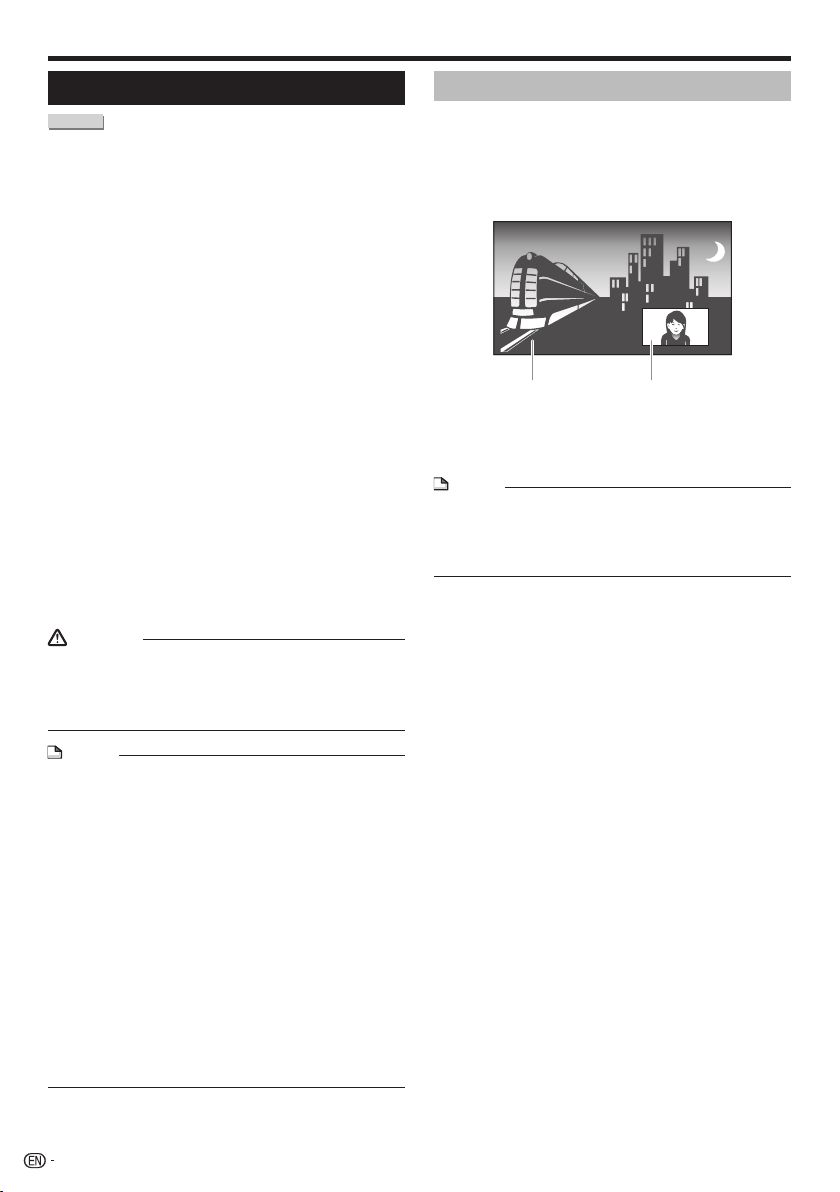
Playback
Enjoying BONUSVIEW or BD-LIVE
BD VIDEO
This Player is compatible with BD-Video BONUSVIEW
and BD-LIVE.
When using BD-Video discs compatible with
BONUSVIEW, you can enjoy such functions as
secondary video (picture in picture) and secondary
audio. With BD-Video discs supporting BD-LIVE,
special video images and other data can be
downloaded from the Internet.
Data recorded on BD video and downloaded from BDLIVE is stored on the USB memory device (external
memory). To enjoy these functions, connect a USB
memory device (minimum 1 GB capacity (2 GB or
more recommended)) supporting USB 2.0 High Speed
(480 Mbit/s) to the USB port (page 21) on this player.
To recall data stored in the USB memory device, first insert
•
the disc media that was being used at the time the data
was downloaded (if a different disc is loaded, the data
stored on the USB memory device cannot be played).
If a USB memory device containing other data (previously
•
recorded) is used, the video and audio may not play back
properly.
If the USB memory device is disconnected from this player
•
during playback, playback of the disc will stop. Do not
disconnect the USB memory device while playback is in
progress.
Some time may be required for the data to load (read/
•
write).
CAUTION
It may not be possible to use the BONUSVIEW and
•
BD-LIVE functions if there is insufficient space on the
USB memory device. In this case, refer to “USB Memory
Management” on page 51 for erasing the Virtual Package
data and the BD-LIVE data in the USB memory device.
Secondary video playback
BD-Video that includes secondary audio and video
compatible with Picture in Picture can be played back
with secondary audio and video simultaneously as a
small video in the corner.
Press SECONDARY VIDEO during playback to
1
show the 2-picture screen.
Primary
audio/video
2
To remove the secondary video, press
SECONDARY VIDEO again.
NOTE
To listen to secondary audio, make sure that “Secondary
•
Audio” is set to “On”. (See page 45.)
The secondary audio and video for Picture In Picture may
•
automatically play back and be removed depending on the
content. Also, playable areas may be restricted.
Secondary
audio/video
NOTE
Operation of USB memory devices is not guaranteed.
•
Playback of BD-LIVE function data differs depending on
•
the disc used. For details, consult the user instructions
supplied with the disc.
To enjoy the BD-LIVE function, a network connection and
•
settings are required (pages 21 and 48).
For conditions and restrictions regarding Internet
•
connections using the BD-LIVE function, see the section
“BD Internet Access” (page 47).
BD-LIVE is a function that provides for automatic
•
connection to the Internet. Discs supporting the BD-LIVE
function may send ID codes identifying this player and the
disc to the contents provider via the Internet.
The unit can be set to prevent automatic connection to the
•
Internet. For instructions on this setting, see the section
“BD Internet Access” (page 47).
When USB memory devices are connected to both the
•
USB ports on the player’s front and rear panels, the device
that was connected first is used for the BONUSVIEW and
BD-LIVE functions, while the device that was connected
last is used for file playback and software updating.
30
