Pioneer AVIC-S2 Operating Manual

AVIC-S2
System User Manual
R00 (NA)
Trademarks
The Bluetooth word mark and logo are owned by the Bluetooth SIG, Inc. All other brand and product names are trademarks or registered trademarks of their respective companies.
Note
The information in this document is subject to change without notice.
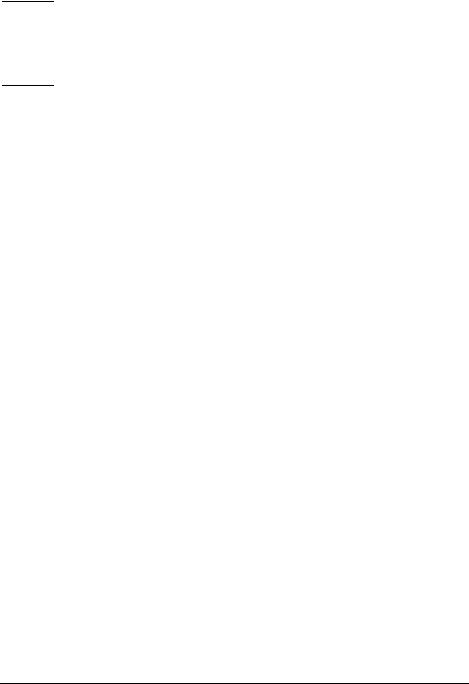

 Table of Contents
Table of Contents
Notice.................................................................................................... |
|
iii |
|
1 |
Getting Started ............................................................................... |
1 |
|
|
1.1 |
Understanding Hardware Features ................................................... |
1 |
|
|
Front Components............................................................................. |
1 |
|
|
Back Components ............................................................................. |
2 |
|
|
Right-Side Components .................................................................... |
3 |
|
|
Top Components ............................................................................... |
4 |
|
|
Bottom Components.......................................................................... |
4 |
|
1.2 |
Connecting to AC Power and Charging the Battery .......................... |
5 |
|
1.3 |
Performing the Initial Startup ............................................................. |
6 |
|
1.4 |
Turning Your Device On and Off ....................................................... |
7 |
|
1.5 |
Main Menu ......................................................................................... |
7 |
|
1.6 |
Navigating on the Screen .................................................................. |
8 |
|
1.7 |
Using a SD Card................................................................................ |
9 |
|
1.8 |
Attaching and Detaching the Device ............................................... |
10 |
2 |
Audio Player ................................................................................. |
11 |
|
|
2.1 |
Starting and Exiting Audio Player.................................................... |
11 |
|
2.2 |
Playing MP3 Files............................................................................ |
12 |
|
2.3 |
Playback Controls............................................................................ |
13 |
|
2.4 |
Using the Play Lists ......................................................................... |
14 |
|
|
Saving All-songs Play List ............................................................... |
14 |
|
|
Creating Your Own Play List ........................................................... |
14 |
|
|
Opening a Play List.......................................................................... |
15 |
|
2.5 |
Equalizer.......................................................................................... |
16 |
3 |
Settings ......................................................................................... |
17 |
|
|
3.1 |
Starting and Exiting Settings ........................................................... |
17 |
|
3.2 |
Backlight .......................................................................................... |
18 |
|
3.3 |
Screen ............................................................................................. |
19 |
|
3.4 |
Power............................................................................................... |
20 |
i

|
3.5 |
Date & Time..................................................................................... |
21 |
|
3.6 |
Change Language ........................................................................... |
23 |
4 |
Bluetooth HF Phone..................................................................... |
25 |
|
|
4.1 |
About Bluetooth HF Phone.............................................................. |
25 |
|
4.2 |
Connecting a Bluetooth Mobile Phone ............................................ |
25 |
|
4.3 |
Starting Bluetooth Mobile Phone..................................................... |
26 |
|
4.4 |
Placing a Call................................................................................... |
26 |
|
|
Keypad............................................................................................. |
27 |
|
|
Contacts........................................................................................... |
27 |
|
|
Call History ...................................................................................... |
28 |
|
|
Redial............................................................................................... |
29 |
|
4.5 |
Operations During a Call ................................................................. |
30 |
|
4.6 |
Receiving a Call............................................................................... |
31 |
|
4.7 |
Connecting to a Paired Phone......................................................... |
32 |
|
4.8 |
Initiating Pair Mode.......................................................................... |
33 |
|
4.9 |
Closing Bluetooth HF Phone ........................................................... |
33 |
|
4.10 |
Ending the Bluetooth Connection.................................................... |
33 |
5 |
Troubleshooting and Maintenance............................................. |
34 |
|
|
5.1 |
Resetting Your System.................................................................... |
34 |
|
5.2 |
Troubleshooting............................................................................... |
35 |
|
|
Power Problems .............................................................................. |
35 |
|
|
Screen Problems ............................................................................. |
35 |
|
|
GPS Problems ................................................................................. |
36 |
|
5.3 |
Maintaining Your Device.................................................................. |
37 |
ii
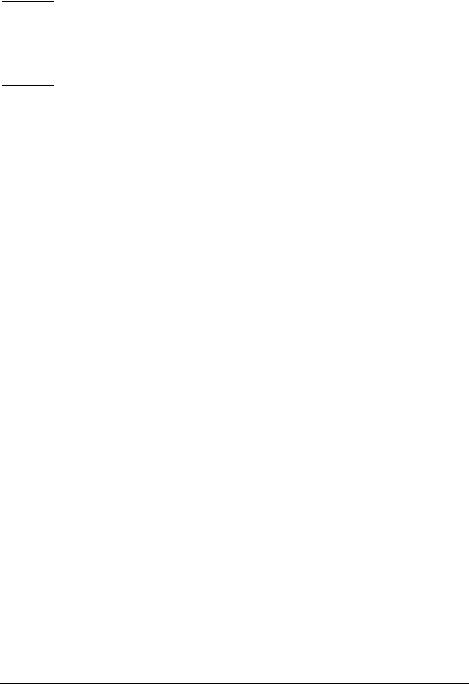

 Notice
Notice
Before using this product, read “Important Information for the User” (a separate manual) which contains warnings, cautions, and other important information that you have to follow.
This manual provides System and Bluetooth® information. For information on the GPS navigation software, see the “Operation Manual.”
iii

1 Getting Started
1.1 Understanding Hardware Features
Front Components
Ref |
Component |
Description |
|
Touch Screen |
Displays the output of your device. Touch the screen with |
|
|
your fingertip to select menu commands or enter |
|
|
information. |
|
Bluetooth |
Flashes in blue to indicate that the Bluetooth is in searching |
|
Indicator |
and pairing mode. |
|
|
Glows in blue when connecting to a Bluetooth mobile |
|
|
phone. |
|
Map Button |
Press briefly to switch between Route Information and |
|
|
Detail Information. |
1
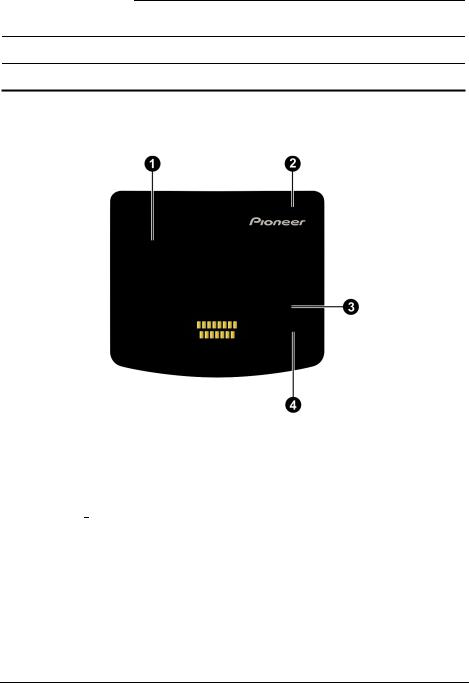
Press for 2 seconds to switch between Map mode and
Cockpit mode.
Scroll Wheel Adjusts the volume by rotating the wheel.
Menu Button Opens the Main Menu by pressing briefly.
Back Components
Ref |
Component |
Description |
|
Speaker |
For voice prompts, system operation tone, and hands free |
|
|
dial voice. |
|
External GPS |
This connector (under rubber dust cover) allows use of an |
|
Antenna |
external GPS antenna which may be positioned on top of |
|
|
the car for better signal reception in areas with poor |
|
|
reception. Contact Pioneer Support for recommendations |
|
|
on available third party products. |
|
Reset Button |
Restarts your device (soft reset). |
|
|
|
|
ON/OFF Switch |
The main power/battery cutoff switch. Please leave the |
|
|
switch in the “ON” position for normal operation. |
2
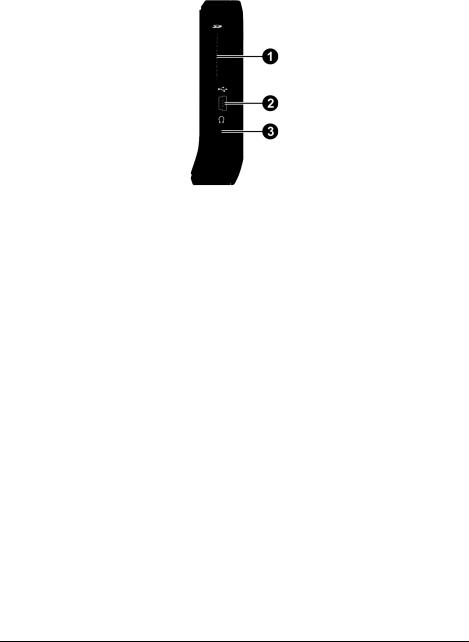
Right-Side Components
Ref |
Component |
Description |
|
SD Slot |
Accepts the SD (Secure Digital) card for map data, MP3 |
|
|
files and future software updates. |
|
Mini-USB |
Connects to the Cigar lighter socket, AC adapter or USB |
|
Connector |
cable. |
|
Headphone |
Connects to stereo headphones. |
|
Connector |
|
3

Top Components
Ref |
Component |
Description |
|
Power Button |
Turns the device on and off by pressing for at least 2 |
|
|
seconds. |
Power Indicator Glows bright amber to indicate that the battery is charging, and turns green when the battery is fully charged.
Bottom Components
Ref |
Component |
Description |
|
Microphone |
For Bluetooth hands-free calling. |
|
|
|
4
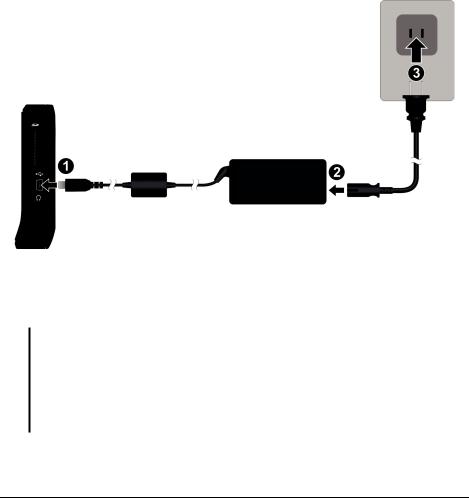
1.2Connecting to AC Power and Charging the Battery
Please fully charge your device before using it for the very first time.
1.Connect the AC adapter cable to the mini-USB connector on your device ( ).
2. Connect one end of the power cable to the AC adapter ( ) and the other end to a wall outlet ( ).
The power indicator glows amber when charging is in progress. Do not disconnect your device from AC power until the battery is fully charged. The power indicator will turn green. It may take several hours to fully charge.
CAUTION: For optimal performance of the lithium battery, take note of the following: Do not charge the battery where the temperature is high (e.g. in direct sunlight). Unlike other rechargeable batteries, there is no need to fully discharge the lithium battery before recharging.
If you will not use the product for a long period of time, be sure to fully recharge the battery at least once every two weeks. Over discharge of the lithium battery can affect the charging performance.
5
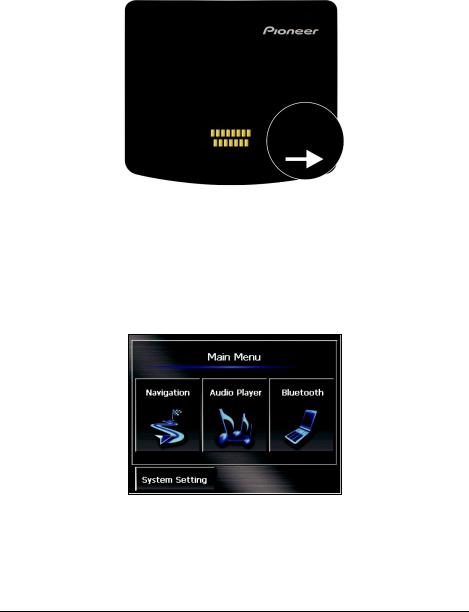
1.3 Performing the Initial Startup
1. Slide the ON/OFF switch to the ON position.
2.The language setting screen appears. You can tap the left/right arrow to select a language. Then, tap  .
.
3.The date/time setting screen appears. Tap the appropriate arrow button to select the time zone, date, and time. Then, tap  .
.
4.The Main Menu appears.
6
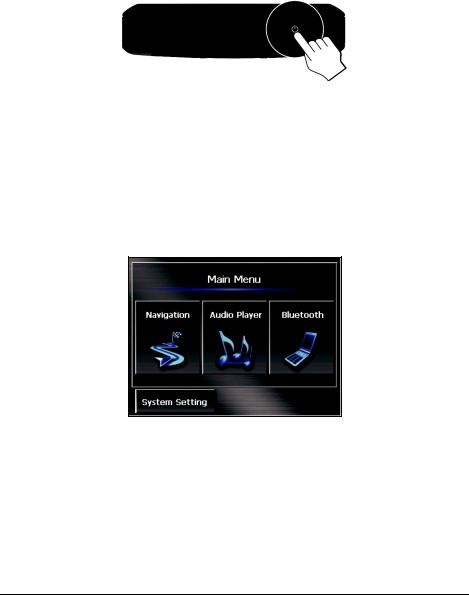
1.4 Turning Your Device On and Off
Press and hold the power button for at least 2 seconds to turn on and off your device.
When you press the power button to turn off the unit, your device actually enters into a suspend state and the system stops operating. Once you turn on the system again, it resumes from the same screen you left off at.
1.5 Main Menu
The Main Menu is your starting place for various tasks. Tap a button to start a task or open another menu.
You can access the Main Menu at any time by pressing the MENU button on your device.
7
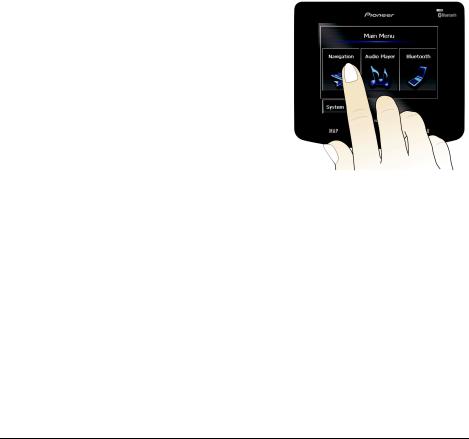
Button Name |
Description |
For Detailed Information |
Navigation |
Starts the navigation software. |
See the “Operation Manual” |
|
|
supplied with the software. |
Audio Player |
Plays MP3 music. |
Chapter 2 |
System Setting |
Customizes the system settings. |
Chapter 3 |
Bluetooth |
Starts the Bluetooth HF (Hands-free) |
Chapter 4 |
|
Phone program. |
|
1.6 Navigating on the Screen
To navigate and select objects on the screen, simply use your finger and touch the screen. The following are possible via touch screen:
Tap
Touch the screen once with your finger to open items or select options.
Drag
Hold your finger on the screen and drag up/down/left/right or across the screen.
Tap and hold
Tap and hold your finger until an action is complete, or a result or menu is shown.
8
