Pioneer AVIC-5000NEX, AVIC-6000NEX, AVIC-7000NEX, AVIC-8000NEX, AVIC-X8610BS Installation Manual
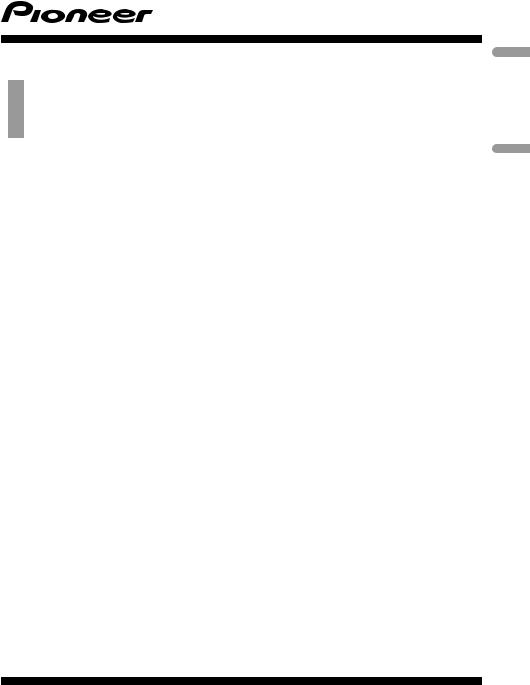
Installation Manual
Manuel d’installation
MULTIMEDIA NAVIGATION RECEIVER
RECEPTEUR DE NAVIGATION MULTIMEDIA
AVIC-8000NEX AVIC-7000NEX AVIC-6000NEX AVIC-5000NEX AVIC-X8610BS
Français English
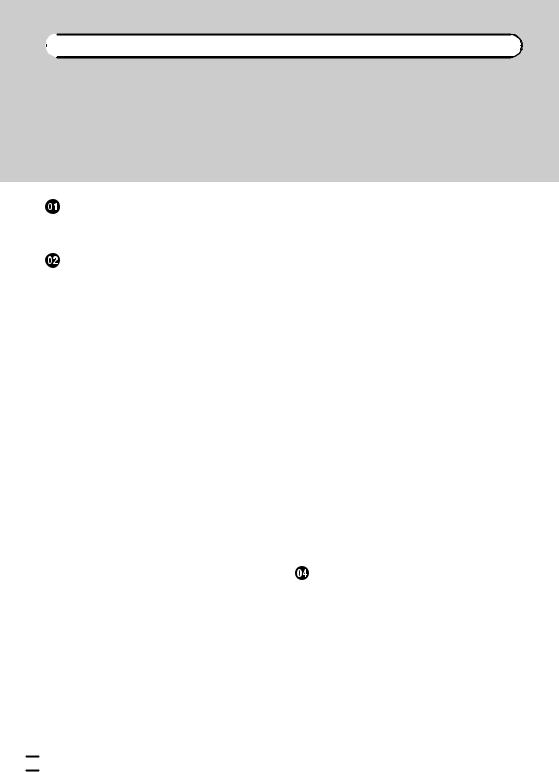

 Contents
Contents
Precautions |
|
|
|
Your new product and this manual |
3 |
||
Important safeguards |
3 |
|
|
Connection |
|
|
|
Precautions before connecting the |
|
||
system 5 |
|
|
|
Before installing this product |
5 |
|
|
To prevent damage 6 |
|
|
|
– Notice for the blue/white lead |
6 |
||
Parts supplied 7 |
|
|
|
Connecting the power cord (1) |
8 |
|
|
Connecting the power cord (2) |
10 |
|
|
Connecting the system |
12 |
|
|
Connecting to separately sold power amp 13
Connecting an iPhone with Lightning
connector |
14 |
|
|
– |
Connecting via the USB port |
14 |
|
– |
Connecting via the HDMI port |
14 |
|
– |
Connecting via the RGB input |
15 |
|
Connecting an iPhone with 30-pin |
|
||
connector |
15 |
|
|
– |
Connecting via the AUX input |
15 |
|
– |
Connecting via the RGB input |
16 |
|
Connecting the Android™ device 16 |
|||
– |
Connecting an Android device with an |
||
|
HDMI port 16 |
|
|
–Connecting an Android device with an MHL port 17
Connecting the MirrorLink™ device 17 Securing the High Speed HDMI® Cable 18 Connecting a rear view camera 19 Connecting the external video
component 20 |
|
|
– |
Using AV input 20 |
|
– |
Using an AUX input 21 |
|
Connecting an HDMI device |
22 |
|
Connecting the rear display |
22 |
|
– When using a rear display connected to rear video output 22
 Installation
Installation
Precautions before installation 23
To avoid electromagnetic interference 23 Before installing 23
– For AVIC-8000NEX and AVIC-7000NEX
|
users |
24 |
|
|
|
Installing this product |
|
24 |
|
||
– |
Installation notes |
24 |
|
||
– |
Parts supplied |
25 |
|
||
– |
Installation using the screw holes on |
||||
|
the side of this product |
25 |
|||
– |
Fastening the detachable faceplate 26 |
||||
Installing the GPS antenna |
27 |
||||
– |
Installation notes |
27 |
|
||
– |
Parts supplied |
27 |
|
||
– |
When installing the antenna inside the |
||||
|
vehicle (on the dashboard or rear |
||||
|
shelf) |
28 |
|
|
|
Installing the microphone |
29 |
|
– |
Parts supplied 29 |
|
– |
Mounting on the sun visor 29 |
|
– |
Installation on the steering column 30 |
|
– |
Adjusting the microphone angle 30 |
|
After installation |
|
|
After installing this product |
31 |
|
 2
2 En
En
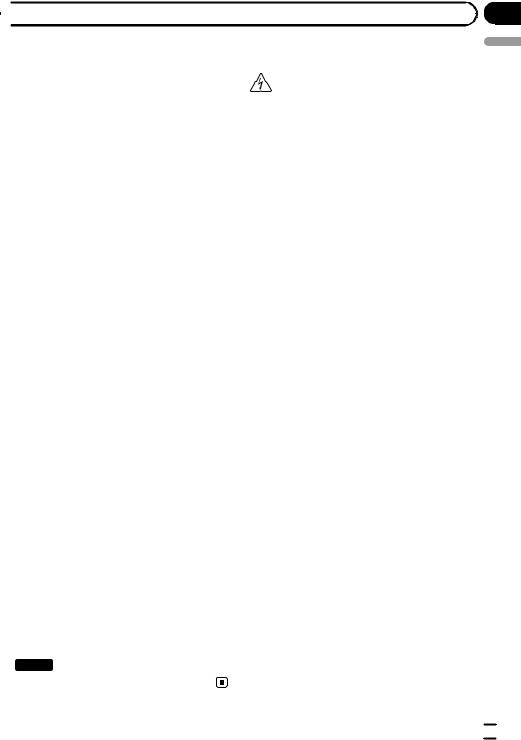
 Precautions
Precautions
Your new product and this |
Important safeguards |
|
manual |
WARNING |
|
! The navigation features of this product |
||
Pioneer does not recommend that you install |
||
(and the rear view camera option if pur- |
this product yourself. This product is de- |
|
chased) are intended solely to aid you in |
signed for professional installation only. We |
|
the operation of your vehicle. It is not a sub- |
recommend that only authorized Pioneer ser- |
|
stitute for your attentiveness, judgment |
vice personnel, who have special training |
|
and care when driving. |
and experience in mobile electronics, set up |
|
! Never use this product to route to hospi- |
and install this product. NEVER SERVICE |
|
tals, police stations, or similar facilities in |
THIS PRODUCT YOURSELF. Installing or |
|
an emergency. Please call the appropriate |
servicing this product and its connecting |
|
emergency number. |
cables may expose you to the risk of electric |
|
! Do not operate this product, any applica- |
shock or other hazards, and can cause da- |
|
tions, or the rear view camera option (if pur- |
mage to this product that is not covered by |
|
chased) if doing so will divert your attention |
warranty. |
|
in any way from the safe operation of your |
|
|
vehicle. Always observe safe driving rules |
! Read this manual fully and carefully before |
|
and follow all existing traffic regulations. If |
installing this product. |
|
you experience difficulty in operating this |
! Keep this manual handy for future refer- |
|
product or reading the display, park your |
ence. |
|
vehicle in a safe location and apply the |
! Pay close attention to all warnings in this |
|
parking brake before making the necessary |
manual and follow the instructions care- |
|
adjustments. |
fully. |
|
! This manual explains how to install this |
! This product may in certain circumstances |
|
product in your vehicle. Operation of this |
display inaccurate position of your vehicle, |
|
product is explained in the separate man- |
the distance of objects shown on the |
|
uals. |
screen, and compass directions. In addi- |
|
! Do not install this product where it may (i) |
tion, the system has certain limitations, in- |
|
obstruct the driver’s vision, (ii) impair the |
cluding the inability to identify one-way |
|
performance of any of the vehicle’s operat- |
streets, temporary traffic restrictions and |
|
ing systems of safety features, including |
potentially unsafe driving areas. Please ex- |
|
airbags, hazard lamp buttons, or (iii) impair |
ercise your own judgment in the light of ac- |
|
the driver’s ability to safely operate the vehi- |
tual driving conditions. |
|
cle. In some cases, it may not be possible |
! As with any accessory in your vehicle’s in- |
|
to install this product because of the vehi- |
terior, this product should not divert your |
|
cle type or the shape of the vehicle interior. |
attention from the safe operation of your |
|
! Model icons shown in this manual indicate |
vehicle as it may result in serious injury or |
|
that the description is intended for the |
death. If you experience difficulty in operat- |
|
models indicated by the icons. |
ing the system or reading the display, |
|
If the following icon is shown, the descrip- |
please make adjustments while safely |
|
tion is applied only to the model shown. |
parked. |
|
e.g.) |
! Please remember to wear your seat belt at |
|
8000NEX |
all times while operating your vehicle. If |
|
you are in an accident, your injuries can be |
||
|
||
|
considerably more severe if your seat belt |
|
|
is not properly buckled. |
Section
01
English
En  3
3
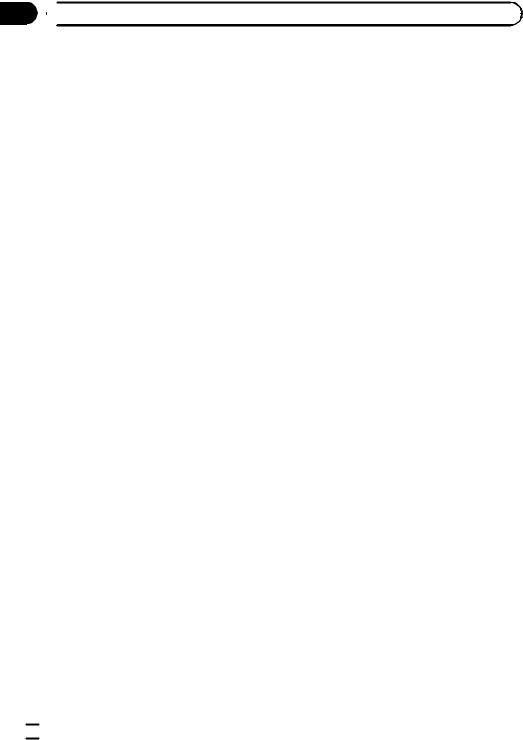
Section
01  Precautions
Precautions
!Certain country and government laws may prohibit or restrict the placement and use of this product in your vehicle. Please comply with all applicable laws and regulations
regarding the use, installation and operation of this product.
 4
4 En
En
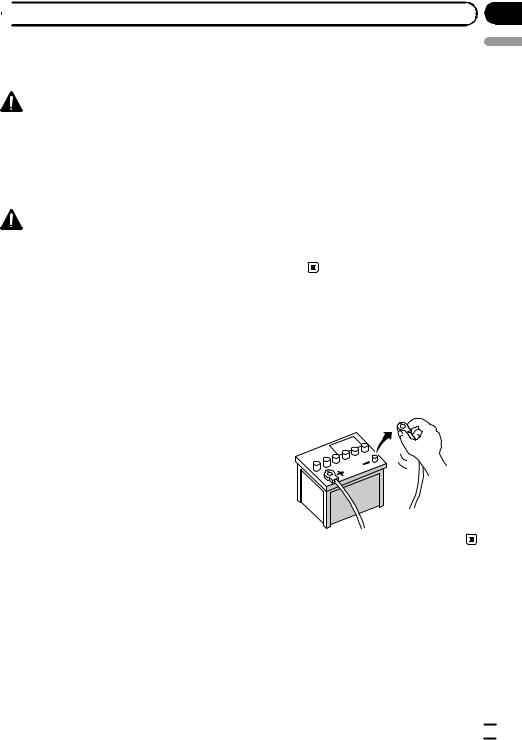
 Connection
Connection
Precautions before |
damaged, resulting in a short circuit or |
|
connecting the system |
malfunction and permanent damage to |
|
the product. |
||
|
||
WARNING |
! Do not cut the GPS antenna cable to |
|
shorten it or use an extension to make it |
||
Do not take any steps to tamper with or dis- |
||
longer. Altering the antenna cable could |
||
able the parking brake interlock system |
||
result in a short circuit or malfunction. |
||
which is in place for your protection. Tamper- |
||
! Do not shorten any leads. If you do, the |
||
ing with or disabling the parking brake inter- |
||
protection circuit (fuse holder, fuse resis- |
||
lock system could result in serious injury or |
||
tor or filter, etc.) may fail to work properly. |
||
death. |
||
! Never feed power to other electronic pro- |
||
|
||
CAUTION |
ducts by cutting the insulation of the |
|
power supply lead of this product and tap- |
||
! If you decide to perform the installation |
ping into the lead. The current capacity of |
|
yourself, and have special training and ex- |
the lead will be exceeded, causing over- |
|
perience in the mobile electronics instal- |
heating. |
|
lations, please carefully follow all of the |
|
|
steps in the installation manual. |
|
|
! Secure all wiring with cable clamps or |
Before installing this product |
|
electrical tape. Do not allow any bare wir- |
||
! Use this unit with a 12-volt battery and ne- |
||
ing to remain exposed. |
||
! Do not directly connect the yellow lead of |
gative grounding only. Failure to do so may |
|
this product to the vehicle battery. If the |
result in a fire or malfunction. |
|
lead is directly connected to the battery, |
! To avoid shorts in the electrical system, be |
|
engine vibration may eventually cause |
sure to disconnect the (–) battery cable be- |
|
the insulation to fail at the point where |
fore installation. |
|
the wire passes from the passenger com- |
|
|
partment into the engine compartment. If |
|
|
the yellow lead’s insulation tears as a re- |
|
|
sult of contact with metal parts, short-cir- |
|
|
cuiting can occur, resulting in |
|
|
considerable danger. |
|
!It is extremely dangerous to allow cables to become wound around the steering column or shift lever. Be sure to install this product, its cables, and wiring away in such so that they will not obstruct or hinder driving.
!Make sure that the cables and wires will not interfere with or become caught in any of the vehicle’s moving parts, especially the steering wheel, shift lever, parking brake, sliding seat tracks, doors, or any of the vehicle’s controls.
!Do not route wires where they will be exposed to high temperatures. If the insulation heats up, wires may become
Section
02
English
En  5
5
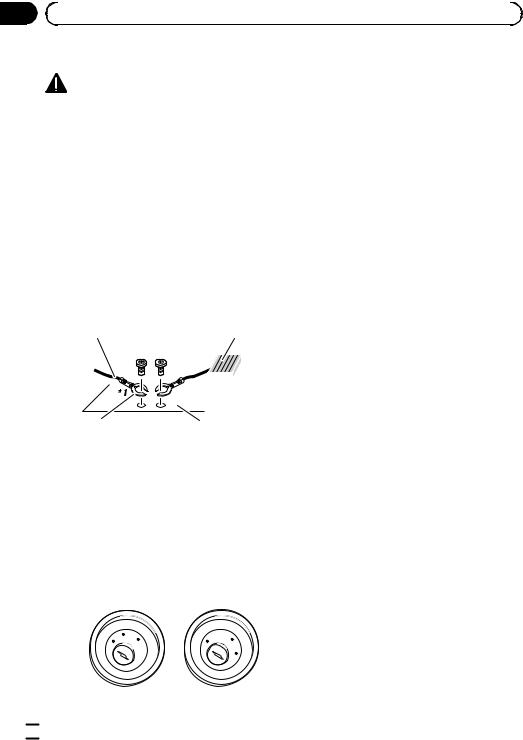
Section |
|
|
|
|
|
02 |
|
Connection |
|
|
|
|
|
|
|
|
|
|
To prevent damage |
|
! To avoid short-circuiting, cover the discon- |
||
|
|
|
|
nected lead with insulating tape. It is espe- |
|
|
|
WARNING |
|
cially important to insulate all unused |
|
|
! Use speakers over 50 W (output value) |
speaker leads, which if left uncovered may |
|||
|
|
and between 4 W to 8 W (impedance value). |
cause a short circuit. |
||
|
|
Do not use 1 W to 3 W speakers for this |
! Attach the connectors of the same color to |
||
|
|
unit. |
|
the corresponding colored port, i.e., blue |
|
|
! The black cable is ground. When instal- |
connector to the blue port, black to black, |
|||
|
|
ling this unit or power amp (sold sepa- |
etc. |
||
|
|
rately), make sure to connect the ground |
! Refer to the owner’s manual for details on |
||
|
|
wire first. Ensure that the ground wire is |
connecting the power amp and other units, |
||
|
|
properly connected to metal parts of the |
then make connections accordingly. |
||
|
|
car’s body. The ground wire of the power |
! Since a unique BPTL circuit is employed, |
||
|
|
amp and the one of this unit or any other |
do not directly ground the * side of the |
||
|
|
device must be connected to the car sepa- |
speaker lead or connect the * side of an- |
||
|
|
rately with different screws. If the screw |
other side of the speaker lead together. Be |
||
|
|
for the ground wire loosens or falls out, it |
sure to connect the * side of the speaker |
||
|
|
could result in fire generation of smoke or |
lead to the * side of the speaker lead on |
||
|
|
malfunction. |
|
this product. |
|
|
|
Ground wire |
Power amp |
|
|
Other devices |
|
|
|
|
Metal parts of car’s body |
||||
(Another electronic |
||||
|
|
|
||
device in the car) |
|
|
|
|
*1Not supplied for this unit.
!When replacing the fuse, be sure to only use a fuse of the rating prescribed on this product.
!When disconnecting a connector, pull the connector itself. Do not pull the lead, as you may pull it out of the connector.
!This product cannot be installed in a vehicle without ACC (accessory) position on the ignition switch.
Notice for the blue/white lead
!When the ignition switch is turned on (ACC ON), a control signal is output through the blue/white lead. Connect to an external power amp’s system remote control terminal, the auto-antenna relay control terminal, or the antenna booster power control terminal (max. 300 mA 12 V DC). The control signal is output through the blue/white lead, even if the audio source is switched off.
!Be sure not to use this lead as the power supply lead for the external power amps. Such connection could cause excessive current drain and malfunction.
!Be sure not to use this lead as the power supply lead for the auto-antenna or anten-
na booster. Such connection could cause excessive current drain and malfunction.
O
FF
ACC
O
N
S  TA
TA
T
O
FF
O
N
S
TA
T
ACC position |
No ACC position |
 6
6 En
En
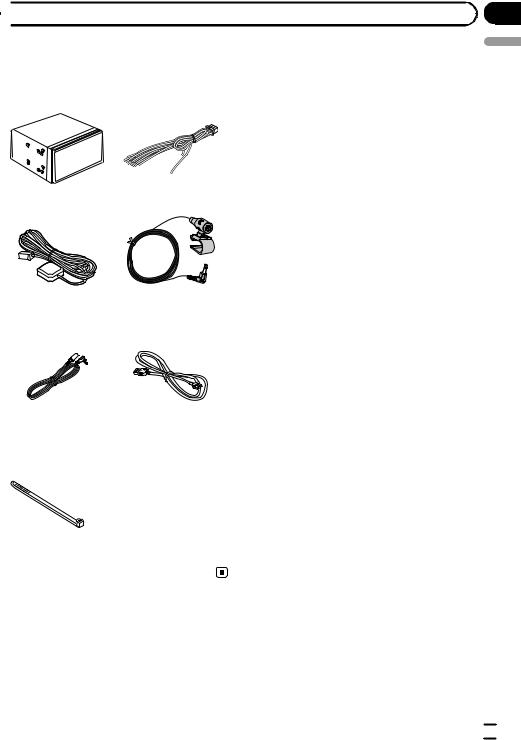
 Connection
Connection
Parts supplied
Parts marked (*) are supplied with AVIC8000NEX, AVIC-7000NEX and AVIC-6000NEX.
This product |
Power cord |
GPS antenna |
Microphone |
Mini-jack extension |
USB cable |
cable |
|
Lock tie*
Section
02
English
En  7
7
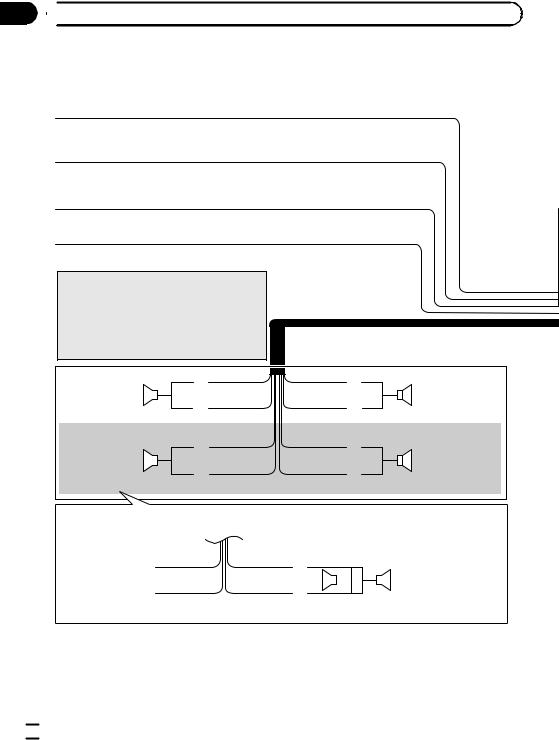
Section
02  Connection
Connection
Connecting the power cord (1)
Yellow
To terminal supplied with power regardless of ignition switch position.
Red
To electric terminal controlled by ignition switch (12 V DC) ON/OFF.
Orange/white
To lighting switch terminal.
Black (ground)
To vehicle (metal) body.
 Note
Note
When a subwoofer is connected to this product instead of a rear speaker, change the rear output setting in the initial setting. (Refer to Operation Manual.) The subwoofer output of this product is monaural.
|
|
White |
Front speaker |
|
|
|
|
|
|
|
|
|
|
White/black |
Left |
|
Green |
|
|
|
Rear speaker or |
|
|
subwoofer (4 Ω) |
|
|
|
||
|
|
|
|
|
Green/black |
With a two-speaker system, do not connect anything to the speaker leads that are not connected to speakers.
Gray
Front speaker
Gray/black
Right
Violet
Rear speaker or
subwoofer (4 Ω)
Violet/black
When using a subwoofer of 70 W (2 Ω), be sure to connect with violet and violet/black leads of this product. Do not connect anything with green and green/black leads.
Green |
Violet |
|
|
|
Not used. |
|
|
|
Subwoofer (4 Ω) |
|
|
|
||
|
|
|
2 |
|
Green/black |
Violet/black |
|
|
|
|
|
|||
|
|
|
|
|
 8
8 En
En
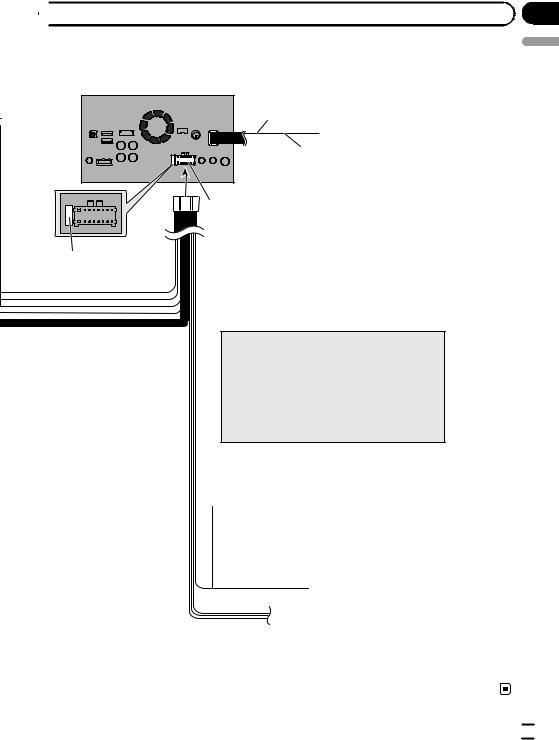
 Connection
Connection
This product
14 cm (5-1/2 in.)
Yellow/black (MUTE)
If you use equipment with a mute function, connect that equipment to the Audio Mute lead. If not, keep the
Power supply Audio Mute lead free of any connections.
 Power cord
Power cord
Fuse (10 A)
 Note
Note
Audio source will be set to mute or attenuate, while the following sounds will not be muted or attenuated. For details, refer to Operation Manual.
—Voice guidance of the navigation
—Incoming ring tone and incoming voice of the cellular phone that is connected to this product via Bluetooth wireless technology
 Blue/white (SYSTEM REMOTE CONTROL)
Blue/white (SYSTEM REMOTE CONTROL)
To auto-antenna relay control terminal or antenna booster power control terminal (max. 300 mA 12 V DC). If the vehicle has a glass antenna, connect to the antenna booster power control terminal (max. 300 mA 12 V DC).
Section
02
English
En  9
9
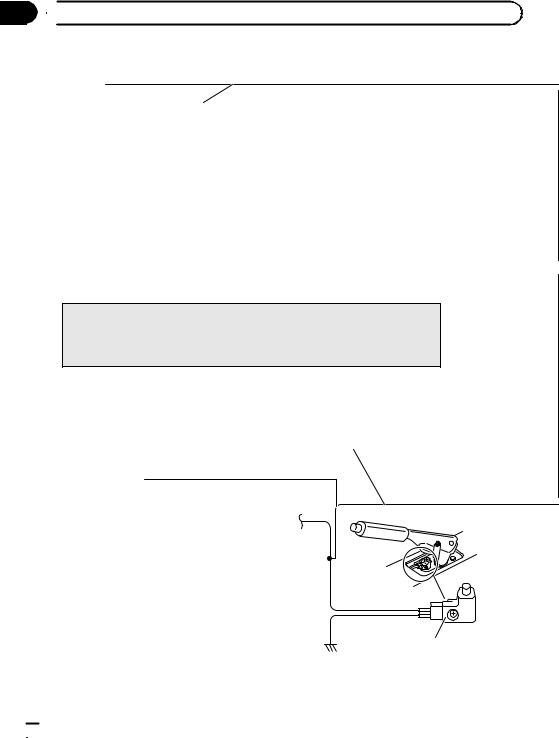
Section
02  Connection
Connection
Connecting the power cord (2)
Pink (CAR SPEED SIGNAL INPUT)
This product is connected here to detect the distance the vehicle travels. Always connect the vehicle’s speed detection circuit. Failure to make this connection will increase errors in the vehicle’s location display.
 WARNING
WARNING
IMPROPER CONNECTION MAY RESULT IN SERIOUS DAMAGE OR INJURY INCLUDING ELECTRICAL SHOCK, AND INTERFERENCE WITH THE OPERATION OF THE VEHICLE´S ANTILOCK BRAKING SYSTEM, AUTOMATIC TRANSMISSION AND SPEEDOMETER INDICATION.
 CAUTION
CAUTION
It is strongly suggested that the speed pulse wire be connected for accuracy of navigation and better performance.
 Note
Note
The position of the speed detection circuit and the position of the parking brake switch vary depending on the vehicle model. For details, consult your authorized Pioneer dealer or an installation professional.
Light green (PARKING BRAKE)
Used to detect the ON/OFF status of the parking brake. This lead must be connected to the power supply side of the parking brake switch.
If this connection is made incorrectly or omitted, certain functions of this product will be unusable.
 WARNING
WARNING
LIGHT GREEN LEAD AT POWER CONNECTOR IS DESIGNED TO DETECT PARKED STATUS AND MUST BE CONNECTED TO THE POWER SUPPLY SIDE OF THE PARKING BRAKE SWITCH. IMPROPER CONNECTION OR USE OF THIS LEAD MAY VIOLATE APPLICABLE LAW AND MAY RESULT IN SERIOUS INJURY OR DAMAGE.
Power supply side
Ground side
Parking brake switch
 10
10 En
En
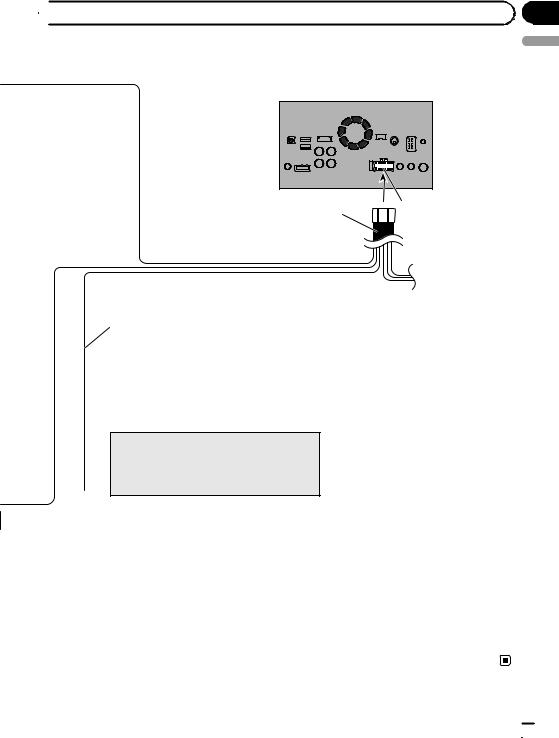
 Connection
Connection
This product
Power supply
Power cord
Violet/white (REVERSE-GEAR SIGNAL INPUT)
This is connected so that this product can detect whether the vehicle is moving forwards or backwards. Connect the violet/white lead to the lead whose voltage changes when the shift lever is put in reverse. Unless connected, the sensor may not detect your vehicle traveling forward/backward properly, and thus the position of your vehicle detected by the sensor may be misaligned from the actual position.
 Note
Note
When you use a rear view camera, please make sure to connect this lead. Otherwise you cannot switch to the rear view camera picture.
Section
02
English
En  11
11
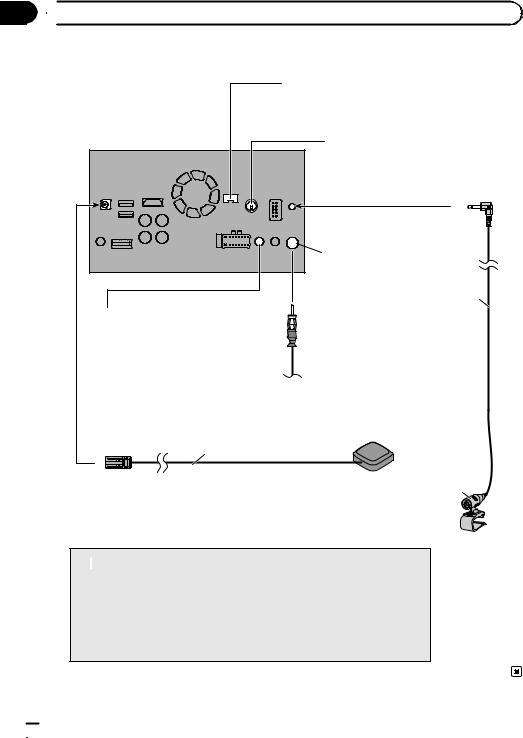
Section
02  Connection
Connection
Connecting the system
iDatalink adapter input Please refer to the instruction
manual for the iDatalink adapter (sold separately).
This product |
SiriusXM Connect Vehicle Tuner |
|
Please refer to the instruction manual |
|
for SiriusXM Connect Vehicle Tuner |
|
(sold separately). |
 Antenna jack
Antenna jack
4 m (13 ft. 1 in.)
Wired remote input
Please refer to the instruction manual for the Hard-wired remote control adapter (sold separately).
Vehicle antenna
GPS antenna
3.55 m (11 ft. 8 in.)
Microphone
 WARNING
WARNING
·To avoid the risk of accident and the potential violation of applicable laws, this product should never be used while the vehicle is being driven except for navigation purposes. And, also rear displays should not be in a location where it is a visible distraction to the driver.
·In some countries, the viewing of images on a display inside a vehicle even by persons other than the driver may be illegal. Where such regulations apply they must be obeyed and this product’s video source should not be used.
 12
12 En
En
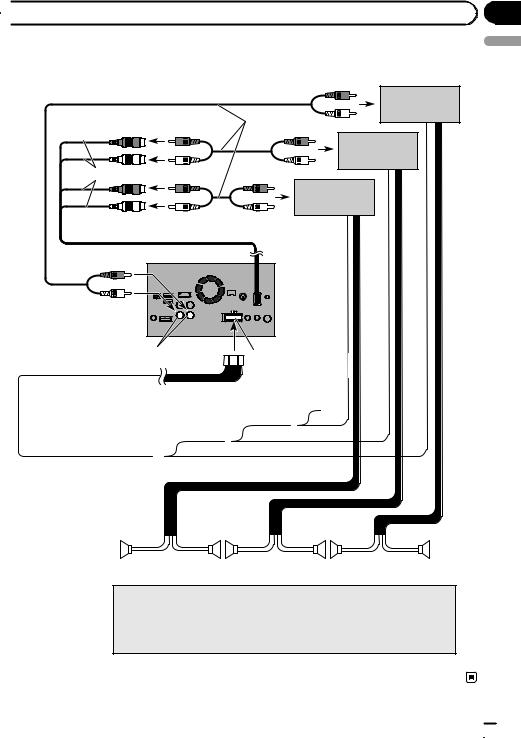
 Connection
Connection
Connecting to separately sold power amp
Rear outputs (REAR OUTPUT)
15 cm (5-7/8 in.)
Front outputs (FRONT OUTPUT)
Power amp
(sold separately)
RCA cables (sold separately)
Power amp (sold separately)
Power amp (sold separately)
This product
White, Red (SWL, SWR) |
Power supply |
|
 Power cord
Power cord
 Blue/white
Blue/white
To system control terminal of the power amp (max. 300 mA 12 V DC).
System remote control
Section
02
English
|
|
|
|
|
|
|
|
|
|
|
|
Front speaker |
|
|
Rear speaker |
|
Subwoofer |
 Notes
Notes
·You can change the RCA output of the subwoofer depending on your subwoofer system. (Refer to Operation Manual.)
·The subwoofer output of this product is monaural.
En  13
13
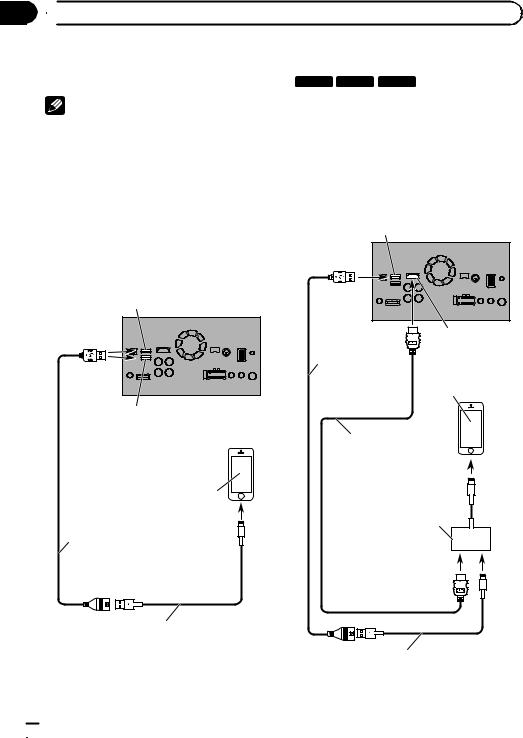
Section
02  Connection
Connection
Connecting an iPhone with |
Connecting via the HDMI port |
||
Lightning connector |
8000NEX 7000NEX 6000NEX |
|
|
Notes |
The following cables are required for the con- |
||
! For details on how to connect an external de- |
nection. |
|
|
! HDMI interface cable for iPod / iPhone |
|||
vice using a separately sold cable, refer to the |
|||
(CD-IH202) (sold separately) |
|||
manual for the cable. |
|||
! USB interface cable for iPod / iPhone (CD- |
|||
! For details concerning the connection, opera- |
|||
IU52) (sold separately) |
|
||
tions and compatibility of iPhone, refer to Op- |
|
||
! Lightning Digital AV Adapter (Apple Inc. |
|||
eration Manual. |
|||
products) (sold separately) |
|||
|
|||
Connecting via the USB port |
USB port 1 |
This product |
|
|
|||
The USB interface cable for iPod / iPhone (CD- |
|
|
|
IU52) (sold separately) is required for the con- |
|
|
|
nection. |
|
|
|
USB port 1 |
|
|
|
This product |
|
|
|
|
|
HDMI port |
|
|
USB cable |
|
|
|
1.5 m (4 ft. 11 in.) |
iPhone with |
|
|
|
Lightning connector |
|
USB port 2 |
|
|
|
|
High Speed HDMI® Cable |
||
|
(Type A - A) |
|
|
|
(supplied with CD-IH202) |
||
iPhone with |
|
|
|
Lightning connector |
|
|
|
|
Lightning Digital AV Adapter |
||
|
(Apple Inc. products) |
|
|
USB cable |
(sold separately) |
|
|
1.5 m (4 ft. 11 in.) |
|
|
|
USB interface cable for iPod / iPhone (CD-IU52) (sold separately)
USB interface cable for iPod / iPhone (CD-IU52) (sold separately)
 14
14 En
En
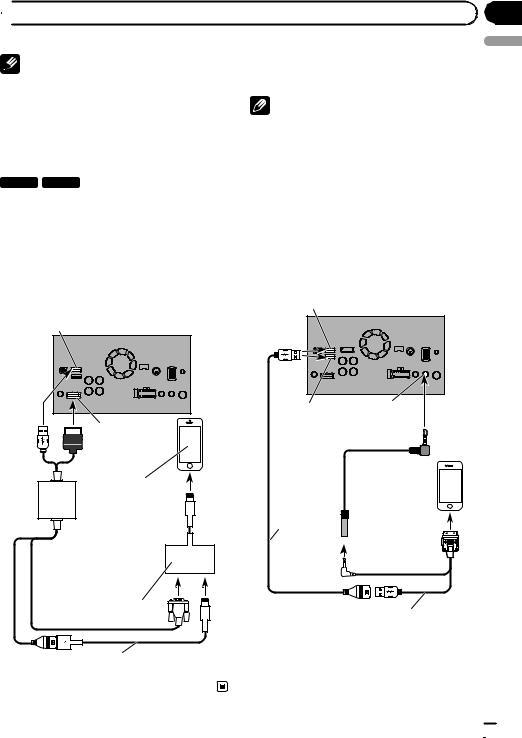
 Connection
Connection
Note |
Connecting an iPhone with |
|||
! When you connect the High Speed HDMI® |
30-pin connector |
|
||
Cable, use the lock tie to fix it securely. |
Notes |
|
||
= For details, refer to Securing the High |
|
|||
|
|
|||
Speed HDMI® Cable on page 18. |
! For details on how to connect an external de- |
|||
|
|
vice using a separately sold cable, refer to the |
||
Connecting via the RGB input |
manual for the cable. |
|
||
! For details concerning the connection, opera- |
||||
|
|
|||
5000NEX |
X8610BS |
tions and compatibility of iPhone, refer to Op- |
||
eration Manual. |
|
|||
The following cables are required for the con- |
|
|||
|
|
|||
nection. |
|
Connecting via the AUX input |
||
! VGA/USB interface cable for iPod / iPhone |
||||
(CD-IV202AV) (sold separately) |
The USB interface cable for iPod / iPhone (CD- |
|||
! USB interface cable for iPod / iPhone (CD- |
IU201V) (sold separately) is required for the |
|||
IU52) (sold separately) |
connection. |
|
||
! Lightning to VGA Adapter (Apple Inc. pro- |
|
|
||
ducts) (sold separately) |
USB port 1 |
This product |
||
|
|
|
||
USB port 1 |
This product |
|
|
USB port 2 |
AUX input |
Section
02
English
RGB input
Mini-jack extension cable 2 m (6 ft. 7 in.) 
iPhone with Lightning connector
 VGA/USB interface cable for iPod / iPhone (CD-IV202AV) (sold separately)
VGA/USB interface cable for iPod / iPhone (CD-IV202AV) (sold separately)
Lightning to VGA Adapter (Apple Inc. products) (sold separately)
USB interface cable for iPod / iPhone (CD-IU52) (sold separately)
iPhone with  30-pin connector
30-pin connector
USB cable 1.5 m
(4 ft. 11 in.)
USB interface cable for iPod / iPhone (CD-IU201V) (sold separately)
 Note
Note
Connect the USB cable to USB port 1 when using “aha” or “Pandora” as the source.
En  15
15
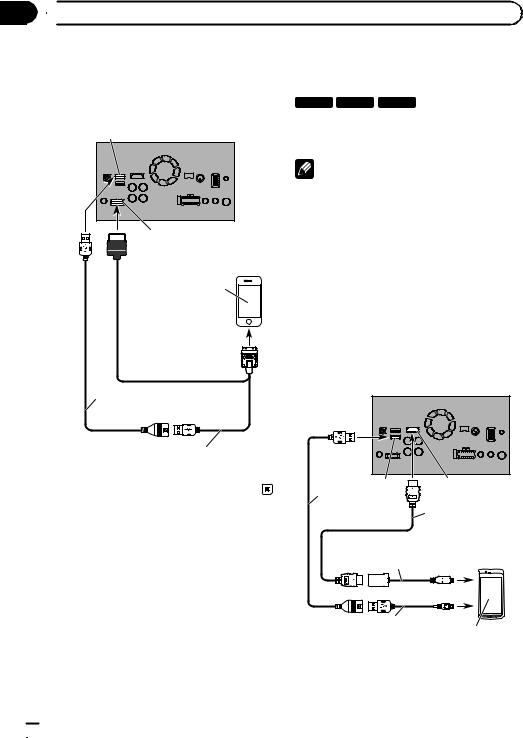
Section
02  Connection
Connection
Connecting via the RGB input |
Connecting the Android™ |
The USB interface cable for iPod / iPhone (CD- |
device |
IU201S) (sold separately) is required for the |
8000NEX 7000NEX 6000NEX |
||
connection. |
|
||
USB port 1 |
This product |
App Connectivity Kit (CD-AH200) (sold sepa- |
|
rately) is required for the connection. |
|||
|
|
||
|
|
Notes |
|
|
|
! For details on how to connect an external de- |
|
|
|
vice using a separately sold cable, refer to the |
|
|
|
manual for the cable. |
|
|
RGB input |
! For details concerning the connection and op- |
|
|
erations of Android device, refer to Operation |
||
|
|
||
|
|
Manual. |
|
|
iPhone with |
! When you connect the High Speed HDMI® |
|
|
Cable, use the lock tie to fix it securely. |
||
|
30-pin connector |
||
|
|
= For details, refer to Securing the High |
|
|
|
Speed HDMI® Cable on page 18. |
|
Connecting an Android device with an HDMI port
This product
USB cable
1.5 m (4 ft. 11 in.)
USB interface cable for iPod / iPhone (CD-IU201S) (sold separately)
USB port 2 |
HDMI port |
|
USB cable |
High Speed HDMI® |
|
(supplied with |
||
Cable (Type A - A) |
||
CD-AH200) |
||
(supplied with |
||
|
||
Adapter cable |
CD-AH200) |
|
|
||
(HDMI Type A - D) |
|
|
(supplied with CD-AH200) |
||
USB - micro USB cable |
|
|
(Type USB A - micro USB B) |
Android device |
|
(supplied with CD-AH200) |
|
|
 16
16 En
En
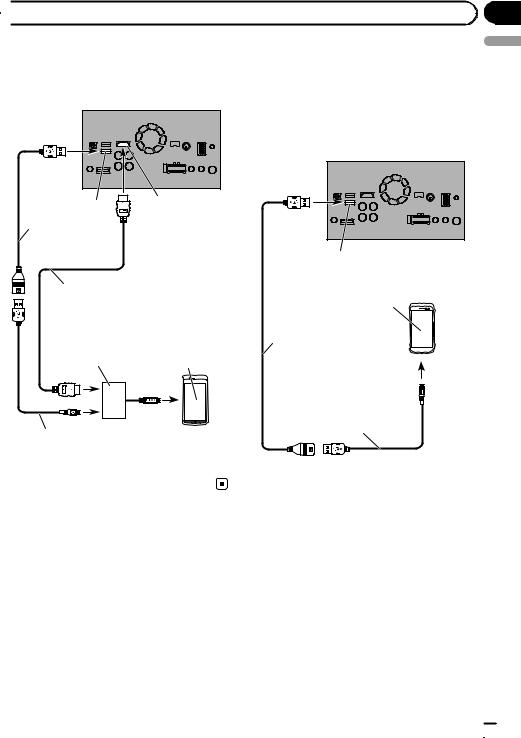
 Connection
Connection
Connecting an Android device |
Connecting the MirrorLink™ |
with an MHL port |
device |
This product
USB port 2 |
HDMI port |
|
The USB interface cable for use with MirrorLink™ devices (CD-MU200) (sold separately) is required for the connection.
This product
USB cable (supplied with CD-AH200)
|
|
USB port 2 |
|
High Speed HDMI® Cable |
MirrorLink device |
||
(Type A - A) |
|
||
(supplied with CD-AH200) |
|
||
MHL adapter |
|
USB cable |
|
(supplied with |
|
||
Android device |
(supplied with CD-MU200) |
||
CD-AH200) |
|||
|
|||
Section
02
English
USB - micro USB cable (Type USB A - micro USB B) (supplied with CD-AH200)
USB - micro USB cable (Type USB A - micro USB B) (supplied with CD-MU200)
 Note
Note
For details on how to connect an external device using a separately sold cable, refer to the manual for the cable.
En  17
17
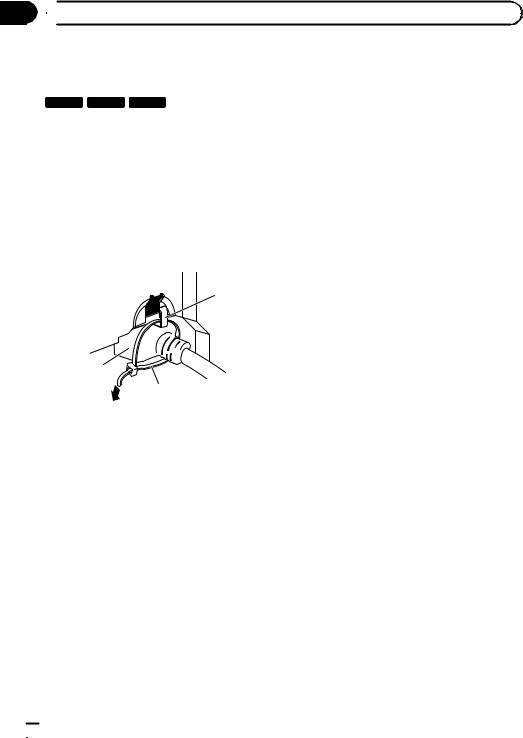
Section
02  Connection
Connection
Securing the High Speed
HDMI® Cable
8000NEX 7000NEX 6000NEX
Be sure to fix the High Speed HDMI® Cable with the lock tie, when you connect the external device with the High Speed HDMI® Cable.
1Insert the High Speed HDMI® Cable into the HDMI port.
2Wrap the lock tie around the hook above the HDMI port and the High Speed HDMI® Cable, and then tighten it to secure the High Speed HDMI® Cable.
1
3
2
1Hook
2Lock tie
3High Speed HDMI® Cable
pDo not tighten up the lock tie more than necessary.
 18
18 En
En
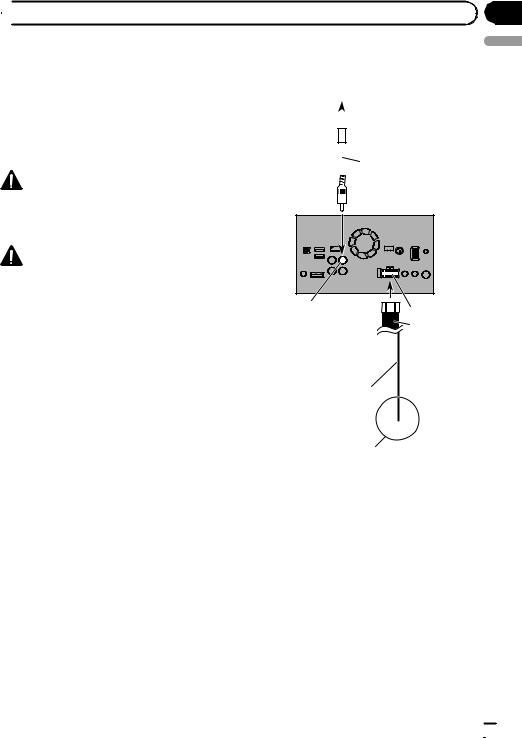
 Connection
Connection
Connecting a rear view camera |
|
|
|
|
|
Rear view camera |
|
||||
When this product is used with a rear view |
(ND-BC6) |
|
|||
camera, it is possible to automatically switch |
(sold separately) |
|
|||
from the video to rear view image when the |
|
|
|
|
|
|
|
|
|
|
|
shift lever is moved to REVERSE (R). Camera |
|
|
|
To video output |
|
|
|
|
|||
View mode also allows you to check what is |
|
|
|
||
behind you while driving. |
|
|
|
RCA cable |
|
|
|
|
|
||
WARNING |
|
|
|
(supplied with ND-BC6) |
|
|
|
|
|
|
|
|
|
|
|
|
|
|
|
|
|
|
|
USE INPUT ONLY FOR REVERSE OR MIRROR |
|
This product |
|
IMAGE REAR VIEW CAMERA. OTHER USE MAY |
|
||
|
|
||
RESULT IN INJURY OR DAMAGE. |
|
|
|
CAUTION |
|
|
|
! The screen image may appear reversed. |
|
|
|
! The rear view camera is used as an aid to |
|
|
|
keep an eye on trailers, or backing into a tight |
Brown (BC IN) |
Power supply |
|
parking spot. Do not use this function for en- |
|||
|
Power cord |
||
tertainment purposes. |
|
||
|
|
!Objects in rear view may appear closer or more distant than in reality.
!Please note that the image area shown by the
rear view camera may differ slightly when full- |
Violet/white |
|
(REVERSE-GEAR SIGNAL |
||
screen images are displayed when backing |
||
INPUT) |
||
and when checking the rear of the vehicle |
|
|
while moving forward. |
|
Section
02
English
For more details about the wiring, refer to Connecting the power cord (2) on page 10.
 Notes
Notes
!This mode is available when the rear view camera setting is set to “On”. (For details, refer to Operation Manual.)
!Connect this product to the rear view camera
only. Do not connect to any other equipment.
En  19
19
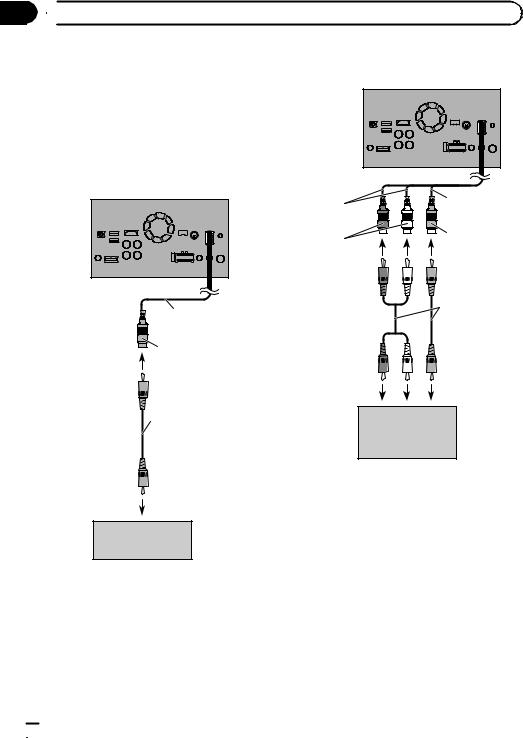
Section
02  Connection
Connection
Connecting the external |
Connecting the video component |
video component |
This product |
Using AV input
You can connect an external video component or external camera to this product.
Connecting an external camera
This product
23 cm (9 in.) |
15 cm (5-7/8 in.) |
|
|
|
Yellow |
Red, white |
(VIDEO INPUT |
(AUDIO INPUT) |
OR CAMERA |
|
INPUT) |
15 cm (5-7/8 in.)
RCA cables (sold separately)
Yellow |
|
|
|
(VIDEO INPUT |
To audio outputs |
To video output |
|
OR CAMERA |
|||
|
|
||
INPUT) |
|
|
RCA cable (sold separately)
To video output
External camera (sold separately)
 Note
Note
This mode is available when the setting of AV input is set to “Camera”. (For details, refer to Operation Manual.)
External video component (sold separately)
 Note
Note
This mode is available when the setting of AV input is set to “Source”. (For details, refer to Operation Manual.)
 20
20 En
En
