Pioneer AVIC-80DVD User Manual 2
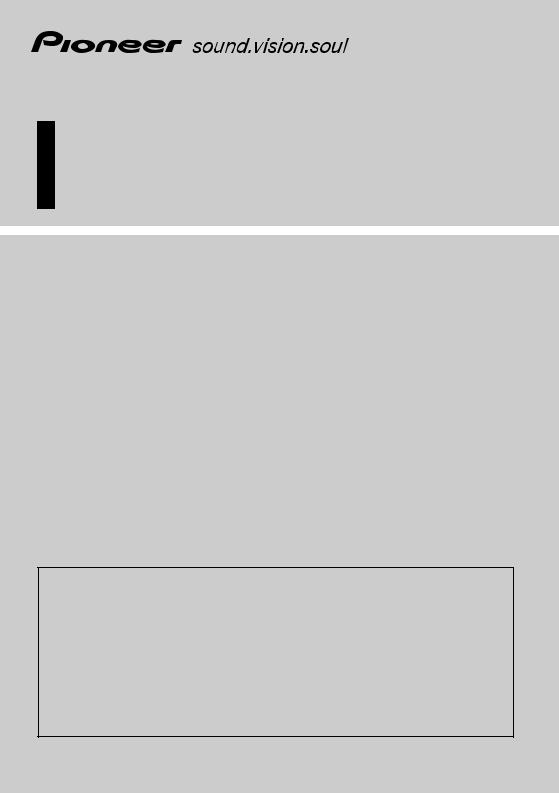
Operation Manual
(For remote controlled types)
ENGLISH
DVD Navigation Unit
AVIC-80DVD
DVD Map - USA / Canada
CNDV-21
READ ME FIRST!
To Users Updating the Application Program from AVIC-9DVD, AVIC-90DVD
The application program of the AVIC-9DVD or AVIC-90DVD are updated by using the CNDV-21 update disc. Please read the cautions on the next page before updating. There is a slight chance that stored user-registered data will be lost upon completion of the update. Please be aware that the manufacturer cannot take any responsibility for lost data in the event data is lost.

Cautions on Updating the Application Program of the Navigation System:
•Stop the vehicle at a safe location. While updating of the program is in progress, ensure that the power supply of the Navigation System is not turned off.
•When program updating is completed, the Navigation System will be re-booted. After the system has booted up, make sure not to turn off the power supply for the Navigation System until the map of your surroundings appears.
•In the worst possible case, there is the risk of data in the Address Book being lost. It is therefore recommended to use a PC Card (PCMCIA TYPE II <5 V>) to back up Registered Location(*) data. (Items contained in the “Last Destination” or “Destination History” cannot be stored on the PC Card. If you want to save these data, register them as “Registered Location”, then store them on the PC Card.)
*“Registered Location” data includes “Return Home” and “Go to” contents.
•Any exsisting calculated route would be cancelled. Each of the other settings returns to their factory settings.
Application Program Updating Procedure:
Update the application program by referring to “Installing the Program” on this manual.
The screens shown in the example may differ from the actual screens.
The actual screen may be changed without notice for performance and function improvements.
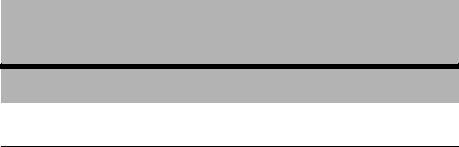
Introduction
License Agreement
■PIONEER AVIC-80DVD (CNDV-21) - for U.S.A.
THIS IS A LEGAL AGREEMENT BETWEEN YOU, AS THE END USER, AND PIONEER ELECTRONICS (USA) INC. (“PIONEER”). PLEASE CAREFULLY READ THE TERMS AND CONDITIONS OF THIS AGREEMENT BEFORE USING THE SOFTWARE INSTALLED ON THE PIONEER PRODUCTS. BY USING THE SOFTWARE INSTALLED ON THE PIONEER PRODUCTS, YOU ARE AGREEING TO BE BOUND BY THE TERMS OF THIS AGREEMENT. THE SOFTWARE INSTALLED ON THE PIONEER PRODUCTS INCLUDES DATABASE OF Geographic Data Technology, Inc. (“GDT”) AND NAVTECH Data OF Navigation Technologies Corporation (“NAVTACH”) AND SEPARATE TERMS ATTACHED SHALL BE APPLIED TO THE DATABASE BY GDT AND THE NAVTECH Data BY NAVTECH RESPECTIVELY. IF YOU DO NOT AGREE WITH THESE TERMS, PLEASE RETURN THE PIONEER PRODUCTS (INCLUDING THE SOFTWARE AND ANY WRITTEN MATERIALS) WITHIN FIVE (5) DAYS OF RECEIPT OF THE PRODUCTS, TO THE PLACE FROM WHICH YOU PURCHASED THEM, FOR A FULL REFUND OF THE PURCHASE PRICE OF THE PIONEER PRODUCTS.
1. GRANT OF LICENSE
Pioneer grants to you a non-transferable, non exclusive license to use the software installed on the Pioneer products (the “Software”) and the related documentation solely for your own personal use or for internal use by your business, only on such Pioneer products.
You shall not copy, reverse engineer, translate, port, modify or make derivative works of the Software. You shall not loan, rent, disclose, publish, sell, assign, lease, sublicense, market or otherwise transfer the Software or use it in any manner not expressly authorized by this agreement. You shall not derive or attempt to derive the source code or structure of all or any portion of the Software by reverse engineering, disassembly, decompilation, or any other means. You shall not use the Software to operate a service bureau or for any other use involving the processing of data for other persons or entities.
Pioneer and its licensor(s) shall retain all copyright, trade secret, patent and other proprietary ownership rights in the Software. The Software is copyrighted and may not be copied, even if modified or merged with other products. You shall not alter or remove any copyright notice or proprietary legend contained in or on the Software.
You may transfer all of your license rights in the Software, the related documentation and a copy of this License Agreement to another party, provided that the party reads and agrees to accept the terms and conditions of this License Agreement.
1
2. DISCLAIMER OF WARRANTY
The Software and related documentation are provided to you “AS IS”. PIONEER AND ITS LICENSOR(S) (for the purpose of provisions 2 and 3, Pioneer and its licensor(s) shall be collectively referred to as “Pioneer”) MAKES AND YOU RECEIVE NO WARRANTY, WHETHER EXPRESS OR IMPLIED, AND ALL WARRANTIES OF MERCHANTABILITY AND FITNESS FOR ANY PARTICULAR PURPOSE ARE EXPRESSLY EXCLUDED. SOME STATES DO NOT ALLOW EXCLUSION OF IMPLIED WARRANTIES, SO THE ABOVE EXCLUSION MAY NOT APPLY TO YOU. The Software is complex and may contain some nonconformities, defects or errors. For example, the voice recognition function as implemented by the Software may not recognize your voice. Pioneer does not warrant that the Software will meet your needs or expectations, that operation of the Software will be error free or uninterrupted, or that all non-conformities can or will be corrected. Furthermore, Pioneer does not make any representations or warranties regarding the use or results of the use of the Software in terms of its accuracy, reliability or otherwise.
3. LIMITATION OF LIABILITY
IN NO EVENT SHALL PIONEER BE LIABLE FOR ANY DAMAGES, CLAIM OR LOSS INCURRED BY YOU (INCLUDING, WITHOUT LIMITATION, COMPENSATORY, INCIDENTAL, INDIRECT, SPECIAL, CONSEQUENTIAL, OR EXEMPLARY DAMAGES, LOST PROFITS, LOST SALES OR BUSINESS, EXPENDITURES, INVESTMENTS, OR COMMITMENTS IN CONNECTION WITH ANY BUSINESS, LOSS OF ANY GOODWILL, OR DAMAGES) RESULTING FROM THE USE OF OR INABILITY TO USE THE SOFTWARE, EVEN IF PIONEER HAS BEEN INFORMED OF, KNEW OF, OR SHOULD HAVE KNOWN OF THE LIKELIHOOD OF SUCH DAMAGES. THIS LIMITATION APPLIES TO ALL CAUSES OF ACTION IN THE AGGREGATE, INCLUDING WITHOUT LIMITATION BREACH OF CONTRACT, BREACH OF WARRANTY, NEGLIGENCE, STRICT LIABILITY, MISREPRESENTATION, AND OTHER TORTS. IF PIONEER’S WARRANTY DISCLAIMER OR LIMITATION OF LIABILITY SET FORTH IN THIS AGREEMENT SHALL OR FOR ANY REASON WHATSOEVER BE HELD UNENFORCEABLE OR INAPPLICABLE, YOU AGREE THAT PIONEER’S LIABILITY SHALL NOT EXCEED FIFTY PERCENT (50%) OF THE PRICE PAID BY YOU FOR THE ENCLOSED PIONEER PRODUCT.
Some states do not allow the exclusion or limitation of incidental or consequential damages, so the above limitation or exclusion may not apply to you. This warranty disclaimer and limitation of liability shall not be applicable to the extent that any provision of this warranty is prohibited by any federal, state or local law which cannot be preempted.
4. EXPORT LAW ASSURANCES
You agree and certify that neither the Software nor any other technical data received from Pioneer, nor the direct product thereof, will be exported outside the United States except as authorized and as permitted by the laws and regulations of the United States. If the Software has been rightfully obtained by you outside of the United States, you agree that you will not re-export the Software nor any other technical data received from Pioneer, nor the direct product thereof, except as permitted by the laws and regulations of the United States and the laws and regulations of the jurisdiction in which you obtained the Software.
2
5. TERMINATION
This Agreement is effective until terminated. You may terminate it at any time by destroying the Software. The Agreement also will terminate if you do not comply with any terms or conditions of this Agreement. Upon such termination, you agree to destroy the Software.
6. U.S. GOVERNMENT END USERS
If the Software is being acquired by or on behalf of the United States government or any other entity seeking or applying rights similar to those customarily claimed by the United States government, the Data is licensed with “Limited Rights.” Utilization of the Software is subject to the restrictions specified in the “Rights in Technical Data” clause at DFARS 252.2277013, or the equivalent clause for non-defense agencies. Pioneer Electronics (USA) Inc., 2265 East220th Street, Long Beach, CA 90810.
7. MISCELLANEOUS
This is the entire Agreement between Pioneer and you regarding its subject matter. No change in this Agreement shall be effective unless agreed to in writing by Pioneer. This Agreement shall be governed by and construed in accordance with the internal laws of the State of California. If any provision of this Agreement is declared invalid or unenforceable, the remaining provisions of this Agreement shall remain in full force and effect.
3
■PIONEER AVIC-80DVD (CNDV-21) - for Canada
THIS IS A LEGAL AGREEMENT BETWEEN YOU, AS THE END USER, AND PIONEER ELECTRONICS OF CANADA, INC. (“PIONEER”). PLEASE CAREFULLY READ THE TERMS AND CONDITIONS OF THIS AGREEMENT BEFORE USING THE SOFTWARE INSTALLED ON THE PIONEER PRODUCTS. BY USING THE SOFTWARE INSTALLED ON THE PIONEER PRODUCTS, YOU ARE AGREEING TO BE BOUND BY THE TERMS OF THIS AGREEMENT. THE SOFTWARE INSTALLED ON THE PIONEER PRODUCTS INCLUDES DATABASE OF Geographic Data Technology, Inc. (“GDT”) AND NAVTECH Data OF Navigation Technologies Corporation (“NAVTECH”) AND SEPARATE TERMS ATTACHED SHALL BE APPLIED TO THE DATABASE BY GDT AND THE NAVTECH Data BY NAVTECH RESPECTIVELY. IF YOU DO NOT AGREE WITH THESE TERMS, PLEASE RETURN THE PIONEER PRODUCTS (INCLUDING THE SOFTWARE AND ANY WRITTEN MATERIALS) WITHIN FIVE (5) DAYS OF RECEIPT OF THE PRODUCTS, TO THE PLACE FROM WHICH YOU PURCHASED THEM, FOR A FULL REFUND OF THE PURCHASE PRICE OF THE PIONEER PRODUCTS.
1. GRANT OF LICENSE
Pioneer grants to you a non-transferable, nonexclusive license to use the software installed on the Pioneer products (the “Software”) and the related documentation solely for your own personal use or for internal use by your business, only on such Pioneer products.
You shall not copy, reverse engineer, translate, port, modify or make derivative works of the Software. You shall not loan, rent, disclose, publish, sell, assign, lease, sublicense, market or otherwise transfer the Software or use it in any manner not expressly authorized by this agreement. You shall not derive, or attempt to derive, the source code or structure of all or any portion of the Software by reverse engineering, disassembly, decompilation, or any other means. You shall not use the Software to operate a service bureau or for any other use involving the processing of data for other persons or entities.
Pioneer and its licensor(s) shall retain all copyright, trade secret, patent and other proprietary ownership rights in the Software. The Software is copyrighted and may not be copied, even if modified or merged with other products. You shall not alter or remove any copyright notice or proprietary legend contained in or on the Software.
You may transfer all of your license rights in the Software, the related documentation and a copy of this License Agreement to another party, provided that the party reads and agrees to accept the terms and conditions of this License Agreement.
2. DISCLAIMER OF WARRANTY
The Software and related documentation are provided to you “AS IS”. PIONEER AND ITS LICENSOR(S) (for the purpose of provisions 2 and 3, Pioneer and its licensor(s) shall be collectively referred to as “Pioneer”) MAKES AND YOU RECEIVE NO WARRANTY, WHETHER EXPRESS OR IMPLIED, AND ALL WARRANTIES OF MERCHANTABILITY AND FITNESS FOR ANY PARTICULAR PURPOSE ARE EXPRESSLY EXCLUDED. SOME STATES DO NOT ALLOW EXCLUSION OF IMPLIED WARRANTIES, SO THE ABOVE EXCLUSION MAY NOT APPLY TO YOU. The Software is complex and may contain some nonconformities, defects or errors. For example, the voice recognition function as implemented by the Software may not recognize your voice. Pioneer does not warrant that the Software will meet your needs or expectations, that operation of the Software will be error-free or uninterrupted, or that all non-conformities can or will be corrected. Furthermore, Pioneer does not make any representations or warranties regarding the use or results of the use of the Software in terms of its accuracy, reliability or otherwise.
4
3. LIMITATION OF LIABILITY
IN NO EVENT SHALL PIONEER BE LIABLE FOR ANY DAMAGES, CLAIM OR LOSS INCURRED BY YOU (INCLUDING, WITHOUT LIMITATION, COMPENSATORY, INCIDENTAL, INDIRECT, SPECIAL, CONSEQUENTIAL, OR EXEMPLARY DAMAGES, LOST PROFITS, LOST SALES OR BUSINESS, EXPENDITURES, INVESTMENTS, OR COMMITMENTS IN CONNECTION WITH ANY BUSINESS, LOSS OF ANY GOODWILL, OR DAMAGES) RESULTING FROM THE USE OF OR INABILITY TO USE THE SOFTWARE, EVEN IF PIONEER HAS BEEN INFORMED OF, KNEW OF, OR SHOULD HAVE KNOWN OF THE LIKELIHOOD OF SUCH DAMAGES. THIS LIMITATION APPLIES TO ALL CAUSES OF ACTION IN THE AGGREGATE, INCLUDING WITHOUT LIMITATION BREACH OF CONTRACT, BREACH OF WARRANTY, NEGLIGENCE, STRICT LIABILITY, MISREPRESENTATION, AND OTHER TORTS. IF PIONEER’S WARRANTY DISCLAIMER OR LIMITATION OF LIABILITY SET FORTH IN THIS AGREEMENT SHALL OR FOR ANY REASON WHATSOEVER BE HELD UNENFORCEABLE OR INAPPLICABLE, YOU AGREE THAT PIONEER’S LIABILITY SHALL NOT EXCEED FIFTY PERCENT (50%) OF THE PRICE PAID BY YOU FOR THE ENCLOSED PIONEER PRODUCT.
Some states do not allow the exclusion or limitation of incidental or consequential damages, so the above limitation or exclusion may not apply to you. This warranty disclaimer and limitation of liability shall not be applicable to the extent that any provision of this warranty is prohibited by any federal, state or local law which cannot be preempted.
4. EXPORT LAW ASSURANCES
You agree and certify that neither the Software nor any other technical data received from Pioneer, nor the direct product thereof, will be exported outside Canada except as authorized and as permitted by the laws and regulations of Canada. If the Software has been rightfully obtained by you outside of Canada, you agree that you will not re-export the Software nor any other technical data received from Pioneer, nor the direct product thereof, except as permitted by the laws and regulations of Canada and the laws and regulations of the jurisdiction in which you obtained the Software.
5. TERMINATION
This Agreement is effective until terminated. You may terminate it at any time by destroying the Software. The Agreement also will terminate if you do not comply with any terms or conditions of this Agreement. Upon such termination, you agree to destroy the Software.
6. MISCELLANEOUS
This is the entire Agreement between Pioneer and you regarding its subject matter. No change in this Agreement shall be effective unless agreed to in writing by Pioneer. This Agreement shall be governed by and construed in accordance with the internal laws of the Province of Ontario and the federal laws of Canada applicable therein. If any provision of this Agreement is declared invalid or unenforceable, the remaining provisions of this Agreement shall remain in full force and effect.
5
■NAVTECH
TERMS AND CONDITIONS for the NAVTECH Data
This is a legal agreement (“Agreement”) between you, the end user, and Navigation Technologies Corporation (NAVTECH) and its suppliers, the terms and conditions of which are set forth below. By using your copy of the NAVTECH Data, you agree to the terms and conditions of this Agreement.
Personal Use Only. You are granted a non-exclusive, personal license to use this information solely for your personal, non-commercial purposes, and not for service bureau, time-sharing or other similar purposes. You may make one copy of the NAVTECH Data for archival or backup purposes only. You may not otherwise reproduce, copy, modify, decompile, disassemble or reverse engineer any portion of the NAVTECH Data, and may not transfer or distribute it in any form, for any purpose.
Ownership. You acknowledge that the NAVTECH Data, related documentation and other proprietary rights therein are owned by NAVTECH and/or its suppliers. All rights not expressly granted in this Agreement are expressly retained by and for NAVTECH and its suppliers.
No Warranty. This NAVTECH Data is provided to you “as is,” and you agree to use it at your own risk. NAVTECH and its licensors (and their licensors and suppliers) make no guarantees, representations or warranties of any kind, express or implied, arising by law or otherwise, including but not limited to, content, quality, accuracy, completeness, effectiveness, reliability, fitness for a particular purpose, usefulness, use or results to be obtained from the NAVTECH Data.
Disclaimer of Warranty: NAVTECH AND ITS LICENSORS (INCLUDING THEIR LICENSORS AND SUPPLIERS) DISCLAIM ANY WARRANTIES, EXPRESS OR IMPLIED, OF QUALITY, PERFORMANCE, MERCHANTABILITY, FITNESS FOR A PARTICULAR PURPOSE OR NON-INFRINGEMENT. Some States, Territories and Countries do not allow certain warranty exclusions, so to that extent the above exclusion may not apply to you.
Disclaimer of Liability: NAVTECH AND ITS LICENSORS (INCLUDING THEIR LICENSORS AND SUPPLIERS) SHALL NOT BE LIABLE TO YOU: IN RESPECT OF ANY CLAIM, DEMAND OR ACTION, IRRESPECTIVE OF THE NATURE OF THE CAUSE OF THE CLAIM, DEMAND OR ACTION ALLEGING ANY LOSS, INJURY OR DAMAGES, DIRECT OR INDIRECT, WHICH MAY RESULT FROM THE USE OR POSSESSION OF THE NAVTECH DATA; OR FOR ANY LOSS OF PROFIT, REVENUE, CONTRACTS OR SAVINGS, OR ANY OTHER DIRECT, INDIRECT, INCIDENTAL, SPECIAL OR CONSEQUENTIAL DAMAGES ARISING OUT OF YOUR USE OF OR INABILITY TO USE THE NAVTECH DATA, ANY DEFECT IN THE NAVTECH DATA, OR THE BREACH OF THESE TERMS OR CONDITIONS, WHETHER IN AN ACTION IN CONTRACT OR TORT OR BASED ON A WARRANTY, EVEN IF NAVTECH OR ITS LICENSORS HAVE BEEN ADVISED OF THE POSSIBILITY OF SUCH DAMAGES. Some States, Territories and Countries do not allow certain liability exclusions or damages limitations, so to that extent the above may not apply to you.
Limitation of Liability. Without limiting the foregoing, in no event shall NAVTECH’s and/or its suppliers’ liability to you for any cause under any theory exceed the amount paid by you for your copy of the NAVTECH Data.
6
Termination. NAVTECH and its suppliers may terminate this Agreement at any time upon your breach of any term of this Agreement. Upon any such termination, you shall return your copy of the NAVTECH Data and all related documentation to NAVTECH and/or its suppliers.
Export Control. You agree not to export from anywhere any part of the NAVTECH Data except in compliance with, and with all licenses and approvals required under, applicable export laws, rules and regulations.
Government End Users. If the NAVTECH Data is being acquired by or on behalf of the United States government or any other entity seeking or applying rights similar to those customarily claimed by the United States government, the Data is licensed with “Restricted Rights.” Utilization of the Data is subject to the restrictions specified in the “Rights in Technical Data and Computer Data” clause at DFARS 252.227-7013, or the equivalent clause for non-defense agencies. Manufacturer is Navigation Technologies Corporation, 10400 West Higgins Road, Rosemont, Illinois 60018.
Indemnity. You agree to indemnify, defend and hold NAVTECH and its licensors (including their respective licensors, suppliers, assignees, subsidiaries, affiliated companies, and the respective officers, directors, employees, shareholders, agents and representatives of each of them) free and harmless from and against any liability, loss, injury (including injuries resulting in death), demand, action, cost, expense, or claim of any kind or character, including but not limited to attorney’s fees, arising out of or in connection with any use or possession by you of the NAVTECH Data.
Entire Agreement. These terms and conditions constitute the entire agreement between NAVTECH (and its licensors, including their licensors and suppliers) and you pertaining to the subject matter hereof, and supersedes in their entirety any and all written or oral agreements previously existing between us with respect to such subject matter.
Governing Law. The above terms and conditions shall be governed by the laws of the Illinois, without giving effect to (i) its conflict of laws provisions, or (ii) the United Nations Convention for Contracts for the International Sale of Goods, which is explicitly excluded. You agree to submit to the jurisdiction of Illinois for any and all disputes, claims and actions arising from or in connection with the information provided to you hereunder.
7
THE NAVTECH DATA MAY INCLUDE OR REFLECT DATA OF LICENSORS, INCLUDING HER MAJESTY THE QUEEN IN RIGHT OF CANADA. SUCH DATA IS LICENSED ON AN “AS IS” BASIS. THE LICENSORS, INCLUDING HER MAJESTY THE QUEEN, MAKE NO GUARANTEES, REPRESENTATIONS OR WARRANTIES RESPECTING SUCH DATA, EITHER EXPRESS OR IMPLIED, ARISING BY LAW OR OTHERWISE, INCLUDING BUT NOT LIMITED TO, EFFECTIVENESS, COMPLETENESS, ACCURACY OR FITNESS FOR A PARTICULAR PURPOSE.
THE LICENSORS, INCLUDING HER MAJESTY THE QUEEN, SHALL NOT BE LIABLE IN RESPECT OF ANY CLAIM, DEMAND OR ACTION, IRRESPECTIVE OF THE NATURE OF THE CAUSE OF THE CLAIM, DEMAND OR ACTION ALLEGING ANY LOSS, INJURY OR DAMAGES, DIRECT OR INDIRECT, WHICH MAY RESULT FROM THE USE OR POSSESSION OF THE DATA OR THE NAVTECH DATA. THE LICENSORS, INCLUDING HER MAJESTY THE QUEEN, SHALL NOT BE LIABLE IN ANY WAY FOR LOSS OF REVENUES OR CONTRACTS, OR ANY OTHER CONSEQUENTIAL LOSS OF ANY KIND RESULTING FROM ANY DEFECT IN THE DATA OR THE NAVTECH DATA.
END USER SHALL INDEMNIFY AND SAVE HARMLESS THE LICENSORS, INCLUDING HER MAJESTY THE QUEEN AND THE MINISTER, AND THEIR OFFICERS, EMPLOYEES AND AGENTS FROM AND AGAINST ANY CLAIM, DEMAND OR ACTION, IRRESPECTIVE OF THE NATURE OF THE CAUSE OF THE CLAIM, DEMAND OR ACTION, ALLEGING LOSS, COSTS, EXPENSES, DAMAGES OR INJURIES (INCLUDING INJURIES RESULTING IN DEATH) ARISING OUT OF THE USE OR POSSESSION OF THE DATA OR THE NAVTECH DATA.
8
■GDT
END USER LICENSE AGREEMENT
PLEASE READ THIS AGREEMENT CAREFULLY BEFORE USING THE NAVIGATION SYSTEM
THIS IS A LICENSE AGREEMENT FOR YOUR COPY OF THE MAP DATABASE (“The DATABASE”), ORIGINALLY MADE BY Geographic Data Technology, Inc. (“GDT”), USED IN THE NAVIGATION SYSTEM. BY USING THE DATABASE, YOU ACCEPT AND AGREE TO ALL TERMS AND CONDITIONS SET FORTH BELOW.
OWNERSHIP
The DATABASE and the copyrights and intellectual property or neighboring rights therein are owned by GDT or its licensors.
LICENSE GRANT
GDT grants you a non-exclusive license to use your copy of the DATABASE for your personal use or for use in your business’ internal operations. This license does not include the right to grant sub-licenses.
LIMITATIONS ON USE
The DATABASE is restricted for use in the specific system for which it was created. Except to the extent explicitly permitted by mandatory laws, you may not extract or re-utilize any portion of the contents of the DATABASE, nor reproduce, copy, modify, adapt, translate, disassemble, decompile, or reverse engineer any portion of the DATABASE.
TRANSFER
You may not transfer the DATABASE to third parties, except together with the system for which it was created, provided that you do not retain any copy of the DATABASE, and provided that the transferee agrees to all terms and conditions of this AGREEMENT.
DISCLAIMER OF WARRANTY
GDT does not warrant or make any representations regarding, either express or implied, regarding the use or results of the use of the DATABASE in terms of its correctness, accuracy, reliability, or otherwise, and expressly disclaims any implied warranties of quality, performance, merchantability, fitness for a particular purpose or non-infringement. GDT does not warrant that the DATABASE is or will be error free. No oral or written information or advice provided by GDT, your supplier or any other person shall create a warranty.
9
LIMITATION OF LIABILITY
The price of the DATABASE does not include any consideration for assumption of risk of consequential, indirect or unlimited direct damages which may arise in connection with your use of the DATABASE. Accordingly, in no event shall GDT or supplier of the navigation system using the DATABASE (“Supplier”) be liable for any consequential, special, incidental or indirect damages, including without limitation, loss of revenue, data, or use, incurred by you or any third party arising out of your use of the DATABASE, whether in an action in contract or tort or based on a warranty, even if GDT or the Supplier has been advised of the possibility of such damages. In any event GDT’s liability for direct damages is limited to the price of your copy of the DATABASE.
THE DISCLAIMER OF WARRANTY AND LIMITATION OF LIABILITY, SET FORTH IN THIS AGREEMENT, DO NOT AFFECT OR PREJUDICE YOUR STATUTORY RIGHTS WHERE YOU HAVE ACQUIRED THE DATABASE OTHERWISE THAN IN THE COURSE OF A BUSINESS. Some states and laws do not allow the exclusion of implied warranties, so the above disclaimer may not apply to you.
WARNINGS
The DATABASE reflects reality as existing before you received the DATABASE and it comprises data and information from government and other sources, which may contain errors and omissions. Accordingly, the DATABASE may contain inaccurate or incomplete information due to the passage of time, changing circumstances, and due to the nature of the sources used. The DATABASE does not include or reflect information on - inter alia - neighborhood safety; law enforcement; emergency assistance; construction work; road or lane closures; car or speed restrictions; road slope or grade; bridge height, weight or other limits; road or traffic conditions; special events; traffic congestion; or travel time.
GOVERNMENT END USERS
If the DATABASE is for a region of North America and is being acquired by or on behalf of the United States government or any other entity seeking or applying rights similar to those customarily claimed by the United States government, the DATABASE is licensed with “limited rights.” Utilization of the DATABASE is subject to the restrictions specified in the “Rights in Technical Data and Computer Database” clause at DFARS 252.227-7013, or the equivalent clause for non-defense agencies. Manufacturer of the DATABASE for North America is Geographic Data Technology, Inc., at 11 Lafayette Street, Lebanon, New Hampshire 03766, USA.
10

Table of Contents |
|
Introduction .............................................................................. |
1 |
License Agreement.............................................................................................................. |
1 |
PIONEER AVIC-80DVD (CNDV-21) - for U.S.A.......................................................... |
1 |
PIONEER AVIC-80DVD (CNDV-21) - for Canada....................................................... |
4 |
NAVTECH.................................................................................................................... |
6 |
GDT ............................................................................................................................. |
9 |
Table of Contents .............................................................................................................. |
11 |
Important Safety Information.......................................................................................... |
18 |
Notes Before Using the System..................................................................................... |
19 |
After-sales service for Pioneer products .................................................................... |
19 |
Features of Your DVD Navigation System.................................................................. |
21 |
How to Read This Manual ............................................................................................... |
22 |
How to use this manual ............................................................................................. |
22 |
Operation of DVD player............................................................................................ |
22 |
Terminology ............................................................................................................... |
23 |
For “AVIC-9DVD” users ............................................................................................. |
23 |
Dipswitch settings for AVIC-9DVD............................................................................. |
23 |
About the difference in the operation of the Remote Control..................................... |
23 |
Installing the Program...................................................................................................... |
25 |
Chapter 1 |
|
Basic Operation ...................................................................... |
29 |
Switching On and Off ....................................................................................................... |
29 |
Types of Menu.................................................................................................................... |
30 |
Main menu ................................................................................................................. |
30 |
Shortcut menu ........................................................................................................... |
31 |
Basic Navigation................................................................................................................ |
32 |
Operate navigation by indicating menu ..................................................................... |
33 |
How to use the text palette ........................................................................................ |
35 |
When the route calculation to your destination is completed..................................... |
36 |
When you do not know how to use the Navigation System....................................... |
36 |
How to Use the Map.......................................................................................................... |
37 |
How to view the map of the current location .............................................................. |
37 |
Changing the scale of the map .................................................................................. |
40 |
Moving the map to the location you want to see........................................................ |
40 |
11
Chapter 2 |
|
Setting a Route to Your Destination ................................... |
43 |
Before setting your destination and route................................................................... |
43 |
Selecting the area where you want to search ............................................................ |
44 |
Perform the route calculation of the several route options, and select one................ |
44 |
Route Calculation to Your Home Location or to Your Favorite Location............ |
47 |
Selecting your Destination from the Address Book ................................................. |
47 |
Searching for your Destination by Address................................................................ |
48 |
Finding Your Destination by Selecting the Type of Facility .................................... |
51 |
Searching for Points of Interest (POI) ........................................................................ |
51 |
Finding POI in your surroundings ............................................................................... |
52 |
Searching for Your Destination by Specifying the Telephone Number............... |
53 |
Setting an Entrance or Exit of a Freeway as Your Destination............................... |
54 |
Checking the Set Route ................................................................................................... |
55 |
Checking the set route with the map .......................................................................... |
55 |
Checking the set route with text ................................................................................. |
56 |
Checking the set route from the Information menu .................................................... |
56 |
Chapter 3 |
|
Guidance to Your Destination .............................................. |
57 |
Route Guidance by Your Navigation System............................................................. |
57 |
Route guidance by display and voice......................................................................... |
57 |
Recalculating the Route to Your Destination.............................................................. |
59 |
Cancelling the Route Guidance ..................................................................................... |
60 |
Delete the current route, and cancel the route guidance ........................................... |
60 |
Changing your destination.......................................................................................... |
60 |
Adding Way Points to the Current Route .................................................................... |
61 |
Adding a way point ..................................................................................................... |
61 |
Skipping a way point .................................................................................................. |
62 |
Deleting a way point from the route............................................................................ |
62 |
Displaying Certain Points Of Interest on the Map...................................................... |
63 |
12
Chapter 4 |
|
Utilizing Various Information................................................ |
65 |
Editing the Address Book............................................................................................... |
65 |
Registering a previous location in the Address Book ................................................ |
65 |
Editing a location’s information .................................................................................. |
67 |
Deleting the data in the Address Book ...................................................................... |
69 |
Confirming the location contained in the Address Book on the map ......................... |
70 |
Registering Your Home and Your Favorite Location ............................................... |
71 |
Registering a location ................................................................................................ |
71 |
Changing or deleting your home or your favorite location ......................................... |
73 |
Registering a Password................................................................................................... |
74 |
Setting Areas to Avoid ..................................................................................................... |
75 |
Registering an Area to Avoid ..................................................................................... |
75 |
Changing or deleting an Area to Avoid ...................................................................... |
76 |
Using a PC Card ................................................................................................................ |
78 |
Initializing a PC card .................................................................................................. |
78 |
Storing the data of registered locations in the PC card ............................................. |
79 |
Loading data from a PC card ..................................................................................... |
80 |
Deleting PC card data................................................................................................ |
81 |
Changing Background Picture ...................................................................................... |
82 |
Select a picture stored in PC Card ............................................................................ |
82 |
Changing background picture stored on a disc (AV Background only) ..................... |
84 |
Checking the Navigation Status .................................................................................... |
85 |
Checking positioning information by satellite ............................................................. |
85 |
Checking sensor learning status and driving status .................................................. |
86 |
Checking the connections of leads and installation positions.................................... |
87 |
Chapter 5 |
|
Customizing Your Navigation System................................. |
89 |
Modifying the Default Settings....................................................................................... |
89 |
Items Users can Change ................................................................................................. |
90 |
Route Guidance menu............................................................................................... |
90 |
Map Display menu ..................................................................................................... |
92 |
Hardware menu ......................................................................................................... |
93 |
Others menu .............................................................................................................. |
93 |
13
Chapter 6 |
|
Combining and Using Pioneer AV Equipment.................... |
97 |
To Ensure Safe Driving .................................................................................................... |
97 |
Before Using....................................................................................................................... |
97 |
Characteristics of the Navigation System when combined with Pioneer AV Head Unit .
97 |
|
How to use the Remote Control ................................................................................ |
98 |
Basic Operation When Pioneer AV Equipment Is Combined............................... |
103 |
Switching the source ................................................................................................ |
103 |
Switching the screen ................................................................................................ |
104 |
Displaying information screen .................................................................................. |
104 |
Flow of menu operation at each source ................................................................... |
105 |
TUNER................................................................................................................................ |
107 |
How to listen to the radio .......................................................................................... |
107 |
Displaying the TUNER MENU .................................................................................. |
108 |
Storing the strongest broadcast frequencies............................................................ |
108 |
Tuning in strong signals ........................................................................................... |
109 |
Storing broadcast frequencies.................................................................................. |
109 |
COMPACT DISC (AVH-P6400CD only)....................................................................... |
110 |
How to listen to a CD................................................................................................ |
110 |
Displaying the COMPACT DISC MENU................................................................... |
111 |
Repeating play ......................................................................................................... |
111 |
Playing tracks in a random order.............................................................................. |
111 |
Scanning tracks of a CD........................................................................................... |
112 |
Playing back from the track list................................................................................. |
112 |
Pausing CD playback ............................................................................................... |
112 |
Using disc title functions ........................................................................................... |
113 |
MULTI-CD .......................................................................................................................... |
114 |
How to listen to a CD................................................................................................ |
114 |
50-disc multi-CD player ............................................................................................ |
115 |
Displaying the MULTI-CD MENU ............................................................................. |
115 |
Repeating play ......................................................................................................... |
115 |
Playing tracks in a random order.............................................................................. |
116 |
Scanning CDs and tracks ......................................................................................... |
116 |
Playing back from the track list................................................................................. |
117 |
Pausing CD playback ............................................................................................... |
117 |
Using compression and bass emphasis ................................................................... |
117 |
Using ITS playlists .................................................................................................... |
118 |
Using disc title functions ........................................................................................... |
120 |
Using CD TEXT functions ........................................................................................ |
121 |
DAB TUNER...................................................................................................................... |
122 |
How to listen to DAB ................................................................................................ |
123 |
Switching the display ................................................................................................ |
123 |
Using dynamic label ................................................................................................. |
123 |
Displaying the DAB TUNER MENU.......................................................................... |
124 |
Setting the announcement support interruption ....................................................... |
125 |
Selecting services from the available service list ..................................................... |
125 |
14
Searching the available PTY ................................................................................... |
126 |
Service component function .................................................................................... |
126 |
P.CH RECALL/MEMORY Function ......................................................................... |
126 |
TV TUNER ......................................................................................................................... |
127 |
How to watch TV...................................................................................................... |
127 |
Displaying the TV TUNER MENU............................................................................ |
128 |
BSSM (Best Station Sequential Memory) ................................................................ |
128 |
Storing broadcast stations ....................................................................................... |
129 |
Recalling broadcast stations .................................................................................... |
129 |
Changing a band ..................................................................................................... |
129 |
DVD..................................................................................................................................... |
130 |
How to watch DVD................................................................................................... |
130 |
Displaying the DVD MENU ...................................................................................... |
131 |
Information indications are displayed ...................................................................... |
131 |
Disc Playback .......................................................................................................... |
132 |
Chapter and Track Advance/Return ........................................................................ |
132 |
Returning to the Previous Chapter/Track ................................................................ |
132 |
Specifying Title/Chapter/Track (Direct Search)........................................................ |
132 |
Disc Fast Forward/Reverse ..................................................................................... |
133 |
Stopping Playback ................................................................................................... |
133 |
Still, Frame-by-Frame and Slow Motion Playback ................................................... |
133 |
Operating using Information Display 1..................................................................... |
134 |
Operating with Information Display 2 ....................................................................... |
135 |
XM ....................................................................................................................................... |
136 |
How to listen to the XM ............................................................................................ |
136 |
Displaying the XM MENU ........................................................................................ |
137 |
Switching the channel select mode ......................................................................... |
137 |
Recalling channel .................................................................................................... |
137 |
Storing the channel.................................................................................................. |
138 |
Display the ID Code ................................................................................................. |
138 |
Switching the Display............................................................................................... |
138 |
Other sources................................................................................................................... |
139 |
When source is EXT ................................................................................................ |
139 |
When source is AUX................................................................................................ |
140 |
When source is VIDEO ............................................................................................ |
140 |
Audio Adjustments......................................................................................................... |
141 |
Displaying the AUDIO MENU .................................................................................. |
141 |
Setting the sound focus equalizer............................................................................ |
142 |
Using balance adjustment ....................................................................................... |
142 |
Using the equalizer .................................................................................................. |
143 |
Adjusting bass ......................................................................................................... |
144 |
Adjusting treble ........................................................................................................ |
145 |
Adjusting loudness................................................................................................... |
145 |
Using subwoofer output ........................................................................................... |
145 |
Using non fading output........................................................................................... |
146 |
Using the high pass filter ......................................................................................... |
146 |
Adjusting source levels ............................................................................................ |
147 |
Initial Settings................................................................................................................... |
148 |
15
Displaying the INITIAL SETTINGS MENU ............................................................... |
148 |
Switching the warning tone ...................................................................................... |
148 |
Switching the auxiliary setting .................................................................................. |
148 |
Setting the rear output and subwoofer controller ..................................................... |
149 |
Switching the Telephone Muting/Attenuation ........................................................... |
149 |
Other Functions ............................................................................................................... |
150 |
Displaying the SET UP MENU ................................................................................. |
150 |
Selecting the video ................................................................................................... |
150 |
Setting the automatic open mode............................................................................. |
151 |
Switching the image of rear display.......................................................................... |
152 |
Calling Radio Stations or TV Stations by Voice....................................................... |
153 |
Chapter 7 |
|
Operating Your Navigation System with Voice ............... |
155 |
Basics of Voice Operation............................................................................................. |
155 |
Flow of voice operation ............................................................................................ |
155 |
Operating by only voice when the Navigation System is started.............................. |
156 |
Available voice commands related to Navigation ..................................................... |
156 |
Available voice commands related to audio ............................................................. |
157 |
If you are not used to voice operation ...................................................................... |
158 |
An example of voice operation ................................................................................. |
159 |
Tips for Voice Operation................................................................................................ |
161 |
16
Appendix............................................................................... |
163 |
Positioning Technology................................................................................................. |
163 |
Handling Large Errors.................................................................................................... |
165 |
When the positioning by GPS is impossible ............................................................ |
165 |
Conditions likely to cause noticeable positioning errors .......................................... |
166 |
Troubleshooting .............................................................................................................. |
167 |
Messages and how to react to them........................................................................... |
170 |
Route Setting Information............................................................................................. |
173 |
Route search specifications ..................................................................................... |
173 |
Route highlighting .................................................................................................... |
174 |
Intersection enlargement ......................................................................................... |
174 |
Tracking ................................................................................................................... |
174 |
Copyright........................................................................................................................... |
175 |
DVD Operation Reference Table.................................................................................. |
177 |
For CD playback ...................................................................................................... |
177 |
For DVD playback.................................................................................................... |
177 |
Glossary............................................................................................................................. |
178 |
Display Information......................................................................................................... |
180 |
17

Important Safety Information
Before using your Navigation System, be sure to read and fully understand the following safety information:
•Read the manual before operating this Navigation System.
•This Navigation System is intended solely as an aid to you in the operation of your car. It is not a substitute for your attentiveness, judgment, and care when driving.
•Do not operate this Navigation System if doing so in any way will divert your attention from the safe operation of your car. Always observe safe driving rules and follow all existing traffic regulations.
•Never allow others to use the system unless they have read and understood the operating instructions.
•Never use this Navigation System to route to hospitals, police stations, or similar facilities in an emergency. The map data may not include a comprehensive list of emergency service facilities.
•Route and guidance information displayed by this equipment is for reference purposes only. It may not accurately reflect the latest permissible routes, road conditions, or traffic restrictions.
•Traffic restrictions and advisories currently in force should always take precedence over guidance given by this product. Always obey current traffic restrictions, even if this product provides contrary advice.
•Failure to input correct information about the local time may result in the product providing improper routing and guidance instructions.
•Never set the volume of your Navigation System so high that you cannot hear outside traffic and emergency cars.
•Keep your password secure and confidential. Knowledge of your password can give someone else access to personal information stored by the system, such as the history of destinations you have been to and your home address.
•To promote safety, certain functions are disabled unless the parking brake is on.
•The data encoded in the disc for this product is the intellectual property of the provider, and the provider is responsible for such content.
•As with any accessory in your car’s interior, you should not allow this Navigation System to divert your attention from the safe operation of your car. If you experience difficulty in operating the system or reading the display, please make adjustments while safely parked.
18
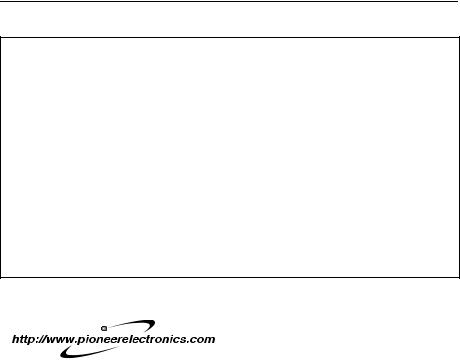
Notes Before Using the System
This software can be used with the following models:
AVIC-80DVD, AVIC-9DVD, and AVIC-90DVD.
■After-sales service for Pioneer products
Please contact the dealer or distributor from where you purchased the product for its aftersales service (including warranty conditions) or any other information. In case the necessary information is not available, please contact the companies listed below:
Please do not ship your product to the companies at the addresses listed below for repair without making advance contact.
U.S.A |
CANADA |
Pioneer Electronics (USA) Inc. |
Pioneer Electronics of Canada, Inc. |
CUSTOMER SUPPORT DIVISION |
CUSTOMER SATISFACTION |
P.O. Box 1760 |
DEPARTMENT |
Long Beach, CA 90801-1760 |
300 Allstate Parkway |
800 421-1404 |
Markham, Ontario L3R OP2 |
|
(905) 479-4411 |
|
1-877-283-5901 |
For warranty information, please see the Limited Warranty sheet included with your product.
Product registration
Visit us at the following site:
1Register your product. We will keep the details of your purchase on file to help you refer to this information in the event of an insurance claim such as loss or theft.
2Receive updates on the latest products and technologies.
3Download owner’s manuals, order product catalogues, research new products, and much more.
Parking brake interlock
Certain functions offered by this Navigation System could be dangerous if used while driving. To prevent them being used while in motion, there is an interlock with your car’s parking brake. If you attempt to use these functions while driving, the message “You cannot use this function while driving” will be displayed. Find a safe place to stop and apply the parking brake.
19

Color difference of the map display between day and night
To prevent the normal display from appearing too bright and distracting you when driving after dark or in dull conditions, the map background changes automatically to a darker color when you switch on your car lights. You can, however, turn off this automatic switching (see “Day/Night Map Display” on page 92).
Daytime Map |
Nighttime Map |
The examples in this manual are illustrated using the daytime display. When driving at night, the colors you see may differ from those shown.
To use this function, the ILL (Orange/White) lead to this unit must be connected correctly.
Avoiding low battery
When using this unit, make sure to start your engine first. Using this unit without starting the engine will run down the battery.
About this disc
Only use the Pioneer Map disc with Pioneer DVD Navigation Unit. You cannot use other discs. DVD-Videos and CDs can be played on AVIC-9DVD and AVIC-90DVD. When using the AVIC-9DVD, refer to the DVD section in the “Operation Manual” provided with AVIC9DVD. When using AVIC-90DVD, refer to the DVD section in the “Hardware Manual”.
About the REAR DISPLAY OUTPUT on the AV Head Unit
Images of the map screen of the navigation slightly differ from a standard NTSC style. If map screen of the navigation is output from Rear monitor output on AV Head Unit, the images may not be displayed properly depending on the display.
20
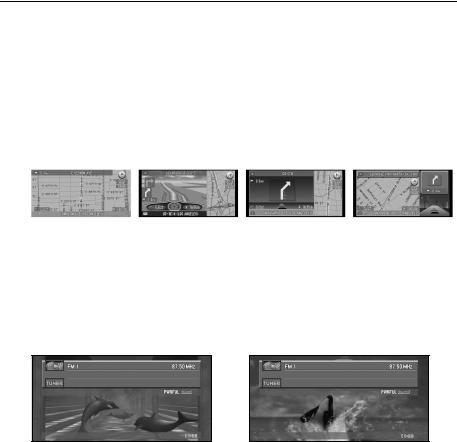
Features of Your DVD Navigation System
A “chip specifically for the positioning accuracy” and “3D Hybrid Sensor” are fitted. High precision navigation can thus be achieved.
Fitting a chip specifically for positioning accuracy capable of determining the position of your car, has further enhanced its high precision features. In addition, 3D Hybrid Sensor installed in this unit calculates the distance covered by your car precisely, taking into consideration the contour of the road (hills).
Location precision is further improved by “map matching” function.
Location precision is further improved by the exploitation of information from several GPS satellites and a map matching function.
Display of various guidance screens
Integration between navigation and audio has been implemented.
Pioneer’s audio equipment can be used with the navigation screen, by addition of the AVHP6400CD or AVH-P6400 display sold separately. Furthermore, not only is conventional voice operation for navigation possible, but also voice operation of AV equipment became possible.
Background image can be changed.
You can choose the image to display on the background of the screen during the navigation operation or while playing audio. You can also select from preset images for the display while playing audio.
A far greater number of data are added to the database for search.
You can search your destination from 10 million items by Phone number search or 2 million items by the others.
Furthermore, to achieve easier operation of Phone number search, direct input with the numeric keypad of the Remote Control became possible.
21

How to Read This Manual
This manual provides all the information you need to make full use of your new Navigation System. The first few sections give an overview of the system and explain how to prepare it for use. The remainder is in the form of a function reference giving full details of every feature. A comprehensive list of all sections of the manual is provided in the table of contents at the beginning of this introduction.
■How to use this manual
For reasons of safety, it is particularly important that you fully understand your Navigation System before using it. However, you don’t have to read the whole manual before obtaining guidance to your first destination. The following summary indicates which chapters you should read now and which you can come back to later.
Read the chapters marked * before attempting to obtain guidance to your first destination.
1. Basic Operation*
Read this chapter after going through the setup process. It explains what you see on the display and how to use the menus. You will then be ready to navigate to your first destination.
2. Setting a Route to Your Destination*
This chapter describes a number of ways to choose a destination. Choose the one that suits your first destination and read that section; you can then come back and read the rest of the chapter later.
3. Guidance to Your Destination*
Before actually setting out toward your chosen destination, read this chapter to learn how to interpret the guidance given by your Navigation System.
4. Utilizing Various Information
This chapter provides information about the various information available. Read it to learn more about the useful features available to you.
5. Customizing Your Navigation System
The behaviour of your Navigation System depends on a number of settings. If you need to change any of the initial settings (default settings), read the relevant section of this chapter.
6. Combining and Using Pioneer AV Equipment
If the Pioneer display, “AVH-P6400CD” or “AVH-P6400”, and Pioneer audio equipment are connected to your Navigation System, you can operate the audio equipment using the Remote Control of your Navigation System. This chapter describes the basic audio operation and how to operate audio with voice.
7. Operating Your Navigation System with Voice
This chapter gives details of the voice recognition capabilities of your Navigation System. Read it when you are ready to begin giving voice commands while under guidance.
Appendix
Read the appendix to learn more about your Navigation System, the technology it uses, and such information as the availability of after-care. Please see “Display Information” in the end of this manual for checking the details of each item on the menu.
■Operation of DVD player
The method of operating DVD player is slightly different between the built-in DVD player of AVIC-9DVD, AVIC-90DVD and the Pioneer DVD player. See the following manual and section for the detailed difference of operation:
•Operation manual of the DVD player
•DVD Operation Reference Table (end of this manual)
22

■Terminology
Before moving on, take a few minutes to read the following information about the conventions used in this manual. Familiarity with these conventions will help you greatly as you learn how to use your new equipment.
•Buttons on your Remote Control are referred to as: NAVI button, MENU button.
•Items in various menus are referred to like this: “New Destination” and “Settings”.
•Extra information, alternative use and other notes are presented like this:
After removing the disc from the slot, keep it in the case.
■For “AVIC-9DVD” users
This manual describes the operation based on the Remote Control “CD-R11”. If you use “AVIC-9DVD”, some button names of the Remote Control may be different from this manual.
If you use AVIC-9DVD, check the operation of your Remote Control by referring to “Dipswitch settings for AVIC-9DVD” and “About the difference in the operation of the Remote Control” below.
■Dipswitch settings for AVIC-9DVD
Set the dipswitches as following.
ON
ON
1 2 3 4
OFF
Switch 1: ON
Switch 2: ON
Switch 3: OFF
Switch 4: ON or OFF
■About the difference in the operation of the Remote Control
If the Remote Control included with AVIC-9DVD is used, there will be the following changes in operation:
Using PGM Function
You can use the PGM Function. However, even if the Operation mode switch is set to “DVD”, you cannot turn the DVD power On/Off.
Starting voice operation
Press the joystick while the Operation mode switch is set to “NAVI”. (It is canceled if the mode is set to “DVD”.)
Switching screen display (display of frequency, etc.)
You cannot do this with the Remote Control included with the AVIC-9DVD. If the AV Head Unit is combined, you can do this with the AV Head Unit.
Playing the Built-in DVD player
Press the control stick while the Operation mode switch is set to “DVD”.
23
Frame by frame playback and slow motion playback
Push the control stick up while the Operation mode switch is set to “DVD”.
Reverse frame by frame playback and reverse slow motion playback (in case of XDV-P9 and XDV-P90)
You cannot do this with the Remote Control included with AVIC-9DVD. However, you can operate this function using the Remote Control included with the DVD player or the AV Head Unit.
Switching DVD information screen (Built-in DVD player only)
Press the Display button (CANCEL ROUTE button) while the Operation mode switch is set to “DVD”. The display switches over as you press the button.
24
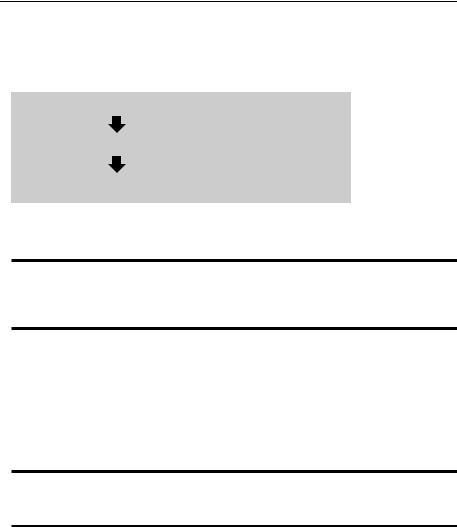
Installing the Program
The program is installed to the main unit of the Navigation System using the disc sold separately. This is not necessary if your dealer already performed the installation. Go to Chapter 1 onward.
When installing the program, you carry out the following operations. When all the setup procedures are completed, the map of your surroundings appears, and you can use the Navigation System.
1.Insert the disc while the car is parked.
2.Select the language used for the Navigation System.
3.Setting the clock.
 Caution
Caution
If you are using AVIC-90DVD or AVIC-9DVD, you cannot restore the condition before a version upgrade once you perform a version upgrade using a version upgrade disc (CNDV-21). You should also note that you can no longer use the discs included in the set of this Navigation System.
1Park your car in a safe place.
Leave the engine on, and make sure that the parking brake is on.
2Insert the disc to the main unit of the Navigation System.
If updating the version from “AVIC-90DVD” or “AVIC-9DVD”, the installation of the updated program will start immediately.
 Caution
Caution
Once the installation of the program starts, do not stop the engine of your car and switch off the Navigation System until the installation is completed and the map of your surroundings appears.
3Select “YES” and click the OK button.
When you start this unit for the first time, the message confirming if you select another language.
English is the default language of the Navigation System. If desired, you can select another language.
To keep English, move the joystick down to highlight “NO”, and click the OK button. After this, proceed to Step 6.
When you want to select another language, highlight “YES”, click the OK button, and proceed to the next step.
25
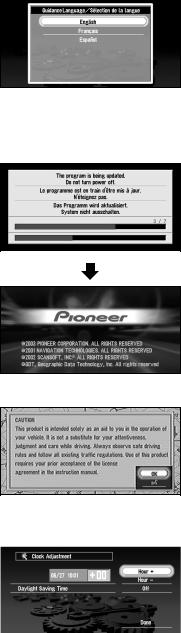
4Select the language from the list.
The list of the languages you can use appears. Move the joystick up or down to highlight the language you want.
5Click the OK button.
Installation of the program, in the language you chose, begins. During the installation, the following display appears to show the progress.
When the installation is complete, the opening display appears.
6 Check the details of the cautionary message and click the OK button.
If the screen above is not displayed, press the NAVI/AV button to display the screen.
7 Set the clock.
26

The time difference between the time originally set in this unit (Pacific Standard Time) and the current location of your car is shown. If necessary, adjust the time difference. Move the joystick to select “Hour +” or “Hour -” and click the OK button to change the time difference by one hour. Set the time difference between the current location of your car and the Pacific Standard Time.
8If necessary, set to summer time.
Daylight Saving Time (DST) is off by default. “Off” is shown on the right-hand side of “Daylight Saving Time”.
If DST is in effect, move the joystick to select “Off” and click the OK button. When the list of selectable options (“On” and “Off”) appears, move the joystick to select “On” and click the OK button. The DST setting is then turned On.
9 Select “Done” and click the OK button.
The map of your surroundings appears.
This completes the setup of your Navigation System. Chapter 1 explains the basic operation of your Navigation System.
To change the language and time later, see Chapter 5 “Customizing Your Navigation System”.
27
28
