Pioneer AVH-221EX, AVH-220EX User Manual

AVH-220EX
AVH-221EX
DVD RDS AV RECEIVER
English
Operation Manual
 Important (Serial number)
Important (Serial number)
The serial number is located on the bottom of this unit. For your own security and convenience, be sure to record this number on the enclosed warranty card.

 Contents
Contents
|
|
■AUX |
34 |
Thank you for buying this Pioneer |
|
||
product. |
|
■Settings |
35 |
Please read through these instructions |
|||
so you will know how to operate your |
Displaying the setting screen................................ |
35 |
|
model properly. After you have finished |
System settings .......................................................... |
35 |
|
reading the instructions, keep this |
|
Theme settings........................................................... |
40 |
document in a safe place for future |
|
Audio settings............................................................. |
41 |
reference. |
|
Video settings ............................................................. |
43 |
|
|
■Favorite menu |
45 |
Important |
|
||
|
■Other functions |
46 |
|
|
|||
The screen shown in the examples may |
|||
differ from actual screens, which may be |
■Appendix ......................... |
48 |
|
changed without notice for |
|
|
|
performance and function |
|
|
|
improvements. |
|
|
|
|
|
|
|
|
|
|
|
220EX |
|
|
|
Remote control |
|
|
|
The remote control is sold separately. |
|
|
|
For details concerning operations, see |
|
|
|
the remote control manual. |
|
|
|
|
|
|
|
■Precaution ......................... |
3 |
|
|
■Parts and controls............. |
9 |
|
|
■Basic operation ............... |
11 |
|
|
■Bluetooth......................... |
15 |
|
|
■AV source ......................... |
22 |
|
|
■Smartphone connection for |
|
|
|
AV source ......................... |
23 |
|
|
■Radio................................ |
24 |
|
|
■Disc................................... |
25 |
|
|
■Compressed files............. |
28 |
|
|
■iPod® ................................ |
32 |
|
|
English
- 2 -
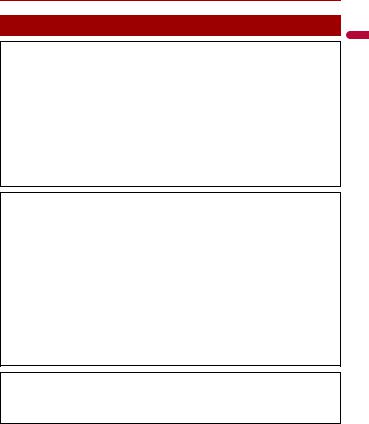
 Precaution
Precaution
Information to user
–MODEL NO.: AVH-220EX/AVH-221EX FCC ID: AJDK071
IC: 775E-K071
–This device contains licence-exempt transmitter(s)/receiver(s) that complies with Part 15 of FCC Rules and Innovation, Science, and Economic Development Canada licence-exempt RSS(s). Operation is subject to the following two conditions: (1) this device may not cause interference, and
(2) this device must accept any interference, including interference that may cause undesired operation of this device.
–The Bluetooth antenna cannot be removed (or replaced) by user.
–This equipment complies with FCC/ISED radiation exposure limits set forth for an uncontrolled environment and meets the FCC radio frequency (RF) Exposure Guidelines and RSS-102 of the ISED radio frequency (RF) Exposure rules. This equipment has very low levels of RF energy that it deemed to comply without maximum permissive exposure evaluation (MPE). But it is desirable that it should be installed and operated keeping the radiator at least 20 cm or more away from person’s body (excluding extremities: hands, wrists, feet and ankles).
–This transmitter must not be co-located or operated in conjunction with any other antenna or transmitter.
–Alteration or modifications carried out without appropriate authorization may invalidate the user’s right to operate the equipment.
–NOTE: This equipment has been tested and found to comply with the limits for a Class B digital device, pursuant to Part 15 of the FCC Rules. These limits are designed to provide reasonable protection against harmful interference in a residential installation. This equipment generates, uses and can radiate radio frequency energy and, if not installed and used in accordance with the instructions, may cause harmful interference to radio communications. However, there is no guarantee that interference will not occur in a particular installation. If this equipment does cause harmful interference to radio or television reception, which can be determined by turning the equipment off and on, the user is encouraged to try to correct the interference by one or more of the following measures:
–Reorient or relocate the receiving antenna.
–Increase the separation between the equipment and receiver.
–Connect the equipment into an outlet on a circuit different from that to which the receiver is connected.
–Consult the dealer or an experienced radio/TV technician for help.
CAUTION:
USE OF CONTROL OR ADJUSTMENT OR PERFORMANCE OF PROCEDURES OTHER THAN THOSE SPECIFIED HEREIN MAY RESULT IN HAZARDOUS RADIATION EXPOSURE.
CAUTION:
THE USE OF OPTICAL INSTRUMENTS WITH THIS PRODUCT WILL INCREASE EYE HAZARD.
English
- 3 -
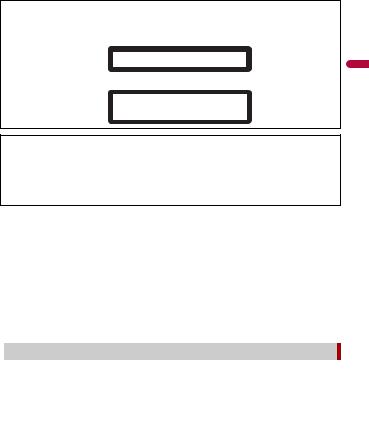
CAUTION
This product is a Class 1 laser product classified under the safety standard, IEC 60825-1:2014, and contains a class 1M laser module. To ensure continued safety, do not remove any covers or attempt to gain access to the inside of the product. Refer all servicing to qualified personnel.
CLASS 1 LASER PRODUCT
CAUTION—CLASS 1M VISIBLE AND INVISIBLE
LASER RADIATION WHEN OPEN, DO NOT VIEW
DIRECTLY WITH OPTICAL INSTRUMENTS.
FEDERAL COMMUNICATIONS COMMISSION SUPPLIER'S DECLARATION OF CONFORMITY Product Name: DVD RDS AV RECEIVER
Model Number: AVH-220EX/AVH-221EX
Responsible Party Name: PIONEER ELECTRONICS (USA), INC. SERVICE SUPPORT DIVISION Address: 2050 W. 190TH STREET, SUITE 100, TORRANCE, CA 90504, U.S.A.
Phone: 1-800-421-1404
URL: https://www.pioneerelectronics.com
CAN ICES-3 B/NMB-3 B
 WARNING
WARNING
•This product contains chemicals known to the State of California and other governmental entities to cause cancer and birth defects or other reproductive harm. Wash hands after handling.
•Slots and openings in the cabinet are provided for ventilation to ensure reliable operation of the product, and to protect it from overheating. To prevent fire hazard, the openings should never be blocked or covered with items (such as papers, floor mat, cloths).
 CAUTION
CAUTION
This product is evaluated in moderate and tropical climate condition under the Audio, video and similar electronic apparatus - Safety requirements, IEC 60065.
 The Safety of Your Ears is in Your Hands
The Safety of Your Ears is in Your Hands
Get the most out of your equipment by playing it at a safe level—a level that lets the sound come through clearly without annoying blaring or distortion and, most importantly, without affecting your sensitive hearing. Sound can be deceiving.
Over time, your hearing “comfort level” adapts to higher volumes of sound, so what sounds “normal” can actually be loud and harmful to your hearing. Guard against this by setting your equipment at a safe level BEFORE your hearing adapts.
ESTABLISH A SAFE LEVEL:
–Set your volume control at a low setting.
–Slowly increase the sound until you can hear it comfortably and clearly, without distortion.
-4 -
English

–Once you have established a comfortable sound level, set the dial and leave it there.
BE SURE TO OBSERVE THE FOLLOWING GUIDELINES:
–Do not turn up the volume so high that you can’t hear what’s around you.
–Use caution or temporarily discontinue use in potentially hazardous situations.
–Do not use headphones while operating a motorized vehicle; the use of headphones may create a traffic hazard and is illegal in many areas.
Important safety information
 WARNING
WARNING
•Do not attempt to install or service this product by yourself. Installation or servicing of this product by persons without training and experience in electronic equipment and automotive accessories may be dangerous and could expose you to the risk of electric shock, injury or other hazards.
•Do not allow this product to come into contact with liquids. Electrical shock could result. Also, damage to the product, smoke, and overheating could result from contact with liquids.
•If liquid or foreign matter should get inside this product, park your vehicle in a safe place, turn the ignition switch off (ACC OFF) immediately and consult your dealer or the nearest authorized Pioneer Service Station. Do not use this product in this condition because doing so may result in a fire, electric shock, or other failure.
•If you notice smoke, a strange noise or odor from this product, or any other abnormal signs on the LCD screen, turn off the power immediately and consult your dealer or the nearest authorized Pioneer Service Station. Using this product in this condition may result in permanent damage to the system.
•Do not disassemble or modify this product, as there are high-voltage components inside which may cause an electric shock. Be sure to consult your dealer or the nearest authorized Pioneer Service Station for internal inspection, adjustments or repairs.
Before using this product, be sure to read and fully understand the following safety information:
•Do not operate this product, any applications, or the rear view camera option (if purchased) if doing so will divert your attention in any way from the safe operation of your vehicle. Always observe safe driving rules and follow all existing traffic regulations. If you experience difficulty in operating this product, pull over, park your vehicle in a safe location and apply the parking brake before making the necessary adjustments.
•Never set the volume of this product so high that you cannot hear outside traffic and emergency vehicles.
•To promote safety, certain functions are disabled unless the vehicle is stopped and the parking brake is applied.
•Keep this manual handy as a reference for operating procedures and safety information.
•Do not install this product where it may (i) obstruct the driver’s vision, (ii) impair the performance of any of the vehicle’s operating systems or safety features, including air bags or hazard lamp buttons or (iii) impair the driver’s ability to safely operate the vehicle.
-5 -
English
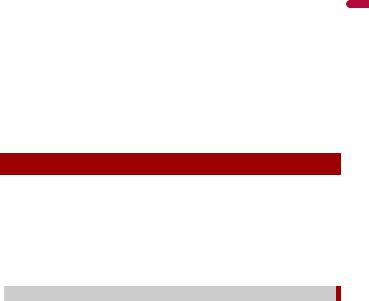
•Please remember to fasten your seat belt at all times while operating your vehicle. If you are ever in an accident, your injuries can be considerably more severe if your seat belt is not properly buckled.
•Never use headphones while driving.
•Rear visibility systems (backup cameras) are required in certain new vehicles sold in the U.S. and Canada. U.S. regulations began according to a two year phase-in on May
1, 2016, and both the U.S. and Canada require that all such vehicles manufactured on or after May 1, 2018 have rear visibility systems. Owners of vehicles equipped with compliant rear visibility systems should not install or use this product in a way that alters or disables that system's compliance with applicable regulations. If you are unsure whether your vehicle has a rear visibility system subject to the U.S. or Canadian regulations, please contact the vehicle manufacturer or dealer.
If your vehicle has a compliant backup camera that displays the backup view through the factory receiver, do not use the Pioneer receiver unless it is connected to and displays the same view as the factory backup camera. Connection to the factory backup camera will require an adaptor, sold separately. Not all vehicles may be able to connect. Please check with a qualified professional installer for installation options specific to your vehicle.
Parking brake interlock
Certain functions (such as viewing of video image and certain touch panel key operations) offered by this product could be dangerous (possibly resulting in serious injury or death) and/or unlawful if used while driving. To prevent such functions from being used while the vehicle is in motion, there is an interlock system that senses when the parking brake is set and when the vehicle is moving. If you attempt to use the functions described above while driving, they will become disabled until you stop the vehicle in a safe place, and (1) apply the parking brake, (2) release the parking brake, and then (3) apply the parking brake again. Please keep the brake pedal pushed down before releasing the parking brake.
 To ensure safe driving
To ensure safe driving
 WARNING
WARNING
•LIGHT GREEN LEAD AT POWER CONNECTOR IS DESIGNED TO DETECT PARKED STATUS AND MUST BE CONNECTED TO THE POWER SUPPLY SIDE OF THE PARKING BRAKE SWITCH. IMPROPER CONNECTION OR USE OF THIS LEAD MAY VIOLATE APPLICABLE LAW AND MAY RESULT IN SERIOUS INJURY OR DAMAGE.
•Do not take any steps to tamper with or disable the parking brake interlock system which is in place for your protection. Tampering with or disabling the parking brake interlock system could result in serious injury or death.
•To avoid the risk of damage and injury and the potential violation of applicable laws, this product is not for use with a video image that is visible to the driver.
-6 -
English
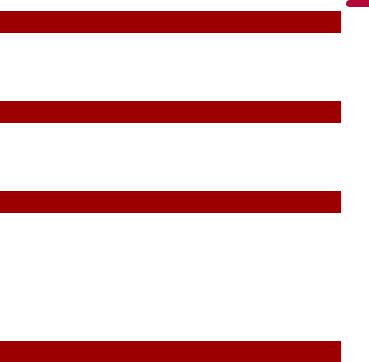
•In some countries the viewing of video image on a display inside a vehicle even by persons other than the driver may be illegal. Where such regulations apply, they must be obeyed.
If you attempt to watch video image while driving, the warning “Viewing of front seat video source while driving is strictly prohibited.” will appear on the screen. To watch video image on this display, stop the vehicle in a safe place and apply the parking brake. Please keep the brake pedal pushed down before releasing the parking brake.
When using a display connected to V OUT
The video output terminal (V OUT) is for connection of a display to enable passengers in the rear seats to watch video images.
 WARNING
WARNING
NEVER install the rear display in a location that enables the driver to watch video images while driving.
To avoid battery exhaustion
Be sure to run the vehicle engine while using this product. Using this product without running the engine can drain the battery.
 WARNING
WARNING
Do not install this product in a vehicle that does not have an ACC wire or circuitry available.
Rear view camera
With an optional rear view camera, you are able to use this product as an aid to keep an eye on trailers, or backing into a tight parking spot.
 WARNING
WARNING
•SCREEN IMAGE MAY APPEAR REVERSED.
•USE INPUT ONLY FOR REVERSE OR MIRROR IMAGE REAR VIEW CAMERA. OTHER USE MAY RESULT IN INJURY OR DAMAGE.
 CAUTION
CAUTION
The rear view mode is to use this product as an aid to keep an eye on the trailers, or while backing up. Do not use this function for entertainment purposes.
Handling the USB connector
 CAUTION
CAUTION
•To prevent data loss and damage to the storage device, never remove it from this product while data is being transferred.
-7 -
English
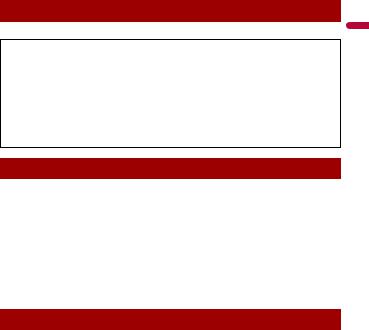
•Pioneer cannot guarantee compatibility with all USB mass storage devices and assumes no responsibility for any loss of data on media players, iPhone®, smartphone, or other devices while using this product.
Failure to operate
After-sales service for Pioneer products
Please contact the dealer or distributor from which you purchased the product for after-sales service (including warranty conditions) or any other information. In case the necessary information is not available, please contact the companies listed below.
Please do not ship your product to the companies at the addresses listed below for repair without making advance contact.
–USA&CANADA
Pioneer Electronics (USA) Inc.
CUSTOMER SUPPORT DIVISION
P.O. Box 1760 Long Beach, CA 90801-1760 800-421-1404
For warranty information, please see the Limited Warranty sheet included with your product.
Visit our website
Visit us at the following site: https://www.pioneerelectronics.com https://www.pioneerelectronics.ca
1 Register your product.
2 Receive updates on the latest products and technologies.
3Download owner’s manuals, order product catalogs, research new products, and much more.
4 Receive notices of software upgrades and software updates.
Protecting the LCD panel and screen
•Do not expose the LCD screen to direct sunlight when this product is not used. This may result in LCD screen malfunction due to the resulting high temperatures.
•When using a cellular phone, keep the antenna of the cellular phone away from the LCD screen to prevent disruption of the video in the form of spots, colored stripes, etc.
•To protect the LCD screen from damage, be sure to touch the touch panel keys only with your finger and do so gently.
-8 -
English

Notes on internal memory
•The information will be erased by disconnecting the yellow lead from the battery (or removing the battery itself).
•Some of the settings and recorded contents will not be reset.
About this manual
This manual uses diagrams of actual screens to describe operations. However, the screens on some units may not match those shown in this manual depending on the model used.
 Meanings of symbols used in this manual
Meanings of symbols used in this manual
000EX |
This indicates model names that are supported by the described operations. |
|
|
|
|
|
This indicates to touch the appropriate soft key on the touch screen. |
|
|
|
This indicates to touch and hold the appropriate soft key on the touch screen. |
|
|
 Parts and controls
Parts and controls
Main unit
VOL (+/-)
MUTE
English
- 9 -
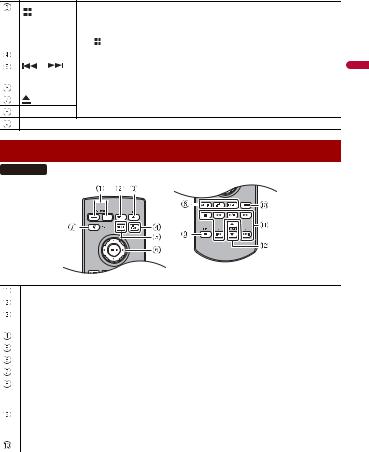
|
Press to display the top menu screen. |
|
|
Press and hold to power off. To power back on, press any button. |
|
|
|
|
|
NOTE |
|
|
The |
icon appears when the power is on. |
|
|
|
DISP |
Press to turn the display on or off. |
|
|
|
|
or |
Performs manual seek tuning, fast forwards, reverse and track search controls. |
|
|
Press to answer or end a call. |
|
|
|
|
RESET |
Press to reset the microprocessor (page 11). |
|
|
|
|
|
Refer to Inserting and ejecting a disc (page 25). |
|
Disc-loading slot
LCD screen
Remote Control
221EX
Volume (+/-)
MODE |
Press to turn the display on or off. |
SRC |
Press to cycle through all the available sources. |
|
Press and hold to turn the source off. |
|
|
TOP MENU |
Press to return to the top menu during DVD playback. |
|
|
MENU |
Displays the DVD menu during DVD playback. |
|
|
Thumb pad |
Use to select a menu on the DVD menu. |
|
|
MUTE |
|
|
|
AUDIO |
Press to change the audio language, subtitle language or viewing angle |
SUBTITLE |
during DVD playback. |
ANGLE |
|
BAND/ESC |
Press to select the tuner band when tuner is selected as a source. |
|
Press to switch between media file types when playing the following types of data: |
|
Disc, USB |
|
|
RETURN |
Press to return to the specified point and start playback from there. |
|
|
English
- 10 -
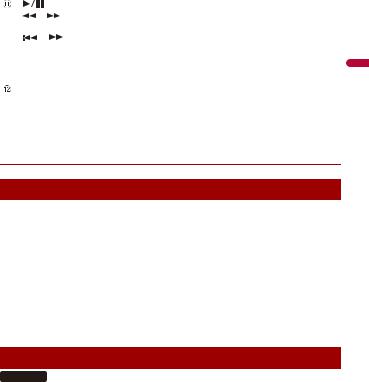
|
|
|
Press to pause or resume playback. |
|
|
or |
For audio: Press and hold to perform fast reverse or fast forward. |
|
|
|
For video: Press to perform fast reverse or fast forward. |
|
|
or |
Press to return to the previous track (chapter) or go to the next track (chapter). |
|
|
|
Press to answer or end a call. |
|
|
|
|
|
|
|
Press to stop playback. |
|
|
|
|
|
|
|
If you resume playback, playback will start from the point where you stopped. |
|
|
|
Press the button again to stop playback completely. |
|
|
|
|
|
FOLDER/P.CH |
Press to select the next or previous title or folder. |
|
|
|
|
Press to recall radio station frequencies assigned to preset channel keys. |
|
|
|
Press to answer or end a call. |
|
|
|
|
 Basic operation
Basic operation
Resetting the microprocessor
 CAUTION
CAUTION
•Pressing the RESET button resets settings and recorded contents to the factory settings.
–Do not perform this operation when a device is connected to this product.
–Some of the settings and recorded contents will not be reset.
•The microprocessor must be reset under the following conditions:
–Prior to using this product for the first time after installation.
–If this product fails to operate properly.
–If there appears to be problems with the operation of the system.
1 Turn the ignition switch OFF.
2Press RESET with a pen tip or other pointed tools.
Settings and recorded contents are reset to the factory settings.
Preparing the remote control
221EX
Remove the insulation sheet before use.
English
- 11 -

How to replace the battery
English
Insert the CR2025 (3 V) battery with the plus (+) and minus (-) poles orientated properly.
 WARNING
WARNING
•Do not ingest the battery, Chemical Burn Hazard.
(The remote control supplied with) This product contains a coin/button cell battery. If the coin/ button cell battery is swallowed, it can cause severe internal burns in just 2 hours and can lead to death.
Keep new and used batteries away from children.
If the battery compartment does not close securely, stop using the product and keep it away from children.
If you think batteries might have been swallowed or placed inside any part of the body, seek immediate medical attention.
•Batteries (battery pack or batteries installed) must not be exposed to excessive heat such as sunshine, fire or the like.
 CAUTION
CAUTION
•Remove the battery if the remote control is not used for a month or longer.
•There is a danger of explosion if the battery is incorrectly replaced. Replace only with the same or equivalent type.
•Do not handle the battery with metallic tools.
•Do not store the battery with metallic objects.
•If the battery leaks, wipe the remote control completely clean and install a new battery.
•When disposing of used batteries, please comply with governmental regulations or environmental public institutions’ rules that apply in your country/area.
•“Perchlorate Material – special handling may apply. See www.dtsc.ca.gov/hazardouswaste/ perchlorate. (Applicable to California, U.S.A.)”
 Using the remote control
Using the remote control
Point the remote control in the direction of the front panel to operate.
NOTE
The remote control may not function properly in direct sunlight.
- 12 -

 Important
Important
•Do not store the remote control in high temperatures or direct sunlight.
•Do not let the remote control fall onto the floor, where it may become jammed under the brake or gas pedal.
Starting up the unit
1 |
Start the engine to boot up the system. |
English |
|||
|
|||||
|
The [Select Program Language] screen appears. |
|
|||
|
|
|
|
|
|
|
NOTE |
|
|
|
|
2 |
From the second time on, the screen shown will differ depending on the previous conditions. |
|
|||
Touch the language. |
|
||||
3 |
Touch |
|
|
|
|
|
. |
|
|||
The top menu screen appears.
Using the touch panel
You can operate this product by touching the keys on the screen directly with your fingers.
NOTE
To protect the LCD screen from damage, be sure to touch the screen only with your finger gently.
 Common touch panel keys
Common touch panel keys
Switches between playback and pause.
Skips files (or tracks) forward or backward.
Performs fast reverse or fast forward.
Touch again to change the playback speed.
Stops playback.
- 13 -
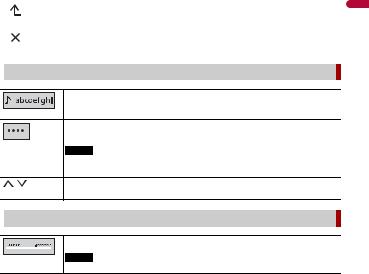
|
Text |
|
When all characters are not displayed, the rests are automatically scrolled on |
||
|
information |
|
the display. The characters are displayed by touching the text information. |
||
|
|
|
|
|
|
|
|
|
|
NOTE |
|
|
|
|
|
This function is available only when you stop your vehicle in a safe place and apply |
|
|
|
|
|
the parking brake. |
|
|
|
|
|
|
|
|
|
|
|
Returns to the previous screen. |
|
|
|
|
|
||
|
|
|
|
|
|
|
|
|
|
|
|
|
|
|
|
Close the screen. |
|
|
|
|
|
||
|
|
|
|
|
|
|
|
|
|
|
|
 Operating list screens
Operating list screens
Starts playback the item.
Appears when all characters are not displayed on the display area.
If you touch the key, the rests are scrolled for display.
NOTE
This function is available only when you stop your vehicle in a safe place and apply the parking brake.
Appears when items cannot be displayed on a single page.
Touch  or
or  to view any hidden items.
to view any hidden items.
 Operating the time bar
Operating the time bar
You can change the playback point by dragging the key.
NOTE
The time bar function may vary depending on the activating source.
English
- 14 -
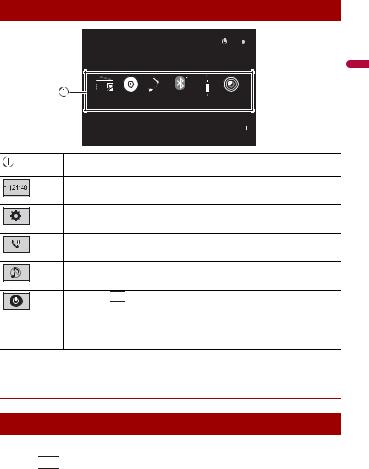
Top menu screen
6/10 21 48
48
English
Radio |
Disc |
USB BluetoothAudio AUX Camera View |
|
|
|
Source icons
Setting the time and date (page 46)
Settings (page 35) and Favorite menu (page 45)
Hands-free phoning (page 18)
AV source off
If you select 

 , you can turn off almost all functions.
, you can turn off almost all functions.
The unit turns on by operating following functions:
•An incoming call is received (only for hands-free phoning via Bluetooth).
•A rear view camera image is input when the vehicle is in reverse.
•A button on this unit is pressed.
•The ignition switch is turned off (ACC OFF), then turned on (ACC ON).
 Bluetooth
Bluetooth
Bluetooth connection
1
2
Turn on the Bluetooth function on the device. Press 


 .
.
- 15 -
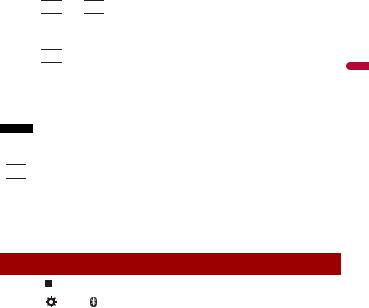
3Touch 

 then
then 

 .
.
The Bluetooth menu screen appears.
4
5
Touch [Connection].
Touch 

 .
.
|
The unit starts to search for available devices, then displays them in the device list. |
English |
|
6 |
Touch the Bluetooth device name. |
||
|
After the device is successfully registered, a Bluetooth connection is established by the system. Once the connection is established, the device name is displayed on the list.
NOTES
•If three devices are already paired, [Memory Full] is displayed. Delete a paired device first (page 17).
•If your device supports SSP (Secure Simple Pairing), a six-digit number appears on the display of this product. Touch [Yes] to pair the device.
•

 is invalid when the device is already connected, also is invalid during connecting or disconnecting.
is invalid when the device is already connected, also is invalid during connecting or disconnecting.
TIP
The Bluetooth connection can also be made by detecting this product from the Bluetooth device. Before registration, make sure that [Visibility] in the [Bluetooth] menu is set to [On] (page 17). For details on Bluetooth device operations, refer to the operating instructions supplied with the Bluetooth device.
Bluetooth settings
1 |
|
|
|
|
|
|
|
Press |
|
|
. |
|
|
|
|
2 |
|
|
|
|
|
|
|
Touch |
|
|
then |
|
. |
||
 CAUTION
CAUTION
Never turn this product off and disconnect the device while the Bluetooth setting operation is being processed.
- 16 -
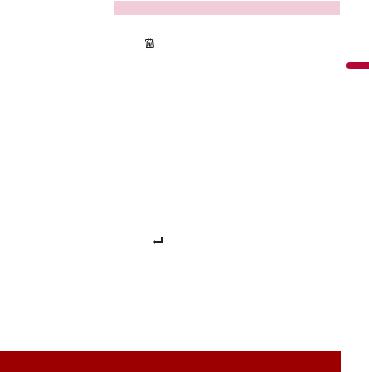
Menu Item |
|
Description |
||||||
[Connection] |
|
Connect, disconnect, or delete registered Bluetooth device |
||||||
|
|
manually. |
|
|
||||
|
|
Touch |
|
|
|
to delete registered device. |
||
|
|
|
|
|
||||
|
|
To connect |
a registered Bluetooth device manually, touch |
|||||
|
|
the name of the device. |
||||||
|
|
To disconnect the device, touch the name of the connected |
||||||
|
|
device in the list. |
||||||
|
|
|
|
|
|
|
|
|
|
|
|
NOTE |
|
|
|||
|
|
Connect the Bluetooth device manually in the following cases: |
||||||
|
|
• |
Two or more Bluetooth devices are registered, and you want to |
|||||
|
|
• |
manually select the device to be used. |
|||||
|
|
You want to reconnect a disconnected Bluetooth device. |
||||||
|
|
• |
Connection cannot be established automatically for some reason. |
|||||
[Auto Connect] |
|
Select [On] to connect the last connected Bluetooth device |
||||||
[On] [Off] |
|
automatically. |
||||||
[Visibility] |
|
Select [On] to make this product visible to the other device. |
||||||
[On] [Off] |
|
|
|
|
|
|
|
|
[PIN Code Input] |
|
Change the PIN code for Bluetooth connection. |
||||||
|
|
The default PIN code is “0000”. |
||||||
|
|
1 Touch [0] to [9] to input the pin code (up to 8 digits). |
||||||
|
2 |
Touch |
|
|
. |
|||
[Device Information] |
|
Displaying the device name and address of this product. |
||||||
[Bluetooth Memory Clear] |
|
Touch [Clear] then [OK] to clear the Bluetooth memory. |
||||||
[BT Software Update] |
|
Updates the Bluetooth software version by connecting the |
||||||
|
|
external memory. |
||||||
|
|
TIP |
|
|
||||
|
|
This function is available when the source is off. |
||||||
[BT Version Info] |
|
Displaying the Bluetooth version. |
||||||
|
|
|
|
|
|
|
|
|
Switching the connected Bluetooth device
You can switch among the connected Bluetooth devices using the switch devices key in the Bluetooth menu.
•You can register up to three Bluetooth devices on this product (page 15).
•The Bluetooth audio player can be switched to other Bluetooth devices on the Bluetooth audio playback screen.
•Only one device can be connected as a hands-free phoning.
-17 -
English

Hands-free phoning
To use this function you need to connect your cellular phone to this product via Bluetooth in advance (page 15).
 CAUTION
CAUTION
For your safety, avoid talking on the phone as much as possible while driving.
 Making a phone call
Making a phone call
1Press 


 , then touch
, then touch 

 .
.
The phone menu screen appears.
2 Touch one of the call icons on the phone menu screen.
The following items are displayed.
• Name of the current cellular phone
•List number of the current cellular phone
•Reception status of the current cellular phone
•Battery status of the current cellular phone
Initial searches the phone book.
Each time you press the button, English and system language may switch depending on the system language setting.
Touch the list area to stop initial search.
Using preset dial list (page 19)
Using phone book
Select a contact from the phone book. Touch the desired name on the list then select the phone number.
TIPS
•The contacts on your phone will be automatically transferred to this product.
•Update the phone book manually.
Using call history
Make a phone call from the received call 

 , dialed call
, dialed call 

 , or missed call
, or missed call 

 .
.
Direct phone number input
Enter the number keys to enter the phone number then touch 

 to make a call.
to make a call.
To end the call
1 Touch 

 .
.
English
- 18 -
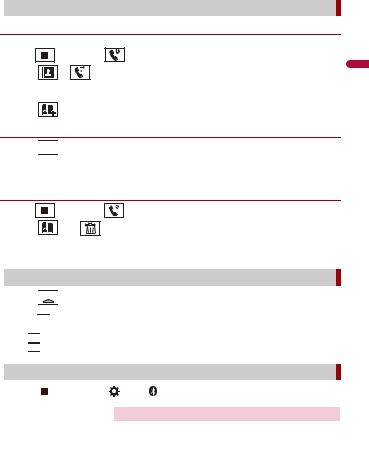
 Using the preset dial lists
Using the preset dial lists
Registering a phone number |
|
|
|||
You can easily store up to six phone numbers per device as presets. |
|
||||
1 |
Press |
, then touch |
. |
|
|
2 |
Touch |
or |
. |
|
English |
|
On the [Phone Book] screen, touch the desired name to display the contact’s phone |
||||
|
|
||||
3 |
number. |
|
|
|
|
Touch |
. |
|
|
|
|
Dialing from the preset dial list
1 Touch 

 .
.
2Touch the desired entry on the list to make a call.
The dial screen appears and dialing starts.
Deleting a phone number
1 |
Press |
, then touch |
. |
|
2 |
Touch |
then |
. |
|
3 |
Touch [Yes]. |
|
|
|
 Receiving a phone call
Receiving a phone call
1 Touch 

 to answer the call.
to answer the call.
Touch  to end the call.
to end the call.
TIPS
• Touch 

 while getting a call waiting, switch to the talking person.
while getting a call waiting, switch to the talking person.
• Touch 

 while getting a call waiting to reject the call.
while getting a call waiting to reject the call.
 Phone settings
Phone settings
1 Press |
|
, then touch |
|
|
and |
|
. |
|
|
|
|
|
|
|
|
Menu Item |
|
|
Description |
||||
[Auto Answer] |
Select [On] to answer an incoming call automatically. |
||||||
[On] [Off] |
|
|
|
|
|
|
|
[Ring Tone] |
|
|
Select [On] if the ring tone does not come out from the car |
||||
[On] [Off] |
|
|
speakers. |
|
|||
|
|
|
|
|
|
|
|
- 19 -
