Pioneer AVH-200BT, AVH-100DVD User Manual
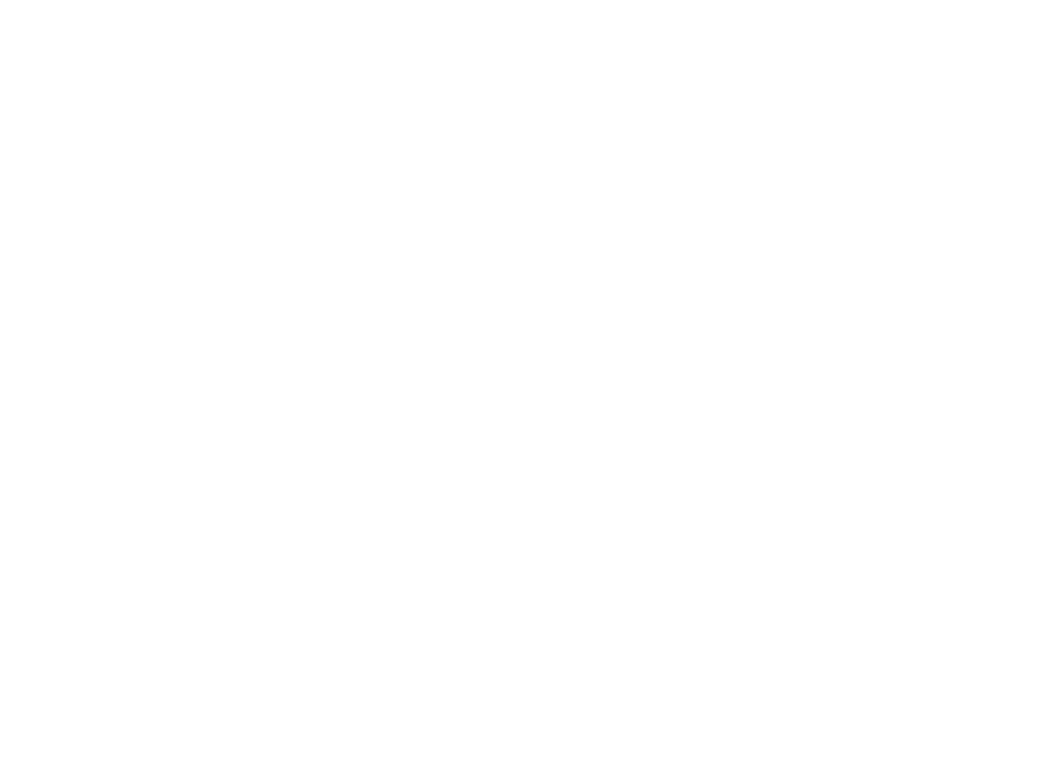
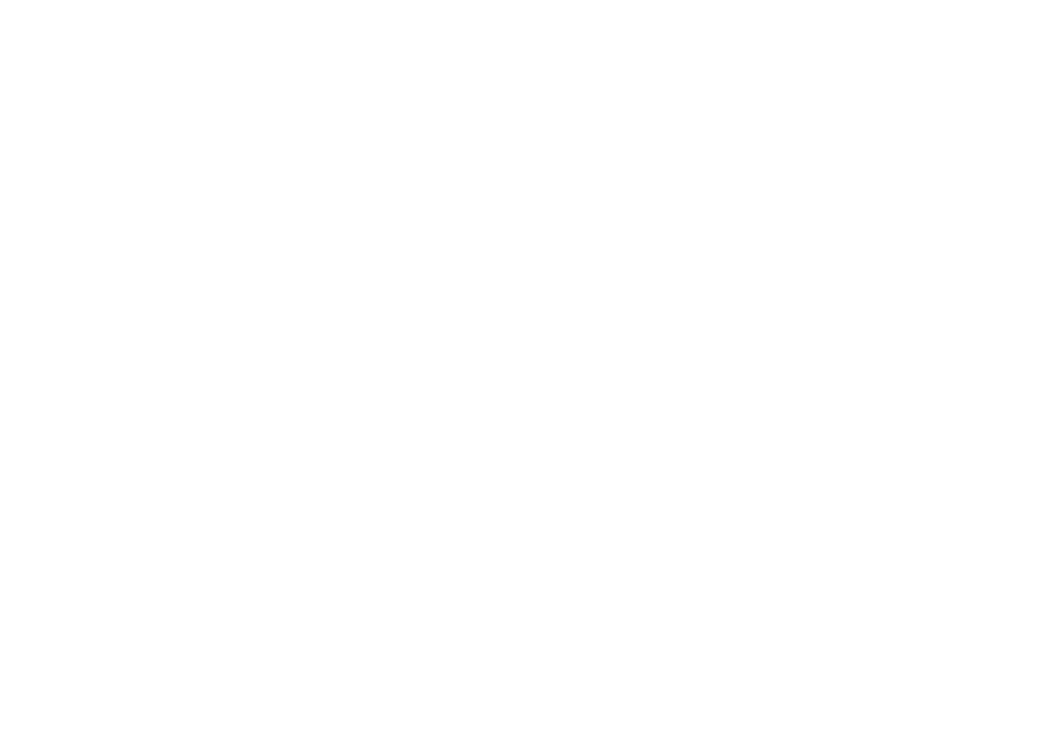

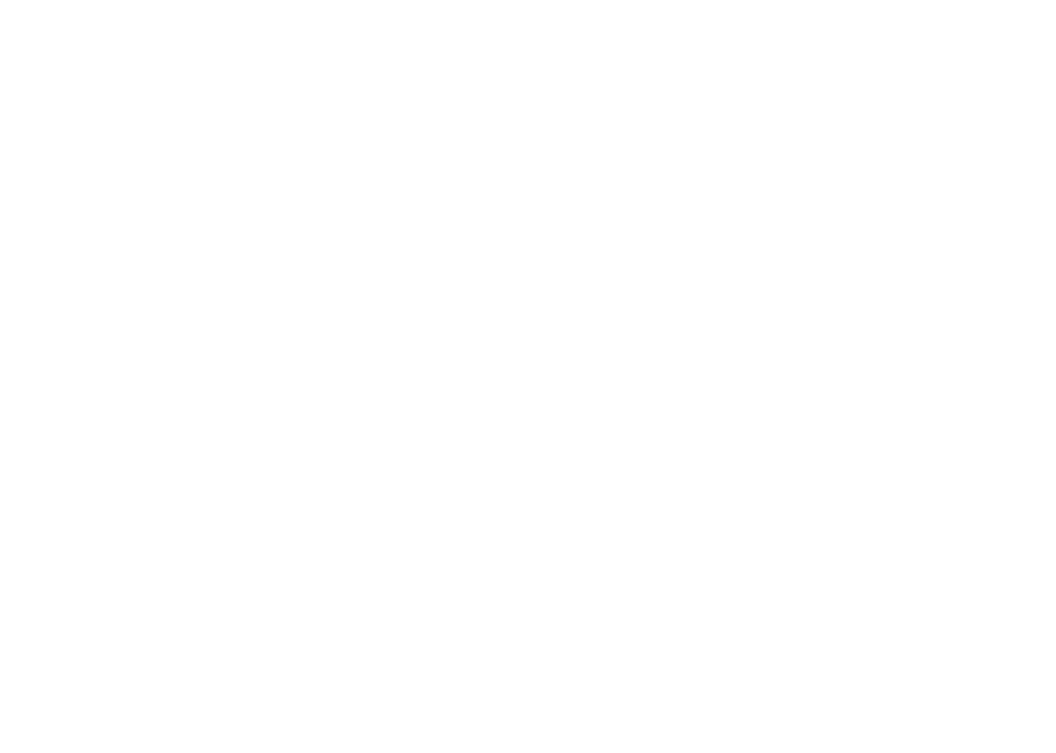
Section |
|
|
) |
|
D |
( |
Precautions |
||
|
D When you attempt to watch a video im ag e while
driving. the warning 'Viewing of front seat video source while driving is strictly prohibited. " wil l appear on the front display.
To watch a video 1mage on the front display, park your vehic le in a safe place and apply the parking brake.
Parking brake interlock |
|
Certain funct ions (Video view ing and certa in |
|
touch panel keys) offered by this unit could be |
|
dangerous and/ or un lawful if used w h ile dri ving. |
|
To prevent su ch funct1ons from being used while |
|
the vehicle is in motion. there 1s an mterlock |
sys- |
|
|
tem that senses when the parking brake is set. If |
|
you attempt to use t he functions described |
|
above while d1·iving. they will become disabled |
|
until you stop the veh 1cle in a safe place, and (1) |
|
apply the parking brake, (2) release the parking |
|
brake. and the n (3) apply the parking brake |
|
again. Please keep the brake peda l pushed |
|
down before releas ing the parking brake. |
|
When using a display connected |
|
to rear monitor output |
|
The rear monitor output on this un it (V OUT) is |
|
used to connect a rear display that all ows pas- |
|
sengers in the rear seats to watch videos. |
|
A wARNING |
|
NEVER instal l the rear display 1n a location |
|
where the driver can watch videos while driving. |
|
When using the rear view camera |
|
W ith an optiona l rea r view camera. th is un it can |
|
be used as an aid to keep an eye on trailers. or |
|
when backing into a tight parking spot. |
|
A wARNING |
RE- |
|||
• |
SCREEN IMAGE MAY APPEAR |
|||
|
|
|||
|
VERSED. |
|
|
|
• |
USE INPUT ONLY FOR REVERSE |
OR |
||
|
||||
|
MIRROR IMAGE REAR VIEW CAMERA. |
|||
|
OTHER USE MAY RESULT IN INJURY |
|||
|
OR DAMAGE. |
|
|
|
A cAUTION |
|
|
||
• |
The re ar v1ew camera fun ct1 on is to be used |
|||
|
as an aid to keep an eye on trailers. or whi le |
|||
|
backing up. Do not use for entertainment |
|||
|
purposes. |
|
|
|
• |
Please note that the edges of the rear view |
|||
|
camera images may d iffer slig htly |
according |
||
|
to whether full screen images are displayed |
|||
|
when backing up. and whether the images |
|||
|
are used for checking the rear when the ve- |
|||
|
hicle is moving forward. |
|
|
|
To avoid battery exhaustion |
||||
Keep the veh icle eng ine running when using |
||||
this unit to avoid draining the battery power. |
||||
• |
When no power is supplied to this unit. such |
|||
|
as when the vehicle battery is being re- |
|||
|
placed , the microcomputer of this unit re- |
|||
|
turns to its initial condition . We recommend |
|||
|
that you transcnbe the aud1o adjustment |
|||
|
data. |
|
|
|
A wARNING |
|
|
||
Do not use with veh icles that do not feature an |
||||
ACC position. |
|
|
||
( |
Before you start |
) |
|
Information to User |
|
|
|
|
|||
FCC ID: AJDK073 |
|
|
|
|
|
|
|
MODEL NO.: AVH-200BT |
|
|
|
|
|
|
|
IC: 775E-K073 |
|
|
|
|
|
|
|
This device complies w ith Pa rt 15 of FCC |
|
|
|
||||
Rules and Industry Ca nad a licence-exempt |
|
|
|||||
RSS standard(s). Operation is subject to the |
|||||||
following two co ndit1o ns: |
(1) |
th1s device may |
|||||
not cause interference. and |
(2) this device |
|
|
||||
must accept any interference . including |
mter- |
||||||
|
|
|
|||||
ference that may cause undesired operation |
|||||||
of this device. |
|
|
|
|
|
|
|
Th is transmitter must not be co-located or op- |
|||||||
erated in conjunction with any other antenna |
|||||||
or transmitter. |
|
|
|
|
|
|
|
The Bluetooth antenna cannot be removed |
|
(or |
|||||
|
|
||||||
replaced) by user. |
|
|
|
|
|
|
|
Th is equ ipment compl ies with FCC/ IC md ia- |
|||||||
tion exposure limits |
set forth for an uncon- |
|
|
||||
trolled environment and meets the FCC rad io |
|||||||
frequency (RF) Exposure |
Gu1delmes 1n |
Sup- |
|||||
plement C to OET65 and |
RSS102 of the |
IC |
|
|
|||
rad1o frequency (RF) |
Exposure rules. This |
|
|
||||
equ ipment has very |
low levels of RF energy |
|
|||||
that it deemed to comply w1thout maximum |
|||||||
perm issive exposure evaluation (MPE). |
But it |
||||||
is desirable that it should be installed |
and op- |
||||||
|
|
|
|
||||
erated keeping the radiator at least 20 em or |
|||||||
more away from person'sbody (excluding |
ex- |
||||||
|
|
||||||
tremities: hands. wrists. feet and ankles). |
|
|
|||||
MODEL NO.: AVH- 1OODVD |
|
|
|
|
|
||
This device complies w ith Part 15 of the |
FCC |
||||||
Ru les. Operation is subject to the following |
|
||||||
two cond itions: |
|
|
|
|
|
|
|
(1) th is device may not cause harmful interfer- |
|||||||
ence. and (2) th is dev1ce |
must accept any in- |
||||||
terference received , including mterference |
|
||||||
that may cause undesired operation. |
|
|
|
|
|||
Alterat1on or mod1f1cations carri ed out Withou t appropriate aut horizat ion may invalidate the use r's rig ht to operate the equ1pment.
Note |
|
Th 1s equ1pment has been tested and fou nd |
|
to comp ly wit h the lim its for a Class B dig ital |
|
dev1ce. pursuant to Pa 1i 15 of the FCC Rules. |
|
These lim its me des ig ned to provide reason- |
|
able protect1on against harmful Interference |
|
in a resident ial installation. Th is equipment |
|
generates. uses and can radiate rad1o fre- |
|
quency energ y and. if not installed and used |
|
in accordance with the instructions. may |
|
cause harmfu l interference to rad io com m u- |
|
nications. However. there 1s no guarantee |
|
that interference wi ll not occur in a parti cu - |
|
lar installation. If this eq uipm ent does cause |
|
harmful interference to rad io or television re- |
|
ception. wh 1ch can be determined by turning |
|
the equ ipment off and on. the user is encour- |
|
aged to try to correct the interference by one |
|
or more of the follow ing measures: |
|
-Reorient or re locate the receiving antenna . |
|
-Increase the separation between the eq uip- |
|
ment and receiver. |
|
-Connect t he equipment into an ou tlet on a |
|
circuit different from that to which there- |
|
cei ver is connected. |
|
-Consult the dealer or an experienced |
rad1o/ |
|
|
1V technician for help. |
|
CD
En
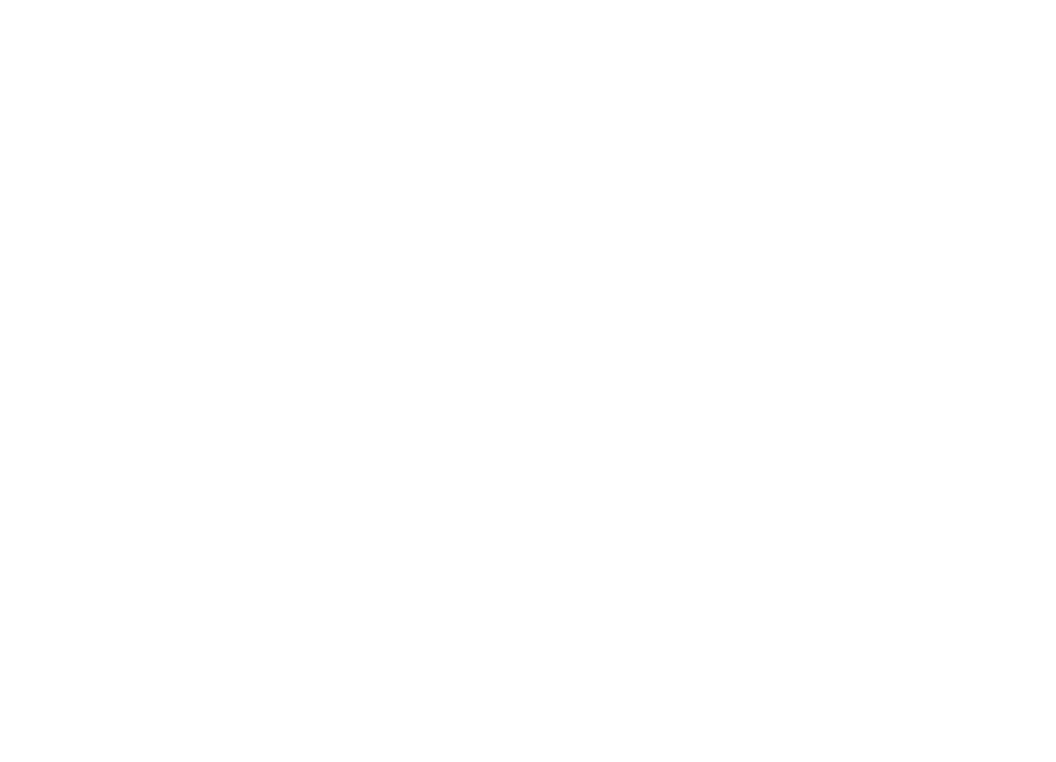
(
Before
you
start
)
(
Before
you
start
)
Section
8
The |
Safety of Your Ears is in |
|
|
Your Hands |
|
Get the most out of your equipment by playing it |
|
at a safe leve l-a level that lets the sound come |
|
through clearly |
|
|
without annoying blaring or dis- |
tortion and, most importantly, without affecting |
|
your sensitive hearing. Sound can be deceiving. |
|
Over time, yo ur |
|
|
hearing "comfort level" adapts to |
higher volumes of |
|
|
sound, so what sounds "nor- |
mal''can |
|
|
actually be loud and harmful to your |
hearing. Guard against this by setting yo ur |
|
equipment at a safe level BEFORE your hearing |
|
adapts. |
|
ESTABLISH A SAFE LEVEL: |
|
•Set your volume control at a low setting.
• |
Slowly |
|
|
increase the sound unt il you can hear |
|
• |
1t comfortably and clearly. w1thout distort ion. |
|
Once you have established a co mfortable |
||
|
||
|
sound level. set the dial and leave it there. |
BE |
|
|
SURE TO OBSERVE THE |
FOLLOWING GUIDELINES: |
|
• |
Do not turn up the volume so high that yo u |
|
ca n'thear w hat'saround you . |
• |
Use |
|
caution or temporarily discontinue use |
|
in |
|
potentiall y hazardous situations. |
•Do not use headphones while operating a
motorized veh icle: the use of headphones may create a traffic hazard and is illegal in many areas.
About this unit
The tuner frequencies on thi s un1t are allocated fo r use in North America. Use in other areas may result in poor reception.
AwARNING |
. |
|
|
Handling the cord on th is product or cords asso- |
|||
ciated with accessories sold with the product |
|||
may expose you to chemicals listed on proposi- |
|||
tion 65 |
known to the State of California and |
||
other governmental entities to cause cancer and |
|||
birth defect or other reproductive harm. |
Wash |
||
hands after handling. |
|
||
CAUTION: |
|
|
|
USE OF CONTROL OR ADJUSTMENT OR |
|||
PERFORMANCE OF PROCEDURES |
|
||
OTHER THAN THOSE SPECIFIED HEREIN |
|||
MAY RESULT IN HAZARDOUS RADIATION |
|||
EXPOSURE. |
|
|
|
CAUTION: |
|
|
|
THE USE OF OPTICAL INSTRUMENTS |
|||
WITH THIS PRODUCT WILL INCREASE |
|||
EYE HAZARD. |
|
|
|
CAUTION |
|
|
|
This |
|
|
|
product is a class 1 laser product classi- |
|||
fied under the Safety of laser products , |
IEC |
||
60825-1:2007, and conta1ns a class 1M laser |
|||
module. To ensure continued safety, do |
notre- |
||
move any covers or attempt to gain access to |
|||
the inside of the product. Refer all servicing to |
|||
qualified personnel. |
|
|
|
I |
ClASS 1 lASER PRODUCT |
I |
|
|
|||
CAUTION-CLASS 1M |
VISIBLE AND INVISIBLE |
|
|
LASER RADIATION WHEN OPEN, DO NOT VIEW |
|
||
DIRECTLY WITH OPTICAL INSTRUMENTS . |
|
||
A •
• •
• •
cAUTION Do not allow this un it to come ~nto contact with liquids. Electrical shock could result. Also. damage to th is un it. smoke, and overheating could resu It from contact with liquids.
Keep this manual handy for future reference. Always keep the vo lume low enough to hear outside sounds. Avoid exposure to moisture. If the battery is disconnected or discharged. any preset memory will be erased.
After-sales service for Pioneer products
Please contact the dealer or distributor from where yo u purchased this un it fo r after-sales service (including warranty conditions) or any other information. In case the necessary information is not available. please contact the companies listed below: Please do not ship you r unit to the companies at the addresses listed below for repair w1thout advance contact.
DVD video disc region numbers
Onl y DVD video d1scs with compatible region numbers can be played on this player. You can find the reg1on number of the player on the bottom of this unit and in this manual (refer to
Specifications on page 52).
About this manual |
|
• |
This unit features a number of sophisticated |
|
funct ions to |
|
ensure superior reception and |
|
operat1on. All the functions have been de- |
|
signed for the easiest possible use, but many |
|
are not self-explanatory. This operation man- |
|
ual w ill help yo u benefit fully from this unit 's |
|
potent ial and to maximize your listening en- |
|
joyment. |
• |
Th 1s manual uses diagrams of actual screens |
|
to describe operations. However, the screens |
|
on some units may not match those shown |
|
in this |
|
manual depending on the model |
|
used. |
U.S.A. |
|
|
Pioneer Electronics (USA) Inc. |
|
|
CUSTOMER SUPPORT DIVISION |
|
|
PO. Box 1760 |
|
|
Long Beach, CA 90801-1760 |
|
|
800-421-1404 |
|
|
CANADA |
|
|
Pioneer Electron ics of Canada, Inc. |
|
|
CUSTOMER SATISFACTION DEPARTMENT |
||
340 Ferrier Street |
|
|
Unit 2 |
|
|
Markham, Ontario L3R 2Z5. Canada |
|
|
1-877-283-5901 |
|
|
905-4 |
79-4411 |
|
For warranty information please see the Limited |
||
Warranty sheet included with thi s unit. |
||
Demo mode |
|
|
The feature demo |
|
|
|
automat ically starts when you |
|
select Off for the source and continues while |
||
the |
|
|
ignit1on switch is set to ACC or ON. To can- |
||
cel the |
feature demo, press and hold MUTE. |
|
Press and hold MUTE again to restart. Operat- |
||
Ing the |
feature demo wh1le the car eng ine 1s |
|
turned off it may drain the battery power. |
||
c!)= Important |
|
|
The red lead (ACC) of th is unit should |
be con- |
|
nected to the |
Failure to |
|
|
ignition on/off function. |
|
do so may result in battery drain. |
|
|
En
(D
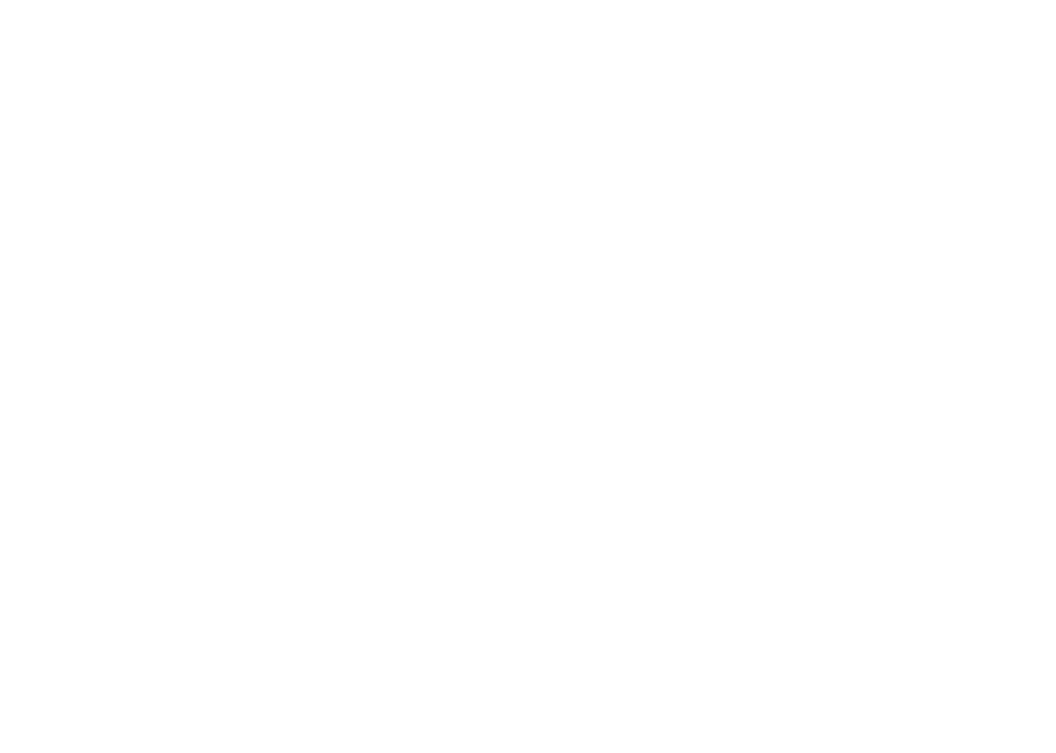
Section |
( What'swhat |
D |
|
|
Head unit |
Home display
Home display
l: |
RESET |
- |
|
For deta1ls refer to Resetting the |
|
|
microproces |
|
|
sor on page 34. |
|
~?/ |
+1- (VOLUME/VOL) |
|
I |
MUTE |
|
|
Press to mute. Press again to unmute. |
|
:I: |
Home button |
|
|
D isplaying the home display. |
|
CK · |
DISP |
|
|
Turnmg th e mformation display |
off. |
|
|
|
'~ |
"'4/~ (TRK) |
|
'2 |
~(eject) |
|
E |
Disc loading slot |
|
Source
Source
off
on
display
display
)
( |
What'swhat |
|
Source icon |
|
|
Selecting a favorite source. |
|
|
When the source 1con is not displayed. 1t can |
|
|
be displayed by pressin g the home key or |
|
|
touchmg 0 . |
|
X |
Rear view key |
|
|
Displaying the ,-ear view im age . |
|
|
For deta1ls refer to Using the rear view on |
|
|
page 7. |
|
/I |
Source off key |
|
|
Tu rn ing the source off. |
|
1) |
Bluetooth key |
menu. |
|
Displaying the Bluetooth connect1on |
|
|
|
|
,5· |
Theme key |
|
|
Displaying th e Theme menu. |
|
~6_ |
Menu icon |
|
|
Disp laying the menu. |
|
:r |
Source key |
|
|
Displaying the source menu. |
|
'[; Clock key |
|
|
|
Switch ing to clock adjustment display. |
|
Selecting a source |
|
|
Availab le source modes |
|
|
• |
Radio- Rad1o tu ne 1· |
|
• |
Disc- Bu iltin DVD and CD player |
|
• |
USB. iPod. or USB MTP- USB/i Pod/ MTP |
|
|
Pandora- Pandora® internet raaio |
|
• |
Bluetooth Audio - Buil t-in Bluetooth aud 1o |
|
|
(AVH-200BT) |
|
• |
AUX- AUX |
|
Selecting a sou1·ce |
|
|
Us1ng the touch pane l keys on the home d1sp iay |
||
l _ Tou ch the source icon an d then touch the de- |
||
|
sired source name. |
|
• |
When the so urce 1c on 1s not di spl ayed. 1t ca n |
|
|
be displayed by touching the screen. |
|
• |
W1 il e operatmg the menu. you cannot se lect a |
|
|
source by touching the source icon. |
|
Note |
|
|
Th e USB/iPod icon wil l change |
as fol lows: |
|
|
||
• |
USB/iPod is displayed when no dev1ce IS con- |
|
|
nected. |
|
• |
USB is d isplayed when a USB storage devi ce 1s |
|
|
co nnected to USB mput. |
|
|
iPod is d isp layed when an iPod is conn ected to |
|
|
USB input. |
|
• |
USB MTP is displayed when an MTP-compat ib!e |
|
|
Android devi ce (runn ing Andro id OS 4.0 m hi gh - |
|
|
er) 1s connected by MTP connect1on us1ng a USB |
|
|
cable. |
|
Adjusting the volume |
|
|
e Press+/- (VOLUME/VOL) to adjust the |
|
|
volume. |
|
|
Optional remote |
control |
|
|
|
|
The remote cont rol CD-R33 is sold sepa rate ly. |
||
For deta1ls concerning operat1ons, see there |
- |
|
mote control manual. |
|
|
G)
En
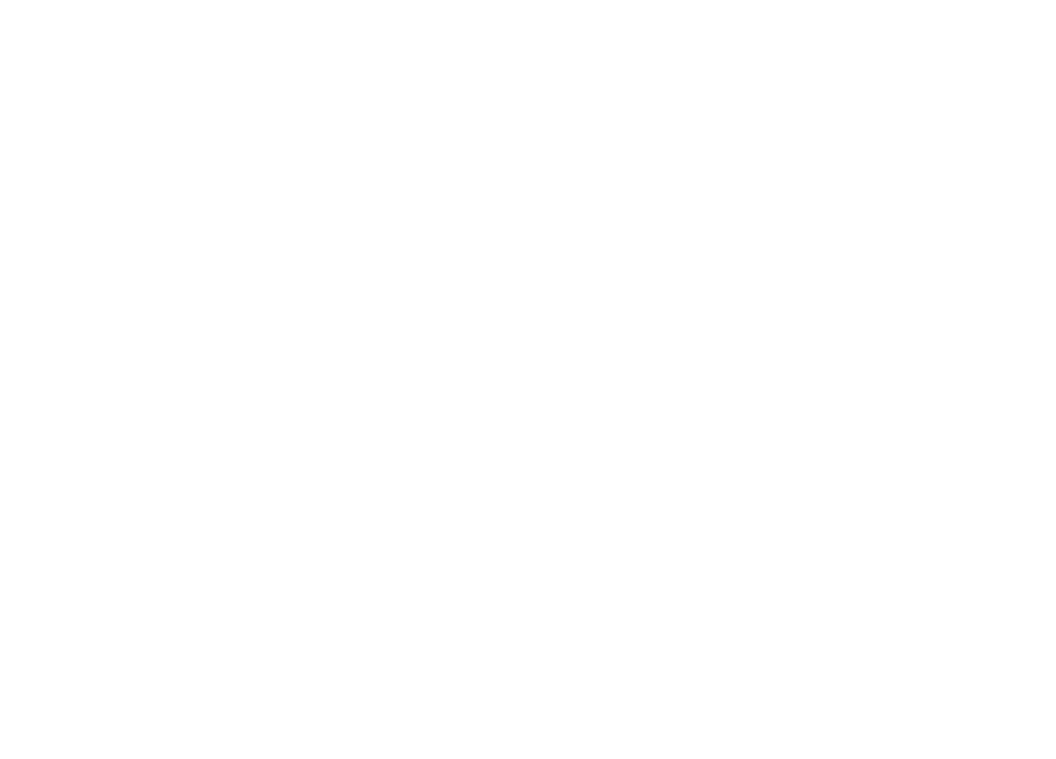
(
Common
operations
)
(
Common
operations
)
Section
8
Common operations for |
|
|
menu setti ngs/1 ists |
|
|
|
(Fu nct ion of AVH-200BD |
|
|
Starting the Bluetooth telephone |
|
|
menu. |
|
|
For details refer to Bluetooth |
tele- |
|
phon e on page 22. |
|
|
Displaying the list menu. |
|
|
Starting the sea rch fun ct ion. |
|
rn |
Displaying the EO (Audio func- |
|
tion menu). |
|
|
|
|
|
|
D1splaymg the Favonte menu. |
|
Operating the scroll icon |
|
|
and the scrubber bar |
|
|
CD |
Scroll icon |
|
|
Appears when selectable items are hidden. |
|
|
Touch the scroll |
icon to view any hid den |
|
items. |
|
·%! |
Scrubber bar |
|
|
|
Appears w hen items cannot be d isplayed |
on |
|
|
a single pag e only. |
|
|
|
Drag the |
scrubber bar to view any h idden |
|
|
items. |
|
|
|
Also, you |
can drag the list to view any hid den |
|
|
items. |
|
|
G) |
Playback point |
|
|
|
Specify1ng the playback point |
|
|
|
Drag the |
playback point on the screen. |
|
Activating the touch panel keys Touch panel keys
Using the rear view key to display the rear view
[]!]w N
Disp laying the rear view image by turning the rea r view image on. When the rear view image is dis- pl ayed , you can sw1tch to the source display by touch ing the display. You can operate from the source d1s play temporanly at this time . If you do not perform any operations with in a few second s. the display wil l return to the rear vi ew image.
To turn off the rear view 1mage. press the home button to return to the home d1splay and then press this key again.
CD Tab key |
|
Switching the touch |
panel keys on the dis- |
play. |
|
Using the rear view |
|
A rear vi ew c a mera sol d separately is requ ired |
|
for using the rear view mode. Th e be low func- |
|
tions are available. |
|
• |
Rear view camera |
|
Th is unit can be setup to d isplay the rea r |
|
view image au to mati cally wh en you move |
|
the shift lever to t he REVERSE (R} position. |
• |
Camera for rear view mode |
|
|
|
The rear view can be turned on to display at |
|
al l times. |
|
Th e rear v1ew camera need s to be set to a set- |
|
ting other than Off to turn on rea r view |
|
mode. |
For |
|
|
details abo ut the setting s. refer to Setting the |
rear view camera (back up camera) on page 31. |
|
Using the rear monitor |
||
Connecting a rear monitor, so ld separately, to |
||
th is unit al lows images and videos to be viewed |
||
from the re ar seats . |
||
Notes |
|
|
• |
You |
cannot use touch pane l keys and opera- |
|
tion |
screens from the rear mon itor. |
|
|
|
• |
Images an d vid eo will continu e to be dis- |
|
|
played w hether th e veh icle is in mot ion or |
|
|
stopped. |
|
Using sound retriever |
||
|
|
Automat1cal ly enhances com- |
|
|
pressed aud io and restores rich |
|
|
sou nd . |
Off----- |
||
• |
-- is more effecti ve than-· |
|
|
||
EnG")
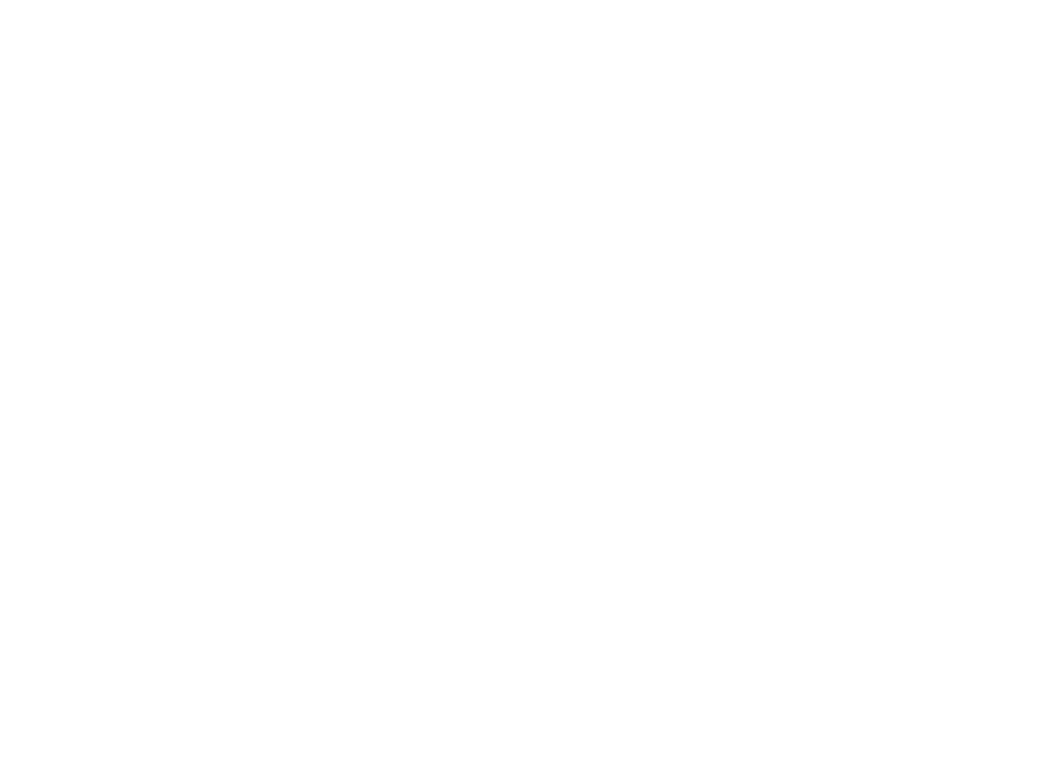
Section |
( Common operations |
) |
|
D |
|||
|
D
Note |
|
|
This function is enabled for playback |
on the |
|
|
||
sources listed below. |
|
|
• |
CO-DA |
|
• |
MP3/WMA!AAC f11e s on USB MTP storage devi- |
|
|
ces |
|
• |
MP3/WMA!AAC/WAV f1ies on USB storage devi- |
|
|
ces |
|
• |
MP3/WMA!AAC f1 tes on CO media |
|
• |
iPod |
|
• |
Pa ndora (iPod with 30-pln connector |
only) |
|
||
Changing the wide-screen |
|
|||
mode |
|
|
||
|
|
Sel ectmg the appropriate screen |
||
|
|
r·atio for the playback vid eo. |
|
|
|
Display the screen mode. |
|
||
2 |
Touch the desired wide mode setting. |
|||
FULL (full screen) |
|
|
||
The 4:3 |
picture is enlarged in the horizontal |
d i- |
||
|
||||
rection only. grantmg vi ewers a 4:31V picture |
||||
(normal picture) without any |
om issions. |
|
||
ZOOM |
(zoom) |
|
|
|
The 4:3 |
picture is enlarged 1n |
the same propor- |
||
tion both vertically and horizontally: ideal for a |
||||
cmema s1zed picture (w1de screen p1cture). |
|
|||
NORMAL (normal) |
|
|
||
The 4:3 |
p1cture is displ ayed as is. grant ing view- |
|||
ers no sense of disparity as the proportions are |
||||
the same as that of the normal picture. |
|
|||
Notes |
|
|
|
|
• |
You |
cannot operate this funct ion wh ile driv- |
||
|
Ing. |
|
|
|
•Different settings can be stored for each
v1deo source.
•
•
•
•
When a video IS viewed in a wide screen |
|
mode that does not match its orig inal aspect |
|
mtio. it may appear different. |
|
Remember that us ing the wide mode feature |
|
of this system for commercia l or public view- |
|
Ing purposes may const itute an infnngement |
|
on the author'srights protected by the Copy- |
|
nght Law. |
|
The video image w ill appear coarser when |
|
v1ewed 1n ZOOM mode. |
|
This fun ction is enabled for playback on t he |
|
sources listed below. |
|
- |
Disc OVO-V. Vi deo-CO. OivX . MPEG-1 . |
|
MPEG-2. MPEG-4 |
- |
USB : OivX . MPEG- 1. MPEG-2. MPEG-4. JPEG |
- |
iPod: V1deo |
- |
AUX: AN data |
( Basic operations
Ejecting a disc
•Press ~ to eject a disc.
Setting the clock |
|
|
|
|
Touch the Clock key. |
|
|
The Clock Adjustment screen appears. |
|
|
|
Refer to Clock key on page 6. |
|
|
|
2 |
Select the item to set. |
|
|
3 |
Touch .A. or • to set the correct date and |
||
time. |
|
|
|
Notes |
|
|
|
• |
You can select the date format. Touch |
|
|
|
dd/mm/yy. yy/mm/dd or mm/dd/yy |
. |
|
|
|
|
|
• |
You can select the time clock format. Touch |
||
|
12hr (12hour cl ock) or 24hr (24-h our cl ock). |
||
|
~lnd 1cates that the d1splay |
is |
|
|
~c osed. |
|
|
)
CD
En

( |
Tuner |
)
(Tuner
)Section.
Tuner operations Touch panel keys
Basic operations |
||
|
Switch ing preset ch annels using the buttons |
|
|
|
Press~ or ~ (TRK). |
|
Seek tuning using the button s |
|
|
I |
Press and hold ~ o r ~ (TRK). |
|
|
|
Notes |
||
• |
|
Listen ing AM radio while an iPod is charged |
|
|
|
|
|
from this unit may generate noise. In this |
|
|
case. disconnect the iPod from th is unit. |
• |
|
Touch panel keys not Iisted under Tuner oper- |
|
|
|
|
|
ations may appear on the display. |
|
|
Refer to Indicator list on page 44. |
|
Band key |
|
|
Selecting a band |
(FM1. FM2 or FM3) by |
|
touching the left |
1con. Switchmg to the AM |
|
band by touch ing the right icon. |
|
|
The icon for the |
|
|
selected band is high lighted. |
|
@ |
Tag key |
|
|
Saving song informat1on (tag) from the |
|
|
broadcasting station to your iPod. |
|
G, |
localkey |
|
|
Setting the local seek level. |
|
Storing and recalling stations |
|
You can easily store up to si x stations for each |
|
band as presets. |
|
|
Display the preset screen. |
Refer to Tuner operations on page 9. |
|
The preset screen appears 1n the d1splay. |
|
2 |
Touch and hold down one of the preset |
|
|
tuning keys to store the selected frequency |
|
to the memory. |
|
The |
|
|
selected radio station frequency has been |
stored in the memo1y |
|
(f |
Tuning key |
|
|
|
Tun ing up or down manually. |
|
|
|
Touch and hold down for more than two sec- |
||
|
onds to skip stat ions. Seek tun ing |
starts as |
|
|
soon as you |
release. Touch aga in to cancel |
|
|
|
||
|
seek tuning. |
|
|
® |
list key |
|
|
|
Displaying the preset channel list. |
|
|
® |
Preset channel key |
|
|
|
Se lecting a preset channel. |
|
|
3 |
Touch the |
|
appropriate preset tuning key |
to select the desired station. |
|
Storing the strongest stations
BSM (best stations memory) automatically stores the six strongest stations in the order of their signal strength. Storing broadcast frequencies with BSM may re- place broadcast frequencies you have saved usmg the preset tunmg keys.
|
Display the preset screen. |
Refer to Tuner operations on page 9. |
|
The preset screen appears m the display. |
|
2 |
Touch BSM to turn BSM on. |
|
|
The six strongest broadcast frequenc1es wi ll be |
|
stored under preset tuning keys in order of their |
|
signal strength. |
|
• |
To cancel the storage process. touch Cancel. |
Tuning in to strong signals |
||
Local seek tun ing allows you to tune in to only |
||
those rad 1o stations with suffic iently strong Sig- |
||
nals for good reception. |
||
FM: |
Off---------- |
|
|
|
|
AM: |
Off- ---- |
|
The more- there are on the screen. the fewer |
||
the |
|
|
|
stations that can be selected. Onl y stations |
|
w1th |
the strongest s1gnals in your local area can |
|
be se lected. |
||
If there are fewer-. th is unit will be able tore- |
||
ceive broadcasts from weaker stations. |
||
Using iTunes tagging |
||
Note |
||
For more details about iTunes tagging. refe r to |
||
About !Tunes tagging on page 48. |
||
Storing the tag information to |
||
this unit |
||
|
Tune in to the broadcast station. |
|
2 |
Store the tag information to this unit. |
|
|
||
Refer to Tuner operations on page 9. |
||
You can store the information if the Tag indica- |
||
tor is displayed wh ile the desired song is be ing |
||
broadcast. |
||
• |
Whi le stonng the tag data on th is un it. Tag |
|
flashes. |
|
|
• |
The tag |
information for up to 50 songs can be |
stored on th1s untt. |
||
• |
Depend ing on the tim ing of when the tag infol-- |
|
|
||
mation is stored . the tag 1nformat1on for the song |
||
played before or after the currently playing song may |
||
also be stored. |
||
3 |
When completed, <·Tag Iindicator turns |
|
off and ~ indicator is displayed. |
||
Storing the tagged information |
||
to your iPod |
||
|
Connect your iPod. |
|
When your iPod is connected to this unit, yo ur |
||
iPod starts |
storing the tagged information auto- |
|
|
|
|
matically. |
|
|
2 |
When completed, Oindicator turns off |
|
and the tagged information is stored on |
||
your iPod. |
|
|
En
G)
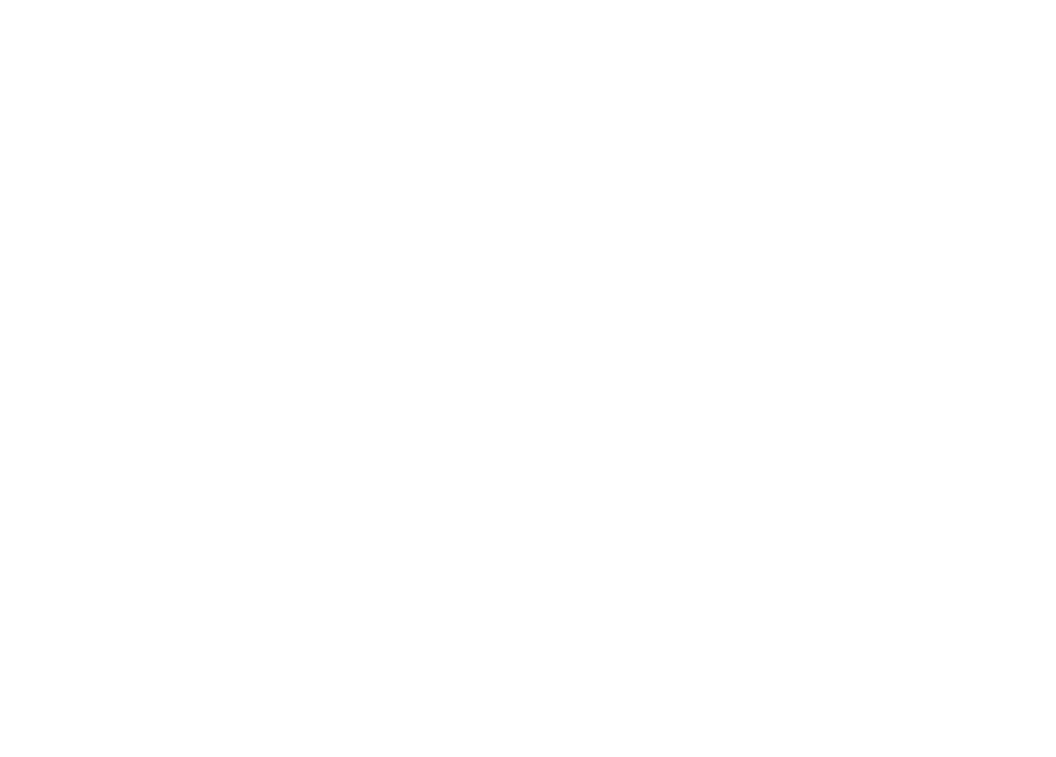
Section
D
( |
Disc {CD/DVD) |
)
( |
Disc {CD/DVD) |
)
Introducing movie operations
You can use this un it to v1ew OVD/ DVD-R/DVO- RW/ CD/ CD-R/CD-RW movie fi les.
Touch panel keys
DVD video
|
Tou ch to change the fast forward and reverse |
|
speed. |
?_ |
Search key |
|
Sta1iing t he sea rc h functi on . |
|
Switch subtitle language key |
|
With OVDs/ OivX fil es featuri ng mu lti-subt it le |
|
recordings. you ca n swi tch between subtitle |
|
languages dunng playback. |
:1. |
Switch audio language key |
|
W1th OVOs/ D1vX files that provides aud io |
|
playback in d1fferent languages and d ifferent |
|
audio systems (Dolby® Dig ital. DTS. etc.) . |
|
you can switc h between languages/audio |
|
systems during playback. |
|
Oependmg on the setting. the v1deo may not |
|
be played back w ith t he aud io system used |
|
to record the OVO. |
~- |
TOP MENU key |
|
Returning to the top menu during OVO play- |
|
back. |
·,§. |
MENU key |
|
Video CD |
Displaying the DVO menu during OVO play- |
|
bac k. |
||
|
When playing a disc containing a mixture of various media file types
Slow-motion playback key Moving the select ion ahead one frame at a time dunng playback .
Touch and hold down th e key for more than two seconds to slow down playback speed. Touch ing the key inc reases the playback speed over four inuemen tal settings d urin g slow mot ion playback from DVO video/Video CO .
|
i |
Stop key |
|
T |
Fast forward key/Reverse key |
Stopping playback. |
|
If you resume playback. playback will start |
|||
|
Fast forward mg or reversi ng |
||
|
from the point where you stopped . Touch the |
||
|
|
||
|
|
key ag ain to sto p playback completely. |
i |
Screen mode key |
|
Chang ing the sueen mode. |
|
Refe1·to Ch anging th e wide-screen mode on |
|
page 8. |
'.iQ |
Pause and play key |
|
Pausing playback. |
|
Returning to norma l playback during |
|
paused. stopped , slow mot ion. or frame-by- |
|
frame playback. |
·il |
Return key |
|
Return ing to the specif ied scene to which |
|
the OVO currently being played has been pre- |
|
programmed to return. |
|
Th1s funct1on cann ot be used 1f a speci f1ed |
|
scene has not been preprog rammed on the |
|
OVO disc. |
:1], |
Audio output key |
|
|
|
Sw itc hing the audio output. whe n playing |
||
|
video discs recorded with LPCM aud 1o. |
|
|
.f?, |
Slow key |
|
|
|
Speeding down t he playback speed 1n four |
||
|
steps, during slow mot ion playback on V1 deo |
||
|
CD. |
|
|
|
• |
The re is no sound during slow moti on |
|
|
|
playback. |
|
|
• |
Images du ring slow motion playback |
m a; |
|
|
||
|
|
be unclear for some di scs. |
|
|
• |
Reverse slow mot ion playback is not avail- |
|
|
|
abl e. |
|
@ |
Media key |
|
|
|
Switch ing between media f ile types to play |
||
|
on OVD/C O. |
|
|
· [~ |
Bookmark key |
|
|
|
During playback. touch the po int at wh ich |
||
|
yo u want to res ume playback the next tim e |
||
|
the disc is loaded. |
|
|
|
• |
You can set one bookmark pe r OVO video. |
|
|
|
You can set up to f ive bookma rks total. |
|
|
• |
To c lear the bookmark on a d1sc. |
touch |
|
|
and hold the key during playback. |
|
|
• |
Th e oldest bookmark is replaced |
by the |
|
|
||
|
|
new one. |
|
(g |
Arrow key |
|
|
|
Displ ayi ng arrow keys to operate the OVO |
||
|
menu. |
|
|
C[4· |
Repeat key |
|
|
|
Sel ecting the repeat |
ra nge. |
|
j:§' |
Viewing angle key |
|
|
|
W ith OVOs feat uring |
mu lt1-ang le (scenes |
|
|
sh ot from mu lt iple ang les) recordings, |
you |
|
|
|
||
|
can sw1tch among v1ewing angles dunng |
||
|
pl ayback . |
|
|
Basic operations |
|
|
Play1ng bac k v1deos |
|
|
T |
lnse1i the disc into the disc load ing slot wi th |
|
|
the label s1 de up. |
|
|
Playbac k w ill automatica lly start. |
|
|
If yo u are playing a DVD or Vid eo CD. a menu |
|
|
may appea 1·. Refer to Opera ting the DVD menu |
|
|
on page 11 and PBC playback on pag e 12. |
|
• |
W hen the automat ic playback fu nction is on. |
|
|
the unit w1ll sk 1p the DVD menu and autom at. - |
|
|
ca lly start playbac k from the first c haptw of |
|
|
the f1 rst title. Refer to |
Automatic playback of |
|
DVDs on page 29. |
|
• |
Wh en the sou rc e 1con is not displayed. ,t can |
|
|
be d isp layed by touch ing the sueen . |
|
|
If a message 1s displayed afte r loadlll g a d :sc |
|
|
contain ing D1vX VOD content. touch Play. |
|
|
Refet·to Playing Divr |
VOD co ntent on page |
|
13. |
|
EJect1ng a d1sc |
|
|
|
Refer to Ej ecting a disc on page 8. |
|
®En
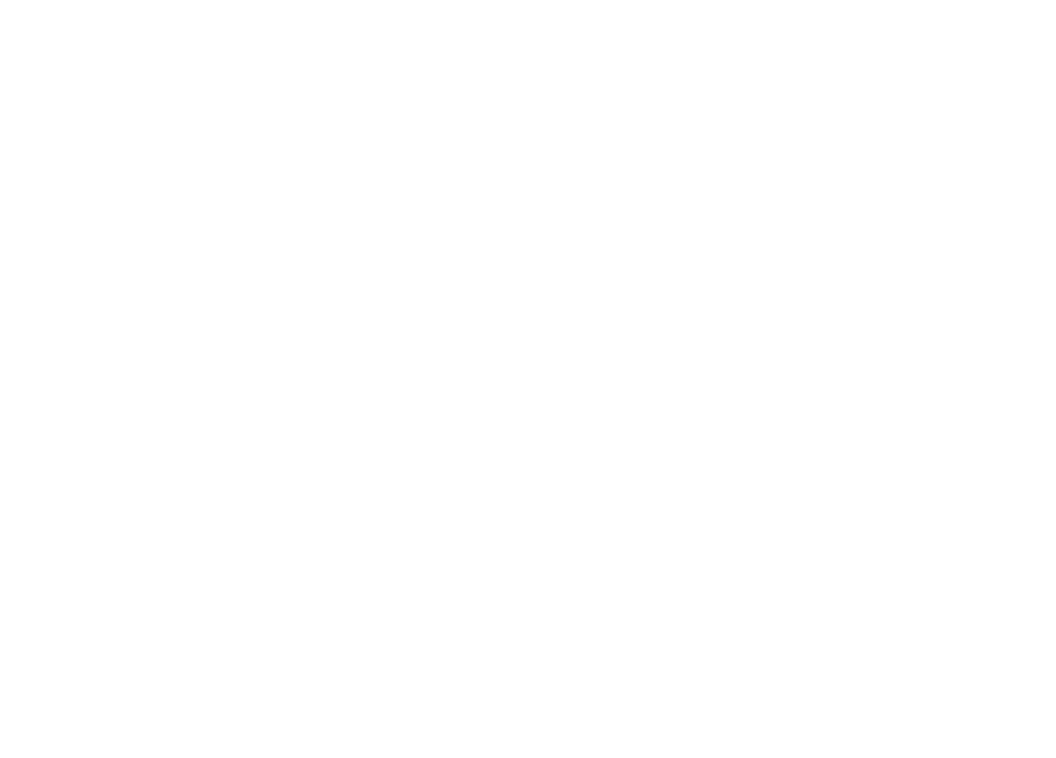
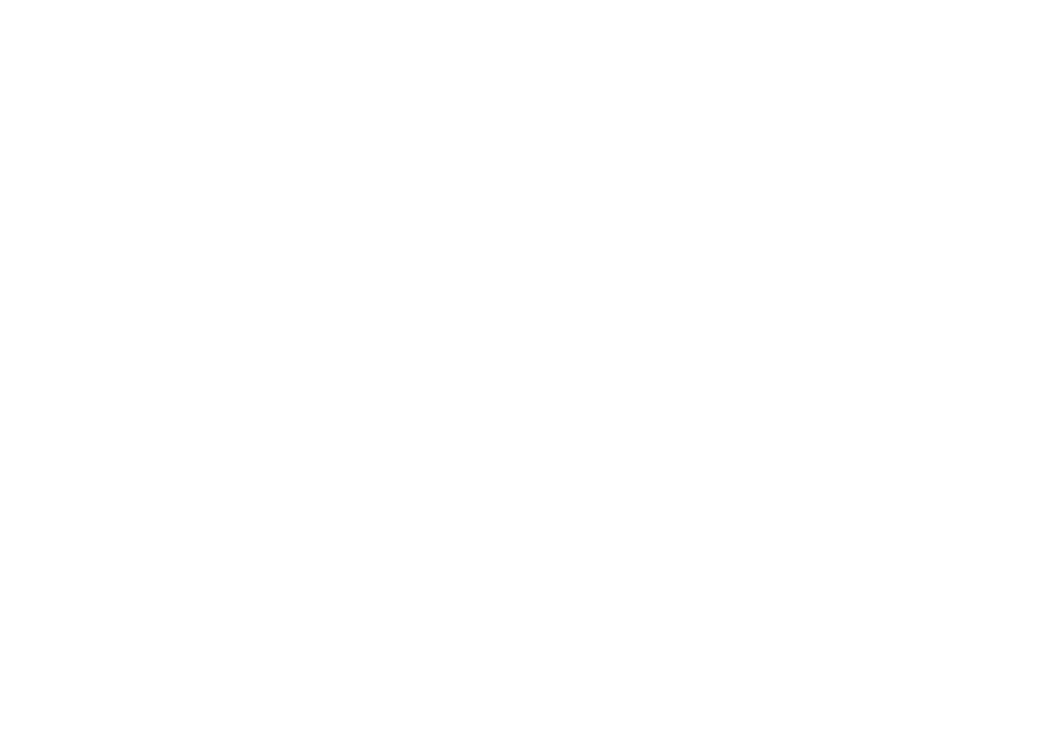
Section
-( Disc (CD/DVD)
)
( |
Disc (CD/DVD) |
)
• |
Ways to d isp lay the menu w ill differ·depending |
on the disc. |
|
• |
Dependrng on the contents of the DV D disc. thr s |
function may not work pr-ope rly. In such cases. use |
|
t he touch pane l keys to operate the DVD menu. |
|
Random play (shuffle) |
||
• |
Touch the random key. |
|
|
• |
On ~ Play back files in random order with Ill |
|
|
the repeat range. Folder and Disc. |
|
• |
Off~ Cance l ran dom pl ay. |
Repeating playback |
||
• |
Touch the repeat key. |
|
|
• |
Disc~ Play throug h the c urrent disc |
|
• |
Chapter ~ Repeat the cu rrent chapter· |
|
• |
Title~ Repeat the cun·enttrtle |
|
• |
Track~ Repeat the curren t trac k |
|
• |
File~ Repeat the current fi le |
|
• |
Folder ~ Repeat the current fo lder |
|
• |
Disc/All~ Repeat all frie s in the cur-rent disc |
|
• |
All ~ Repeat all fil es |
Notes |
||
• |
Thrs functr on can not be operated dunng |
|
|
Video CO playback featunng PBC (playback |
|
|
control). |
|
• |
If you perform chapter search, fast forward/ |
|
|
reverse. frame-by-fram e playback or slow ma- |
|
|
tron playback. the repeat play w rll stop. |
|
• |
When playing discs w ith comp ressed audio |
|
|
and audio data (CO-DA). playback is re- |
|
|
peated within the type of data currently play- |
|
|
rng even rf Disc is selected. |
|
• |
If you select another folder during repeat |
|
|
play. the repeat play range changes to |
|
|
Disc/All. |
|
• |
If you perform track search or fast forward/ |
|
|
reverse during File. the repeat play range |
|
|
changes to Folder. |
|
• |
If you perform tit le/ chapter search or fast for- |
|
ward/reverse during Chapter, the repeat play |
|
rs set to off automat rcally. |
• |
If yo u perform track sea rch or fast forward/ |
|
reverse during Track, t he repeat play range |
|
changes to Disc. |
• |
When Folder is sel ected. rt is not poss ible to |
|
play back a subfolder of that fo lder. |
Searching for the part you |
||
want to play |
||
You can use the search function to find the part |
||
you want to play. |
||
For |
OVO videos. you can select Title (title). |
|
Chapter (chapter) or 10key (numeric keypad). |
||
Fo r video COs. you can select Track (track) or |
||
10key (numeric keypad). |
||
• |
Chapter search is not avail able when disc |
|
|
playback is stopped. |
|
• |
Th is functi on cannot be operated during |
|
|
some |
OVO videos or Video CO playback fea- |
|
tunng |
PBC (p layback con trol). |
|
Start the search function. |
|
Refer to Introducing movie operations on page |
||
10. |
|
|
2 |
Touch the desired search option (e.g., |
|
Chapter). |
||
3 |
Touch 0 to 9 to input the desired number. |
|
• |
To cancel the entered nu m be rs. touch C. |
|
4 |
Start playback from the selected part. |
|
|
|
Reg rstering the numbers and |
|
|
start ing playback. |
Note |
|
|
W ith discs featuring a menu, you can also use |
||
the OVO menu to make your selection. |
||
Refer to Introducing movie operations on page
10.
Selecting audio output |
||
When playing OVO video discs recorded with |
||
LPCM audio . you can swrtch the au dro output. |
||
When playing vi deo COs. you can switc h be- |
||
tween stereo and monaura l audio out put. |
||
• |
Th is function is not available when disc play- |
|
|
back is stop ped. |
|
• |
Touch the audio output key to switch |
|
audio output types. |
||
|
• |
l+R ~Left and rrght |
|
• |
left~ Left |
|
• |
Right~ Right |
|
• |
Mix~ M ix ing left and right |
Note |
||
You |
may not be able to select or use th is fun c- |
|
tion |
depending on t he disc and the playback lo- |
|
cation. |
||
PBC playback |
||
(Function for·Video COs) |
||
During playback of Video COs featuring PBC |
||
(p layback contro l). PBC On is displayed. |
||
|
|
Start the search function. |
Refer to Introducing movie operation s on page |
||
10. |
|
|
2 |
|
Touch 10key to display the numeric key- |
pad. |
||
3 |
|
Touch 0 to 9 corresponding to a menu |
number. |
||
4 |
Start playback from the selected part. |
|
Regrsterrng the numbers and |
|
stariing playback. |
Notes |
|
|
• |
You can display the menu by touch ~n g |
|
|
Return during PBC playback. For deta il s. |
|
|
refer to the instructions provided with the |
|
|
diSC . |
|
• |
PBC playback of a Video CO cannot be can- |
|
|
ce led . |
|
• |
During playback of Video COs featuring PBC |
|
|
(playback control ). you cann ot select the |
r·e- |
|
peat play range or use the search funct ron. |
|
Selecting tracks from the |
|
track title list |
|
You can se lect tracks to playback us ing the track |
|
t itle list which is a list of the tracks recorded on |
|
a diSC . |
|
|
Display the track title list. |
Refe r to Sound playback operations on page :! . |
|
2 |
Touch your favorite track title. |
Playback begins. |
|
Selecting files from the file |
|
name list |
|
(Funct ion for com pressed audro/DivX/ MPEG- ~ |
|
MP EG-2/M PEG-4) |
|
Fi le name list is a list of f ile names (or fo lder |
|
names) fro m which you can select a file (or·fo ld- |
|
er) to play back. |
|
|
Touch the search key to display the file |
(or folder) name list. |
|
@En
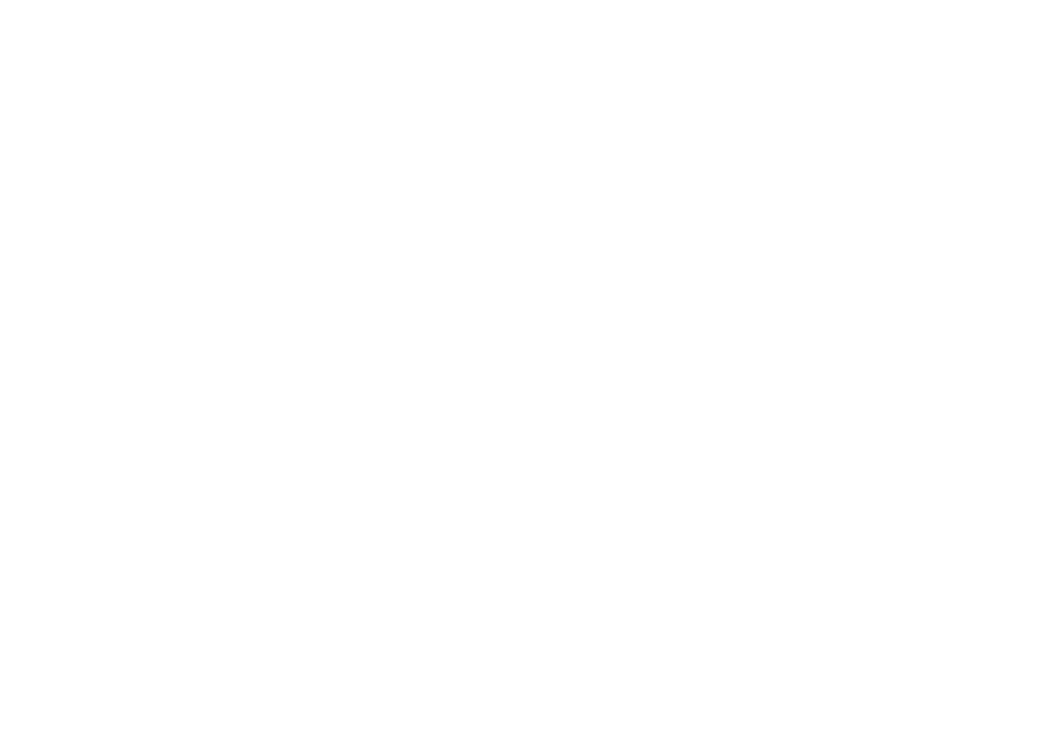
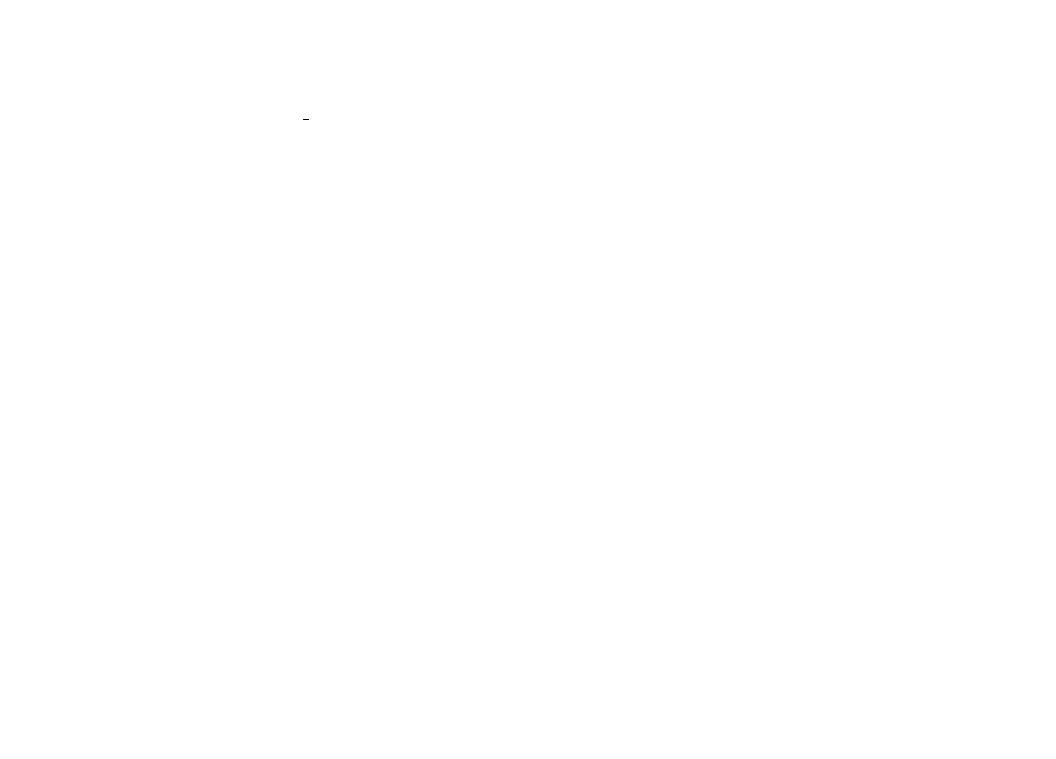
Section l9
(~iP_o_d__________________________~)
( |
iPod |
)
|
Artwork |
|
|
Startmg link search on your iPod w hen you |
|
|
touch the artwork d 1spl ay. |
|
I |
Search key |
|
|
Displaying iPod menus. |
|
(~) |
Sound retriever key |
|
|
Refer to Using sound retriever on page 7. |
|
:§ |
iPod control mode key |
|
|
Conduct ing operat 1on hom you r iPod and |
li s- |
|
tening to it using your car'sspeakers. |
|
(i4; |
Screen mode key |
|
Changing the screen mode. |
Moving images operations |
|
For iPod with 30-pin connector users |
|
You can use the unit to v1ew 1Pod mov1e f1les. |
|
• |
Depend ing on your iPod. there may not be |
|
any output unless you use CD-IU201 V (sold |
|
separate ly) . Be sure to use CD- IU201 V to con- |
|
nect your iPod. |
For iPod with lightning connector users |
|
• |
This function is not available . |
1 |
|
Shuffle key |
|
random order. |
|
|
Play1ng songs on the 1Pod |
1n |
|
:8 |
· |
Repeatkey |
|
|
|
|
Selecting the repeat range. |
|
|
@ |
Change speed key |
|
|
|
|
|
Changing the speed of aud1obook playback |
||
|
|
on the iPod. |
|
|
Touch
panel
keys
CiQ,- |
Genre |
|
Displaying the Genres I1st on the iPod. |
|
The album title is displayed w hen you listen |
|
to mus1c othet·than 1Pod mus1c. |
|
(Except for Pandora) |
j} |
Album title |
|
Displaymg the Albums list on the iPod. |
|
The artist name is displayed w hen you listen |
|
to music other than iPod mu sic . |
|
(Exce pt for Pandora) |
J_g; |
Pause and play key |
|
Pausing and starting playback. |
H'Unit operation key |
|
|
Performing operations f rom th is un it and lis- |
|
tening to the music on your iPod using your |
|
car'sspeakers. |
r5 |
· |
Fast forward key/Reverse key |
|
|
Fast forward1ng or reverstng |
|
|
Touch to change the fast forward and reve rse |
|
|
speed. |
|
Search key |
|
|
Displaying iPod menus. |
|
:I |
iPod control mode key |
an d liS- |
|
Con du cting ope rat1 on from your 1Pod |
|
|
tening to it using your car'sspeakers. |
|
I |
Shuffle key |
Playi ng the vi deo on your iPod in a random |
|
order. |
|
3· Repeat key |
|
Selecting the repeat range. |
|
·-~ |
Screen mode key |
Changing the screen mode. |
|
Refer to Cha nging the wide-screen mode on |
|
page 8. |
|
Cl |
Pause and play key |
Pausing playback. |
|
|
Return ing to normal playback du ring |
|
paused. slow motion, or frame-by-frame play- |
|
back. |
Basic operations |
|
Playing back videos |
|
-,-~ |
Touch the search key to pull up the 1Pod |
X |
menus. |
Select a movie to play. |
|
|
Refer to Playing videos (rom your /Pod on page |
|
15 . |
•Whe n the source icon is not displayed. it
|
|
can be dis played by touching the screen. |
|
|
• |
Disconnect headphones from the iPod be- |
|
|
|
fore connecting it to th1s unit. |
|
|
|
Depend ing on the iPod model and the |
|
|
|
amount of data stored in the iPod. it may |
|
|
|
ta ke some t im e for playback to beg in. |
|
|
• |
Use the touch panel keys to sel ect the 1Pod |
|
|
|
after connect ing it to this un1t. |
|
|
• |
No Device 1s d1spl ayed when disconnect |
- |
|
|
||
|
|
in g the iPod. |
|
Fa st forwa1·ding or reve rstng ustng the buttons |
|
||
I |
Press and hold ..,.. or ..,. (TRK). |
|
|
Notes
•To ensure proper operation. co nnect the
|
dock connector cable from the iPod dit·ectly |
|
to th 1s unit. |
• |
While the iPod is connected to this un it. th e |
|
iPod cannot be turned on or off. |
• |
Touch panel keys not listed under Moving ;m - |
|
ages operations may appear on the display. |
|
Refer to Indicator list on page 44. |
Using this unit'siPod function from your iPod
You can listen to sound from applications on you r iPod us1ng the car'sspeakers when App Mode is selected.
Th1s function 1s not compatible with the fo llowing iPod models.
•iPod nano 1st generat1on
•iPod with vi deo
Notes |
|
|
|
• |
Video-related functions are not available |
to |
|
|
|||
|
iPod with lightn ing |
connector use rs. |
|
• |
While this function |
is in use. the iPod wi ll not |
|
|
turn off even if the ignition key is turned |
off. |
|
|
Operate the iPod to |
turn off the powe1·. |
|
|
Touch the iPod control mode key to |
|
|
switch to App Mode. |
|
|
|
2 |
Operate the connected iPod to select a |
||
video/song and play. |
|
|
|
Notes |
|
|
|
• |
Th e followmg functions are st ill access:ble |
||
|
f rom the unit even if the control mode IS set |
||
|
to App Mode. |
|
|
|
Howeve r. the operation wil l depe nd on you 1· |
||
|
applications. |
|
|
-Playing/ paus ing
-Fast forwarding/l"evers1ng
-Trac king up/ down
@En
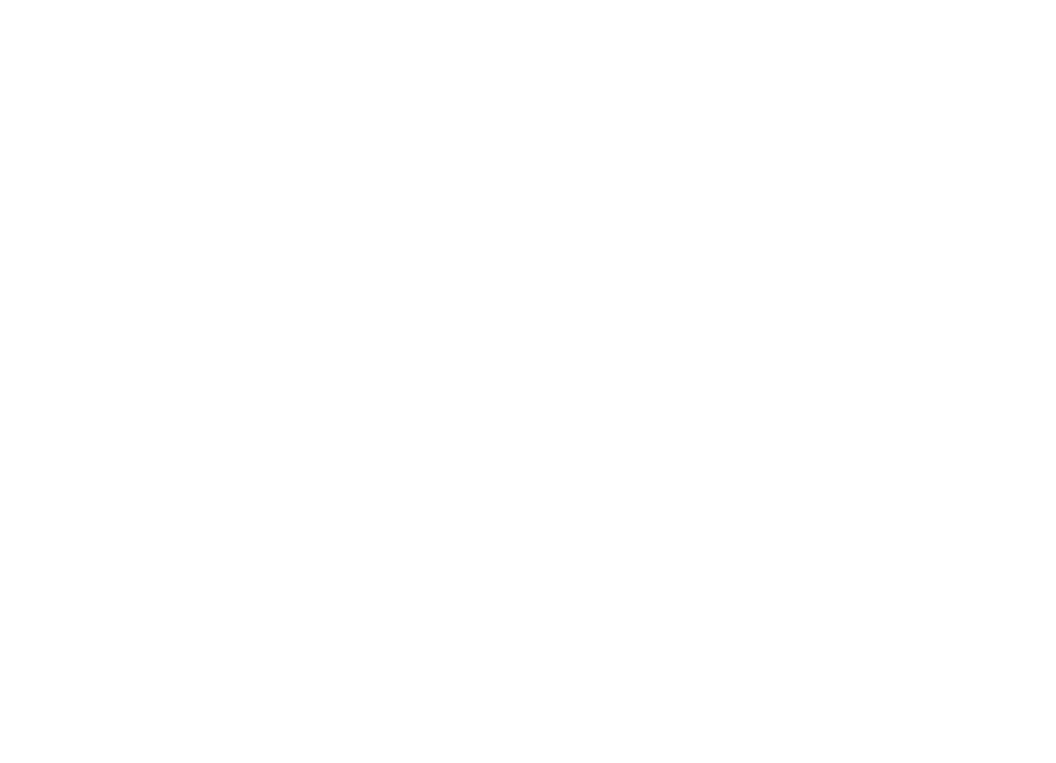
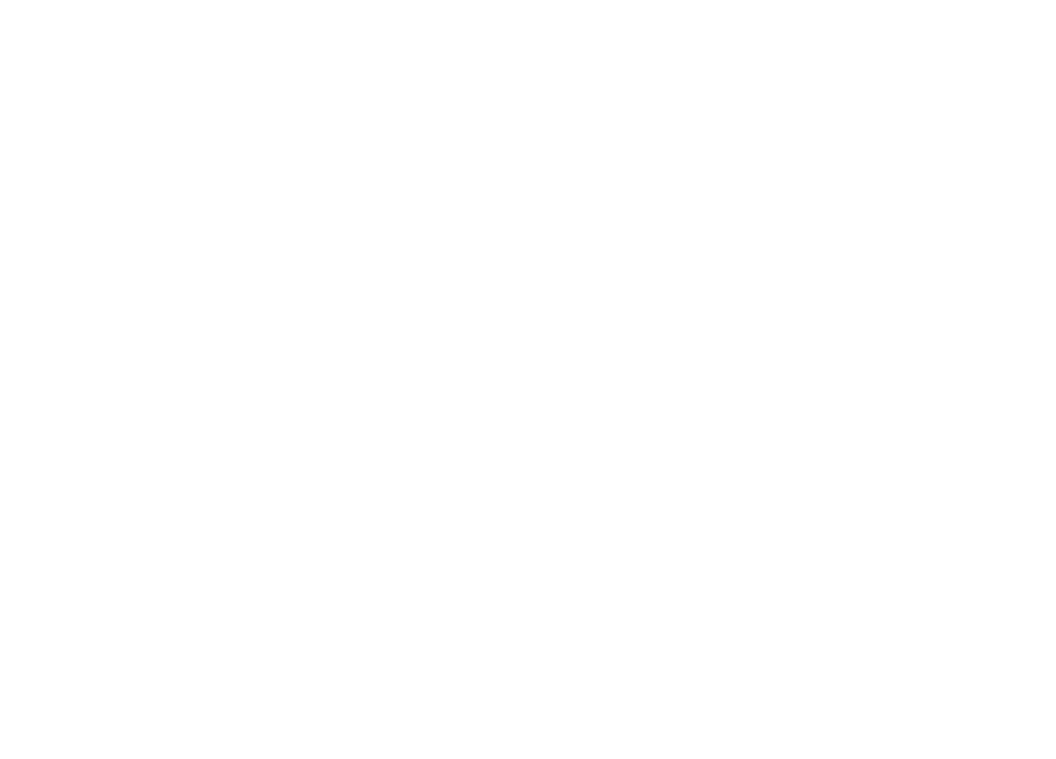
Section |
|
1m) |
(~iP_o_d______________________________) |
D |
|
Changing audiobook speed |
|
• |
Touch the change speed key to change |
the speed. |
|
|
Playbac k at a speed faster than |
|
not·mal |
|
Playback at normal speed |
|
Playback at a speed slower than |
|
not·mal |
Displaying lists related to |
|
the song currently playing |
|
(link search) |
|
Touch the artwo rk to open a I1st of the names of |
|
so ngs on the album current ly playing. Touch the |
|
|
name of the song you want to play to start play- |
|
ing that song. |
|
Note |
|
If part of the recorded information does not d is- |
|
play. a scroll key appears on the right side of list. |
|
Touch the scroll key to scroll . |
( |
usa |
) |
|
This unit is com pliant with USB MSC (Mass Storage Class) and USB MTP (Med 1a Transfe r Protoco l).
You can also use USB MTP (connecting to MTPcompatib le Android devices using a USB cable): however some function s are not supported for MTP co nnection .
Touch panel keys
|
USB MSC |
MP3 |
./ |
WMA |
./ |
WAV |
./ |
AAC |
./ |
DivX |
./ |
MPEG-1 |
./ |
MPEG-2 |
./ |
MPEG-4 |
./ |
JPEG |
./ |
Music browse mode |
./ |
USB MTP ./ ./
./
G:· |
Fast forward key/Reverse key |
|
Fast forwarding or revers mg |
|
Touch to change the fast forward and reverse |
|
speed. |
~ |
Search key |
|
Displaym g the file name list to se lect the |
|
f iles. |
Moving images operations
(Function of USB MSC) You can use thi s un it to view USB storage device f iles.
Ct |
Switch subtitle language key |
|
W ith DivX files featu ring multi-subtitle re - |
|
cordings. you ca n switch between subtit le |
|
languages during pl aybac k. |
-l: |
Media key |
1 |
|
|
Sw1tching between media fil e types to plav |
|
on MusicNideo/ Photo. |
(~) |
Switch audio language key |
|
W ith Di vX f iles that provides aud io playbac k |
|
in different languages and different audio |
|
systems (Dolby D1gital. DTS . etc.). you can |
|
switch between languages/ aud io systems |
|
during pl ayback. |
C§~ |
Repeat key |
|
Selectmg th e repeat rang e. |
@En
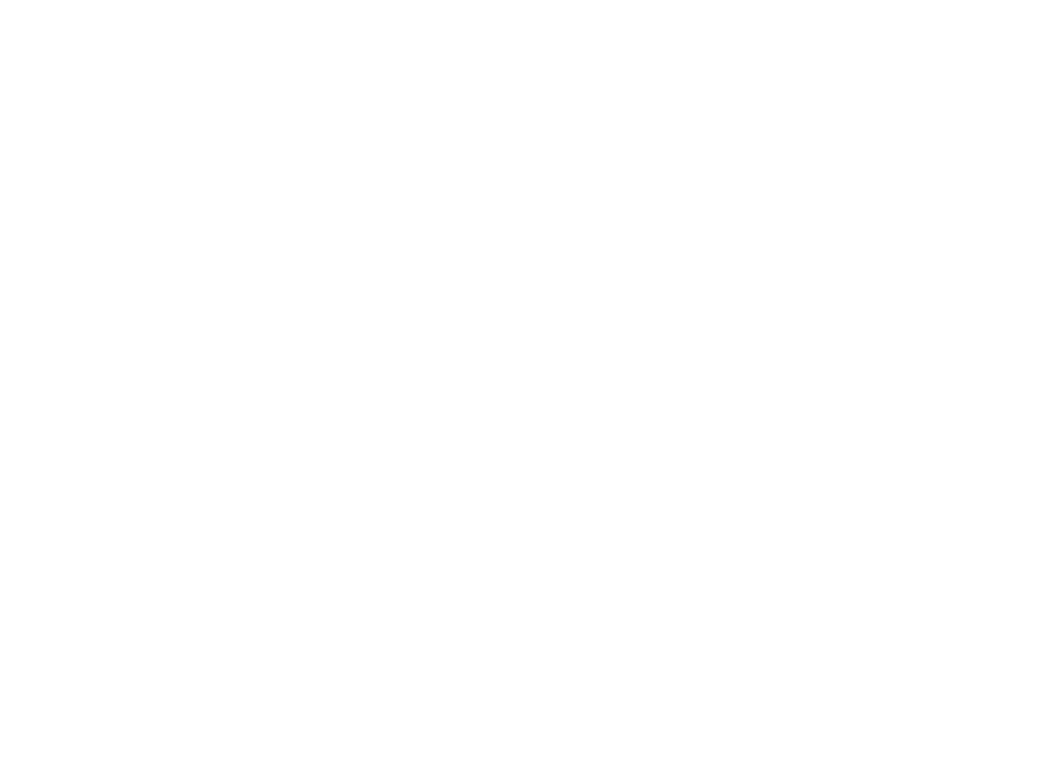
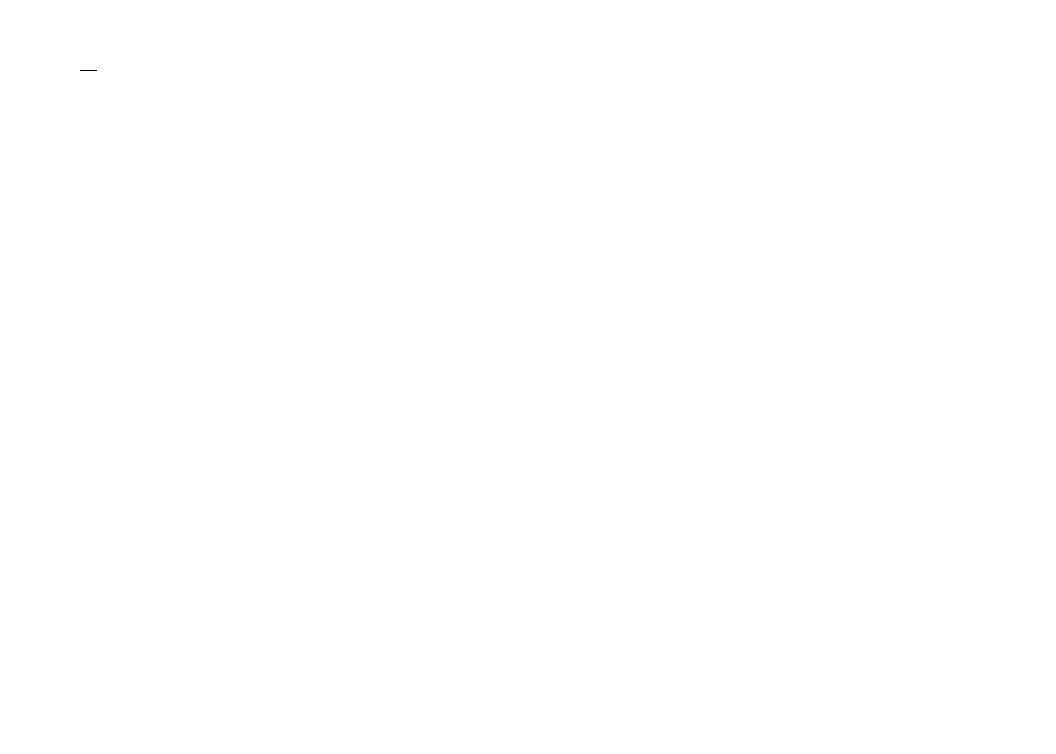
Section 1m»
C~u
sB____________________________)
(
usa
)
• |
If you switch to v1deo or JPEG 1mage d isplay |
|
while a database is being created. or when a |
|
database could not be created . a message |
|
appears and database creat1on stops. |
|
Touch DB to create a database in Music |
browse mode. |
|
Refe1, to Sound playback operations on page 17. |
|
2 |
When "Save the Database to memory?" |
is displayed, touch "Yes". |
|
Saving of the database is com pleted. If you do |
|
not save it. touch "No". |
|
W hen the saving is completed. "Completed |
|
saving Database to memory. " appears . |
|
Music browse mode wi ll sta rt. |
|
|
Fast forward key/Reverse key |
|
Selectlllg a picture. |
~?: |
Search key |
|
Display1ng the file name list to sel ect the |
|
f iles. |
~j- |
Capture key |
|
Capturing an image 1n JPEG f1les. |
4 |
Media key |
|
Switch ing between media f ile types when |
|
there is more than one media f1le type saved |
|
to the USB dev1 ce. This key does not appear |
|
if there is only one media file type saved to |
|
the USB device. |
3 |
Display a list and touch the tag key. |
5/· |
Random key |
|
|
|
|
|
Playing files in a random order. |
|
|
4 |
Select a file. |
|
Repeat key |
|
|
|
|
(~6 |
|
|
|
Still image playback operations |
|
Se lecting the repeat range. |
|
|
|
|
|
|
|
||
(Funct io n for USB MSC) |
|
Rotate key |
|
|
|
|
Rotating the disp layed picture 90 |
'clockwise. |
|||
You can use this unit to v1ew still images saved |
|
||||
|
|
|
|
||
on a USB storage device. |
([ |
Previous folder key/Next folder key |
|||
|
|
||||
Touch panel keys |
|
Selecting a folder. |
|
|
|
|
|
|
|
||
|
|
·j |
Screen mode key |
|
|
|
|
|
Chang 1ng the screen mode. |
|
|
|
|
|
Refe1, to Changing the wide,screen |
mode on |
|
|
|
|
page 8. |
|
|
|
|
;[a· |
Pause and play key |
|
|
|
|
|
Starting or pau slll g the sl1deshow. |
|
|
Basic operations |
|
||
Play1ng st1ll 1mages |
|
|
|
-- |
Connect th e USB device. |
|
|
_)_ |
|
||
. |
Playbac k w1ll automatically start. |
|
|
|
|
||
|
Whe n th e source icon is not displayed . it can |
||
|
be displayed by touch1n g the screen. |
|
|
Selecting a f 1l e using the button s |
|
||
_i |
Press <Ill or ..,.. (TRK). |
|
|
Fast f1le sea1"ch1ng |
|
|
|
CT |
p,-ess and hold |
<111 or ..,.. (TRK) |
|
. |
You ca n search |
10 JPEG files at a t1me. |
|
|
|||
|
If there are fewer than 10 fil es. the search wil l |
||
|
cover the f11·st or last f1le. |
|
|
Notes |
|
|
|
|
Files are played back in file number order |
||
|
and folders are skipped if they contain no |
||
|
files . (If fo lder 1 |
(ROOT) contains no files . |
|
|
playback commences with folder 2 .) |
||
• |
Touch panel keys not listed under Still image |
||
|
playback operations may appear on the dis- |
||
|
play. |
|
|
|
Refer to Indicator list on page 44. |
|
|
Switching the media file type |
|||
• |
Touch Media to switch between |
media |
|
|
|||
file types. |
|
|
|
• |
All- Repeat all f1les |
• |
When Folder 1s se lected. 1t is not possdJ !e to |
|
play back a su bfo lder of that foid et-. |
• |
If you se lect USB source. the repeat play |
|
range changes to All. |
Selecting files from the file name list
(Funct ion for compressed aud io/ DivX/ MPEG- 1/ MPEG-2/MPEG-4) Operation is the same as that for Disc.
Refer to Selecting files from the file name list on page 12.
Displaying lists related |
to |
|
|
||
the song currently playing |
||
{link search) |
|
|
Touch the artwork to open a Iist of the names of |
||
songs on the album currently play1ng. Touc h the |
||
name of the song you want to play to start play- |
||
ing that song. |
|
|
Notes |
|
|
• |
If part of the recorded information does not |
|
|
display, a scroll key appears on the |
nght s1de |
|
of list. Touch the scroll key to scroll. |
|
• |
Th1s fu nct1on is available for USB dev1 ce s 1n |
|
|
Music browse mode. |
|
Random play {shuffle) |
||
• |
Touch the random key. |
|
|
• |
On- Play back files in random ord er within |
|
|
the repeat range . Folder and Media. |
|
• |
Off- Cancel random play. |
Repeating playback |
||
• |
Touch the repeat key. |
|
|
• |
Folder- Repeat the curren t folde r |
Playing DivX® VOD content
Operation is the same as that for Disc.
Refer to Playing DivfFJ VOD content on page 3.
Capture an image in JPEG files
You can capture image data and use 1t as wallpaper. Images can be stored and reca ll ed eas1l y 1n this unit.
@En
