Pioneer AVH-P2400BT, AVH-P4400BH, AVH-P3400BH, AVH-P1400DVD User Manual

Owner’s Manual
DVD RDS AV RECEIVER
AVH-P4400BH
AVH-P3400BH
AVH-P2400BT
AVH-P1400DVD
English
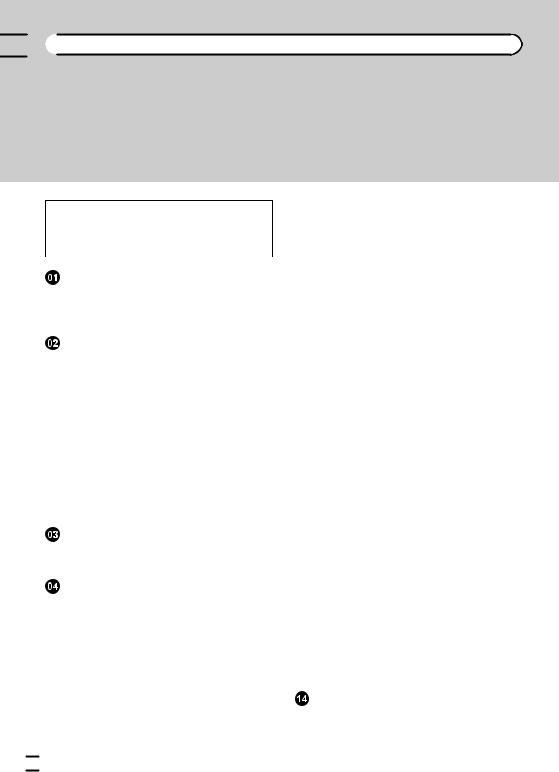

 Contents
Contents
Thank you for purchasing this PIONEER product.
To ensure proper use, please read through this manual before using this product. It is especially important that you read and observe WARNINGs and CAUTIONs in this manual. Please keep the manual in a safe and accessible place for future reference.
 Be sure to read this
Be sure to read this
!DVD video disc region numbers 8
!Handling guidelines 99
Precautions |
|
|
|
|
|
|
IMPORTANT SAFEGUARDS |
5 |
|
||||
To ensure safe driving |
5 |
|
|
|||
To avoid battery exhaustion |
6 |
|
||||
Before you start |
|
|
|
|
||
Information to User |
7 |
|
|
|
||
The Safety of Your Ears is in Your Hands |
8 |
|||||
About this unit |
8 |
|
|
|
|
|
About this manual |
9 |
|
|
|
||
Operating environment |
9 |
|
|
|||
After-sales service for Pioneer products |
9 |
|||||
Visit our website |
9 |
|
|
|
|
|
Demo mode |
10 |
|
|
|
|
|
Adjusting the response positions of the |
|
|||||
touch panels (Touch Panel |
|
|
||||
Calibration) |
10 |
|
|
|
|
|
Use and care of the remote control 10 |
|
|||||
What’s what |
|
|
|
|
|
|
Head unit 11 |
|
|
|
|
|
|
Remote control |
12 |
|
|
|
|
|
Basic operations |
|
|
|
|
||
Basic operations |
14 |
|
|
|
||
Operating the scroll icon and the scrubber bar 16
Activating the touch panel keys 17 Common operations for menu settings/
lists 17
Adjusting the LCD panel angle 17
Ejecting a disc |
17 |
Ejecting a disc |
18 |
Setting the clock |
18 |
 Tuner
Tuner
Introduction of tuner operations 19
 HD Radioä tuner
HD Radioä tuner
About HD Radioä broadcasting 20 Introduction of HD Radio tuner
operations 20
 XM/SIRIUS tuner
XM/SIRIUS tuner
Introduction of XM/SIRIUS tuner operations 22
 Playing moving images
Playing moving images
Introduction of video playback operations 24
 Playing audio
Playing audio
Introduction of sound playback operations 27
 Using Pandoraâ
Using Pandoraâ
Introduction of Pandora operations 30
 Playing still images
Playing still images
Introduction of still image playback operations 32
Introduction of still image playback as a slideshow operations 33
 Bluetooth telephone
Bluetooth telephone
Introduction of Bluetooth telephone operations 34
 Using Bluetooth wireless technology
Using Bluetooth wireless technology
Introduction of Bluetooth telephone
operations 36 |
|
Bluetooth audio operations |
37 |
Detailed instructions |
|
Storing and recalling stations |
39 |
Storing the strongest stations |
39 |
Tuning in to strong signals 39
 2
2 En
En
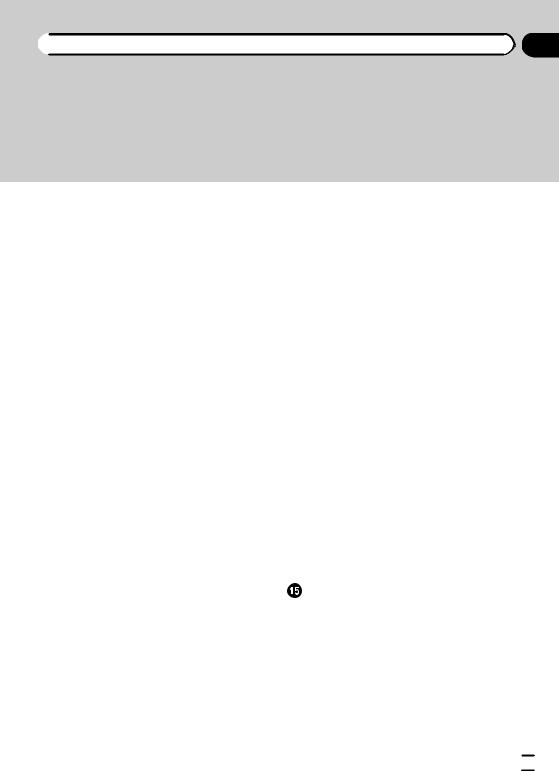
 Contents
Contents
Tuning in to strong HD Radio signals 39 Using iTunes tagging 40
Switching the media file type 40 Operating the DVD menu 41
Operating this unit’s iPod function from your
iPod 41 |
|
|
|
Random play (shuffle) |
42 |
|
|
Repeating playback 42 |
|
|
|
Playing videos from your iPod |
42 |
|
|
Browsing for a video/music on the iPod |
43 |
||
Resume playback (Bookmark) |
43 |
|
|
Frame-by-frame playback 44 |
|
|
|
Slow motion playback |
44 |
|
|
Searching for the part you want to play |
44 |
||
Changing audio language during playback (Multi-audio) 44
Changing the subtitle language during playback (Multi-subtitle) 45
Changing the viewing angle during playback
(Multi-angle) |
45 |
|
|
|
|
Return to the specified scene |
45 |
|
|||
Selecting audio output |
45 |
|
|
|
|
PBC playback |
45 |
|
|
|
|
Selecting tracks from the track title list |
46 |
||||
Selecting files from the file name list |
46 |
||||
Using sound retriever |
46 |
|
|
|
|
Changing audiobook speed |
46 |
|
|
||
Displaying lists related to the currently |
|
||||
playing song (Link Search) |
46 |
|
|||
Playing DivXâ VOD content |
47 |
|
|
||
Capture an image in JPEG files |
47 |
|
|||
Changing the wide screen mode |
47 |
|
|||
Selecting and playing the QuickMix/station list 48
Switching the XM/SIRIUS channel selection mode 48
Selecting an XM/SIRIUS channel directly 49 Using the Game Alert function 49 Displaying the Radio ID 50
Switching the SIRIUS display |
51 |
|
|
|
||||
Using the Instant Replay function |
51 |
|
|
|||||
Switching the seek mode |
51 |
|
|
|
|
|||
Switching the reception mode |
51 |
|
|
|||||
Calling a number in the phone book |
51 |
|
||||||
Selecting a number by alphabet search |
|
|||||||
mode |
52 |
|
|
|
|
|
|
|
Inverting names in phone book |
52 |
|
|
|||||
Using the missed, received and dialed call |
||||||||
lists 53 |
|
|
|
|
|
|
|
|
Using the missed, received and dialed call |
||||||||
lists on the optional Bluetooth adapter |
53 |
|||||||
Setting automatic answering |
53 |
|
|
|
||||
Adjusting the other party’s listening |
|
|
||||||
volume |
54 |
|
|
|
|
|
|
|
Switching the ring tone 54 |
|
|
|
|
||||
Using the preset dial lists |
54 |
|
|
|
|
|||
Making a call by entering phone number |
54 |
|||||||
Setting the private mode |
55 |
|
|
|
|
|||
Using a cellular phone to initiate a |
|
|
|
|||||
connection |
55 |
|
|
|
|
|
|
|
Registering a connected cellular phone |
55 |
|||||||
Voice recognition |
55 |
|
|
|
|
|
||
Connecting a Bluetooth audio player |
56 |
|
||||||
Connecting to a Bluetooth device |
|
|
|
|||||
automatically |
56 |
|
|
|
|
|
||
Displaying Bluetooth Device address |
56 |
|
||||||
Menu operations |
|
|
|
|
|
|
||
Introduction of menu operations |
57 |
|
|
|||||
Audio adjustments |
57 |
|
|
|
|
|
||
Setting up the DVD player |
60 |
|
|
|
|
|||
System settings |
64 |
|
|
|
|
|
||
Favorite menu |
71 |
|
|
|
|
|
|
|
Introduction of Bluetooth connection menu operations 71
Introduction of Theme setting menu operations 74
En  3
3
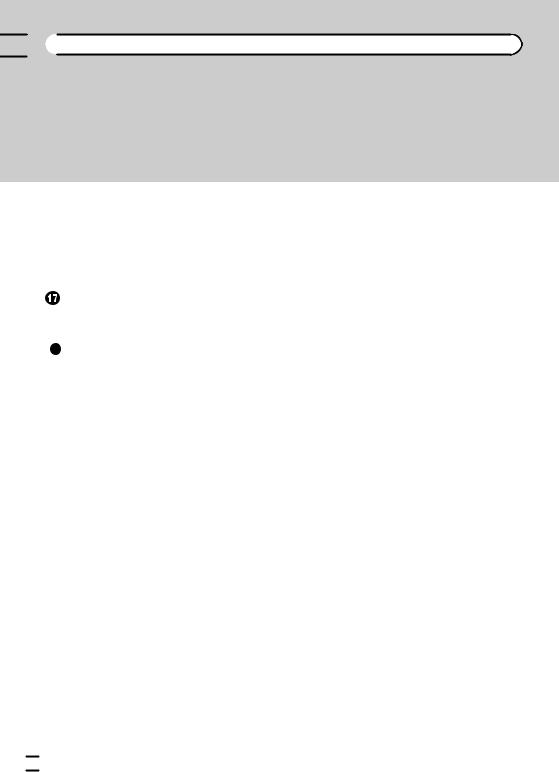

 Contents
Contents
 Other functions
Other functions
Adjusting the response positions of the touch panels (Touch Panel
Calibration) |
75 |
|
Using an AUX source |
75 |
|
Using an external unit |
76 |
|
Installation |
|
|
Connecting the units |
77 |
|
Installation 87 |
|
|
Additional information |
||
Troubleshooting |
90 |
|
Error messages |
92 |
|
Understanding auto EQ error messages 96 Understanding messages 96
Indicator list 97 Handling guidelines 99
Compressed file compatibility (disc,
USB) 101 |
|
|
iPod compatibility |
102 |
|
Sequence of audio files 103 |
||
Using the display correctly |
103 |
|
Bluetooth profiles |
104 |
|
Copyright and trademark |
104 |
|
Language code chart for DVD 107
Specifications 108
 4
4 En
En
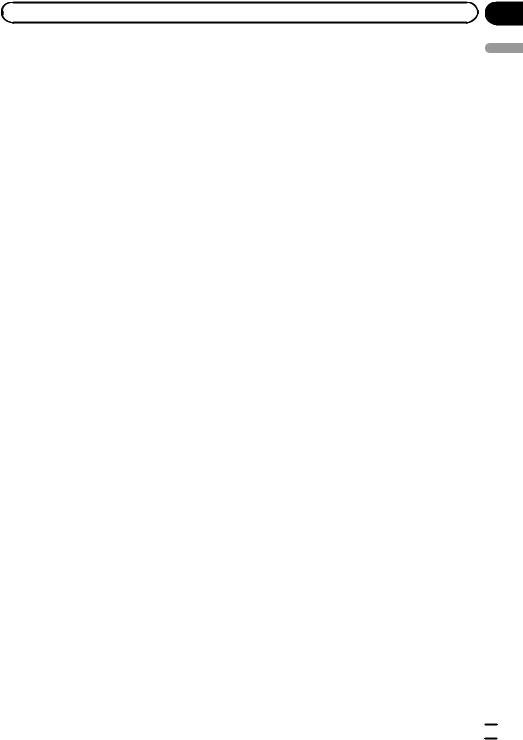
|
Section |
Precautions |
01 |
IMPORTANT SAFEGUARDS
Please read all of these instructions regarding your display and retain them for future reference.
1Read this manual fully and carefully before operating your display.
2Keep this manual handy as a reference for operating procedures and safety information.
3Pay close attention to all warnings in this manual and follow the instructions carefully.
4Do not allow other persons to use this system until they have read and understood the operating instructions.
5Do not install the display where it may (i) obstruct the driver’s vision, (ii) impair the performance of any of the vehicle’s operating systems or safety features, including air bags, hazard lamp buttons or (iii) impair the driver’s ability to safely operate the vehicle.
6Do not operate this display if doing so in any way will divert your attention from the safe operation of your vehicle. Always observe safe driving rules and follow all existing traffic regulations. If you experience difficulty in operating the system or reading the display, park your vehicle in a safe location and make necessary adjustments.
7Please remember to wear your seat belt at all times while operating your vehicle. If you are ever in an accident, your injuries can be considerably more severe if your seat belt is not properly buckled.
8Never use headphones while driving.
9To promote safety, certain functions are disabled unless the parking brake is on, and the vehicle is not in motion.
10Never set the volume of your display so high that you cannot hear outside traffic and emergency vehicles.
 WARNING
WARNING
Do not attempt to install or service your display by yourself. Installation or servicing of the display by persons without training and experience in electronic equipment and automotive accessories may be dangerous and could expose you to the risk of electric shock or other hazards.
To ensure safe driving
 WARNING
WARNING
!LIGHT GREEN LEAD AT POWER CONNECTOR IS DESIGNED TO DETECT PARKED STATUS AND MUST BE CONNECTED TO THE POWER SUPPLY SIDE OF THE PARKING BRAKE SWITCH. IMPROPER CONNECTION OR USE OF THIS LEAD MAY VIOLATE APPLICABLE LAW AND MAY RESULT IN SERIOUS INJURY OR DAMAGE.
!To avoid the risk of damage and injury and the potential violation of applicable laws, this unit is not for use with a video screen that is visible to the driver.
!To avoid the risk of accident and the potential violation of applicable laws, no viewing of front seat video should ever occur while the vehicle is being driven.
!In some countries or states the viewing of images on a display inside a vehicle even by persons other than the driver may be illegal. Where such regulations apply, they must be obeyed and this unit’s DVD features should not be used.
When you attempt to watch a video image while driving, the warning “Viewing of front seat video source while driving is strictly prohibited.” will appear on the front display. To watch a video image on the front display, park your vehicle in a safe place and apply the parking brake.
Precautions
En  5
5
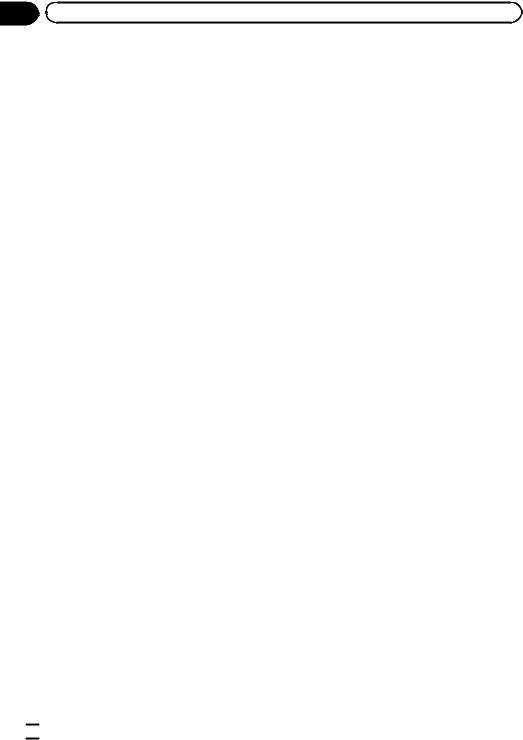
Section |
|
01 |
Precautions |
Parking brake interlock
Certain functions (Video viewing and certain touch panel keys) offered by this unit could be dangerous and/or unlawful if used while driving. To prevent such functions from being used while the vehicle is in motion, there is an interlock system that senses when the parking brake is set. If you attempt to use the functions described above while driving, they will become disabled until you stop the vehicle in a safe place, and (1) apply the parking brake, (2) release the parking brake, and then (3) apply the parking brake again. Please keep the brake pedal pushed down before releasing the parking brake.
When using a display connected to V OUT
This unit’s V OUT is for connection of a display to enable passengers in the rear seats to watch the DVD or Video CD.
 WARNING
WARNING
NEVER install the rear display in a location where the driver can watch a DVD while driving.
backing up. Do not use for entertainment purposes.
!Please note that the edges of the rear view camera images may differ slightly according to whether full screen images are displayed when backing up, and whether the images are
used for checking the rear when the vehicle is moving forward.
To avoid battery exhaustion
Keep the vehicle engine running when using this unit to avoid draining the battery power.
!When no power is supplied to this unit, such as when the vehicle battery is being replaced, the microcomputer of this unit returns to its initial condition. We recommend that you transcribe the audio adjustment data.
 WARNING
WARNING
Do not use with vehicles that do not feature an ACC position.
When using the rear view camera
With an optional rear view camera, this unit can be used as an aid to keep an eye on trailers, or when backing into a tight parking spot.
 WARNING
WARNING
!SCREEN IMAGE MAY APPEAR REVERSED.
!USE INPUT ONLY FOR REVERSE OR MIRROR IMAGE REAR VIEW CAMERA. OTHER USE MAY RESULT IN INJURY OR DAMAGE.
 CAUTION
CAUTION
!The rear view camera function is to be used as an aid to keep an eye on trailers, or while
 6
6 En
En
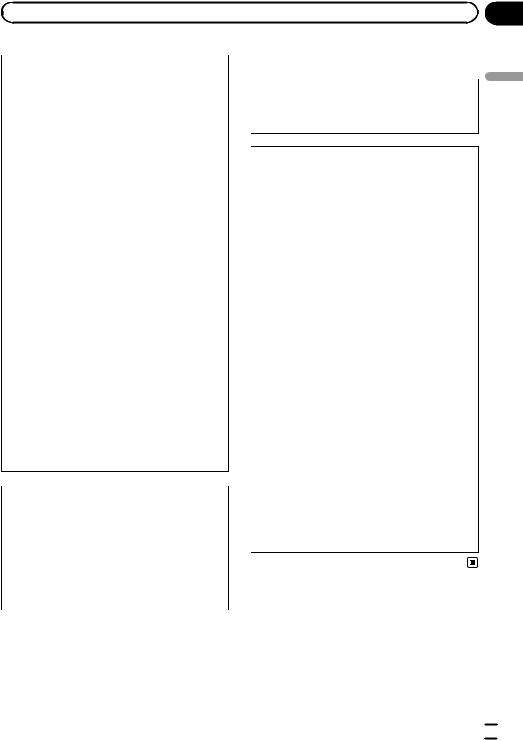
|
Section |
Before you start |
02 |
FCC ID: AJDK044
MODEL NO.: AVH-P4400BH/AVH-P3400BH/ AVH-P2400BT
IC: 775E-K044
This device complies with Part 15 of FCC Rules and Industry Canada licence-exempt RSS standard(s). Operation is subject to the following two conditions: (1) this device may not cause interference, and (2) this device must accept any interference, including interference that may cause undesired operation of this device. This transmitter must not be co-located or operated in conjunction with any other antenna or transmitter.
The antenna for Bluetooth cannot be removed (or replaced) by user.
This equipment complies with FCC/IC radiation exposure limits set forth for an uncontrolled environment and meets the FCC radio frequency (RF) Exposure Guidelines in Supplement C to OET65 and RSS-102 of the IC radio frequency (RF) Exposure rules. This equipment has very low levels of RF energy that it deemed to comply without maximum permissive exposure evaluation (MPE). But it is desirable that it should be installed and operated keeping the radiator at least 20 cm or more away from person’s body (excluding extremities: hands, wrists, feet and ankles).
MODEL NO.: AVH-P1400DVD
This device complies with Part 15 of the FCC Rules. Operation is subject to the following two conditions:
(1) this device may not cause harmful interference, and (2) this device must accept any interference received, including interference that may cause undesired operation.
Information to User
Alteration or modifications carried out without appropriate authorization may invalidate the user’s right to operate the equipment.
Note
This equipment has been tested and found to comply with the limits for a Class B digital device, pursuant to Part 15 of the FCC Rules.
These limits are designed to provide reasonable protection against harmful interference in a residential installation. This equipment generates, uses and can radiate radio frequency energy and, if not installed and used in accordance with the instructions, may cause harmful interference to radio communications. However, there is no guarantee that interference will not occur in a particular installation. If this equipment does cause harmful interference to radio or television reception, which can be determined by turning the equipment off and on, the user is encouraged to try to correct the interference by one or more of the following measures:
-Reorient or relocate the receiving antenna.
-Increase the separation between the equipment and receiver.
-Connect the equipment into an outlet on a circuit different from that to which the receiver is connected.
-Consult the dealer or an experienced radio/TV technician for help.
start you Before
En  7
7
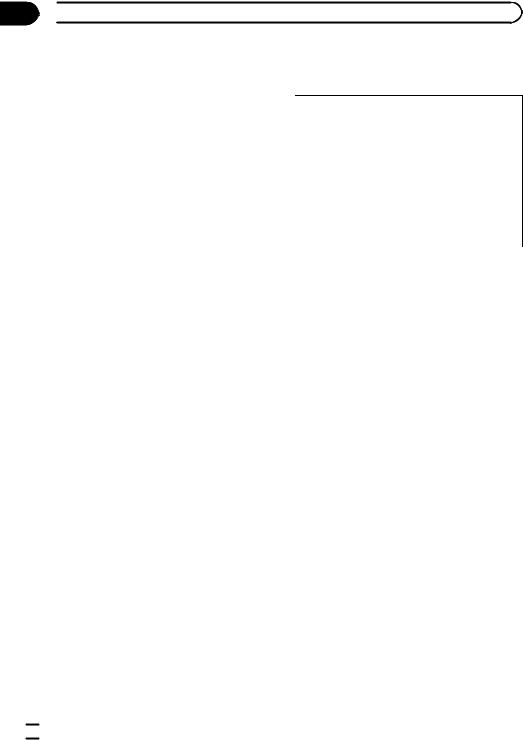
Section
02  Before you start
Before you start
The Safety of Your Ears is in Your Hands
Get the most out of your equipment by playing it at a safe level—a level that lets the sound come through clearly without annoying blaring or distortion and, most importantly, without affecting your sensitive hearing. Sound can be deceiving. Over time, your hearing “comfort level” adapts to higher volumes of sound, so what sounds “normal” can actually be loud and harmful to your hearing. Guard against this by setting your equipment at a safe level BEFORE your hearing adapts.
ESTABLISH A SAFE LEVEL:
!Set your volume control at a low setting.
!Slowly increase the sound until you can hear it comfortably and clearly, without distortion.
!Once you have established a comfortable sound level, set the dial and leave it there.
BE SURE TO OBSERVE THE FOLLOWING GUIDELINES:
!Do not turn up the volume so high that you can’t hear what’s around you.
!Use caution or temporarily discontinue use in potentially hazardous situations.
!Do not use headphones while operating a motorized vehicle; the use of headphones
may create a traffic hazard and is illegal in many areas.
defect or other reproductive harm. Wash hands after handling.
CAUTION:
USE OF CONTROL OR ADJUSTMENT OR PERFORMANCE OF PROCEDURES OTHER THAN THOSE SPECIFIED HEREIN MAY RESULT IN HAZARDOUS RADIATION EXPOSURE.
CAUTION:
THE USE OF OPTICAL INSTRUMENTS WITH THIS PRODUCT WILL INCREASE EYE HAZARD.
 CAUTION
CAUTION
!Do not allow this unit to come into contact with liquids. Electrical shock could result. Also, damage to this unit, smoke, and overheating could result from contact with liquids.
!Keep this manual handy for future reference.
!Always keep the volume low enough to hear outside sounds.
!Avoid exposure to moisture.
!If the battery is disconnected or discharged, any preset memory will be erased.
 Important (Serial number)
Important (Serial number)
The serial number is located on the bottom of this unit. For your own security and convenience, be sure to record this number on the enclosed warranty card.
About this unit
The tuner frequencies on this unit are allocated for use in North America. Use in other areas may result in poor reception.
 WARNING
WARNING
Handling the cord on this product or cords associated with accessories sold with the product may expose you to chemicals listed on proposition 65 known to the State of California and other governmental entities to cause cancer and birth
DVD video disc region numbers
Only DVD video discs with compatible region numbers can be played on this player. You can find the region number of the player on the bottom of this unit and in this manual (refer to
Specifications on page 108).
 8
8 En
En
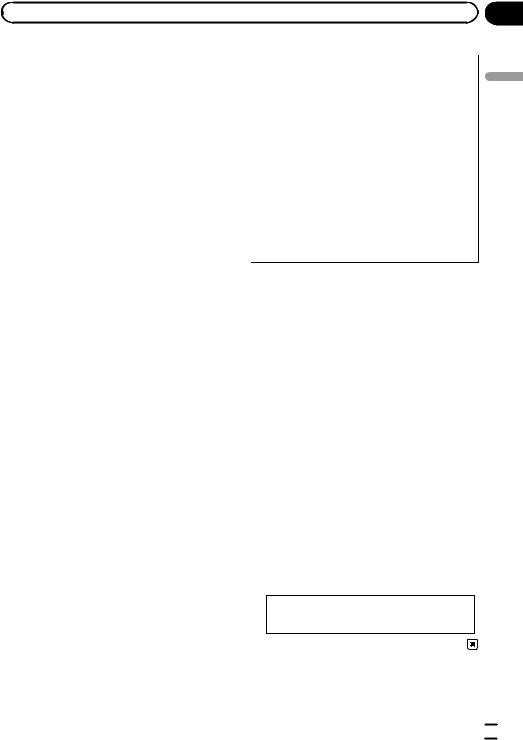
|
Section |
Before you start |
02 |
About this manual
This unit features a number of sophisticated functions to ensure superior reception and operation. All the functions have been designed for the easiest possible use, but many are not self-explanatory. This operation manual will help you benefit fully from this unit’s potential and to maximize your listening enjoyment. We recommend that you familiarize yourself with the functions and their operation by reading through the manual before you begin using this unit. It is especially important that you read and observe WARNINGs and CAUTIONs in this manual. 
Operating environment
This unit should be used within the temperature ranges shown below.
Operating temperature range: –10 °C to +60 °C (14 °F to 140 °F)
EN300328 ETC test temperature: –20 °C and +55 °C (–4 °F and 131 °F)
After-sales service for Pioneer products
Please contact the dealer or distributor from where you purchased this unit for after-sales service (including warranty conditions) or any other information. In case the necessary information is not available, please contact the companies listed below:
Please do not ship your unit to the companies at the addresses listed below for repair without advance contact.
U.S.A.
Pioneer Electronics (USA) Inc. CUSTOMER SUPPORT DIVISION P.O. Box 1760
Long Beach, CA 90801-1760 800-421-1404
CANADA
Pioneer Electronics of Canada, Inc. CUSTOMER SATISFACTION DEPARTMENT 340 Ferrier Street
Unit 2
Markham, Ontario L3R 2Z5, Canada 1-877-283-5901 905-479-4411
For warranty information please see the Limited Warranty sheet included with this unit.
Visit our website
Visit us at the following site: http://www.pioneerelectronics.com in Canada http://www.pioneerelectronics.ca
1Register your product. We will keep the details of your purchase on file to help you refer to this information in the event of an insurance claim such as loss or theft.
2Receive updates on the latest products and technologies.
3Download owner’s manuals, order product catalogues, research new products, and much more.
4Your feedback is important in our continual effort to design and build the most advanced, consumer-focused product in the industry.
Serial number
start you Before
En  9
9
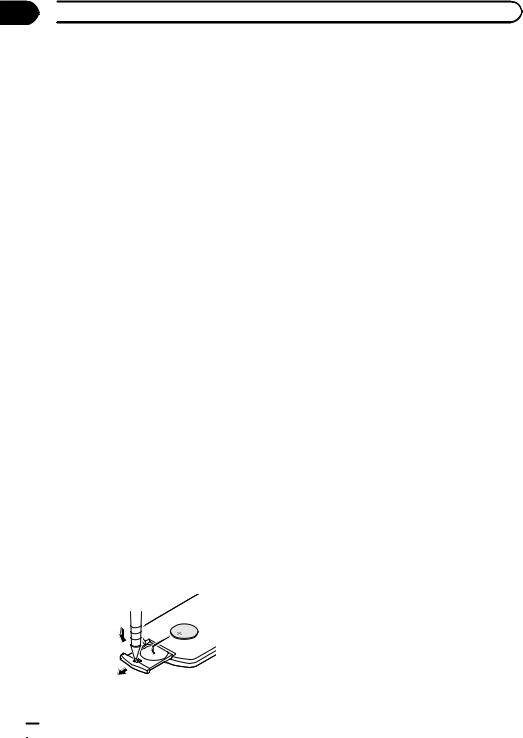
Section
02  Before you start
Before you start
Demo mode
The feature demo automatically starts when you select Off for the source and continues while the ignition switch is set to ACC or ON. To cancel the feature demo, press and hold MUTE. Press and hold MUTE again to restart. Operating the feature demo while the car engine is turned off it may drain the battery power.
 Important
Important
Failure to connect the red lead (ACC) of this unit to a terminal coupled with ignition switch on/off operations may lead to battery drain.
Adjusting the response positions of the touch panels (Touch Panel Calibration)
If you feel that the touch panel keys on the screen deviate from the actual positions that respond to your touch, adjust the response positions of the touch panel. Refer to Adjusting the response positions of the touch panels (Touch Panel Calibration) on page 75.
 WARNING
WARNING
!Keep the battery out of the reach of children. Should the battery be swallowed, consult a doctor immediately.
!Batteries (battery pack or batteries installed) must not be exposed to excessive heat such as sunshine, fire or the like.
 CAUTION
CAUTION
!Use one CR2025 (3 V) lithium battery.
!Remove the battery if the remote control is not used for a month or longer.
!There is a danger of explosion if the battery is incorrectly replaced. Replace only with the same or equivalent type.
!Do not handle the battery with metallic tools.
!Do not store the battery with metallic objects.
!If the battery leaks, wipe the remote control completely clean and install a new battery.
!When disposing of used batteries, comply with governmental regulations or environmental public institutions’ rules that apply in your country/area.
!“Perchlorate Material – special handling may apply.
See www.dtsc.ca.gov/hazardouswaste/ perchlorate. (Applicable to California, U.S.A.)”
Use and care of the remote control
Installing the battery
Slide the tray on the back of the remote control out and insert the battery with the plus (+) and minus (–) poles aligned properly.
!When using for the first time, pull out the film protruding from the tray.
Using the remote control
Point the remote control in the direction of the front panel to operate.
!The remote control may not function properly in direct sunlight.
 Important
Important
!Do not store the remote control in high temperatures or direct sunlight.
!Do not let the remote control fall onto the
floor, where it may become jammed under the brake or accelerator pedal.
 10
10 En
En

|
Section |
What’s what |
03 |
Head unit
(AVH-P4400BH)
1 2 3 4 5 6 7
98
(AVH-P3400BH/AVH-P2400BT/AVH-
P1400DVD) |
|
2 6 7 4 |
8 |
3ab9 5 1
|
Part |
|
Part |
1 |
SRC/OFF |
7 |
h(eject) |
|
|
|
|
2 |
+/– (VOLUME/ |
8 |
Disc loading slot |
|
VOL) |
|
|
|
|
|
Auto EQ micro- |
|
|
|
phone input jack |
3 |
MUTE |
9 |
Use to connect an |
|
|
|
auto EQ micro- |
|
|
|
phone. |
|
|
|
|
|
Part |
|
Part |
|
|
HOME |
|
USB port |
|
|
|
When connecting, |
||
4 |
Displaying the |
a |
||
open the USB con- |
||||
|
home display. |
|
nector lid. |
|
|
|
|
||
|
|
|
|
|
|
|
|
AUX input jack |
|
|
MODE |
|
(3.5 mm stereo/ |
|
5 |
Turning the infor- |
b |
video jack) |
|
|
mation display off. |
|
Use to connect an |
|
|
|
|
auxiliary device. |
|
|
|
|
|
|
6 |
c/d(TRK) |
|
|
|
|
|
|
|
 CAUTION
CAUTION
!(AVH-P3400BH/AVH-P2400BT/AVH- P1400DVD)
Use an optional Pioneer USB cable (CD-U50E) to connect the USB audio player/USB memory as any device connected directly to the unit will protrude out from the unit and may be dangerous.
!Do not use unauthorized products.
Notes
!When the navigation system is connected, press MODE to switch to the navigation display. Press MODE and hold to turn the display off.
Press MODE again to turn the display on.
!For details on how to operate a navigation sys-
tem from this unit, refer to its operation manual.
what s What ’
En  11
11
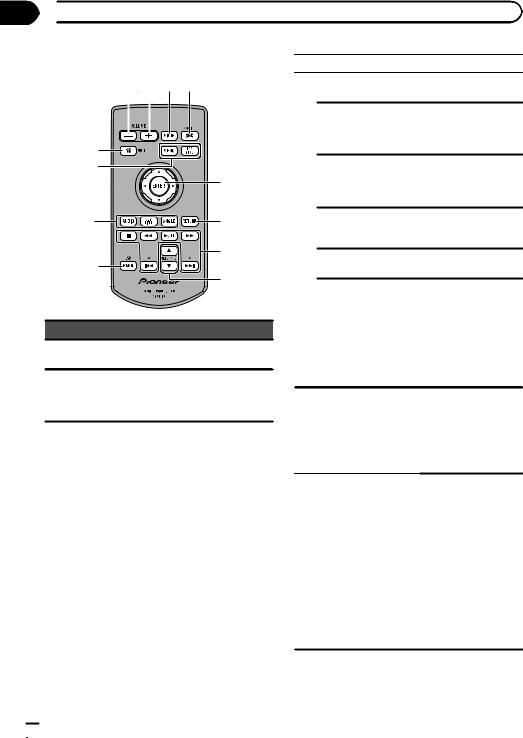
Section
03  What’s what
What’s what
Remote control
25 1
3
7
|
|
1 |
|
|
6 |
2 |
|
|
|
3 |
|
|
5 |
|
|
|
|
4 |
|
|
Part |
Operation |
|
1 |
Thumb pad |
Use to select a menu |
|
on the DVD menu. |
|||
|
|
||
|
|
Press to display the |
|
2 |
RETURN |
PBC (playback con- |
|
trol) menu during PBC |
|||
|
|
playback.
Part |
Operation |
|
|
f
Press to pause or resume playback.
Press to perform fast
m
reverse.
Press to change the fast reverse speed.
Press to perform fast
n
forward.
Press to change the fast forward speed.
Press to return to the 3 o previous track (chap-
ter).
p
Press to go to the next track (chapter).
Press to stop playback.
If you resume playback, playback will g start from the point where you stopped.
Touch the key again to stop playback completely.
Press to select the next/previous disc/ folder.
4 a/b(FOLDER/P.CH) Press to recall radio station frequencies assigned to preset tuning keys.
Press to select the tuner band when tuner is selected as a source. Also used to cancel the control mode of functions. Press to switch be-
5 BAND/ESC tween modes when playing discs and USB storage devices with compressed audio and audio data (CDDA) such as CDEXTRA and MIXEDMODE CDs.
 12
12 En
En
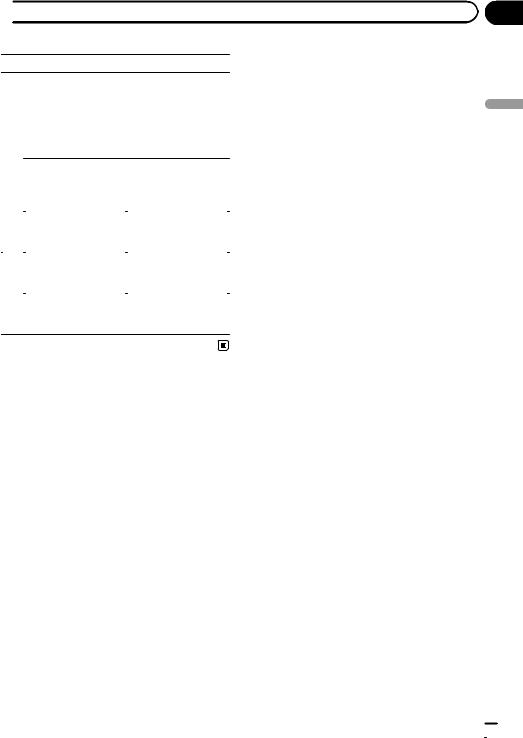
 What’s what
What’s what
|
Part |
Operation |
|
|
Press to change the |
|
|
audio language during |
|
|
DVD playback. |
|
AUDIO |
Press to switch audio |
|
|
output for Video CD/ |
|
|
DivX/MPEG-1/ |
|
|
MPEG-2/MPEG-4. |
6 |
|
|
|
Press to change the |
|
|
|
|
|
SUBTITLE |
subtitle language dur- |
|
ing DVD/DivX/MPEG-4 |
|
|
|
|
|
|
playback. |
|
|
|
|
|
Press to change the |
|
ANGLE |
viewing angle during |
|
|
DVD playback. |
|
|
|
|
|
Press to display the |
|
MENU |
DVD menu during |
7 |
|
DVD playback. |
|
|
|
|
Press to return to the |
|
|
|
|
|
TOP MENU |
top menu during DVD |
|
|
playback. |
|
|
|
Section
03 |
what s What ’
En  13
13
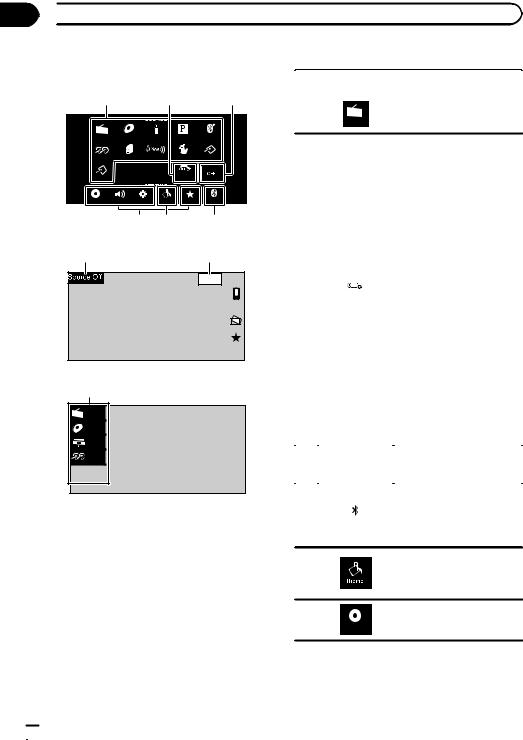
Section
04  Basic operations
Basic operations
Basic operations |
|
Touch panel keys |
|
|||
HOME display |
|
|
|
|
|
Source icon |
|
|
|
|
Radio |
||
|
|
|
|
Selecting a favorite source. |
||
1 |
2 |
3 |
1 |
|
When the source icon is not |
|
displayed, it can be displayed
Radio |
by touching the screen. |
|
Radio |
Disc |
|
USB |
Pandora |
Audio |
AUX |
AV |
|
XM |
SIRIUS |
EXT 1 |
EXT 2 |
|
|
|
Rear View |
|
Video |
Audio |
System |
Theme |
Favorite |
Bluetooth |
6 5 4
Source off display
7 8
Wed 28 May
12:45 PM
Source on display
1
Radio |
Disc |
iPod |
AUX |
|
|
|
|
|
Displaying the rear view |
|
|
|
|
|
image by turning the rear |
|
|
|
|
|
view image on. |
|
|
|
|
|
When the rear view image is |
|
|
|
|
|
displayed, you can switch to |
|
|
|
|
|
the source display by touch- |
|
|
|
|
|
ing the display. You can oper- |
|
|
|
|
|
ate from the source display |
|
|
|
|
|
temporarily at this time. If |
|
|
|
|
|
you do not perform any op- |
|
|
|
|
|
erations within a few sec- |
|
|
|
|
|
onds, the display will return |
|
|
|
|
|
to the rear view image. |
|
|
|
|
|
|
|
|
2 |
|
|
To turn off the rear view |
|
|
|
|
|
image, press HOME to re- |
|
|
|
|
|
|
|
|
|
|
|
turn to the HOME display |
|
|
|
|
|
and then press the touch key |
|
|
|
|
|
|
|
|
|
|
|
again. |
|
|
|
|
|
This unit can be setup to dis- |
|
|
|
|
|
play the rear view image |
|
|
|
|
|
automatically when you |
|
|
|
|
|
move the shift lever to the |
|
|
|
|
|
REVERSE (R) position. For |
|
|
|
|
|
details about the settings, |
|
|
|
|
|
refer to Setting the rear view |
|
|
|
|
|
camera (back up camera) on |
|
|
|
|
|
page 67. |
|
|
|
|
|
|
|
|
3 |
|
|
Turning the source off. |
|
|
|
|
||
|
|
|
|
|
|
|
|
|
|
|
|
|
|
|
|
|
Displaying the Bluetooth |
|
|
|
|
|
connection menu. |
|
|
4 |
Audio |
|
Refer to Introduction of |
|
|
|
|
Bluetooth connection menu |
|
|
|
|
|
|
operations on page 71.
5
6
Displaying the Theme menu. Refer to Introduction of Theme setting menu operations on page 74.
Displaying the menu.
Refer to Menu operations on
VIDEO
page 57.
 14
14 En
En
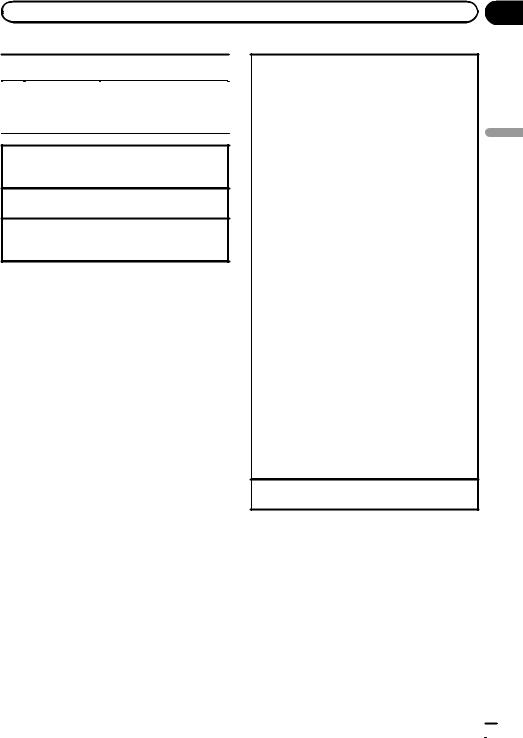
|
Section |
Basic operations |
04 |
7 |
|
|
|
|
Displaying the source menu. |
|
|
|
|
|
|
|
|
|
|
|
Switching to clock adjust- |
8 |
|
Wed 28 May |
|
|
ment display. |
|
12:45 PM |
|
Refer to Setting the clock on |
||
|
|
|
|
|
|
|
|
|
|
|
page 18. |
|
|
|
|
|
|
Switching to HOME display
1Press HOME when you want to switch the display.
Turning the source on using the buttons 1 Press SRC/OFF to turn the source on.
Turning the source off using the buttons
1Press SRC/OFF and hold until the source turns off.
Selecting a source using the buttons
1 Press SRC/OFF to cycle through the sources listed below:
Selecting a source using the touch panel keys
1Touch the source icon and then touch the desired source name.
!XM – XM tuner
!SIRIUS – SIRIUS tuner
!Radio/Digital Radio – Radio/Digital Radio tuner (Function of AVH-P2400BT/AVH-P1400DVD)
!Digital Radio – Built-in Digital Radio tuner (Function of AVH-P4400BH/AVH-P3400BH)
!Disc – Built-in DVD player
!USB/iPod – USB/iPod
!Pandora – Pandora
!TEL/Audio – Bluetooth telephone/audio (Function of AVH-P1400DVD)
!Audio – Built-in Bluetooth audio
(Function of AVH-P4400BH/AVH-P3400BH/AVH- P2400BT)
!AUX – AUX
!AV – AV input
!EXT 1 – External unit 1
!EXT 2 – External unit 2
!When the source icon is not displayed, it can be displayed by touching the screen.
!While operating the menu, you cannot select a source by touching the source icon.
!When an HD Radio tuner (sold separately) is connected to the unit, you can select Digital Radio instead of Radio. (AVH-P2400BT/AVH-P1400DVD)
!You can select Digital Radio instead of Radio with these models. (AVH-P4400BH/AVH-P3400BH)
Adjusting the volume
1 Press +/– (VOLUME/VOL) to adjust the volume.
Notes
!In this manual, iPod and iPhone will be referred to as “iPod”.
!The USB/iPod icon will change as follows:
—USB is displayed when a USB storage device is connected.
—iPod is displayed when an iPod is connected.
—USB/iPod is displayed when no device is connected.
operations Basic
En  15
15
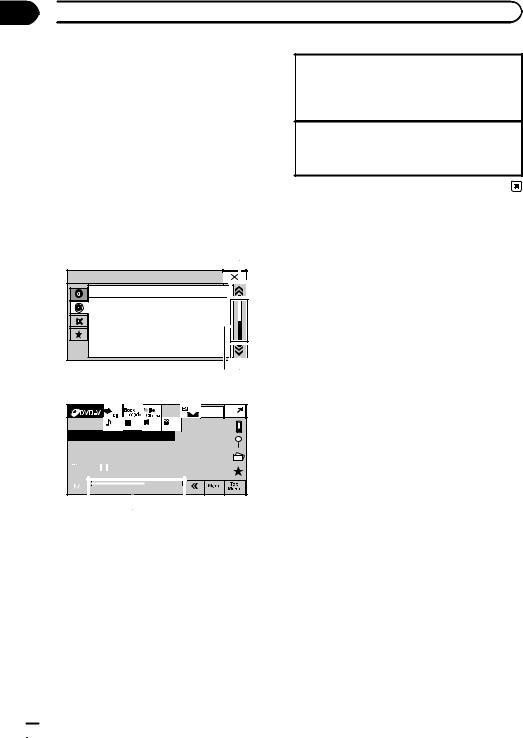
Section
04  Basic operations
Basic operations
!An external unit refers to a Pioneer product, such as those which will be available in the future. Although incompatible as a source, the basic functions of up to two external units can be controlled with this unit. When two external units are connected, the external units are
automatically allocated to external unit 1 or external unit 2.
Viewing the hidden items
1Touch the scroll icon or drag the scrubber bar to view any hidden items.
!Also, you can drag the list to view any hidden items.
Specifying the playback point
1Drag the scrubber bar on the screen.
(Not available when the scrubber bar is grayed out.)
Operating the scroll icon and the scrubber bar
|
1 |
Audio |
ESC |
Fader/Balance |
F/R 0 L/R 0 |
|
|
Graphic EQ |
Super Bass |
|
|
|
Auto EQ |
On |
|
|
|
Sonic Center Control |
L/R 0 |
|
|
|
|||
|
|
|
||
|
|
Loudness |
High |
|
|
|
|||
|
|
Subwoofer |
Off |
|
21
|
|
|
Wed 28 May |
|
|
|
12:45 PM |
1 |
1 |
L+R |
1 |
Abcdeabcdeabcdeabcdeab |
|
||
 08
08  12
12
|
|
|
01:45 |
-02:45 |
|
|
|
|
|
|
|
|
|
2
1Scroll icon
Appears when selectable items are hidden.
2Scrubber bar
Appears when items cannot be displayed on a single page only.
 16
16 En
En
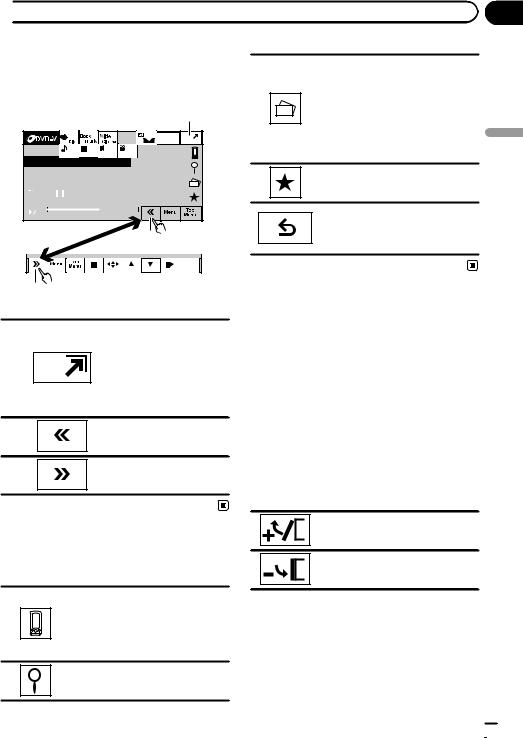
 Basic operations
Basic operations
Activating the touch panel keys
1
|
|
|
Wed 28 May |
|
|
|
12:45 PM |
1 |
1 |
L+R |
1 |
Abcdeabcdeabcdeabcdeab |
|
||
 08
08  12
12
|
|
|
01:45 |
-02:45 |
|
|
|
|
|
|
|
|
|
2
Displaying still images as a slideshow when listening to another source.
You cannot view slideshows when DVD or USB source is selected. Viewing slideshows.
Refer to Introduction of still image playback as a slideshow operations on page 33.
Displaying the Favorite menu. Refer to Favorite menu on page 71.
Returning to the previous display. Returning to the previous list/category. (the folder/category one level higher.)
Return
Section
04 |
operations Basic
3
Touch panel keys
Turning the display to simplified display.
Returning to the normal dis-
1
play by touching the screen anytime.
Returning to the normal display by touching same icon when playing audio.
2
Viewing the hidden touch panel keys.
3
Shorten the touch panel area.
Common operations for menu settings/lists
(AVH-P4400BH/AVH-P3400BH/AVH- P2400BT)
Starting the Bluetooth telephone menu.
Refer to Introduction of Bluetooth telephone operations on page 34.
Adjusting the LCD panel angle
(Function of AVH-P4400BH)
 CAUTION
CAUTION
Keep hands and fingers clear of the unit when opening, closing, or adjusting the LCD panel. Be especially cautious of children’s hands and fingers.
1Press h(eject) to display the ejecting menu.
2Adjust the LCD panel to an easily viewable angle.
Laying the panel down.
Returning the panel to the upright position.
# As the set angle is saved, the LCD panel will automatically be adjusted to the same position the next time the LCD panel is opened.
Displaying the list menu. Starting the search function.
Ejecting a disc
(AVH-P4400BH)
En  17
17

Section
04  Basic operations
Basic operations
 CAUTION
CAUTION
Keep hands and fingers clear of the unit when opening, closing, or adjusting the LCD panel. Be especially cautious of children’s hands and fingers.
1Press h(eject) to display the ejecting menu.
2Eject a disc.
Ejecting a disc.
Ejecting a disc
(AVH-P3400BH/AVH-P2400BT/AVH- P1400DVD)
% Press h(eject).
Setting the clock
1Switch to Clock Adjustment display.
Refer to Basic operations on page 14.
2Select the item to set.
3Touch aor bto set the correct date and time.
 18
18 En
En
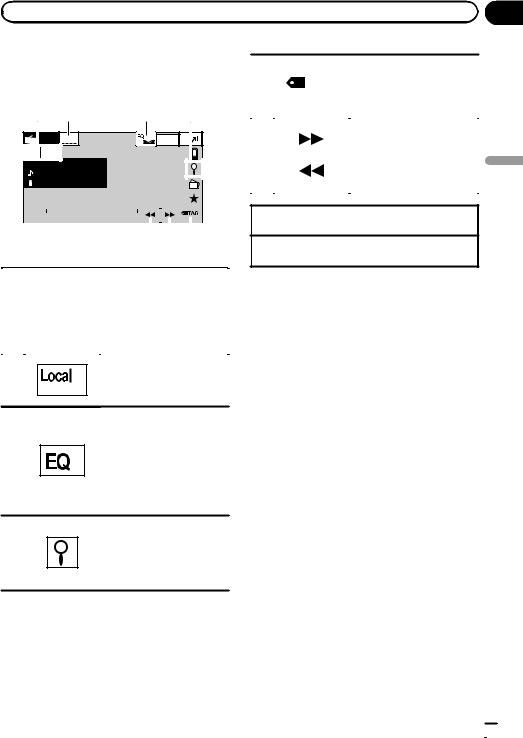
|
Section |
Tuner |
05 |
Introduction of tuner operations
Radio |
|
|
|
1 |
2 |
3 |
4 |
|
Radio Local |
Wed 28 May |
|
12:45 PM |
|
FM1 |
AM |
|
Abcdeabcdeabcde |
87.9 |
|
Abcdeabcdeabcde |
||
Abcdeabcdeabcde |
||
P.ch 2 |
|
MHz |
|
|
|
|
|
|
|
|
|
|
|
|
|
|
|
|
|
|
|
|
|
87.9 MHz |
|
|
|
|
|
|
|
|
|
|
|
|
|
|
|
|
|
|
|
|
|
|
|
|
||
|
|
|
|
|
|
|
|
|
|
|
|
|||
|
|
|
|
|
|
|
|
|
|
|
|
|
|
|
|
|
|
|
|
6 |
|
5 |
|
|
|||||
Touch panel keys |
|
|
|
|
|
|
|
|
|
|
||||
|
|
|
|
|
|
|
|
|
|
|
|
|
|
|
|
|
|
|
|
Selecting a band (FM1, FM2 |
|||||||||
|
|
|
FM1 |
|
||||||||||
|
|
|
|
or FM3) by touching the left |
||||||||||
|
|
|
|
icon. Switching to the AM |
||||||||||
1 |
|
|
|
|
band by touching the right |
|||||||||
|
|
|
|
|||||||||||
|
|
|
AM |
|
icon. |
|
|
|
|
|||||
|
|
|
|
The icon for the selected |
||||||||||
|
|
|
|
|
band is highlighted. |
|||||||||
|
|
|
|
|
||||||||||
|
|
|
|
|
|
|
|
|
|
|
|
|
|
|
Turning local seek tuning on 2 and off.
Refer to Tuning in to strong signals on page 39.
Switching the equalizer curves.
Refer to Using the equalizer on page 57.
3 Touch and hold for more than two seconds to turn the auto-equalizer on or off. Refer to Using the autoequalizer on page 58.
Displaying the preset channel list.
4
Refer to Storing and recalling stations on page 39.
Refer to Storing the strongest stations on page 39.
|
|
|
|
Saving song information |
|
|
TAG |
(tag) from the broadcasting |
|
5 |
|
station to your iPod. |
||
|
|
|
|
Refer to Using iTunes tagging |
|
|
|
|
on page 40. |
|
|
|
|
|
|
|
|
|
Tuning up or down manually. |
|
|
|
|
|
|
|
|
|
Touch and hold for more |
6 |
|
|
|
than two seconds to skip sta- |
|
|
|
tions. Seek tuning starts as |
|
|
|
|
|
|
|
|
|
|
soon as you release. Touch |
|
|
|
|
again to cancel seek tuning. |
|
|
|
|
|
|
|
|
|
|
Switching preset channels using the buttons 1 Press cor d(TRK).
Seek tuning using the buttons 1 Press and hold cor d(TRK).
Notes
!Listening AM radio while an iPod is charged from this unit may generate noise. In this case, disconnect the iPod from this unit.
!Touch panel keys not listed under Introduction
of tuner operations may appear on the display. Refer to Indicator list on page 97.
Tuner
En  19
19
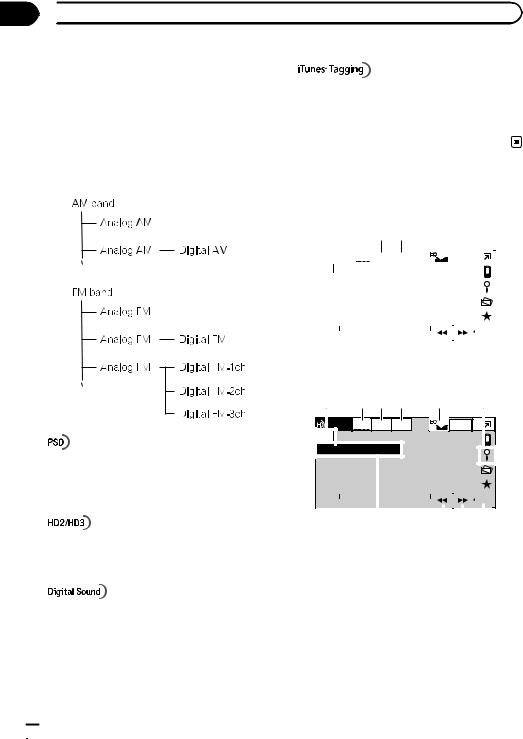
Section
06  HD Radioä tuner
HD Radioä tuner
About HD Radioä broadcasting
HD Radioä broadcasting is high quality audio and data services. HD Radio broadcasting is brought to you by your local FM/AM stations. HD Radio broadcasting features the following:
!High quality audio
!FM multicasting
!Data services
Program Service Data: Contributes to the superior user experience of HD Radio Technology. Presents song name, artist, station IDs, HD2/HD3 Channel Guide, and other relevant data streams.
Adjacent to traditional main stations are extra local FM channels. These HD2/HD3 Channels provide new, original music as well as deep cuts into traditional genre.
Digital, CD-quality sound. HD Radio Technology enables local radio stations to broadcast a clean digital signal. AM sounds like today’s FM and FM sounds like a CD.
iTunesâ Tagging provides you the opportunity to discover a wide range of content and the means to “tag” that content for later review and purchase from the iTunesâ Store.
Introduction of HD Radio tuner operations
HD Radio (Built-in Digital radio tuner)
1 |
|
2 3 4 |
5 |
|
|
|
6 |
|||||||||||
|
|
|
|
|
|
|
|
|
|
|
|
|
|
|
|
|
|
|
|
Digital |
|
|
Seek |
Blending |
|
|
|
|
Wed 28 may |
|
|
||||||
Local |
|
|
|
|
|
|
|
|||||||||||
|
|
Radio |
|
|
|
All |
D/AAuto |
|
|
|
|
12:45 PM |
|
|
||||
FM1 |
AM |
|
|
|
|
HD3 |
|
|
|
|
|
|
|
|
|
|||
Abcdeabcdeabcde |
|
87.9 |
|
|
|
|||||||||||||
|
|
|
|
|||||||||||||||
Abcdeabcdeabcde |
|
|
|
|
|
|||||||||||||
Abcdeabcdeabcde |
|
|
|
|
|
|||||||||||||
|
|
|
||||||||||||||||
Abcdeabcdeabcde |
|
|
|
|
|
|
MHz |
|
|
|||||||||
|
|
|
|
|
|
|||||||||||||
P.CH2 |
|
|
|
|
|
|
|
|
|
|
|
|
|
|
|
|||
|
|
|
87.9 MHz |
|
|
|
|
|
|
|
|
|
|
TAG |
||||
|
|
|
|
|
|
|
|
|
|
|
||||||||
|
|
|
|
|
|
|
|
|
|
|
|
|
|
|
|
|
|
|
|
|
|
|
|
|
|
|
|
|
|
|
|
|
|
|
|||
|
|
|
|
|
|
|
|
|
|
|
|
|
|
|
|
|
|
|
|
|
|
|
9 |
|
|
8 |
|
7 |
|||||||||
(AVH-P4400BH/AVH-P3400BH)
HD Radio (External Digital radio tuner)
1 |
2 3 4 |
5 |
6 |
||
Digital |
Local |
Seek |
Blending |
|
Wed 28 may |
Radio |
|
All |
D/AAuto |
|
12:45 PM |
FM1 |
|
|
3/5 |
|
|
Abcdeabcdeabcde |
|
87.9 |
|
|
|
|
|
|
|
||||||
|
|
|
|
|
|
|
|
|
|
|
|||||
P.CH2 |
|
|
|
|
|
MHz |
|
|
|
|
|
|
|||
|
|
|
|
|
|
|
|
|
|
||||||
|
|
|
|
|
|
|
|
|
|
|
|
|
|
||
|
|
|
|
|
|
|
|
|
|
|
|
|
|
|
|
|
87.9 MHz |
|
|
|
|
|
|
|
|
|
|
|
TAG |
||
|
|
|
|
|
|
|
|
|
|
|
|
|
|
|
|
|
|
|
|
|
|
|
|
|
|||||||
|
|
|
|
|
|
|
|
|
|
|
|
|
|
|
|
9 |
8 |
|
7 |
|
|||||||||||
(AVH-P2400BT/AVH-P1400DVD)
This receiver is ready to receive HD Radio broadcasts when connected to the GEXP20HD, sold separately.
For details concerning operation, refer to the HD Radio tuner’s operation manual.
 20
20 En
En
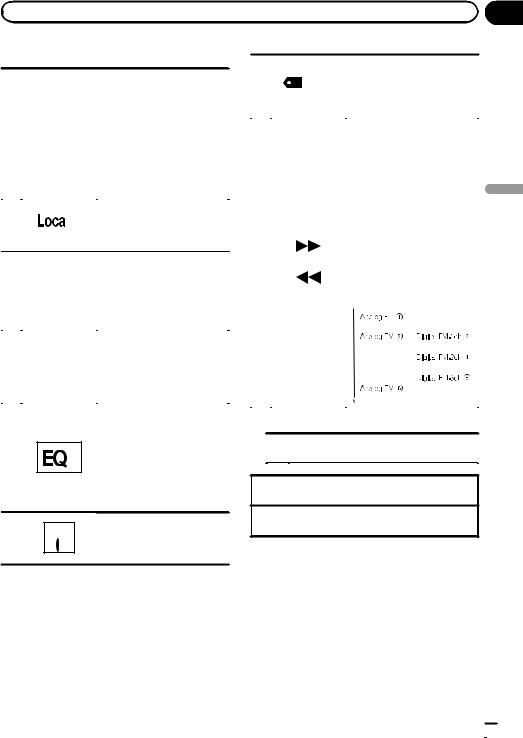
|
Section |
HD Radioä tuner |
06 |
Touch panel keys
|
|
|
|
|
Selecting a band (FM or AM) |
|
|
|
|
|
by touching the band key. |
|
|
|
|
|
The touch panel key for the |
|
|
FM1 |
|
||
|
|
|
selected band is highlighted. |
||
|
|
|
Switching between FM1, |
||
1 |
|
|
|
|
FM2, and FM3 by touching |
|
|
|
|
||
|
|
AM |
|
the band key. |
|
|
|
|
When AM is selected, you |
||
|
|
|
|
|
cannot switch to another AM |
|
|
|
|
|
|
|
|
|
|
|
band by touching the band |
|
|
|
|
|
key. |
|
|
|
|
|
|
|
|
|
|
|
Turning local seek tuning on |
2 |
|
|
|
|
or off. |
|
|
|
|
Refer to Tuning in to strong |
|
|
|
|
|
|
|
|
|
|
|
|
HD Radio signals on page 39. |
|
|
|
|
|
|
|
|
|
|
|
|
|
|
|
|
|
|
|
|
Seek |
|
Switching between Digital |
|
|
|
All |
|
broadcasting station seek and |
|
3 |
|
|
|
|
normal seek. |
|
Seek |
|
|||
|
|
|
Refer to Switching the seek |
||
|
|
HD |
|
mode on page 51. |
|
|
|
|
|
|
|
|
|
|
|
|
|
|
|
|
|
|
|
|
|
|
|
|
|
|
|
Blending |
|
Switching to the analog |
|
|
|
D/AAuto |
|
broadcast of the same fre- |
|
4 |
|
|
|
|
quency. |
|
Blending |
|
|||
|
|
|
Refer to Switching the recep- |
||
|
|
Analog |
|
tion mode on page 51. |
|
|
|
|
|
|
|
Switching the equalizer curves.
Refer to Using the equalizer on page 57.
5Touch and hold for more than two seconds to turn the autoequalizer on or off.
Refer to Using the auto-equali- zer on page 58.
Displaying the preset channel 6  list.
list.
Refer to Storing and recalling stations on page 39.
|
|
|
|
|
|
Saving song information (tag) |
|||||||||
|
|
|
TAG |
|
from the broadcasting station |
||||||||||
7 |
|
|
|
to your iPod. |
|||||||||||
|
|
|
|
|
|
Refer to Using iTunes tagging |
|||||||||
|
|
|
|
|
|
on page 40. |
|||||||||
|
|
|
|
|
|
|
|
|
|
|
|
|
|
|
|
|
|
|
|
|
|
Tuning up or down manually. |
|||||||||
|
|
|
|
|
|
Touch and hold for more than |
|||||||||
|
|
|
|
|
|
two seconds to skip stations. |
|||||||||
|
|
|
|
|
|
Seek tuning starts as soon as |
|||||||||
|
|
|
|
|
|
you release. Touch again to |
|||||||||
|
|
|
|
|
|
cancel seek tuning. |
|||||||||
|
|
|
|
|
|
! When an analog station is |
|||||||||
|
|
|
|
|
|
|
|
received, tuning down op- |
|||||||
|
|
|
|
|
|
|
|
eration is conducted with- |
|||||||
|
|
|
|
|
|
|
|
in the analog |
|||||||
|
|
|
|
|
|
|
|
broadcasting. (6 d 2) |
|||||||
8 |
|
|
|
|
|
! If a digital broadcast is |
|||||||||
|
|
|
|
|
|
|
not yet received, tuning- |
||||||||
|
|
|
|
|
|
|
|
||||||||
|
|
|
|
|
|
|
|
up operation tunes in the |
|||||||
|
|
|
|
|
|
|
|
next analog station. (2 d |
|||||||
|
|
|
|
|
|
6) |
|
|
|
|
|
||||
|
|
|
|
|
|
|
|
|
|
|
|
|
|
|
|
|
|
|
|
|
|
|
|
|
|
|
|
|
|
|
|
|
|
|
|
|
|
|
|
|
|
|
|
|
|
|
|
|
|
|
|
|
|
|
|
|
|
|
|
|
|
|
|
|
|
|
|
|
|
|
|
|
|
|
|
|
|
|
|
|
|
|
|
|
|
|
|
|
|
|
|
|
|
|
|
Digital Radio tuner information
9 |
Switching the digital radio tuner informa- |
|
tion. |
Switching preset channels using the buttons 1 Press cor d(TRK).
Seek tuning using the buttons 1 Press and hold cor d(TRK).
Note
Touch panel keys not listed under Introduction of HD Radio tuner operations may appear on the display.
Refer to Indicator list on page 97.
tuner Radio HD ä
En  21
21
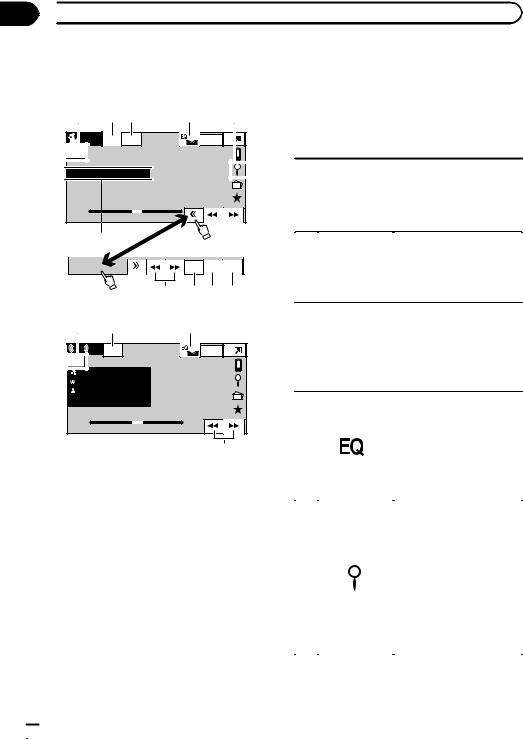
Section
07  XM/SIRIUS tuner
XM/SIRIUS tuner
Introduction of XM/SIRIUS tuner operations
SIRIUS tuner |
|
|
|
|
1 |
2 3 |
4 |
5 |
|
SIRIUS |
Mode |
Team |
|
Wed 28 may |
All CH |
Off |
|
12:45 PM |
|
SIRIUS1 |
|
|
|
|

 Abcdeabcdeabcde
Abcdeabcdeabcde  CH183
CH183
P.CH2
CH183
6
Instant Game Team
Replay Info Setting
7 8 9 a
XM tuner |
|
|
1 |
2 |
4 |
XM |
XM |
Mode |
Wed 28 may |
|
|
All CH |
12:45 PM |
XM1 |
|
|
|
Abcdeabcdeabcde |
CH183 |
Abcdeabcdeabcde |
|
Abcdeabcdeabcde |
 Abcdeabcdeabcde
Abcdeabcdeabcde
P.ch 2
CH183
7
You can use this unit to control an XM satellite digital tuner (GEX-P920XM), which is sold separately.
You can use this unit to control a SIRIUS Satellite Radio tuner, which is sold separately.
For details concerning operation, refer to the XM tuner’s operation manuals. This section provides information on XM operations with this unit which differs from that described in the XM tuner’s operation manual.
When the SIRIUS tuner is used together with this unit, some operations differ slightly from those described in the SIRIUS operation manual. This manual provides information on these points. For all other information on
using the SIRIUS tuner, please refer to the SIRIUS operation manual.
!With this unit, you can operate one additional function: XM/SIRIUS channel direct selection. Refer to Selecting an XM/SIRIUS channel directly on page 49.
Touch panel keys
|
|
|
|
XM1 |
|
|
Selecting a band (XM1, XM2 |
|
|
|
|
|
|
|
or XM3) for XM tuner. |
||
1 |
|
|
|
|
|
|
|
Selecting a band (SIRIUS1, |
|
|
|
|
|
|
|
||
|
|
|
SIRIUS1 |
|
|
SIRIUS2 or SIRIUS3) for the |
||
|
|
|
|
|
SIRIUS tuner. |
|||
|
|
|
|
|
|
|
|
|
|
|
|
|
|
|
|
|
|
|
|
|
|
|
|
|
|
|
|
|
|
|
|
|
|
|
|
|
|
|
|
Mode |
|
|
Selecting a channel by num- |
|
|
|
|
|
All CH |
|
|
ber or category. |
|
2 |
|
|
|
Mode |
|
|
Refer to Switching the XM/ |
|
|
|
|
|
|
|
SIRIUS channel selection |
||
|
|
|
Category |
|
|
mode on page 48. |
||
|
|
|
|
|
|
|
|
|
|
|
|
|
|
|
|
|
|
|
|
|
Team |
|
Turning the Game Alert on or |
|||
3 |
|
|
|
On |
|
off for the SIRIUS tuner. |
||
|
|
|
|
|
|
|
||
|
|
|
Team |
|
Refer to Switching the Game |
|||
|
|
|
|
Alert on or off on page 50. |
||||
|
|
|
|
Off |
|
|
||
|
|
|
|
|
|
|
|
|
|
|
|
|
|
|
|
|
Switching the equalizer |
|
|
|
|
|
|
|
|
curves. |
|
|
|
|
|
|
|
|
Refer to Using the equalizer |
|
|
|
|
|
|
|
|
on page 57. |
4 |
|
|
|
|
|
|
|
Touch and hold for more |
|
|
|
|
|
|
|
|
than two seconds to turn the |
|
|
|
|
|
|
|
|
auto-equalizer on or off. |
|
|
|
|
|
|
|
|
Refer to Using the auto- |
|
|
|
|
|
|
|
|
equalizer on page 58. |
|
|
|
|
|
|
|
|
|
|
|
|
|
|
|
|
|
Displaying the preset chan- |
|
|
|
|
|
|
|
|
nel list. |
|
|
|
|
|
|
|
|
Refer to Storing and recalling |
|
|
|
|
|
|
|
|
stations on page 39. |
|
|
|
|
|
|
|
|
Selecting a channel directly. |
|
|
|
|
|
|
|
|
Refer to Selecting an XM/SIR- |
5 |
|
|
|
|
|
|
|
IUS channel directly on page |
|
|
|
|
|
|
|
|
49. |
|
|
|
|
|
|
|
|
Selecting a channel from the |
|
|
|
|
|
|
|
|
XM channel list. |
|
|
|
|
|
|
|
|
Refer to Selecting a channel |
|
|
|
|
|
|
|
|
from the XM channel list dis- |
|
|
|
|
|
|
|
|
play on page 49. |
|
|
|
|
|
|
|
|
|
 22
22 En
En
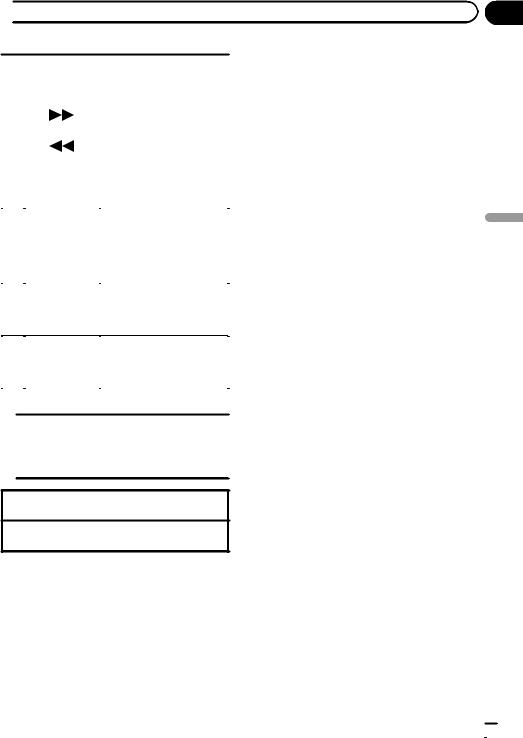
 XM/SIRIUS tuner
XM/SIRIUS tuner
|
|
|
|
|
|
Recalling radio station fre- |
|
|
|
|
|
|
quencies assigned to preset |
|
|
|
|
|
|
tuning keys. |
|
|
|
|
|
|
Refer to Storing and recalling |
|
|
|
|
|
|
stations on page 39. |
|
|
|
|
|
|
Selecting the channel cate- |
7 |
|
|
|
|
|
gory when selecting Mode |
|
|
|
|
|
||
|
|
|
|
|
|
Category. |
|
|
|
|
|
|
Refer to Switching the XM/ |
|
|
|
|
|
|
SIRIUS channel selection |
|
|
|
|
|
|
mode on page 48 and Select- |
|
|
|
|
|
|
ing a SIRIUS channel from a |
|
|
|
|
|
|
channel category on page 49. |
|
|
|
|
|
|
|
|
|
|
|
|
|
Selecting a track, fast for- |
|
|
|
|
|
|
warding/reversing or paus- |
|
|
Instant |
|
|||
8 |
|
|
ing/playing for the SIRIUS |
|||
|
Replay |
|
tuner. |
|||
|
|
|
||||
|
|
|
|
|
|
Refer to Using the Instant Re- |
|
|
|
|
|
|
|
|
|
|
|
|
|
play function on page 51. |
|
|
|
|
|
|
|
|
|
|
|
|
|
Displaying information on |
|
|
|
Game |
|
||
9 |
|
|
|
games for the SIRIUS tuner. |
||
|
|
Info |
|
Refer to Displaying game in- |
||
|
|
|
|
|||
|
|
|
|
|
|
|
|
|
|
|
|
|
formation on page 50. |
|
|
|
|
|
|
|
|
|
|
|
|
|
|
|
|
|
|
|
|
Selecting teams for game |
|
|
|
Team |
|
||
a |
|
|
|
alert on the SIRIUS tuner. |
||
|
Setting |
|
Refer to Selecting teams for |
|||
|
|
|
||||
|
|
|
|
|
|
Game Alert on page 49. |
|
|
|
|
|
|
|
|
|
|
|
|
|
|
SIRIUS tuner information
Switching the SIRIUS information.
Refer to Switching the SIRIUS display on
6page 51.
Touch and hold for more than two seconds to scroll the text.
Manual tuning (step by step) using the buttons 1 Press cor d(TRK).
Seek tuning using the buttons 1 Press and hold cor d(TRK).
Notes
!You can also perform tuning from a desired channel category. (Refer to Selecting a SIRIUS channel from a channel category on page 49.)
!Touch panel keys not listed under Introduction of XM/SIRIUS tuner operations may appear on
the display.
Refer to Indicator list on page 97.
Section
07 |
tuner XM/SIRIUS
En  23
23
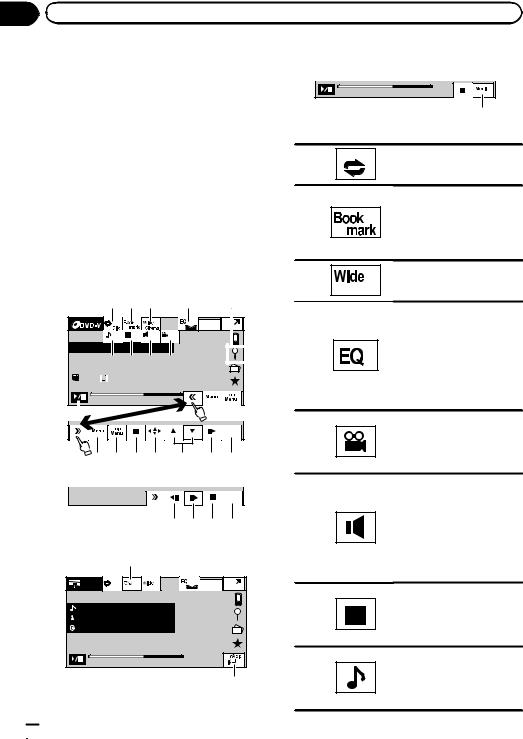
Section |
|
|
|
|
|
|
|
|
08 |
Playing moving images |
|
|
|
||||
Introduction of video |
|
When playing a disc containing a mixture |
||||||
playback operations |
|
of various media file types |
||||||
|
01:45 |
-02:45 |
||||||
You can view DVD/DVD-R/DVD-RW/CD/CD-R/ |
|
|||||||
|
|
l |
||||||
CD-RW/USB/iPod. |
|
|
|
|
||||
! |
(AVH-P4400BH) |
|
|
Touch panel keys |
|
|||
|
Depending on your iPod, there may not be |
|
||||||
|
|
|
Selecting the repeat range. |
|||||
|
any output unless you use CD-IU201V (sold |
|
|
|||||
|
separately). Be sure to use CD-IU201V to |
1 |
|
Refer to Repeating playback |
||||
|
|
|
on page 42. |
|||||
|
connect your iPod. |
|
|
|
|
|||
|
|
|
|
|
During playback, touch the |
|||
! (AVH-P3400BH/AVH-P2400BT/AVH- |
|
|
||||||
|
P1400DVD) |
|
|
|
|
|
point at which you want to re- |
|
|
|
|
|
2 |
|
sume playback the next time |
||
|
Depending on your iPod, there may not be |
|
||||||
|
|
the disc is loaded. |
||||||
|
|
|
||||||
|
any output unless you use CD-IU51V/CD- |
|
|
Refer to Resume playback |
||||
|
IU201V (sold separately). Be sure to use |
|
|
(Bookmark) on page 43. |
||||
|
CD-IU51V/CD-IU201V to connect your iPod. |
|
|
Changing the screen mode. |
||||
|
DVD video |
|
|
|
3 |
|
Refer to Changing the wide |
|
|
|
|
|
|
|
screen mode on page 47. |
||
|
1 2 3 |
4 |
9 |
|
|
|||
|
|
|
Switching the equalizer |
|||||
|
|
|
|
|
|
|
|
|
|
|
|
|
|
Wed 28 May |
|
|
curves. |
|
|
|
|
|
12:45 PM |
|
|
Refer to Using the equalizer |
|
|
1 |
1 L+R |
1 |
|
|
|
|
|
|
|
|
|
on page 57. |
|||
|
Abcdeabcdeabcdeabcdeab |
|
|
|
||||
|
|
4 |
|
Touch and hold for more |
||||
|
8 7 6 5 |
|
|
|||||
|
|
|
|
than two seconds to turn the |
||||
|
|
|
|
|
|
|
|
|
|
08 |
12 |
|
|
|
|
|
auto-equalizer on or off. |
|
|
|
|
|
|
|
|
Refer to Using the auto- |
|
01:45 |
|
|
-02:45 |
|
|
|
equalizer on page 58. |
|
a |
|
|
|
|
|
|
Switching among viewing |
|
|
|
|
|
|
|
|
|
|
|
|
|
|
Return |
|
|
angles during playback. |
|
|
|
|
|
|
5 |
|
Refer to Changing the view- |
|
b c d e |
f |
h i |
|
|
ing angle during playback |
||
|
|
|
(Multi-angle) on page 45. |
|||||
|
|
|
|
|
|
|
|
|
|
Video CD |
|
|
|
|
|
|
Switching the audio output, |
|
|
|
|
|
|
|
|
|
|
|
|
|
|
Return |
|
|
when playing video discs re- |
|
|
|
|
|
|
|
|
corded with LPCM audio. |
|
|
|
|
g h d i |
|
|
Refer to Selecting audio out- |
|
|
|
|
|
6 |
|
put on page 45. |
||
|
|
|
|
|
|
|
||
|
iPod video |
|
|
|
|
|
Switching between stereo |
|
|
|
|
|
|
|
and monaural audio output, |
||
|
|
|
j |
|
|
|
|
|
|
|
|
|
|
|
|
when playing Video CD |
|
|
|
|
|
|
|
|
|
discs. |
|
iPod |
|
|
|
Wed 28 May |
|
|
|
|
All |
Songs |
|
12:45 PM |
|
|
Switching between subtitle |
|
|
|
|
|
|
|
|
|
|
|
Abcdeabcdeabcdeabcdeab |
|
|
|
languages during playback. |
|||
|
|
7 |
|
Refer to Changing the subti- |
||||
|
Abcdeabcdeabcdeabcdeab |
|
|
|||||
|
|
|
|
tle language during playback |
||||
|
Abcdeabcdeabcdeabcdeab |
|
|
|
||||
|
2067/12345 |
|
|
|
|
|
(Multi-subtitle) on page 45. |
|
|
01:45 |
|
|
-02:45 |
|
|
|
Switching between audio |
|
|
|
|
|
|
languages during playback. |
||
|
|
|
|
|
|
|
|
|
|
|
|
|
|
k |
8 |
|
Refer to Changing audio lan- |
|
|
|
|
|
|
|
|
guage during playback (Multi- |
|
|
|
|
|
|
|
|
audio) on page 44. |
 24
24 En
En
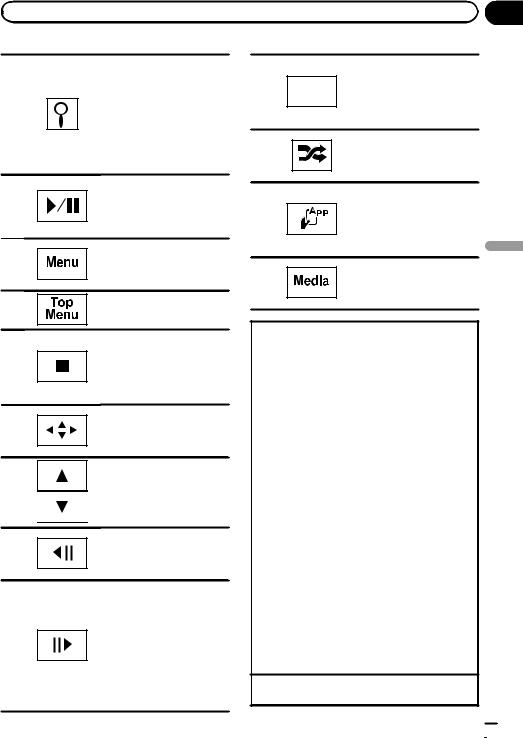
|
Section |
Playing moving images |
08 |
9
a
b
c
d
e
f
g
h
Starting the search function. Refer to Searching for the part you want to play on page 44. Refer to Selecting files from the file name list on page 46. Displaying iPod menus. Refer to Playing videos from your iPod on page 42 and
Browsing for a video/music on the iPod on page 43.
Pausing playback. Returning to normal playback during paused, slow motion, or frame-by-frame playback.
Displaying the DVD menu during DVD playback. Refer to Operating the DVD menu on page 41.
Returning to the top menu during DVD playback.
Stopping playback.
If you resume playback, playback will start from the point where you stopped. Touch the key again to stop playback completely.
Displaying arrow keys to operate the DVD menu.
Refer to Using the arrow keys on page 41.
Skipping to another title. Selecting a folder during DivX/MPEG-1/MPEG-2/ MPEG-4 file playback.
Speeding down the playback speed in four steps, during slow motion playback on DVD video/Video CD.
Moving ahead one frame at a time during playback.
Refer to Frame-by-frame playback on page 44.
Touch and hold for more than two seconds to slow down playback speed.
Speeding up the playback speed in four steps during slow motion playback on DVD video/Video CD.
Returning to the specified scene to which the DVD cur-
i Return rently being played has been preprogrammed to return.
Refer to Return to the specified scene on page 45.
Playing the video on your j iPod in a random order.
Refer to Random play (shuffle) on page 42.
Conducting operation from your iPod and listening to it
k
using your car’s speakers. Refer to Operating this unit’s iPod function from your iPod on page 41.
Switching between media
l
file types.
Refer to Switching the media file type on page 40.
Playing back videos
1Insert the disc into the disc loading slot with the label side up.
Playback will automatically start.
!If you are playing a DVD or Video CD, a menu may appear. Refer to Operating the DVD menu on page 41 and PBC playback on page 45.
!When the automatic playback function is on, the unit will skip the DVD menu and automatically start playback from the first chapter of the first title. Refer to Automatic playback of DVDs on page 64.
!While an iPod is connected to this unit, PIONEER, Accessory Attached or  (check mark) is displayed on the iPod.
(check mark) is displayed on the iPod.
!When the source icon is not displayed, it can be displayed by touching the screen.
!Disconnect headphones from the iPod before connecting it to this unit.
!Depending on the iPod model and the amount of data stored in the iPod, it may take some time for playback to begin.
!Use the touch panel keys to select the iPod after connecting it to this unit.
!No Device is displayed when disconnecting the iPod.
!If a message is displayed after loading a disc con-
taining DivX VOD content, touch Play.
Refer to Playing DivXâ VOD content on page 47.
Ejecting a disc
!Refer to Ejecting a disc on page 17.
En
images moving Playing
 25
25
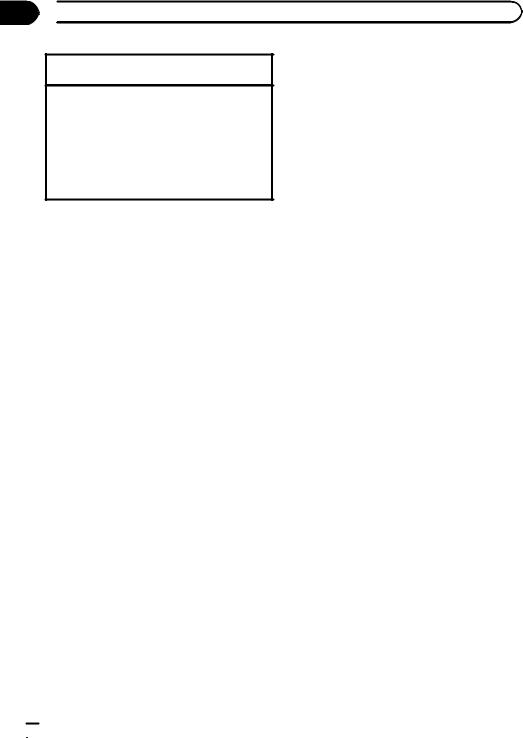
Section
08  Playing moving images
Playing moving images
Selecting a chapter using the buttons 1 Press cor d(TRK).
Fast forwarding or reversing using the buttons 1 Press and hold cor d(TRK).
!Fast forward/fast reverse may not always be possible on some discs. In such cases, normal playback will automatically resume.
!The fast forward/fast reverse speed depends on the length of time you press and hold down cor d(TRK). This function is not available for Video CD.
Notes
!This DVD player can play back a DivX file recorded on CD-R/RW, DVD-R/RW, or MPEG-1/ MPEG-2/MPEG-4. (Please see the following section for files that can be played back. Refer to DivX video files on page 100.)
!Do not insert anything other than a DVD-R/ RW or CD-R/RW into the disc loading slot.
!If the bookmark function is on, DVD playback resumes from the selected point. For more details, refer to Resume playback (Bookmark) on page 43.
!Some operations may not be available while watching a media due to the programming of
the disc. In such cases, the  icon appears on the screen.
icon appears on the screen.
!To ensure proper operation, connect the dock connector cable from the iPod directly to this unit.
!While the iPod is connected to this unit, the iPod cannot be turned on or off.
!Touch panel keys not listed under Introduction of video playback operations may appear on
the display.
Refer to Indicator list on page 97.
 26
26 En
En
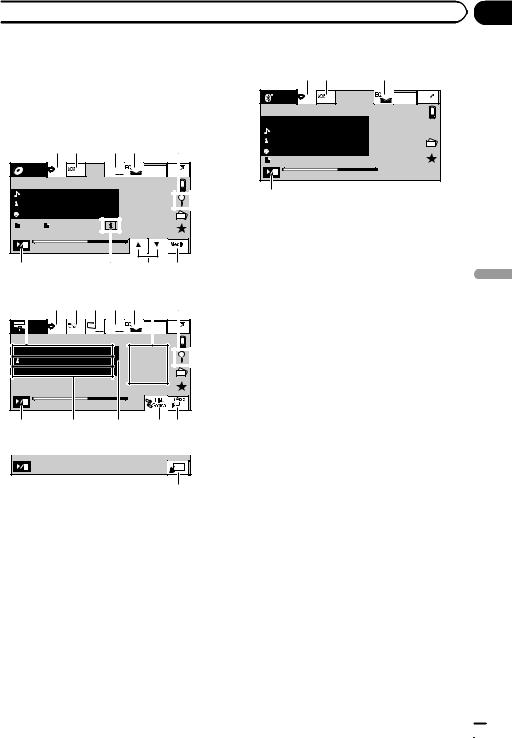
 Playing audio
Playing audio
Introduction of sound playback operations
You can listen to DVD-R/DVD-RW/CD/CD-R/ CD-RW/USB/iPod sound files.
Audio CD
|
1 2 |
3 4 |
|
5 |
|
ROM |
|
|
S.Rtrv |
Wed 28 May |
|
Disc |
On |
12:45 PM |
|
||
|
|
||||
Abcdeabcdeabcdeabcdeab |
|
|
|||
Abcdeabcdeabcdeabcdeab |
|
|
|||
Abcdeabcdeabcdeabcdeab |
|
|
|||
87 |
125 |
|
|
|
|
01:45 |
|
|
-02:45 |
|
|
9 |
|
|
8 |
7 |
6 |
iPod audio (Control Audio)
f 1 a b 3 4 i 5
iPod |
|
|
S.Rtrv |
Wed 28 May |
All |
Songs |
12:45 PM |
 Abcdeabcdeabcdeabcdeab
Abcdeabcdeabcdeabcdeab
Abcdeabcdeabcdeabcdeab 
 Abcdeabcdeabcdeabcdeab
Abcdeabcdeabcdeabcdeab
2067/12345 |
|
01:45 |
-02:45 |
9 |
h g c d |
iPod audio (App Mode)
e |
!(AVH-P4400BH)
Depending on your iPod, there may not be any output unless you use CD-IU201V (sold separately). Be sure to use CD-IU201V to connect your iPod.
!(AVH-P3400BH/AVH-P2400BT/AVH- P1400DVD)
Depending on your iPod, there may not be any output unless you use CD-IU51V/CD- IU201V (sold separately). Be sure to use CD-IU51V/CD-IU201V to connect your iPod.
Bluetooth Audio
|
1 2 |
4 |
|
Audio |
|
|
Wed 28 May |
All |
Songs |
12:45 PM |
|
Abcdeabcdeabcdeabcdeab |
|||
Abcdeabcdeabcdeabcdeab |
|||
Abcdeabcdeabcdeabcdeab |
|||
125 |
|
|
|
01:45 |
|
|
-02:45 |
9 |
|
|
|
!Depending on the Bluetooth audio player connected to this unit, the available operations will be limited to the following two levels:
—A2DP profile (Advanced Audio Distribution Profile): You can only playback songs on your audio player.
—AVRCP profile (Audio/Video Remote Control Profile): You can perform playback, pause playback, select songs, etc.
!Since there are a number of Bluetooth audio players available on the market, available operations will vary extensively. When operating your player with this unit, refer to the instruction manual that came with your Bluetooth audio player as well as this manual.
!As the signal from your cellular phone may cause noise, avoid using it when you are listening to songs on your Bluetooth audio player.
!When a call is in progress on the cellular phone connected to this unit via Bluetooth wireless technology, the sound of the Bluetooth audio player connected to this unit is muted.
!The play time may not display correctly.
!Depending on the type of Bluetooth audio player you have connected to this unit, operation and information display may not be available for some functions.
Section
09 |
audio Playing
En  27
27
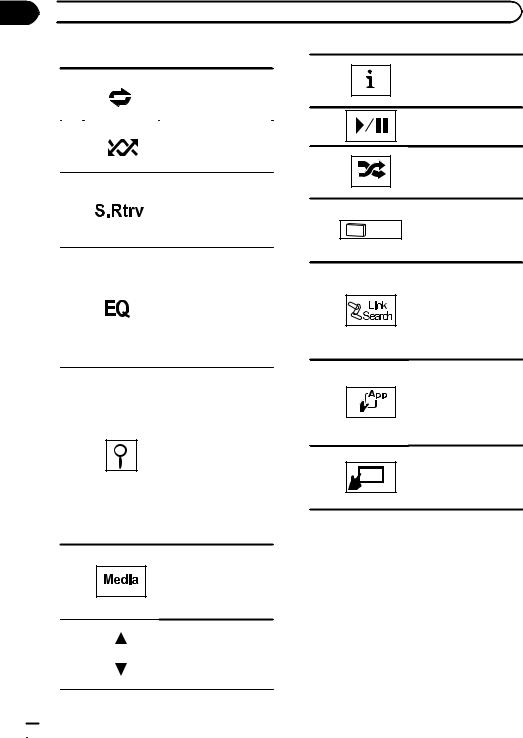
Section
09  Playing audio
Playing audio
Touch panel keys
|
|
|
|
Selecting the repeat |
|
|
|
|
|
1 |
|
|
|
range. |
|
|
|
Refer to Repeating play- |
|
|
|
|
|
|
|
|
|
|
back on page 42. |
|
|
|
|
|
|
|
|
|
|
|
|
|
|
Playing songs in random |
2 |
|
|
|
order. |
|
|
|
Refer to Random play |
|
|
|
|
|
|
|
|
|
|
(shuffle) on page 42. |
|
|
|
|
|
|
|
|
|
|
|
|
|
|
Switching the S.Rtrv |
|
|
|
|
(sound retriever) function |
3 |
|
|
|
setting when playing |
|
|
|
audio. |
|
|
|
|
|
|
|
|
|
|
Refer to Using sound re- |
|
|
|
|
triever on page 46. |
|
|
|
|
|
|
|
|
Switching the equalizer |
|
|
|
curves. |
|
|
|
Refer to Using the equali- |
|
|
|
zer on page 57. |
4 |
|
|
Touch and hold for more |
|
|
than two seconds to turn |
|
|
|
|
|
|
|
|
the auto-equalizer on or |
|
|
|
|
|
|
|
off. |
|
|
|
Refer to Using the auto- |
|
|
|
equalizer on page 58. |
|
|
|
|
Displaying a list of track titles/file names to select songs on a CD.
Refer to Selecting tracks from the track title list on page 46.
Displaying the file name 5 list to select the files.
Refer to Selecting files from the file name list on page 46.
Displaying iPod menus. Refer to Browsing for a video/music on the iPod on page 43.
Switching between media file types on a
6
DVD/CD/USB.
Refer to Switching the media file type on page 40.
8
9
a
b
c
d
e
Switching the text information to display on this unit when playing MP3/ WMA/AAC files.
Pausing and starting playback.
Playing songs on the iPod in random order. Refer to Random play (shuffle) on page 42.
Changing the speed of audiobook playback on the iPod.
Refer to Changing audiobook speed on page 46.
Switching to Link Search mode to play songs related to the currently playing song on the iPod. Refer to Displaying lists related to the currently playing song (Link Search) on page 46.
Conducting operation from your iPod and listening to it using your car’s speakers.
Refer to Operating this unit’s iPod function from your iPod on page 41.
Performing operations from this unit and listening to the music on your iPod using your car’s speakers.
7 |
|
Selecting a folder. |
|
||
|
|
|
|
|
|
 28
28 En
En
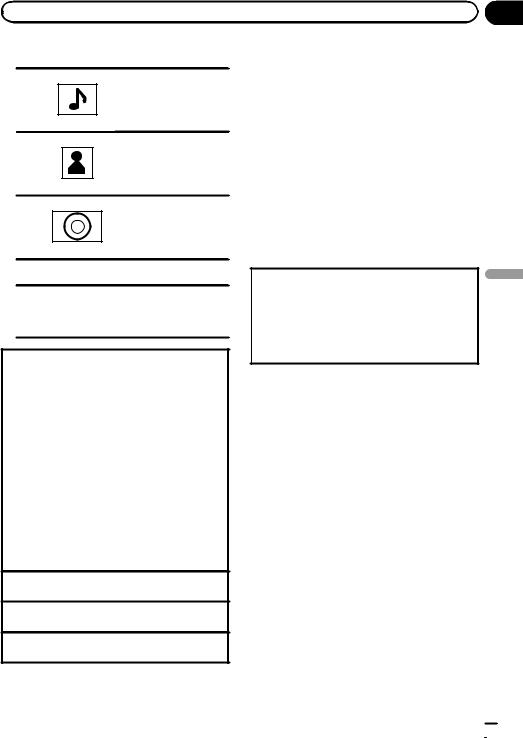
|
Section |
Playing audio |
09 |
Text information
Displaying the Songs list on the iPod.
f Refer to Searching for a video/music by category on page 43.
Displaying the Artists list on the iPod.
g Refer to Searching for a video/music by category on page 43.
Displaying the Albums list on the iPod.
h Refer to Searching for a video/music by category on page 43.
Artwork display
Starting Album Link Search on your iPod
iwhen you touch the artwork display. Refer to Displaying lists related to the cur-
rently playing song (Link Search) on page 46.
Playing back sound
1 Insert the disc into the disc loading slot with the label side up.
Playback will automatically start.
!While an iPod is connected to this unit, PIONEER, Accessory Attached or  (check mark) is displayed on the iPod.
(check mark) is displayed on the iPod.
!When the source icon is not displayed, it can be displayed by touching the screen.
!Disconnect headphones from the iPod before connecting it to this unit.
!Depending on the iPod model and the amount of data stored in the iPod, it may take some time for playback to begin.
!Use the touch panel keys to select the iPod after connecting it to this unit.
!No Device is displayed when disconnecting the iPod.
Ejecting a disc
!Refer to Ejecting a disc on page 17.
Selecting a track using the buttons 1 Press cor d(TRK).
Fast forwarding or reversing using the buttons 1 Press and hold cor d(TRK).
Note
Touch panel keys not listed under Introduction of sound playback operations may appear on the display.
Refer to Indicator list on page 97.
Setting up for Bluetooth audio
Before you can use the Bluetooth audio function you must set up the unit for use with your Bluetooth audio player. This entails establishing a Bluetooth wireless connection between this unit and your Bluetooth audio player, and pairing your Bluetooth audio player with this unit.
1Connection
First, you need to connect a Bluetooth audio to this unit.
For detailed instructions on connecting your Bluetooth audio to this unit via Bluetooth wireless technology, see Introduction of Bluetooth connection menu operations on page 71.
Notes
!When playing back files recorded as VBR (variable bit rate) files, the play time will not be correctly displayed if fast forward or reverse operations are used.
!To ensure proper operation, connect the dock connector cable from the iPod directly to this unit.
!While the iPod is connected to this unit, the iPod cannot be turned on or off.
!If the characters recorded on the disc are not compatible with this unit, those characters will not be displayed.
!Text information may not be correctly displayed depending on the recorded environment.
!Disconnect the USB portable audio player/ USB memory when you are done using it.
!When you select Clock or Speana on Select-
ing the background display on page 74, the artwork is not displayed.
audio Playing
En  29
29
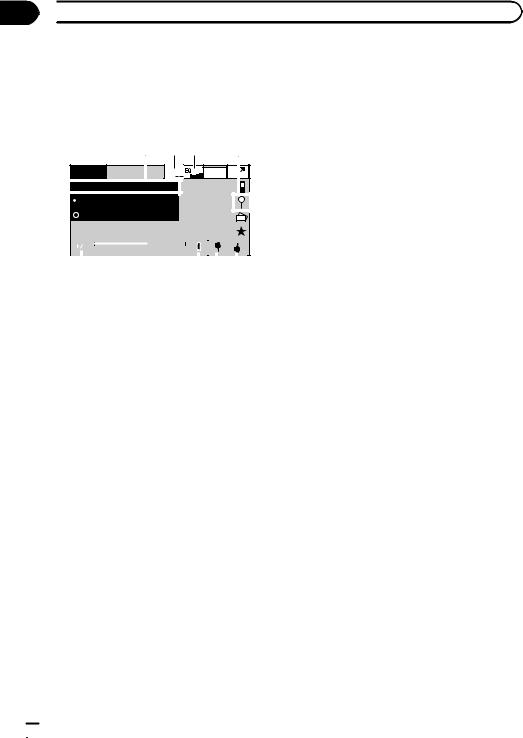
Section
10  Using Pandoraâ
Using Pandoraâ
Introduction of Pandora operations
You can play the Pandora by connecting your iPod which was installed the Pandora application.
8 |
1 2 |
3 |
Pandora |
S.Rtrv |
12:45 PM |
|
|
Wed 28 May |

 Abcdeabcdeabcdeabcde
Abcdeabcdeabcdeabcde
 Abcdeabcdeabcdeabcde
Abcdeabcdeabcdeabcde
 Abcdeabcdeabcdeabcde
Abcdeabcdeabcdeabcde
Abcdeabcdeabcdeabcde
|
|
|
|
|
01:45 |
-02:45 |
|
|
|
|
|
|
|
|
|
|
|
|
|
|
|
|
|
|
|
|
|||
|
|
|
|
|
|
|
|
|
|
|
|
|||
|
|
|
|
|
|
|
|
|||||||
7 |
|
|
6 5 4 |
|||||||||||
 Important
Important
Requirements to access the Pandora music service using the Pioneer car audio/video products:
!iPod compatibility
iPhone (first generation), iPhone 3G, iPhone 3GS, iPhone 4G, iPod touch 1G, iPod touch 2G, iPod touch 3G or iPod touch 4G (firmware version 3.0 or later).
Certain firmware versions for the iPod touch and iPhone may not be compatible with the Pandora application. If this appears to be the case, please update the firmware to a version that is compatible with Pandora.
!Latest version of the Pandora application for the iPhone, downloaded to your device. (Search Apple iTunes App Store for “Pandora”).
!Current Pandora account (Free account and paid accounts available from Pandora; create a free account online at http://www.pandora.com/register or through the Pandora application for the iPhone).
!iPhone Data Plan.
Note: If the Data Plan for your iPhone does not provide for unlimited data usage, additional charges from your carrier may apply for accessing the Pandora service via 3G and/or EDGE networks.
!Connection to the Internet via 3G, EDGE or WiFi network.
!Optional Pioneer adapter cable connecting your iPhone to the Pioneer car audio/video products.
Limitations:
!Access to the Pandora service will depend on the availability of a cellular and/or Wi-Fi network for purposes of allowing your iPhone to connect to the Internet.
!Pandora’s service is currently only available in the U.S.
!Ability of the Pioneer car audio/video products to access the Pandora service is subject to change without notice and could be affected by any of the following: compatibility issues with future firmware versions of iPhones; compatibility issues with future firmware versions of the Pandora application for the iPhone; changes to the Pandora music service by Pandora; discontinuation of the Pandora music service by Pandora.
!Certain functionality of the Pandora service is not available when accessing the service through the Pioneer car audio/video products, including, but not limited to, creating new stations, deleting stations, emailing current stations, buying tracks from iTunes, viewing
additional text information, logging in to Pandora, and adjusting Cell Network Audio Quality.
Pandora Internet radio is a music service not affiliated with Pioneer. More information is available at http://www.pandora.com.
You can play the Pandora by connecting your iPod which was installed the Pandora application and starting up the Pandora application.
 30
30 En
En
