Philips EN 32HFL3331-93, EN 42HFL3381-93, EN 32HFL3331-97 User Manual

Register your product and get support at
www.philips.com/welcome
32HFL3331/93
32HFL3331/97 42HFL3381/93
EN User manual
ZH-CN

Contents
|
|
|
English |
|
1 |
Notice |
2 |
||
|
||||
|
|
|
|
|
2 |
Important |
3 |
|
|
|
|
|
|
|
3 |
PBS mode setup |
5 |
|
|
|
Access the PBS setup menu |
5 |
|
|
|
Activate PBS mode |
6 |
|
|
|
Select an application |
6 |
|
|
|
Access consumer setup menu |
6 |
|
|
|
Configure the settings for switch-on |
7 |
|
|
|
Configure the control settings |
9 |
|
|
|
Use blank channel |
10 |
|
|
|
Access PayTV channels |
11 |
|
|
|
Use multiple TVs in a room |
11 |
|
|
|
Access PayTV channels with a Smoovie RC |
|
||
|
|
12 |
|
|
|
Save the settings |
12 |
|
|
|
Copy configuration data from aTV to a |
|
|
|
|
USB storage device |
12 |
|
|
|
Copy the configuration data from a USB |
|
|
|
|
storage device to aTV |
12 |
|
|
|
Reset theTV to factory settings |
12 |
|
|
|
|
|
|
|
4 |
Connect devices |
13 |
|
|
|
Back connectors for 42 inchTV |
13 |
|
|
|
Back connectors for 32 inchTV |
14 |
|
|
|
Side connectors |
14 |
|
|
|
|
|
|
|
5 |
Troubleshooting |
15 |
|
|
|
Picture issues |
15 |
|
|
|
PBS feature inactive |
15 |
|
|
|
No access to PBS setup menu |
15 |
|
|
|
Guest RC does not work |
15 |
|
|
|
Contact us |
15 |
|
|
|
|
|
|
|
6 |
Index |
16 |
|
|
EN 1

1 Notice
2009 © Koninklijke Philips Electronics N.V.All rights reserved.
Specifications are subject to change without notice.Trademarks are the property of
Koninklijke Philips Electronics N.V. or their respective owners. Philips reserves the right to change products at any time without being obliged to adjust earlier supplies accordingly.
The material in this manual is believed adequate for the intended use of the system. If the product, or its individual modules or procedures, are used for purposes other than those specified herein, confirmation of their validity and suitability must be obtained. No warranty concerning the material is expressed or implied.
Philips cannot be held responsible neither for any errors in the content of this document nor for any problems as a result of the content in this document. Errors reported to Philips will be adapted and published on the Philips support website as soon as possible.
The information provided in this document supersedes all statements in any other document provided with this product.
Pixel characteristics
This LCD product has a high number of color pixels.Although it has effective pixels of 99.999% or more, black dots or bright points of light (red, green or blue) may appear constantly on the screen.This is a structural property of the display (within common industry standards) and is not a malfunction.
Warranty
No components are user serviceable. Do not open or remove covers to the inside of the product. Repairs may only be done by Philips Service Centres and official repair shops. Failure to do so shall void any warranty, stated or implied.
Any operation expressly prohibited in this manual, any adjustments, or assembly procedures not recommended or authorised in this manual shall void the warranty.
Compliance with EMF
Koninklijke Philips Electronics N.V. manufactures and sells many products targeted at consumers, which, like any electronic apparatus, in
general have the ability to emit and receive electromagnetic signals.
One of Philips’ leading Business Principles is to take all necessary health and safety measures for our products, to comply with all applicable legal requirements and to stay well within the EMF standards applicable at the time of producing the products.
Philips is committed to develop, produce and market products that cause no adverse health effects. Philips confirms that if its products are handled properly for their intended use, they are safe to use according to scientific evidence available today.
Philips plays an active role in the development of international EMF and safety standards, enabling Philips to anticipate further developments in standardisation for early integration in its products.
Copyright
All other registered and unregistered trademarks are the property of their respective owners.
® Kensington and Micro Saver are registered US trademarks of ACCOWorld corporation with issued registrations and pending applications in other countries throughout the world.
VESA, FDMI and theVESA Mounting Compliant logo are trademarks of theVideo Electronics
Standards Association.
Portions of this software are copyright ©The FreeType Project (www.freetype.org).
2 EN
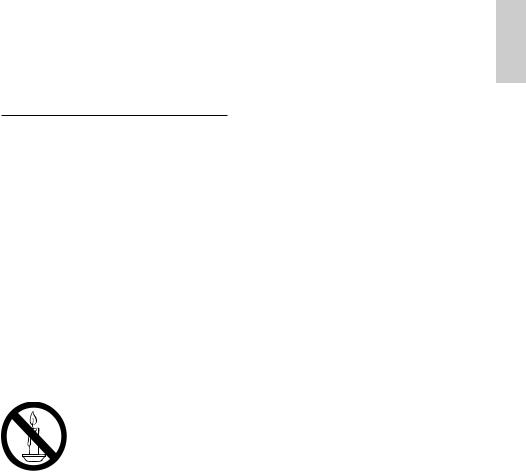
2 Important
Read and understand all instructions before you use yourTV. If damage is caused by failure to follow instructions, the warranty does not apply.
Safety
•Risk of electric shock or fire!
•Never expose the TV to rain or water. Never place liquid containers, such as vases, near the TV. If liquids are spilt on or into the TV, disconnect the TV from the power outlet immediately. Contact Philips Consumer Care to have the TV checked before use.
•Never place the TV, remote control or batteries near naked flames or other heat sources, including direct sunlight.
To prevent the spread of fire, keep candles or other flames away from the TV, remote control and batteries at all times.
•Never insert objects into the ventilation slots or other openings on the TV.
•When the TV is swiveled ensure that no strain is exerted on the power cord. Strain on the power cord can loosen connections and cause arcing.
•Risk of short circuit or fire!
•Never expose the remote control or batteries to rain, water or excessive heat.
•Avoid force coming onto power plugs. Loose power plugs can cause arcing or fire.
•Risk of injury or damage to the TV!
•Two people are required to lift and carry a TV that weighs more than 55 lbs or 25 Kgs.
•When stand mounting the TV, use only the supplied stand. Secure the stand to the TV tightly. Place the TV on a flat, level surface that can support the combined weight of the
TV and the stand.
•When wall mounting the TV, use only a wall mount that can support the weight of the TV. Secure the wall mount to a wall that can support the combined weight of the TV and wall mount. Koninklijke Philips Electronics
N.V. bears no responsibility for improper wall mounting that results in accident, injury or damage.
•Risk of injury to children! Follow these precautions to prevent the TV from toppling over and causing injury to children:
•Never place the TV on a surface covered by a cloth or other material that can be pulled away.
•Ensure that no part of the TV hangs over the edge of the surface.
•Never place the TV on tall furniture (such as a bookcase) without anchoring both the furniture and TV to the wall or a suitable support.
•Educate children about the dangers of climbing on furniture to reach the
TV.
•Risk of overheating! Never install the TV in a confined space. Always leave a space of at least 4 inches or 10 cm around the TV for ventilation. Ensure curtains or other objects never cover the ventilation slots on the TV.
•Risk of damage to the TV! Before you connect the TV to the power outlet, ensure that the power voltage matches the value printed on the back of the TV. Never connect the TV to the power outlet if the voltage is different.
English
EN 3
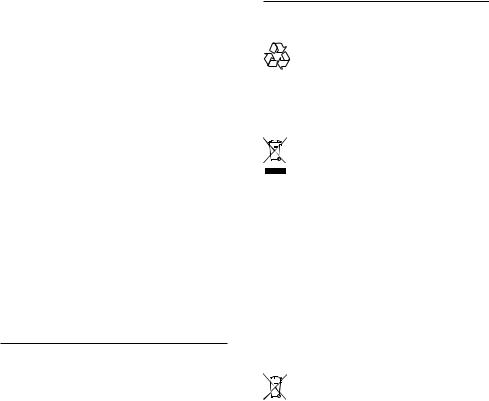
•Risk of injury, fire or power cord damage!
Never place the TV or any objects on the power cord.
•To easily disconnect the TV power cord from the power outlet, ensure that you have full access to the power cord at all times.
•When you disconnect the power cord, always pull the plug, never the cable.
•Disconnect the TV from the power outlet and antenna before lightning storms. During lightning storms, never touch any part of the TV, power cord or antenna cable.
•Risk of hearing damage! Avoid using earphones or headphones at high volumes or for prolonged periods of time.
•If the TV is transported in temperatures below 5°C, unpack the TV and wait until the TV temperature matches room temperature before connecting the TV to the power outlet.
Screen care
•Avoid stationary images as much as possible. Stationary images are images that remain on-screen for extended periods of time. Examples include: on-screen menus, black bars and time displays. If you must use stationary images, reduce screen contrast and brightness to avoid screen damage.
•Unplug the TV before cleaning.
•Clean the TV and frame with a soft, damp cloth. Never use substances such as alcohol, chemicals or household cleaners on the TV.
•Risk of damage to the TV screen! Never touch, push, rub or strike the screen with any object.
•To avoid deformations and color fading, wipe off water drops as soon as possible.
Disposal of your old product and batteries
Your product is designed and manufactured with high quality materials and components, which can be recycled and reused.
When this crossed-out wheeled bin symbol is attached to a product it means that the product is covered by the European Directive 2002/96/EC. Please inform yourself about the local separate collection system for electrical and electronic products.
Please act according to your local rules and do not dispose of your old products with your normal household waste.
Correct disposal of your old product helps to prevent potential negative consequences for the environment and human health.
Your product contains batteries covered by the European Directive 2006/66/EC, which cannot be disposed with normal household waste.
Please inform yourself about the local rules on separate collection of batteries because correct disposal helps to prevent negative consequences for the environmental and human health.
4EN
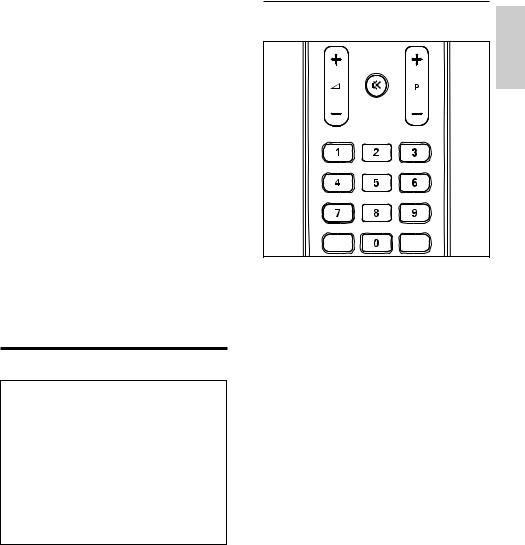
3 PBS mode setup
PBS mode can be configured for hotels, hospitals, and other places with hospitality and signage applications.
When enabled, the PBS mode can limit access toTV features in the following ways :
•To prevent guests from changing the channel, picture, sound and service settings.
•To turn the TV on at a preset channel and volume.
•To blank out certain channels so that they can be used for off-air radio transmission, music CDs, etc.
•To set the maximum volume.
•To enable or disable remote controls functions, and on-screen display such as channel number, name, clock, volume bar, etc.
Access the PBS setup menu
PBS Menu
PBS Mode |
Off |
Application |
On |
Consumer Setup |
|
Switch On Settings |
|
Control Settings |
|
Blank Channel |
|
Pay-tv Setup |
|
Multi RC |
|
Smart RC |
|
Store |
|
USB to TV |
|
TV to USB |
|
Reset |
|
When the [High Security Mode] (High Security Mode) is [Off] (Off), you can access the PBS setup menu with the PBS setup remote control or the guest remote control.
When the [High Security Mode] (High Security Mode) is [On] (On), you must use the PBS setup remote control to access the PBS setup menu.
Access the PBS setup menu with guest remote control
1 Switch on the TV and select a TV channel.
2 Press ‘319753’ followed by  within 10 seconds.
within 10 seconds.
»» The PBS setup menu is displayed.
EN 5
English
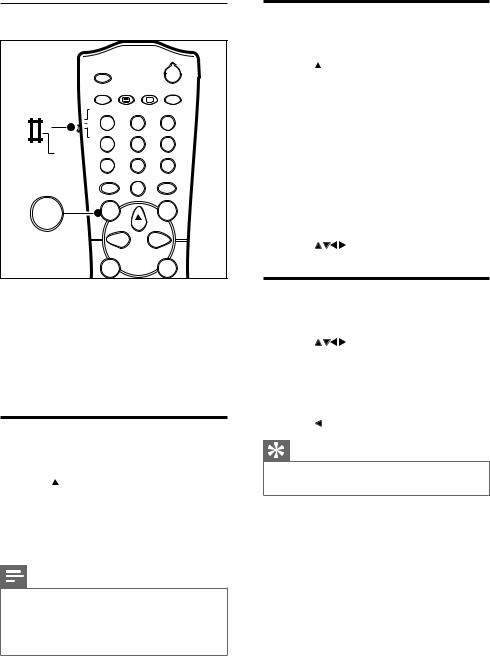
Access the PBS setup menu with PBS setup remote control
|
|
|
POWER |
RECALL |
|
|
|
|
TEXT |
SMART |
SLEEP |
|
CC |
|
|
GUEST |
|
|
|
DCM |
1 |
2 |
3 |
SETU |
4 |
5 |
6 |
SETUP |
7 |
8 |
9 |
|
|||
|
|
0 |
GUIDE |
|
RESET |
CH |
|
|
|
||
M |
M |
|
A/CH |
|
|
||
 _ +
_ + 
+ +
+
1Switch on the TV and select a TV channel.
2Set the switch at the side of the remote control to SETUP.
3Press M to display the PBS setup menu. »» The PBS setup menu is displayed.
Activate PBS mode
1 Enter the PBS setup menu.
2 Press 


 to select [PBS Mode] >
to select [PBS Mode] >
[On].
»» The PBS mode is activated with all the settings in the PBS setup menu.
3 Press 


 to select [Store] (Store).
to select [Store] (Store).
Note
•• Install the channels and configure the picture, sound, and feature settings for the guest before you activate the PBS mode.
•• To use the TV as a normal consumer set, select [PBS Mode] > [Off].
6 EN
Select an application
1 Enter the PBS setup menu.
2 Press 


 to select [Application]
to select [Application]
(Application). Select one of the following options:
• |
[Hospitality] (Hospitality): For |
|
|
hospitality or healthcare applications. |
|
|
The guests have no access to service |
|
|
settings and have restricted access to |
|
|
the TV menu. |
|
• |
[Signage] (Signage): For signage |
|
|
applications.The hotel installer has |
|
|
full access to TV menu but restricted |
|
|
access to services. |
|
3 Press |
to select [Store] (Store). |
|
Access consumer setup menu
1 |
Enter the PBS setup menu. |
|
2 |
Press |
to select and enter |
|
[Consumer Setup] (Consumer setup). |
|
|
»» You can configure the picture, sound, |
|
|
features, installation, and software |
|
3 |
update settings for theTV. |
|
Press |
to return to the previous screen. |
|
Tip
•• For more details, refer to the user manual provided with the TV.
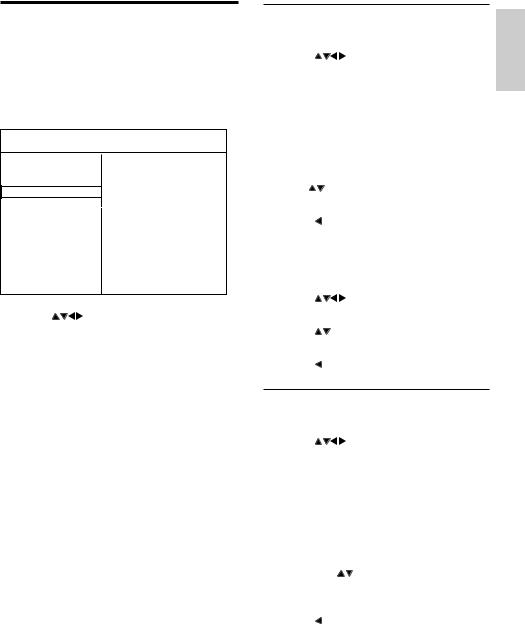
Preset the switch-on volume
1 |
Enter the PBS setup menu. |
|
2 |
Press |
to select [Switch On |
|
Settings] > [Switch On Vol]. Select one |
|
|
of the following options: |
|
|
• [Last Status] (Last status): Select |
|
|
[Off] (Off) to switch the TV on at |
|
|
a user defined volume. Select [On] |
|
|
(On) to switch the TV on at the last |
|
|
volume setting. |
|
|
• [User Defined] (User defined): Press |
|
|
|
to set the volume that is used |
3 |
when the TV is switched on. |
|
Press |
to return to the previous screen. |
|
|
||
Preset the maximum volume |
||
1 |
Enter the PBS setup menu. |
|
2 |
Press |
to select and enter [Switch |
3 |
On Settings] > [Max Volume]. |
|
Press |
to set the maximum volume |
|
4 |
that a guest can select. |
|
Press |
to return to the previous screen. |
|
Preset the switch-on channel
1 |
Enter the PBS setup menu. |
|
2 |
Press |
to select [Switch On |
|
Settings] > [Switch On Ch]. Select one |
|
|
of the following options: |
|
|
• [Last Status] (Last status): Select |
|
|
[Off] (Off) to switch the TV on at |
|
|
a user defined channel. Select [On] |
|
|
(On) to switch the TV on at the last |
|
|
viewed channel. |
|
|
• [User Defined] (User defined): |
|
|
Press |
to set the channel that is |
|
displayed when the TV is switched |
|
3 |
on. |
|
Press to return to the previous screen. |
||
English
EN 7
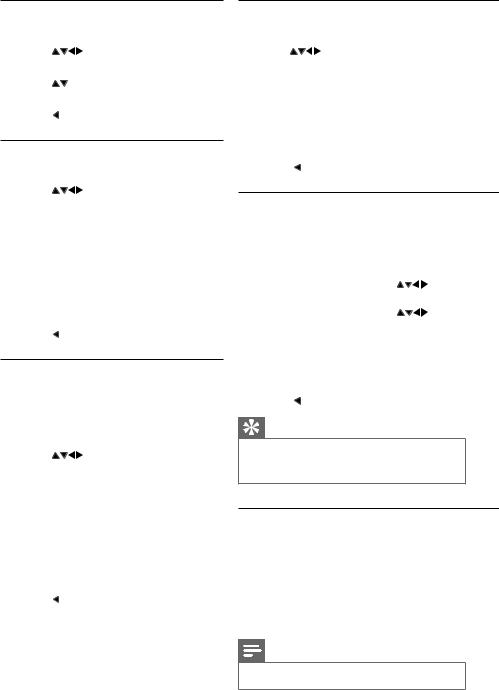
Preset the picture format
1 |
Enter the PBS setup menu. |
|
2 |
Press |
to select [Switch On |
3 |
Settings] > [Picture Format]. |
|
Press |
to select one of the available |
|
4 |
picture formats. |
|
Press |
to return to the previous screen. |
|
Preset the power mode
1 |
Enter the PBS setup menu. |
|
2 |
Press |
to select [Switch On |
|
Settings] > [Power On]. Select the |
|
|
power mode that is used when the TV is |
|
|
switched on from the mains: |
|
|
• [Standby] (Standby): The TV is |
|
|
switched on in standby mode. |
|
|
• [On] (On): The TV is switched on. |
|
|
• [Last Status] (Last status): The TV is |
|
|
switched on to the last used power |
|
3 |
mode. |
|
Press |
to return to the previous screen. |
|
Use Smart power
Smart power enables you to display picture
with significant power savings without |
||
compromising the picture quality. |
||
1 |
Enter the PBS setup menu. |
|
2 |
Press |
to select [Switch On |
|
Settings] > [Smart Power]. Select one of |
|
|
the following options: |
|
|
• [Off] (Off): Disables Smart Power. |
|
|
• [Low] (Low): Displays the picture |
|
|
with least power savings. |
|
|
• [Medium] (Medium): Displays the |
|
|
picture with medium power savings. |
|
|
• [High] (High): Displays the picture |
|
3 |
with maximum power savings. |
|
Press |
to return to the previous screen. |
|
Display a welcome message
1 |
Enter the PBS setup menu. |
|
2 |
Press |
to select [Switch On Settings] |
|
> [Display Msg]. Select one of the following |
|
|
options: |
|
|
• [Off] (Off): Disables the display of a |
|
|
welcome message. |
|
|
• [On] (On): Enables the display of a welcome |
|
|
message for a pre-defined period of time |
|
3 |
(see ‘Set a welcome message’ on page 8). |
|
Press |
to return to the previous screen. |
|
Set a welcome message
1 Enter the PBS setup menu.
2 Press 


 to select [Switch On Settings] >
to select [Switch On Settings] >
[Welcome Msg]. Select one of the following to set or clear a welcome message:
• |
[Line 1] (Line 1): Press |
to enter the |
|
first line of the welcome message. |
|
• |
[Line 2] (Line 2): Press |
to enter the |
|
second line of the welcome message. |
|
• [Clear] (Clear): Clears the welcome |
|
message. |
|
• [Msg Timeout] (Message timeout): Set the |
3 |
display time to 20, 25 or 30 seconds. |
Press to return to the previous screen. |
Tip
•• You can have a maximum of 20 alphanumeric characters in each line of your welcome message.
Set ID
1 Enter the PBS setup menu.
2 Press 



[Set ID].
3 Press 
 to adjust the ID to a number between 0 - 63.
to adjust the ID to a number between 0 - 63.
4 Press  to return to the previous screen.
to return to the previous screen.
Note
•• Available only in public signage applications.
8 EN
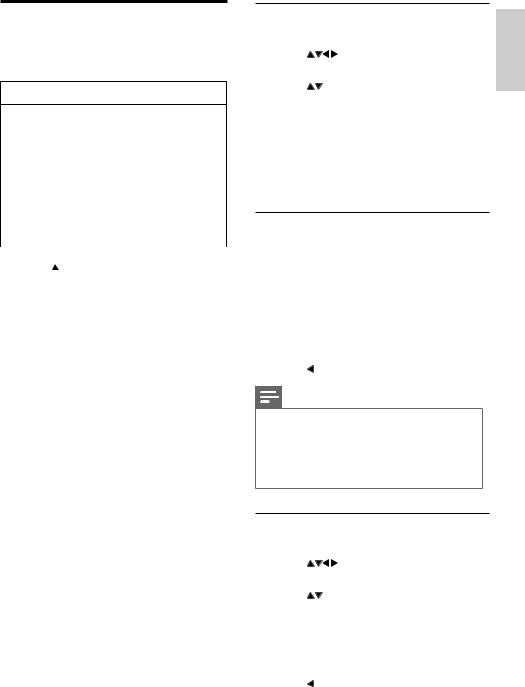
Configure the control settings
1 Enter the PBS setup menu.
PBS Menu
PBS Mode |
Local KB Lock |
Application |
RC Lock |
Consumer Setup |
OSD Display |
Switch On Settings |
High Security Mode |
Control Settings |
HDMI-CEC in |
Blank Channel |
Monitor Out |
Pay-tv Setup |
Loud Speaker Mute |
Multi RC |
|
Smart RC |
|
Store |
|
USB to TV |
|
TV to USB |
|
Reset |
|
|
|
2 Press 


 to select [Control Settings]
to select [Control Settings]
(Control settings). Select one of the following options:
•[Local KB Lock] (Local keyboard lock): Enables or disables the TV controls.
•[RC Lock] (Remote control lock):
Enables or disables the remote control.
•[OSD Display] (On-screen display): Enables or disables the on-screen display.
•[High Security Mode] (High-security mode): Enables or disables the highsecurity mode.
•[HDMI-CEC IN] (HDMI-CEC): Enables or disables HDMI-CEC.
•[Monitor Out] (Monitor out):
Enables or disables AV OUT
(VIDEO and AUDIO L/R) to prevent illegal copying of PayTV channels.
•[Loud Speaker Mute] (Loud speaker mute): Enables or disables the speakers. (Available only in model
32HFL3331).
Enable or disable the TV controls
1 |
Enter the PBS setup menu. |
English |
|
2 |
Press |
to select and enter [Control |
|
3 |
Settings] > [Local KB Lock]. |
|
|
Press |
to select one of the following: |
|
|
•[Off] (Off): Unlocks all local keys on the TV.
•[On] (On): Locks all local keys, except the Power key.
•[All] (ALL): Locks all keys including the Power key.
4 Press  to return to the previous screen.
to return to the previous screen.
Enable or disable the remote control
1 Enter the PBS setup menu.
2 Press 


 to select and enter [Control Settings] > [RC Lock].
to select and enter [Control Settings] > [RC Lock].
3 Press 
 to select one of the following:
to select one of the following:
• [Off] (Off): Enables all standard remote control functions.
• [On] (On): Disables all standard
4 |
remote control functions. |
Press to return to the previous screen. |
Note
•• You can enter the key sequence in the guest
remote control to access the PBS Setup Menu at all times except when you select [High Security Mode] > [On].
•• The PBS setup remote control cannot be locked.
Enable or disable the on-screen display
1 |
Enter the PBS setup menu. |
|
|
2 |
Press |
to select and enter [Control |
|
3 |
Settings] > [OSD Display]. |
|
|
Press |
to select one of the following: |
|
|
|
• [Off] (Off): Disables on-screen display |
||
|
on your TV. |
|
|
|
• [On] (On): Enables on-screen display |
|
|
|
of channel number, sound mode, |
|
|
4 |
volume bar, etc. |
|
|
Press |
to return to the previous screen. |
|
|
|
|
EN |
9 |
