Philips CCC192AT, CCC 132AT, CCC 190AT, CCC 130AT User Manual
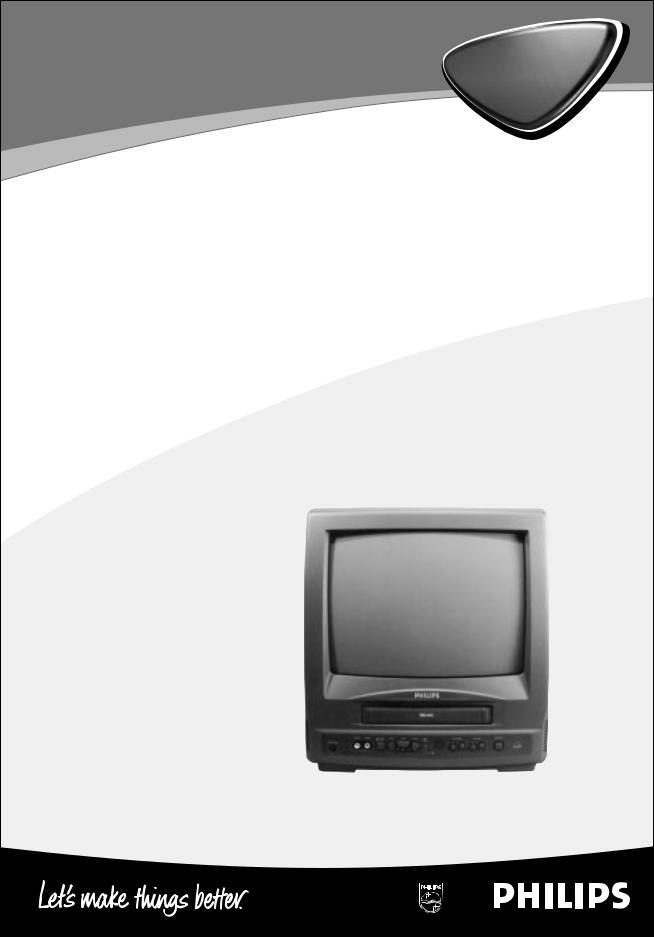
CCC130AT
CCC132AT
CCC190AT
CCC192AT
Color TV with built-in VCR
Owner’s Manual
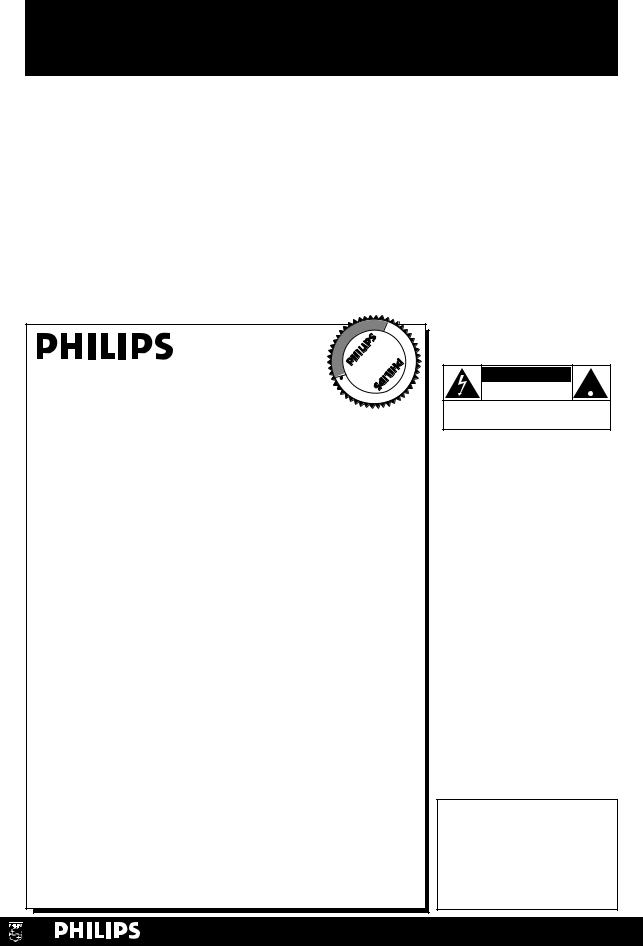
Return your Warranty Registration card today to ensure you receive all the benefits you’re entitled to.
Once your PHILIPS purchase is registered, you’re eligible to receive all the privileges of owning a PHILIPS product. So complete and return the Warranty Registration Card enclosed with your purchase at once. And take advantage of these important benefits.
Warranty |
Owner |
Model |
|
Verification |
Confirmation |
Registration |
|
Registering your product within |
Your completed Warranty |
Returning your Warranty |
|
10 days confirms your right to max- |
|||
Registration Card serves as |
Registration Card right away guaran- |
||
imum protection under the |
|||
verification of ownership in the |
tees you’ll receive all the informa- |
||
terms and conditions of your |
|||
event of product theft or loss. |
tion and special offers which you |
||
PHILIPS warranty. |
|||
|
qualify for as the owner of your |
||
|
|
||
|
|
model. |
|
|
|
|
Congratulations on your purchase, and welcome to the “family!”
|
|
|
T |
I O N |
N |
E |
|
|
|||
|
|
R |
A |
|
|
|
|
|
|
|
|
|
|
|
|
|
|
|
|
D |
|||
|
|
|
|
|
|
|
|
|
E |
|
|
S |
T |
YHurry!IH |
E |
||||||||
I |
|
|
|
|
|
|
|
|
|
||
|
|
|
|
|
|
|
|
|
|
D |
|
G |
|
|
|
|
|
|
|
|
|
|
|
|
|
|
|
|
|
|
|
|
|
W |
|
R |
|
|
|
|
|
|
|
|
|
||
E |
|
|
|
|
|
|
|
|
|
|
|
|
|
|
|
|
|
|
|
|
|
T |
I |
|
S |
|
|
|
|
|
|
|
|||
|
|
|
A |
D |
0 |
1 |
N |
|
|
||
|
|
|
|
|
|
|
|
||||
Dear PHILIPS product owner:
Thank you for your confidence in PHILIPS. You’ve selected one of the best-built, best-backed products available today. And we’ll do everything in our power to keep you happy with your purchase for many years to come.
As a member of the PHILIPS “family,” you’re entitled to protection by one of the most comprehensive warranties and outstanding service networks in the industry.
What’s more, your purchase guarantees you’ll receive all the information and special offers for which you qualify, plus easy access to accessories from our convenient home shopping network.
And most importantly you can count on our uncompromising commitment to your total satisfaction.
All of this is our way of saying welcome-and thanks for investing in a PHILIPS product.
Sincerely,
Robert Minkhorst
President and Chief Executive Officer
P.S. Remember, to get the most from your PHILIPS product, you must return your Warranty Registration Card within 10 days. So please mail it to us right now!
Know these safetysymbols
CAUTION
RISK OF ELECTRIC SHOCK
DO NOT OPEN
CAUTION: TO REDUCE THE RISK OF ELECTRIC SHOCK, DO NOT REMOVE COVER (OR BACK). NO USER-SERVICEABLE PARTS INSIDE. REFER SERVICING TO QUALIFIED SERVICE PERSONNEL.
tThis “bolt of lightning” indicates uninsulated material
within your unit may cause an electrical shock. For the safety of everyone in your household, please do not remove product covering.
sThe “exclamation point” calls attention to features
for which you should read the enclosed literature closely to prevent operating and maintenance problems.
WARNING: TO PREVENT FIRE OR SHOCK HAZARD, DO NOT EXPOSE THIS EQUIPMENT TO RAIN OR MOISTURE.
CAUTION: To prevent electric shock, match wide blade of plug to wide slot, fully insert.
ATTENTION: Pour éviter les choc électriques, introduire la lame la plus large de la fiche dans la borne correspondante de la prise et pousser jusqu’au fond.
For Customer Use
Enter below the Serial No. which is located on the rear of the cabinet. Retain this information for future reference.
Model No.________________
Serial No. ________________
Visit our World Wide Web Site at http://www.philips.com
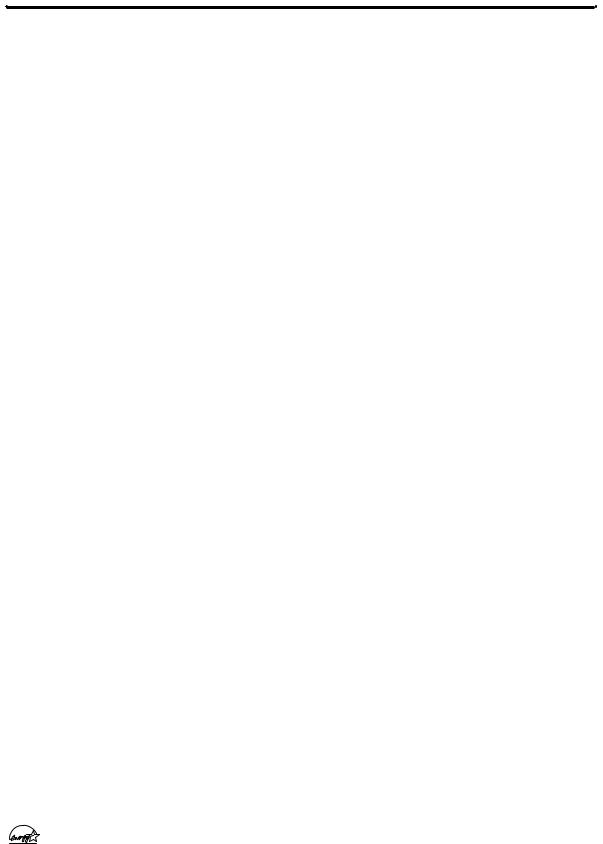
Introduction 3
Welcome to your TV/VCR owner’s manual.
This manual describes four models: CCC130, CCC132, CCC190 and CCC192. The models may look different, but they operate exactly the same. The CCC130 is illustrated in this manual. The features described in this manual apply to all models unless otherwise specified.
Features
•A-B Repeat Play
•Automatic Channel Setup
•Automatic Head Cleaner
•Automatic Tracking Adjustment
•Blue Background
•Closed Caption
•Daylight-Savings Time
•English or Spanish displays
• High Quality (HQ) System |
• |
Sleep Timer |
|
• |
One-Touch Recording |
• |
SmartClockTM |
• |
Real-Time Counter |
• |
SmartLockTM |
• Remote Control or Front Panel |
• Special Effects: Forward and |
||
|
menu access |
|
Reverse Searching; Still |
• |
Repeat Play |
• S-VHS Quasi Play Back (SQPB) |
|
• |
ShowGuardTM - Indefinite Timer |
• |
Timer Recording |
|
Recording memory |
• |
Wake Up Timer |
Safety Precautions
Warning: To prevent fire or shock hazard, do not expose this equipment to rain or moisture.
Federal Communications Commission (FCC) Warning: Any unauthorized changes or modifications to this equipment void the user’s authority to operate it.
This equipment has been tested and found to comply with the limits for a Class B digital device, pursuant to Part 15 of the FCC Rules. These limits are designed to provide reasonable protection against harmful interference in a residential installation. This equipment generates, uses, and can radiate radio frequency energy and, if not installed and used in accordance with the instructions, may cause harmful interference to radio communications. However, there is no guarantee that interference will not occur in a particular installation. If this equipment does cause harmful interference to radio or television reception, which can be determined by turning the equipment off and on, the user is encouraged to try to correct the interference by one or more of the following measures:
1.Reorient or relocate the receiving antenna.
2.Increase the separation between the equipment and receiver.
3.Connect the equipment into an outlet on a circuit different from that to which the receiver is connected.
4.Consult the dealer or an experienced radio/TV technician for help.
Philips Consumer Electronics recommends you use only video cassette tapes that have the 

 mark. Other tapes may cause poor picture quality and excessive deposits on the video heads that the warranty may not cover if damage occurs.
mark. Other tapes may cause poor picture quality and excessive deposits on the video heads that the warranty may not cover if damage occurs.
This TV/VCR has a High Quality (HQ) system and is compatible with existing Video Home System (VHS) equipment.
Note to the Cable TV System Installer: This reminder calls the Cable TV system installer’s attention to Article 820-40 of the National Electrical Code, which provides guidelines for proper grounding – in particular, specifying that the cable ground shall be connected to the grounding system of the building, as close to the point of cable entry as possible.
Declaration of Conformity
Model Numbers: |
CCC130AT, CCC132AT, CCC190AT, and CCC192AT |
Trade Name: |
Philips |
Responsible Party: Philips Consumer Electronics P.O. Box 14810
Knoxville, TN 37914-1810 (865) 521-4316
As an ENERGY STAR® Partner, Philips Consumer Electronics has determined that this product meets the ENERGY STAR® guidelines for energy
efficiency. ENERGY STAR® is a U.S. registered mark. Using products with the ENERGY STAR® label can save energy. Saving energy reduces air pollution and lowers utility bills.
SmartClockTM, SmartLockTM, and ShowGuardTM are trademarks of Philips Consumer Electronics. Copyright 2001 Philips Consumer Electronics. All rights reserved.

4 Table of Contents |
|
Setting Up Your TV/VCR |
|
Introduction . . . . . . . . . . . . . . . . . . . . . . . . . . . . . . . . . . . . . . . . . . . . . . . . . . . . . . |
. . . .3 |
Table of Contents . . . . . . . . . . . . . . . . . . . . . . . . . . . . . . . . . . . . . . . . . . . . . . . . . . |
. . . .4 |
Before Using the TV/VCR . . . . . . . . . . . . . . . . . . . . . . . . . . . . . . . . . . . . . . . . . . . . |
. . . .5 |
Hooking Up the TV/VCR . . . . . . . . . . . . . . . . . . . . . . . . . . . . . . . . . . . . . . . . . . . . . |
. .6-7 |
Turning On the TV/VCR . . . . . . . . . . . . . . . . . . . . . . . . . . . . . . . . . . . . . . . . . . . . . |
. . . .8 |
Language Selection . . . . . . . . . . . . . . . . . . . . . . . . . . . . . . . . . . . . . . . . . . . . . . . . . |
. . . .9 |
Automatic Channel Setup . . . . . . . . . . . . . . . . . . . . . . . . . . . . . . . . . . . . . . . . . . . . |
10-11 |
Setting the Clock . . . . . . . . . . . . . . . . . . . . . . . . . . . . . . . . . . . . . . . . . . . . . . . . . . . |
12-17 |
Daylight-Savings Time . . . . . . . . . . . . . . . . . . . . . . . . . . . . . . . . . . . . . . . . . . . . . . . |
. . .18 |
Time Zone . . . . . . . . . . . . . . . . . . . . . . . . . . . . . . . . . . . . . . . . . . . . . . . . . . . . . . . |
. . .19 |
Description of Controls |
|
Front Panel . . . . . . . . . . . . . . . . . . . . . . . . . . . . . . . . . . . . . . . . . . . . . . . . . . . . . . . |
. . .20 |
Rear Panel . . . . . . . . . . . . . . . . . . . . . . . . . . . . . . . . . . . . . . . . . . . . . . . . . . . . . . . . |
. . .21 |
Remote Control Buttons . . . . . . . . . . . . . . . . . . . . . . . . . . . . . . . . . . . . . . . . . . . . . |
22-23 |
Adjusting the Picture Controls . . . . . . . . . . . . . . . . . . . . . . . . . . . . . . . . . . . . . . . . . |
24-25 |
On-Screen Status Displays . . . . . . . . . . . . . . . . . . . . . . . . . . . . . . . . . . . . . . . . . . . |
. . .26 |
Reminder . . . . . . . . . . . . . . . . . . . . . . . . . . . . . . . . . . . . . . . . . . . . . . . . . . . . . . . . |
. . .27 |
Basic Operations |
|
Playing . . . . . . . . . . . . . . . . . . . . . . . . . . . . . . . . . . . . . . . . . . . . . . . . . . . . . . . . . . . |
. . .28 |
Recording . . . . . . . . . . . . . . . . . . . . . . . . . . . . . . . . . . . . . . . . . . . . . . . . . . . . . . . . |
. . .29 |
Recording Options |
|
One-Touch Recording . . . . . . . . . . . . . . . . . . . . . . . . . . . . . . . . . . . . . . . . . . . . . . |
. . .30 |
Rerecording (Tape Duplication) . . . . . . . . . . . . . . . . . . . . . . . . . . . . . . . . . . . . . . . |
. . .31 |
Timer Recording . . . . . . . . . . . . . . . . . . . . . . . . . . . . . . . . . . . . . . . . . . . . . . . . . . . |
32-35 |
Defeat Recording . . . . . . . . . . . . . . . . . . . . . . . . . . . . . . . . . . . . . . . . . . . . . . . . . . |
. . .36 |
Playing Options |
|
Repeat Play . . . . . . . . . . . . . . . . . . . . . . . . . . . . . . . . . . . . . . . . . . . . . . . . . . . . . . . |
. . .37 |
A-B Repeat Play . . . . . . . . . . . . . . . . . . . . . . . . . . . . . . . . . . . . . . . . . . . . . . . . . . . . |
38-39 |
Real-Time Counter Memory . . . . . . . . . . . . . . . . . . . . . . . . . . . . . . . . . . . . . . . . . . |
. . .40 |
Playback Options . . . . . . . . . . . . . . . . . . . . . . . . . . . . . . . . . . . . . . . . . . . . . . . . . . |
. . .41 |
Additional Features |
|
SmartLock . . . . . . . . . . . . . . . . . . . . . . . . . . . . . . . . . . . . . . . . . . . . . . . . . . . . . . . . |
42-45 |
Blue Background . . . . . . . . . . . . . . . . . . . . . . . . . . . . . . . . . . . . . . . . . . . . . . . . . . . |
. . .46 |
Sleep Timer . . . . . . . . . . . . . . . . . . . . . . . . . . . . . . . . . . . . . . . . . . . . . . . . . . . . . . . |
. . .47 |
Wake Up Timer . . . . . . . . . . . . . . . . . . . . . . . . . . . . . . . . . . . . . . . . . . . . . . . . . . . |
. . .48 |
Volume Bar . . . . . . . . . . . . . . . . . . . . . . . . . . . . . . . . . . . . . . . . . . . . . . . . . . . . . . . |
. . .49 |
Closed Caption . . . . . . . . . . . . . . . . . . . . . . . . . . . . . . . . . . . . . . . . . . . . . . . . . . . . |
50-51 |
Automatic Operation Features . . . . . . . . . . . . . . . . . . . . . . . . . . . . . . . . . . . . . . . . |
. . .52 |
Information You May Need |
|
Glossary . . . . . . . . . . . . . . . . . . . . . . . . . . . . . . . . . . . . . . . . . . . . . . . . . . . . . . . . . |
. . .53 |
Helpful Hints . . . . . . . . . . . . . . . . . . . . . . . . . . . . . . . . . . . . . . . . . . . . . . . . . . . . . . |
54-55 |
Specifications . . . . . . . . . . . . . . . . . . . . . . . . . . . . . . . . . . . . . . . . . . . . . . . . . . . . . . |
. . .56 |
Limited Warranty . . . . . . . . . . . . . . . . . . . . . . . . . . . . . . . . . . . . . . . . . . . . . . . . . . |
. . .57 |
Index . . . . . . . . . . . . . . . . . . . . . . . . . . . . . . . . . . . . . . . . . . . . . . . . . . . . . . . . . . . . |
. . .58 |
Accessories . . . . . . . . . . . . . . . . . . . . . . . . . . . . . . . . . . . . . . . . . . . . . . . . . . . . . . . |
. . .60 |
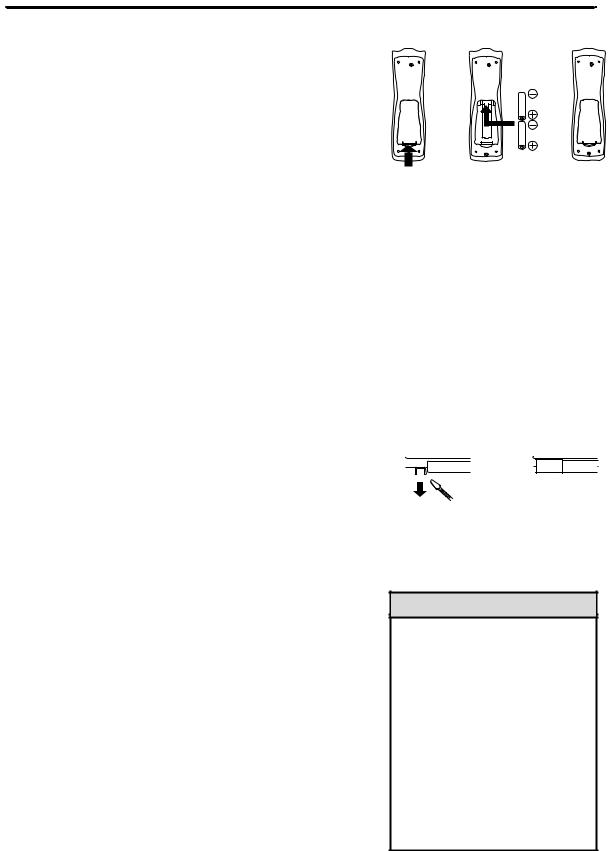
|
Before Using the TV/VCR |
5 |
||
Putting Batteries in the Remote Control |
|
|
|
|
1 |
1 |
2 |
3 |
|
Remove the battery compartment lid on the bottom of the |
|
|||
remote control by pressing the tab, then lifting the lid. |
|
|
|
|
2 |
|
|
|
|
Place two AA batteries inside the battery compartment |
|
|
|
|
with their + and – ends aligned as indicated.
3
Replace the battery compartment lid.
Battery Safety
●Battery Usage CAUTION - To prevent battery leakage that may result in bodily injury or damage to the unit:
Install ALL batteries correctly, with the + and - markings on the battery aligned as indicated on the unit;
Do not mix batteries, for example, old with new or carbon with alkaline; and
Remove batteries when the unit will not be used for a long time.
Recording Prevention
Video cassette tapes have record tabs to ensure you do not erase recordings accidentally.
1
To prevent accidental recording, break off the tab with a screwdriver.
2
To record again, cover the hole with cellophane tape.
Using the Remote Control
●Point the remote control at the TV/VCR’s remote sensor.
●Do not put objects between the remote control and the TV/VCR.
TV/VCR Maintenance
●In this TV/VCR, use only tapes with the 

 mark.
mark.
●Remove any light adhesive stick-on notes from the video cassette tape before putting the tape in the TV/VCR. Removable labels can jam the TV/VCR.
●The TV/VCR requires periodic maintenance to maintain its excellent performance. This TV/VCR has an automatic head cleaning system. However, the video heads will eventually require cleaning or replacement. Only an authorized service center should perform this service.
1 2
2
Helpful Hints
•Your new product, its packaging, and this manual contain materials that can be recycled and reused. Specialized companies can recycle your product to increase the amount of reusable materials and to minimize the amount that needs to be properly disposed.
Your product uses batteries that should not be thrown away when depleted but should be disposed of as small chemical waste.
Please find out about the local regulations on disposal of your old product, batteries, manual, and packaging when you replace existing equipment.
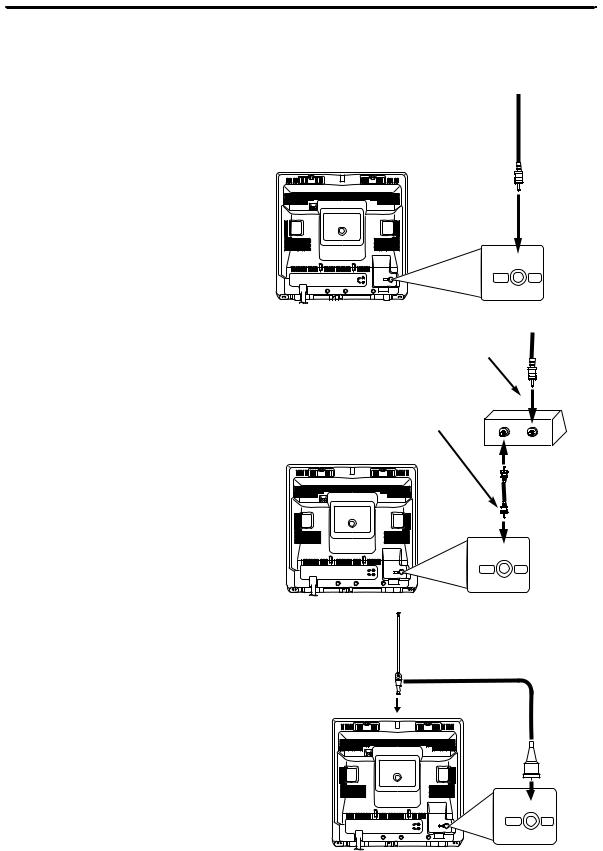
6 Hooking Up the TV/VCR
1
Hook up your TV/VCR using one of the connections shown.
A.
Hooking Up Your TV/VCR With a Cable Signal or Outdoor Antenna
Connect a Cable signal or an antenna to the ANT(enna) Jack.
CCC130
ANT.
B.
Hooking Up Your TV/VCR With a Cable Box
To view any channel, set the TV/VCR to the Cable Box output channel (channel 03 or 04). Then, select channels at the Cable Box.
Connect the Cable signal to the IN Jack on the Cable Box.
Connect an RF coaxial cable (75- |
|
ohm, not supplied) to the OUT Jack |
|
on the Cable Box and to the |
|
ANT(enna) Jack on the TV/VCR. |
OUT |
CCC130
RF coaxial cable (not supplied)
ANT.
C. |
Rod Antenna |
|
(not supplied) |
||
Hooking Up Your TV/VCR |
|
|
With an Indoor Antenna |
|
|
To install a rod antenna (not sup- |
CCC130 |
|
plied), push the stem of the antenna |
|
|
into the antenna hole on the top of |
|
|
the TV/VCR. Connect the antenna |
|
|
wire to the ANT(enna) Jack on the |
|
|
back of the TV/VCR as shown. |
|
|
Extend the antenna and adjust its |
ANT. |
|
length, direction, and angle for the |
||
|
||
clearest picture. |
ANT |
|
|
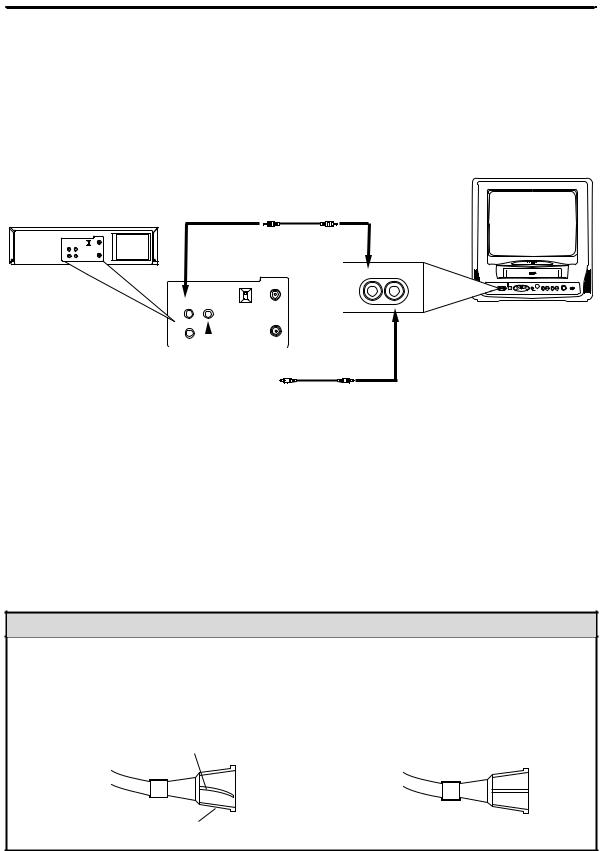
Hooking Up the TV/VCR (cont’d) 7
D.
Hooking Up Your TV/VCR to Another Video Source (VCR or Camcorder)
You may need this connection if you want to copy tapes or view tapes that you are playing on the VCR or camcorder. Select channel 00 (A/V IN) at the TV/VCR when viewing tapes that are playing on the VCR
or camcorder. Details are on page 31.
AUDIO/VIDEO OUT Jacks on VCR
3CH 

 IN 4CH
IN 4CH
AUDIO VIDEO |
ANT. |
OUT |
|
IN |
OUT |
Connect an Audio cable to the AUDIO OUT Jack on the VCR and to the AUDIO In Jack on the front of the TV/VCR.
AUDIO VIDEO
3CH |
IN |
|
4CH |
||
|
||
AUDIO VIDEO |
ANT. |
|
OUT |
|
IN |
OUT |
|
||
|
|
|
|
|
|
|
|
|
|
|
|
CCC130
AUDIO/VIDEO In Jacks on front of TV/VCR
Connect a Video cable to the VIDEO OUT Jack on the
VCR and to the VIDEO In Jack on the front of the TV/VCR.
2
When all other connections are complete, plug in the TV/VCR’s power cord.
3
Before you turn on the TV/VCR, go to page eight.
Helpful Hints
•Before connecting an antenna or cable signal to the ANT(enna) Jack, make sure the pin is not bent. If the pin is bent, straighten it as illustrated, then connect the antenna or cable signal to the ANT(enna) Jack.
•A rod antenna (not supplied) is available from Philips Service Solutions Group. The part number is 4835 303 37006. To order, call 1-800-851-8885. (This antenna will fit the CCC130 and CCC132 only.)
•Audio and video cables are not supplied.
|
Bent pin |
Crooked Pin |
Straight Pin |
Cable |
Plug |
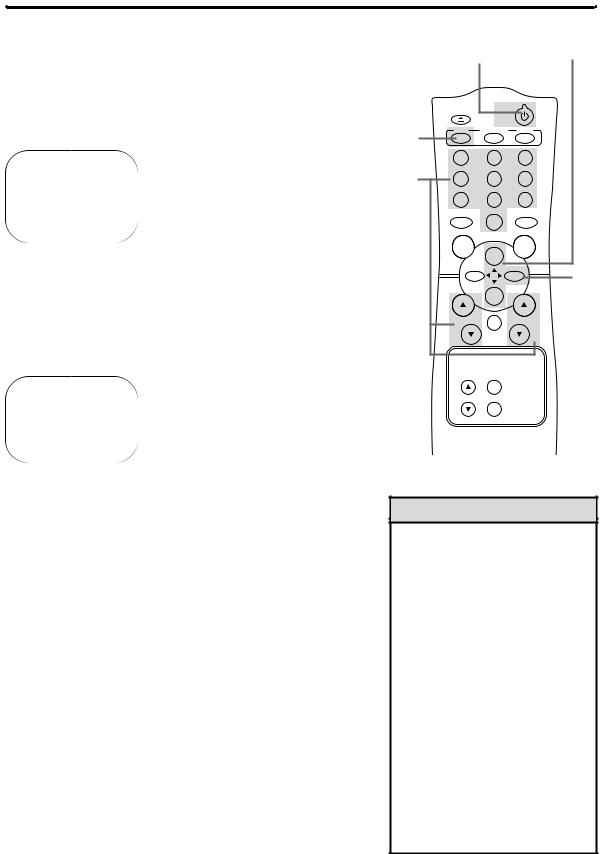
8 Turning On the TV/VCR
Before you turn on the TV/VCR, make sure batteries are in the remote control and you have connected the TV/VCR correctly. The instructions on this page work only when you turn on the TV/VCR for the first time.
1
Press the POWER button. The TV/VCR will come on and the screen shown below will appear.
SELECT LANGUAGE
>ENGLISH ON ESPAÑOL
SELECT KL OR
PRESS MENU TO CONTINUE
2
Press the PLAY/K button or the STOP/L button to select
English or Spanish on-screen displays and menus.
3
Press the MENU button. The screen shown below will appear.
CONNECTANTENNAORCABLE
TO TVCR
THEN PRESS B
TO END PRESS EXIT
4
Press the F.FWD/B button to begin automatic channel setup. The TV/VCR will memorize all available channels. When channels are set, CHANNELS ARE SET will appear on the screen briefly. Then the TV/VCR will go to the lowest available channel. If you try to set up channels when there is no antenna or cable connected to the TV/VCR, programming will appear to take place, but eventually a NO TV SIGNALS ... message will appear on the screen. Connect an antenna or cable to the ANT(enna) jack on the TV/VCR, then press the F.FWD/B button again. You may need to follow the steps on page 10 instead.
5
Use the CH(annel) o/p buttons or the Number buttons on the remote control to select a TV/VCR channel. Use the VOL(ume) o/p buttons to adjust the sound.
When you scan channels with the CH(annel) o/p buttons, only the memorized channels will be available. Use the Number buttons to select non-memorized channels.
1 2
3 |
EJECT |
POWER |
|
|
|
|
|
||
MENU |
STATUS/EXIT |
CLEAR |
|
|
1 |
2 |
3 |
|
|
5 |
4 |
5 |
6 |
|
7 |
8 |
9 |
|
|
|
SLEEP/ |
|
ALT.CH |
|
|
WAKE UP |
0 |
|
|
|
|
|
|
|
|
REC |
|
PAUSE |
|
|
/OTR |
|
/STILL |
|
|
|
PLAY |
|
4 |
|
REW |
F.FWD |
||
|
|
STOP |
|
|
|
CH. |
|
VOL. |
|
|
|
MUTE |
|
|
|
|
SPEED |
|
|
|
TRACKING |
MEMORY |
|
|
Helpful Hints
•If you do not see any on-screen displays when you turn on the TV/VCR, check your hookups, then try again. If you still do not see any on-screen displays, follow the steps on pages nine-10 to select a language and set up channels.
•To skip step 2, press the MENU button. All on-screen displays will be in English. To skip step 4, press the STATUS/EXIT button. Automatic Channel Setup will not occur, and CHANNELS NOT SET will appear on the screen briefly.
•You cannot set up channels if you are using a Cable Box.
•Line Input mode is channel 00. When you select channel 00, A/V IN will appear on the screen briefly. Press the CH(annel) o/p buttons or the Number buttons to select another channel.

Follow the steps below to change the language of the on-screen displays and menus.
1
Press the MENU button.
> |
PRIM. SETUP |
|
PRESS B |
|
VCR PROGRAM |
|
|
|
|
|
|
|
VCR SETUP |
|
|
|
CAPTION |
|
|
|
REMINDER |
|
|
|
BRIGHTNESS |
|
|
2
Press the PLAY/▲ button or the STOP/▼ button to select PRIM. SETUP. Then, press the F.FWD/B button.
PRIMARY SETUP
>SELECT LANGUAGE AUTO PROGRAMMING CH MEMORY REVIEW
VOLUME BAR |
[ON] |
SET CLOCK |
|
SELECT KL CHOOSE B
TO END PRESS EXIT
3
Press the PLAY/▲ button or the STOP/▼ button to choose SELECT LANGUAGE. Then, press the F.FWD/B button.
SELECT LANGUAGE
>ENGLISH ON ESPAÑOL
SELECT KL
TO END PRESS EXIT
4
Press the PLAY/▲ button or the STOP/▼ button to select
ENGLISH or ESPAÑOL (Spanish).
5
Press the STATUS/EXIT button.
Language Selection 9
5 2-4
1 |
EJECT |
POWER |
|
|
|
||
MENU |
STATUS/EXIT |
CLEAR |
|
1 |
2 |
3 |
|
|
4 |
5 |
6 |
|
7 |
8 |
9 |
|
SLEEP/ |
|
ALT.CH |
|
WAKE UP |
0 |
|
|
|
|
|
|
REC |
|
PAUSE |
|
/OTR |
|
/STILL |
|
|
PLAY |
|
|
REW |
F.FWD |
|
|
|
STOP |
|
|
CH. |
|
VOL. |
|
|
MUTE |
|
SPEED
TRACKING MEMORY
Helpful Hint
•If you accidentally select Spanish and need English on-screen displays and menus:
1)Press the MENU button.
2)Press the PLAY/o button or the STOP/p button to select PREPARACION, then press the F.FWD/B button.
3)Press the PLAY/o button or the STOP/p button to select SELECCION IDIOMA, then press the F.FWD/B button.
4)Press the PLAY/o button or the STOP/p button to select ENGLISH.
5)Press the STATUS/EXIT button.
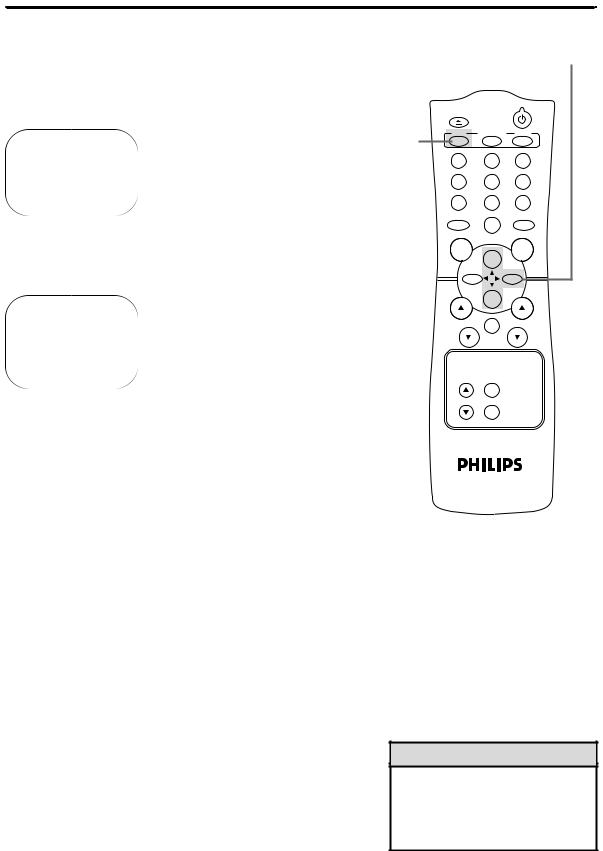
10 Automatic Channel Setup
Although the TV/VCR may automatically memorize the channels you receive when you turn it on for the first time, you may set up channels again by following the steps below.
1
Press the MENU button.
> |
PRIM. SETUP |
|
PRESS B |
|
VCR PROGRAM |
|
|
|
|
|
|
|
VCR SETUP |
|
|
|
CAPTION |
|
|
|
REMINDER |
|
|
|
BRIGHTNESS |
|
|
2
Press the PLAY/▲ button or the STOP/▼ button to select PRIM. SETUP, then press the F.FWD/B button.
PRIMARY SETUP
>SELECT LANGUAGE AUTO PROGRAMMING CH MEMORY REVIEW
VOLUME BAR |
[ON] |
SET CLOCK |
|
SELECT KL CHOOSE B
TO END PRESS EXIT
3
Press the PLAY/▲ button or the STOP/▼ button to select AUTO PROGRAMMING, then press the F.FWD/B button.
AUTO CH PROGRAMMING ... will appear on the screen. The TV/VCR distinguishes between TV channels and cable channels automatically, and the TV/VCR will memorize its available channels.
4
Wait for a few minutes. When setup is complete, CHANNELS ARE SET will appear on the screen. Then the programming of the lowest channel number will appear on the screen. Now, when you press the CH(annel) o/p buttons, you will scan only through channels you receive. You can still select non-memorized channels using the Number buttons.
2-3
EJECT
POWER
1 |
MENU |
STATUS/EXIT |
CLEAR |
1 |
2 |
3 |
|
|
4 |
5 |
6 |
|
7 |
8 |
9 |
|
SLEEP/ |
|
ALT.CH |
|
WAKE UP |
0 |
|
|
|
|
|
|
REC |
|
PAUSE |
|
/OTR |
|
/STILL |
|
|
PLAY |
|
|
REW |
F.FWD |
|
|
|
STOP |
|
|
CH. |
|
VOL. |
|
|
MUTE |
|
|
|
SPEED |
|
|
TRACKING |
MEMORY |
|
4 Wait for the TV/VCR to set up channels.
Helpful Hints
•Line Input mode will always be channel 00. You cannot delete it.
•You can not select AUTO PROGRAMMING at step 3 if you are in Line Input mode.
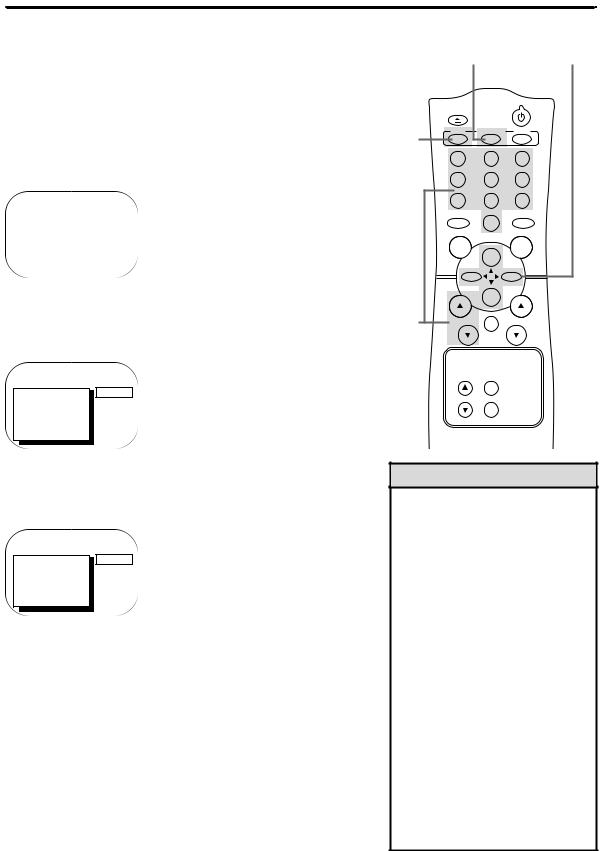
Automatic Channel Setup (cont’d) 11
Adding/Deleting Channels
If your channel lineup changes, you may want to add newly available channels or remove channels that are no longer available in your area. You can use the CH(annel) o/p buttons to scroll through only the available channels. To add or delete channels from the TV/VCR’s memory, follow these steps.
1
Press the MENU button.
> |
PRIM. SETUP |
|
PRESS B |
|
VCR PROGRAM |
|
|
|
|
|
|
|
VCR SETUP |
|
|
|
CAPTION |
|
|
|
REMINDER |
|
|
|
BRIGHTNESS |
|
|
|
|
|
|
2
Press the PLAY/o button or the STOP/p button to select
CHANNEL.
TO ADJUST PRESS { / B
CH123
>CHANNEL SAVED SMARTLOCK
REVIEW EXIT
PRIM. SETUP VCR PROGRAM
5 2,4
1 |
EJECT |
POWER |
|
|
|
||
MENU |
STATUS/EXIT |
CLEAR |
|
1 |
2 |
3 |
|
|
4 |
5 |
6 |
|
7 |
8 |
9 |
|
SLEEP/ |
|
ALT.CH |
|
WAKE UP |
0 |
|
|
|
|
|
|
REC |
|
PAUSE |
|
/OTR |
|
/STILL |
|
|
PLAY |
|
|
REW |
F.FWD |
|
3 |
|
STOP |
|
CH. |
MUTE |
VOL. |
|
SPEED
TRACKING MEMORY
3
Press the CH(annel) o/p buttons or the Number buttons to select the channel you want to add or delete.
TO ADJUST PRESS { / B
CH23
>CHANNEL SAVED SMARTLOCK
REVIEW EXIT
PRIM. SETUP VCR PROGRAM
4
Press the F.FWD/B button or the REW(ind)/{ button to select SAVED (to add that channel) or DELETED (to delete that channel).
Repeat steps 3-4 to add or delete other channels.
5
Press the STATUS/EXIT button.
Programming of the channel you added or deleted will appear.
Helpful Hint
•To review the memorized channels, follow these steps.
1)Press the MENU button.
2)Press the PLAY/▲ button or the STOP/▼ button to select PRIM. SETUP. Press the F.FWD/B button.
3)Press the PLAY/▲ button or the STOP/▼ button to select
CH MEMORY REVIEW. Press the F.FWD/B button. A list of programmed channels will appear on the screen.
4)If all the programmed channels don’t fit on the screen, press the F.FWD/B button. If you do not press the F.FWD/B button within 10 seconds, the remaining channels will appear on the screen. (If there are no remaining channels, the previous menu will appear.) Or press the REW(ind)/{ button to see the previous screen of channels.
5)Press the STATUS/EXIT button once or twice.

12 Setting the Clock
There are three ways to set the clock: Manually, with Automatic |
|
|
|
|
|
|
|
|
|
|
|
|
|
|
2-3 |
||||
PBS Channel Selection, or with Manual PBS Channel Selection. |
|
|
|
|
|
|
|
|
|
|
|
|
|
|
|||||
With manual clock setting, you tell the TV/VCR the current time. |
|
|
|
|
|
|
|
|
|
|
|
|
|
|
|||||
With Automatic or Manual PBS Channel Selection, the TV/VCR |
|
|
|
|
|
|
|
|
|
|
|
|
|
|
|
|
|
|
|
|
|
|
|
|
|
|
|
|
|
|
|
|
|
|
|
|
|
|
|
gets the time from your local PBS station. |
|
|
|
|
|
|
|
|
|
|
|
|
|
|
|
|
|
|
|
If you use either Manual PBS Channel Selection or Automatic PBS |
|
|
|
|
|
|
|
|
|
|
|
|
|
|
|
|
|
|
|
Channel Selection, follow the steps on page 19 to have the |
1 |
|
|
EJECT |
|
POWER |
|
|
|
|
|
||||||||
|
|
|
|
|
|
|
|
||||||||||||
TV/VCR maintain the clock according to your Time Zone. |
|
|
|
|
|
|
|
|
|
CLEAR |
|
||||||||
|
|
|
|
|
|
|
|
|
|
|
|
|
|
||||||
|
|
MENU |
|
|
STATUS/EXIT |
|
|||||||||||||
Cable Box users must set the clock manually. |
|
|
|
|
|
|
|
|
|
|
|
|
|
|
|
|
|
|
|
|
|
|
|
|
|
|
|
|
|
|
|
|
|
|
|
|
|
||
To set the clock manually, follow the steps on pages 12-13. To set |
|
|
1 |
|
|
|
2 |
|
|
|
3 |
|
|
|
|
||||
the clock using Automatic PBS Channel Selection, follow the steps |
|
|
|
4 |
|
|
|
5 |
|
|
|
6 |
|
|
|
|
|||
on pages 14-15. To set the clock using Manual PBS Channel |
|
|
|
|
|
|
|
|
|
|
|
|
|
||||||
|
|
|
|
|
|
|
|
|
|
|
|
|
|
|
|
|
|
|
|
Selection, follow the steps on pages 16-17. |
|
|
|
7 |
|
|
|
8 |
|
|
|
9 |
|
|
|
|
|||
|
|
|
|
|
|
|
|
|
|
|
|
|
|
||||||
Before you begin, make sure: |
|
|
|
SLEEP/ |
0 |
|
|
|
ALT.CH |
|
|||||||||
|
|
|
WAKE UP |
|
|
|
|
||||||||||||
|
|
|
|
|
|
|
|
|
|
||||||||||
● You have connected and turned on the TV/VCR. Details are on |
|
|
|
|
|
|
|
|
|
|
|
|
|
|
|
|
|
|
|
pages six-eight. |
|
|
|
|
|
REC |
|
|
|
|
|
PAUSE |
|
||||||
|
|
|
|
|
/OTR |
|
PLAY |
|
|
/STILL |
|
||||||||
● Channels are set. Details are on page 10. |
|
|
|
|
|
|
|
|
|
|
|
|
|
|
|
|
|
||
|
|
|
|
|
|
|
|
|
|
|
|
|
|
|
|
|
|
|
|
● You make each entry within 60 seconds of the previous entry. |
|
|
|
|
|
|
|
REW |
|
|
|
F.FWD |
|
|
|
|
|||
|
|
|
|
|
|
|
|
|
STOP |
|
|
|
|
||||||
|
|
|
|
|
|
|
|
|
|
|
|
|
|
|
|
|
|
||
Manual Clock Setting |
|
|
|
CH. |
|
|
|
|
|
|
VOL. |
||||||||
|
|
|
|
|
|
|
|
|
|||||||||||
1
Press the MENU button.
MUTE
SPEED
TRACKING MEMORY
> PRIM. SETUP |
|
|
PRESS B |
|
|
|
|
VCR PROGRAM |
|
|
|
|
|
|
|
|
|
|
|
|
|
VCR SETUP |
|
|
|
|
|
|
CAPTION |
|
|
|
|
|
|
REMINDER |
|
|
|
|
|
|
|
|
|
|||
|
BRIGHTNESS |
|
|
|
|
|
|
|
|
|
|||
|
|
|
|
|
|
|
2
Press the PLAY/▲ button or the STOP/▼ button to select PRIM. SETUP. Then, press the F.FWD/B button.
PRIMARY SETUP
>SELECT LANGUAGE AUTO PROGRAMMING CH MEMORY REVIEW
VOLUME BAR |
[ON] |
SET CLOCK |
|
SELECT KL CHOOSE B
TO END PRESS EXIT
3
Press the PLAY/▲ button or the STOP/▼ button to select SET CLOCK. Then, press the F.FWD/B button.
SET CLOCK |
|
> AUTO CLOCK |
[ON] |
SET MANUAL CLOCK |
|
DAYLIGHT SVG.TIME |
[ON] |
SET TIME ZONE |
|
[AUTO] |
|
TO CONTINUE PRESS MENU
SELECT KL CHOOSE B
TO END PRESS EXIT
Helpful Hints
•Entries that do not match the TV/VCR’s calendar will cause a question mark (?) to appear on the screen.
•To make corrections while you are setting the clock, press the CLEAR button until the space for the number you want to correct is flashing. Then enter the correct number.
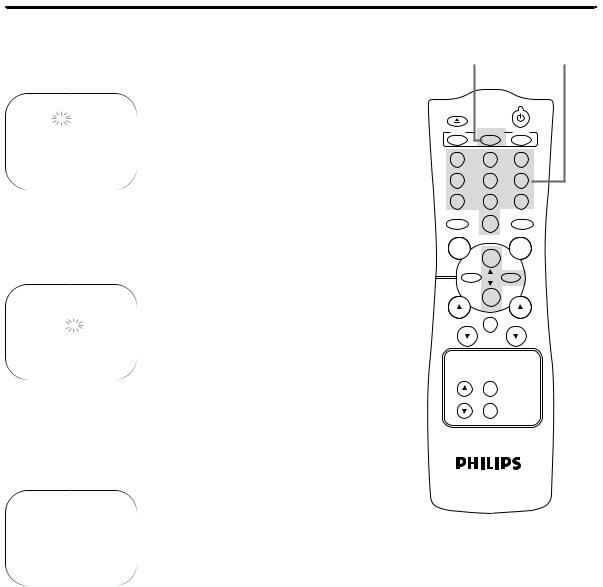
Setting the Clock (cont’d) 13
4
Press the PLAY/o button or the STOP/p button to select SET MANUAL CLOCK, then press the F.FWD/B button.
SET MANUAL CLOCK
TIME |
– – |
: |
– – |
DATE |
– – / – – / – – – – |
||
TO END PRESS EXIT
5
Press two Number buttons for the hour(s) and two Number buttons for the minute(s). Then press 1 for AM or 2 for PM. For example, for 9:30 PM, press 09, 30, 2.
SET MANUAL CLOCK
TIME |
09 : 30 PM |
|||
MONTH |
|
– – |
/ |
– – / – – – – |
|
||||
TO CORRECT PRESS CLEAR
TO END PRESS EXIT
6
7 5-6
EJECT |
POWER |
|
|
|
|
MENU |
STATUS/EXIT |
CLEAR |
1 |
2 |
3 |
4 |
5 |
6 |
7 |
8 |
9 |
SLEEP/ |
|
ALT.CH |
WAKE UP |
0 |
|
|
|
|
REC |
|
PAUSE |
/OTR |
|
/STILL |
PLAY
REW 
 F.FWD
F.FWD  4
4
STOP
CH. |
VOL. |
MUTE
SPEED
TRACKING MEMORY
Press two Number buttons for the month, two Number buttons for the day, and two Number buttons for the year. For example, for July 1, 2001, press 07, 01, 01. The day of the week will appear automatically.
SET MANUAL CLOCK
TIME |
09 |
: 30 PM |
DATE |
07 |
/ 01 / 2001 |
|
SUNDAY |
|
TO CORRECT PRESS CLEAR
TO END PRESS EXIT
7
Press the STATUS/EXIT button.
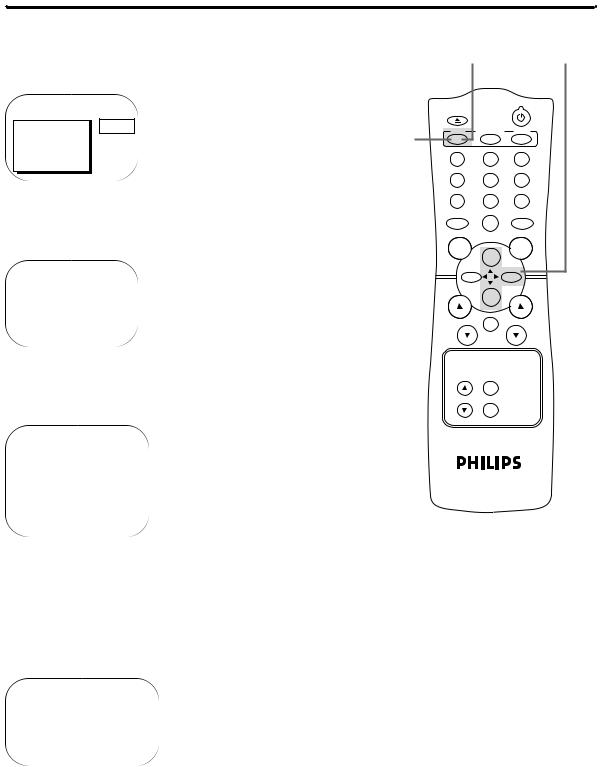
14 Setting the Clock (cont’d)
Automatic PBS Channel Selection
1 |
|
|
1 |
2-4 |
||
Press the MENU button. |
|
|
|
|
||
|
|
4 |
EJECT |
POWER |
|
|
> PRIM. SETUP |
PRESS B |
|
|
|||
MENU |
STATUS/EXIT |
CLEAR |
||||
VCR PROGRAM |
|
|||||
VCR SETUP |
|
|
|
|
||
CAPTION |
|
|
|
|
||
REMINDER |
|
1 |
2 |
3 |
||
BRIGHTNESS |
|
|
|
|
|
|
|
|
|
4 |
5 |
6 |
|
2
Press the PLAY/▲ button or the STOP/▼ button to select PRIM. SETUP. Then, press the F.FWD/B button.
PRIMARY SETUP
>SELECT LANGUAGE AUTO PROGRAMMING CH MEMORY REVIEW
VOLUME BAR |
[ON] |
SET CLOCK |
|
SELECT KL CHOOSE B
TO END PRESS EXIT
7 |
8 |
9 |
SLEEP/ |
|
ALT.CH |
WAKE UP |
0 |
|
|
|
|
REC |
|
PAUSE |
/OTR |
|
/STILL |
|
PLAY |
|
REW |
|
F.FWD |
|
STOP |
|
CH. |
|
VOL. |
|
MUTE |
|
3
Press the PLAY/▲ button or the STOP/▼ button to select SET CLOCK. Then, press the F.FWD/B button.
SET CLOCK |
|
> AUTO CLOCK |
[ON] |
SET MANUAL CLOCK |
|
DAYLIGHT SVG.TIME |
[ON] |
SET TIME ZONE |
|
[AUTO] |
|
SPEED
TRACKING MEMORY
TO CONTINUE PRESS MENU
SELECT KL CHOOSE B
TO END PRESS EXIT
4
If ON appears beside AUTO CLOCK, press the MENU button.
If OFF appears beside AUTO CLOCK, press the PLAY/o button or the STOP/p button to select AUTO CLOCK, then press the F.FWD/B button so that ON appears to the right of AUTO CLOCK. Then, press the MENU button.
AUTO CLOCK
AUTO CLOCK USES
PBS CHANNEL DATA
>SET PBS CH. AUTO SET PBS CH. MANUAL
SELECT KL CHOOSE B
TO END PRESS EXIT
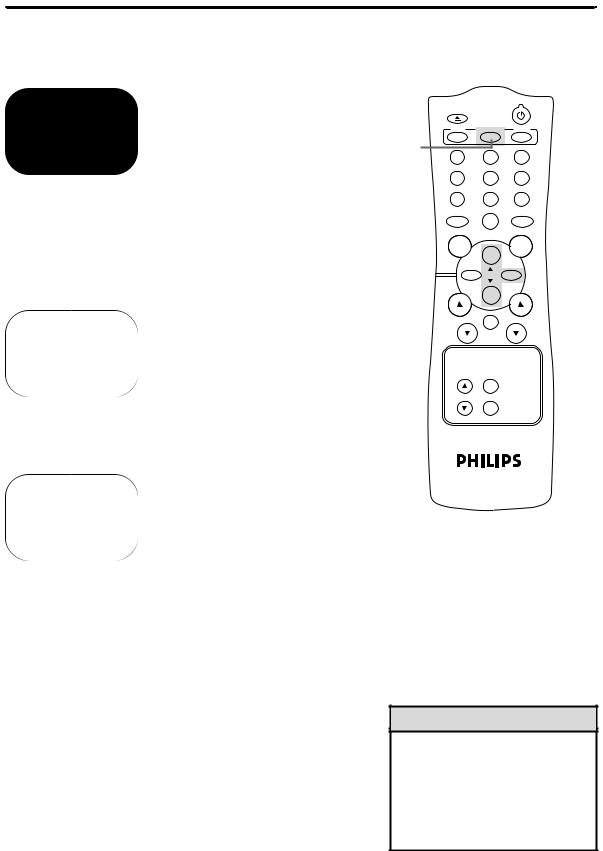
Setting the Clock (cont’d) 15
5
Press the PLAY/▲ button or the STOP/▼ button to select SET PBS CH. AUTO. Then, press the F.FWD/B button.
SET AUTO CLOCK
TIME |
– – : – – |
DATE |
– – / – – / – – – – |
NOW SEARCHING
TO END PRESS EXIT
6
NOW SEARCHING flashes on the TV/VCR screen.
7
When the TV/VCR finds the PBS channel, the time will appear on the screen. Press the STATUS/EXIT button.
SET AUTO CLOCK
TIME |
06 |
: 30 PM |
DATE |
07 |
/ 01 / 2001 |
|
SUNDAY |
|
TO END PRESS EXIT
●If CANNOT FIND CLOCK DATA flashes on the TV/VCR screen, you will be prompted to turn off the TV/VCR. Turn off the TV/VCR. Leave it off for several minutes. When you turn on the TV/VCR again, the clock will be set.
SET AUTO CLOCK
TIME |
– – : – – |
DATE |
– – / – – / – – – – |
CANNOT FIND CLOCK DATA
TO END PRESS EXIT
6 Wait for the TV/VCR to find the time.
EJECT
POWER
7 |
MENU |
STATUS/EXIT |
CLEAR |
1 |
2 |
3 |
|
|
4 |
5 |
6 |
|
7 |
8 |
9 |
|
SLEEP/ |
|
ALT.CH |
|
WAKE UP |
0 |
|
|
|
|
|
|
REC |
|
PAUSE |
|
/OTR |
|
/STILL |
PLAY
REW 
 F.FWD
F.FWD  5
5
STOP
CH. |
VOL. |
MUTE
SPEED
TRACKING MEMORY
Helpful Hints
•To display the time on the TV/VCR screen, press the STATUS/EXIT button. Details are on page 26.
•You cannot use the AUTO CLOCK feature if you don’t receive a PBS channel that carries a time signal in your area. Set the clock manually.
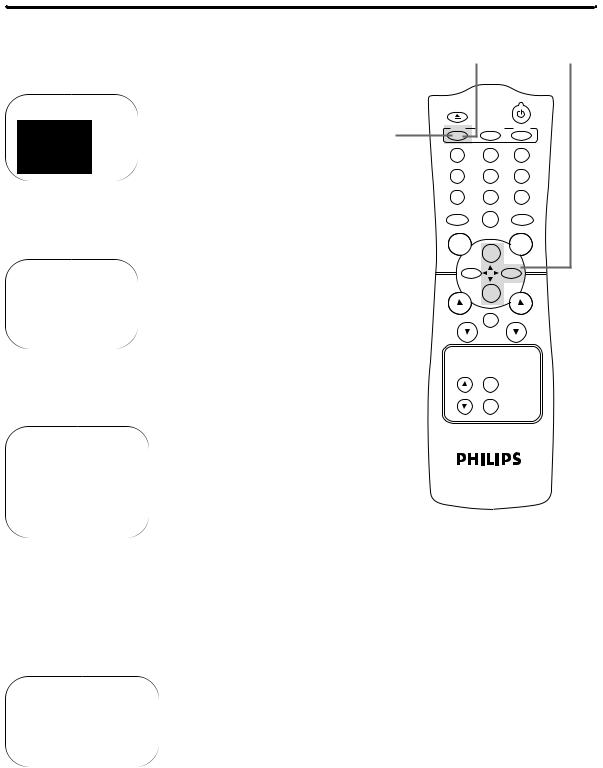
16 Setting the Clock (cont’d)
Manual PBS Channel Selection
1
Press the MENU button.
> PRIM. SETUP |
|
PRESS B |
|
|
|
VCR PROGRAM |
|
|
|
|
VCR SETUP |
|
|
4 |
|
CAPTION |
|
|
|
|
REMINDER |
|
|
|
|
BRIGHTNESS |
|
|
|
2
Press the PLAY/▲ button or the STOP/▼ button to select PRIM. SETUP. Then, press the F.FWD/B button.
PRIMARY SETUP
>SELECT LANGUAGE AUTO PROGRAMMING CH MEMORY REVIEW
VOLUME BAR |
[ON] |
SET CLOCK |
|
SELECT KL CHOOSE B
TO END PRESS EXIT
3
Press the PLAY/▲ button or the STOP/▼ button to select SET CLOCK. Then, press the F.FWD/B button.
SET CLOCK |
|
> AUTO CLOCK |
[ON] |
SET MANUAL CLOCK |
|
DAYLIGHT SVG.TIME |
[ON] |
SET TIME ZONE |
|
[AUTO] |
|
TO CONTINUE PRESS MENU
SELECT KL CHOOSE B
TO END PRESS EXIT
4
If ON appears beside AUTO CLOCK, press the MENU button.
If OFF appears beside AUTO CLOCK, press the PLAY/o button or the STOP/p button to select AUTO CLOCK, then press the F.FWD/B button so that ON appears to the right of AUTO CLOCK. Then, press the MENU button.
AUTO CLOCK
AUTO CLOCK USES
PBS CHANNEL DATA
>SET PBS CH. AUTO SET PBS CH. MANUAL
SELECT KL CHOOSE B
TO END PRESS EXIT
1 2-4
EJECT
POWER
MENU STATUS/EXIT CLEAR
1 |
2 |
3 |
4 |
5 |
6 |
7 |
8 |
9 |
SLEEP/ |
|
ALT.CH |
WAKE UP |
0 |
|
|
|
|
REC |
|
PAUSE |
/OTR |
|
/STILL |
|
PLAY |
|
REW |
|
F.FWD |
|
STOP |
|
CH. |
|
VOL. |
|
MUTE |
|
SPEED
TRACKING MEMORY
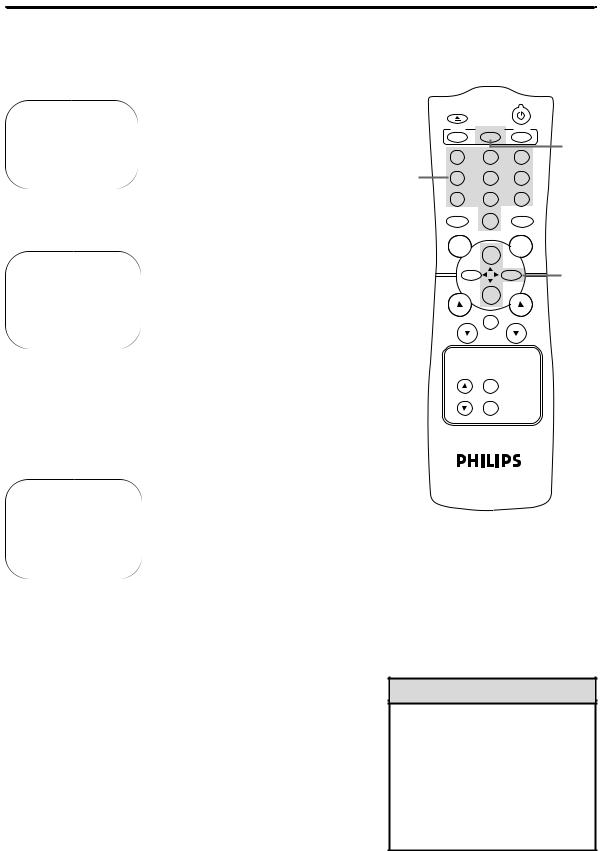
Setting the Clock (cont’d) 17
5
Press the PLAY/▲ button or the STOP/▼ button to select SET PBS CH. MANUAL. Then, press the F.FWD/B button.
7 Wait for the TV/VCR to find the time.
AUTO CLOCK (PBS) CH 02 |
|
EJECT |
POWER |
|
|
|
|
|
|
|
|
TIME |
– – : – – |
|
MENU |
STATUS/EXIT |
CLEAR |
DATE |
– – / – – / – – – – |
6 |
|
|
|
|
|
1 |
2 |
3 |
|
SELECT CHANNEL NUMBER |
|
|
|
||
TO END PRESS EXIT |
4 |
5 |
6 |
||
|
|
||||
6
Use the Number buttons to select your PBS station.
AUTO CLOCK (PBS) CH 12
TIME |
– – : – – |
DATE |
– – / – – / – – – – |
NOW SEARCHING
TO END PRESS EXIT
7 |
8 |
9 |
SLEEP/ |
|
ALT.CH |
WAKE UP |
0 |
|
|
|
|
REC |
|
PAUSE |
/OTR |
|
/STILL |
|
PLAY |
|
REW |
|
F.FWD |
|
STOP |
|
CH. |
|
VOL. |
|
MUTE |
|
7
NOW SEARCHING flashes on the TV/VCR screen.
8
When the TV/VCR finds the clock data, the time will appear on the screen. Press the STATUS/EXIT button.
AUTO CLOCK (PBS) CH 12
TIME |
06 |
: 30 PM |
DATE |
07 |
/ 01 / 2001 |
|
SUNDAY |
|
SPEED
TRACKING MEMORY
8
5
TO END PRESS EXIT
●If CANNOT FIND CLOCK DATA flashes on the TV/VCR screen and you know another PBS channel, press the PLAY/▲ button or the STOP/▼ button to choose SELECT NEW PBS CH. Then, press the F.FWD/B button. Repeat step 6.
●If CANNOT FIND CLOCK DATA flashes on the TV/VCR screen and you do not know another channel, press the PLAY/▲ button or the STOP/▼ button to select SET PBS CH. AUTO. Then, press the F.FWD/B button. The TV/VCR will search for the PBS channel automatically.
•If the TV/VCR finds the PBS channel, the time will appear on the screen.
•If the TV/VCR does not find the PBS channel, you will be prompted to turn off the TV/VCR. Leave it off for several minutes. When you turn on the TV/VCR again, the time will be set.
Helpful Hints
•If you have an Antenna hookup, you may select channels 2-69 at step 6. If you have a cable connection, you may select channels 1-125 at step 6. Details about available memorized channels are on page 11.
•To display the time on the TV/VCR screen, press the STATUS/EXIT button. Details are on page 26.
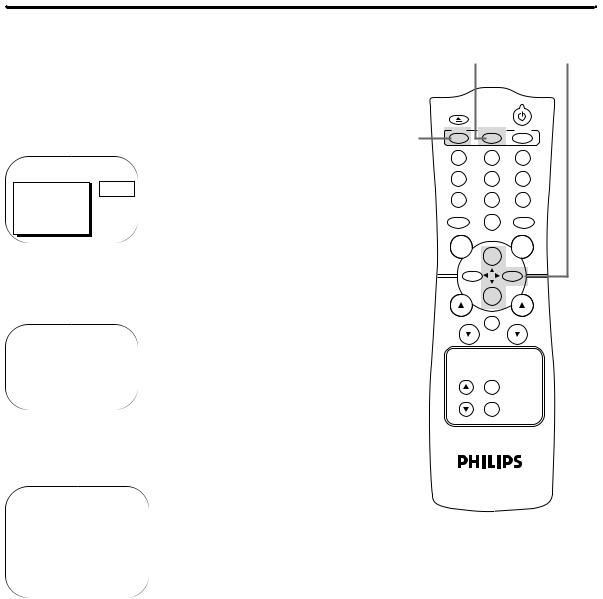
18 Daylight-Savings Time
When the Daylight-Savings Time feature is ON, the TV/VCR clock
will automatically move forward one hour on the first Sunday in 5 2-4 April and move back one hour on the last Sunday in October.
To turn Daylight-Savings Time ON or OFF, follow the steps below.
1 |
|
1 |
EJECT |
POWER |
|
|
|
|
|||
|
MENU |
STATUS/EXIT |
CLEAR |
||
Press the MENU button. |
|
|
|
||
|
|
1 |
2 |
3 |
|
> PRIM. SETUP |
|
|
4 |
5 |
6 |
PRESS B |
|
|
|
|
|
VCR PROGRAM |
|
|
7 |
8 |
9 |
VCR SETUP |
|
|
|||
|
|
WAKE UP |
|
ALT.CH |
|
CAPTION |
|
|
|
||
|
|
|
SLEEP/ |
|
|
REMINDER |
|
|
|
0 |
|
BRIGHTNESS |
|
|
|
|
|
|
|
|
|
|
|
2 |
|
|
REC |
|
PAUSE |
|
|
/OTR |
|
/STILL |
|
|
|
|
PLAY |
|
|
|
|
|
REW |
F.FWD |
|
Press the PLAY/▲ button or the STOP/▼ button to select |
|
|
STOP |
|
|
PRIM. SETUP. Then, press the F.FWD/B button. |
|
|
|
|
|
PRIMARY SETUP
>SELECT LANGUAGE AUTO PROGRAMMING CH MEMORY REVIEW
VOLUME BAR |
[ON] |
SET CLOCK |
|
SELECT KL CHOOSE B
TO END PRESS EXIT
3
Press the PLAY/▲ button or the STOP/▼ button to select SET CLOCK. Then, press the F.FWD/B button.
CH. |
VOL. |
MUTE
SPEED
TRACKING MEMORY
SET CLOCK |
|
> AUTO CLOCK |
[ON] |
SET MANUAL CLOCK |
|
DAYLIGHT SVG.TIME |
[ON] |
SET TIME ZONE |
|
[AUTO] |
|
TO CONTINUE PRESS MENU
SELECT KL CHOOSE B
TO END PRESS EXIT
4
Press the PLAY/▲ button or the STOP/▼ button to select DAYLIGHT SVG.TIME. Then, press the F.FWD/B button so that ON or OFF appears beside DAYLIGHT SVG.
TIME (Daylight Savings Time).
5
Press the STATUS/EXIT button.
