Philips 21PT5027, 21PT5007 User Manual
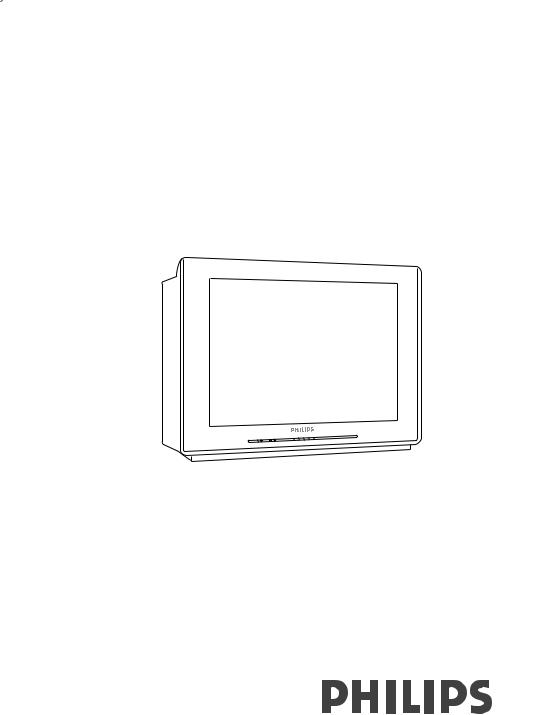
Real FlatTelevision |
21PT5007 |
|
|
||
User Manual |
21PT5017 |
|
21PT5027 |
||
|
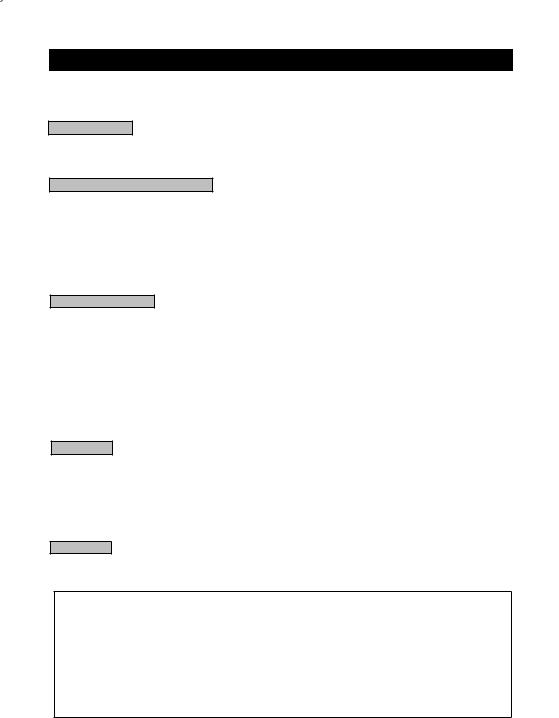
CONTENTS
Introduction |
|
Safety information and Tips ................................................................................................. |
3 |
Before calling Customer Service ........................................................................................ |
4 |
Basic Installation functions |
|
Getting started ....................................................................................................................... |
5 |
Connecting Audio/Video (Playback) .................................................................................. |
6 |
Connecting Audio/Video (Recording) ............................................................................... |
7 |
Functions of the Remote control ....................................................................................... |
8 |
Functions of the TV control panel ...................................................................................... |
9 |
TV Installation |
|
Selecting the Main Menu ...................................................................................................... |
10 |
Selecting your menu language ............................................................................................. |
11 |
Tuning your channels automatically ................................................................................... |
12 |
Tuning your channels manually ........................................................................................... |
13 |
Fine Tuning your channels .................................................................................................... |
15 |
Changing the system settings .............................................................................................. |
16 |
Adjusting the TV picture ....................................................................................................... |
17 |
Features |
|
Swapping your TV channels ................................................................................................. |
18 |
Skipping channels ................................................................................................................... |
19 |
Storing your favourite channels .......................................................................................... |
20 |
Setting the Timer .................................................................................................................... |
21 |
General |
|
Specifications .......................................................................................................................... |
23 |
°Recycling Directive – To minimise harm to the environment, the batteries supplied with the TV set do not contain mercury or nickel cadmium. If possible, when
disposing of batteries, use recycling means available to you.Your TV set uses materials which are reusable or which can be recycled.To minimise the amount of waste in the environment, specialist companies recover used sets for dismantling and collection of reusable materials (contact your dealer).

SAFETY INFORMATION ANDTIPS
Safety information
• remove mains plug when :
–the red light below the TV screen is flashing continuously.
–a bright white line is displayed across the screen.
–cleaning the TV screen. Never use abrasive cleaning agents such as scouring powder. Use a slightly damp chamois leather or soft cloth.
–there is a lightning storm.
–the set is left unattended for a long period of time.
•No naked flame sources, such as lighted candles, should be placed on top of the TV or in the vicinity.
• Do not place your TV set under direct sunlight or heat.
• Leave at least 5 cm around each side of TV set to allow for proper ventilation.
• Avoid placing your set (e.g. near the window) where it is likely to be exposed to rain or water.
•No objects filled with liquids should be placed on top the TV so as to avoid dripping or splashing of liquids on the set.
Tips
•Do not leave your set on standby mode for a prolonged period of time. Switch off set to allow it to be demagnetised. A demagnetised set supports good picture quality.
•Do not shift or move the set around when it is switched on.This will result in unevenness in colour in some parts of the screen.
•Never try to repair a faulty TV yourself. Always check with a skilled service personnel.
3

BEFORE CALLING CUSTOMER SERVICE
Below is a list of frequently occurred symptoms. Before you call for service, make these simple checks. Some of these symptoms can easily be rectified if you know what to do.
Symptoms |
What you should do |
|
|
Colour patch (uneve- |
- Switch off the TV from the mains power button.Wait for 20 |
ness) |
minutes before switching on again. |
|
- Check the TV is not placed too near speakers or magnetic |
|
objects. |
|
|
No power |
- Check the TV’s AC power cord is plugged into the mains |
|
socket. If there is still no power, remove the plug.Wait for 60 |
|
seconds and re-insert plug. Switch on the TV again. |
|
|
No picture |
- Check the antenna connection at the rear of the TV. |
|
- Possible TV station problem.Try another channel. |
|
|
Good picture |
- Try increasing the volume. |
but no sound |
- Check that the sound is not turned off. If it is turned off, press |
|
the Mute button on the remote control to restore sound. |
|
|
Good sound but poor |
- Try increasing the contrast and brightness setting. |
colour or no picture |
|
|
|
Snowy picture and noise |
- Check antenna connection at the rear of the TV. |
|
|
Horizontal dotted lines |
- Possible electrical interference e.g. hairdryer, vacuum |
|
cleaner, etc. Switch off appliances. |
|
|
Double images or |
- Possible poor positioning of antenna. Use of a highly |
“Ghost” images |
directional antenna may improve reception. |
|
|
TV not responding to |
- Check life span of batteries of remote control handset. |
remote remote control |
- Aim remote control directly at remote sensor lens on the |
|
front panel of the TV. |
|
|
4
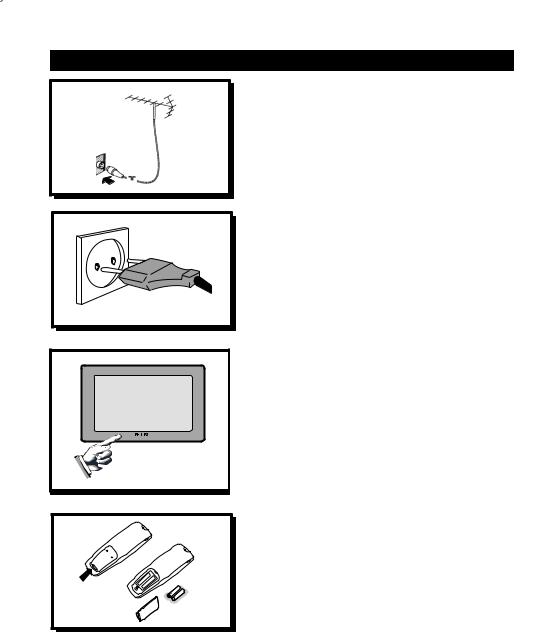
GETTING STARTED
Connecting the antenna
•Connect the aerial plug to the antenna socket on the backcover.
•Insert the mains plug into the wall socket.
Connecting the mains
•For correct mains voltage, refer to type sticker at the rear of the TV set
• Consult your dealer if mains supply is different. Note :This diagram is not representative of the actual plug and socket.
Switching on the set
•Press the main power button to switch on/ off theTV.
•If the set is on standby (indicator is lit), press the Power button on the remote
control to switch on set.
Disconnecting from the mains
• The mains switch . on the TV is used as a disconnecting device.
Installing the remote control batteries
• Insert the correct type of batteries into the compartment.
• Ensure the batteries are placed in the right direction.
5
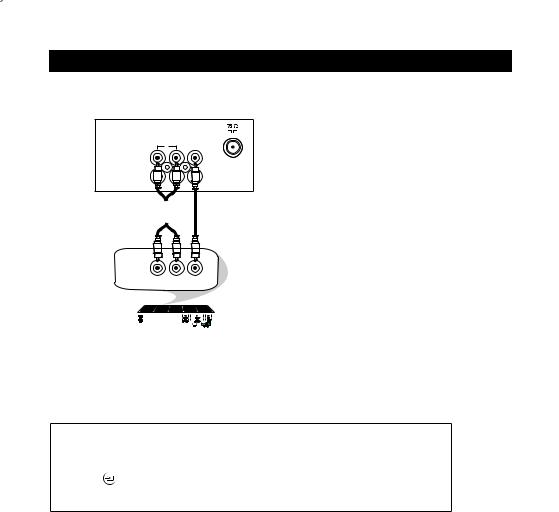
CONNECTING AUDIO/VIDEO (PLAYBACK)
Connection for viewingVCRs
R AUDIO L VIDEO
AV1 in
Monitor out
|
|
|
|
|
|
|
|
|
|
|
|
|
|
|
|
|
|
|
|
|
|
|
|
|
|
|
|
|
|
|
|
|
|
|
|
|
|
|
|
|
|
|
|
|
|
|
|
|
|
|
|
|
|
|
|
|
|
|
|
|
|
|
|
|
|
|
|
|
|
|
|
|
|
|
|
|
|
|
|
|
|
|
|
|
|
|
|
|
|
|
|
|
|
|
|
|
|
|
|
|
|
|
|
|
|
|
|
|
|
|
|
|
|
|
|
|
|
|
|
|
|
|
|
|
|
|
|
|
|
|
|
|
|
|
|
|
|
|
|
|
|
|
|
|
|
|
|
|
|
|
|
|
|
|
|
|
|
|
|
|
|
|
L AUDIO R |
|
VIDEO |
||||||||||
|
|
|
|
OUT |
|
OUT |
|||||||||
|
|
|
|
|
|
|
|
|
|
|
|
|
|
|
|
|
|
|
|
|
|
|
|
|
|
|
|
|
|
|
|
|
|
|
|
|
|
|
|
|
|
|
|
|
|
|
|
|
|
|
|
|
|
|
|
|
|
|
|
|
|
|
|
|
|
|
|
|
|
|
|
|
|
|
|
|
|
|
|
AV sockets on rear of TV
Back of VCR (with Video and
Audio output sockets)
You can view the playback of VCR tapes (Video Disc players, camcorders, etc.) by using the AUDIO and VIDEO INPUT sockets on the rear of the TV.
–NOTE:Connect the video and audio RCA cables from the VIDEO and AUDIO IN on the rear of the
RearTV toAVtheinputAUDIOand andSideVIDEOAV inputOUTcannotof thebeVCRused. simultaneously. As the Side
AV does not have the Auto priority, you will have to manually switch to Side AV |
|
with the |
|
button to receive video and audio content of the video camera. |
|
6
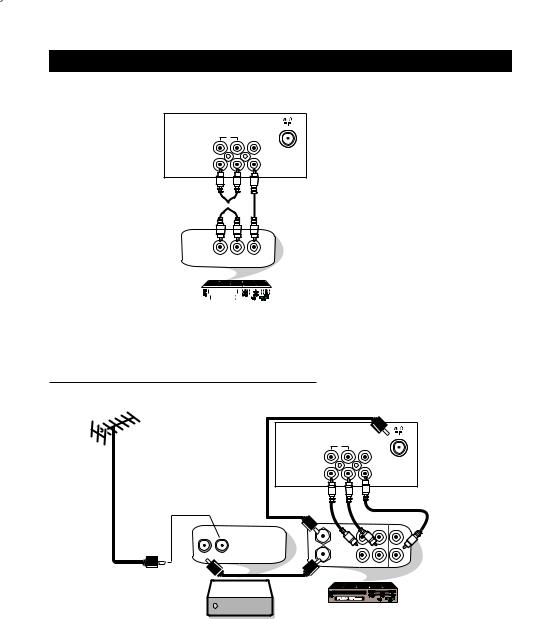
CONNECTING AUDIO/VIDEO (RECORDING)
Connection for recording from theTV channel to VCR
R |
AUDIO L |
VIDEO |
AV sockets on |
AV1 in |
|
|
the rear of TV |
Monitor out |
|
|
|
|
|
|
|
|
|
|
|
|
|
|
|
|
|
|
|
|
|
|
|
|
|
|
|
|
|
|
|
|
|
|
|
|
|
|
|
|
|
|
|
|
|
|
|
|
|
|
|
|
|
|
|
|
|
|
|
|
|
|
|
|
|
|
|
|
|
|
|
|
|
|
|
|
|
|
|
|
|
|
|
L AUDIO R |
|
VIDEO |
|
|||||||
|
|
|
|
IN |
|
|
IN |
|
||||
|
|
|
|
|
|
|
|
|
|
|
|
|
|
|
|
|
|
|
|
|
|
|
|
|
|
|
|
|
|
|
|
|
|
|
|
|
|
|
|
|
|
|
|
|
|
|
|
|
|
|
|
Back of VCR (with Video and
Audio input sockets)
– Connect the video and audio RCA cables from the VIDEO and AUDIO IN sockets of the VCRConnectionto the MONITORfor recordingOUT fromon thecablerear ofTVthetoTVVCR.
 Cable
Cable
R |
AUDIO L |
VIDEO |
AV1 in |
|
|
Monitor out |
|
|
AV sockets on rear of TV
T |
OUT |
OUT |
|
||
|
Antenna |
R Video |
Cable OUT Cable IN |
|
|
|
IN |
IN |
Set top box |
|
(with Video and |
|
Audio input sockets) |
–Connect the RF cable from the OUTput of the set top box to the Antenna IN of the VCR. From the VCR’s Antenna OUT, connect the RF cable to the Antenna socket on the rear of the TV.
–Connect the video and audio RCA cables from the VIDEO and AUDIO IN sockets of the VCR to the MONITOR OUT on the rear of the TV.
7
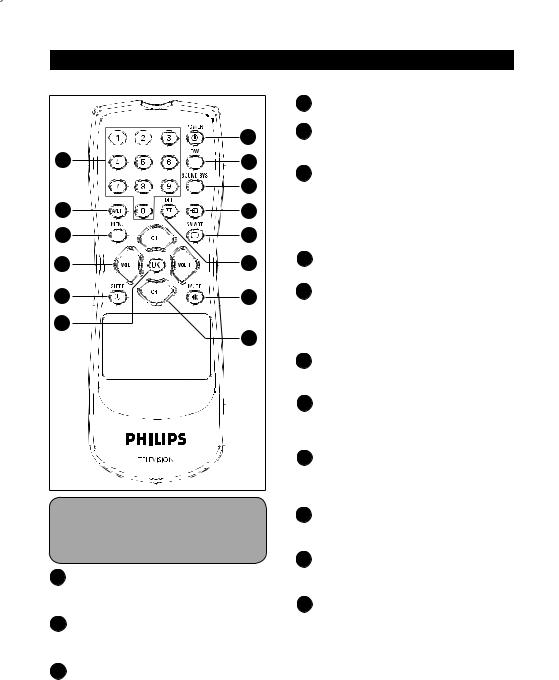
|
FUNCTIONS OFTHE REMOTE CONTROL |
|||
|
|
4 |
Input button |
|
|
|
To select an input signal (TV, AV1 or AV2). |
||
|
|
|
||
|
1 |
5 |
SMART PICTURE button |
|
|
To select Personal, Soft, Natural or Rich |
|||
|
|
|||
14 |
2 |
|
picture. |
|
6 |
DEL / Info button |
|||
|
|
|||
|
3 |
|
To display information such as channel |
|
|
|
|
number, colour system, sound system or |
|
13 |
4 |
|
the time. |
|
|
|
|
In Favourite Channel submenu, press to |
|
12 |
5 |
|
delete the favourite channel number. |
|
11 |
6 |
7 |
MUTE button |
|
|
To turn on or turn off sound. |
|||
|
|
|
||
10 |
7 |
8 |
CH+ / CHbutton |
|
To select channels in ascending or |
||||
|
||||
9 |
|
|
descending order. |
|
8 |
|
In menu operation, to highlight a menu |
||
|
|
item. |
||
|
|
9 |
OK button |
|
|
|
|
To enter submenu or confirm menu |
|
|
|
|
operation. |
|
|
|
10 |
SLEEP button |
|
|
|
|
To set sleep timer from 10 to 120 minutes |
|
|
|
|
(in 10 minute intervals), cancel sleep timer |
|
|
|
|
or display remaining time. |
|
|
|
11 |
VOL+ /VOLbutton |
|
|
|
|
To turn up or turn down the sound. |
|
|
|
|
In menu operation, to adjust the setting |
|
|
|
|
for all selected options. |
|
This TV features a full-function remote control. Its compact design is the result of having many of the buttons with multiple functions.
1POWER button
To turn on the TV or switch it to Standby mode.
2FAV button
To browse the channels you set in your Favourite list.
3SOUND SYS button
To directly select a sound system without entering the submenu.
12MENU button
To display main menu or return to previous screen.
13A/CH (Alternate Channel) button
To toggle last viewed channel or current channel.
140-9 numeric buttons
To directly select TV channel number.
8
