Philips 14PV503, 14PV405, 14PV400, 14PV406 User Manual

CONTENTS
1. CONNECTING YOUR TV-VIDEO COMBI . . . . . . . . . . . . . . |
4 |
|
|
Connecting the cables . . . . . . . . . . . . . . . . . . . . . . . . . . . . . |
4 |
|
Connecting a decoder or other equipment . . . . . . . . . . . . |
4 |
2. INSTALLING YOUR TV-VIDEO COMBI . . . . . . . . . . . . . . . . |
5 |
|
|
Initial installation . . . . . . . . . . . . . . . . . . . . . . . . . . . . . . . . . . |
5 |
|
Allocating a decoder . . . . . . . . . . . . . . . . . . . . . . . . . . . . . . |
5 |
|
Manual TV channel search . . . . . . . . . . . . . . . . . . . . . . . . . |
5 |
|
Manual radio channel search . . . . . . . . . . . . . . . . . . . . . . . |
6 |
|
Satellite receiver . . . . . . . . . . . . . . . . . . . . . . . . . . . . . . . . . . |
6 |
|
Special installation functions . . . . . . . . . . . . . . . . . . . . . . . |
7 |
|
Automatic TV channel search . . . . . . . . . . . . . . . . . . . . . . |
7 |
|
Searching for new TV channels . . . . . . . . . . . . . . . . . . . . . |
7 |
|
Allocating a channel number . . . . . . . . . . . . . . . . . . . . . . . |
7 |
|
Delete a TV Channel . . . . . . . . . . . . . . . . . . . . . . . . . . . . . . . |
8 |
|
Setting the language . . . . . . . . . . . . . . . . . . . . . . . . . . . . . . |
8 |
|
Setting the time and date . . . . . . . . . . . . . . . . . . . . . . . . . . . |
9 |
3. IMPORTANT NOTES FOR OPERATION . . . . . . . . . . . . . . |
10 |
|
|
SUMMARY OF USER GUIDE . . . . . . . . . . . . . . . . . . . . . . . |
10 |
|
User guide (OSD) . . . . . . . . . . . . . . . . . . . . . . . . . . . . . . . . . |
10 |
4. |
TV SET FUNCTIONS . . . . . . . . . . . . . . . . . . . . . . . . . . . . . . |
12 |
|
Selecting a TV programme . . . . . . . . . . . . . . . . . . . . . . . . |
12 |
|
Automatic volume control (AVL) . . . . . . . . . . . . . . . . . . . . |
12 |
|
How to read TELETEXT . . . . . . . . . . . . . . . . . . . . . . . . . . . . |
13 |
5. |
RADIO FUNCTIONS . . . . . . . . . . . . . . . . . . . . . . . . . . . . . . . |
14 |
|
Selecting a radio channel . . . . . . . . . . . . . . . . . . . . . . . . . |
14 |
|
Searching a radio channel . . . . . . . . . . . . . . . . . . . . . . . . |
14 |
6. |
PLAYBACK FUNCTIONS . . . . . . . . . . . . . . . . . . . . . . . . . . |
15 |
|
Playing a cassette . . . . . . . . . . . . . . . . . . . . . . . . . . . . . . . . |
15 |
|
Playing an NTSC cassette . . . . . . . . . . . . . . . . . . . . . . . . . |
15 |
|
Tape position indication . . . . . . . . . . . . . . . . . . . . . . . . . . . |
15 |
|
Searching for tape position with the picture (picture |
|
|
search) . . . . . . . . . . . . . . . . . . . . . . . . . . . . . . . . . . . . . . . . . |
15 |
|
Still picture . . . . . . . . . . . . . . . . . . . . . . . . . . . . . . . . . . . . . . |
15 |
|
Searching for tape position without the picture (wind |
|
|
and rewind) . . . . . . . . . . . . . . . . . . . . . . . . . . . . . . . . . . . . . |
15 |
|
Instant View . . . . . . . . . . . . . . . . . . . . . . . . . . . . . . . . . . . . . |
15 |
|
Automatic search for a tape position (index search) . . |
16 |
|
Picture interference . . . . . . . . . . . . . . . . . . . . . . . . . . . . . . |
16 |
|
Cleaning the video heads . . . . . . . . . . . . . . . . . . . . . . . . . |
16 |
7. |
MANUAL RECORDING . . . . . . . . . . . . . . . . . . . . . . . . . . . . |
17 |
|
Recording without automatic switch-off . . . . . . . . . . . . |
17 |
|
Recording with automatic switch-off (OTR |
|
|
one-touch-recording) . . . . . . . . . . . . . . . . . . . . . . . . . . . . . |
17 |
|
Protecting your recordings . . . . . . . . . . . . . . . . . . . . . . . . |
17 |
|
Auto-assembling . . . . . . . . . . . . . . . . . . . . . . . . . . . . . . . . . |
17 |
8. |
PROGRAMMED RECORDING (TIMER) . . . . . . . . . . . . . . . |
19 |
|
’VPS’ (Video Programming System) and ’PDC’ |
|
|
(Programme Delivery Control) . . . . . . . . . . . . . . . . . . . . . |
19 |
|
Programming a recording (with ’VIDEO Plus+’) . . . . . . . |
19 |
|
Programming a recording (without ’VIDEO Plus+’) . . . . |
20 |
|
Programming a recording with TELETEXT . . . . . . . . . . . |
21 |
|
How to check or change a TIMER . . . . . . . . . . . . . . . . . . |
22 |
9. |
ADDITIONAL FUNCTIONS . . . . . . . . . . . . . . . . . . . . . . . . . |
23 |
|
Selecting the display brightness . . . . . . . . . . . . . . . . . . . |
23 |
|
Parental control . . . . . . . . . . . . . . . . . . . . . . . . . . . . . . . . . . |
23 |
|
Switching the On-screen display (OSD) on or off . . . . . |
24 |
|
Continuous playback . . . . . . . . . . . . . . . . . . . . . . . . . . . . . |
24 |
|
Switch off function (SLEEP TIMER) . . . . . . . . . . . . . . . . . |
25 |
|
Switch on function (WAKE-UP TIMER) . . . . . . . . . . . . . . |
25 |
10. |
Before you call an engineer . . . . . . . . . . . . . . . . . . . . . . . |
26 |
|
Technical terms used . . . . . . . . . . . . . . . . . . . . . . . . . . . . . |
26 |
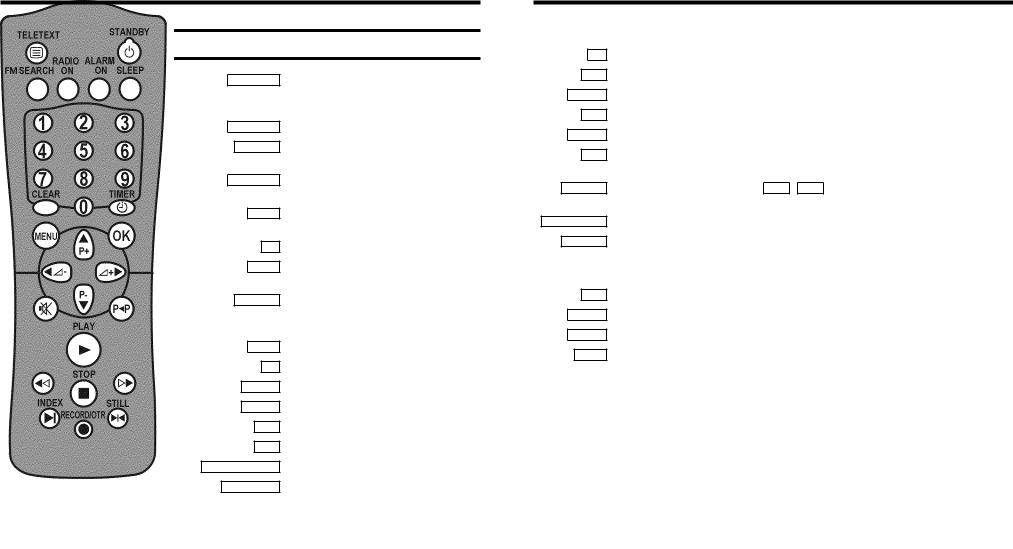
OPERATING INSTRUCTIONS IN BRIEF
The remote control
STANDBY m Switch off : To switch off set, interrupt menu function, interrupt a programmed recording (TIMER)
FM SEARCH Radio: To search for radio channels
RADIO ON Radio: To switch on the radio and to switch between radio and TV mode
ALARM ON Switch on function: To switch the radioand/or buzzer-alarm on or off
SLEEP Sleep timer: To select the switch-off time in 15 minutes intervals
0-9 Number buttons: 0 - 9
CLEAR Delete : To delete last entry or clear programmed recording (TIMER)
TIMER s TIMER: To make a manual TIMER programming or to alter or clear a programmed TIMER
MENU Menu : To call up or end main menu
OK Store/Confirm: To store or confirm entry
DSr Select: Cursor left
SqC Select: Cursor right
AP+ Select: One line up
P- B Select: One line down
DSr/SqC Volume: To regulate the radio and TV volume
ABP q/r Programme number: To select a programme number up or down
yVolume off: To switch the volume on or off
zPrevious programme number: To select the previous programme number
PLAY G Playback : To play a recorded cassette
HRewind : During STOP and STANDBY: rewind, during PLAYBACK: reverse scanning
STOP h Pause/Stop: To stop the tape, except while a TIMER-recording is being made
IForward wind: During STOP and STANDBY: forward wind, during PLAYBACK: forward scanning
INDEX E Index search: In combination with H / I : to search for previous/next recording on the cassette
RECORD/OTR n Record: To record the programme selected
STILL R Still picture: To stop the tape and show a still picture
Coloured TELETEXT buttons:To select TELETEXT page directly nred To select page/chapter shown in red at the bottom of the screen
ngreen To select page/chapter shown in green at the bottom of the screen nyellow To select page/chapter shown in yellow at the bottom of the screen nblue To select page/chapter shown in blue at the bottom of the screen
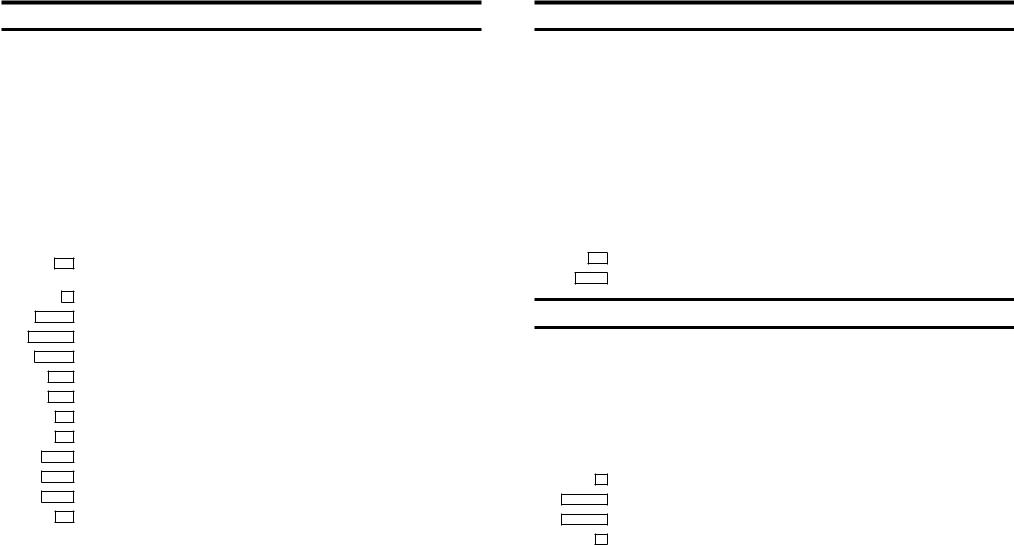
Front of the set |
|
Back of the set |
8Power switch : To switch off the machine
Beware: If you switch off with the power switch, TIMER-recordings are not possible!
m Standby : To switch off, interrupt a function, interrupt a programmed recording (TIMER) P r/q Programme number : To select programme number up or down
Sr/q Volume: To regulate the volume
ON/OFF Radio: To switch on the radio ot to switch between radio and TV
HRewind : During STOP and STANDBY: rewind, during PLAYBACK: reverse scanning
IForward wind: During STOP and STANDBY: forward wind, during PLAYBACK: forward scanning
5Record: To record the programme selected
GPlayback : To play a recorded cassette
?Pause/Stop: To stop the tape, except while a TIMER-recording is being made AUDIO Audio input socket left/right stereo
VIDEO Video input socket : To connect a camcorder or videogames
wHeadphones socket: To connect headphones
2Aerial input socket: To connect the aerial cable
EXT. 1 Scart socket: To connect a satellite receiver, decoder, video recorder, etc.
The display at the front of the machine
In the display the time, the radio frequency or the radio programme number will be shown. Also, these lights may light up in the display:
n Recording light: Will light up when a recording is being made ALARM n Radio alarm: Will light up when the radio alarm has been activated nBUZZER Buzzer alarm: Will light up when the buzzer alarm has been activated
kTimer light: Will light up when a Timer recording has been programmed; will blink when a Timer recording cannot start
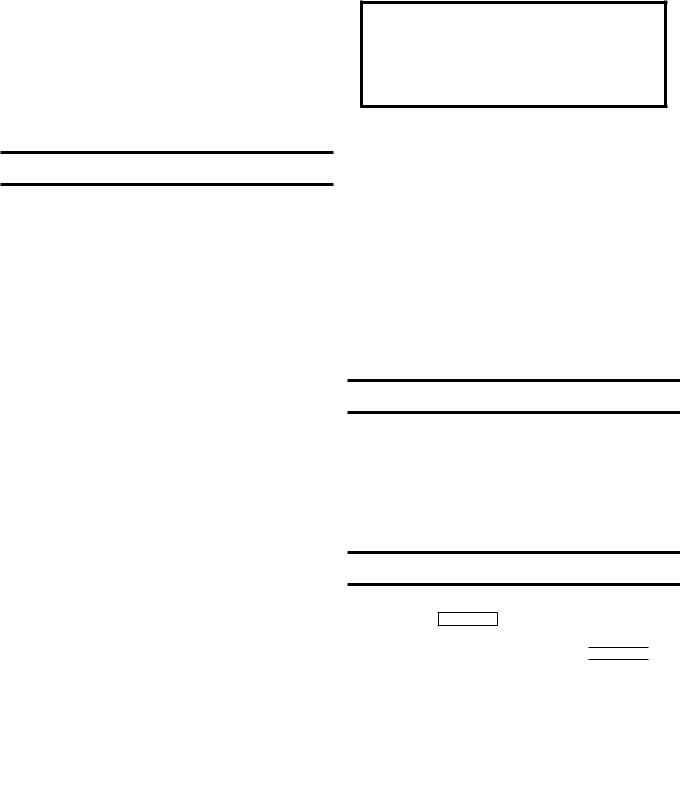
OPERATING INSTRUCTIONS PHILIPS 14PV400-404-405-406-503-505/07
Congratulations! You now own one of the most sophisticated and simple-to-use TV-VIDEO Combinations on the market. With this TV-VIDEO Combi you can record and play VHS-standard cassettes.
Please take the time to read this operating manual before using your TV-VIDEO Combi.
So that you can identify your machine in the event of theft, enter the serial number (PROD.NO) here. The serial number is printed on the type plate fixed at the rear of the set.
MODEL NO. 14PV400-404-405-406-503-505/07
PROD.NO: . . . . . .
This product complies with the requirements of the Directive 73/23/EEC + 89/336/EEC + 93/68/EEC.
Safety instructions and other notes
ADanger: High voltage! |
Interference |
Do not remove the top cover as there is a risk of an electrical |
|
shock! |
|
AThe TV-VIDEO Combi does not contain any components that can be repaired by the customer. To switch off the TV-VIDEO Combi completely you must switch it off with the power switch.
BMake sure that air can circulate freely through the ventilation slots on the TV-VIDEO Combi.
BMake sure that no objects or liquids enter the TV-VIDEO Combi. If liquid is spilt into it, disconnect the TV-VIDEO Combi immediately from the power supply and call the After-sales Service for advice.
BThe TV-VIDEO Combi should not be used immediately after transportation from a cold to a hot area or vice versa, or in conditions of extreme humidity.
After unpacking the TV-VIDEO Combi, it should be allowed to acclimatize for at least three hours before installation.
CThese operating instructions have been printed on nonpolluting paper.
CDeposit old batteries at the relevant collection points.
CPlease make use of the facilities available in your country for disposing of the packaging of the TV-VIDEO Combi in a way that helps to protect the environment.
CThis electronic equipment contains many materials that can be recycled. Please inquire about the possibilities for recycling your old set.
DVIDEO Plus+ and PlusCode are registered trademarks of Gemstar Development Corporation. The VIDEO Plus+ system is manufactured under licence from Gemstar Development Corporation.
The Department of Trade and Industry operates a Radio Investigation Service to help TV licence holders improve reception of BBC and ITC programmes where these are being spoilt by interference.
If your dealer cannot help, ask at a Main Post Office for the booklet ’How to Improve Television and Radio Reception’.
Technical information
Measurements in cm (W / H / D): 39.2 / 40.7 / 39.8
Power consumption (Standby) : less than 48W (less than 6W)
Voltage : 198-264V 50Hz
Headphones : Output resistance less than 120 Ohms maximum output voltage more than 2.6V at 120 Ohms
Emergency interrupt
You can use the STANDBY m button on the TV-VIDEO Combi or the remote control to interrupt any function. If you want to interrupt a running Timer recording, hold the 
 button for several seconds.
button for several seconds.
So if you are having operating problems, you can just interrupt the function and start again.
And you can practise operating your set without any worries. No matter which buttons you press, you cannot damage it.
1
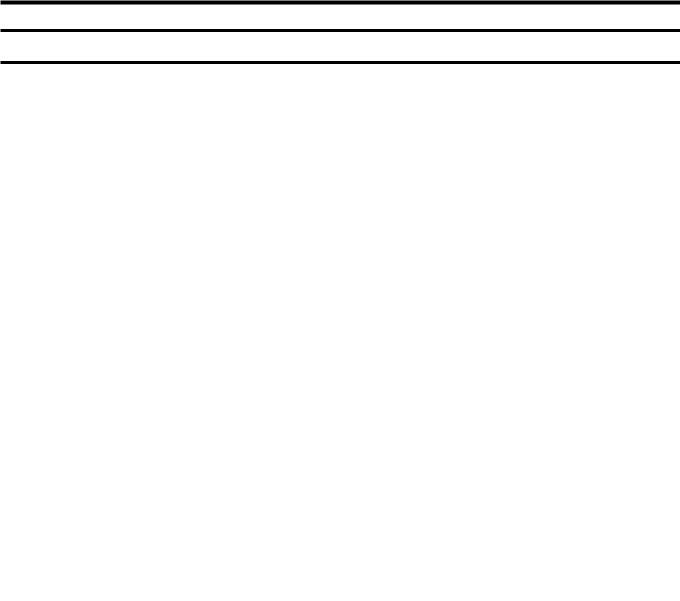
Special functions on your TV-VIDEO Combi
If a TV channel which transmits TXT/PDC is stored under programme number ’P01’, time and date will automatically be taken from the TXT/PDC information.
Crystal Clear video has become the synonym for outstanding picture quality combining Philips’ very latest technologies: Natural Colour, Studio Tracking System, Digital Studio Picture Control and laser-cut video heads.
Philips has developed a system which produces the best possible playback quality. It reduces disturbance on old, worn video cassettes, and emphasises the detail on very good quality cassettes.
When you have plugged your TV-VIDEO Combi into the mains, you will be welcomed with an OSD picture. All you have to do is follow the instructions in the "intelligent help line" for the next step. Enjoy the Automatic TV channel search/save function and the automatic time adjustment.
Automatic Volume Leveller. This prevents a sudden increase of the volume, for example, during commercials.
The precision tape drive from Philips with a rewind time of 100 seconds (E180) and automatic tape length recognition.
Your Philips TV-VIDEO Combi combines perfect TV and VIDEO picture and sound quality with full digital radio and alarm clock functionality.
If you wish to be waken up by TV, radio, buzzer or your favorite video tape you can programme your Combi to be switched on at a desired time.
By using the information stored in the Teletext pages you can programme recordings on the TV-VIDEO Combi in just a few convenient steps.
2
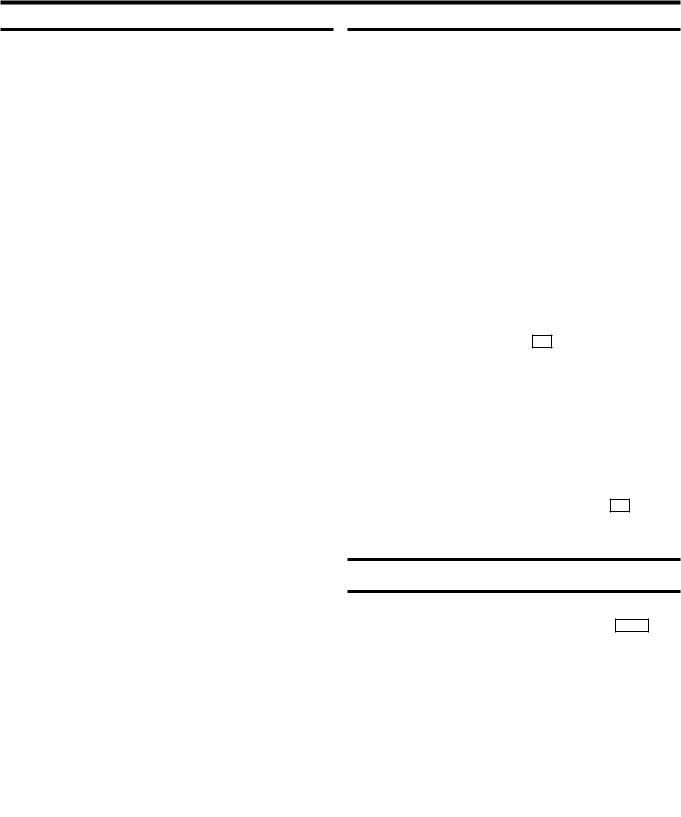
1.CONNECTING YOUR TV-VIDEO COMBI
Important for the United Kingdom |
|
Connecting the cables |
This apparatus is fitted with an approved moulded 13 Amp plug. To change a fuse in this type of plug proceed as follows:
a Remove fuse cover and fuse.
bFix new fuse which should be a BS1362 5A, A.S.T.A. or BSI approved type.
c Refit the fuse cover.
If the fitted plug is not suitable for your socket outlets, it should be cut off and an appropriate plug fitted in its place.
If the mains plug contains a fuse, this should have a value of 5A. If a plug without a fuse is used, the fuse at the distribution board should not be greater than 5A.
DNote: * The severed plug must be destroyed to avoid a possible shock hazard should it be inserted into a 13A socket elsewhere.
How to connect a plug:
The wires in the mains lead are coloured in accordance with the following code:
BLUE - ’NEUTRAL’ (’N’) BROWN - ’LIVE’ (’L’)
dThe BLUE wire must be connected to the terminal which is marked with the letter ’N’ or coloured BLACK.
eThe BROWN wire must be connected to the terminal which is marked with the letter ’L’ or coloured RED.
fDo not connect either wires to the earth terminal in the plug which is marked with the letter ’E’ or by the safety earth symbol \or coloured green or green-and-yellow.
Before replacing the plug cover, make certain that the cord grip is clamped over the sheath of the lead - not imply over the two wires.
a Insert the aerial plug into the 2 socket.
b Insert the plug of the mains cable into the wall socket.
cAdjust the radio aerial at the back of the machine to obtain the best possible reception quality by positioning the ends of the aerial in opposite directions.
d If the small red lamp at the front of the set is not alight, please switch on the set. The power switch 8 is located on the left side panel of the set.
Connecting a decoder or other equipment
You can also connect additional equipment to the EXT. 1
socket. For instance, a satellite receiver, decoder or camcorder.
4
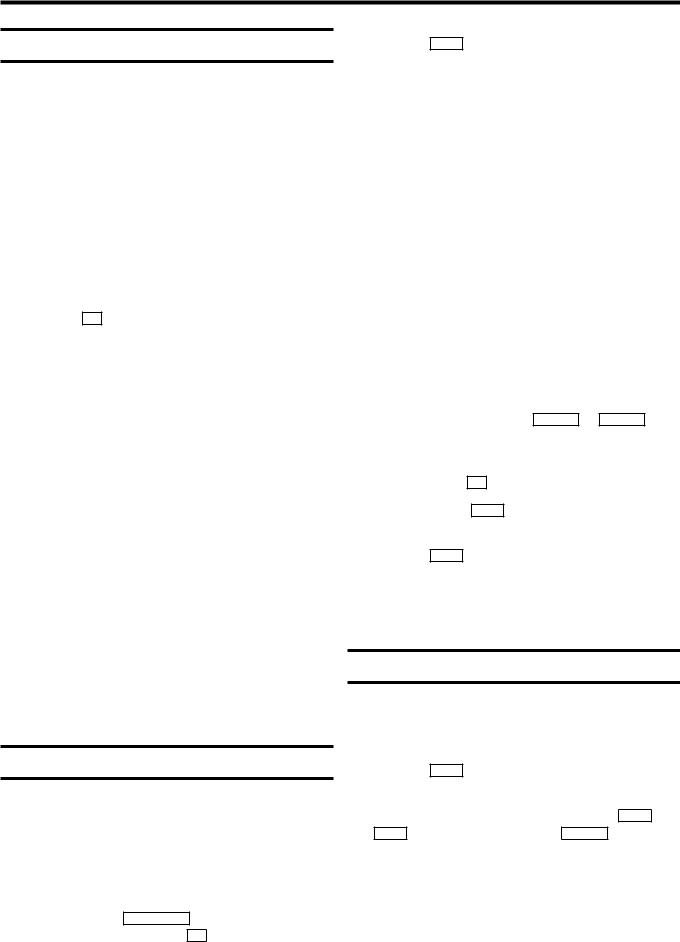
2.INSTALLING YOUR TV-VIDEO COMBI
Initial installation
aOpen up the battery compartment of your remote control and place the batteries in it as shown in the picture.
bPress the MENU button on the remote control. The main menu will appear.
c Select the line ’Installation’ with the |
P- B |
or |
||||||||||||
|
|
buton and confirm with the |
|
|
|
|
button. |
|||||||
|
AP+ |
|
SqC |
|||||||||||
d Select the line ’Manual store’ with the |
|
|
|
|
or |
|||||||||
|
P- B |
|
||||||||||||
|
|
button and confirm with the |
|
|
|
button. |
||||||||
|
AP+ |
SqC |
||||||||||||
e Select the line ’Decoder’ with the |
|
or |
|
|
|
|||||||||
P- B |
AP+ |
|||||||||||||
|
button. |
|
|
|
|
|
||||||||
b Close the battery compartment.
cIf the aerial (antenna) has been connected to the TV-VIDEO Combi and the radio aerial has been adjusted, press the OK button.
’Automatic TV channel search’ starts. This picture will appear on the screen:
Searching...
CHANNELS FOUND: 06
Radio channels stored: 7
//////,,,,,,,,,,,,,,,,,,,,,
Wait until all TV channels have been found. This can take several minutes. When the TV channel search is ready, ’Installation comp.’ will briefly appear on the TV screen.
DIf you have connected a decoder, you must install it as described in the next section.
DIf you have connected a satellite receiver, please read the section ’satellite receiver’.
Allocating a decoder
Some TV stations will send coded TV channels, that you can only watch when you use a decoder. You can connect such a decoder (descrambler) to your TV-VIDEO Combi. With the following function, the connected decoder will automatically be activated for the TV programme you want to watch.
aSelect the TV channel for which you want to use the decoder with the ABP q/r button on the TV-VIDEO
Combi or the number buttons 0-9 on the remote control.
MANUAL STORE |
|
|
Channel/Frequency |
FREQU. |
|
Search |
|
123 |
Fine tuning |
(,,,,=,,,,$ |
|
Name edit |
|
xxx |
Programme number |
01 |
|
Decoder |
|
OFF |
ã Exit:
« press MENU
fSelect function ’ON’ with the DSr or SqC button. When you select ’OFF’, the function will be switched off.
g Confirm with the OK button.
hTo end, press the MENU button.
Your decoder has now been allocated to this TV channel.
iPress the MENU button again.
D If you have programmed a recording (TIMER), a wake-up timer or a sleep-timer, you can’t select the function ’Manual store’.
Manual TV channel search
In certain cases the ’Automatic TV channel search’ may not be able to find all of the TV channels (e.g. coded TV channels). In that case, use this manual method to set the channels.
aPress the MENU button on the remote control. The main menu will appear.
b Select the line ’Installation’ with the P- B or AP+ button and confirm with the SqC button.
5
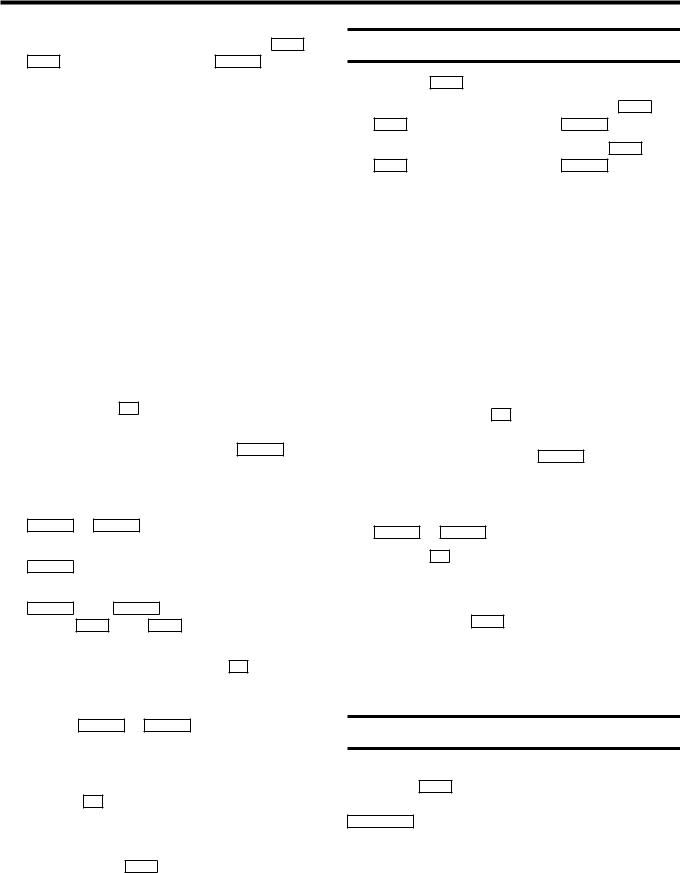
c Select the line ’Manual store’ with the P- B or
AP+ button and confirm with the SqC button.
MANUAL STORE |
|
|
Channel/Frequency |
FREQU. |
|
Search |
|
123 |
Fine tuning |
(,,,,=,,,,$ |
|
Name edit |
|
xxx |
Programme number |
01 |
|
Decoder |
|
OFF |
ã Exit:
« press MENU
dIn the line ’Channel/Frequency’, select the display for:
’FREQU.’: frequency ’C CH’: channel
’S CH’: special channel
eIf you know the frequency or channel of the desired TV channel, you can enter the data in line ’Search’ with the digit buttons 0-9 .
D If you don’t know the frequency or channel of the TV channel of your choice, press the SqC button to start the channel search.
fIn the line ’Programme number’ select the programme number you want e.g.: ’01’, using the DSr or SqC button.
gIf you want to change the TV channel name, press the SqC button in line ’Name edit’.
ESelect the character you want to change with the DSr or the SqC button. Change the character
with the P- B or the AP+ button. Select the next character in the same way.
E To confirm the information, press the OK button.
hIf you want to change the automatic tv channel setting, select the line ’Fine tuning’.
With the DSr or SqC button you can vary the automatic tv channel setting. Important: This re-tuning is only necessary and useful in special cases, e.g.: when there are stripes on the picture with cable-TV systems.
i Press the OK button to store the TV channel.
DIf you want to search for further TV channels, start again at step e.
jTo end, press the MENU button.
D If you have programmed a recording (TIMER), a wake-up timer or a sleep-timer, you can’t select the function ’Manual store’.
Manual radio channel search
a Press the MENU button. The main menu appears.
b Select the line ’Installation’ with the P- B or AP+ button and confirm with the SqC button.
c Select the line ’Radio store’ with the P- B or AP+ button and confirm with the SqC button.
RADIO STORE
Frequency search 123.4
Programme number 01
ã Exit:
« press MENU
dIf you know the frequency of the desired radio channel, you can enter the data in line ’Frequency search’ with the digit buttons 0-9 .
D If you don’t know the frequency of the radio channel of your choice, press the SqC button to start the channel search.
eIn the line ’Programme number’ select the programme number you want e.g.: ’2’, using the DSr or SqC button.
f Press the OK button to store the radio channel.
DIf you want to search for further radio channels, start again at step d.
gTo end, press the MENU button.
D If you have programmed a recording (TIMER), a wake-up timer or a sleep-timer, you can’t select the function ’Radio store’.
Satellite receiver
You can receive channels from the satellite receiver via the scart socket EXT. 1 .
To do this, select the channel number ’E1’ with the
ABP q/r button. You will have to select the channels to be received by the satellite receiver on the receiver itself.
6
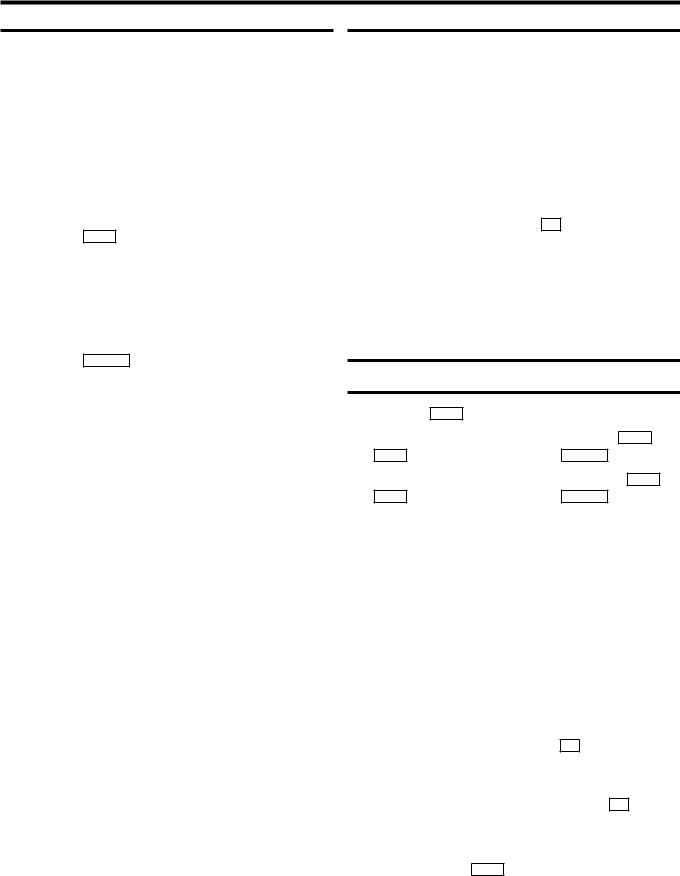
Special installation functions |
|
Searching for new TV channels |
You can select one of the following installation functions in order to adapt your TV-VIDEO Combi to your own specific requirements.
Automatic TV channel search
Your TV-VIDEO Combi will search for all TV channels.
If you want to start the automatic TV channel search again, then follow the instructions below.
aPress the MENU button on the remote control. The main menu will appear.
b Select the line ’Installation’ with the |
|
P- B |
or |
||||||
|
|
button and confirm with the |
|
|
button. |
||||
|
AP+ |
SqC |
|||||||
c Select the line ’Autoinstall’ with the |
|
|
or |
||||||
|
P- B |
||||||||
|
|
button. |
|
|
|
|
|||
|
AP+ |
|
|
|
|
||||
d Press the SqC button. The ’Automatic TV channel search’ starts.
Searching...
CHANNELS FOUND: 06
Radio channels stored: 7
//////,,,,,,,,,,,,,,,,,,,,,
eWhen the TV channel search is complete, ’Installation comp.’ will appear on the screen.
How to search for a TV channel manually, you can read in the section ’Manual TV channel search’.
DIf you have programmed a recording (TIMER), a wake-up timer or a sleep-timer, you can’t select the function ’Autoinstall’.
DAutomatic Channel Installation:
Some cable companies or broadcasters offer the possibility to install TV channels automatically with ’ACI’. Information about the installation offered and how to select it, will appear on the screen.
This set will recognize and install TV channels with ’ACI’ automatically.
TV channels will be stored from programme number 1 onward.
If ’ACI’ cannot identify a TV channel, you can search for it using the method as described in the section ’Manual TV Channel Search’.
a Press |
MENU |
. The main menu will appear. |
|
|
|
|
||||||
b Select the line ’Installation’ with the |
|
|
or |
|||||||||
|
P- B |
|||||||||||
|
|
button and confirm with the |
|
button. |
||||||||
|
AP+ |
SqC |
||||||||||
c Select the line ’Add new channels’ with the |
||||||||||||
|
P- B |
or |
AP+ |
button and confirm with the |
SqC |
|
||||||
|
button. |
|
|
|
|
|||||||
|
Channel search will start. |
|
|
|
|
|||||||
d To store the TV channel, press OK . |
|
|
|
|
||||||||
eRepeat step d, until you have found all desired TV
channels.
D If you have programmed a recording (TIMER), a wake-up timer or a sleep-timer, you cannot select the function ’Add new channels’.
Allocating a channel number
a Press the MENU button. The main menu will appear.
b Select the line ’Installation’ with the P- B or
AP+ button and confirm with the SqC button.
c Select the line ’Sort channels’ with the P- B or
AP+ button and confirm with the SqC button.
SORT CHANNELS |
|
|
|
01 |
zzz |
04 |
aaa |
02 |
yyy |
05 |
bbb |
03 |
xxx |
06 |
ccc |
ã Exit: |
To move: |
« press MENU |
press OK |
d With the |
P- B |
, |
AP+ |
, |
DSr |
or |
SqC |
button, |
select the TV channel to which you want to allocate a |
||||||||
programme number and press the OK button. |
||||||||
e With the |
|
, |
|
, |
|
or |
|
button, |
P- B |
AP+ |
DSr |
SqC |
|||||
shift the TV channel to the programme number you wish to allocate to this TV channel and press the OK button.
fRepeat steps dto euntil you have allocated a programme number to all the required TV channels.
gTo end, press the MENU button.
D If you have programmed a recording (TIMER), a wake-up timer or a sleep-timer, you can’t select the function ’Sort channels’.
7
