Pentax X70 User Manual
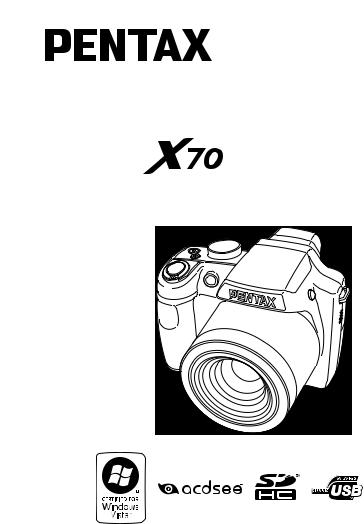
Digital Camera
Operating Manual
To ensure the best performance from your camera,
please read the Operating Manual before using the camera.
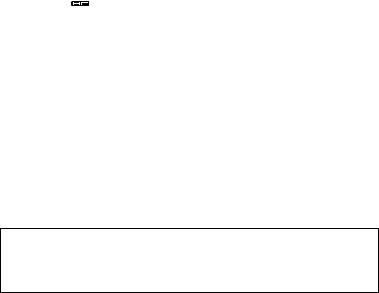
Thank you for purchasing this PENTAX Digital Camera.
Please read this manual before using the camera in order to get the most out of all the features and functions. Keep this manual safe, as it can be a valuable tool in helping you to understand all the camera capabilities.
Regarding copyrights
Images taken using the PENTAX Digital Camera that are for anything other than personal enjoyment cannot be used without permission according to the rights as specified in the Copyright Act. Please take care, as there are cases where limitations are placed on taking pictures even for personal enjoyment during demonstrations, performances or of items on display. Images taken with the purpose of obtaining copyrights also cannot be used outside the scope of use of the copyright as laid out in the Copyright Act, and care should be taken here also.
Regarding trademarks
•PENTAX is a trademark of HOYA CORPORATION.
•SDHC logo (

 ) is a trademark.
) is a trademark.
•♥2008 ACD Systems Ltd. All rights reserved. ACDSee and the ACDSee logo are trademarks of ACD Systems Ltd. in Canada, the U.S., Europe, Japan and other countries.
•Microsoft and Windows are registered trademarks of Microsoft Corporation in the United States and other countries. Windows Vista is either a registered trademark or trademark of Microsoft Corporation in the United States and/or other countries.
•Macintosh and Mac OS are trademarks of Apple Inc., registered in the U.S. and other countries.
•This product supports PRINT Image Matching III. PRINT Image Matching enabled digital still cameras, printers and software help photographers to produce images more faithful to their intentions. Some functions are not available on printers that are not PRINT Image Matching III compliant. Copyright 2001 Seiko Epson Corporation. All Rights Reserved.
PRINT Image Matching is a trademark of Seiko Epson Corporation.
The PRINT Image Matching logo is a trademark of Seiko Epson Corporation.
•All other brands or product names are trademarks or registered trademarks of their respective companies.
Regarding Product Registration
In order to better serve you, we request that you complete the product registration, which can be found on the CD-ROM supplied with the camera or the PENTAX website. Thank you for your cooperation.
Refer to “Connecting to a Computer” (p.217) for more information.
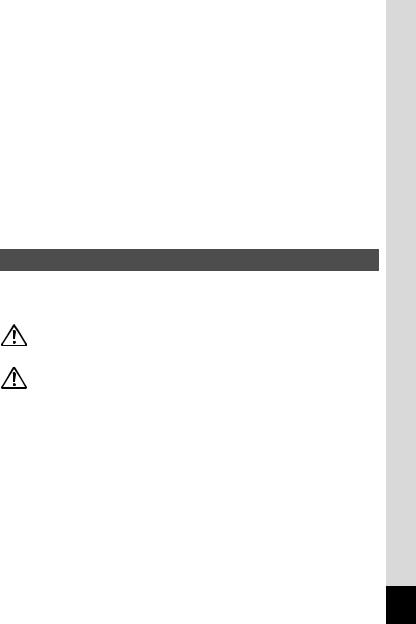
To users of this camera
•Do not use or store this device in the vicinity of equipment that generates strong electromagnetic radiation or magnetic fields.
Strong static charges or the magnetic fields produced by equipment such as radio transmitters could interfere with the monitor, damage the stored data, or affect the product's internal circuitry and cause camera misoperation.
•The liquid crystal panel used in the display is manufactured using extremely high precision technology. Although the level of functioning pixels is 99.99% or better, you should be aware that 0.01% or fewer of the pixels may not illuminate or may illuminate when they should not. However, this has no effect on the recorded image.
•There is a possibility that the illustrations and the display screen in this manual are different from the actual product.
•In this manual, both an SD Memory Card and an SDHC Memory Card are referred to as SD Memory Cards hereafter.
•In this manual, the generic term “computer(s)” refers to either a Windows PC or a Macintosh hereafter.
USING YOUR CAMERA SAFELY
We have paid close attention to the safety of this product. When using this product, we request your special attention regarding items marked with the following symbols.
Warning |
This symbol indicates that violating this item could |
|
|
cause serious personal injuries. |
|
Caution |
This symbol indicates that violating this item could |
|
cause minor or medium personal injuries, or material |
||
|
||
|
losses. |
1
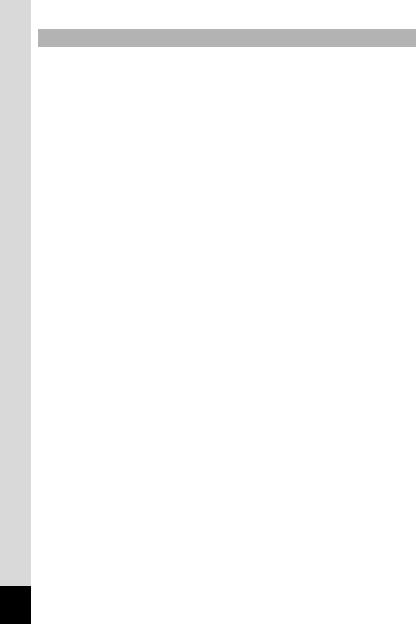
About the Camera
 Warning
Warning
•Do not attempt to take the camera apart or remodel the camera. High voltages are present within the camera, and there is therefore a danger of electric shocks if the camera is taken apart.
•If the inside of the camera should become exposed as a result of, for example, the camera being dropped, please do not under any circumstances touch such exposed portions, as there is a danger of receiving an electric shock.
•To avoid the risk of it being swallowed by mistake, keep the SD Memory Card out of the reach of small children. Seek medical attention immediately if a card is accidentally swallowed.
•Wrapping the strap of the camera around your neck is also dangerous. Please take care that small children do not hang the strap around their necks.
•Use an AC adapter that is of the power and voltage specified for exclusive use with this product. The use of an AC adapter other than that specified exclusively for use with this product may cause fire or electric shocks.
•If the camera emits smoke or a strange smell, or in the event of any other irregularity, stop using the camera immediately, remove the battery and contact your nearest PENTAX Service Center. Continued use of the camera may result in fire or electric shock.
2

 Caution
Caution
•Do not place your finger on the flash when it is discharging as there is a risk of burns.
•Do not discharge the flash while it is touching your clothing as there is a risk of discoloring.
•If any leakage from the battery should come in contact with your eyes, it may cause a loss of sight. Flush your eyes with clean water and get medical attention immediately. Do not rub them.
•If any leakage from the battery should come in contact with skin or clothes, it may cause irritation to the skin. Wash the affected areas thoroughly with water.
•Precautions for D-LI92 Battery Usage:
BATTERY MAY EXPLODE OR FIRE IF MISTREATED.
-DO NOT DISASSEMBLE OR DISPOSE OF IN FIRE.
-DO NOT CHARGE EXCEPT SPECIFIED CHARGING CONDITION.
-DO NOT HEAT ABOVE 140°F / 60°C, OR SHORT CIRCUIT.
-DO NOT CRUSH OR MODIFY.
•Remove the battery from the camera immediately if it becomes hot or begins to smoke. Be careful not to burn yourself during removal.
•Some portions of the camera heat up during use, so please take care, as there is a risk of low temperature burns if such portions are held for long periods of time.
•Should the LCD be damaged, be careful of glass fragments. Also,
be careful not to allow the liquid crystal to get on your skin or in your eyes or in your mouth.
•Depending on your inherent factors or physical condition, the use of the camera may cause itching, rashes or blisters. In case of any abnormality, stop using the camera and get medical attention immediately.
3
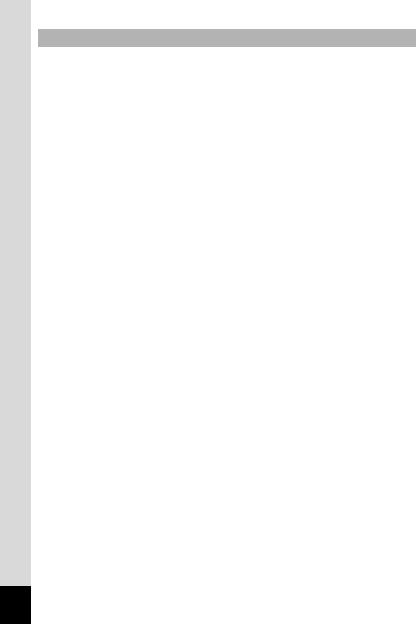
About the Battery Charger and the AC Adapter
 Warning
Warning
•Do not use the product at a voltage other than the specified voltage. Use with a power source or voltage other than that designated can cause a fire or electrical shock. The specified voltage is 100-240V AC.
•Do not disassemble or modify the product. This can cause a fire or electrical shock.
•If the generation of smoke or strange odor from the product or other abnormality occurs, immediately discontinue using and consult a PENTAX Service Center. Continuing to use the product can cause a fire or electrical shock.
•If water should happen to get inside the product, consult a PENTAX Service Center. Continuing to use the product can cause a fire or electrical shock.
•If a thunder storm should be present during use of the battery charger or AC adapter, unplug the power cord and discontinue use. Continuing to use the product can cause damage to the equipment, fire or electrical shock.
•Wipe off the plug of the power cord if it should become covered with dust. This can cause a fire.
 Caution
Caution
•Do not place heavy objects on the AC plug cord, allow heavy objects to drop onto it or allow the AC plug cord to become damaged due
to excessive bending. If the AC plug cord becomes damaged, consult a PENTAX Service Center.
•Do not short or touch the output terminals of the product while it is still plugged in.
•Do not plug in the AC plug cord with wet hands. This can cause an electrical shock.
•Do not subject the product to strong impacts or allow it to drop onto a hard surface. This can cause a malfunction.
•Do not use the battery charger to charge batteries other than rechargeable lithium-ion battery D-LI92. This can cause overheating, explosion or battery charger failure.
4
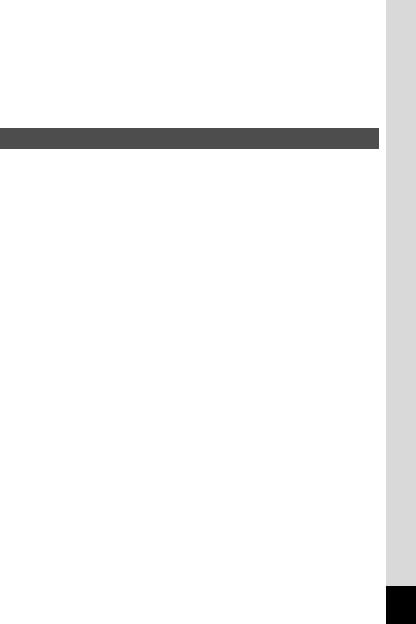
•To reduce the risk of hazards, use only CSA/UL Certified power supply cord set, cord is Type SPT-2 or heavier, minimum NO.18 AWG copper, one end with a molded-on male attachment plug cap (with a specified NEMA configuration), and the other is provided with a molded-on female connector body (with a specified IEC nonindustrial type configuration) or the equivalent.
Care to be Taken During Handling
•When traveling, take the Worldwide Service Network listing that is included in the package. This will be useful if you experience problems abroad.
•When the camera has not been used for a long time, confirm that it is still working properly, particularly prior to taking important pictures (such as at a wedding or during traveling). Contents of the recording cannot be guaranteed if recording, playback or transferring your data to a computer, etc. is not possible due to a malfunction of your camera or recording media (SD Memory Card), etc.
•The lens on this camera is not interchangeable. The lens is not removable.
•Do not clean the product with organic solvents such as thinner, alcohol or benzene.
•Places of high temperature and humidity should be avoided. Particular care should be taken regarding vehicles, which can become very hot inside.
•This camera is not waterproof. Do not use this camera where it might come in contact with rain, water, or any other liquid.
•Storing the camera where pesticides and chemicals are handled should be avoided. Remove the camera from its case and store in a well-ventilated place to prevent the camera from becoming moldy during storage.
•Ensure that the camera is not subjected to substantial vibrations, shocks or pressure as this may cause damage or malfunction. Place the camera on a cushion for protection when the camera is subjected to the vibrations of a motorbike, car, ship, etc. If the camera is subjected to substantial vibrations, shocks or pressure, take your camera to your nearest PENTAX Service Center and have it checked.
•The temperature range in which the camera can be used is 0°C to 40°C (32°F to 104°F).
•The liquid crystal display will become black at a high temperature but will return to normal when normal temperatures are returned to.
5

•The response speed of the liquid crystal display becomes slow at low temperatures. This is due to the properties of the liquid crystal and
is not a fault.
•Periodic checks are recommended every 1 to 2 years in order to maintain high performance.
•If the camera is subjected to rapid temperature changes, condensation may form on the inside and outside of the camera. Therefore put the camera in a bag or plastic bag, and take the camera out when the difference in temperature has subsided.
•Refer to “Precautions When Using an SD Memory Card” (p.36) regarding the SD Memory Card.
•Please note that formatting an SD Memory Card or the built-in memory will delete all data; however it may still be possible to recover that data using off-the-shelf data recovery software. Please manage your camera memory at your own risk.
•Please do not press forcefully on the display. This could cause breakage or malfunction.
•When using a tripod with the camera, be careful not to overtighten the screw in the tripod socket on the camera.
•The AC plug cord supplied with the camera is for exclusive use with the battery charger D-BC92. Do not use it with any other equipment.
•Storing the battery fully charged may decrease the battery performance. Avoid storing it especially in high temperatures.
If the battery is left inserted and the camera is not used for a long time, the battery will over-discharge and shorten the battery’s service life.
•Charging the battery a day before use or on the day of use is recommended.
•Do not hold or force the extended part of the lens. This can cause a malfunction.
6
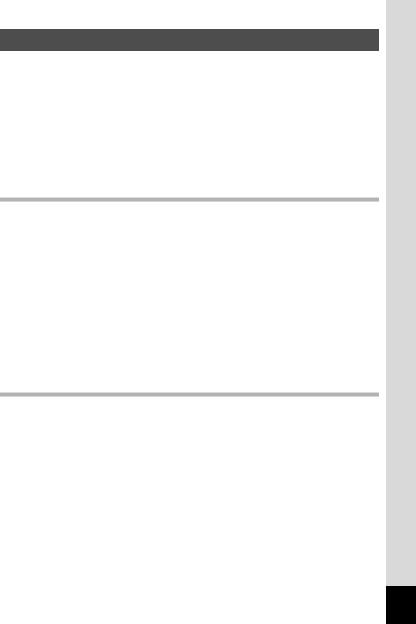
Contents |
|
USING YOUR CAMERA SAFELY.................................................... |
1 |
Care to be Taken During Handling ................................................... |
5 |
Contents ........................................................................................... |
7 |
Composition of the Operating Manual ............................................ |
13 |
Camera Features................................................................................. |
14 |
Checking the Contents of the Package .......................................... |
17 |
Names of Parts............................................................................... |
18 |
Names of Operating Parts .............................................................. |
19 |
Monitor Indications ......................................................................... |
20 |
Getting Started |
27 |
Attaching the Lens Cap and Strap .................................................... |
28 |
Powering the Camera ......................................................................... |
29 |
Charging the Battery....................................................................... |
29 |
Installing the Battery ....................................................................... |
30 |
Using the AC Adapter..................................................................... |
33 |
Installing the SD Memory Card.......................................................... |
34 |
Number of Images Recordable on an SD Memory Card................ |
37 |
Turning the Camera On and Off ........................................................ |
38 |
Starting-up in the Playback Mode................................................... |
39 |
Initial Settings ..................................................................................... |
40 |
Setting the Display Language......................................................... |
40 |
Setting the Date and Time.............................................................. |
44 |
Common Operations |
47 |
Understanding the Button Functions ............................................... |
48 |
AMode ......................................................................................... |
48 |
Q Mode ........................................................................................ |
50 |
Switching Between AMode and Q Mode................................... |
52 |
Setting the Camera Functions ........................................................... |
53 |
Operating the Menus ...................................................................... |
53 |
Menu List ........................................................................................ |
57 |
7
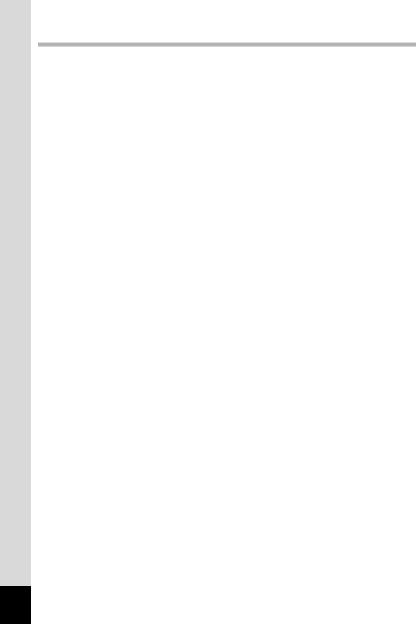
Taking Pictures |
61 |
Taking Still Pictures............................................................................ |
62 |
Holding the Camera........................................................................ |
62 |
Taking Pictures............................................................................... |
63 |
Selecting the Appropriate Capture Mode ......................................... |
68 |
Picture Mode .................................................................................. |
69 |
HMode ....................................................................................... |
69 |
Exposure Mode .............................................................................. |
71 |
Using the Face Recognition Function............................................. |
78 |
Taking Pictures in the Basic Mode (Green Mode).......................... |
80 |
Using the Zoom .............................................................................. |
82 |
Taking Pictures of Dark Scenes |
|
(Night Scene/Night Scene Portrait/Digital SR/Fireworks) ........ |
85 |
Taking Pictures of People (Half-length Portrait/ Portrait Mode)...... |
86 |
Taking Pictures of Children (Kids Mode) ........................................ |
88 |
Taking Pictures of Your Pet (Pet Mode) ......................................... |
89 |
Taking Pictures of Sports and Leisure Activities |
|
(Surf & Snow/Sport Mode) ....................................................... |
90 |
Taking Pictures Indoors (Party Mode) ............................................ |
92 |
Framing Your Pictures (Frame Composite Mode).......................... |
93 |
Using the Self-timer ........................................................................ |
95 |
Taking a Series of Pictures (Continuous Shooting Mode).............. |
97 |
Taking Pictures at a Set Interval (Interval Shoot) ........................... |
98 |
Taking Pictures with Automatic Exposure Adjustment |
|
(Auto Bracket) ........................................................................ |
101 |
Using the Digital Wide Function (Digital Wide Mode)................... |
102 |
Taking Panoramic Pictures (Digital Panorama Mode).................. |
104 |
Setting the Exposure ........................................................................ |
107 |
Effect of Aperture and Shutter Speed........................................... |
107 |
Setting the Exposure (EV Compensation).................................... |
108 |
Setting the Shooting Functions....................................................... |
110 |
Selecting the Flash Mode ............................................................. |
110 |
Selecting the Focus Mode ............................................................ |
113 |
AF Area Selection......................................................................... |
115 |
Selecting the Autofocus Settings.................................................. |
116 |
Setting the Image Tone ................................................................ |
119 |
Selecting the Recorded Pixels...................................................... |
120 |
Selecting the Quality Level of Still Pictures .................................. |
122 |
Adjusting the White Balance......................................................... |
123 |
Setting the Sensitivity ................................................................... |
125 |
Setting ISO Correction in AUTO................................................... |
127 |
Setting the AE Metering................................................................ |
128 |
8
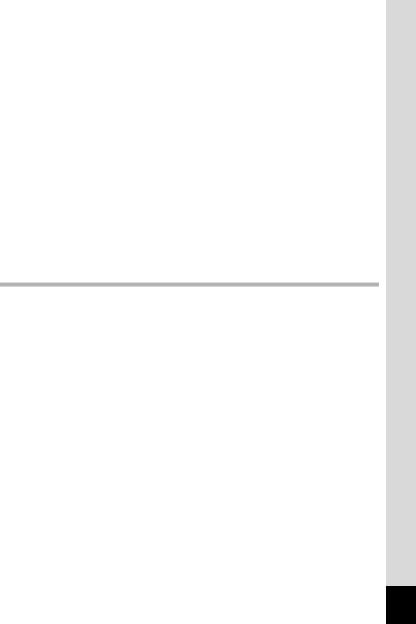
Compensating for Flash Output.................................................... |
129 |
Compensating for Brightness ....................................................... |
130 |
Taking Pictures Using the Shake Reduction Function ................. |
131 |
Setting the Shake Reduction ........................................................ |
132 |
Setting the Interval Shooting ........................................................ |
133 |
Setting Blink Detection ................................................................. |
135 |
Setting the Instant Review............................................................ |
135 |
Setting the Image Sharpness (Sharpness)................................... |
136 |
Setting the Color Saturation/Tone |
|
(Saturation/Tone Adjustment) ................................................ |
137 |
Setting the Image Contrast (Contrast).......................................... |
138 |
Setting the Date Imprint Function ................................................. |
139 |
Setting the Green Button .............................................................. |
140 |
Recording Movies ............................................................................. |
143 |
Recording a Movie........................................................................ |
143 |
Selecting the Recorded Pixels and Frame Rate for Movies ......... |
145 |
Setting the Movie SR (Movie Shake Reduction) Function............ |
146 |
Saving the Settings (Memory) ......................................................... |
147 |
Playing Back and Deleting Images |
149 |
Playing Back Images ........................................................................ |
150 |
Playing Back Still Pictures ............................................................ |
150 |
Playing Back a Movie ................................................................... |
151 |
Multi-Image Display ...................................................................... |
152 |
Using the Playback Function ........................................................ |
155 |
Slideshow ..................................................................................... |
158 |
Rotating the Image ....................................................................... |
160 |
Zoom Playback............................................................................. |
161 |
Zoom In on the Subject’s Face Automatically |
|
(Face Close-up Playback)...................................................... |
162 |
Deleting Images and Sound Files.................................................... |
164 |
Deleting a Single Image ............................................................... |
164 |
Deleting Selected Images and Sound Files.................................. |
166 |
Deleting All Images and Sound Files............................................ |
168 |
Recovering Deleted Images ......................................................... |
169 |
Protecting Images and Sound Files from Deletion (Protect) ........ |
170 |
Connecting the Camera to AV Equipment...................................... |
173 |
9
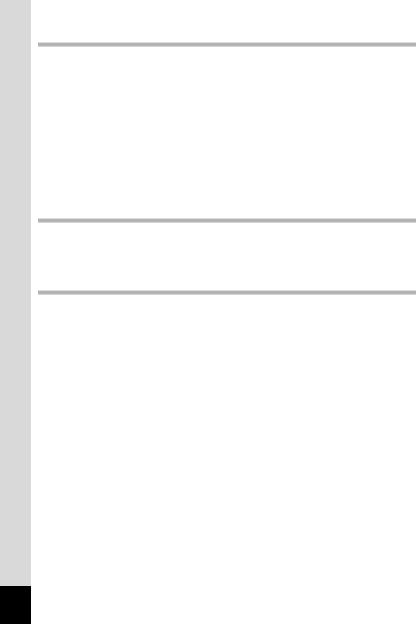
Editing and Printing Images |
175 |
Editing Images .................................................................................. |
176 |
Changing the Image Size (Resize)............................................... |
176 |
Cropping Images .......................................................................... |
177 |
Using the Digital Filters................................................................. |
178 |
Red-eye Compensation................................................................ |
182 |
Adding a Frame (Frame Composite) ............................................ |
183 |
Editing Movies .............................................................................. |
186 |
Copying Images and Sound Files................................................. |
188 |
Setting the Printing Service (DPOF)................................................ |
190 |
Printing a Single Image ................................................................ |
190 |
Printing All Images........................................................................ |
192 |
Recording and Playing Back Sound |
193 |
Adding a Voice Memo to Images..................................................... |
194 |
Recording a Voice Memo ............................................................. |
194 |
Playing Back a Voice Memo......................................................... |
195 |
Settings |
197 |
Camera Settings................................................................................ |
198 |
Formatting an SD Memory Card................................................... |
198 |
Saving AMode ........................................................................ |
199 |
Changing the Sound Settings....................................................... |
200 |
Changing the Date and Time........................................................ |
201 |
Setting the World Time ................................................................. |
204 |
Changing the Display Language .................................................. |
206 |
Changing the Naming Rule of the Folder ..................................... |
207 |
Changing the Video Output Format.............................................. |
208 |
Adjusting the Brightness of the Display ........................................ |
209 |
Using the Power Saving Function ................................................ |
210 |
Setting Auto Power Off ................................................................. |
211 |
Setting the Quick Zoom Function ................................................. |
212 |
Setting the Guide Display ............................................................. |
213 |
Changing the Start-up Screen ...................................................... |
213 |
Resetting to Default Settings (Reset) ........................................... |
215 |
10
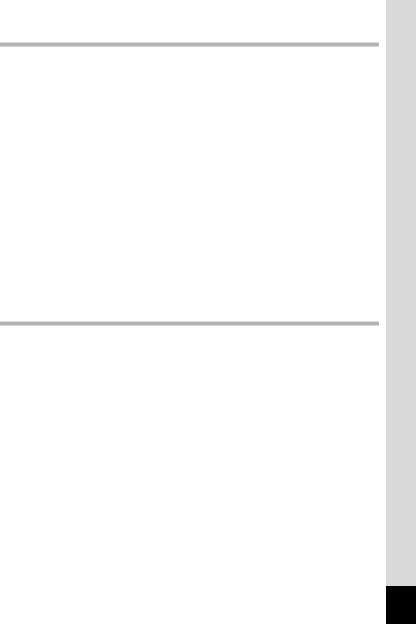
Connecting to a Computer |
217 |
Setting Up Your Computer............................................................... |
218 |
Provided Software ........................................................................ |
218 |
System Requirements .................................................................. |
219 |
Installing the Software .................................................................. |
220 |
Setting the USB Connection Mode............................................... |
224 |
Connecting to a Windows PC .......................................................... |
226 |
Connecting the Camera and a Windows PC ................................ |
226 |
Transferring Images ..................................................................... |
227 |
Disconnecting the Camera from Your Windows PC..................... |
230 |
Starting “ACDSee for PENTAX 3.0” ............................................. |
231 |
Viewing Images ............................................................................ |
232 |
Details on How to Use “ACDSee for PENTAX 3.0” ...................... |
233 |
Connecting to a Macintosh .............................................................. |
234 |
Connecting the Camera and a Macintosh .................................... |
234 |
Transferring Images ..................................................................... |
235 |
Disconnecting the Camera from Your Macintosh ......................... |
235 |
Starting “ACDSee 2 for Mac”........................................................ |
236 |
Viewing Images ............................................................................ |
237 |
Details on How to Use “ACDSee 2 for Mac”................................. |
237 |
Appendix |
239 |
Functions Available for Each Shooting Mode................................ |
240 |
Messages........................................................................................... |
245 |
Troubleshooting................................................................................ |
247 |
Default Settings................................................................................. |
249 |
List of World Time Cities.................................................................. |
254 |
Optional Accessories ....................................................................... |
255 |
Main Specifications .......................................................................... |
256 |
WARRANTY POLICY......................................................................... |
260 |
Index................................................................................................... |
265 |
11
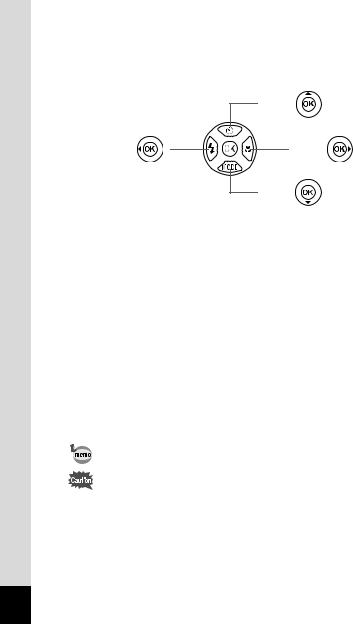
In this manual, the method for operating the four-way controller is shown in illustrations, such as in the one below.
2or
4or |
5or |
3or
The meanings of the symbols used in this Operating Manual are explained below.
1 |
indicates the reference page number for an explanation of the |
|
related operation. |
||
|
|
|
|
indicates information that is useful to know. |
|
|
|
|
|
indicates precautions to be taken when operating the camera. |
|
|
|
|
|
This is the mode for capturing still pictures and recording movies. |
|
Amode |
In this manual, the mode for taking still pictures is referred to as |
|
the “Still Picture Capture Mode” and the mode for recording |
||
|
||
|
movies is referred to as the “C mode”. |
|
|
|
|
Q mode |
This is the mode for viewing still pictures and playing back movies |
|
and sound files. |
||
|
||
|
|
12
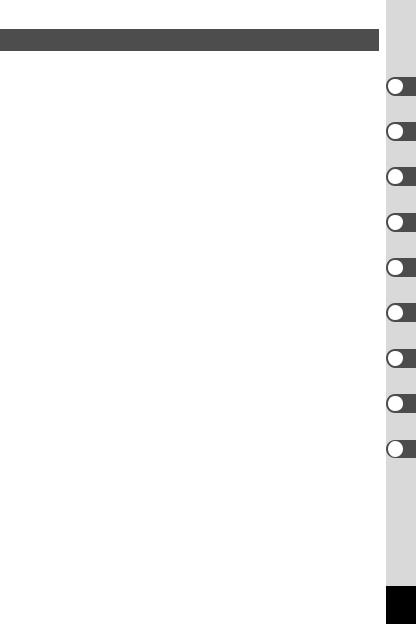
Composition of the Operating Manual
This Operating Manual contains the following chapters.
1 Getting Started –––––––––––––––––––––––––––––––––––––––––
This chapter explains what you need to do after purchasing the camera before you start taking pictures. Be sure to read it and follow the instructions.
2 Common Operations ––––––––––––––––––––––––––––––––––––
This chapter explains common operations such as the functions of the buttons and how to use the menus. For more details, refer to the respective chapters below.
3 Taking Pictures ––––––––––––––––––––––––––––––––––––––––
This chapter explains the various ways of capturing images and how to set the relevant functions.
4 Playing Back and Deleting Images–––––––––––––––––––––––––
This chapter explains how to view still pictures and movies on the camera or on TV and how to delete images, sound files, and movies from the camera.
5 Editing and Printing Images ––––––––––––––––––––––––––––––
This chapter explains the various ways of printing still pictures and how to edit images with the camera.
6 Recording and Playing Back Sound –––––––––––––––––––––––
This chapter explains how to add sound (a voice memo) to an image, and how to play back sound files.
7Settings –––––––––––––––––––––––––––––––––––––––––––––––
This chapter explains how to set the camera-related functions.
8Connecting to a Computer –––––––––––––––––––––––––––––––
This chapter explains how to connect the camera to a computer, and includes installation instructions and a general overview of the provided software.
9 Appendix––––––––––––––––––––––––––––––––––––––––––––––
This chapter deals with troubleshooting and lists the optional accessories.
1
2
3
4
5
6
7
8
9
13
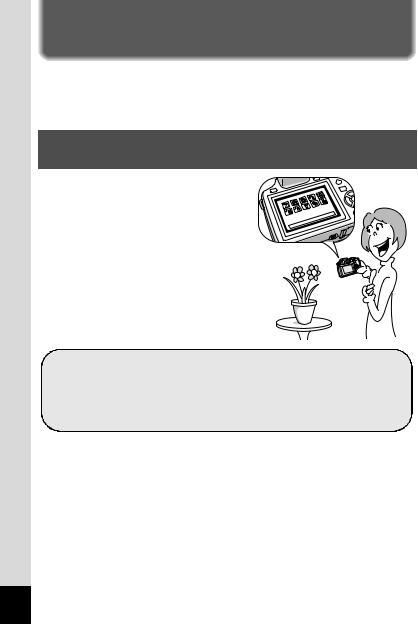
Camera Features
In addition to basic picture-taking, the X70 has a variety of shooting modes to suit different situations. This section describes how to make the most of the key features of your camera. Together with the explanations of camera operations, it will enable you to enjoy your camera to the full.
Easy-to-Navigate Capture and Playback
Functions!
The user-friendly design of the X70 enables easy operation with only a few buttons. Simply by choosing the appropriate icon, you can select the shooting mode (p.68) and choose the optimal settings for the situation, or the playback mode (p.155, p.176) and enjoy the various playback and editing functions. A guide on the display lets you check the functions available in each mode and how to use them.
A shooting mode guide is displayed in the Capture Mode Palette and a playback mode guide in the Playback Mode Palette (p.69, p.155).
Use the Green Mode to take pictures easily using standard settings (p.80).
14
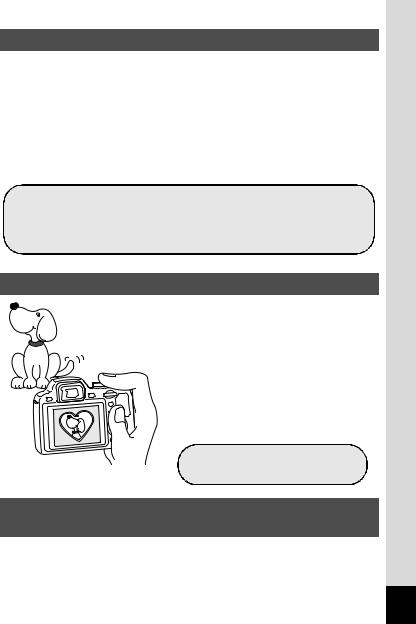
Perfect for Portrait Shots!
The X70 comes with a “Face Recognition” function that spots the faces in your shot and automatically adjusts the focus and exposure for the faces. It can recognize up to 32 people per shot (*), so it will help you take perfect group shots too. It will automatically release the shutter when people are smiling, or if anyone blinked, it will tell you that so you can take the shot again until it is perfect. It also has a feature that lets you enlarge each person's face in sequence during playback so you can quickly check their facial expressions.
* Up to 15 face recognition frames are displayed on the monitor.
Face Recognition function (p.78)
Modes for taking stunning pictures of people (p.86) Close-ups of people's faces for easy checking during playback (p.162)
Add Various Frames to Your Pictures!
When you take a picture with the X70, you can choose from a wide range of fun frames to create attractive framed shots (p.93). You can also add frames to pictures you have taken. Adjust the position of the subject in the picture or reduce or enlarge the picture size to match the frame shape and size. Now you no longer have to worry about the subject not fitting into the frame (p.183).
For decorating your pictures with a frame
Display Images and Sound Files in Calendar
Format!
With the X70, you can display recorded images by date in calendar format (p.154). This lets you quickly find the image you want to play back.
15
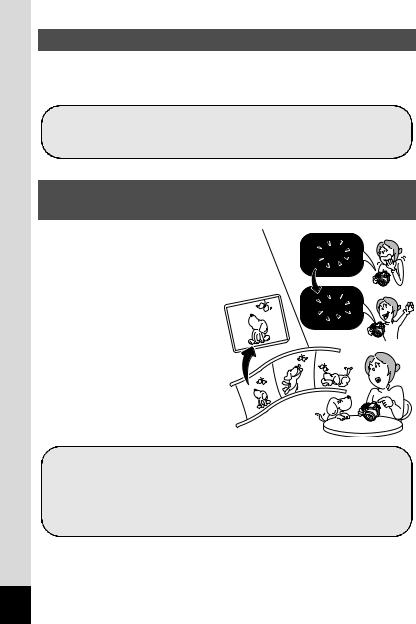
Advanced Movie Recording Functions
The X70 has a Shake Reduction function to reduce camera shake during movie recording (p.146). It also supports the 1280×720 HDTV image format so you can view your recordings as stunning wide-screen movies.
Use the camera to shoot fun-filled movies of your children or pets as a visual diary of their development (p.143).
A multitude of functions inside the camera for enjoying images without a Computer!
The X70 has a variety of functions to let you enjoy playing back and editing images without having to connect the camera to your computer and transfer the images first. The camera is all you need to take and edit still pictures and movies (p.176). And no more worries about accidentally deleting images, because now, with the X70, you can recover them again (p.169).
Resize (p.176), Cropping (p.177) and Red-eye Compensation (p.182) can be used, while the image is displayed in the playback mode.
You can divide a movie into two or select a frame from a movie to save it as a still picture (p.186).
16
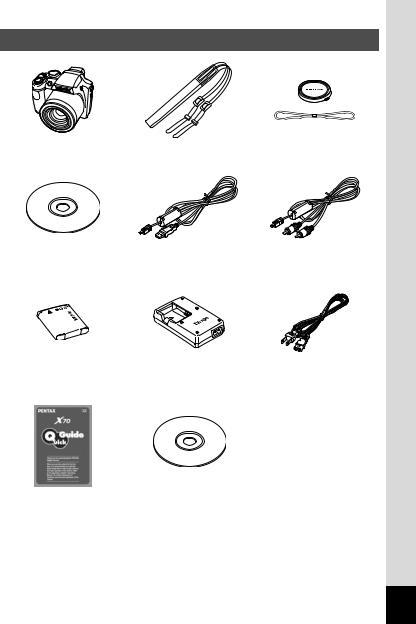
Checking the Contents of the Package
Camera |
Strap |
Lens cap O-LC92 (*) |
X70 |
O-ST92 (*) |
(Cap installed on camera) |
Software (CD-ROM) |
USB cable |
AV cable |
S-SW87 |
I-USB7 (*) |
I-AVC7 (*) |
Rechargeable lithium-ion |
Battery charger |
AC plug cord (*) |
battery D-LI92 (*) |
D-BC92 (*) |
|
Quick Guide |
Operating Manual |
|
(this manual) |
Items marked with an asterisk (*) are also available as optional accessories. The battery charger and AC plug cord are only sold as a set (Battery Charger Kit K-BC92).
For other optional accessories, refer to “Optional Accessories” (p.255).
17
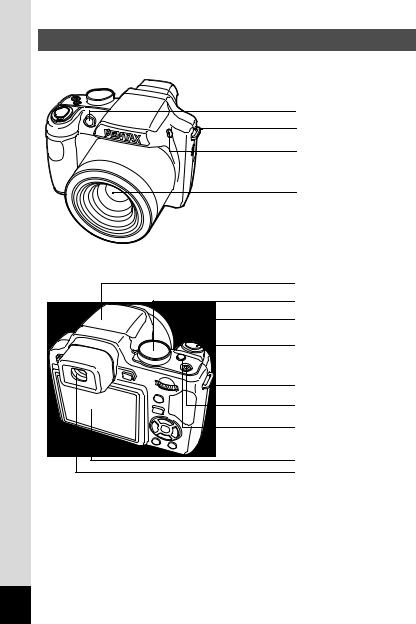
Names of Parts
Front
Self-timer lamp
Strap lug
b button
Lens
Back
Flash (stored)
Mode dial
Zoom lever
Shutter release button
Strap lug |
Power switch/Power lamp |
m button |
Display |
Viewfinder |
18
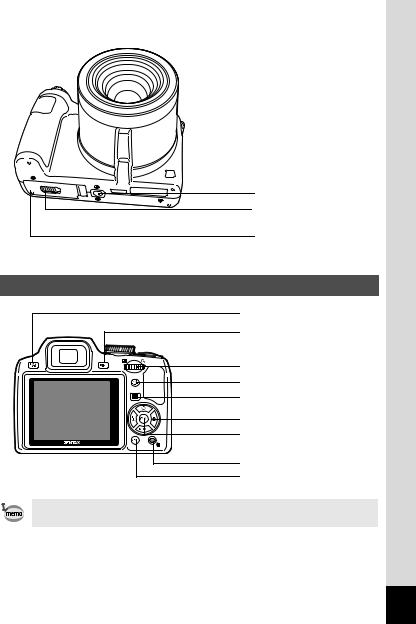
Bottom
Tripod socket
Battery/Card cover lock lever
Battery/Card cover
Names of Operating Parts
EVF/LCD button |
Wbutton |
e-dial |
I button |
Q button |
Four-way controller 4button
Green/ibutton 3button
Refer to “Understanding the Button Functions” (p.48 - p.51) for an explanation of the function of each button.
19
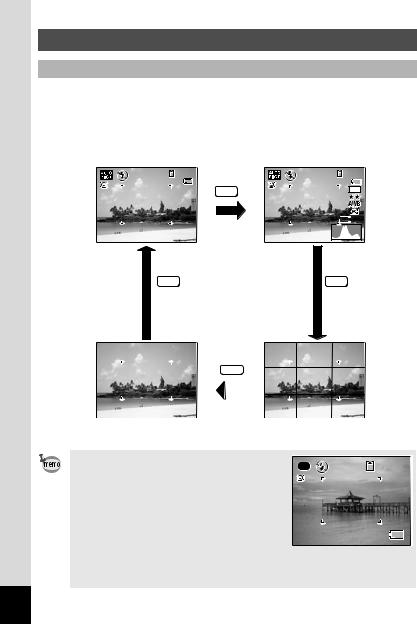
Monitor Indications
Display in AMode
The display shows information such as the shooting conditions in the capture mode. The display changes in the following sequence each time you press the Wbutton: “Normal Display”, “Histogram + Info”, “Grid Display” and “No Info”.
Normal Display |
|
Histogram + Info |
38 |
|
38 |
|
DISP |
12M |
|
|
 200
200
04/02/2009
14:25
DISP |
DISP |
DISP
|
|
|
|
No Info |
Grid Display |
||
• When the shooting mode is set to 9 |
38 |
||
(Green) mode, the monitor display is as |
|||
shown on the right. You cannot change the |
|
||
information on the display by pressing the |
|
||
Wbutton.
•To take pictures using the viewfinder, switch from the display to the viewfinder by pressing the ELV/LCD button. Press the button again to switch to the display.
20
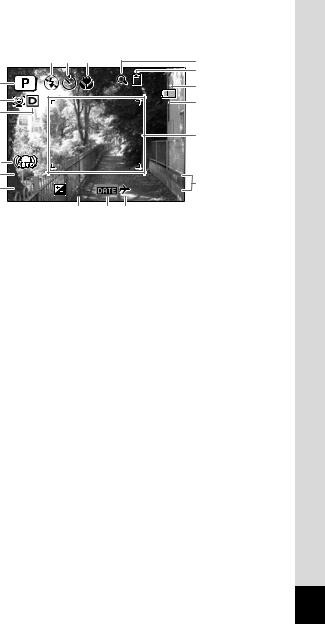
Normal Display in Still Picture Capture Mode |
|
||||||
|
|
7 |
8 |
9 |
|
|
10 |
|
|
|
|
|
|
|
|
|
|
|
|
|
|
38 |
11 |
|
1 |
|
|
|
|
12 |
|
|
|
|
|
|
|
||
|
2 |
|
|
|
|
|
13 |
|
3 |
|
|
|
|
|
|
|
|
|
|
|
|
|
14 |
|
4 |
|
|
|
|
|
|
|
5 |
1/250 |
|
|
|
04/02/2009 |
15 |
|
6 |
F3.5 |
+1.0 |
|
14:25 |
||
|
|
|
|||||
|
|
|
|
16 |
17 18 |
|
|
1 |
Shooting mode (p.68) |
|
|
11 |
Memory status (p.38) |
||
2 |
Face Priority icon (p.78) |
|
|
12 |
Remaining image storage |
||
3 |
Bright area adjustment icon |
|
capacity |
|
|||
|
(p.130) |
|
|
|
13 |
Battery level indicator (p.32) |
|
4 |
Shake Reduction icon (p.132) |
14 |
Focus frame (p.64) |
||||
5 |
Shutter speed |
|
|
|
15 |
Date and time (p.44) |
|
6 |
Aperture |
|
|
|
16 |
EV Compensation (p.108) |
|
7 |
Flash Mode (p.110) |
|
|
17 |
Date Imprint setting (p.139) |
||
8 |
Drive Mode (p.95 - p.101) |
|
|
18 |
World Time setting (p.204) |
||
9Focus Mode (p.113)
10Digital Zoom/Intelligent Zoom icon (p.82)
*For 4, Mappears if the shutter release button is pressed halfway when [Shake Reduction] in the [ARec. Mode] menu is set to [On]. lappears when [Shake Reduction] is set to [Off].
*5 and 6 always appear in e, b, c, a, and E modes. In other shooting modes, they are displayed only when the shutter release button is pressed half-way.
*For 9, when the focus mode is set to =and the Auto-Macro function is activated, the q appears on the display (p.113).
*Some indications may not appear depending on the shooting mode.
21
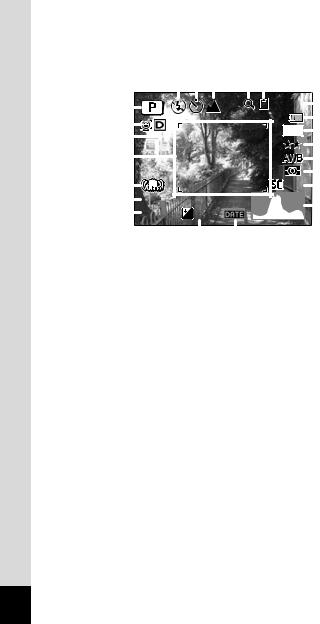
Histogram + Info/Grid Display/No Info Display in Still Picture Capture Mode
A1 to A17 and B1 appear when “Histogram + Info” is selected. Only B1 appears when “Grid Display” or “No Info” is selected.
|
|
|
|
|
|
A5 A6 A7 |
|
A8 A9 |
|
|||||||||||
|
|
|
|
|
|
|
|
|
|
|
|
|
|
|
|
|
|
|
|
|
|
|
|
|
|
|
|
|
|
|
|
|
|
|
|
|
38 |
|
A10 |
||
|
|
|
|
|
|
|
|
|
|
|
|
|
|
|
|
|
||||
|
A1 |
|
|
|
|
|
|
|
|
|
|
|
|
|
||||||
|
|
|
|
|
|
|
|
|
|
|
|
|
|
|
|
|
A11 |
|||
|
A2 |
|
|
|
|
|
|
|
|
|
|
|
|
|
|
|
|
|
|
|
|
A3 |
|
|
|
|
|
|
|
|
|
|
|
|
|
|
|
12M |
|
A12 |
|
|
|
|
|
|
|
|
|
|
|
|
|
|
|
|
|
|
||||
|
|
|
|
|
|
|
|
|
|
|
|
|
|
|
|
|
|
A13 |
||
|
B1 |
|
|
|
|
|
|
|
|
|
|
|
|
|
|
|
|
|
|
|
|
|
|
|
|
|
|
|
|
|
|
|
|
|
|
|
|
|
A14 |
||
|
|
|
|
|
|
|
|
|
|
|
|
|
|
|
|
|
|
|||
|
A4 |
|
|
|
|
|
|
|
|
|
|
|
|
|
|
|
200 |
|
A15 |
|
|
|
|
|
|
|
|
|
|
|
|
|
|
|
|
|
|
||||
|
|
|
|
|
|
|
|
|
|
|
|
|
|
|
|
A16 |
||||
|
|
|
|
|
|
|
|
|
|
|
|
|
|
|
||||||
|
B2 |
|
|
1/250 |
|
|
|
|
|
|
|
|
|
|
|
|
|
A17 |
||
|
|
|
|
|
|
|
|
|
|
|
|
|
|
|||||||
|
B3 |
|
|
F3.5 |
+1.0 |
|
|
|
|
|
|
|
|
|||||||
|
|
|
|
|
|
|
|
|
|
|
||||||||||
|
|
|
|
|
|
|
|
|
|
|
|
|
|
|
|
|
|
|||
|
|
|
|
|
|
|
|
A18 |
A19 |
|
|
|
|
|
||||||
A1 |
Shooting mode (p.68) |
|
|
|
|
|
A12 Recorded pixels (p.120) |
|||||||||||||
A2 |
Face Priority icon (p.78) |
|
A13 Quality Level (p.122) |
|||||||||||||||||
A3 |
Bright area adjustment icon (p.130)A14 White Balance (p.123) |
|||||||||||||||||||
A4 |
Shake Reduction icon (p.132) |
|
A15 AE Metering (p.128) |
|||||||||||||||||
A5 |
Flash Mode (p.110) |
|
|
|
|
|
A16 Sensitivity (p.125) |
|||||||||||||
A6 |
Drive Mode (p.95 - p.101) |
|
A17 Histogram (p.25) |
|||||||||||||||||
A7 |
Focus Mode (p.113) |
|
|
|
|
|
A18 EV Compensation (p.108) |
|||||||||||||
A8 |
Digital Zoom/ |
|
|
|
|
|
|
|
|
|
A19 Date Imprint setting (p.139) |
|||||||||
|
Intelligent Zoom icon (p.82) |
|
B1 |
Focus frame (p.64) |
||||||||||||||||
A9 |
Memory status (p.38) |
|
|
|
|
|
B2 |
Shutter speed |
||||||||||||
A10 Remaining image storage capacity B3 |
Aperture |
|
||||||||||||||||||
A11 Battery level indicator (p.32) |
|
|
|
|
|
|
|
|
|
|||||||||||
*For A4, Mappears if the shutter release button is pressed halfway when [Shake Reduction] in the [ARec. Mode] menu is set to [On]. lappears when [Shake Reduction] is set to [Off].
*B2 and B3 always appear in e, b, c, a, and E modes. In other shooting modes, they are displayed only when the shutter release button is pressed half-way.
*When the shooting mode is I(Auto Picture) and if you press the shutter release button halfway, the automatically selected shooting mode appears in A1 even when “Grid Display” or “No Info” is selected (p.63).
*Some indications may not appear depending on the shooting mode.
22

Display in Q Mode
The display shows the shooting information of the image in the playback mode. The display changes in the following sequence each time you press the Wbutton: “Normal Display”, “Histogram + Info” and “No Info”.
Normal Display
|
|
|
|
|
|
100-0038 |
|
|
|
|
|
|
|
04/02/2009 |
|
|
|
|
Edit |
14:25 |
|||
|
|
|
|
|
|||
|
|
|
|
|
|
DISP |
|
|
|
|
|
|
|
||
|
Histogram + Info |
||||||
|
|
|
|
|
|
100-0038 |
|
|
|
|
|
|
|
|
|
|
12M |
|
|
|
|
|
|
DISP |
|
|
|
|
|
||
200 |
|
|
|
|
|
||
1/250 |
|
|
|
04/02/2009 |
|||
F3.5 |
Edit |
14:25 |
|||||
|
|
|
|
|
|||
DISP
No Info
Edit
23
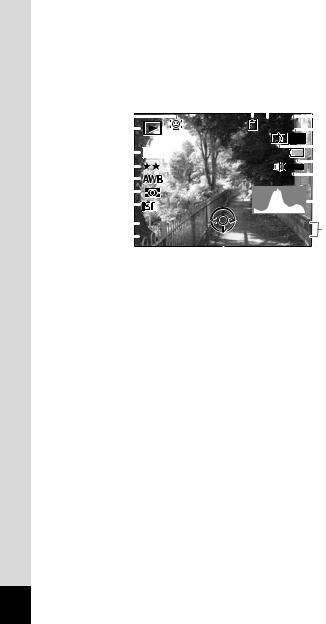
Normal Display/Histogram + Info Display in Playback Mode
(All of the display items are displayed here for explanatory purposes.)
The display shows information such as the shooting conditions. A1 to A11 appear when “Normal Display” or “Histogram + Info” is selected. B1 to B8 appear only when “Histogram + Info” is selected.
A1
A2
A3
A4
A5
A6
A7
A8
A9
A2 |
|
|
|
|
A3 |
|
|
|
|
|
|
|
|
|
|
|
A4 |
|
|
|
|
|
|
|
|
|
|
|
|
|
|
|
|
||||
|
|
|
|
|
|
|
|
|
|
|
|
|
|
|
|
|
A5 |
|
|
|
|
|
|
|
|
100 |
-0038 |
|
|
||||||||
A1 |
|
|
|
|
|
|
|
|
|
A6 |
||||||||
|
|
|
|
|
|
|
|
|
|
|
|
|
|
|
|
|
||
B1 |
|
|
|
|
|
|
|
|
|
|
|
|
|
|
|
|
|
A7 |
|
|
12M |
|
|
|
|
|
|
|
|
|
|
|
|
|
|
A8 |
|
B2 |
|
|
|
|
|
|
|
|
|
|
|
|
|
|
|
|
|
|
|
|
|
|
|
|
|
|
|
|
|
|
|
|
|
|
|
||
|
|
|
|
|
|
|
|
|
|
|
|
|
|
|
|
|
A9 |
|
B3 |
|
|
|
|
|
|
|
|
|
|
|
|
|
|
|
|
|
|
|
|
|
|
|
|
|
|
|
|
|
|
|
|
|
||||
B4 |
|
|
|
|
|
|
|
|
|
|
|
|
|
|
|
|
|
B8 |
|
|
|
|
|
|
|
|
|
|
|
|
|
|
|
|
|
||
B5 |
|
|
|
|
|
|
|
|
|
|
|
|
|
|
|
|
|
|
|
|
|
|
|
|
|
|
|
|
|
|
|
|
|
|
|
||
200 |
|
|
|
|
|
|
|
|
|
|
|
|||||||
|
|
|
|
|
|
|
|
|
|
|
|
|
|
|
|
|
|
|
B6 |
|
1/250 |
|
|
|
04/02/2009 |
|
|
A10 |
|||||||||
|
|
|
|
|
|
|||||||||||||
|
F3.5 |
|
|
|
|
|
|
14:25 |
|
|
||||||||
B7 |
|
Edit |
|
|
|
|
|
|||||||||||
|
|
|
|
|
|
A11 |
||||||||||||
|
|
|
|
|
|
|
|
|
|
|
|
|
|
|
||||
|
|
|
|
|
|
|
|
|
|
|
|
|
|
|
|
|
|
|
|
|
|
|
|
|
|
|
|
|
|
|
|
|
|
|
|
||
Playback mode
Q : Still Picture (p.150) K : Movie (p.151) Face Priority icon (p.78) Memory status (p.38) Folder number (p.207) File number
Protect icon (p.170) Voice memo icon (p.195)
Battery level indicator (p.32) Volume icon
A10 Captured date and time (p.44)
A11 Four-way controller guide
B1 Recorded pixels (p.120)
B2 Quality Level (p.122)
B3 White Balance (p.123)
B4 AE Metering (p.128)
B5 Sensitivity (p.125)
B6 Shutter speed
B7 Aperture
B8 Histogram (p.25)
*A2 appears only if the Face Recognition function worked when the image was shot.
*In “Normal Display”, A8 and A10 disappear if no operation is performed for two seconds.
*A9 appears only when the volume is being adjusted during playback of movies or voice memo. (p.151, p.195)
*A11 appears even when “No Info” is selected, but disappears
if no operation is performed for two seconds. When no operation
is performed for two seconds in “Normal Display” or “Histogram + Info”, only “Edit” disappears.
24
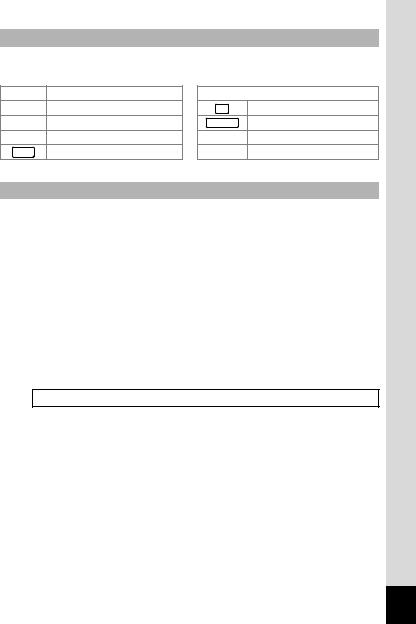
Guide Indications
A guide for each available button operation appears as follows on the display during operation.
2Four-way controller (2)
3Four-way controller (3)
4Four-way controller (4)
5Four-way controller (5) MENU 3button
 /
/
 e-dial
e-dial
OK 4button
SHUTTER Shutter release button
X, i Green/ibutton
I, J I button
Using the Histogram
A histogram shows the |
→ |
|
|
|
|
|
|
|
|
||
brightness distribution of an |
|
|
|
|
|
pixels |
|
|
|
|
|
image. The horizontal axis |
|
|
|
|
|
represents brightness (dark at |
|
|
|
|
|
of |
|
|
|
|
|
the left and bright at the right) |
|
|
|
|
|
Number |
|
|
|
|
|
and the vertical axis represents |
|
|
|
|
|
the number of pixels. |
|
|
|
|
|
|
(Dark) |
←Brightness→ (Bright) |
|||
The shape of the histogram |
|
|
|||
before and after shooting tells |
|
|
|
||
Dark portions |
Bright portions |
||||
you whether the brightness and |
|
|
|
|
|
contrast are correct or not, and lets you decide if you need to use EV compensation and take the picture again.
Setting the Exposure (EV Compensation) 1p.108
Understanding Brightness
If the brightness is correct, the graph peaks in the middle. If the image is too dark, the peak is on the left side, and if it is too bright, the peak is on the right side.
|
Dark image |
|
Correct image |
|
Bright image |
|||
|
|
|
|
|
|
|
|
|
|
|
|
|
|
|
|
|
|
25

When the image is too dark, the part to the left is cut off (dark portions) and when the image is too bright, the part to the right is cut off (bright portions).
Understanding Contrast
The graph peaks gradually for images in which contrast is balanced. The graph peaks on both sides but sinks in the middle for images with a large difference in contrast and low amounts of mid-level brightness.
26

1 Getting Started
Attaching the Lens Cap and Strap .......... |
28 |
Powering the Camera ............................... |
29 |
Installing the SD Memory Card ................ |
34 |
Turning the Camera On and Off .............. |
38 |
Initial Settings ........................................... |
40 |
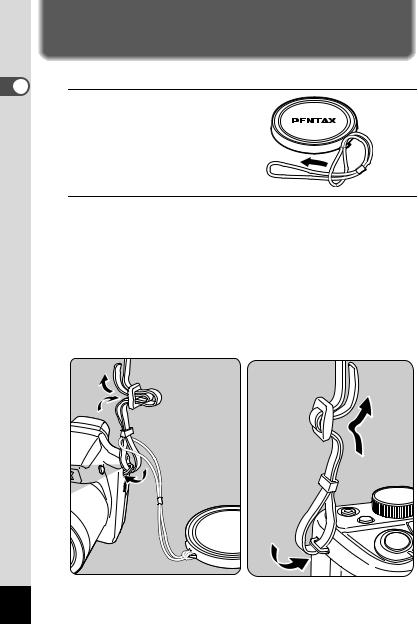
1 GettingStarted
Attaching the Lens Cap and Strap
Attach the lens cap (O-LC92) and strap (O-ST92) supplied with the camera.
1 Attach the string provided to the lens cap.
2 Pass the end of the strap through the strap lug, then secure it on the inside of the clasp.
As shown in the bottom-left illustration, passing the strap through the lens cap's string prevents the lens cap from being lost.
Pass the other end of the strap through the other strap lug on the camera, then secure it on the inside of the clasp (bottom-right illustration).
28
