Pentax Optio 60 Operating Manual

FCC STATEMENT (For customers in USA)
This device complies with Part 15 of the FCC Rules. Operation is subject to the following two conditions:
(1)This device may not cause harmful interference, and
(2)This device must accept any interference received, including interference that may cause undesired
operation.
Note:
This equipment has been tested and found to comply with the limits for Class B digital devices, pursuant to Part 15 of the FCC rules. These limits are designed to provide reasonable protection against harmful interference in a residential installation.This equipment generates, uses and can radiate radio frequency energy and, if not installed and used in accordance with the instructions, may cause harmful interference to radio communications. However, there is no guarantee that interference will not occur in a particular installation. If this equipment does cause harmful interference to radio or television reception, which can be determined by turning the equipment off and on, the user is encouraged to try to correct the interference by one or more of the following measures:
Reorient or relocate the receiving antenna.
Increase the separation between the equipment and receiver.
Connect the equipment into an outlet on a circuit different from that to which the receiver is connected.
Consult the dealer or an experienced radio/TV technician for help.
Use of shielded cable is required to comply with Class B limits in Subpart B of Part 15 of the FCC rules. Do not make any changes or modifications to the equipment unless otherwise specified in the manual. If such changes or modifications should be made, you could be required to stop operation of the equipment.
For customers in Canada
This Class B digital apparatus meets all requirements of the Canadian Interference - Causing Equipment
Regulations.
Pour les utilisateurs au Canada
Cet apareil numérique de la classe B respecte toutes les exigences du Règlement sur le matériel brouilleur du
Canada.
EN-1
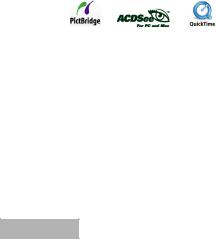
READ THIS FIRST
Trademark Information
PENTAX and Optio are trademarks of PENTAX Corporation.
QuickTime and QuickTime logo are trademarks used under license. The QuickTime logo is registered in US and other countries.
This product supports PRINT Image Matching III. PRINT Image Matching enabled digital still cameras, printers and software help photographers to produce images more faithful to their intentions. Some functions are not available on printers that are not PRINT Image Matching III compliant. Copyright 2001 Seiko Epson Corporation. All Rights Reserved. PRINT Image Matching is a trademark of Seiko Epson Corporation.
The PRINT Image Matching logo is a trademark of Seiko Epson Corporation.
SD logo ( ) is a trademark.
) is a trademark.
All other brands or product names are trademarks or registered trademarks of their respective owners.
Product Information
Product design and specifications are subject to change without notice. This includes primary product specifications, software, software drivers, and user’s manual. This User Manual is a general reference guide for the product.
The product and accessories that come with your digital camera may be different from those described in this manual. This is due to the fact that different retailers often specify slightly different product inclusions and accessories to suit their market requirements, customer demographics, and geographical preferences. Products very often vary among retailers especially with accessories such as batteries, chargers, AC adapters, memory cards, cables, carrying cases/pouches, and language support. Occasionally a retailer will specify a unique product color, appearance, and internal memory capacity. Contact your dealer for precise product definition and included accessories.
The illustrations in this manual are for the purpose of explanation and may differ from the actual design of your digital camera.
The manufacturer assumes no liability for any errors or discrepancies in this user manual.
For user manual and driver updates, refer to our website or contact your dealer.
EN-2
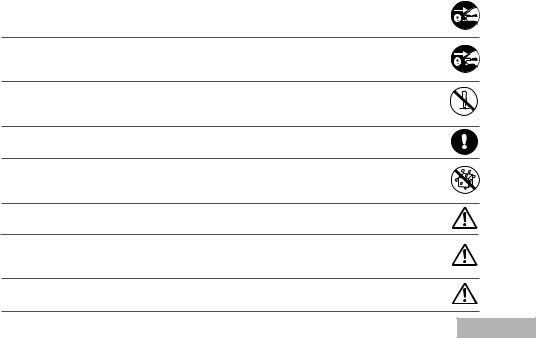
SAFETY INSTRUCTIONS
Read and understand all Warnings and Cautions before using this product.
Warnings
If foreign objects or water have entered the camera, turn the power off and remove the batteries and the AC power adapter.
Continued use in this state might cause fire or electric shock. Consult the store of purchase.
If the camera has fallen or its casing has been damaged, turn the power off and remove the batteries and the AC power adapter.
Continued use in this state might cause fire or electric shock. Consult the store of purchase.
Do not disassemble, change or repair the camera.
This might cause fire or electric shock. For repair or internal inspection, ask the store of purchase.
Use the supplied AC adapter only with the indicated power supply voltage.
Use with any other power supply voltage might cause fire or electric shock.
Do not use the camera in areas near water.
This might cause fire or electric shock. Take special care during rain, snow, on the beach, or near the shore.
Do not place the camera on inclined or unstable surfaces.
This might cause the camera to fall or tilt over, causing injury.
Keep the batteries out of the reach of children.
Swallowing batteries might cause poisoning. If the battery is accidentally swallowed, immediately consult a physician.
Do not use the camera while you are walking, driving or riding a motorcycle.
This might cause you to fall over or result in traffic accident.
EN-3
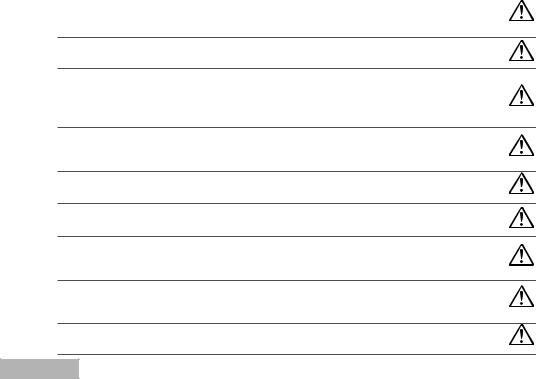
Cautions
Insert the batteries paying careful attention to the polarity (+ or –) of the terminals.
Inserting the batteries with its polarities inverted might cause fire and injury, or damage to the surrounding areas due to the battery rupturing or leaking.
Do not fire the flash close to anyone’s eyes.
This might cause damage to the person’s eyesight.
Do not subject the LCD monitor to impact.
This might damage the glass on the screen or cause the internal fluid to leak. If the internal fluid enters your eyes or comes into contact with your body or clothes, rinse with fresh water. If the internal fluid has entered your eyes, consult a physician to receive treatment.
A camera is a precision instrument. Do not drop it, strike it or use excessive force when handling the camera.
This might cause damage to the camera.
Do not use the camera in humid, steamy, smoky, or dusty places.
This might cause fire or electric shock.
Do not remove the battery immediately after long period of continuous use.
The battery becomes hot during use. Touching a hot battery might cause burns.
Do not wrap the camera or place it in cloth or blankets.
This might cause heat to build up and deform the casing, resulting in fire. Keep the camera in a well-ventilated place.
Do not leave the camera in places where the temperature may rise significantly, such as inside a car.
This might adversely affect the casing or the parts inside, resulting in fire.
Before you move the camera, disconnect cords and cables.
Failure to do this might damage cords and cables, resulting in fire and electric shock.
EN-4

Notes on Battery Usage
When you use the battery, carefully read and strictly observe the Safety Instructions and the notes described below:
Different battery types and surrounding temperatures may affect the battery performance.
Avoid using batteries in extremely cold environments as low temperatures can shorten the battery life and reduce camera performance. This low temperature will also influence Alkaline battery performance, therefore Ni-MH rechargeable battery is highly recommended.
Using new rechargeable batteries for the first time, or rechargeable batteries that have not been used for an extended period of time might affect the number of pictures that can be taken. Therefore, to maximize their performance and lifetime, we recommend that you fully charge such batteries and discharge them for at least one complete cycle before use. Nevertheless, batteries whose expiry date has passed could not be restored by this procedure.
The battery may feel warm when using the camera for an extended period of time or using the flash continuously. This is normal and not a malfunction.
The camera may feel warm when being used continuously or for an extended period of time. This is normal and not a malfunction.
If you will not be using the batteries for an extended period of time, remove them from the camera to prevent leakage or corrosion.
Never use batteries of different types (together) or mix old and new batteries.
Always keep the terminals in a clean state.
Never use manganese batteries.
Risk of explosion if battery is replaced by an incorrect type.
Dispose of used batteries according to the instructions.
EN-5

CONTENTS |
|
INTRODUCTION ................................................ |
8 |
Package Contents............................................ |
9 |
GETTING TO KNOW YOUR CAMERA.............. |
10 |
Front View...................................................... |
10 |
Rear View......................................................... |
11 |
Mode Dial ...................................................... |
12 |
LCD Monitor Information..................................... |
13 |
PREPARING THE CAMERA............................. |
15 |
Installing the Batteries (Optional Accessory) ....... |
15 |
Using the AC Power Adapter |
|
(Optional Accessory).......................................... |
16 |
Inserting and Removing an SD Memory Card |
|
(Optional Accessory) ........................................ |
17 |
Attaching the Camera Strap.............................. |
18 |
LED Indicators.................................................. |
18 |
GETTING STARTED........................................... |
19 |
Turning the Power On/Off ................................. |
19 |
Choosing the Screen Language......................... |
20 |
Setting the Date and Time ................................ |
21 |
Formatting an SD Memory Card or Internal |
|
Memory............................................................ |
22 |
Using the LCD Monitor....................................... |
23 |
PHOTOGRAPHY MODE................................... |
24 |
Shooting Images - The Basics.......................... |
24 |
Setting Image Resolution and Quality ................ |
25 |
Using the Zoom Function................................... |
26 |
Using the Flash............................................... |
27 |
Setting Focus................................................... |
28 |
Using the Self-Timer......................................... |
29 |
Adjusting the Exposure (EV Compensation)......... |
30 |
Setting White Balance...................................... |
31 |
USING THE MODE DIAL.................................... |
32 |
Simple Mode..................................................... |
32 |
Program Mode ................................................. |
32 |
Picture Mode..................................................... |
33 |
Aperture Priority Mode....................................... |
33 |
Shutter Speed Priority Mode............................... |
34 |
Manual Mode..................................................... |
34 |
ADVANCED SHOOTING................................... |
35 |
High Speed Continuous..................................... |
35 |
Auto Bracket ................................................... |
36 |
Selecting the Metering Mode ............................. |
37 |
EN-6

PLAYBACK MODE - THE BASICS..................... |
38 |
Viewing Images ............................................... |
38 |
Magnifying Images .......................................... |
39 |
Thumbnail Display .......................................... |
40 |
Slideshow Display ........................................... |
41 |
Resizing an Image ........................................... |
42 |
MOVIE MODE.................................................... |
43 |
Recording Movie Clips ...................................... |
43 |
Playing Back Movie Clips ................................. |
44 |
PLAYBACK MODE – ADVANCED FEATURES... |
45 |
Playing Back Still Images/Movie Clips on TV ........ |
45 |
Deleting Images/Movie Clips.............................. |
46 |
Protecting Images/Movie Clips ........................... |
47 |
Setting the DPOF............................................. |
48 |
Connecting to a PictBridge-Compatible Printer...... |
50 |
TRANSFERRING FILES FROM YOUR DIGITAL |
|
CAMERA TO COMPUTER................................... |
54 |
Step 1: Install the USB driver ......................... |
55 |
Step 2: Connect the digital camera to your |
|
computer........................................... |
56 |
Step 3: Download images or movie clips............ |
57 |
EDITING SOFTWARE INSTALLATION.............. |
58 |
Installing ACDSee for PENTAX........................... |
58 |
USING THE DIGITAL CAMERA AS A PC CAMERA...59 |
|
Step 1: Install the PC camera driver.................. |
59 |
Step 2: Connect the digital camera to your |
|
computer............................................. |
60 |
Step 3: Run your application software |
|
(i.e. Windows NetMeeting)...................... |
60 |
MENU OPTIONS............................................... |
61 |
Camera Menu.................................................... |
61 |
Movie Menu ................................................... |
65 |
Playback Menu............................................... |
66 |
Setup Menu.................................................... |
68 |
CONNECTING THE DIGITAL CAMERA TO |
|
OTHER DEVICES............................................. |
71 |
SPECIFICATIONS............................................ |
72 |
APPENDIX........................................................ |
73 |
WARRANTY POLICY.......................................... |
76 |
EN-7

INTRODUCTION
Thank you for purchasing this new digital camera!
Equipped with a 6.0 Megapixels CCD sensor, your camera delivers high quality, 2848 x 2136 resolution images. Other features provided by the camera include the following:
6.0 Megapixels
A high-resolution CCD sensor provides 6.0 megapixels for high quality of images.
Auto flash
An auto flash sensor automatically detects the shooting (lighting) conditions and determines whether the flash should be used.
2.0” LTPS color image LCD monitor
Optical zoom: 1x~3x
Digital zoom: 1x~4x
Approx. 12MB internal (built-in) memory
Images can be captured without using a memory card.
Support for SD memory card for memory expansion
You may wish to expand the memory capacity (up to 1GB capacity) by using an additional memory card.
USB connection (USB 2.0 Full Speed)
Still images or movie clips that you have recorded can be downloaded to your computer using the USB cable (A USB driver is required for Win 98 and Win98SE).
DPOF functionality
DPOF can be used to print your images on a DPOF compatible printer by simply inserting the memory card.
PictBridge support
You can connect the camera directly to printer that supports PictBridge and perform image selection and printing using the camera monitor screen and controls.
Provided editing software: ACDSee for PENTAX
You can enhance and retouch your images on your computer by using the provided editing software.
EN-8
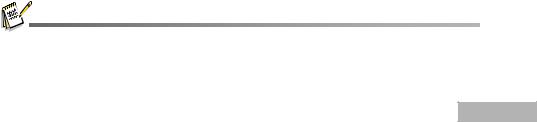
Package Contents
Carefully unpack your kit box and ensure that you have the following items. In the event that any item is missing or if you find any mismatch or damage, promptly contact your dealer.
Common Product Components: |
|
Digital Camera |
Software CD-ROM (S-SW38) |
Operating manuals |
AV Cable |
Quick Start Guide |
Camera Strap |
USB Cable |
Two AA alkaline batteries (for checking the camera's functionality) |
************************************************************************************
Common (Optional) Accessories (not included with the camera):
AC power adapter (supplied by PENTAX)
SD memory card (commercially available)
Battery Charger (commercially available)
Accessories and components may vary by retailer.
EN-9
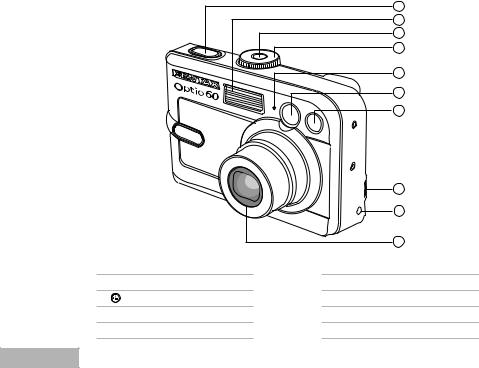
GETTING TO KNOW YOUR CAMERA
Front View
1 |
2 |
3 |
4 |
5 |
6 |
7 |
|
|
|
|
8 |
|
|
|
|
9 |
|
|
|
|
10 |
1 |
. Shutter button |
6 |
. Viewfinder window |
|
2 |
. Flash |
7 |
. Self-timer LED |
|
3 |
. |
Power button |
8 |
. PC (USB) / AV terminal |
4 |
. Mode dial |
9 |
. DC IN 3V terminal |
|
5 |
. Microphone |
10.Lens |
||
EN-10
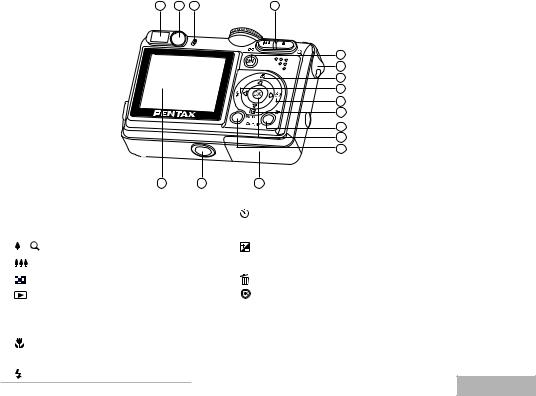
Rear View
1 |
2 |
3 |
4 |
|
|
5 |
|
|
6 |
|
|
7 |
|
|
8 |
|
|
9 |
|
|
10 |
|
|
11 |
|
|
12 |
|
|
13 |
16 |
15 |
14 |
1 |
. Viewfinder |
9. |
|
Arrow button (Right) |
||
2 |
. Diopter adjustment dial |
|
|
|
Self-timer button |
|
|
|
|
|
|
|
|
3 |
. Viewfinder LED |
10. |
|
Arrow button (Down) |
||
|
|
|
|
|
|
|
4 |
. / |
Zoom in (telephoto) button |
|
|
|
Exposure compensation button |
|
|
|
|
|
|
|
|
|
Zoom out (wide-angle) button |
11. |
DISPLAY |
Display button |
|
|
|
Thumbnail button |
|
|
|
Delete button |
|
|
|
|
|
|
|
5 |
. |
Playback button |
12. |
|
OK button |
|
|
|
|
|
|
|
|
6 |
. Strap holder |
13. |
MENU |
Menu button |
||
|
|
|
|
|
|
|
7 |
. |
Arrow button (Up) |
14. |
Battery / SD card cover |
||
|
|
|
|
|
|
|
|
|
Macro button |
15. |
Tripod socket |
||
|
|
|
|
|
|
|
8 |
. |
Arrow button (Left) |
16. |
LCD monitor |
||
|
|
Flash button |
|
|
|
|
|
|
|
|
|
|
|
EN-11
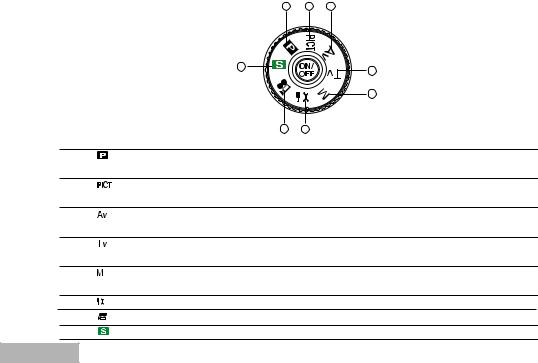
Mode Dial
You can select from seven shooting modes and setup mode according to shooting conditions to achieve
the desired effect. |
1 |
2 |
3 |
|
|
8 |
4 |
|
|
|
|
|
|
|
5 |
|
|
7 |
6 |
|
Mode |
Description |
|
1. |
Program |
Select this mode to permit the shutter speed and aperture |
|
|
|
to be set automatically. |
|
2. |
Picture |
Select this mode to select the Picture mode according to the |
|
|
|
shooting scene. |
|
3. |
Aperture priority |
Select this mode to specify the aperture value while the camera |
|
|
|
sets the corresponding shutter speed. |
|
4. |
Shutter speed priority |
Select this mode to specify the shutter speed while the camera |
|
|
|
sets the corresponding aperture. |
|
5. |
Manual |
Select this mode to permit full manual control over exposure, |
|
|
|
aperture and other settings. |
|
6. |
Setup |
Select this mode to adjust the camera settings. |
|
7. |
Movie |
Select this mode to record movie clips. |
|
8. |
Simple |
Select this mode for point-and-shoot action. |
|
EN-12
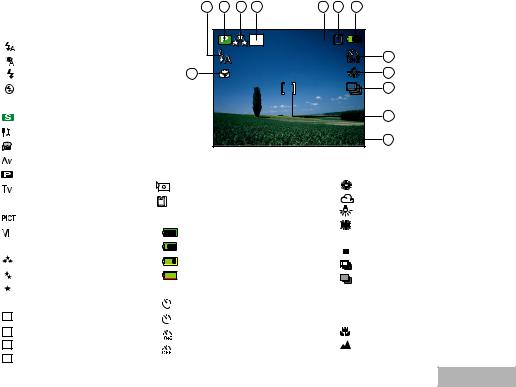
LCD Monitor Information |
|
|
|
|
|
|
|
|
|
|||
Camera Mode |
|
|
1 |
2 |
3 |
4 |
5 |
6 |
7 |
|
||
1. Flash mode |
|
|
|
|
|
6M |
52 |
|
|
|
||
[ |
] |
Auto |
|
|
|
|
|
|
|
|
||
|
|
|
|
|
|
|
|
|
8 |
|||
[ |
] |
Auto + Red-eye reduction |
|
|
|
|
|
|
|
|
||
[ |
] |
Flash on |
|
|
13 |
|
|
|
|
|
|
9 |
[ |
] |
Flash off |
|
|
|
|
|
|
|
|
|
10 |
2. Mode indication |
|
|
|
|
|
|
|
|
|
|
||
[ |
] |
Simple mode |
|
|
|
|
|
|
|
|
|
11 |
[ |
] |
Setup mode |
|
|
|
|
|
|
01.07.2005 |
12 |
||
[ |
] |
Movie mode |
|
|
|
|
|
|
||||
|
|
|
|
|
|
|
|
|
|
|||
[ |
] |
Aperture priority mode |
5. Possible number of shots |
9. White balance |
||||||||
[ |
] |
Program mode |
6. Memory status |
|
|
|
[No icon] Auto |
|||||
[ |
] |
Shutter speed priority |
|
: Built-in memory (without card) |
|
[ |
] |
Daylight |
||||
|
|
[ |
] |
Cloudy |
||||||||
|
|
mode |
|
: SD Memory Card |
|
|||||||
|
|
|
|
[ |
] |
Tungsten light |
||||||
[ |
] |
Picture mode |
7. Remaining battery status |
|
||||||||
|
[ |
] |
Fluorescent light |
|||||||||
[ |
] |
Manual mode |
[ |
|
] Full battery power |
|
||||||
|
10.Drive mode |
|||||||||||
3. Image quality |
[ |
|
] Medium battery power |
|||||||||
|
|
[ |
] |
Standard |
||||||||
[ |
] |
Best |
[ |
|
] Low battery power |
|
||||||
|
|
[ |
] |
HS Continuous |
||||||||
[ |
] |
Better |
|
|
|
|
|
|
|
|||
[ |
|
] No battery power |
|
[ |
] |
Auto Bracket |
||||||
[ |
] |
Good |
8. Self-timer mode |
|
|
11.Focus area |
||||||
4. Recorded Pixels |
[ |
2 ] |
2 sec. delay |
|
12.Date |
|
||||||
[ 6M ] |
2848 x 2136 |
[ |
10 ] |
10 sec. delay |
|
13.Focus mode |
||||||
[ 4M ] |
2272 x 1704 |
|
|
[ |
] |
Macro |
||||||
[ |
] |
10+2 sec. delay |
|
|||||||||
[ 2M ] |
1600 x 1200 |
[ |
] |
Timer off |
|
|
|
[ |
] |
Infinity |
||
[ 0.M3 |
] |
640 x 480 |
|
|
|
[ Std.] |
Auto focus |
|||||
|
|
|
|
|
|
|
||||||
EN-13
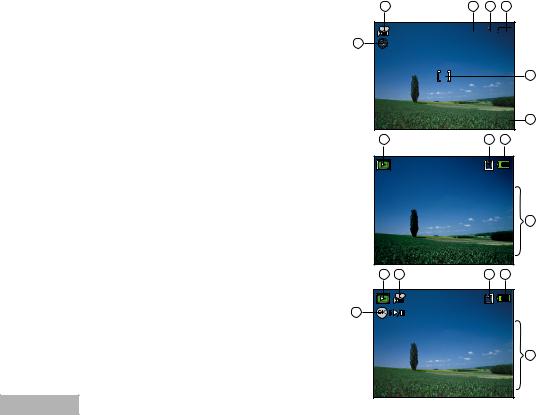
Movie Mode
1. Movie mode
2. Recordable movie time available
3. Memory status
4. Battery power indicator
5. Focus area
6. Flash mode
7. Date
Image Playback
1. Playback mode
2. Memory status
3. Battery power indicator
4. Playback information
Movie Playback
1. Playback mode
2. Movie mode
3. Memory status
4. Battery power indicator
5. Playback information
6. Playback indicator
1 |
2 |
3 |
4 |
00:49 

6
01.07.2005
12 3
|
100-0001 |
|
|
|
Size |
2848X2136 |
|
|
EV |
0.0 |
|
|
01.07. '05 |
05:22 |
|
|
|
1 |
|
1 |
2 |
3 |
4 |
6 |
|
|
|
|
100-0001 |
|
|
|
Size |
320X240 |
|
|
EV |
0.0 |
|
|
01.07. '05 |
05:22 |
|
|
|
1 |
|
5
7
4
5
EN-14
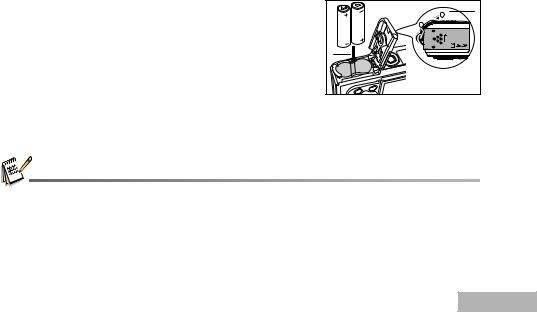
PREPARING THE CAMERA
Installing the Batteries (Optional Accessory)
You can use 2 AA size batteries (alkaline or Ni-MH rechargeable) to power the camera. Make sure that the power of the digital camera is off before inserting or removing the batteries.
1. Make sure the camera is turned off.
2. Open the battery cover.
3. Insert the batteries in the correct orientation as shown in the illustration.
4. Close the battery cover.
To remove the batteries,turn the camera off before removing batteries and hold the camera with the battery cover facing upward, then open the battery cover.
1 |
1 |
2 |
|
2 |
|
DISPLAY |
|
Be careful not to drop the batteries when opening or closing the battery cover.
Due to the characteristics of AA alkaline battery, camera performance may deteriorate. AA alkaline battery is not recommended except in emergencies and checking the camera's functionality.
EN-15
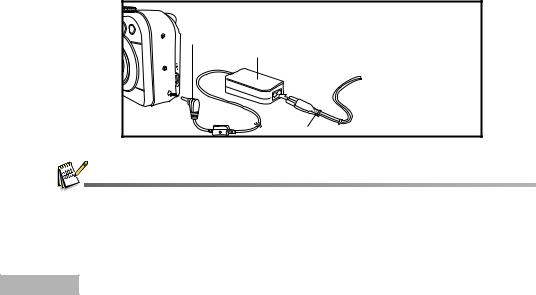
Using the AC Power Adapter (Optional Accessory)
Use of the AC power adapter is recommended if you intend to use the LCD monitor for a long time or connect the camera to a PC.
1. Make sure your camera is turned off.
2. Connect one end of the AC power adapter to the camera jack labeled "DC IN 3.0V". 3. Connect the other end to an electrical outlet.
DC terminal
AC adapter
 To power outlet
To power outlet
0V . 3
IN DC
AC power cable
Make sure to use only the AC power adapter specified for the camera. Damage caused by the use of an incorrect adapter is not covered under the warranty.
To prevent unexpected auto power off resulting from no battery power left during the process of transferring your images to the computer, use the AC power adapter as a power supply.
The AC power adapter can only be used to power the camera. Batteries cannot be charged inside the camera.
EN-16
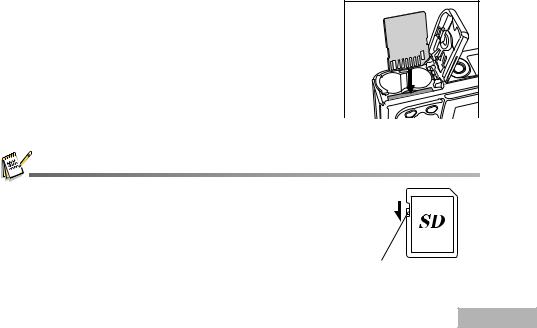
Inserting and Removing an SD Memory Card (Optional Accessory)
The digital camera comes with approx. 12MB of internal memory, allowing you to store captured still images or movie clips in the digital camera. Moreover, you can also expand the memory capacity by using an optional SD (Secure Digital) memory card so that you can store more files.
1. Make sure your camera is turned off before inserting or removing an SD card.
2. Open the SD card cover.
3. Insert an SD card in the correct orientation as shown in the illustration.
4. Close the SD card cover.
To remove the SD card, make sure the camera is turned off. Press lightly on the edge of the memory card and it will eject.
DISPLAY |
MEMU |
Be sure to format an SD memory card with this digital camera before using it. Refer to section in the manual titled “Formatting an SD Memory Card or Internal Memory”. (Refer to EN-22 for further details.)
To prevent valuable data from being accidentally erased from an SD card, you can slide the write protect tab (on the side of the SD memory card) to “LOCK”.
To save, edit, or erase data on an SD memory card, you must unlock the card.
Write-protect switch
EN-17

Attaching the Camera Strap
Attach the strap as shown in the illustration.
1 |
2 |
MEMU |
DISPLAY |
LED Indicators
Indicator |
State |
Description/Activity |
|
|
|
LED indicator |
Solid red |
The digital camera is powered up. |
|
|
|
LED indicator |
Solid green |
The digital camera is ready to record images (or movies). |
|
|
|
LED indicator |
Blinking red |
USB communication/transfer in progress. |
|
|
|
LED indicator |
Blinking red |
Charging the flash. |
|
|
|
Self-timer indicator |
Blinking green |
The self-timer function is activated. |
|
|
|
EN-18
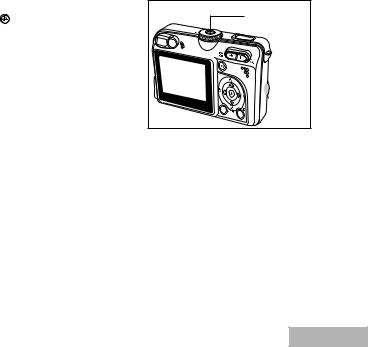
GETTING STARTED
Turning the Power On/Off
Press the  button until the digital camera turns on.
button until the digital camera turns on.
To turn the power off, press the |
button again. |
Power button |
PENTAX
DISPLAY
EN-19
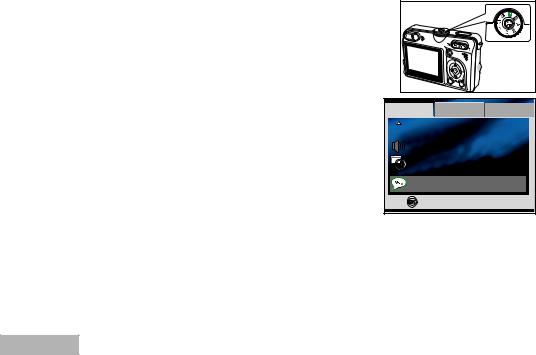
Choosing the Screen Language
Follow the steps below to choose the desired language.
1. Rotate the mode dial to  and turn your camera on by pressing the
and turn your camera on by pressing the  button.
button.
The [Set-up1] menu is displayed.
2. Use to select [Language], then press the  button.
button.
3. Use or to select the language you want. 4. Press the  button to confirm.
button to confirm.
PENTAX |
|
|
|
DISPLAY |
|
Set-up1 |
Set-up2 |
Set-up3 |
 Format
Format
Sound |
Off |
Date Adjust |
d/m/y |
Language |
English |
OK : |
4 / 4 |
EN-20
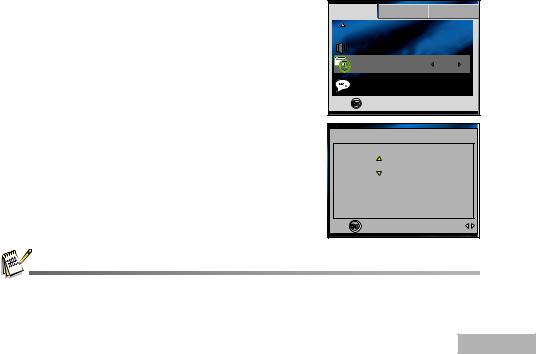
Setting the Date and Time
Follow the steps below to set the date display style, current date and time.
1. Rotate the mode dial to  and turn your camera on by pressing the
and turn your camera on by pressing the  button.
button.
The [Set-up1] menu is displayed.
2. Use to select [Date Adjust], then press the  button.
button.
You may press or to switch the date types.
3. Press or to select Year, Month, Day and Time fields.
To increase a value, press .
To decrease a value, press .
The time is displayed in 24-hours format. 4. Press the  button after all fields are set.
button after all fields are set.
Set-up1 Set-up2 Set-up3
 Format
Format
Sound |
Off |
Date Adjust |
d/m/y |
Language |
English |
OK : |
3 / 4 |
Date Adjust
0 1 |
/ 0 7 / 2 0 0 5 |
|
0 4 : 0 0 |
OK : |
Select : |
The date illustration shown is for the purpose of explanation and may differ from the actual setting of your camera.
EN-21
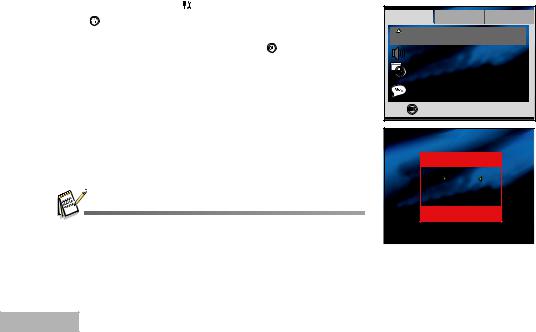
Formatting an SD Memory Card or Internal Memory
The term “Formatting” means preparing an “SD Memory Card” to record images; this process is also called “initialization”. This utility formats the internal memory (or memory card) and erases all stored images and data.
1 |
. Rotate the mode dial to and turn your camera on by pressing |
||
|
the |
button. |
|
|
The [Set-up1] menu is displayed. |
|
|
2 |
. Use to select [Format], then press the |
button. |
|
Set-up1 Set-up2 Set-up3
 Format
Format
Sound |
Off |
Date Adjust |
d/m/y |
Language |
English |
OK : |
1 / 4 |
3. Use or to select [OK], then press the  button to confirm.
button to confirm.
Format
OK
Cancel
OK :
When you format an SD memory card, be aware that all data will be permanently erased. Protected images are also erased.
To format the internal memory, do not insert a memory card into the camera. Otherwise, you will format the memory card.
Formatting is an irreversible action and data cannot be recovered at a later time.
An SD memory card having any problem cannot be properly formatted.
EN-22
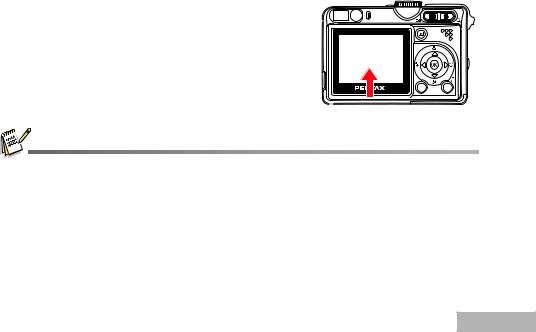
Using the LCD Monitor
Your camera is equipped with a 2.0" full color TFT LCD monitor to help you compose images, replay recorded images/movie clips or adjust menu settings. The mode icons, text and numbers displayed on the monitor may vary according to the current settings.
1. Rotate the mode dial to  ,
,  ,
, 
 ,
,  ,
,  ,
,  or
or  . 2. Press the
. 2. Press the  button to turn on the power.
button to turn on the power.
3. Compose your scene on the LCD monitor.
4. Press the shutter button.
MENU
DISPLAY
The LCD monitor darkens in strong sunlight or bright light. This is not a malfunction.
To prevent your images from being blurred while pressing the shutter button, always hold it carefully. This is especially important when you are shooting under low lighting conditions, since your camera may decelerate the shutter speed to ensure your images are properly exposed.
EN-23
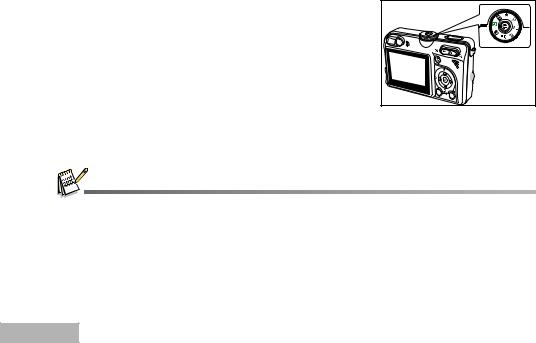
PHOTOGRAPHY MODE
Shooting Images - The Basics
1. Rotate the mode dial to  ,
,  ,
, 
 ,
,  ,
,  or
or  and turn your camera on by pressing the
and turn your camera on by pressing the  button.
button.
2. Compose the image on the monitor screen so that the main subject is within the focus frame.
3. Press the shutter button down half way to focus the image.
When you press the shutter button down half way, the camera’s Auto Focus feature automatically focuses the image. Proper exposure is determined and locked at the same time.
4. Press the shutter button the rest of the way down to capture the image.
PENTAX |
DISPLAY |
The actual captured image appears to be larger than the one displayed by the LCD after the image has been captured.
Pressing the DISPLAY button switches the LCD monitor display mode. Each time you press the DISPLAY button, the display changes in the following order: Focus Frame On Indicators Off Composition Line On LCD Off.
EN-24
