Pentax OPTIO M10 User Manual
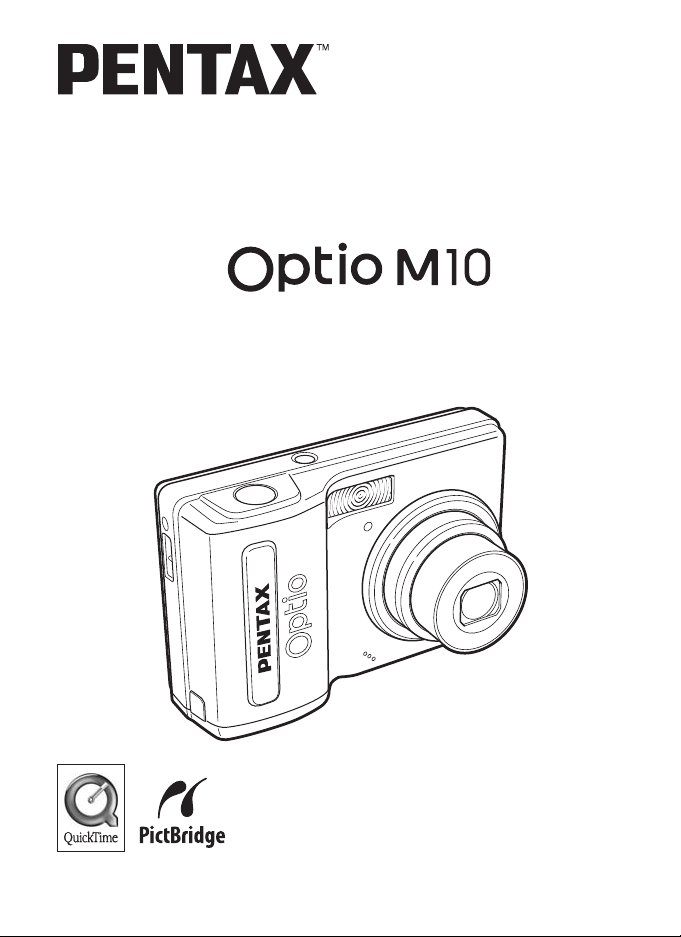
Digital Camera
Operating Manual
To ensure the best performance from
your camera, please read the Operating
Manual before using the camera.
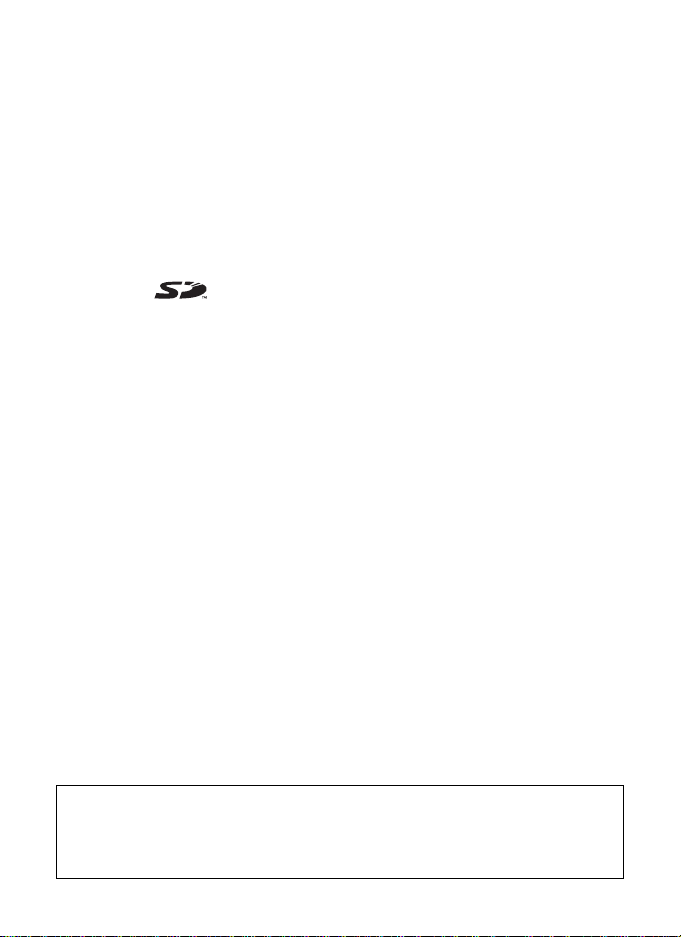
Thank you for buying the PENTAX Digital Camera.
Please read this manual before using the camera in order to get the most out of
all the features and functions. Keep this manual safe, as it can be a valuable tool
in helping you to understand all the camera’s capabilities.
Regarding copyrights
Images taken using the PENTAX Digital Camera that are for anything other than personal
enjoyment cannot be used without permission according to the rights as specified in the
Copyright Act. Please take care, as there are even cases where limitations are placed on
taking pictures even for personal enjoyment du ring demonstrations, performances or of items
on display. Images taken with the purpose of obtaining copyrights also cannot be used
outside the scope of use of the copyright as laid out in the Copyright Act, and care should be
taken here also.
Regarding trademarks
• PENTAX and Optio are trademarks of PENTAX Corporation.
• The SD logo is a trademark.
• QuickTime™ and QuickTime logo are trademarks used under license.
The QuickTime logo is registered in U.S. and other countries.
• All other brands or product names are trademarks or registered trademarks of their
respective owners.
To users of this camera
• There is a possibility that recorded data may be erased or that the camera may not function
correctly when used in surroundings such as installations generating strong
electromagnetic radiation or magnetic fields.
• The liquid crystal panel used in the LCD display is manufactured using extremely high
precision technology. Although the level of functioning pixels is 99.99% or better, you
should be aware that 0.01% or fewer of the pixels may not illuminate or may illuminate
when they should not. However, this has no effect on the recorded image.
This product supports PRINT Image Matching III, PRINT Image Matching enabled digital still
cameras, printers and software help photographers to produce images more faithful to their
intentions. Some functions are not available on printers that are not PRINT Image Matching
III compliant.
Copyright 2001 Seiko Epson Corporation. All Right Reserved.
PRINT Image Matching is a trademark of Seiko Epson Corporation. The PRINT Image
Matching logo is a trademark of Seiko Epson Corporation.
Regarding PictBridge
PictBridge allows the user to connect the printer and digital camera directly, using the unified
standard for the direct printout of images. You can print images directly from the camera
through a few simple operations.
Regarding ImageLink
ImageLink and the ImageLink print system logo are trademarks of Eastman Kodak Company
used under license.
• There is a possibility that the illustrations and the display screen of the LCD monitor in this
manual are different form the actual product.
Regarding Product Registration
In order to better service you, we request that you complete the product registration, which
can be found on the CD-ROM supplied with the camera or the PENTAX website. Thank you
for your cooperation.
Refer to the PC Connection Manual (bottom right of the front side) for more information.
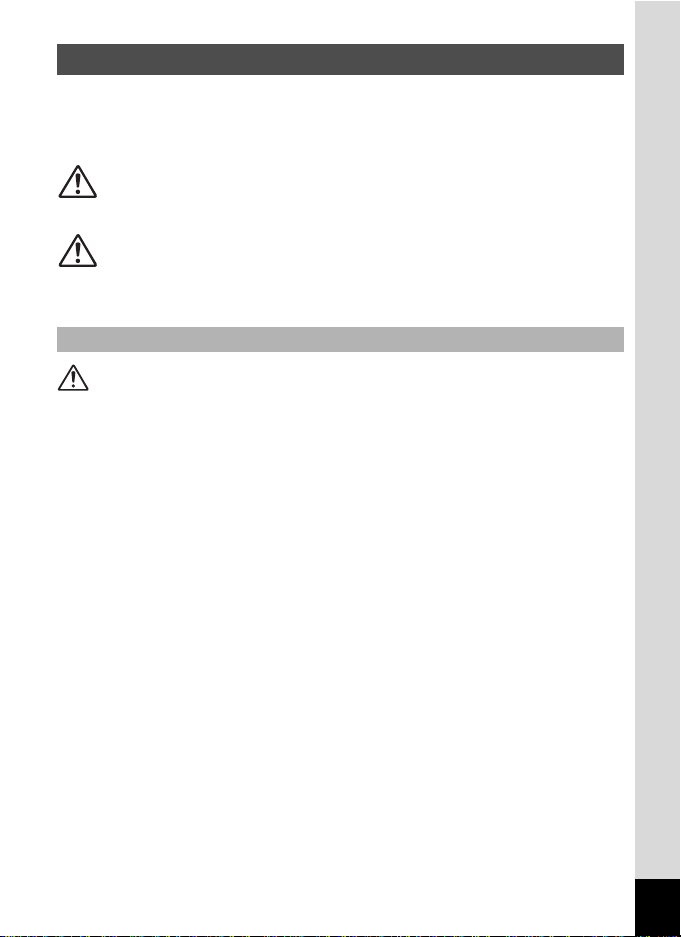
1
Sufficient attention has been paid to the safety of this product but please
pay particular attention to the warnings indicated by the following
symbols during use.
Warning
• Do not attempt to take the camera apart or remodel the camera. High
voltages are present within the camera, and there is therefore a danger of
electric shocks if the camera is taken apart.
• If the inside of the camera should become exposed as a result of, for
example, the camera being dropped, please do not under any
circumstances touch such exposed portions, as there is a danger of
receiving an electric shock.
• To avoid the risk of it being swallowed by mistake, keep the SD Memory
Card out of the reach of small children. Seek medical attention immediately
if a card is accidentally swallowed.
• Wrapping the strap of the camera around your neck is also dangerous.
Please take care that small children do not hang the strap around their
necks.
• Use an AC adapter that is of the power and voltage specified for exclusive
use with this product. The use of an AC adapter other than that specified
exclusively for use with this product may cause fire or electric shocks.
• If the camera emits smoke or a strange smell, or in the event of any other
irregularity, stop using the camera immediately, remove the batteries or
unplug the AC adapter, and contact your nearest PENTAX Service Center.
Continued use of the camera may result in fire or electric shock.
FOR SAFE USE OF YOUR CAMERA
Warning
These symbols indicate that it is possible that the user
may experience serious difficulties if the warnings are
not heeded.
Caution
These symbols indicate that it is possible that the user
may experience minor or middling difficulties or
physical difficulties if the warnings are not heeded.
About the Camera
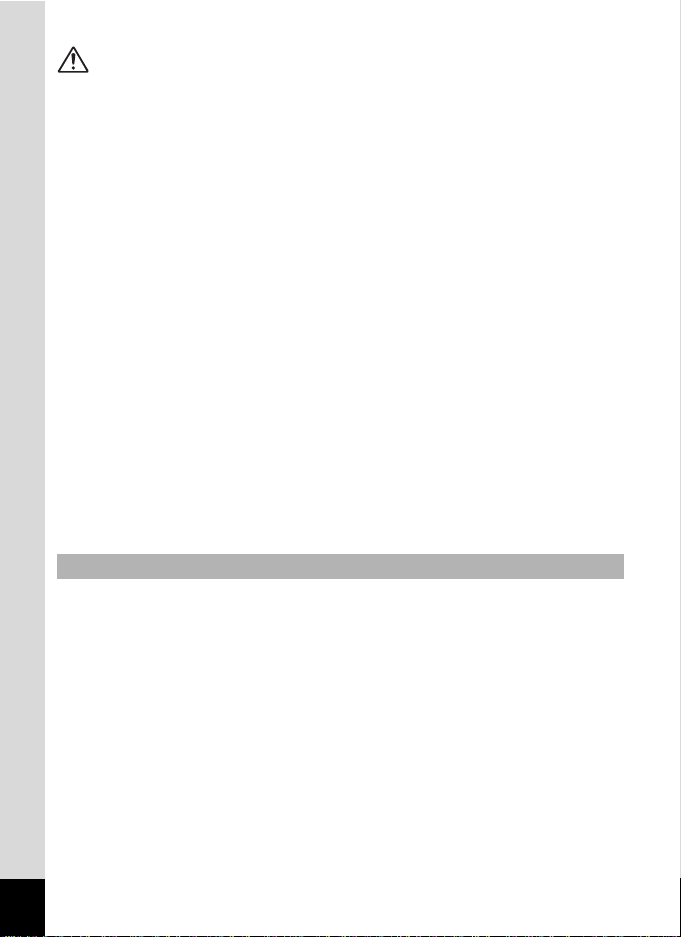
2
Caution
• Never try to disassemble or short the batteries. Also, do not dispose of the
batteries in a fire, as they may explode.
• Do not charge any batteries other than rechargeable Ni-MH batteries. The
batteries could explode or catch fire. Batteries for use with this camera
other than Ni-MH batteries cannot be charged.
• Do not place your finger on the flash when it is discharging as there is a
risk of burns.
• Do not discharge the flash while it is touching your clothing as there is a
risk of discoloring.
• If any of the battery leakage should come in contact with your eyes, do not
rub them. Flush your eyes with clean water and get medical attention
immediately.
• If any of the battery leakage should come in contact with skin or clothes,
wash the affected areas thoroughly with water.
• Remove the batteries from the camera immediately if it becomes hot or
begins to smoke. Be careful not to burn yourself during removal.
• Some portions of the camera heat up during use, so please take care, as
there is a risk of low temperature burns if such portions are held for long
periods of time.
• Should the LCD be damaged, be careful of glass fragments. Also, be
careful not to allow the liquid crystal to get on your skin or in your eyes or
in your mouth.
• This camera uses two AA alkaline, AA lithium, AA Ni-MH or AA nickel
manganese batteries. Do not use batteries other than those specified here.
Using some other type of battery may cause the camera to function poorly,
or the batteries may rupture or cause a fire.
• AA alkaline, AA lithium and AA nickel manganese batteries cannot be
recharged. Do not try to take the batteries apart. The batteries may rupture
or leak if you try to charge them or take them apart.
• When replacing the batteries, do not combine different brands, types or
capacities. Also, do not combine old batteries with new ones. Doing so may
cause the batteries to rupture or cause a fire.
•
Do not insert the batteries with the positive (+) and negative (–) poles in the
wrong orientation. Doing so may cause the batteries to rupture or cause a fire.
Handling Precautions for Batteries
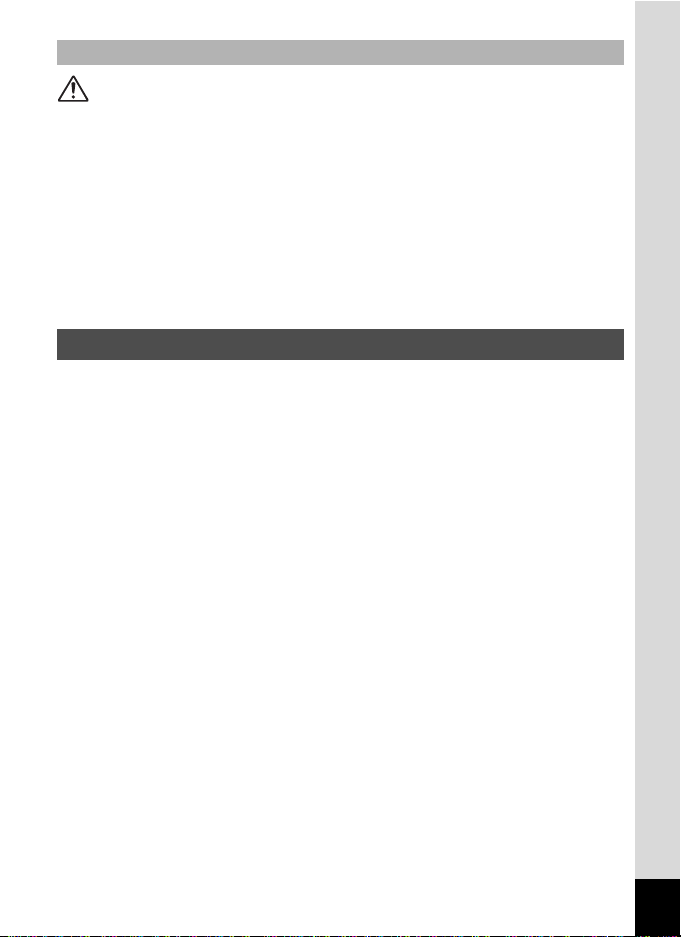
3
Caution
• Do not place heavy objects on the AC plug cord, allow heavy objects to
drop onto it or allow the AC plug cord to become damaged due to
excessive bending. If the AC plug cord becomes damaged, consult a
PENTAX Service Center.
• Do not short or touch the output terminals of the product while it is still
plugged in.
• Do not plug in the AC plug cord with wet hands. This can cause an
electrical shock.
• Do not subject the product to strong impacts or allow it to drop onto a hard
surface. This can cause a malfunction.
• Take the Worldwide Service Network listing that is included in the package
with you when traveling. This will be useful if you experience problems
abroad.
• When the camera has not been used for a long time, confirm that it is still
working properly, particularly prior to taking important pictures (such as at
a wedding or during traveling). Contents of the recording cannot be
guaranteed if recording, playback or transferring your data to a computer,
etc. is not possible due to a malfunction of your camera or recording media
(SD Memory Card), etc.
• The lens on this camera is not interchangeable. The lens is not removable.
• Do not clean the product with organic solvents such as thinner, alcohol or
benzene.
•
Places of high temperature and humidity should be avoided. Particular care
should be taken regarding vehicles, which can become very hot inside.
• Storing the camera where pesticides and chemicals are handled should be
avoided. Remove from case and store in a well-ventilated place to prevent
the camera from becoming moldy during storage.
• As this camera is not waterproof, do not use the camera where it may come
in contact with rain, water or any other liquid.
• Ensure that the camera is not subjected to substantial vibrations, shock, or
pressure. Use a cushion to protect the camera when it is subjected to the
vibrations of a motorbike, car, ship, etc.
• The temperature range in which the camera can be used is 0°C to 40°C
(32°F to 104°F).
About the AC Adapter
Care to be Taken During Handling
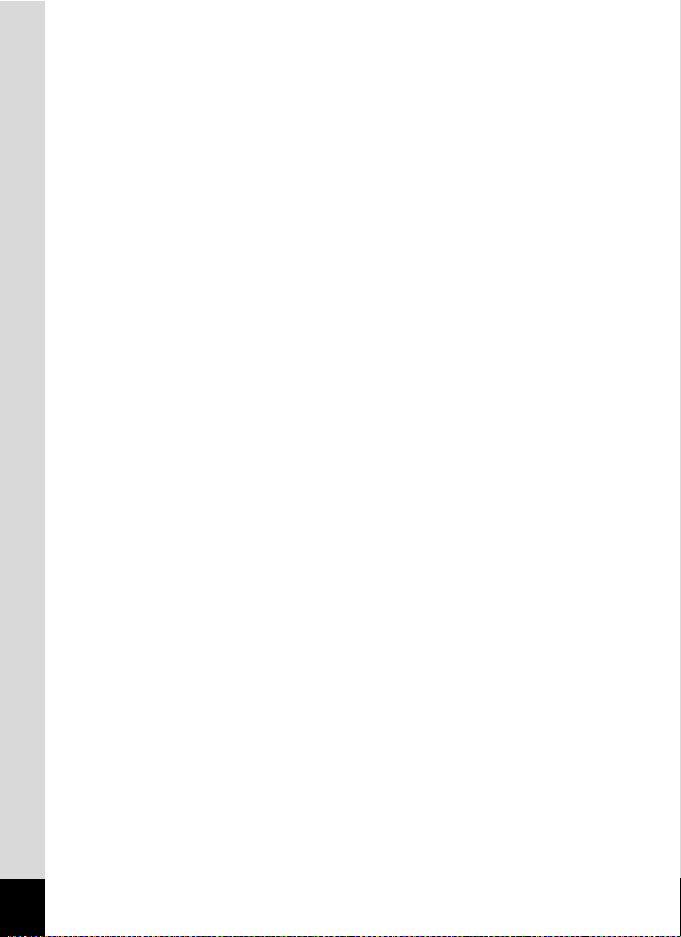
4
• The liquid crystal display will become black at a high temperature but will
return to normal when normal temperatures are returned to.
•
The response speed of the liquid crystal display becomes slow at low
temperatures. This is due to the properties of the liquid crystal and is not a fault.
• Periodic checks are recommended every 1 to 2 years in order to maintain
high performance.
• If the camera is subjected to rapid temperature changes, condensation
may form on the inside and outside of the camera. Therefore put the
camera in a bag or plastic bag, and take the camera out when the
difference in temperature has subsided.
• Be careful not to allow dirt, mud, sand, dust, water, toxic gases or salt to
enter the camera as this may damage the camera. Wipe away any
raindrops or water droplets and allow the camera to dry.
• Refer to “Precautions When Using an SD Memory Card” (p.28) regarding
the SD Memory Card.
• Please note that formatting an SD memory card or built-in memory will
delete all data; however it may still be possible to recover that data using
off-the-shelf data recovery software. Please manage your camera’s
memory at your own risk.
• Please do not press forcefully on the LCD monitor. This could cause
breakage or malfunction.
• Be careful not to sit down with the camera in your back pocket as this may
damage the exterior of the camera or the LCD monitor.
• When using a tripod with the camera, be careful not to overtighten the
screw in the tripod socket on the camera.
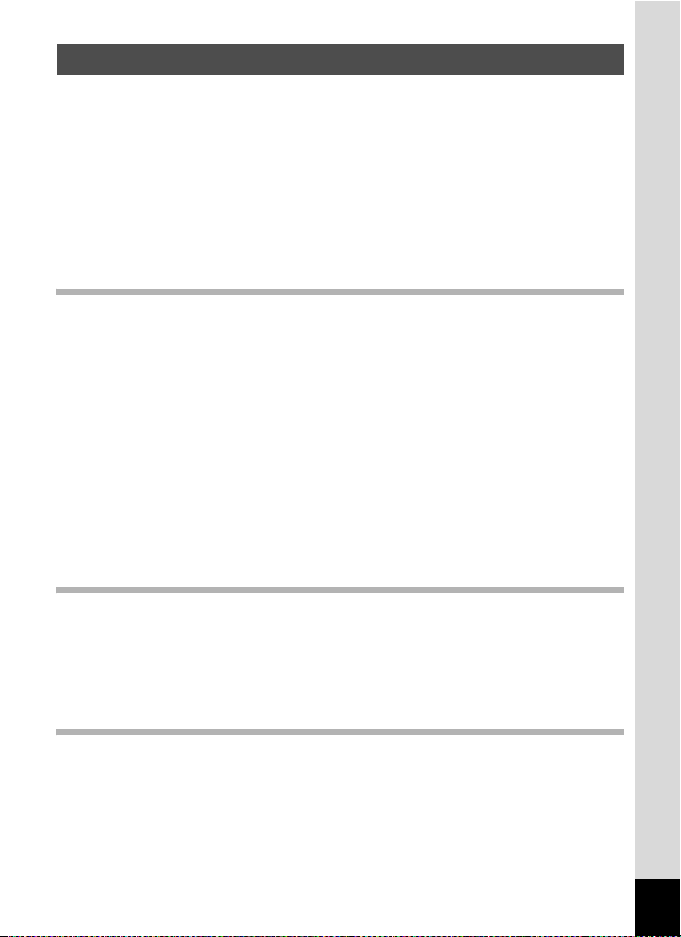
5
FOR SAFE USE OF YOUR CAMERA .............................................1
Care to be Taken During Handling ...................................................3
Contents ...........................................................................................5
Composition of the Operating Manual ............................................11
Camera Features.................................................................................12
Checking the Contents of the Package ..........................................14
Names of Parts...............................................................................15
Names of Operating Parts..............................................................16
Monitor Indications .........................................................................16
Getting Started 19
Attaching the Strap.............................................................................19
Powering the Camera .........................................................................20
Installing the Batteries ....................................................................20
Using the AC Adapter with a Household Power Supply ................. 23
Using the AC Adapter Abroad ........................................................24
Installing the SD Memory Card..........................................................26
Recorded Pixels and Quality Level of Still Pictures........................29
Recorded Pixels and Frame Rate of Movies .................................. 31
Turning the Camera On and Off ........................................................32
Playback Only Mode.......................................................................33
Initial Settings .....................................................................................34
Setting the Display Language.........................................................34
Setting the Date and Time ..............................................................36
Quick Start 38
Taking Still Pictures............................................................................38
Playing Back Still Pictures.................................................................40
Playing Back Images ......................................................................40
Playing Back the Previous or Next Image ......................................40
Rotating the Displayed Image ........................................................41
Common Operations 42
Understanding the Button Functions ...............................................42
A Mode .........................................................................................42
Q Mode ........................................................................................44
Contents
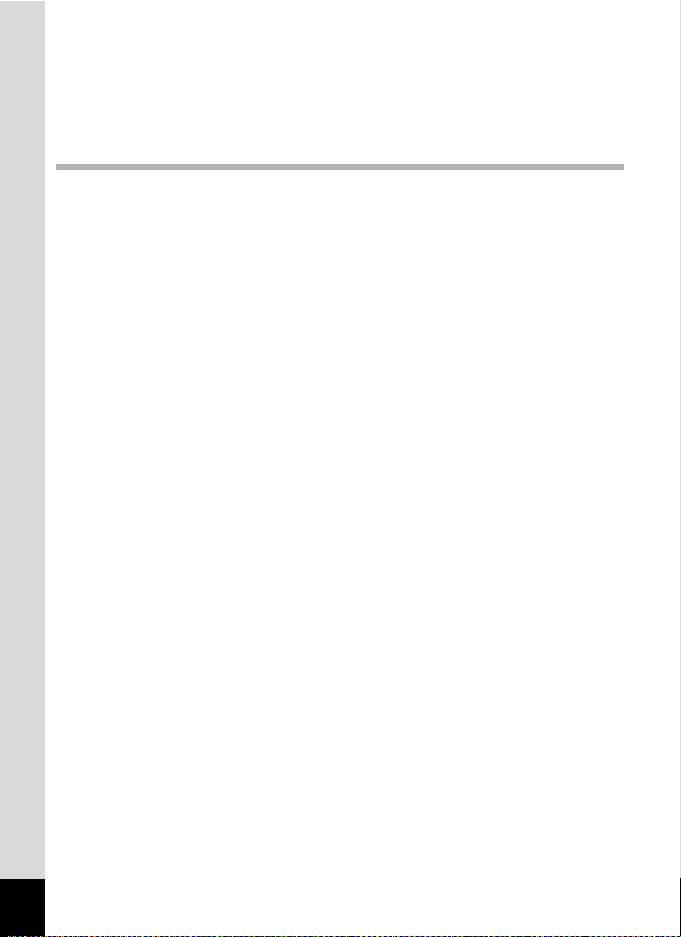
6
Setting the Camera Functions...........................................................46
Setting with the Menus ...................................................................46
Menu List ........................................................................................49
Setting the Shooting Mode .............................................................51
Setting the Playback Mode.............................................................55
Taking Pictures 57
Taking Pictures ...................................................................................57
Letting the Camera Choose the Optimal Settings
(Program Mode) .............................................................................57
Taking Pictures in the Basic Mode (Green Mode) ..........................58
Taking Pictures of Dark Scenes (Night Scene/Fireworks Mode)....60
Taking Pictures of Your Pet (Pet Mode) ......................................... 61
Using the Self-timer........................................................................62
Taking a Series of Pictures.............................................................63
Framing Your Pictures....................................................................64
Using the Zoom ..............................................................................66
Setting the Exposure (EV Compensation) ...................................... 68
Displaying Shooting Information in Capture Mode .........................69
Setting the Shooting Functions.........................................................71
Selecting the Focus Mode ..............................................................71
Selecting the Flash Mode...............................................................73
Selecting the Recorded Pixels........................................................75
Selecting the Quality Level.............................................................77
Adjusting the White Balance...........................................................78
Changing the Focusing Area..........................................................80
Setting the Sensitivity .....................................................................81
Setting the Instant Review Time (Instant Review)..........................82
Setting the Image Sharpness (Sharpness).....................................83
Setting the Color Saturation (Saturation)........................................84
Setting the Image Contrast (Contrast)............................................85
Saving the Settings (Memory) ...........................................................86
Recording Movies...............................................................................88
Recording a Movie..........................................................................88
Selecting the Recorded Pixels for Movies ...................................... 90
Recording Movies in Black and White or Sepia Tones
(Color Mode)...................................................................................91
Selecting the Frame Rate...............................................................92
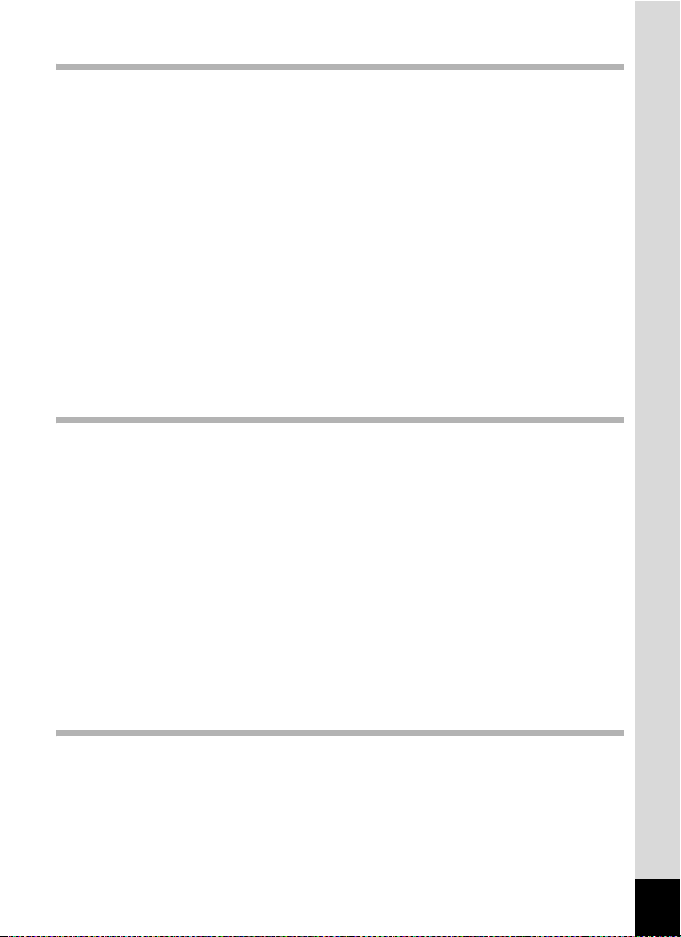
7
Playing Back and Deleting Images 93
Playing Back Images ..........................................................................93
To Switch Between A Mode and Q Mode ..................................93
Playing Back Still Pictures..............................................................93
Nine-Image Display and Folder Display .........................................94
Zoom Playback...............................................................................96
Displaying Shooting Information in Playback Mode .......................98
Slideshow .......................................................................................99
Playing Back Movies ........................................................................101
Playing Back a Movie ...................................................................101
Connecting the Camera to AV Equipment...................................... 102
Deleting Images ................................................................................103
Deleting Single Images/Sound Files.............................................103
Deleting Selected Images and Sound Files
(from Nine-Image Display)............................................................105
Deleting All Images.......................................................................107
Protecting Images and Sound Files from Deletion (Protect) ........108
Editing and Printing Images 110
Editing Images ..................................................................................110
Changing the Image Size and Quality (Resize)............................110
Trimming Images..........................................................................112
Copying Images and Sound Files.................................................113
Setting the Printing Service (DPOF)................................................115
Printing Single Images..................................................................115
Printing All Images........................................................................117
Printing Using PictBridge ................................................................118
Connecting the Camera to the Printer..........................................118
Printing Single Images..................................................................119
Printing All Images........................................................................121
Printing Using the DPOF Settings ................................................122
Disconnecting the Cable from the Printer.....................................122
Printing Using ImageLink..............................................................123
Recording and Playing Back Sound 124
Recording Sound (Voice Recording Mode)....................................124
Playing Back Sound .........................................................................126
Adding a Voice Memo to Images.....................................................127
Recording a Voice Memo .............................................................127
Playing Back a Voice Memo.........................................................128

8
Settings 129
Camera Settings................................................................................129
Formatting an SD Memory Card or the Built-in Memory ..............129
Changing the Sound Settings .......................................................130
Changing the Start-up Screen ......................................................132
Changing the Date and Time........................................................133
Changing the Display Language ..................................................135
Changing the Image Folder Name ...............................................136
Changing the USB Connection Mode...........................................137
Changing the Video Output Format..............................................138
Automatically Adjusting the Brightness of the LCD Monitor
(Auto LCD Dimmer) ......................................................................139
Setting Auto Power Off.................................................................140
Resetting to Default Settings (Reset) ...........................................141
Appendix 142
Default Settings.................................................................................142
Functions Available for Each Shooting Mode................................145
Optional Accessories .......................................................................146
Messages...........................................................................................147
Troubleshooting................................................................................149
Main Specifications ..........................................................................151
WARRANTY POLICY.........................................................................155
Index...................................................................................................160
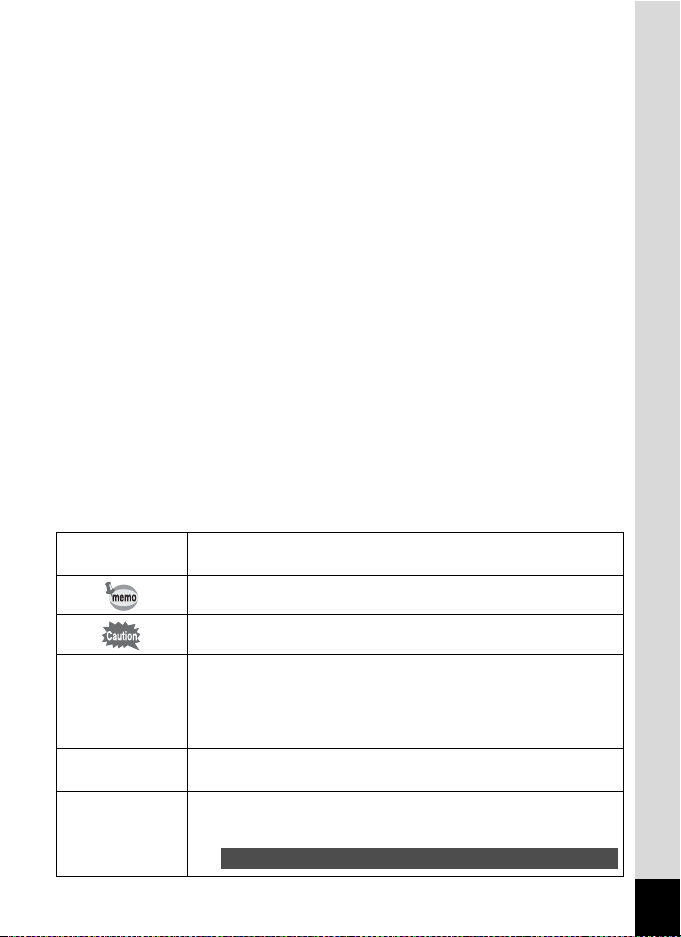
9
The meanings of the symbols used in this operating manual are
explained below.
1
indicates the reference page number for an explanation of the
related operation.
indicates information that is useful to know.
indicates precautions to be taken when operating the camera.
A mode
This is the mode for capturing still pictures and recording movies
and sound files. In this manual, the mode for taking still pictures
is referred to as the “Still Picture Capture Mode”, the mode for
recording movies is referred to as the “C mode” and the mode for
recording sound files is referred to as the “O mode”.
Q mode
This is the mode for viewing still pictures and playing back movies
and sound files.
A, R, A, C,
O, q, <, I,
i, \, Q, E,
X, y, >, D
The icons above the title show the shooting modes that can
activate the function.
Ex.
R C
Setting the Image Sharpness (Sharpness)
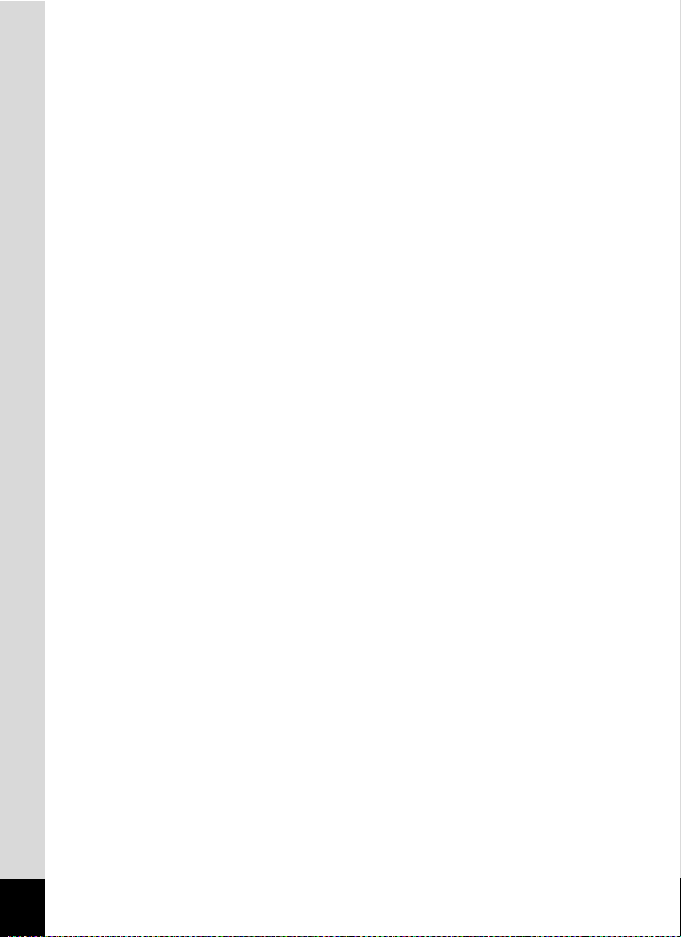
10
Memo
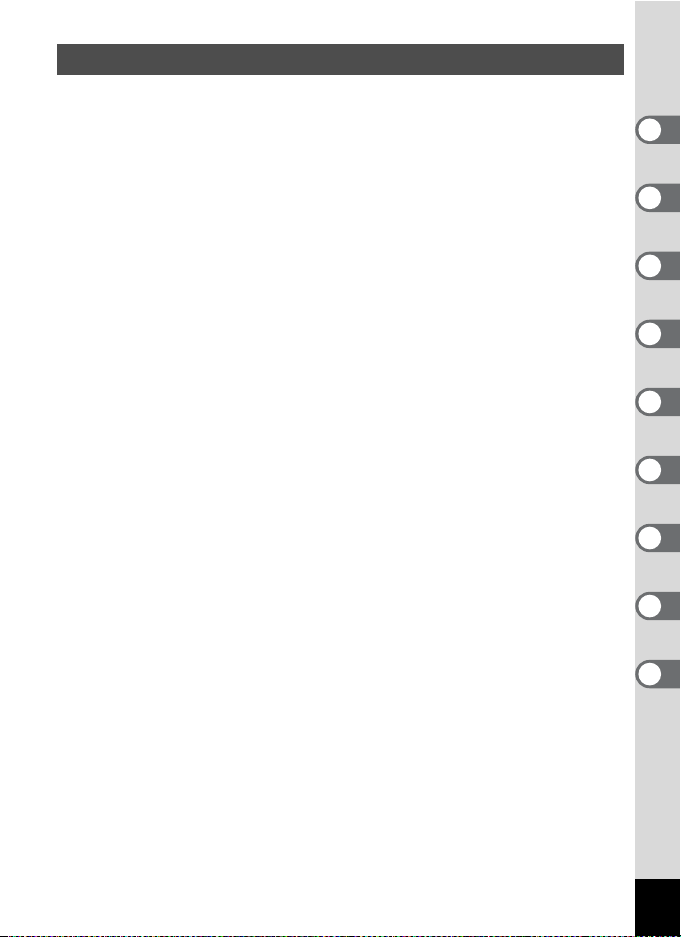
11
This operating manual contains the following chapters.
Composition of the Operating Manual
1 Getting Started –––––––––––––––––––––––––––––––––––––––––
This chapter explains what you need to do after purchasing the camera
before you start taking pictures. Be sure to read it and follow the
instructions.
2 Quick Start ––––––––––––––––––––––––––––––––––––––––––––
This chapter explains the simplest way to take pictures and play back
images. Use it if you want to start taking pictures or playing back images
straightaway.
3 Common Operations ––––––––––––––––––––––––––––––––––––
This chapter explains common operations such as the functions of the
buttons and how to use the menus. For more details, refer to the respective
chapters below.
4 Taking Pictures ––––––––––––––––––––––––––––––––––––––––
This chapter explains the various ways of capturing images and how to set
the relevant functions.
5 Playing Back and Deleting Images–––––––––––––––––––––––––
This chapter explains how to view still pictures and movies on the camera
or on a TV and how to delete images from the camera.
6 Editing and Printing Images ––––––––––––––––––––––––––––––
This chapter explains the various ways of printing still pictures and how to
edit images with the camera. Refer to the PC Connection Manual for
instructions on saving images to a computer and installing ACDSee for
PENTAX, and refer to ACDSee for PENTAX Help for instructions on editing
and printing images with a computer.
7 Recording and Playing Back Sound –––––––––––––––––––––––
This chapter explains how to record sound files or add sound (a voice
memo) to an image, and how to play back sound files.
8 Settings –––––––––––––––––––––––––––––––––––––––––––––––
This chapter explains how to set the camera-related functions.
9 Appendix––––––––––––––––––––––––––––––––––––––––––––––
This section deals with troubleshooting and lists the optional accessories.
1
3
2
4
5
6
7
8
9
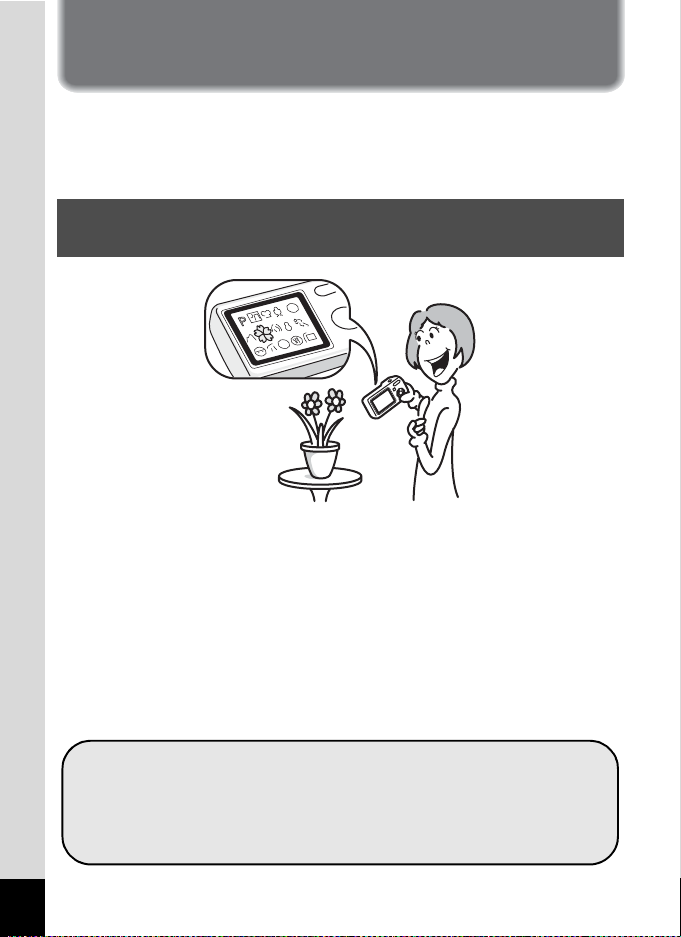
12
Camera Features
In addition to basic picture-taking, the Optio M10 has a variety of shooting
modes to suit different situations. This section describes how to make the
most of the key features of your camera. Together with the explanations
of camera operations, it will enable you to enjoy your camera to the full.
The user-friendly design of the Optio M10 enables easy operation with
only a few buttons. Simply by choosing the appropriate icon, you can
select Shooting mode (p.51) and choose the optimal settings for the
situation, or Playback mode (p.93, p.110) and enjoy the various playback
and editing functions. Use the Capture Mode Palette in Capture mode to
choose from 15 shooting modes. Capture still images, video and audio of
your frolicking puppy, a beautiful fireworks display and other special
moments.
A guide on the LCD monitor lets you check the functions available in each
mode and how to use them. (p.56)
Easy-to-Navigate Capture and Playback
Functions!
Let the camera choose the optimal settings.
Use the Green Mode to take pictures easily using
standard settings. (p.58)
Press the Green button while the Mode Palette is
displayed to display the guide. (p.56)

13
The Optio M10 lets you choose a frame
and display it on the screen before you
take the picture, so you can be sure
that the frame complements your
subject perfectly. (p.64)
By connecting the camera to a printer that supports PictBridge using the
USB cable, you can print images directly from the camera. In addition,
by placing the supplied dock insert onto a Kodak EasyShare Printer
Dock and then placing the camera on the printer dock, anyone can enjoy
easily printing out images with the touch of a single button.
Gone are the days of not being able to print out pictures at home
because operating the computer was too difficult!
Choose a Frame Before Taking the Picture!
Easy Printing without Using a Computer!
For decorating your pictures
with a frame.
Easily print out images without using a computer.
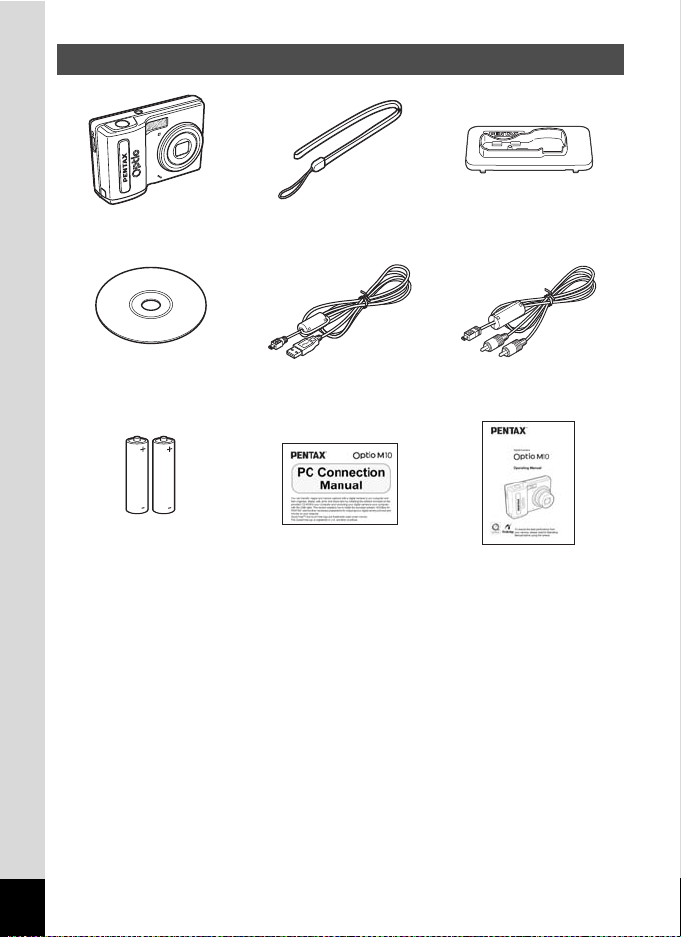
14
Items marked with an asterisk (*) are also available as optional accessories.
For other optional accessories, refer to “Optional Accessories” (p.146).
Checking the Contents of the Package
Camera
Optio M10
Strap
O-ST51 (*)
Dock insert
O-DI51
Software (CD-ROM)
S-SW48
USB cable
I-USB7 (*)
AV cable
I-AVC7 (*)
Two AA
alkaline batteries
PC Connection Manual Operating Manual
(this manual)
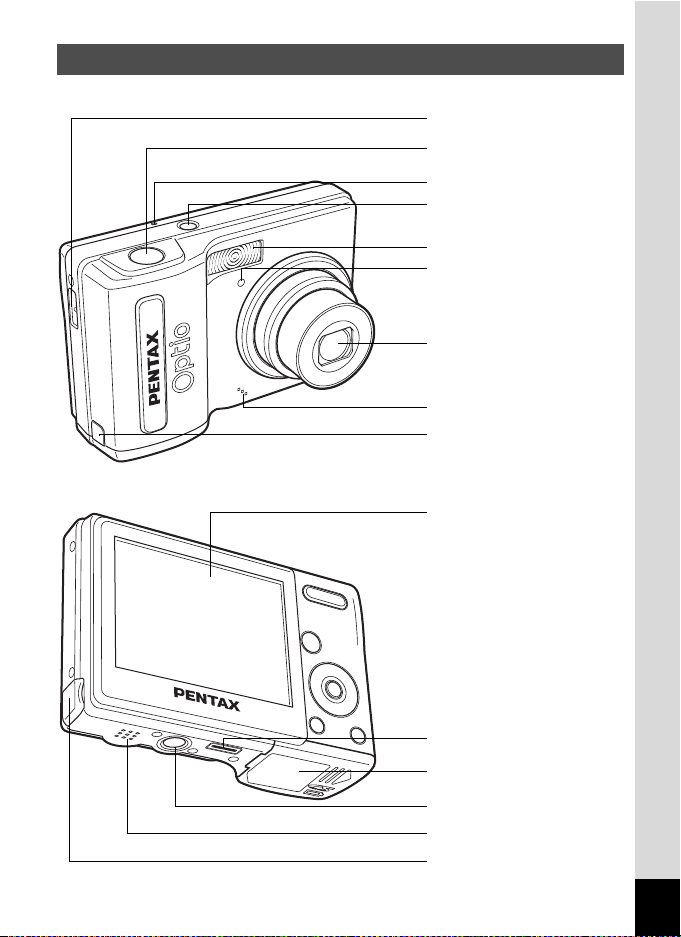
15
Front
Back
Names of Parts
Shutter release button
Power switch
Flash
Self-timer lamp (red)
Lens
Microphone
Strap lug
DC coupler cable cover
Power switch
Ambient light sensor
LCD monitor
Tripod socket
Battery/card cover
PC/AV terminal
ImageLink Terminal
Speaker
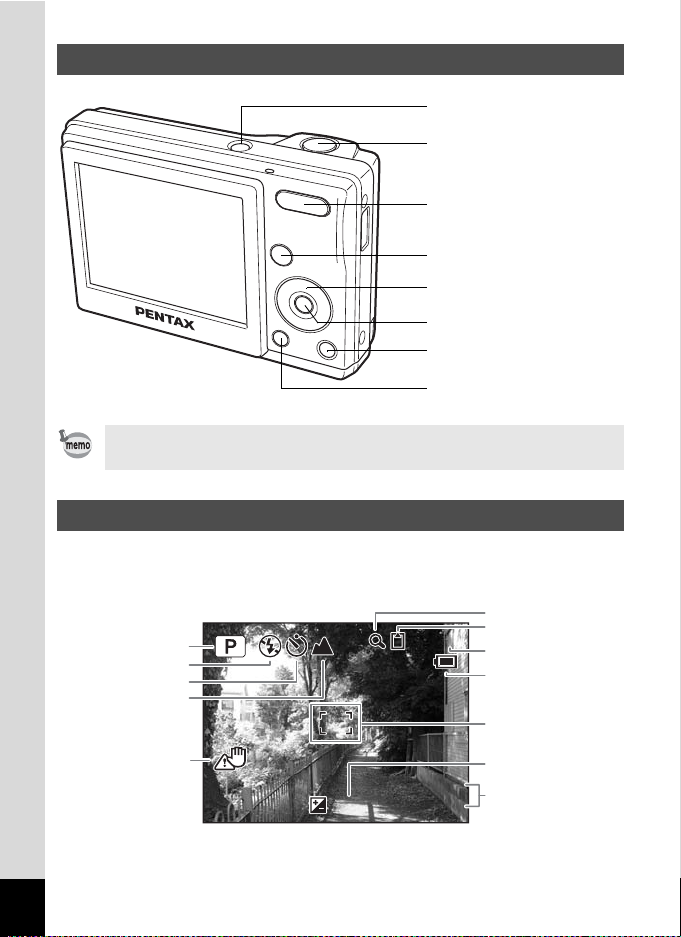
16
Normal Display in Still Picture Capture Mode
The display shows information such as the shooting conditions.
Names of Operating Parts
Refer to Understanding the Button Functions (p.42 - p.45) for an
explanation of the function of each button.
Monitor Indications
Shutter release button
Power switch
4/W button
3 button
Four-way controller
Q button
Zoom/w/x/f/y button
Green/i button
03/25/2006
03/25/2006
14:25
14:25
03/25/2006
14:25+1.0
+1.0
+1.0
38
38
38
12
1
2
6
3
8
9
10
11
7
4
5
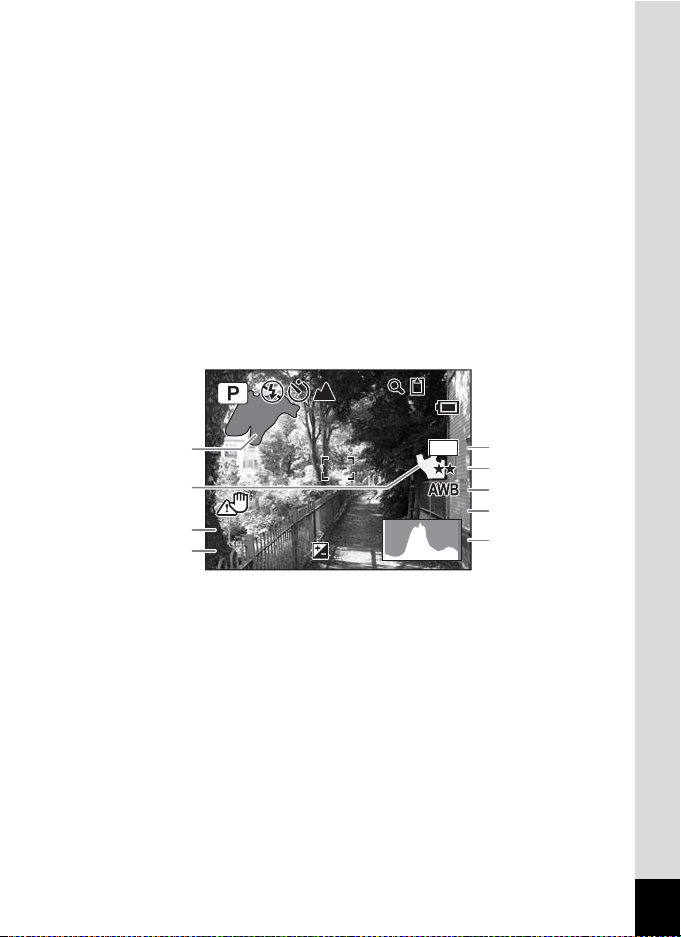
17
Full Display in Still Picture Capture Mode
About the Bright and Dark Portions
When there is an area in the frame that is so bright it appears white, the
indicated area blinks red as a warning. Similarly, when there is an area
that is so dark it appears black, the indicated area blinks yellow as a
warning.
1
Shooting mode (p.51)
8
Remaining image storage
capacity
2
Flash mode (p.73)
3
Drive mode (p.62, p.63, p.64)
9
Battery indicator (p.22)
4
Focus mode (p.71)
10
Focus frame (p.38)
5
Camera shake icon (p.69)
11
EV compensation (p.68)
6
Digital zoom icon (p.66)
12
Date and time (p.36)
7
Memory status (p.32)
+ : Built-in memory
(without card)
a : SD Memory Card
r : Card is write-protected
1
Bright portion (blinks red)
6
Quality (p.77)
2
Dark portion (blinks yellow)
7
White balance (p.78)
3
Shutter speed
8
Sensitivity (p.81)
4
Aperture
9
Histogram (p.70)
5
Recorded pixels (p.75)
F3.3
F3.3
1/250
1/250
F3.3
1/250
+1.0
+1.0
+1.0
38
38
38
6
M
200
200
ISO
ISO
200
ISO
1
5
2
3
4
6
7
8
9
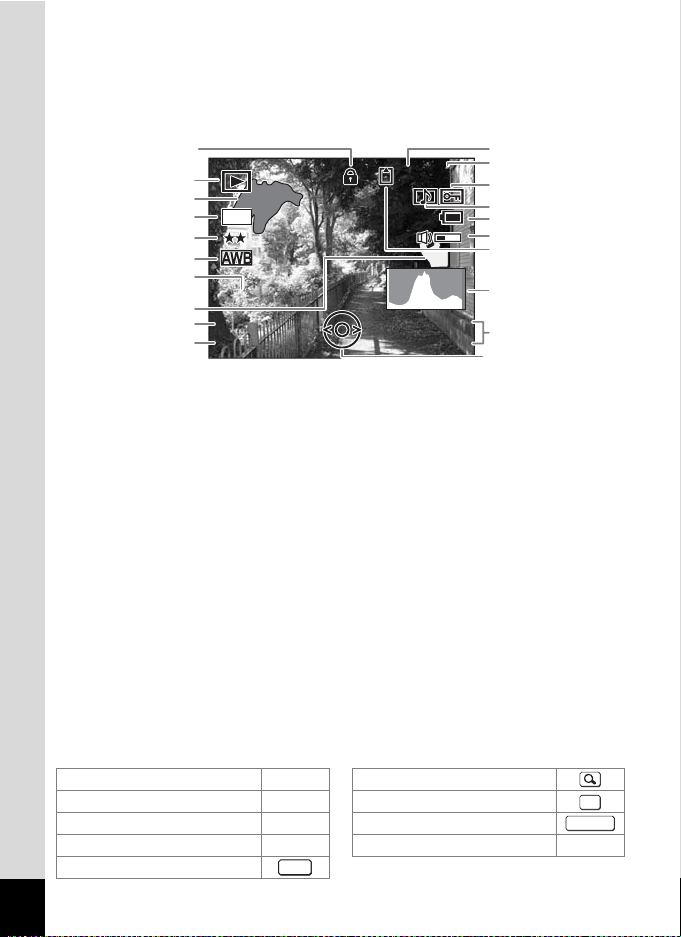
18
Full Display in Still Picture Playback Mode
(All of the display items are displayed here for explanatory purposes.)
The display shows information such as the shooting conditions. A1 to
A11 appear when [Normal Display] or [Histogram + Info] is selected. B1
to B9 only appear when [Histogram + Info] is selected. (p.98)
In Normal Display, A6 and A9 disappear if no operation is performed in
two seconds.
Guide Indications
A guide to available button operations appears on the LCD monitor
during operation.
The buttons are indicated as shown below.
A1
Playback mode (p.55)
A10
Four-way controller guide
A2
Folder number (p.136)
A11
Key lock icon (p.58)
A3
File number
B1
Bright portion (blinks red)
(p.17)
A4
Protect icon (p.108)
A5
Voice memo icon (p.128)
B2
Recorded pixels (p.75)
A6
Battery indicator (p.22)
B3
Quality (p.77)
A7
Volume icon (p.128)
B4
White balance (p.78)
A8
Memory status (p.32)
B5
Sensitivity (p.81)
+ :
Built-in memory
(without card)
B6
Dark portion (blinks yellow)
(p.17)
a : SD Memory Card
B7
Shutter speed
r : Card is write-protected
B8
Aperture
A9
Captured date and time (p.36)
B9
Histogram (p.70)
Four-way controller (2) 2 Zoom button
Four-way controller (3) 3
4/W button
Four-way controller (4) 4 Shutter release button
Four-way controller (5) 5
Green/i button |,
i
3 button
F3.3
F3.3
1/250
1/250
F3.3
1/250
03/25/2006
03/25/2006
100
100
-
0038
0038
100
-
0038
14:25
14:25
03/25/2006
14:25
200
200
ISO
ISO
200
ISO
6
M
B1
A4
A5
A6
A8
B9
A9
A10
A2
A3
B2
B3
B4
B5
B6
B7
B8
A1
A11
A7
OK
SHUTTER
MENU
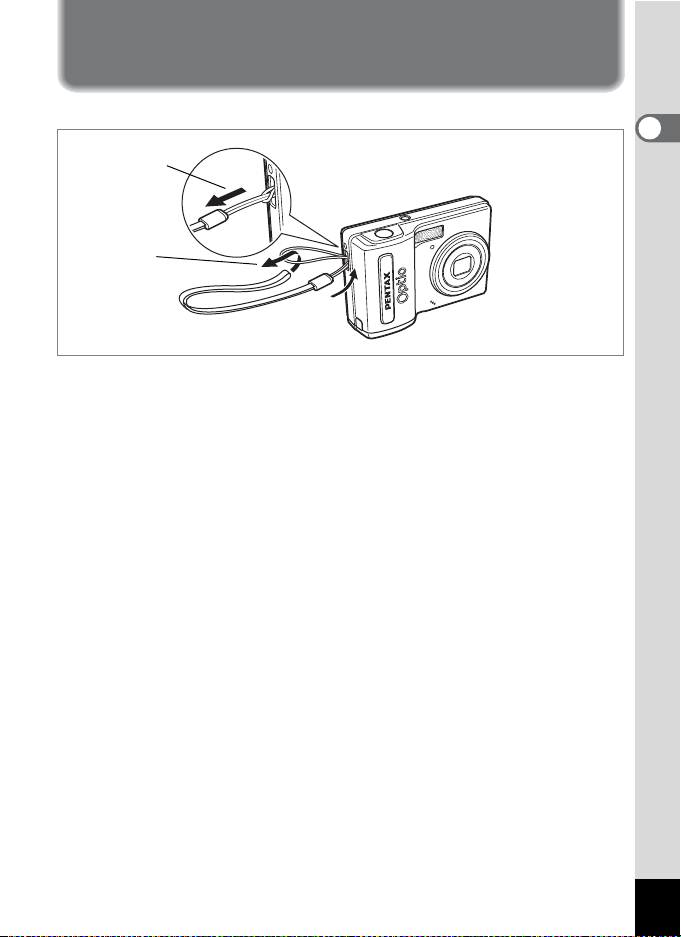
19
1
Getting Started
Getting Started
Attaching the Strap
Attach the strap (O-ST51) supplied with the camera.
1 Pass the narrow end of the strap through the strap lug.
2 Pass the other end of the strap through the loop and
pull tight.
2
1
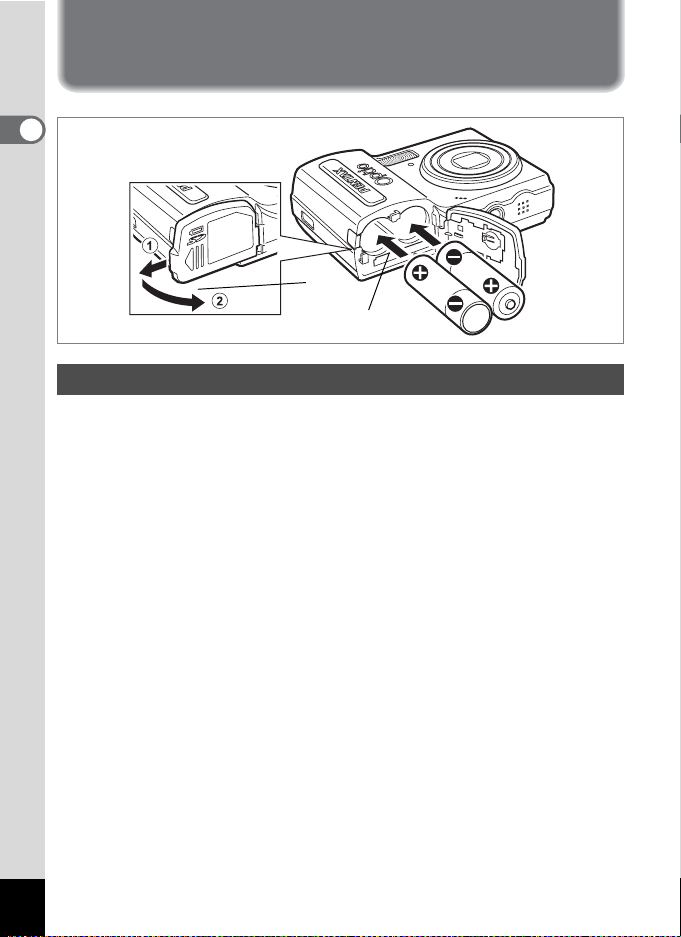
20
1
Getting Started
Powering the Camera
Install the batteries into the camera. Use two AA alkaline, AA lithium, AA
Ni-MH, or AA nickel manganese batteries.
1 Open the battery/card cover.
Pull the battery/card cover in the direction of 1 and flip the cover open
in the direction of 2.
2 Insert the batteries, making sure the (+) and (–) on the
batteries match the (+) and (–) inside the battery
compartment.
3 Close the battery/card cover and slide it back into
place.
Installing the Batteries
1
2
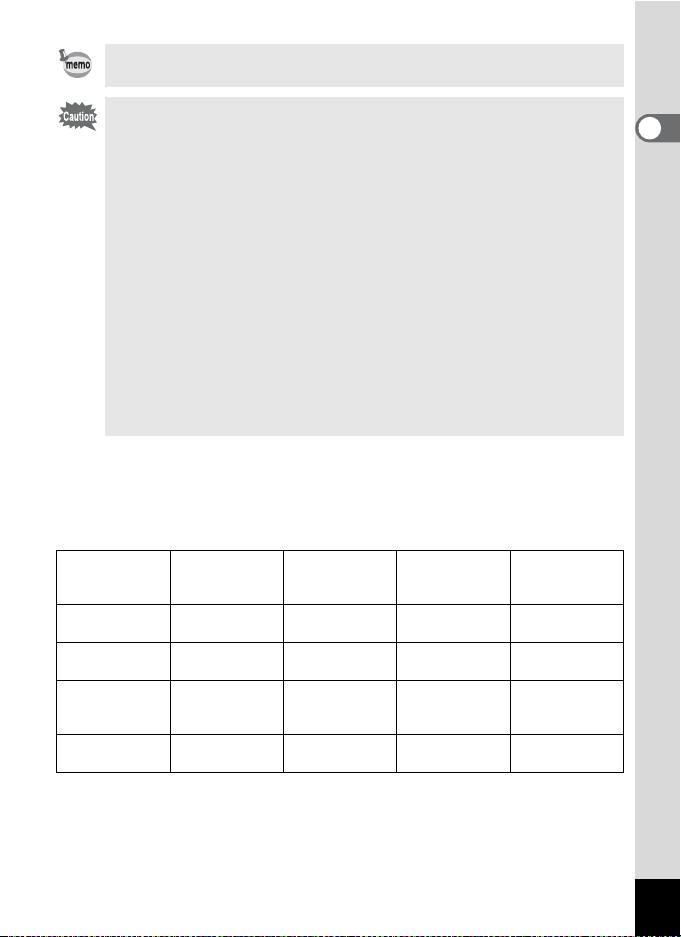
21
1
Getting Started
• Image Storage Capacity, Movie Recording Time, Sound
Recording Time, and Playback Time
(at 23°C with the LCD monitor on and fresh batteries inserted)
The number of recordable images and playback time for different types of
batteries.
*1: Recording capacity shows approximate number of shots recorded during
CIPA-compliant testing (with LCD monitor on, flash used for 50% of the shots,
and 23 degrees centigrade). Actual performance may vary according to
operating conditions.
*2: According to the result of in-house testing.
• Use the AC adapter kit K-AC51 (optional) if you intend to use the
camera for a long time. (p.23)
• AA alkaline, AA lithium and AA nickel manganese batteries are not
rechargeable.
• Do not open the battery/card cover or remove the batteries while
the camera is turned on.
• If you do not intend to use the camera for a long time, remove the
batteries. If the batteries are left in the camera for a long time, they
may leak.
• If the batteries have been removed from the camera for a long
time, when they are reinserted and the camera is turned on, the
message [Battery depleted] may appear. This can also happen
when using the camera for the first time; however this is not a
malfunction. Wait a minute and then turn the camera on again to
reset the camera. The date and time may also be reset.
• Insert the batteries correctly. If the batteries are incorrectly
oriented, malfunction may result. Wipe the ends of the batteries
and insert them into the camera.
Battery Type
Image
Storage
Capacity*
1
Movie
Recording
Time*
2
Sound
Recording
Time*
2
Playback
Time*
2
AA lithium
batteries
900 pictures 310 min. 1340 min. 850 min.
AA NiMH
batteries
640 pictures 230 min. 740 min. 660 min.
AA nickel
manganese
batteries
430 pictures 120 min. 540 min. 490 min.
AA alkaline
batteries
220 pictures 90 min. 430 min. 380 min.
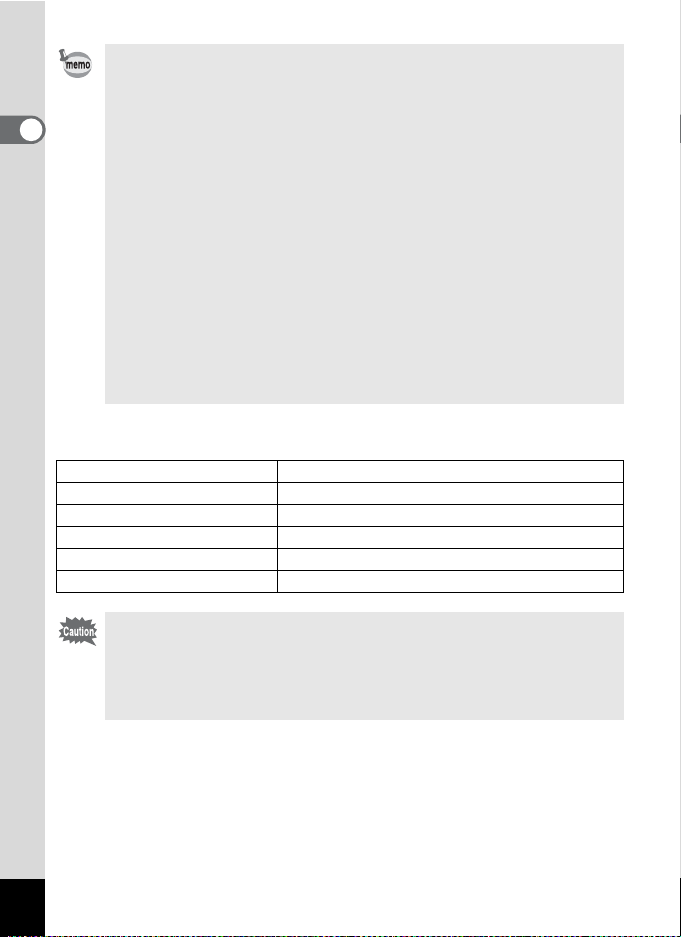
22
1
Getting Started
• Battery Level Indicator
You can check the battery level by the w indicator on the LCD monitor.
• In general, battery performance may temporarily deteriorate as
the temperature decreases. Be sure to take spare batteries when
using the camera in a cold region and keep the batteries warm by
placing them in your pocket or inside your coat. Battery
performance that has deteriorated due to cold temperature will
return to normal performance when the batteries reach room
temperature.
• Due to their characteristics, AA alkaline batteries may not allow
the camera to make full use of its capabilities, and therefore they
are not recommended except for emergency use.
• Due to their characteristics, AA alkaline batteries and nickel
manganese batteries may not allow the camera to make full use
of its capabilities when used at cold temperatures. Use of AA
lithium batteries is recommended when the camera is used at cold
temperatures.
• Be sure to take spare batteries with you when traveling abroad or
to a cold region, or if you intend to take a lot of pictures.
Screen Display Battery Status
w
(green) Adequate power remains.
x
(green) Batteries are running low.
y
(yellow) Batteries are running very low.
z
(red) Batteries are exhausted.
[Battery depleted] The camera will turn off after this message appears.
Due to the characteristics of AA nickel manganese batteries, the
battery level may not be displayed correctly when using these
batteries. # may be displayed for the battery level even if the
batteries are running low. The camera may also turn off without
warning even if # is displayed.
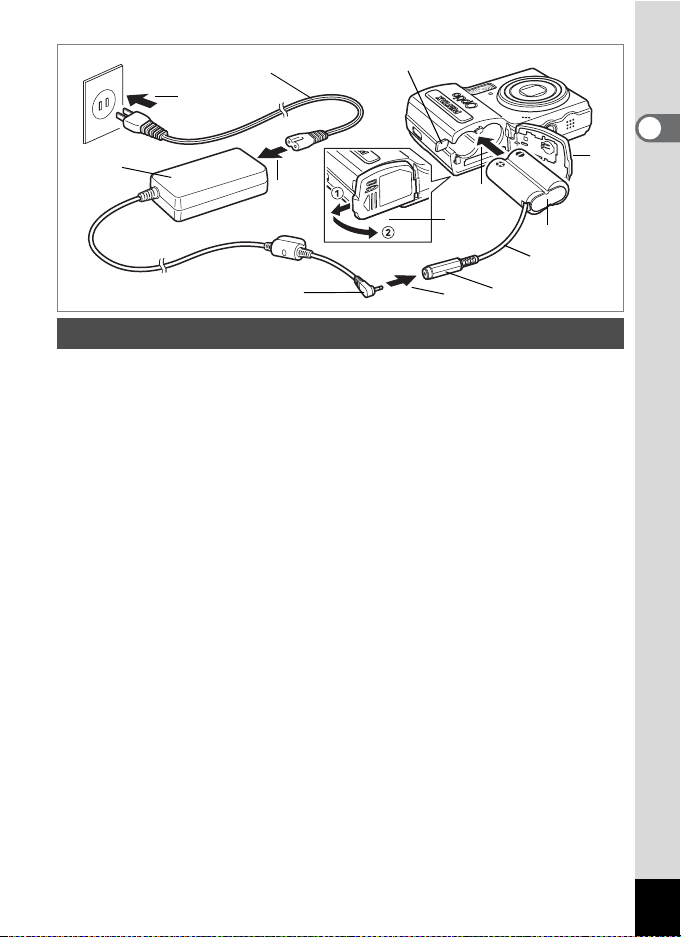
23
1
Getting Started
Use of the AC adapter kit K-AC51 (optional) with a household power
supply is recommended if you intend to use the camera for a long time
or connect it to a computer.
(The AC adapter kit K-AC51 includes AC adapter D-AC5, DC coupler
D-DC51, and AC plug cord D-CO2.)
1 Connect the DC terminal of the AC adapter to the DC
input terminal of the DC coupler.
2 Make sure that the camera is turned off and open the
battery/card cover.
Pull the battery/card cover in the direction of 1 and flip the cover open
in the direction of 2.
3 Insert the DC coupler into the battery compartment,
making sure the (+) and (–) on the coupler match the (+)
and (–) on the battery compartment.
4 Open the DC coupler cable cover, pass the DC coupler
cable through the opening, and close the battery/card
cover.
Slide the battery/card cover in the opposite direction of 1. Slide the
battery/card cover all the way in to make sure it is securely closed.
5 Connect the AC plug cord to the AC adapter.
6 Plug the AC plug cord into the power outlet.
Using the AC Adapter with a Household Power Supply
4
AC adapter
AC plug cord
DC terminal
2
3
1
5
6
DC input terminal
DC coupler
DC coupler cable cover
DC coupler cable

24
1
Getting Started
The AC adapter kit K-AC51 (optional) is designed to switch automatically
to the voltage (100-240V) and frequency (50Hz, 60Hz) of the electricity
supply in the country or region where used.
However, electrical socket shapes differ from country to country. Before
traveling abroad, you are advised to check the socket shape in the
country of your destination (see “Main Socket Types in the Major
Countries and Regions of the World” (p.25)) and take an appropriately
shaped adapter plug with you.
• Make sure that the camera is turned off before connecting or
disconnecting the AC adapter.
• Make sure that the AC plug cord and the power cord connecting
the AC adapter to the camera are inserted securely. The data may
become lost if either cord becomes disconnected while data is
being recorded.
• Use the AC adapter with due care to avoid fire or electric shock.
Be sure to read “FOR SAFE USE OF YOUR CAMERA” (p.1)
before using the AC adapter.
• Be sure to read the operation manual accompanying the AC
adapter kit K-AC51 before using the adapter.
Using the AC Adapter Abroad
•
Use of an off-the-shelf transformer may lead to defective operation.
• Unplug the adapter plug from the power outlet when not in use.
Type
A B BF C S
Shape
Adapter
plug
—
Adapter plug
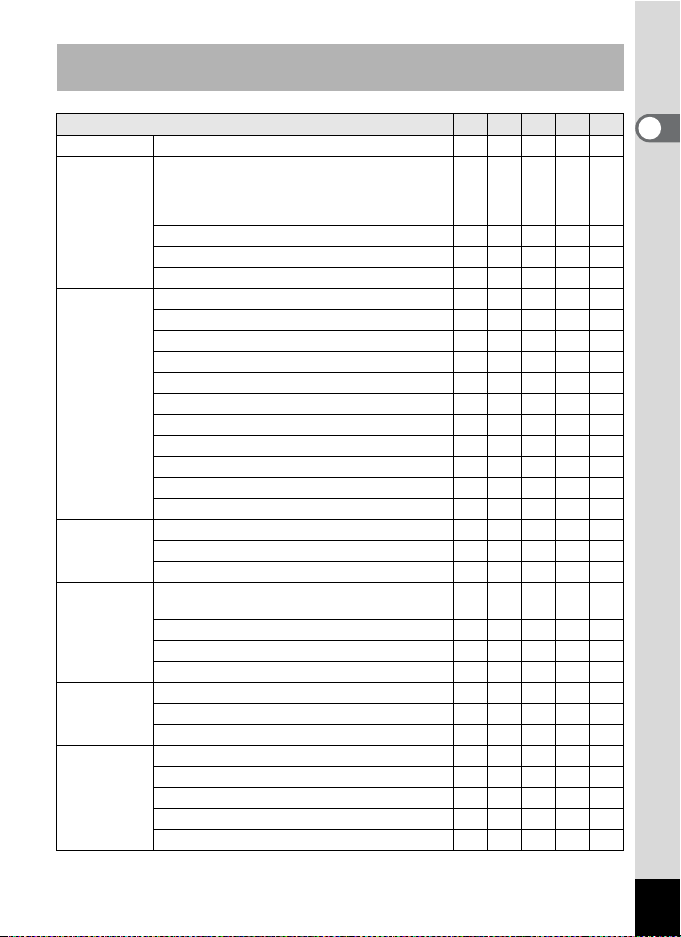
25
1
Getting Started
Main Socket Types in the Major Countries and Regions of the
World
A B BF C S
North America U.S.A., Canada
9
Europe,
Former Soviet
Union
Iceland, Ireland, Italy, Ukraine, Austria,
Netherlands, Kazakhstan, Greece, Sweden,
Denmark, Germany, Nor way, Hungary, Finland,
France, Belarus, Belgium, Rumania, Russia
9
U.K. 99
Spain 99
Switzerland, Poland, Portugal 99
Asia Taiwan, Japan 9
Sri Lanka, Maldives 9
Nepal, Bangladesh, Mongolia 9
Vietnam 99
India, Indonesia, Pakistan, Macau 99
Thailand 999
Korea 99 9
Philippines 999
Singapore, Hong Kong 99
China 99999
Malaysia 999
Oceania Australia, Tonga, New Zealand, Fiji 9
Guam 9
Tahiti 9
Central and
South
America
Colombia, Jamaica, Haiti, Panama, Bahamas,
Puerto Rico, Venezuela, Mexico
9
Brazil, Peru 99
Chile 99
Argentina 999
Middle East Israel, Iran 9
Kuwait 99
Jordan 99
Africa Canary Islands, Guinea, Mozambique, Morocco 9
Kenya, South Africa 99
Algeria 999
Egypt 999
Zambia, Tanzania 99
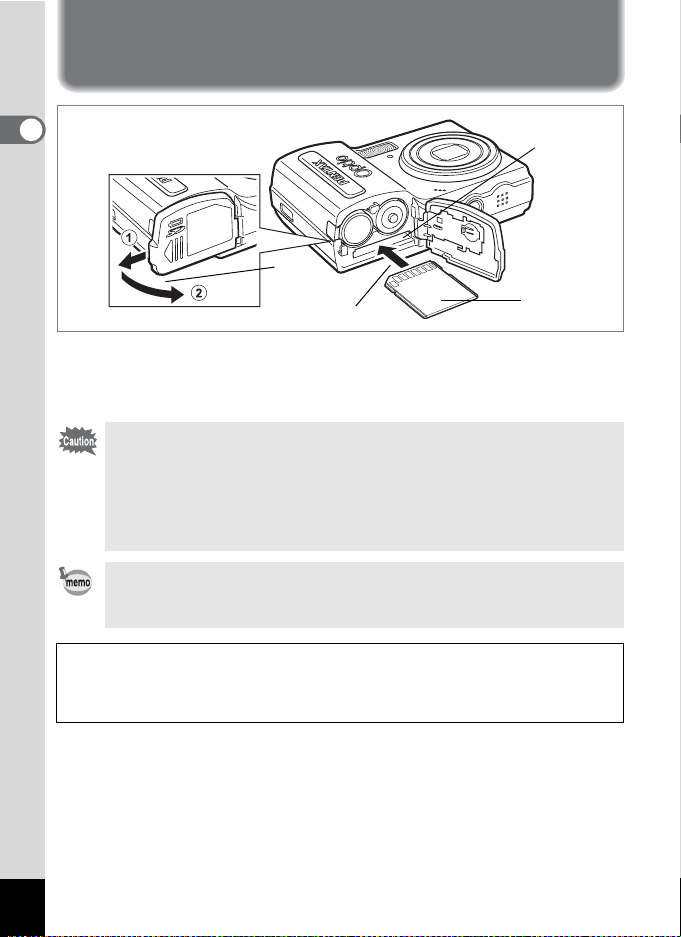
26
1
Getting Started
Installing the SD Memory Card
This camera uses an SD Memory Card. Captured images and sound
files are saved on the SD Memory Card if a card is inserted in the
camera. They are saved in the built-in memory if a card is not inserted.
(p.32)
• Be sure to use this camera to format an SD Memory Card that
is unused or has been used on another camera. Refer to
“Formatting an SD Memory Card or the Built-in Memory”
(p.129) for instructions on formatting.
• Make sure that the camera is turned off before inserting or
removing the SD Memory Card.
The still picture storage capacity varies depending on the capacity
of the SD Memory Card and the selected number of recorded pixels
and quality level. (p.29)
Backing Up Data
The camera may not be able to access data in the built-in memory in the case
of a malfunction. Use a computer or other device to back up important data in
another location.
1
2
SD Memory
Card socket
SD Memory
Card
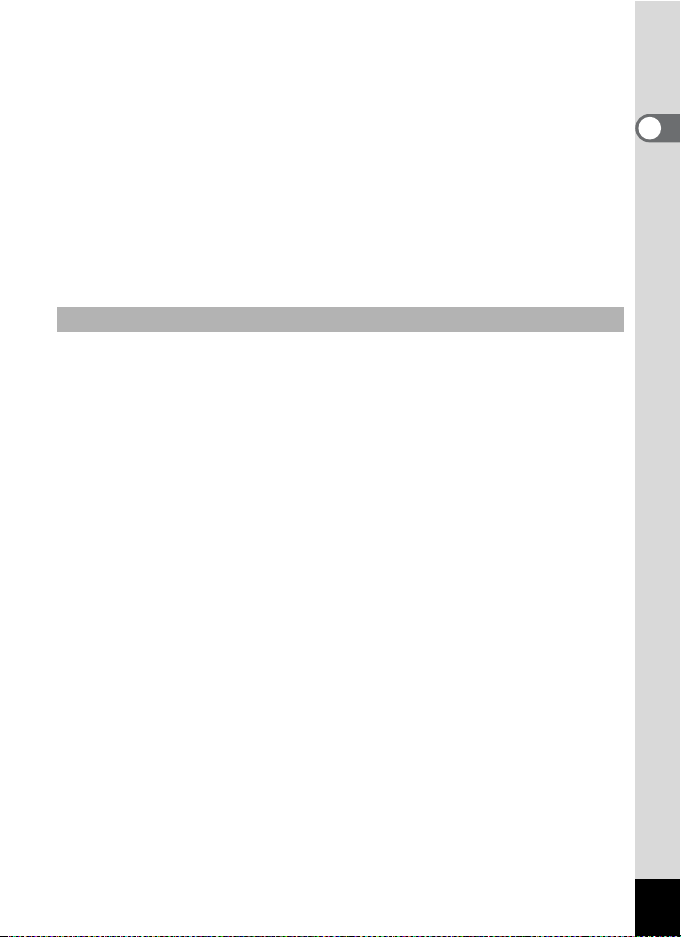
27
1
Getting Started
1 Open the battery/card cover.
Pull the battery/card cover in the direction of 1 and flip the cover open
in the direction of 2.
2 Insert the SD Memory Card into the SD Memory Card
socket so that the label is facing toward the LCD
monitor.
Push the card in until it clicks. Images and sound may not be recorded
correctly if the card is not inserted all the way.
3 Close the battery/card cover and slide it back into
place.
1 Open the battery/card cover.
2 Push the card into the SD Memory Card socket to eject
it.
Pull the card out.
Removing the SD Memory Card
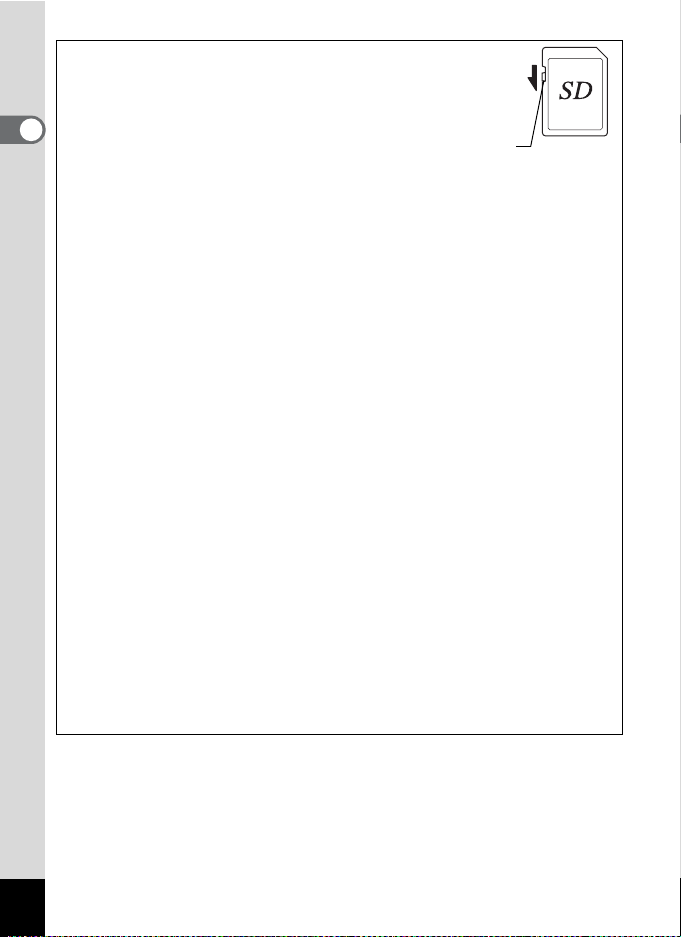
28
1
Getting Started
Precautions When Using an SD Memory Card
•
The SD Memory Card is equipped with a
write-protect switch. Setting the switch to
LOCK protects the existing data by
prohibiting recording of new data, deletion
of existing data or formatting of the card.
r
appears on the LCD monitor when the
card is write-protected.
• Care should be taken when removing the SD Memory Card immediately after
using the camera, as the card may be hot.
• Do not remove the SD Memory Card or turn the camera off while data is being
saved to the card, images or sound files are being played back, or the camera
is connected to a computer with the USB cable, as this may cause the data to
be lost or the card to be damaged.
• Do not bend the SD Memory Card or subject it to violent impact. Keep it away
from water and store away from high temperature.
• Do not remove the SD Memory Card during formatting as this may damage
the card and render it unusable.
• The data on the SD Memory Card may be deleted in the following
circumstances. PENTAX does not accept any liability for data that is deleted
(1) when the SD Memory Card is mishandled by the user.
(2) when the SD Memory Card is exposed to static electricity or electrical
interference.
(3) when the card has not been used for a long time.
(4) when the card is ejected or the batteries are removed while the data on
the card is being recorded or accessed.
• The SD Memory Card has a limited service life. If it is not used for a long time,
the data on the card may become unreadable. Be sure to regularly make a
backup of important data on a computer.
• Avoid using or storing the card where it may be exposed to static electricity or
electrical interference.
• Avoid using or storing the card in direct sunlight or where it may be exposed
to rapid changes in temperature or to condensation.
• When using an SD Memory Card with a slow recording speed, recording may
stop while you are taking movies even when there is adequate space in the
memory, or shooting and playback may take a long time.
• For information on compatible SD Memory Cards, visit the PENTAX website
or contact your nearest PENTAX Service Center.
Write-protect switch
