Patton 3086 User Manual

Model 3086
G.SHDSL Integrated
Access Device
User Guide
Sales Office: +1 (301) 975-1000
Technical Support: +1 (301) 975-1007
E-mail: support@patton.com
WWW: www.patton.com
Part Number: 07M3086, Rev. E
Revised: February 16, 2012
Important
This is a Class A device and is intended for use in a light industrial environment. It is not intended nor approved for use in an industrial
or residential environment.
Start Installation
For Quick
see page 27
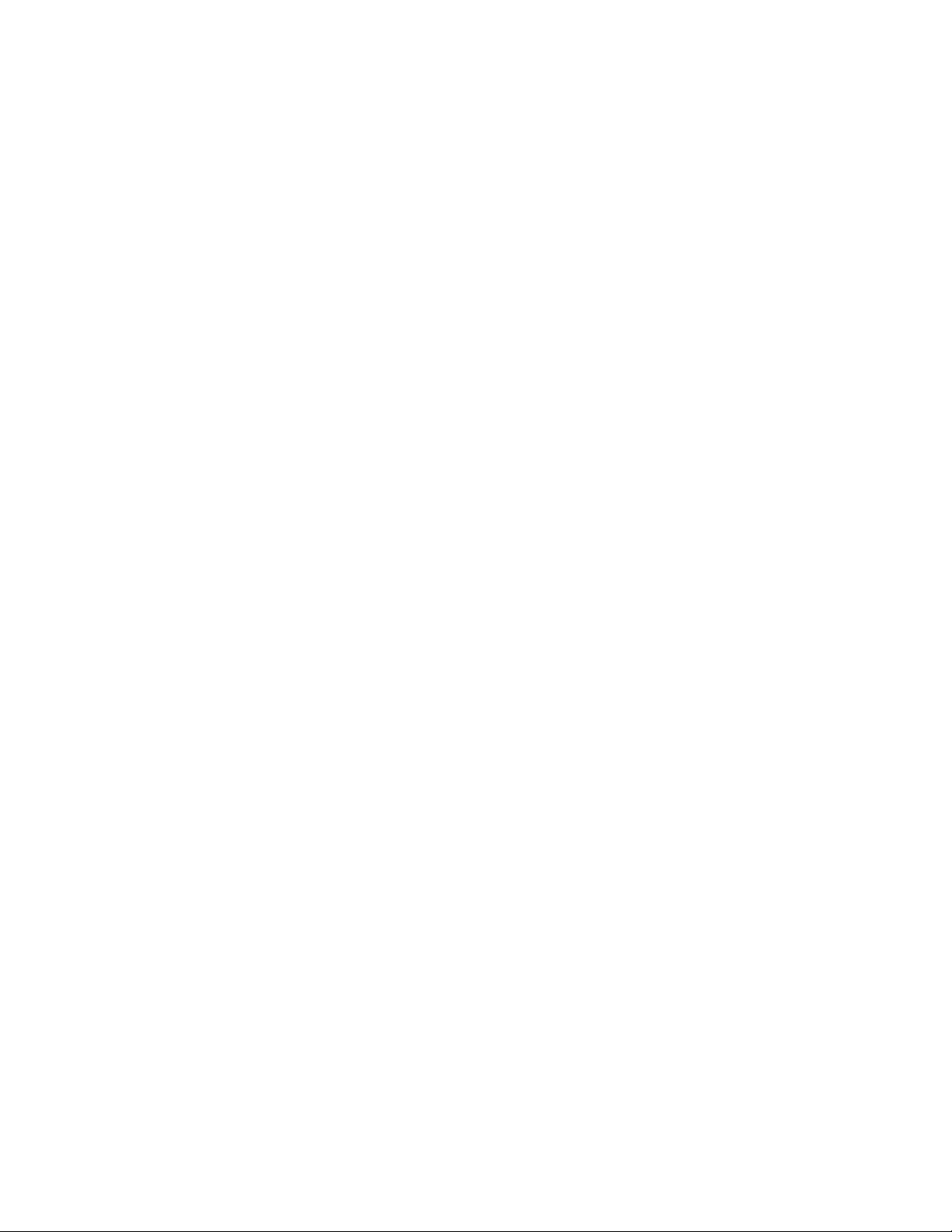
Patton Electronics Company, Inc.
7622 Rickenbacker Drive
Gaithersburg, MD 20879 USA
tel: +1 (301) 975-1000
fax: +1 (301) 869-9293
support: +1 (301) 975-1007
web: www.patton.com
e-mail: support@patton.com
Copyright © 2012, Patton Electronics Company. All rights reserved.
The information in this document is subject to change without notice. Patton Elec-
tronics assumes no liability for errors that may appear in this document.
Warranty Information
The software described in this document is furnished under a license and may be used
or copied only in accordance with the terms of such license.
Patton Electronics warrants all Model 3086 components to be free from defects, and
will—at our option—repair or replace the product should it fail within one year from
the first date of the shipment.
This warranty is limited to defects in workmanship or materials, and does not cover
customer damage, abuse or unauthorized modification. If the product fails to perform
as warranted, your sole recourse shall be repair or replacement as described above.
Under no condition shall Patton Electronics be liable for any damages incurred by
the use of this product. These damages include, but are not limited to, the following:
lost profits, lost savings and incidental or consequential damages arising from the use
of or inability to use this product. Patton Electronics specifically disclaims all other
warranties, expressed or implied, and the installation or use of this product shall be
deemed an acceptance of these terms by the user.
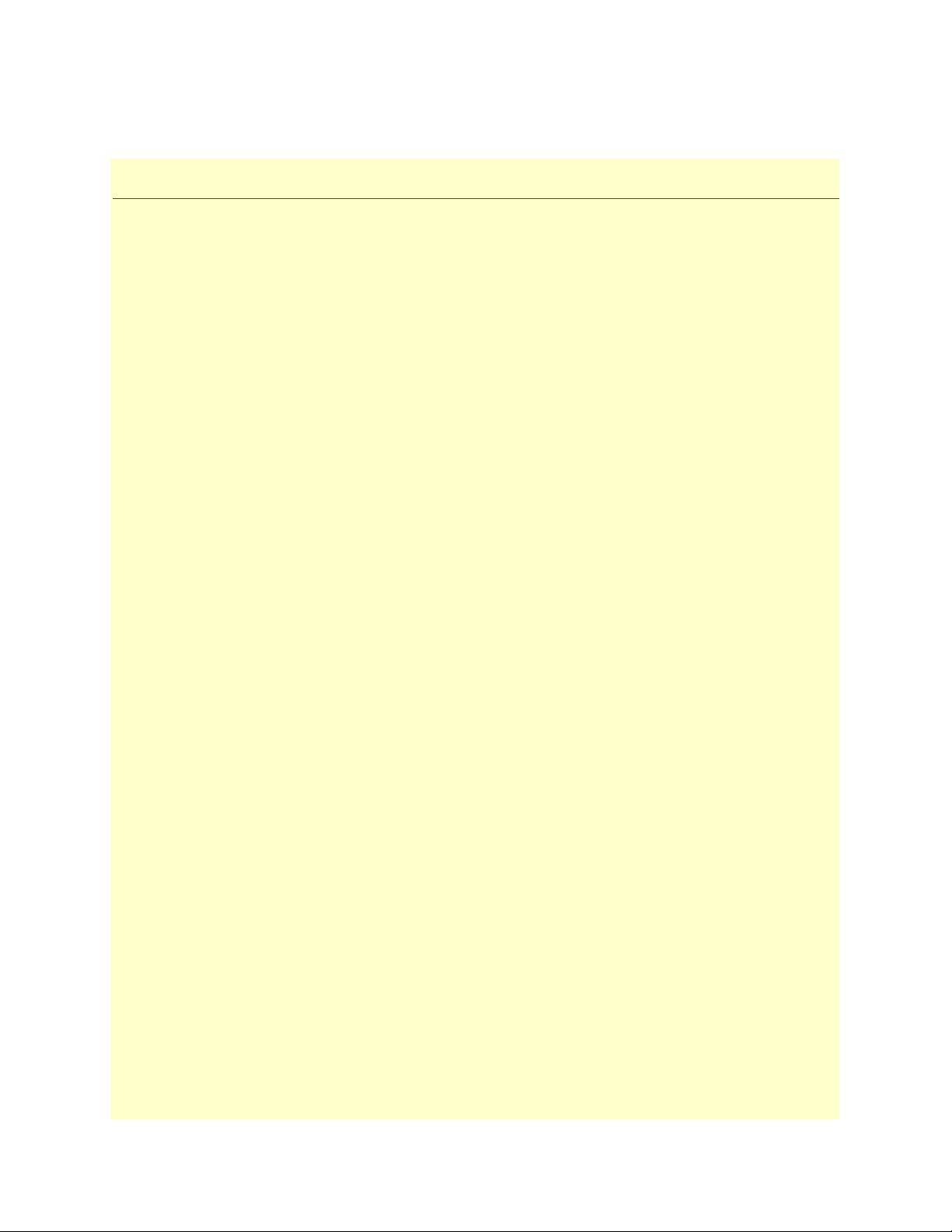
3
Contents
Contents ......................................................................................................................................................... 3
About this guide ........................................................................................................................................... 11
Audience............................................................................................................................................................... 11
Structure............................................................................................................................................................... 11
Precautions........................................................................................................................................................... 12
Safety when working with electricity ...............................................................................................................13
Factory default parameters.................................................................................................................................... 13
Typographical conventions used in this document................................................................................................ 14
General conventions .......................................................................................................................................14
Mouse conventions .........................................................................................................................................14
1 General Information...................................................................................................................................... 15
Model 3086 G.SHDSL IAD overview...................................................................................................................16
General attributes ............................................................................................................................................16
G.SHDSL Characteristics ...............................................................................................................................17
Ethernet ..........................................................................................................................................................17
TDM Interface ...............................................................................................................................................17
Protocol support .............................................................................................................................................17
PPP Support ...................................................................................................................................................18
ATM Protocols ...............................................................................................................................................18
Protocol Support .............................................................................................................................................18
Management ...................................................................................................................................................18
Security ...........................................................................................................................................................19
Front Panel Status LEDs, Test Mode Switches, and Console Port ..................................................................19
Console port (outlined in red) ...................................................................................................................21
Rear panel connectors and switches .................................................................................................................21
Power connector .......................................................................................................................................21
AC universal power supply .................................................................................................................21
48 VDC power supply ........................................................................................................................21
Ethernet port (outlined in green) ...............................................................................................................22
MDI-X ......................................................................................................................................................22
Line port (outlined in yellow) ....................................................................................................................22
2 Product Overview.......................................................................................................................................... 23
Product Overview..................................................................................................................................................24
Applications Overview ....................................................................................................................................24
Internet/Extranet Access ............................................................................................................................25
IP/FR and TDM Access ............................................................................................................................25
IP/FR and Voice over DSL .......................................................................................................................25
Metro Intranet Access ...............................................................................................................................26
3 Quick Start Installation................................................................................................................................. 27
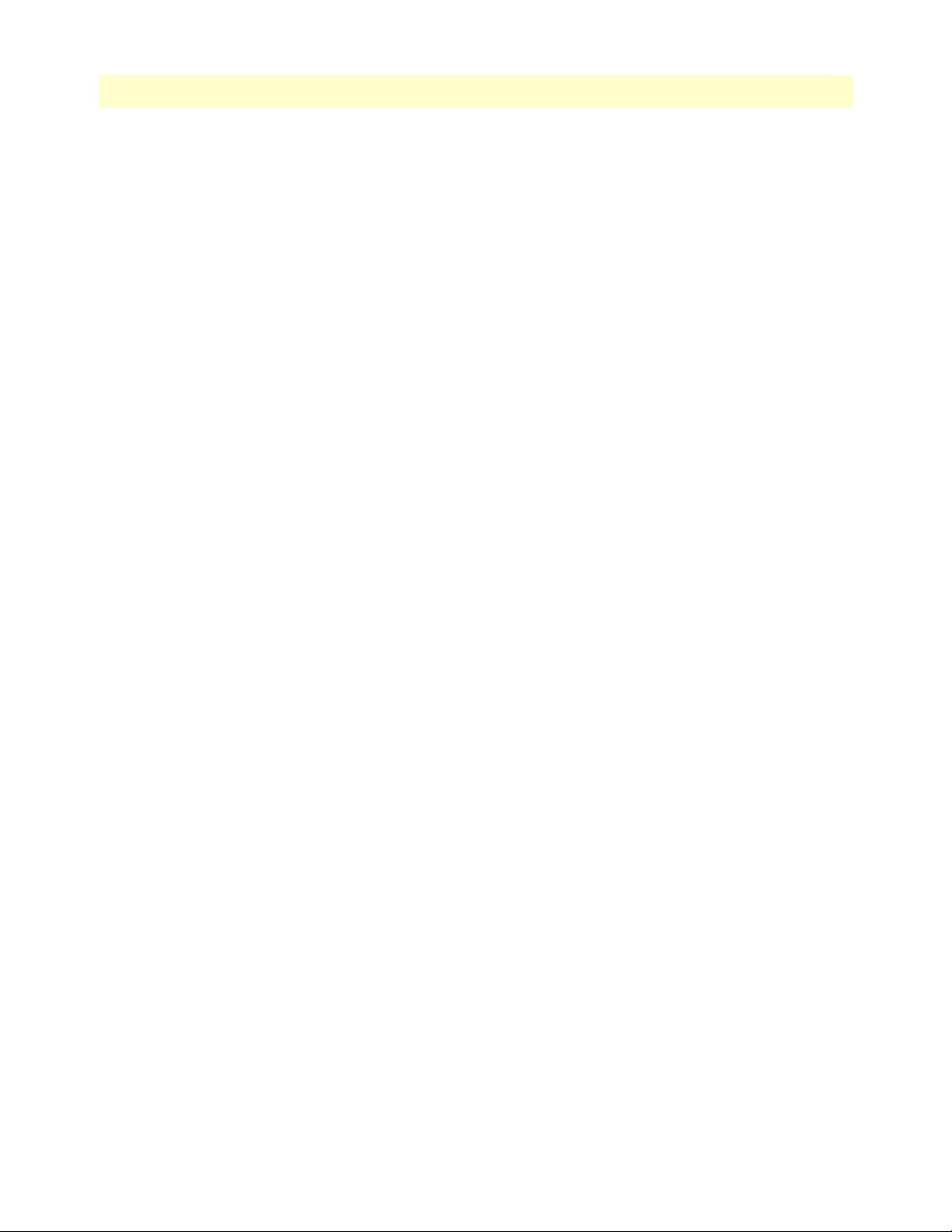
Contents Model 3086 G.SHDSL Integrated Access Device User Guide
4
Hardware installation ............................................................................................................................................28
What you will need .........................................................................................................................................28
Installing the AC power cord ..........................................................................................................................28
Connecting network cables .............................................................................................................................29
IP address Quick Start modification ................................................................................................................30
Web Operation and Configuration .................................................................................................................30
PC Configuration .....................................................................................................................................30
Web Browser .............................................................................................................................................30
4 Basic Application Configurations.................................................................................................................. 33
Introduction..........................................................................................................................................................36
TDM Port.............................................................................................................................................................37
V.35 and X.21 Ports..............................................................................................................................................39
Connecting the 3086 serial port to a DTE ......................................................................................................39
Connecting the 3086 serial port to a DCE ......................................................................................................39
V.35 interfaces. .........................................................................................................................................39
X.21 interfaces. .........................................................................................................................................39
Configuring the V.35 or X.21 port via DIP switches ......................................................................................40
Switch Bank S2 .........................................................................................................................................42
Switches S2-1 through S2-7 ................................................................................................................42
Switch S2-8 ........................................................................................................................................43
Switch Bank S3 .........................................................................................................................................43
Switch S3-1: CO/CP selection ............................................................................................................43
Switch S3-3: Transmit Clock Mode ....................................................................................................44
T1 Interface...........................................................................................................................................................44
T1 Interface Connection .................................................................................................................................44
T1 Interface Configuration .............................................................................................................................45
DIP Switch Configuration ..............................................................................................................................45
Switch Bank S2 .........................................................................................................................................45
Switches S2-1 through S2-7 ................................................................................................................46
Switch S2-8 ........................................................................................................................................46
Switch Bank S3 .........................................................................................................................................47
Switch S3-1: CO/CP selection ............................................................................................................47
Switch S3-3: Transmit Clock Mode ....................................................................................................47
Switch S3-6: Annex ............................................................................................................................48
Switch S3-7 ........................................................................................................................................48
Switch S3-8 ........................................................................................................................................48
Switch S3 applies to E1 applications, for T1 applications this switch is ignored. .......................................48
Web Interface Configuration ....................................................................................................................48
E1 Interface...........................................................................................................................................................49
E1 Interface Connection .................................................................................................................................49
DIP Switch Configuration ..............................................................................................................................50
Switch Bank S2 .........................................................................................................................................50
Switch S2-8 ........................................................................................................................................51
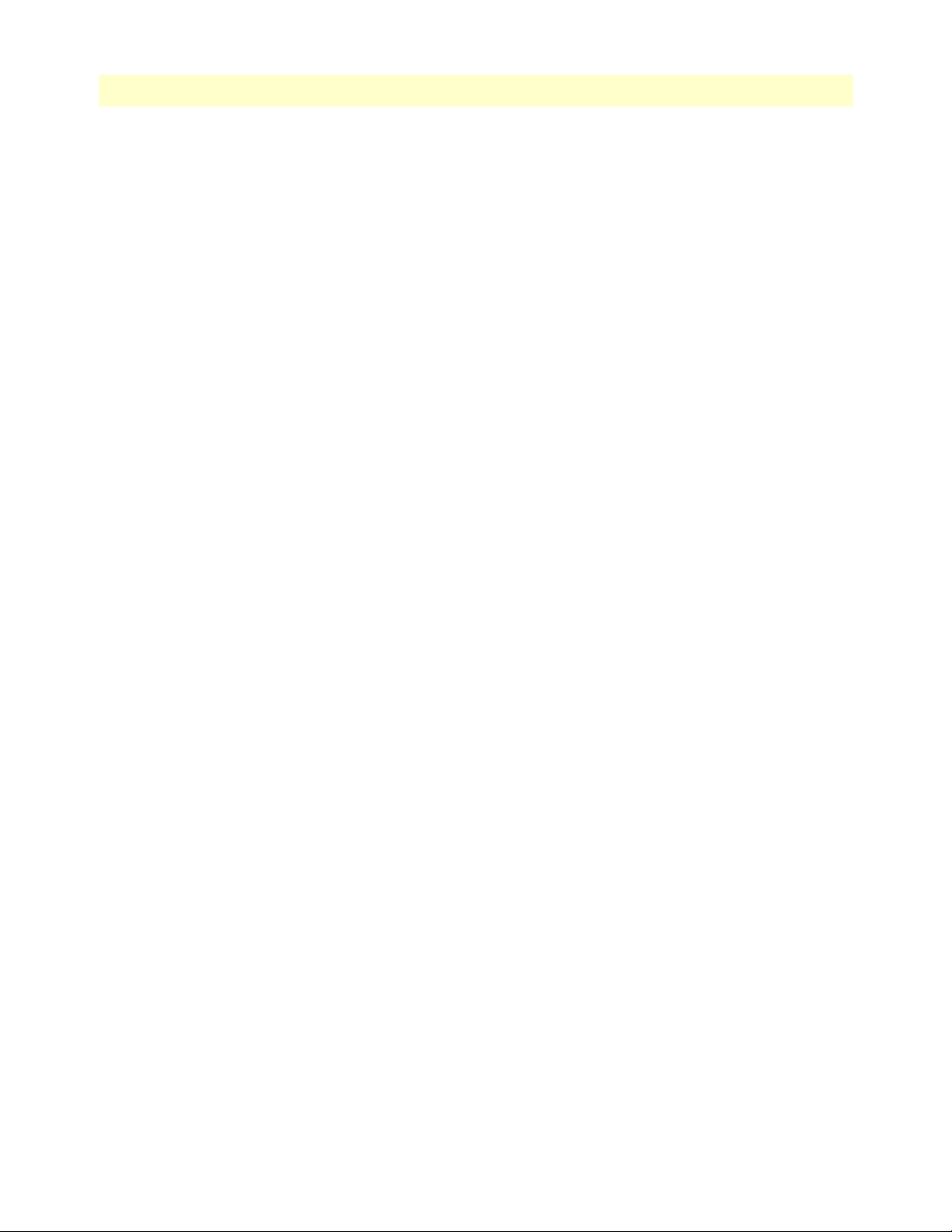
5
Model 3086 G.SHDSL Integrated Access Device User Guide Contents
Switch Bank S3 .........................................................................................................................................51
Switch S3-1: CO/CP selection ............................................................................................................51
Switch S3-3: Transmit Clock Mode ....................................................................................................52
Switch S3-6: Annex ............................................................................................................................52
Switch S3-7 ........................................................................................................................................52
Switch S3-8 ........................................................................................................................................52
Web Interface Configuration ....................................................................................................................53
Using the 3086 as a simple modem (TDM data over DSL)...................................................................................54
DIP Switch Configuration .............................................................................................................................54
CLI configuration ...........................................................................................................................................54
3086 A CLI configuration .........................................................................................................................54
3086 B CLI configuration .........................................................................................................................55
Web browser configuration .............................................................................................................................56
Circuit ID .................................................................................................................................................56
Clear Error Counters .................................................................................................................................56
Intended DSL Data Rate ...........................................................................................................................56
Actual DSL Rate .......................................................................................................................................56
Intended Serial Interface Data Rate ...........................................................................................................57
DSL Rate: Number of i Bit .......................................................................................................................57
Terminal Type ..........................................................................................................................................57
Interface Type ...........................................................................................................................................58
PCM Mode ...............................................................................................................................................58
PCM Transmit Polarity ............................................................................................................................58
PCM Receive Polarity ...............................................................................................................................58
Loopback ..................................................................................................................................................58
Annex Type ...............................................................................................................................................58
Line Probe .................................................................................................................................................58
TDM Plus Ethernet Traffic...................................................................................................................................58
CLI configuration ...........................................................................................................................................59
Selecting the DSL link speed .....................................................................................................................59
Selecting PCM mode ................................................................................................................................59
Assigning bandwidth to serial and Ethernet ports ......................................................................................59
Central or Remote terminal (Master/Slave) ...............................................................................................59
Interface Type ...........................................................................................................................................60
Annex Type ...............................................................................................................................................60
Web Browser Configuration ...........................................................................................................................60
Circuit ID .................................................................................................................................................61
Clear Error Counters .................................................................................................................................61
Intended DSL Data Rate ...........................................................................................................................61
Actual DSL Rate .......................................................................................................................................61
Intended Serial Interface Data Rate ...........................................................................................................62
DSL Rate: Number of i Bit .......................................................................................................................62
Terminal Type ..........................................................................................................................................62
Interface Type ...........................................................................................................................................63
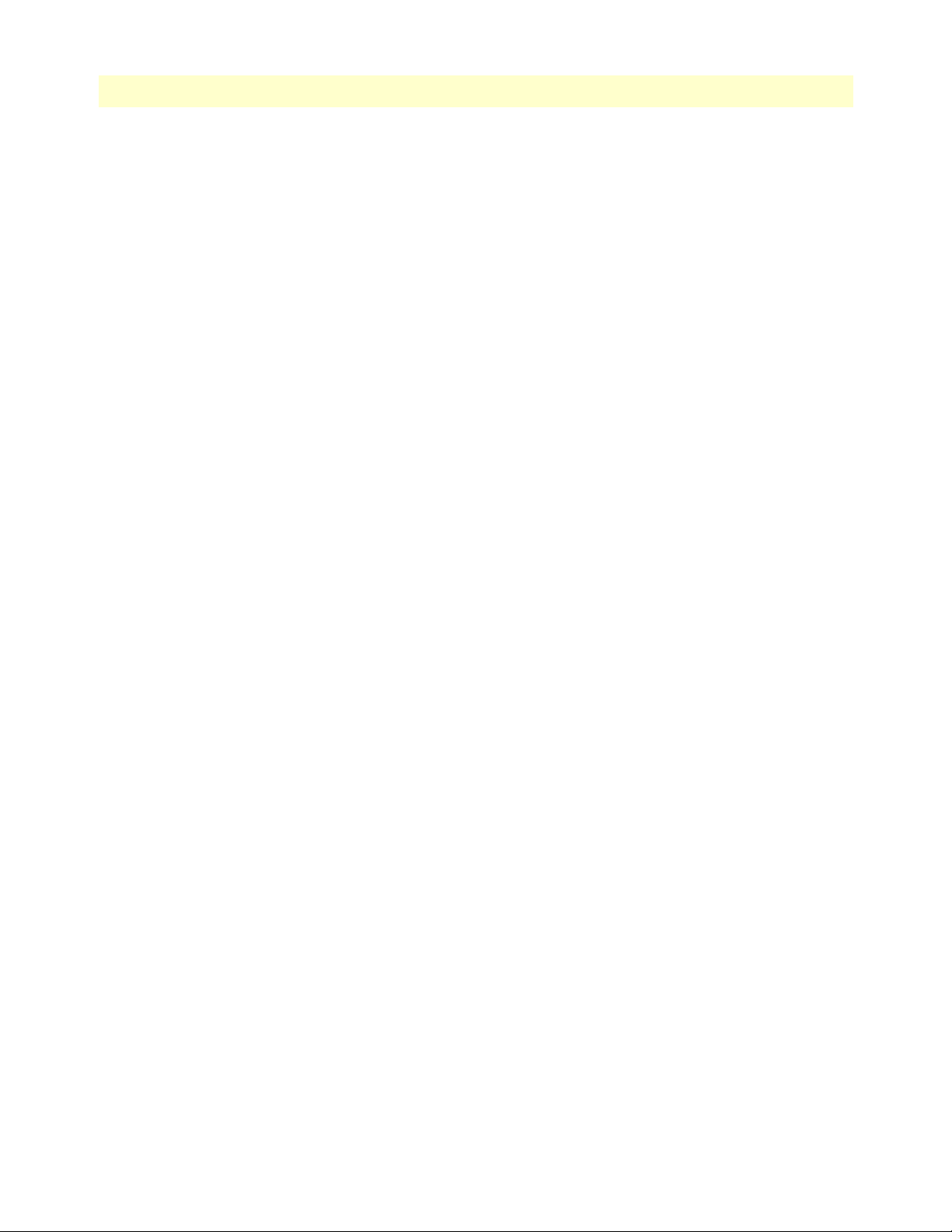
Contents Model 3086 G.SHDSL Integrated Access Device User Guide
6
PCM Mode ...............................................................................................................................................63
PCM Transmit Polarity ............................................................................................................................63
PCM Receive Polarity ...............................................................................................................................63
Loopback ..................................................................................................................................................63
Annex Type ...............................................................................................................................................63
Line Probe .................................................................................................................................................63
Using the 3086 in Routed or Bridged applications ................................................................................................64
Two stand-alone units directly connected .......................................................................................................64
Ethernet extension (HDLC – PPPOH) Bridged .......................................................................................64
Network Extension (HDLC—PPPoH Routed) ........................................................................................67
DSLAM Connections with remote CPE units.......................................................................................................73
Bridged application configurations to a DSLAM ............................................................................................73
RFC 1483 Bridged Configuration. ............................................................................................................73
PPPoH Bridged Configuration .................................................................................................................76
PPPoA Bridged (RFC 2364) Configuration ..............................................................................................79
Routed application configurations to a DSLAM .............................................................................................81
RFC 1483 Routed .....................................................................................................................................81
PPPoH Routed .........................................................................................................................................88
PPPoA Routed (RFC 2364) ......................................................................................................................95
IPoA Routed (RFC 1577) ......................................................................................................................107
5 Specialized Configurations.......................................................................................................................... 113
IP Configurations................................................................................................................................................114
Router ...........................................................................................................................................................114
DHCP Server and Relay ...............................................................................................................................114
6 Security ....................................................................................................................................................... 119
Introduction........................................................................................................................................................120
Configuring the IAD...........................................................................................................................................120
Configuring the security interfaces.......................................................................................................................121
Deleting a Firewall Policy .............................................................................................................................122
Enabling the Firewall...........................................................................................................................................123
Firewall Portfilters ...............................................................................................................................................123
Security Triggers..................................................................................................................................................124
Intrusion Detection System (IDS).......................................................................................................................126
7 NAT (Network Address Translation) .......................................................................................................... 129
Introduction........................................................................................................................................................130
Enabling NAT ..............................................................................................................................................130
Global address pool and reserved map ...........................................................................................................131
8 Monitoring Status ....................................................................................................................................... 133
Status LEDs.........................................................................................................................................................134
9 Diagnostics.................................................................................................................................................. 135
Introduction........................................................................................................................................................136
Ping.....................................................................................................................................................................136
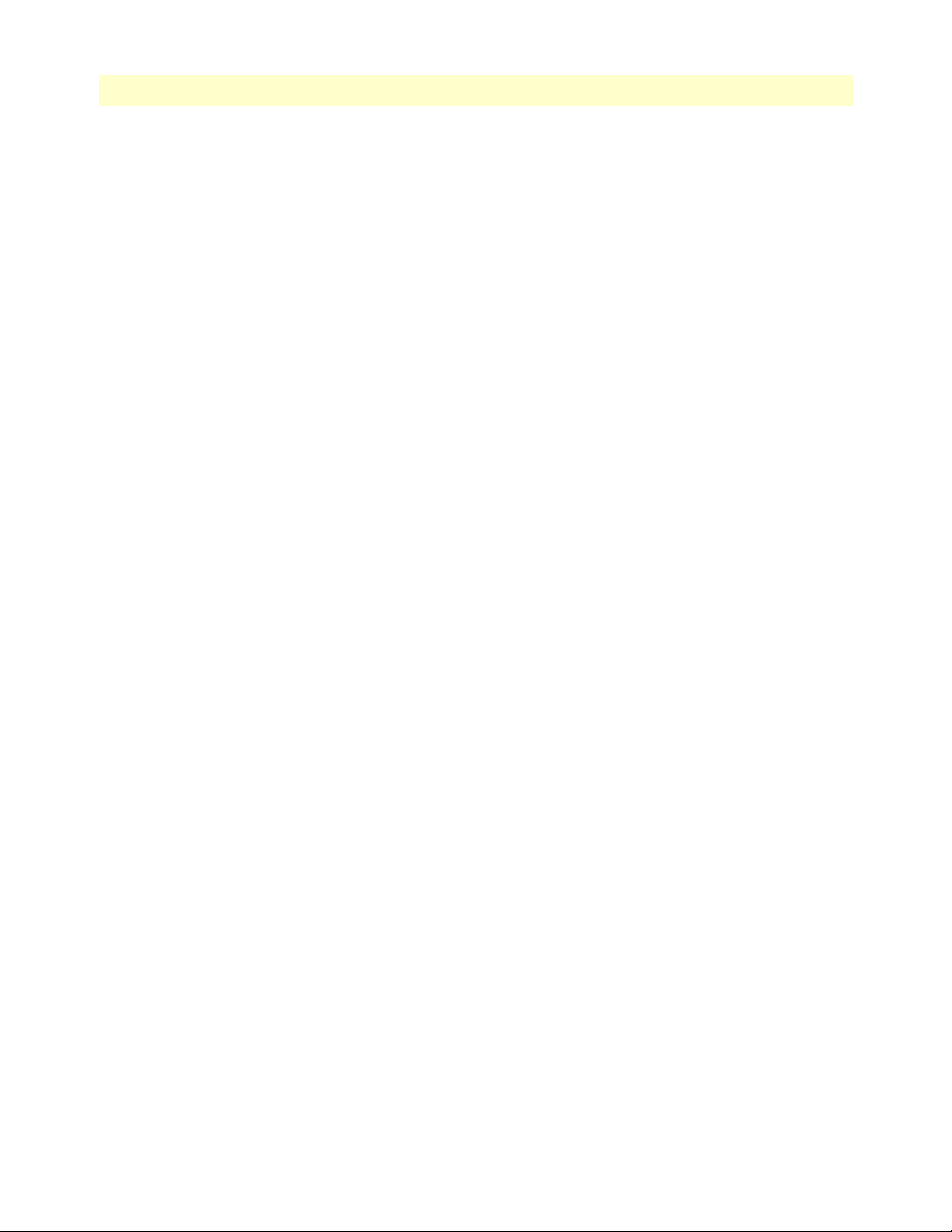
7
Model 3086 G.SHDSL Integrated Access Device User Guide Contents
Software Upgrades...............................................................................................................................................136
Configuration ...............................................................................................................................................136
Procedure ......................................................................................................................................................136
Operating Local Analog Loopback (LAL)—Serial Port Loop...............................................................................137
Operating Remote Digital Loopback (RDL)—DSL Loop...................................................................................137
T1/E1 Diagnostics...............................................................................................................................................138
Network Loop ..............................................................................................................................................138
T1/E1 Local Loop .........................................................................................................................................139
QRSS—BIT Error Rate Diagnostics .............................................................................................................140
T1/E1 connection Status ..............................................................................................................................141
Alarms .....................................................................................................................................................141
Transceiver Status. ..................................................................................................................................141
FDL statistics (T1 only) ..........................................................................................................................141
E1/T1 DS0 Monitor ...............................................................................................................................141
BIT Error Rate (V.52) Diagnostics......................................................................................................................142
10 Contacting Patton for assistance ................................................................................................................. 143
Introduction........................................................................................................................................................144
Contact information............................................................................................................................................144
Warranty Service and Returned Merchandise Authorizations (RMAs).................................................................144
Warranty coverage ........................................................................................................................................144
Out-of-warranty service ...........................................................................................................................144
Returns for credit ....................................................................................................................................144
Return for credit policy ...........................................................................................................................145
RMA numbers ..............................................................................................................................................145
Shipping instructions ..............................................................................................................................145
A Compliance information ............................................................................................................................ 147
Compliance.........................................................................................................................................................148
EMC .............................................................................................................................................................148
Safety ............................................................................................................................................................148
PSTN Regulatory ..........................................................................................................................................148
Radio and TV Interference (FCC Part 15) ..........................................................................................................148
CE Declaration of Conformity............................................................................................................................148
Authorized European Representative...................................................................................................................149
FCC Part 68 (ACTA) Statement .........................................................................................................................149
Industry Canada Notice ......................................................................................................................................149
B Specifications .............................................................................................................................................. 151
General Characteristics........................................................................................................................................152
G.SHDSL Characteristics....................................................................................................................................152
Ethernet ..............................................................................................................................................................152
Sync Serial Interface ............................................................................................................................................153
T1/E1 Interface (3086/RIK and RIT models only) .............................................................................................153
64K/G.703 Port (3086/RIF Model)...................................................................................................................153
Protocol Support .................................................................................................................................................153
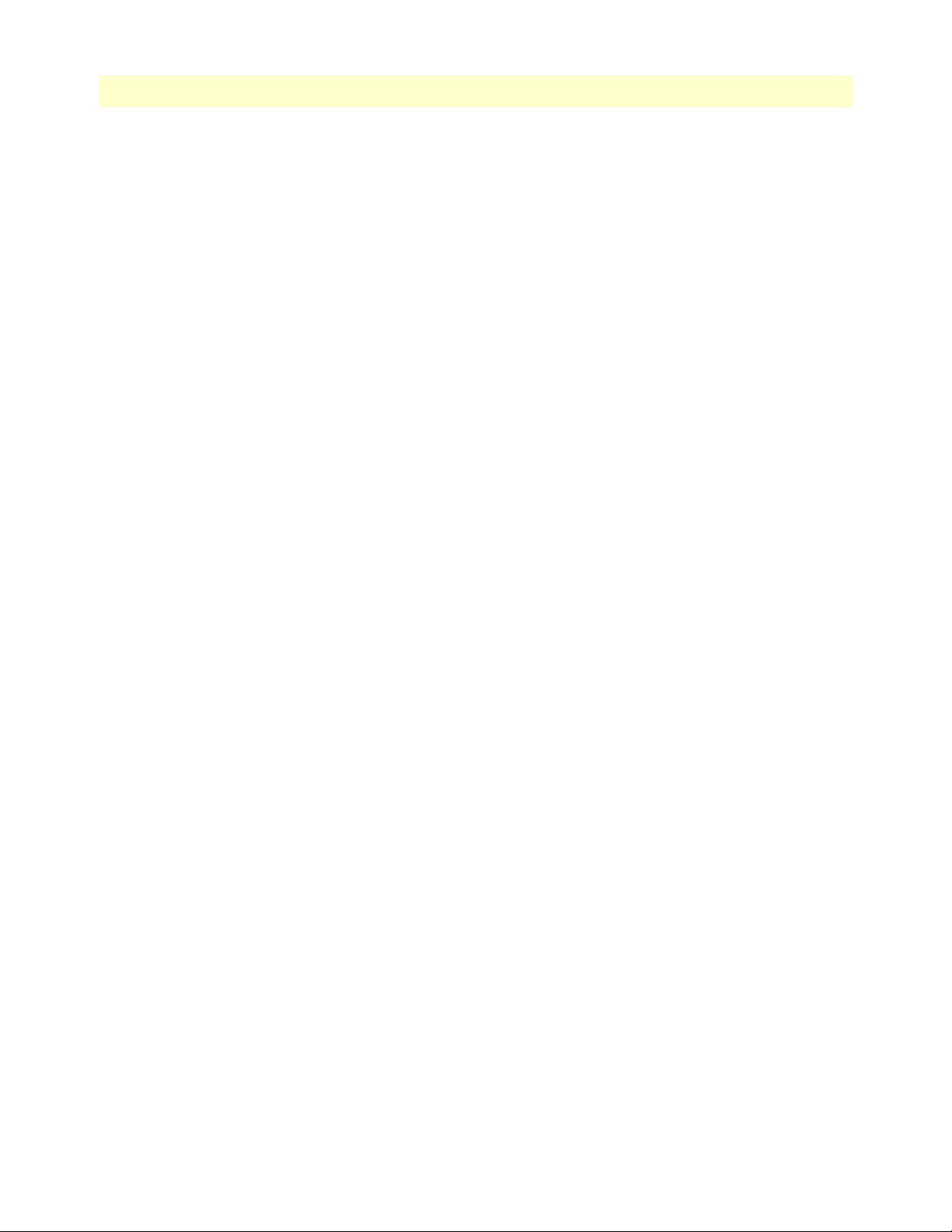
Contents Model 3086 G.SHDSL Integrated Access Device User Guide
8
PPP Support........................................................................................................................................................154
ATM Protocols....................................................................................................................................................154
Management .......................................................................................................................................................154
Security ...............................................................................................................................................................155
Compliance Standard Requirements....................................................................................................................155
Australia Specific .....................................................................................................................................155
Dimensions .........................................................................................................................................................155
Power and Power Supply Specifications...............................................................................................................155
AC universal power supply ......................................................................................................................155
48 VDC power supply ............................................................................................................................155
C Cable Recommendations ............................................................................................................................ 157
DSL Cable...........................................................................................................................................................158
Ethernet Cable ....................................................................................................................................................158
Adapter................................................................................................................................................................158
D Physical Connectors ................................................................................................................................... 159
RJ-45 shielded 10/100 Ethernet port...................................................................................................................160
RJ-11 non-shielded port......................................................................................................................................160
RJ-45 non-shielded RS-232 console port (EIA-561)............................................................................................160
Serial port............................................................................................................................................................161
V.35 (M/34 Connector) ...............................................................................................................................161
V.35 (DB-25 Female Connector) ..................................................................................................................161
X.21 (DB-15 Connector) ..............................................................................................................................162
E1/T1 (RJ-48C Connector) ..........................................................................................................................162
Power input.........................................................................................................................................................162
E Command Line Interface (CLI) Operation ................................................................................................ 163
Introduction........................................................................................................................................................164
CLI Terminology ................................................................................................................................................164
Local (VT-100 emulation) ............................................................................................................................164
Remote (Telnet) ............................................................................................................................................164
Using the Console .........................................................................................................................................165
Administering user accounts................................................................................................................................166
Adding new users ..........................................................................................................................................166
Setting user passwords ...................................................................................................................................166
Changing user settings ..................................................................................................................................167
Controlling login access ..........................................................................................................................167
Controlling user access ............................................................................................................................167
G.SHDSL Commands: .................................................................................................................................167
To establish the DSL link ........................................................................................................................168
F Interworking Functions Information ......................................................................................................... 171
Introduction........................................................................................................................................................173
Frame Relay Local Management Interface...........................................................................................................173
LMI Configuration Options: ........................................................................................................................173
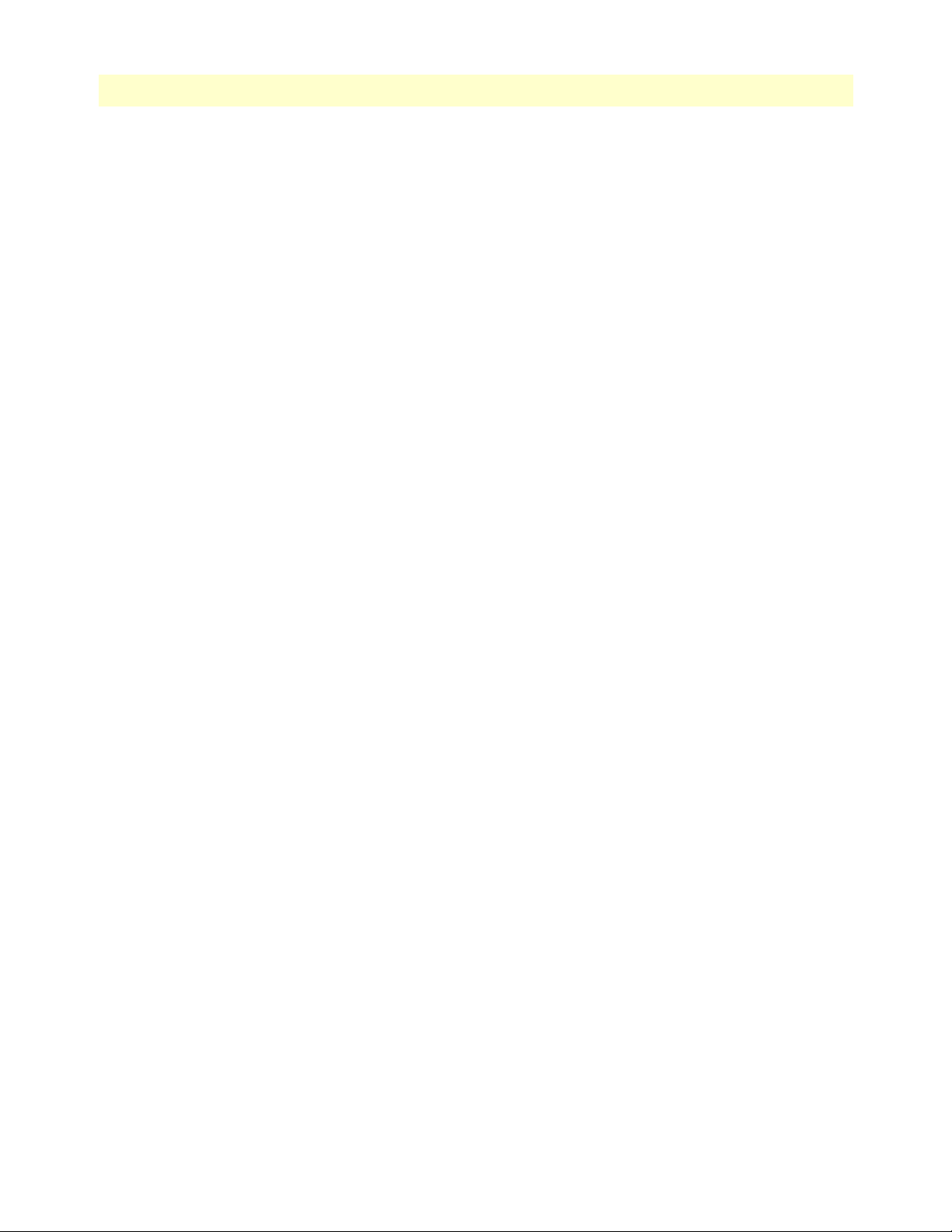
9
Model 3086 G.SHDSL Integrated Access Device User Guide Contents
managementType: (Default Value: no_maintenance) ..............................................................................173
MgtState .................................................................................................................................................174
mgtAutoStart: (Default Value: FALSE) ...................................................................................................174
T391_Value: (Default Value: 10) ............................................................................................................174
T392_Value: (Default Value: 16) ............................................................................................................174
fullReportCycle: (Default Value: 6) .........................................................................................................174
netErrorWindowSize: (Default Value: 4) ................................................................................................174
netMaxErrors: (Default Value: 3) ............................................................................................................174
userErrorWindowSize: (Default Value: 4) ...............................................................................................174
userMaxErrors: (Default Value: 3) ..........................................................................................................174
CLI Configuration Methods .........................................................................................................................175
Show current configuration .....................................................................................................................175
Set configuration variable ........................................................................................................................175
Web Configuration Methods ........................................................................................................................176
Frame Relay Service Interworking (FRF.8)..........................................................................................................176
FRS Configuration Options ..........................................................................................................................176
DE Mapping ...........................................................................................................................................176
FECN Mapping ......................................................................................................................................177
Translation Mode: ..................................................................................................................................177
FRS Name ..............................................................................................................................................178
CLI Configuration Method ..........................................................................................................................179
Show one of the eight groups ..................................................................................................................179
Set variable attributes on a specified group ..............................................................................................179
Set variable attributes on a specified channel ...........................................................................................180
Web Configuration Methods ........................................................................................................................180
FRS Overview Screen ..............................................................................................................................180
Group/Channel Level Configuration Screen ...........................................................................................181
Frame Relay Network Interworking (FRF.5).......................................................................................................182
FRN Configuration Options .........................................................................................................................182
Port Level Configuration Options: ..........................................................................................................183
Channel Level Configuration Options ..........................................................................................................184
CLI Configuration Methods for Port Level Management .............................................................................185
List all ports available to the system .........................................................................................................185
Show detailed information about a specific port ......................................................................................185
Set configuration variables associated with the specified port ...................................................................186
Configuration Management of the Channel Level Variables ....................................................................186
Understanding the Channel Level View ..................................................................................................186
Set Configuration Variables associated with the Channels .......................................................................187
Web Configuration Methods for FRF.5 Port and Channel Level Configuration ...........................................187
Port Level Information Screen .................................................................................................................188
Channel Level Information Screen ..........................................................................................................189
Packet Information Screen ......................................................................................................................189
Frame Relay (Ethernet Based) Operations...........................................................................................................190
Frame Relay Configuration Options .............................................................................................................190
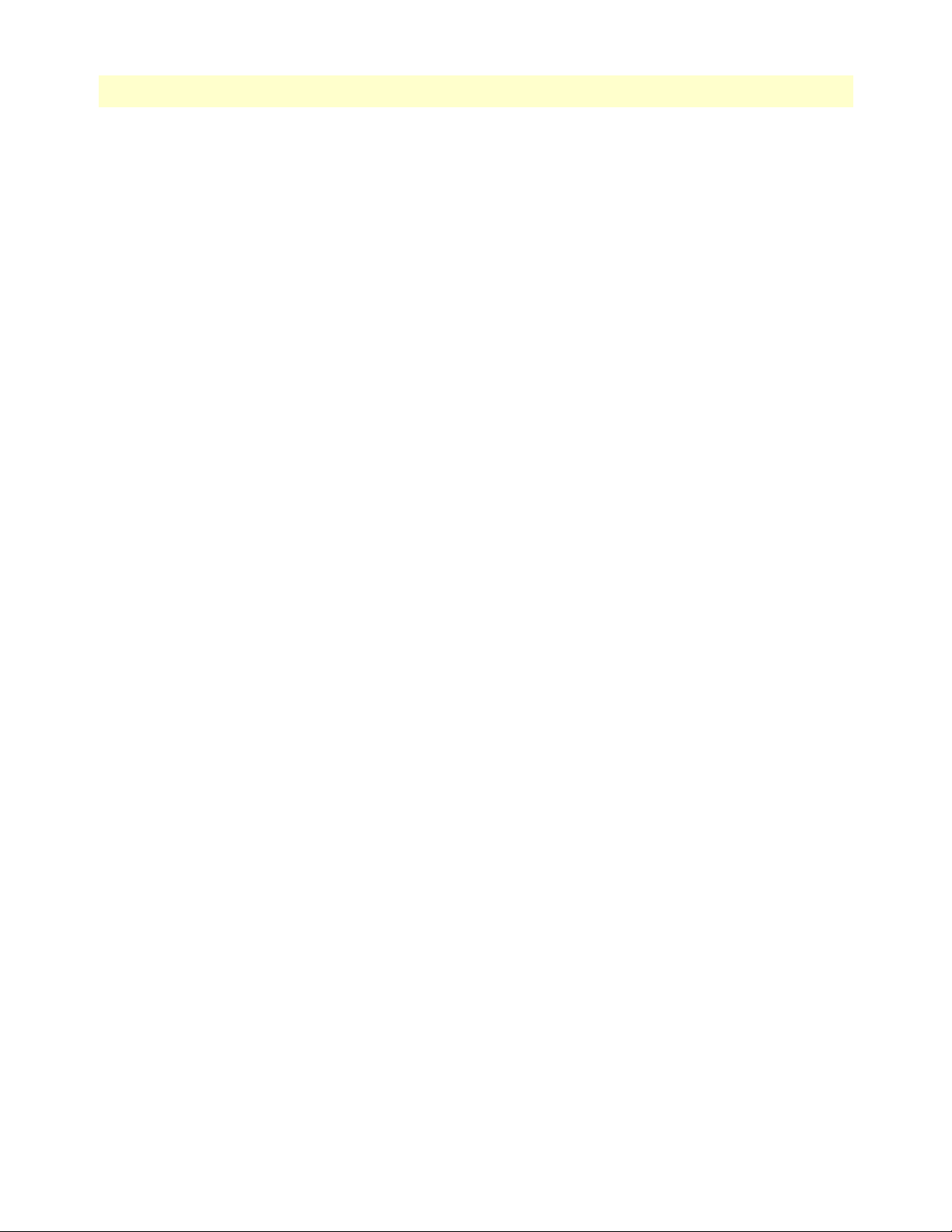
Contents Model 3086 G.SHDSL Integrated Access Device User Guide
10
Channel Segment Size .............................................................................................................................190
DLCI: Data Link Connection Identifier .................................................................................................190
Encapsulation Type .................................................................................................................................190
Port .........................................................................................................................................................190
Rxmaxpdu ...............................................................................................................................................190
Txmaxpdu ...............................................................................................................................................190
Frame Relay CLI Configuration Options ......................................................................................................190
Build a new Frame Relay Transport ........................................................................................................190
Clear all Frame Relay Transports ............................................................................................................191
Delete the specified transport ..................................................................................................................191
List all active Frame Relay Channels ........................................................................................................191
Set configuration variables for the specified frame relay transport ............................................................191
Show detailed configuration information on the specified channel: .........................................................191
Web Based Configuration of the Frame Relay Channel ................................................................................192
Serial Interface Configuration..............................................................................................................................192
Configuration Variables Available .................................................................................................................192
Clock Mode ............................................................................................................................................192
Clock Invert Functions: (rxClkInv – receive clock, txClkInv – transmit clock) ........................................192
Speed ......................................................................................................................................................192
CLI Configuration Methods .........................................................................................................................193
Set configuration variable ........................................................................................................................193
Show current configuration settings ........................................................................................................193
Gain help about the Serial Interface ........................................................................................................193
Web Interface Configurations .......................................................................................................................194
Ping and Trace Route..........................................................................................................................................194
Ping commands from the CLI Interface ........................................................................................................194
Trace Route from the CLI Interface ..............................................................................................................195
Define Usage: “ip traceroute” ..................................................................................................................195
Start Trace Route: “ip traceroute start 192.168.50.2” ..............................................................................195
Ping and traceroute from the web interface: ..................................................................................................196
Backup and Restore Features...............................................................................................................................196
Backup Configuration ...................................................................................................................................196
Restore Configuration ...................................................................................................................................196
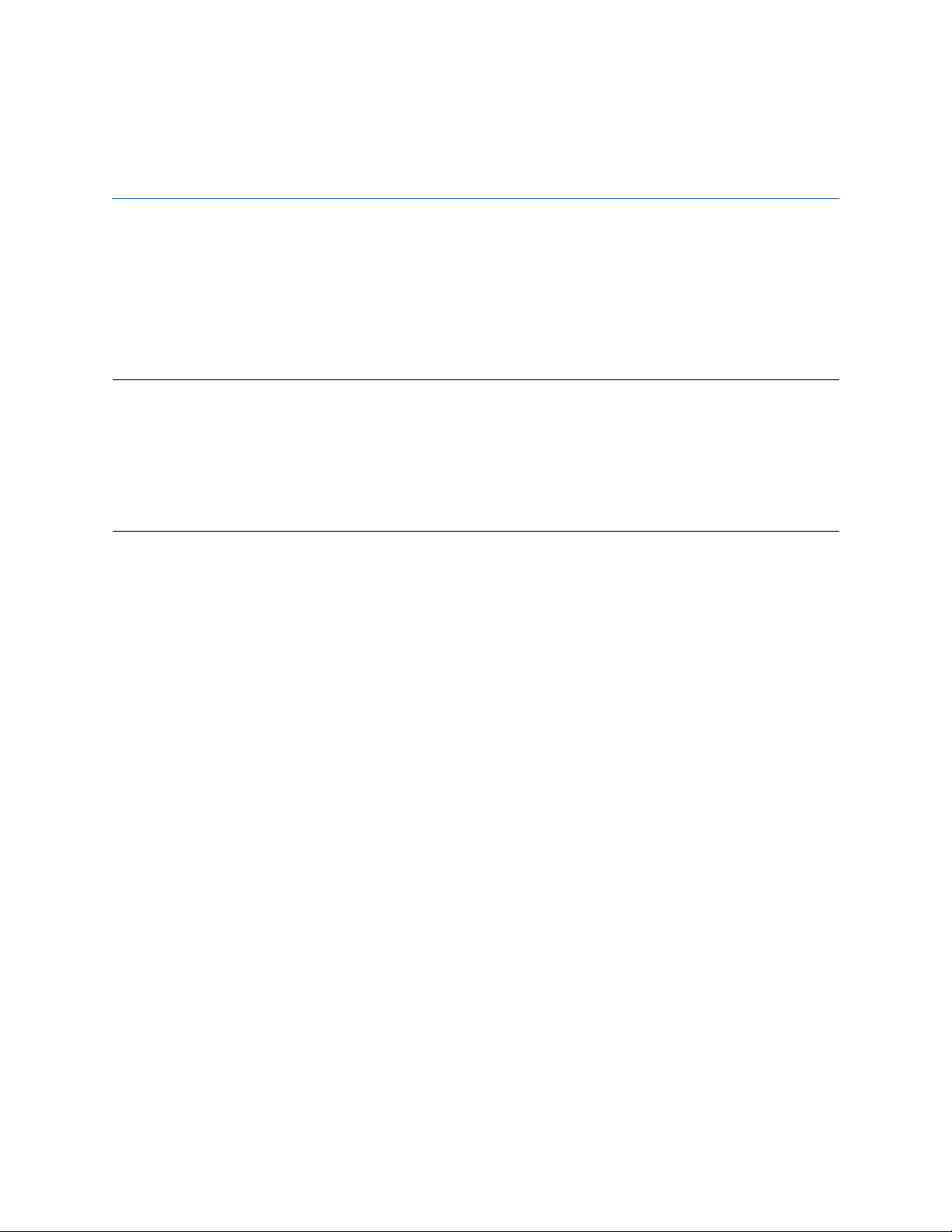
11
About this guide
This guide describes installing and configuring a Patton Electronics Model 3086 G.SHDSL Integrated Access
Device (IAD). The instructions in this guide are based on the following assumptions:
• The IAD may connect to a serial DTE device
• There is a LAN connected to the Ethernet port of the IAD
• Users will be connected to remote IADs
Audience
This guide is intended for the following users:
• Operators
• Installers
• Maintenance technicians
Structure
This guide contains the following chapters and appendices:
• Chapter 1 provides information about IAD features and capabilities
• Chapter 2 contains an overview describing IAD operation
• Chapter 3 provides quick start installation procedures
• Chapter 4 describes configuring the IAD for typical applications
• Chapter 5 describes configuring the IAD for specialized applications
• Chapter 6 describes configuring security for the IAD
• Chapter 7 describes configuring for network address translation (NAT)
• Chapter 8 contains definitions for the LED status indicators
• Chapter 9 describes IAD diagnostics
• Appendix B contains specifications for the IADs
• Appendix C provides cable recommendations
• Appendix D describes the IAD’s ports
• Appendix E describes how to use the command line interface (CLI)
For best results, read the contents of this guide before you install the IAD.
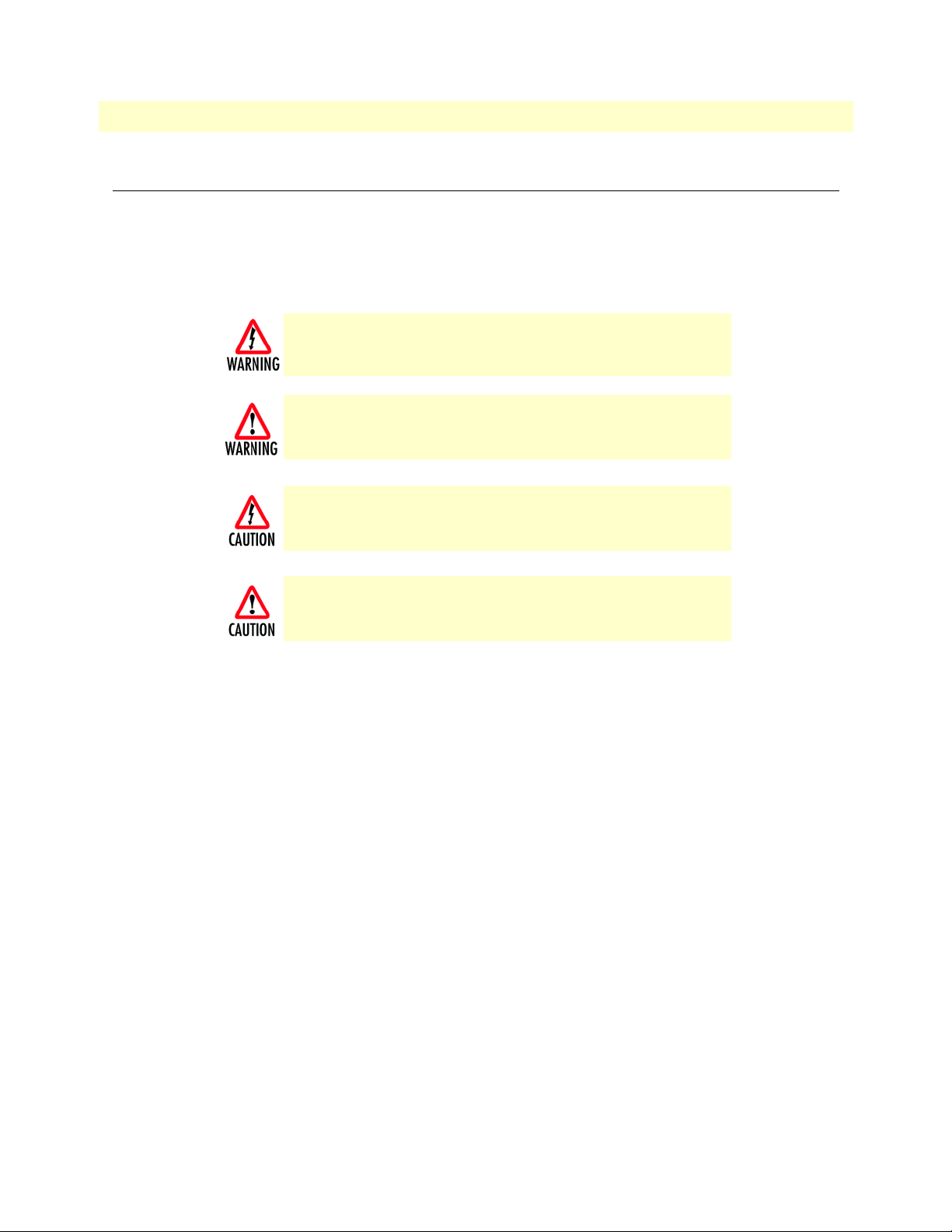
About this guide Model 3086 G.SHDSL Integrated Access Device User Guide
12
Precautions
Notes and cautions, which have the following meanings, are used throughout this guide to help you become
aware of potential IAD problems. Warnings relate to personal injury issues, and Cautions refer to potential
property damage.
Note
Calls attention to important information.
The shock hazard symbol and WARNING heading indicate a potential electric
shock hazard. Strictly follow the warning instructions to avoid injury caused
by electric shock.
The alert symbol and WARNING heading indicate a potential safety hazard.
Strictly follow the warning instructions to avoid personal injury.
The shock hazard symbol and CAUTION heading indicate a
potential electric shock hazard. Strictly follow the instructions to
avoid property damage caused by electric shock.
The alert symbol and CAUTION heading indicate a potential haz-
ard. Strictly follow the instructions to avoid property damage.
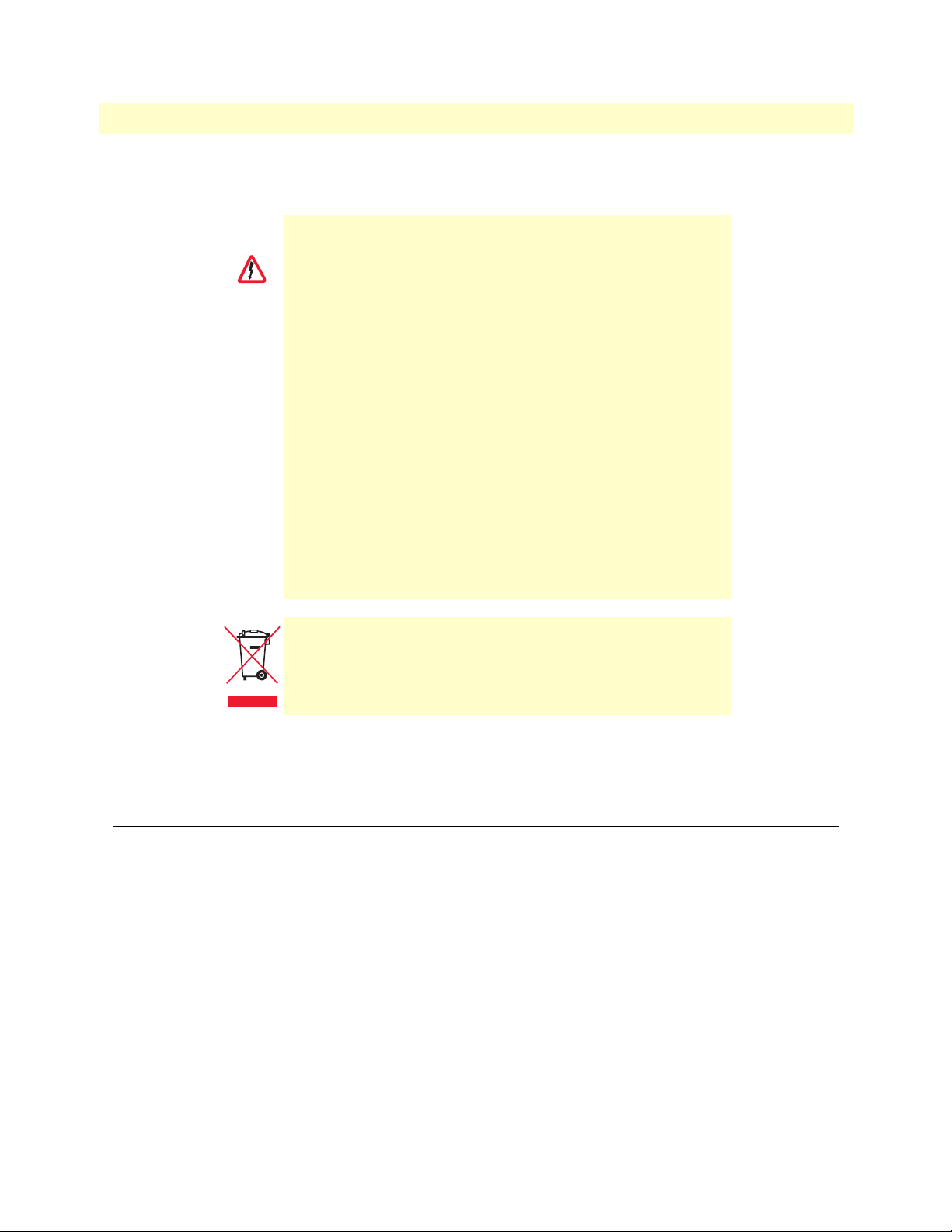
13
Model 3086 G.SHDSL Integrated Access Device User Guide About this guide
Safety when working with electricity
Factory default parameters
The Model 3086 G.SHDSL IAD has the following factory default parameters.
• Ethernet IP address: 192.168.200.10/24
• WAN Connection: PPPoH Bridged
• Autonegotiate the G.SHDSL speed
• Ethernet and serial connections
• Annex B
• Remote (CPE)
• MDI (LAN connector)
• Switch configuration disabled
•
This device contains no user serviceable parts. The equipment shall be
returned to Patton Electronics for repairs, or repaired by qualified service
personnel.
•
Mains Voltage: Do not open the case the when the power cord is attached.
Line voltages are present within the power supply when the power cords
are connected. The mains outlet that is utilized to power the devise shall be
within 10 feet (3 meters) of the device, shall be easily accessible, and pro
-
tected by a circuit breaker.
•
For AC powered units, ensure that the power cable used meets all applica-
ble standards for the country in which it is to be installed, and that it is con-
nected to a wall outlet which has earth ground.
•
For units with an external power adapter, the adapter shall be a listed Lim-
ited Power Source.
•
Hazardous network voltages are present in WAN ports regardless of
whether power to the unit is ON or OFF. To avoid electric shock, use caution
when near WAN ports. When detaching the cables, detach the end away
from the device first.
•
Do not work on the system or connect or disconnect cables during periods of
lightning activity.
In accordance with the requirements of council directive 2002/
96/EC on Waste of Electrical and Electronic Equipment (WEEE),
ensure that at end-of-life you separate this product from other
waste and scrap and deliver to the WEEE collection system in
your country for recycling.
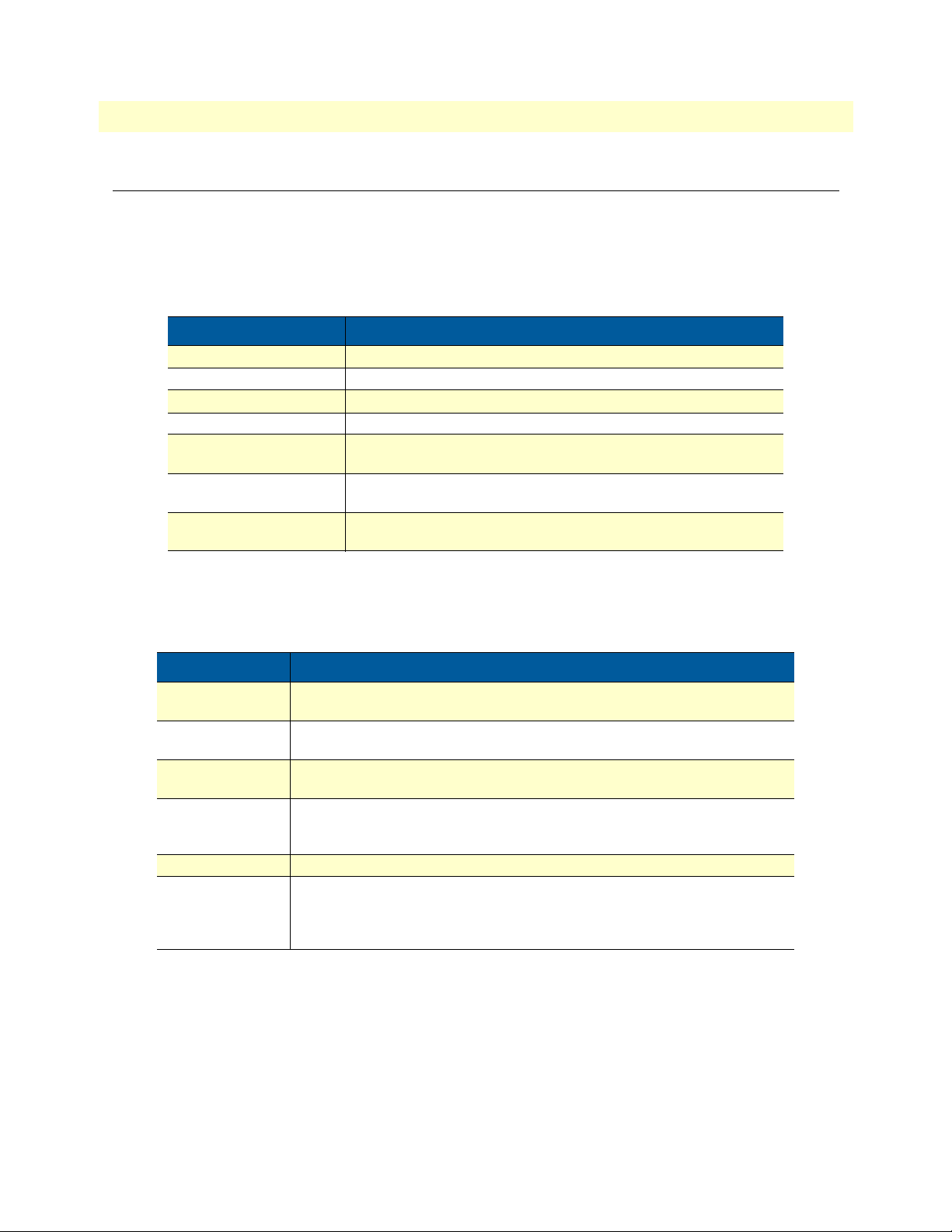
About this guide Model 3086 G.SHDSL Integrated Access Device User Guide
14
Typographical conventions used in this document
This section describes the typographical conventions and terms used in this guide.
General conventions
The procedures described in this manual use the following text conventions:
Mouse conventions
The following conventions are used when describing mouse actions:
Table 1. General conventions
Convention Meaning
Futura bold type Indicates the names of menu bar options.
Italicized Futura type Indicates the names of options on pull-down menus.
Futura type
Indicates the names of fields or windows.
Garamond bold type Indicates the names of command buttons that execute an action.
< >
Angle brackets indicate function and keyboard keys, such as <SHIFT>,
<CTRL>, <C>, and so on.
Are you ready? All system messages and prompts appear in the Courier font as the
system would display them.
% dir *.* Bold Courier font indicates where the operator must type a response or
command
Table 2. Mouse conventions
Convention Meaning
Left mouse button This button refers to the primary or leftmost mouse button (unless you have
changed the default configuration).
Right mouse button This button refers the secondary or rightmost mouse button (unless you have
changed the default configuration).
Point This word means to move the mouse in such a way that the tip of the pointing
arrow on the screen ends up resting at the desired location.
Click Means to quickly press and release the left or right mouse button (as instructed in
the procedure). Make sure you do not move the mouse pointer while clicking a
mouse button.
Double-click Means to press and release the same mouse button two times quickly
Drag This word means to point the arrow and then hold down the left or right mouse but-
ton (as instructed in the procedure) as you move the mouse to a new location.
When you have moved the mouse pointer to the desired location, you can release
the mouse button.
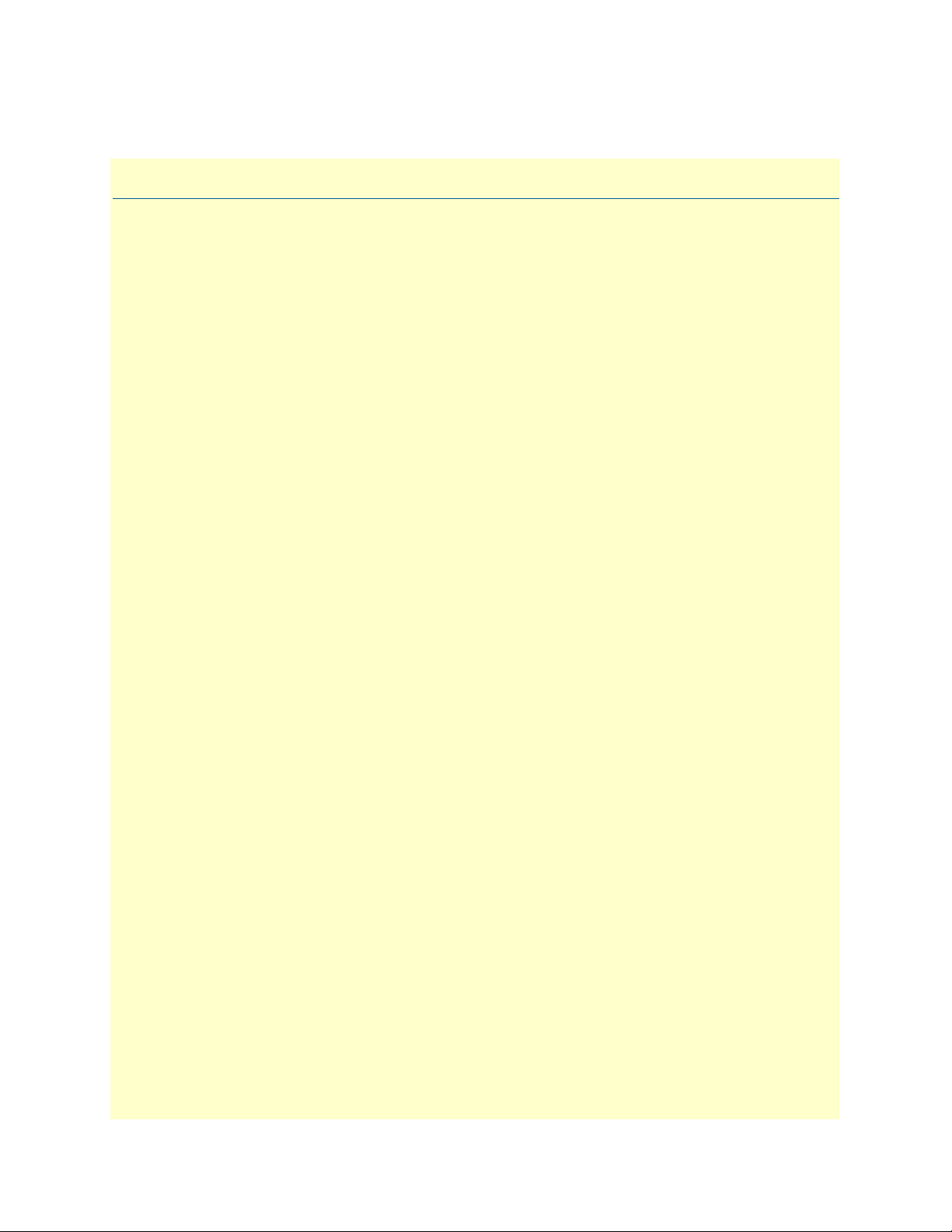
15
Chapter 1 General Information
Chapter contents
Model 3086 G.SHDSL IAD overview...................................................................................................................16
General attributes ............................................................................................................................................16
G.SHDSL Characteristics ...............................................................................................................................17
Ethernet ..........................................................................................................................................................17
TDM Interface ...............................................................................................................................................17
Protocol support .............................................................................................................................................17
PPP Support ...................................................................................................................................................18
ATM Protocols ...............................................................................................................................................18
Protocol Support .............................................................................................................................................18
Management ...................................................................................................................................................18
Security ...........................................................................................................................................................19
Front Panel Status LEDs, Test Mode Switches, and Console Port ..................................................................19
Console port (outlined in red) ...................................................................................................................21
Rear panel connectors and switches .................................................................................................................21
Power connector .......................................................................................................................................21
AC universal power supply.................................................................................................................. 21
48 VDC power supply ........................................................................................................................ 21
Ethernet port (outlined in green) ...............................................................................................................22
MDI-X ......................................................................................................................................................22
Line port (outlined in yellow) ....................................................................................................................22
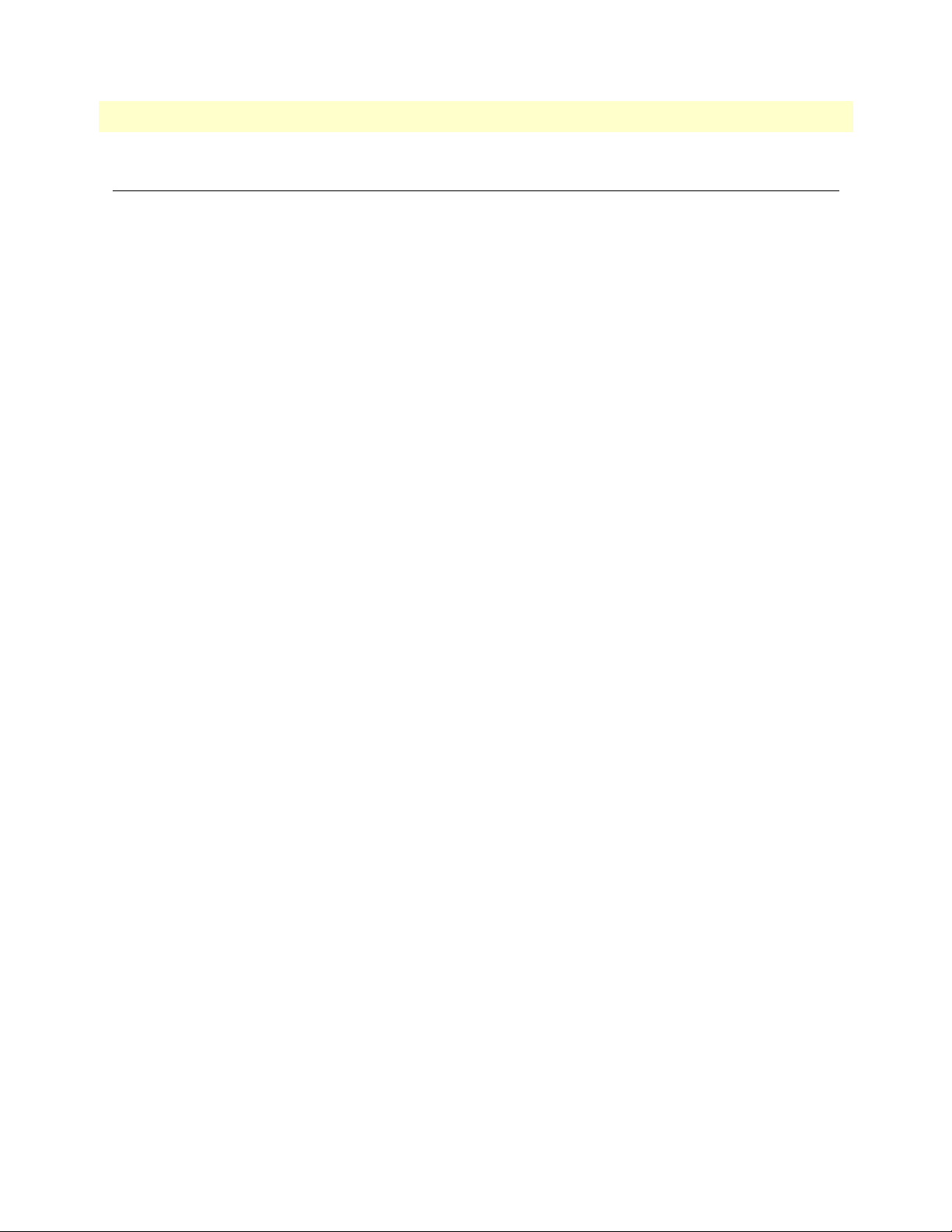
1 • General Information Model 3086 G.SHDSL Integrated Access Device User Guide
16 Model 3086 G.SHDSL IAD overview
Model 3086 G.SHDSL IAD overview
The Model 3086 is a G.SHSDSL Integrated Access Device that combines high-speed IP routing and access via
ATM/FR/PPP along with TDM data access. The model 3086 offers direct connection to a 10/100Base-T
Ethernet environment, a V.35/X.21 Serial direct connection to a router or multiplexer, or a T1, E1, or
64K/G.703 port for connection to local device (e.g., PBX).
The Model 3086 complies with ETSI/ITU standard G.991.2 and allows full duplex, up to 2.3 Mbps speed
over a single twisted pair. In addition, the Model 3086 works at up to 4.6 Mbps over 2-wire. Whereas G.991.2
specifies 4-wire for data rates from 2.3 to 4.6 Mbps, the 3086 is able to operate up to 4.6
Mbps over jsut
2
wires! Speed setting ranges are user selectable in nx64 kbps increments from 64 kbps.
The following sections describe Model 3086 features and capabilities:
• General attributes, see page 16
• G.SHDSL Characteristics (Model 3086), see page 17
• Ethernet, see page 17
• Protocol support, see page 17
• PPP support, see page 18
• ATM protocols, see page 18
• Management, see page 18
• TDM Interface, see page 17
• Security, see page 19
• Front panel status LEDs, switches, etc., see page 19
General attributes
• Compact, low cost IAD
• 10/100 Ethernet
• Unlimited host support.
• Comprehensive hardware diagnostics, works with any operating system, easy maintenance and effortless
installation.
• Plug-and-Play operation for fast and seamless turn-up with pre-configured WAN and LAN options.
• Built-in web configuration.
• Setup allows for standard IP address and unique method for entering an IP address and mask WITHOUT
use of a console connection. Default IP address of 192.168.1.1/24.
• Simple software upgrade using FTP into FLASH memory.
• Twelve front panel LEDs indicate , DSL WAN, Sync Serial, Ethernet LAN speed and status, and Test
mode status.
• Convenient and standard RJ connectors for Ethernet, Line, and Console.
• Field Factory Default Option.
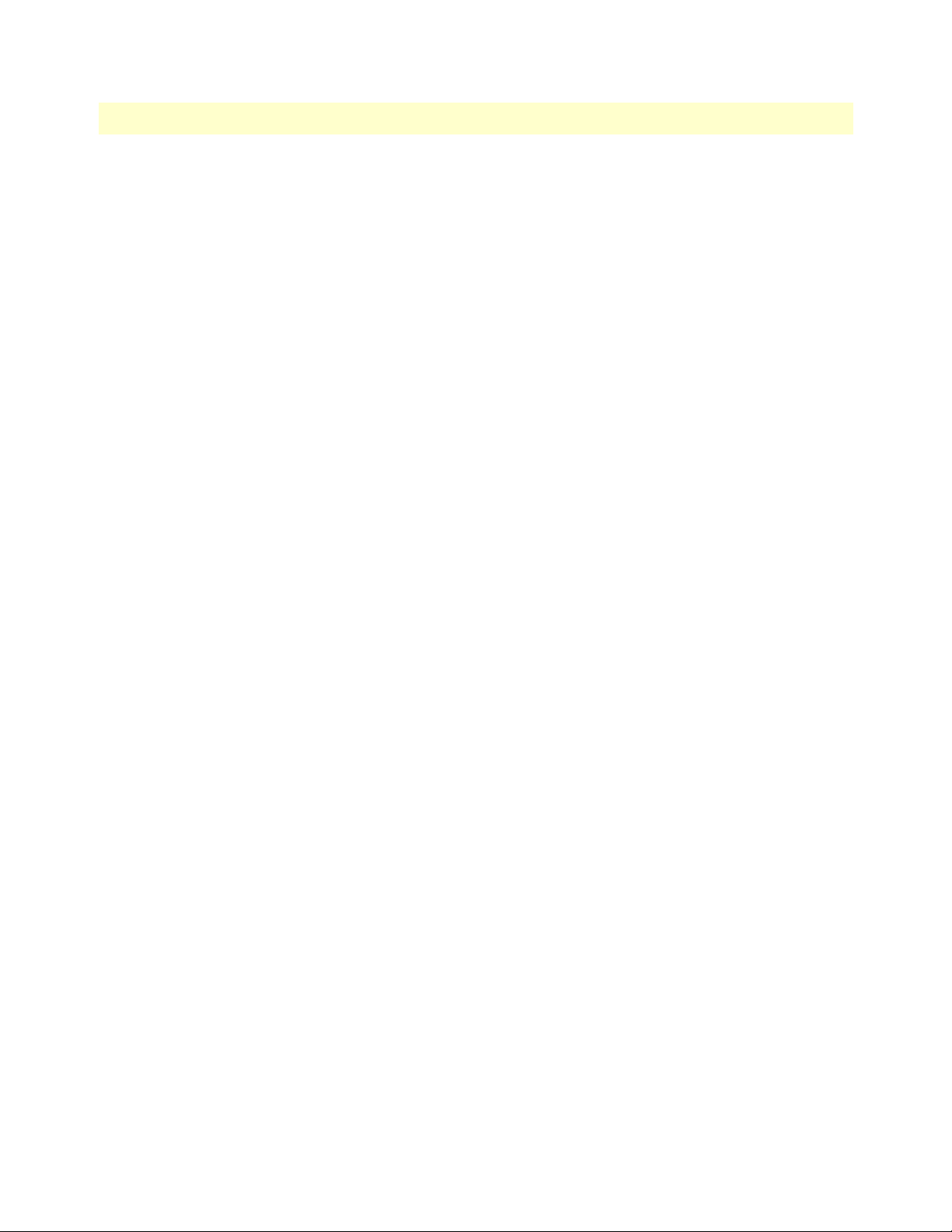
Model 3086 G.SHDSL IAD overview 17
Model 3086 G.SHDSL Integrated Access Device User Guide 1 • General Information
• Standard 1 year warranty.
• Convenient and standard RJ connectors for Ethernet, Line, and Console.
G.SHDSL Characteristics
• Full duplex 2.3 Mbps speed over 2-wire (in accordance with ETSI/ITU standard G.991.2). 2.3 Mbps to
4.6 Mbps, full duplex, over 2-wire.
• DTE rates 64 kbps to 2.3 Mbps operation (Sync serial can work in increments of 64 kbps up to a band-
width of 2.3 Mbps, n=32).
• Distance from 24,900 feet (7,590 m) at 192 kbps to 10,200 ft (3,109 m) at 2.3 Mbps on 26 AWG (0.4
mm) wire
• Annex A (ANSI), Annex B (ETSI) PSD selection.
• CO and CP modes supported
• TC-PAM based DSL modulations.
• EOC Management channel for remote end-to-end management.
Ethernet
• Auto-sensing Full-Duplex 10Base-T/100Base-TX Ethernet.
• Standard RJ-45 connector
• Built-in MDI-X cross-over switch.
• IEEE 8021.d transparent learning bridge up to 1,024 addresses and Spanning Tree.
• 8 IP address/subnets on Ethernet interface.
TDM Interface
• V.35, X.21, or T1/E1 interface
• Available with female M/34, DB-25, DB-15, and RJ-48C connectors
• User configurable DTE/DCE for X.21
Protocol support
• Complete internetworking with IP (RFC 741), TCP (RFC 793), UDP (RFC 768), ICMP (RFC 950),
ARP (RFC 826).
• IP Router with RIP (RFC 1058), RIPv2 (RFC 2453) for up to 64 static routes.
• Built-in Ping and Traceroute facilities.
• Integrated DHCP Server (RFC 2131).
• DHCP relay agent (RFC 2132/RFC 1542) with 8 individual address pools.
• DNS Relay with primary and secondary Name Server selection.
• NAT (RFC 3022) with Network Address Port Translation (NAPT), MultiNat with 1:1, Many:1,
Many:Many mapping, Port/IP redirection and mapping.
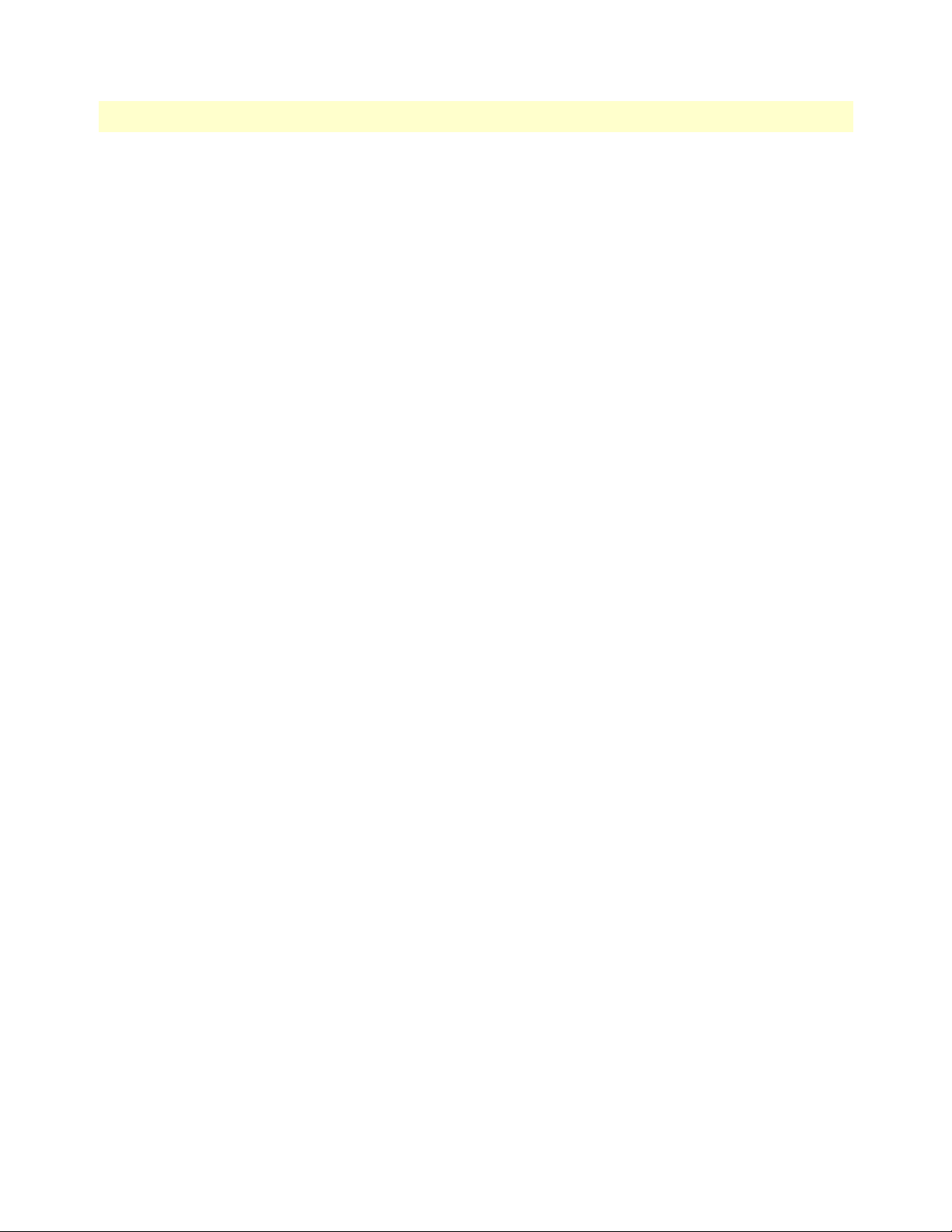
1 • General Information Model 3086 G.SHDSL Integrated Access Device User Guide
18 Model 3086 G.SHDSL IAD overview
PPP Support
• Point-to-Point Protocol over HDLC
• PPPoA (RFC 2364) Point-to-Point Protocol over ATM.
• PPPoE (RFC 2516) Client for autonomous network connection. Eliminates the requirement of installing
client software on a local PC and allows sharing of the connection across a LAN.
• User configurable PPP PAP (RFC 1661) or CHAP (RFC 1994) authentication..
ATM Protocols
• Multiprotocol over ATM AAL5 and Multiprotocol Bridged encapsulation RFC 2684 (Formerly RFC
1483) and RFC 1577 Classical IP over ATM. Default RFC-1483 route mode. Logical Link Control
(LLC)/ Subnetwork Access Protocol (SNAP) encapsulation. Default VC mux mode.
• ATM UNI 3.0, 3.1, and 4.0 signaling ATM QoS with UBR, CBR, nrt-VBR, and rt-VBR.
• Peak cell rate shaping on a per-VCC basis up to 32 active VCCs across VPI 0-255, VCI 0-65525. Single
default PVC: 8/35 with PCR=5,500 cells.
Protocol Support
• Complete internetworking with IP (RFC 741), TCP (RFC 793), UDP (RFC 768), ICMP (RFC 950),
ARP (RFC 826).
• IP Router with RIP (RFC 1058), RIPv2 (RFC 2453),
• Up to 64 static routes with user selectable priority over RIP/OSPF routes.
• Built-in ping facilities.
• Integrated DHCP Server (RFC 2131). Selectable general IP leases and user specific MAC/IP parings.
Selectable lease period.
• DHCP relay agent (RFC 2132/RFC 1542) with 8 individual address pools.
• DNS Relay with primary and secondary Name Server selection.
• NAT (RFC 3022) with Network Address Port Translation (NAPT) for cost-effective sharing of a single
DSL connection. Integrated Application Level Gateway with support for over 80 applications.
• NAT MultiNat with 1:1 mapping.
• NAT Many:1.
• NAT Many:Many mapping.
• NAT Port/IP redirection and mapping.
• uPNP controlled device for seamless networked device interconnectivity and Windows XP integration.
• IGMPv2 Proxy support (RFC 2236).
• Frame Relay with Annex A/D/LMI, RFC 1490 MpoFR and FRF.12 Fragmentation.
Management
• User selectable ATM, PPP, or Frame Relay WAN datalink connection.
• Web-Based configuration via embedded web server
• CLI menu for configuration, management, and diagnostics.
• Local/Remote CLI (VT-100 or Telnet).

Model 3086 G.SHDSL IAD overview 19
Model 3086 G.SHDSL Integrated Access Device User Guide 1 • General Information
• SNMPv1 (RFC 1157) MIB II (RFC 1213)
• Quick Start Setup runs through common options to simplify circuit turn-up.
• Logging via SYSLOG, and VT-100 console. Console port set at 9600 bps 8/N/1 settings no flow control.
• EOC access for End-To-End management, configuration, and control.
Security
• Packet filtering firewall for controlled access to and from LAN/WAN. Support for 255 rules in 32 filter sets.
16 individual connection profiles.
• DoS Detection/protection. Intrusion detection, Logging of session, blocking and intrusion events and
Real-Time alerts. Logging or SMTP on event.
• Password protected system management with a username/password for console and virtual terminal. Sepa-
rate user selectable passwords for SNMP RO/RW strings.
• Access list determining up to 5 hosts/networks which are allowed to access management system
SNMP/HTTP/TELNET.
• Logging or SMTP on events: POST, POST errors, line/DSL, PPP/DHCP, IP.
Front Panel Status LEDs, Test Mode Switches, and Console Port
The IpRocketLink routers have all status LEDs and console port on the front panel of the unit, and all other
electrical connections are located on the rear panel.
Figure 1. Model 3086
The status LEDs from left to right are (see table 3 for LED descriptions):
• Power
• WAN Link (DSL)
• Sync Serial (TD, RD, CTS, and DTR) or T1/E1 (Link, LOSS, TD, and RD)
• Ethernet Link, 100M, Tx, and Rx
• Status NS, ER, and TM
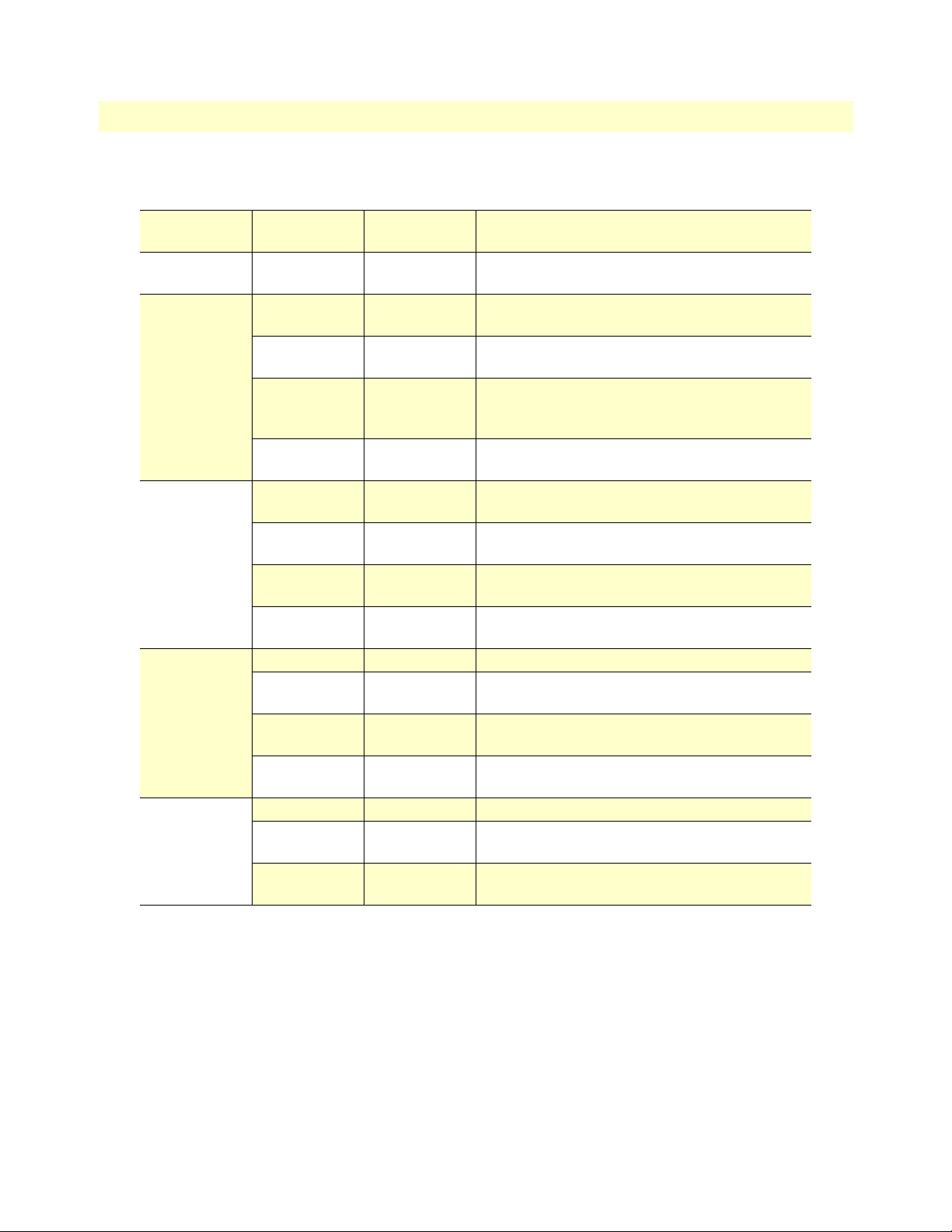
1 • General Information Model 3086 G.SHDSL Integrated Access Device User Guide
20 Model 3086 G.SHDSL IAD overview
The test mode switches are:
• Normal, Local, and Remote Loopbacks
• Normal, 511, and 511E pseudo-random bit patterns
Table 3. Status LED descriptions
Power Green ON indicates that power is applied. Off indicates
that no power is applied.
WAN (D SL) Link Green Solid green: connected
Off: disconnected
Sync Serial TD Green Green: indicates a binary ‘0’ condition
off: indicates a binary ‘1’or idle condition
RD Green Green: indicates a binary ‘0’condition
off: indicates a binary ‘1’ or idle condition
CTS Green ON: indicates the CTS signal from the IAD is
active, binary ‘1’
off: indicates CTS is binary ‘0’
DTR Green ON: indicates the DTR signal from the DTE device
attached to the serial port is active, binary ‘1’
T1/E1 Link Green On: indicates the T1/E1 interface is connected to a
live T1/E1 line
LOS Red On: indicates a T1/E1 loss-of-frame condition. It
also indicates that no T1/E1 signal is detected.
TD Green Green: indicates a binary ‘0’ condition
off: indicates a binary ‘1’or idle condition
RD Green Green: indicates a binary ‘0’condition
off: indicates a binary ‘1’ or idle condition
Ethernet Link Green ON: indicates an active 10/100 BaseT connection
100M Green ON: connected to a 100BaseT LAN
Off: connected to a 10BaseT LAN
Tx Green Flashing: when transmitting data from the IAD to
the Ethernet
Rx Green Flashing: when transmitting data from the Ethernet
to the IAD.
Status NS Red ON: incidates absence of a valid DSL connection
ER Red flashes once: indicates bit errors occurring during
511/511E tests
TM Yellow ON: is under one of the test modes (local loop,
remote loop, or V.54 BER pattern)
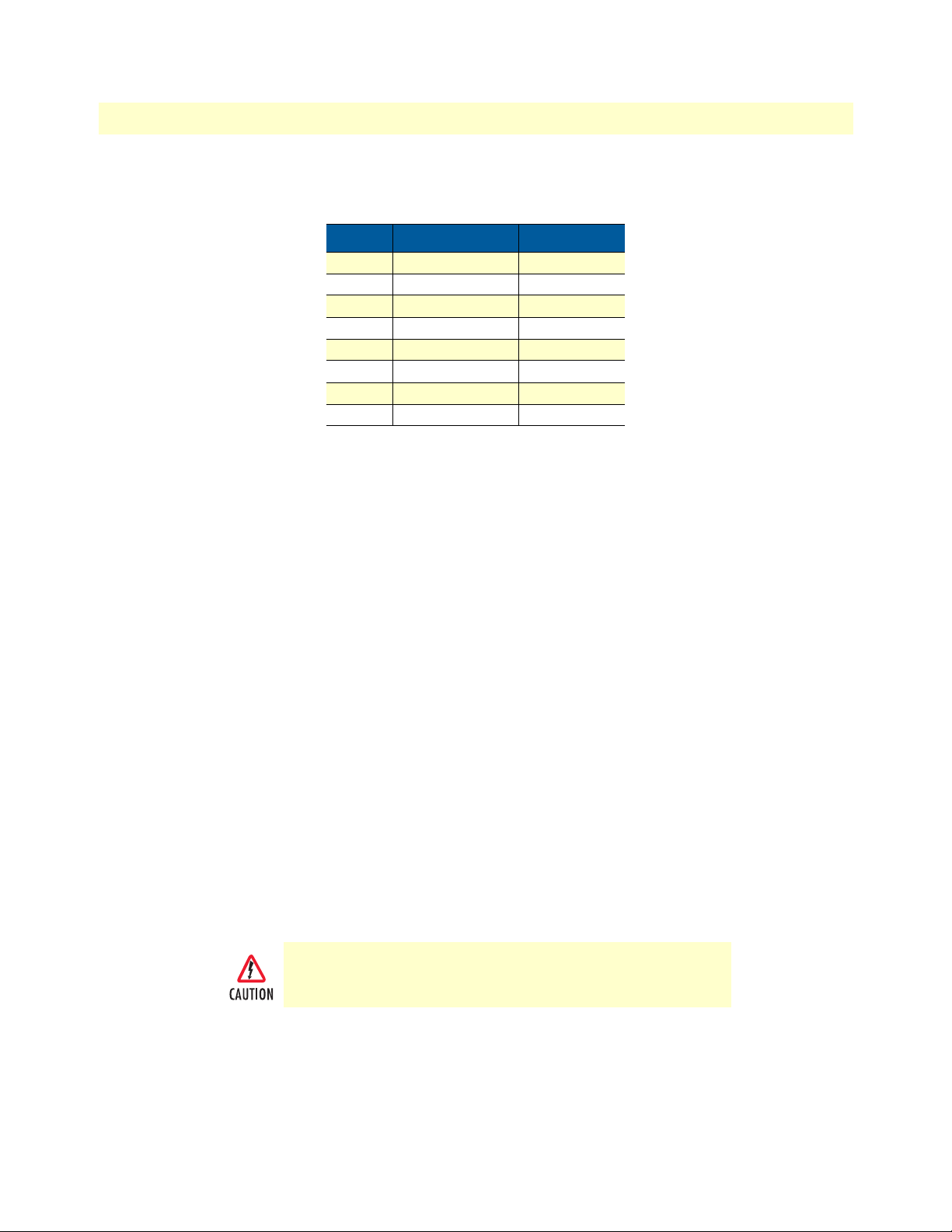
Model 3086 G.SHDSL IAD overview 21
Model 3086 G.SHDSL Integrated Access Device User Guide 1 • General Information
Console port (outlined in red)
The unshielded RJ-45 RS-232 console DCE port (EIA-561) with the pin-out listed in the following table:
Rear panel connectors and switches
On the rear panel from left to right are the following:
• Power input connector
• Ethernet connector
• MDI-X switch
• TDM port. V.35 (3086/C), X.21 (3086/D), T1/E1 (3086/K)
• Line connector
Power connector
AC universal power supply.
The Model 3086 offers internal or external AC power supply options.
• The internal power supply connects to an AC source via an IEC-320 connector (100–240 VAC, 200 mA,
50/60 Hz)
• The external power supply connects to an external source providing +5 VDC via a barrel-type connector
48 VDC power supply.
• Rated voltage and current: 36–60 VDC, 400 mA
• Fuse rating: 250 Volts, 400 mA, time delay
Pin No. Signal Direction Signal Name
1 Out DSR
2 Out CD
3 In DTR
4 — Signal Ground
5 Out RD
6 In TD
7 Out CTS
8 In RTS
Connect the equipment to a 36–60 VDC source that is electri-
cally isolated from the AC source. The 36–60 VDC source is to
be reliably connected to earth.
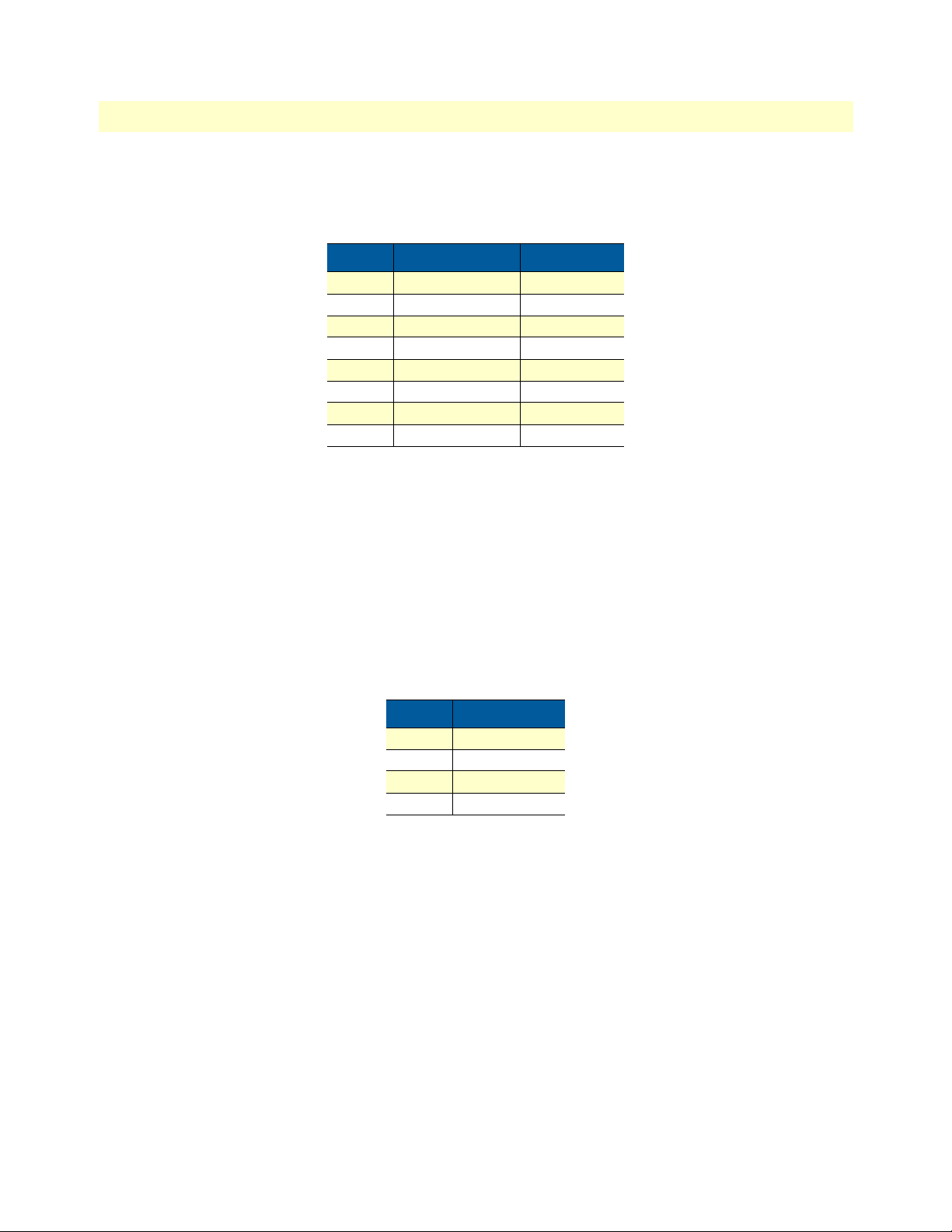
1 • General Information Model 3086 G.SHDSL Integrated Access Device User Guide
22 Model 3086 G.SHDSL IAD overview
Ethernet port (outlined in green)
Shielded RJ-45 10Base-T/100Base-TX Ethernet port using pins 1,2,3, & 6. See MDI-X switch for hub or transceiver
configuration.The following table defines conditions that occur when the MDI-X switch is in the out position.
MDI-X
The MDI-X push switch operates as follows:
• When in the default “out” position, the Ethernet circuitry takes on a straight-through MDI configuration
and functions as a transceiver. It will connect directly to a hub.
• When in the “in” position, the Ethernet circuitry is configured in cross-over MDI-X mode so that a
straight-through cable can connect the Model 3086 DSL modem’s Ethernet port directly to a PC’s NIC
card.
Line port (outlined in yellow)
The RJ-11/4 DSL line port uses pins 2 and 3 of the RJ-11 port.
Pin No. Signal Direction Signal Name
1 Output TX+
2 Output TX-
3 Input RX+
4 — —
5 — —
6 Input RX-
7 — —
8 — —
Pin No. Signal Name
1 —
2 In/Out-A
3 In/Out-B
4 —
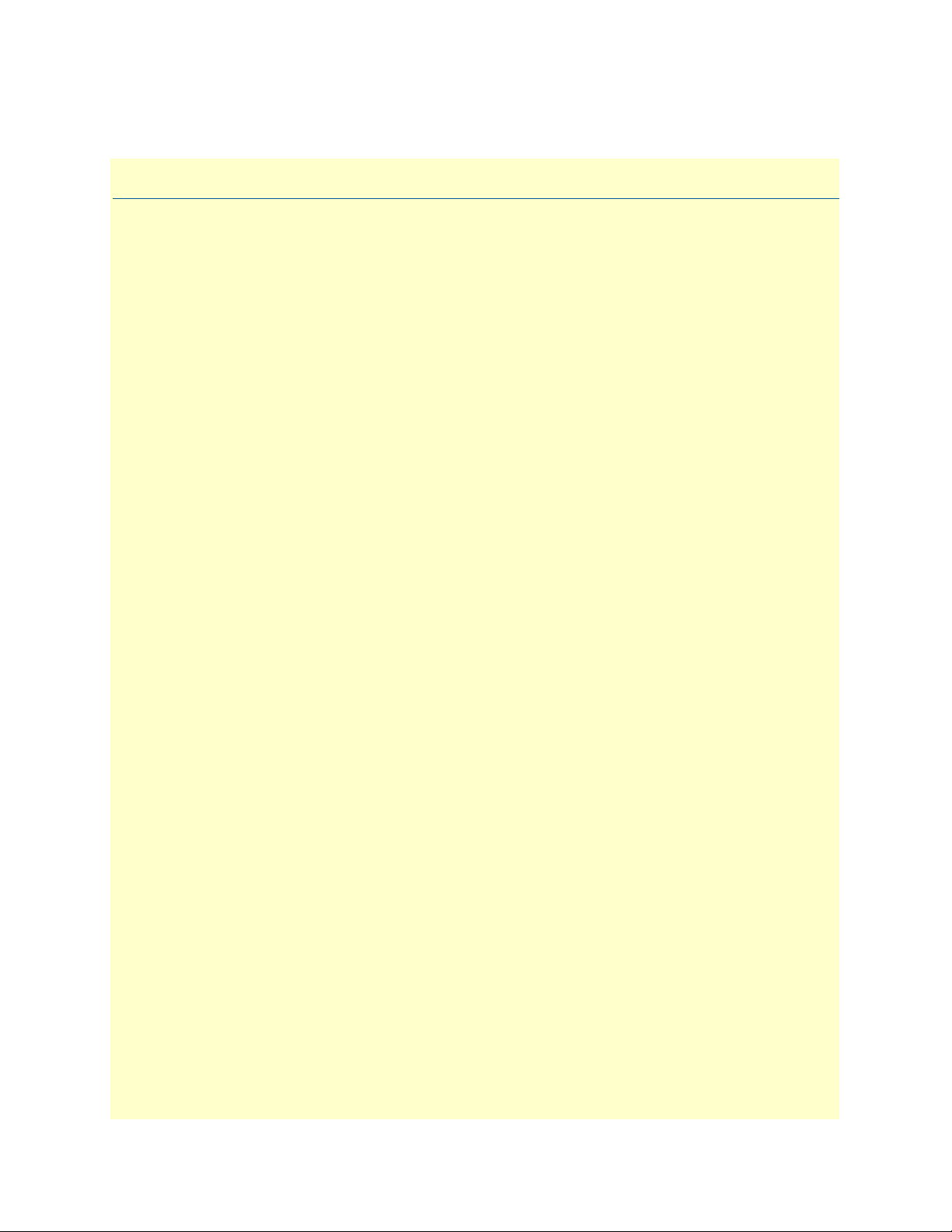
23
Chapter 2 Product Overview
Chapter contents
Product Overview..................................................................................................................................................24
Applications Overview ....................................................................................................................................24
Internet/Extranet Access ............................................................................................................................25
IP/FR and TDM Access ............................................................................................................................25
IP/FR and Voice over DSL .......................................................................................................................25
Metro Intranet Access ...............................................................................................................................26
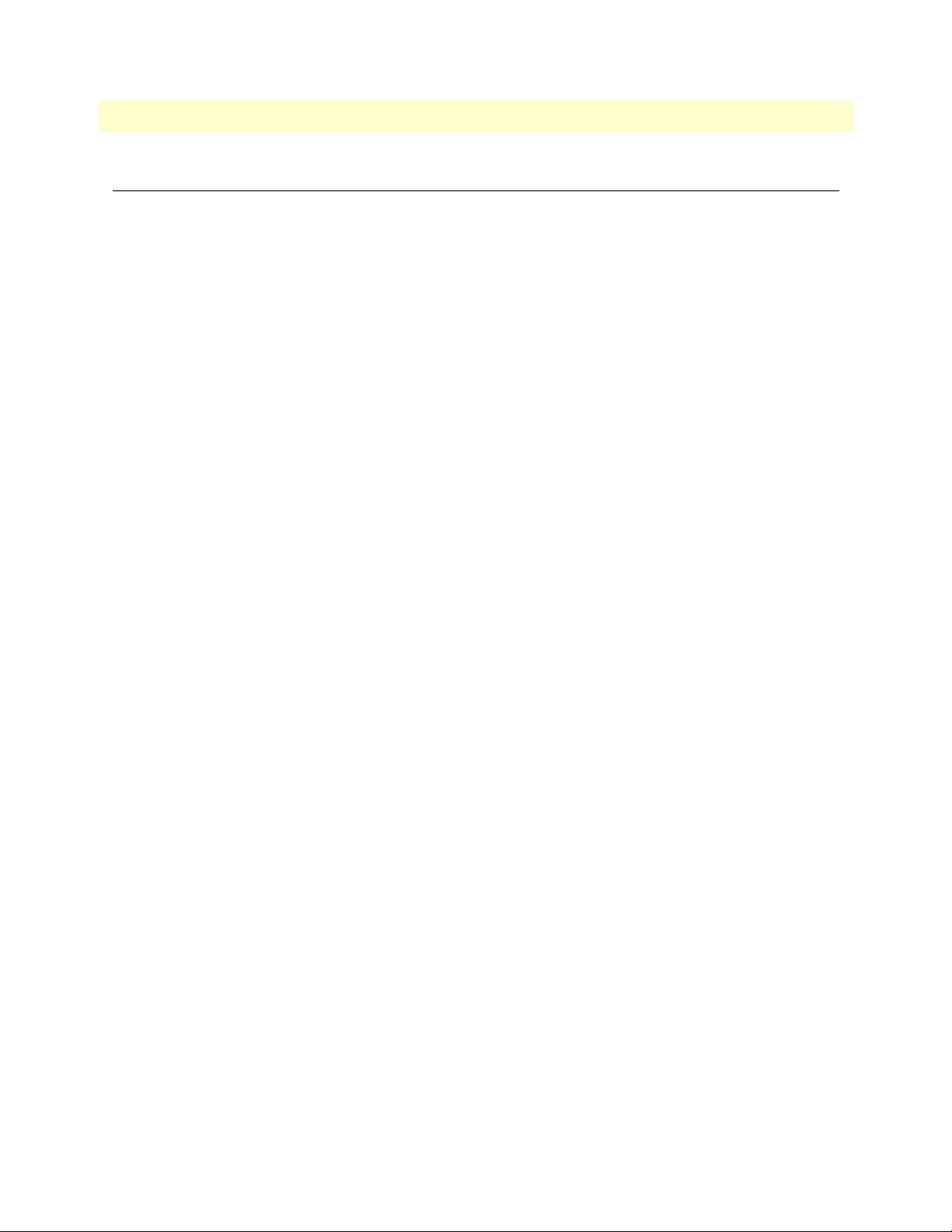
2 • Product Overview Model 3086 G.SHDSL Integrated Access Device User Guide
24 Product Overview
Product Overview
The Model 3086 IAD operates as a bridge or a router and has three ports for communication:
• The Ethernet port—Connects to the LAN side of the connection
• The Line port—Provides the G.SHDSL transmission connection between the CPE and CO DSL IAD
• The TDM port—Connects to local devices for data uplink over the main DSL link
The IAD provides all layer 2 and layer 3 protocols required for end-to-end-link communication.
When configuring the 3086, questions must be answered so the 3086 functions as desired. For example, when
a router or bridge module needs to be activated, some questions would be:
• Is a default gateway required?
• Which encapsulation technique is best for this application: PPPoA, Frame Relay, PPPoE or another?
These decisions can be made and implemented more easily if the Model 3086’s fundamental architecture is
understood. Also, while configuring the Model 3086 via a browser using the built-in HTTP server is very intui
-
tive, an understanding of the architecture is essential when using the command-line interface (CLI) commands.
The fundamental building blocks comprise a router or bridge, interfaces, and transports. The router and bridge
each have interfaces. A transport provides the path between an interface and an external connection. For exam
-
ple, the Ethernet transport attaches to an Internet Protocol (IP) interface. A transport consists of layer 2 and
everything below it. Creating a transport and attaching it to a bridge or router’s interface enables data to be
bridged or routed. The supported transports are PPPoA, PPPoE, Frame Relay, RFC 1483 (Multiprotocol
Encapsulation over ATM AAL5), IPoA, PPPoH, and Ethernet.
Configuring an interface and transport for the router or bridge requires naming the interface and transport before
attaching them. When using the built-in HTTP server web browser, this is done automatically. But when config
-
uring the Model 3086 via CLI commands through the RS-232 control port, it must be done manually.
Model 3086 IADs can connect over an ATM PVC or HDLC transport.
The PVC requires the configuration of the virtual path identifier (VPI) and virtual circuit identifier (VCI). The
VPI can be any integer between 0–4095 inclusive. The general rule for the VCI is an integer between 1–65,535
inclusive. Examples in this manual use a VCI of 600 or above. The main restriction in choosing a VCI is that
VCIs below 32 are reserved for such predefined functions as ILMI. The VCI values of 600 and above used in
this manual are also above the range used by many signaling implementations for SVCs.
The HDLC is a packet-based transmission across the DSL Link.
Several ATM connections are offered to address a variety of user applications. Although they all use RFC1483
as the transport mechanism between the two 3086 IADs, WAN services may use different PPP applications,
such as PPPoE routed, PPPoA routed, or PPPoA bridged. Each one has its advantages and disadvantages.
Applications Overview
The Model 3086 IAD is geared to the connection of small to medium size enterprises in Internet (connection
to ISP), or connection of remote branches using DSL access and IP/FR/ATM/PPP. In most applications, the
Model 3086 works with Patton’s 3096RC ForeFront System, but it will also connect to third-party G.SHDSL
devices.

Product Overview 25
Model 3086 G.SHDSL Integrated Access Device User Guide 2 • Product Overview
Internet/Extranet Access
While Frame Relay (FR) remains the most economical service to connect multiple corporate locations over
PVCs (Private Virtual Connections) at burst and fixed data rates, high speed DSL is becoming the technology
of choice for last mile access to FR switches. The Model 3086 connects to a 10/100Base-T hub or switch at the
customer’s LAN, while at the network side it connects to Patton’s 3096RC via a 2-wire DSL Link. Data from
the 3086 links is concentrated by the 3096RC and sent over the WAN via DS1, DS3, or STS links.
At the Data Link Layer, The Model 3086 encapsulates IP data from the customer LAN into FR packets and
transmits over the DSL link to a Service Provider location. Inside the provider’s network, VCs transport data
across the WAN to their final destination. Additionally, the Model 3086 supports PPP encapsulation, FR to
ATM network internetworking, or FR to ATM Service internetworking.
IP/FR and TDM Access
The Model 3086 goes a step further, along with providing IP/FR/ATM/PPP connectivity for a 10/100 Ether-
net LAN, it also comes with a local serial port for connection to a router or multiplexer. Using Patton’s
FlexIP™ technology, serial (TDM) data from a router, and IP data from the 3086’s Ethernet port is trans
-
ported in splits DSL bandwidth mode. The serial port provides logical and physical segmentation and access in
a multiple office campus environment
IP/FR and Voice over DSL
The Model 3086 can also connect to a PBX. Along with providing IP/FR/ATM/PPP connectivity for a 10/100
Ethernet LAN, the 3086/RIK’s drop-and-insert port connects to a local PBX to provide voice and data solu
-
tion in one simple to use box. Using Patton’s FlexIP™ technology, IP data from an Ethernet environment, and
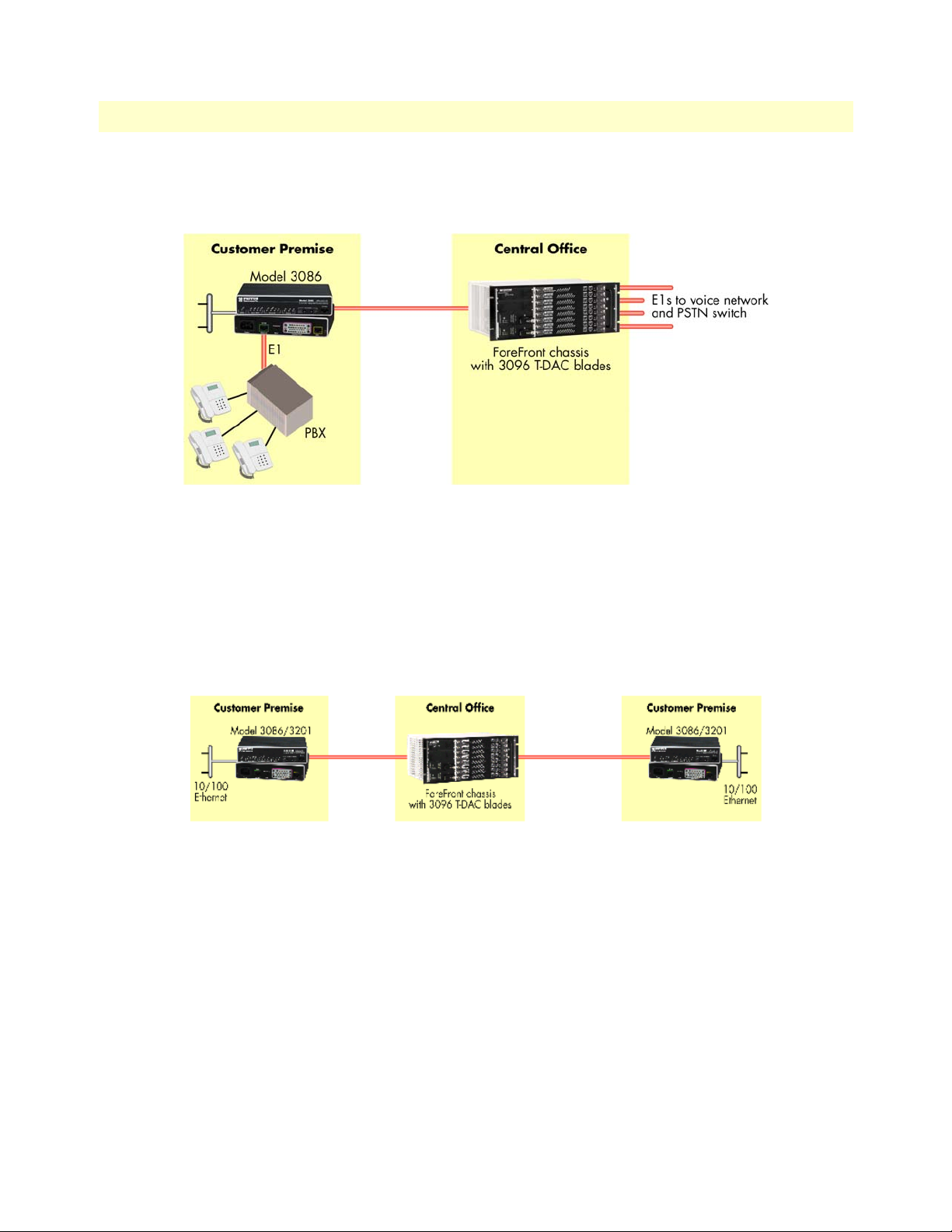
2 • Product Overview Model 3086 G.SHDSL Integrated Access Device User Guide
26 Product Overview
PCM encoded voice from a PBX are carried in split-DSL- bandwidth mode to a Central Office. At a Service
Provider location the Model 3096RC separates PCM voice and IP data traffic for transport over the WAN
Metro Intranet Access
Patton’s Model 3086 symmetrical G.SHDSL modulation scheme, allows deployment in back-to-back configu-
rations for Metro Intranet Access with the following benefits.
• Low cost creation of VPN and Intranet Access
• Can be connected locally or via TDM networks
• Secure networking and more efficient Traffic Engineering
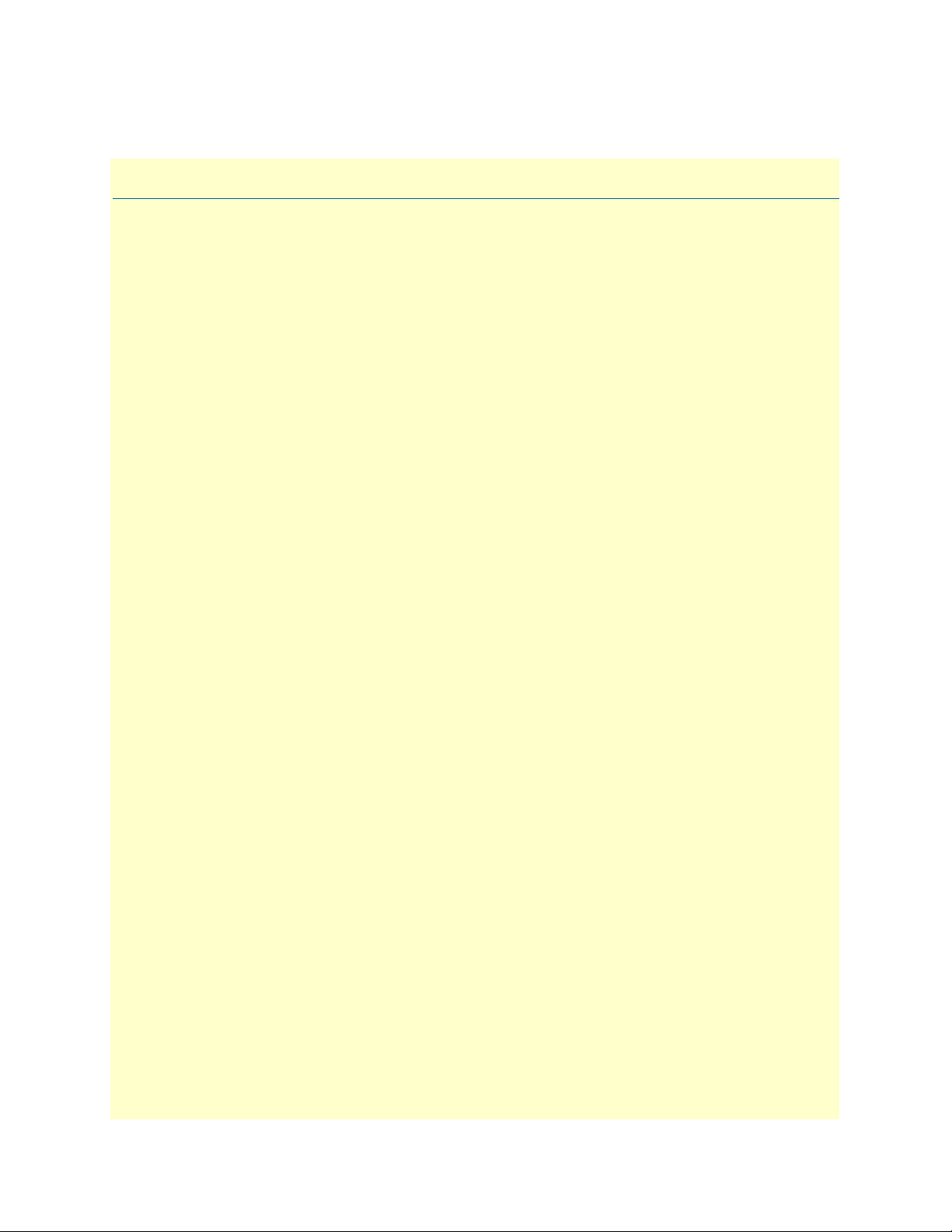
27
Chapter 3 Quick Start Installation
Chapter contents
Hardware installation ............................................................................................................................................28
What you will need .........................................................................................................................................28
Installing the AC power cord ..........................................................................................................................28
Connecting network cables .............................................................................................................................29
IP address Quick Start modification ................................................................................................................30
Web Operation and Configuration .................................................................................................................30
PC Configuration .....................................................................................................................................30
Web Browser .............................................................................................................................................30
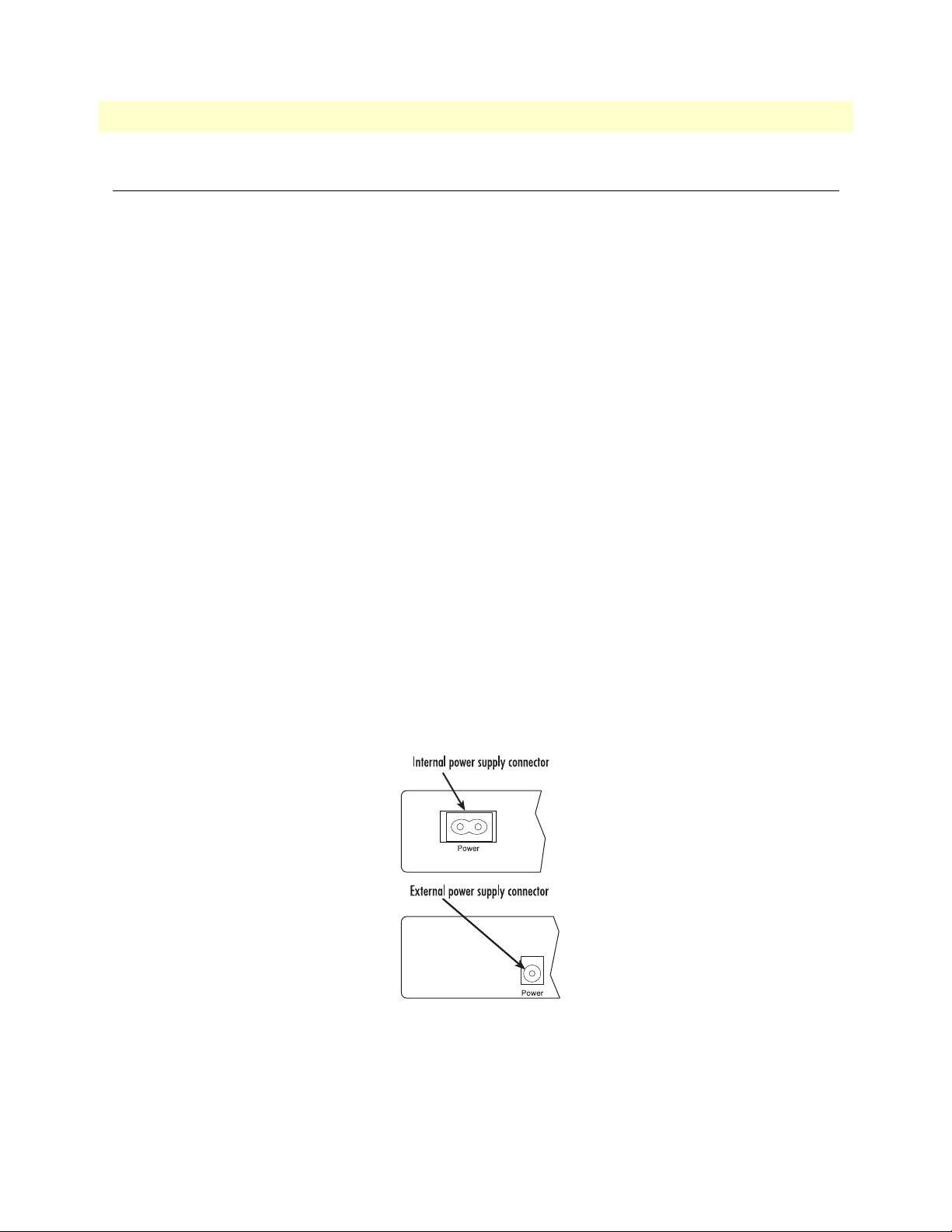
3 • Quick Start Installation Model 3086 G.SHDSL Integrated Access Device User Guide
28 Hardware installation
Hardware installation
If you are already familiar with Model 3086 IAD installation and configuration, this chapter will enable you to
finish the job quickly. Installation consists of the following:
• Preparing for the installation (see section “What you will need”)
• Hooking up cables, verifying that the unit will power up, and running a HyperTerminal session (see section
“Connecting network cables” on page 29)
• Changing the IP address from the factory default setting (see section “IP address Quick Start modification”
on page 30)
• Launching a web browser in preparation for configuring the modem (see “Web Operation and Configura-
tion” on page 30)
What you will need
• Model 3086 G.SHDSL IAD
• Ethernet cable with RJ45 plugs on each end (included with IAD)
• DB9-RJ45 Adapter (included with IAD)
• RJ45/RJ45 straight-through cable for connecting to control port (included with IAD)
• PC computer with HyperTerminal or equivalent VT-100 emulation program, or an ASCII (“dumb”) terminal.
Installing the AC power cord
This section describes installing the power cord into the IEC-320 connector on the 3086. Do not connect the
male end of the power cord to the power outlet at this time. Do the following:
1. Install the power cable into Power connector (see figure 2). The AC main socket outlet shall be within 10
feet (3 meters) of the equipment and shall be easily accessible.
Figure 2. Power connector location on rear panel
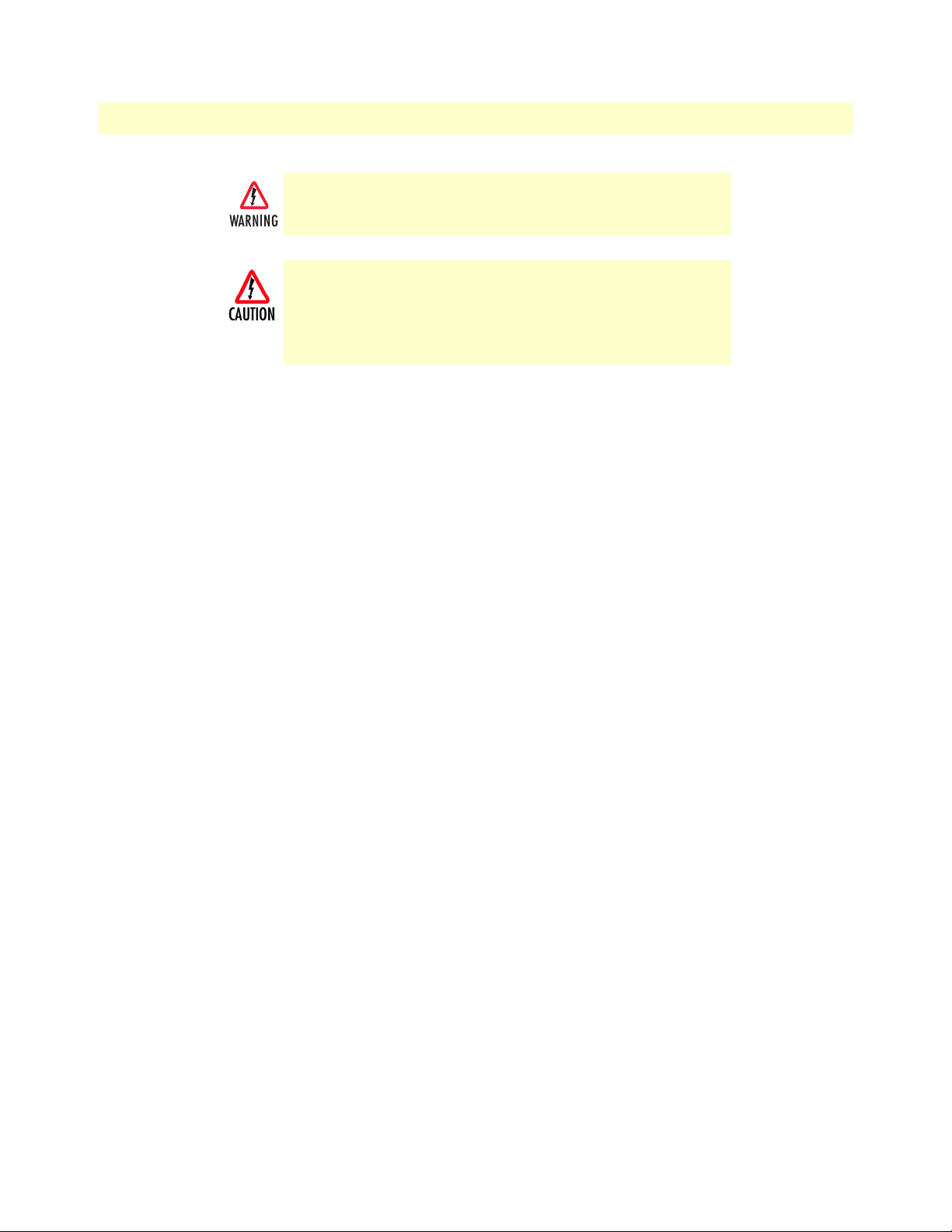
Hardware installation 29
Model 3086 G.SHDSL Integrated Access Device User Guide 3 • Quick Start Installation
2. Verify that the AC power cord included with your 3086 is compatible with local standards. If it is not,
refer to
Chapter 10, “Contacting Patton for assistance” on page 27 to find out how to replace it with a
compatible power cord.
3. Connect the male end of the power cord to an appropriate power outlet.
4. Verify that the green POWER LED is lit.
5. Unplug the AC power cord from the Model 3086 to power down the unit.
Connecting network cables
Except for the Console port, all connectors are on the rear panel of the ipRocketLink with the exception of the
power connection. The Ethernet port is Green and the Line is Yellow. The Console port is the only electrical
connection on the front panel.
Do the following:
1. Connect the DB9-RJ45 adapter to the DB-9 serial port on the PC or dumb terminal. Use the RJ45-RJ45
straight-through cable between the adapter and the red marked RJ45 port on the 3086 IAD.
2. Do NOT connect the IAD to the Ethernet LAN now.
3. On the PC, start a HyperTerminal session at 9600 bps, 8 data bits, 1 stop bit, and no parity.
4. Plug the AC power cord into the Model 3086 to power up the IAD.
5. Type superuser for Login:, and press Enter.
6. Then type superuser for the password, press Enter.
7. A message will display, “Login Successful.” By typing the character “?”, all the commands will be dis-
played. Any commands parameters may be seen by entering the command followed by a space and a ques-
tion mark.
fi
ethernet ?
[The following parameters appear]
add
delete
set
show
list
clear
To avoid the risk of injury from electric shock, the power cord connected to the
IEC-320 connectors must be a grounded power cord.
The 3086 power supply automatically adjusts to accept an input
voltage from 100 to 240 VAC (50/60 Hz).
Verify that the proper voltage is present before plugging the
power cord into the receptacle. Failure to do so could result in
equipment damage.
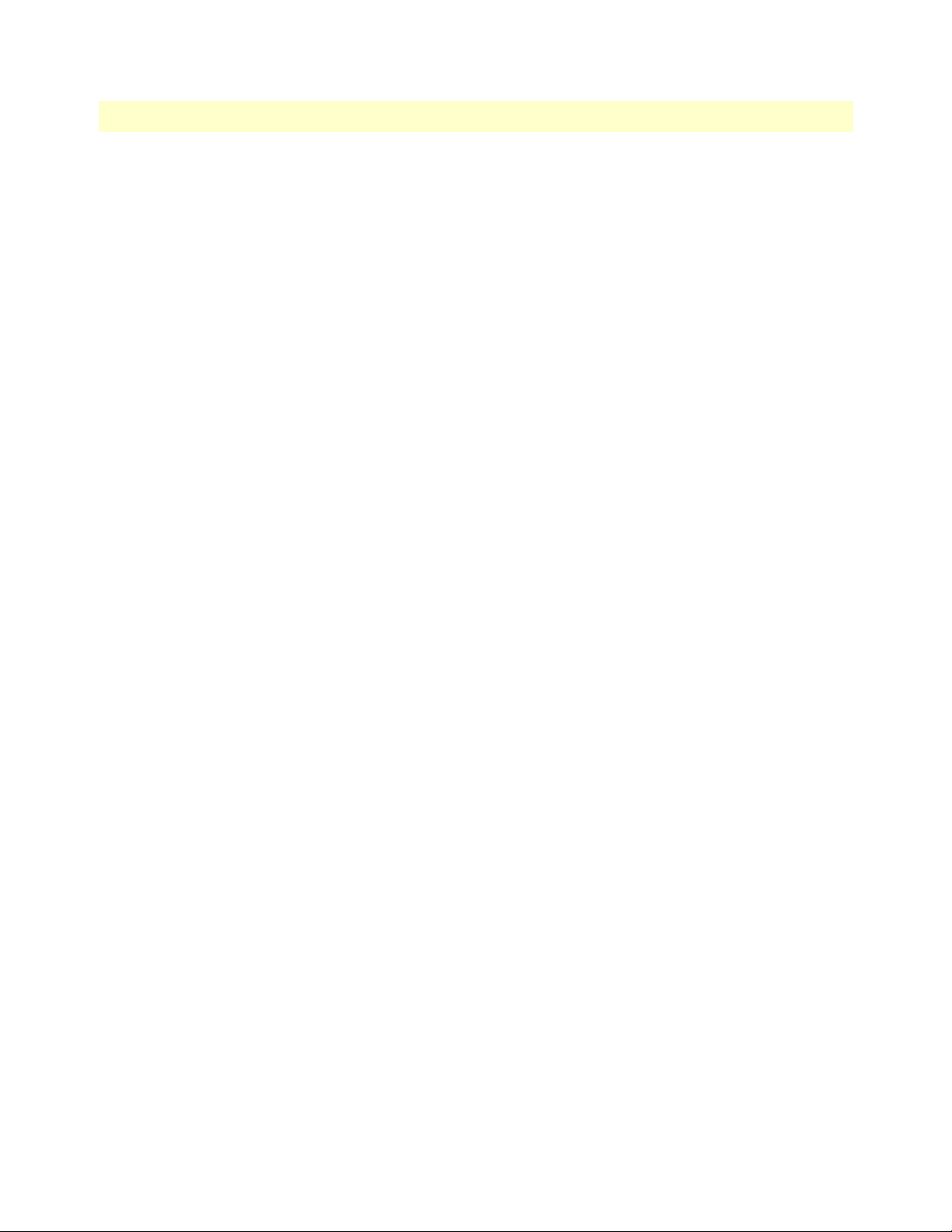
3 • Quick Start Installation Model 3086 G.SHDSL Integrated Access Device User Guide
30 Hardware installation
IP address Quick Start modification
The first parameter to change is the IP address from the default IP address of 192.168.1.1/24 (for the CP
units) or 192.168.200.11 (for CO units) to your selected IP address. Follow these steps. Comments are in
brackets […].
fi
ip list interfaces <enter>
[lists the characteristics of the different interfaces]
IP Interfaces:
ID | Name | IP Address | DHCP | Transport
-------|---------------|------------------|-------------|------------------
1 | ip1 | 192.168.200.10 | disabled | <bridge>
---------------------------------------------------------------------------
fi
ip set interface ip1 ipaddress 192.168.100.2 255.255.255.0 <enter>
[Sets the new IP address which you have selected.
The IP address in this example is for illustrative purposes only.]
fi
ip list interfaces <enter>
[To see if the change in IP address is correct]
fi
system config save <enter>
[To save the new IP address in flash memory.]
Wait for “configuration saved” message…
Saving configuration
fi
Configuration saved.
<enter>
fi
The IP address has now been successfully changed.
Web Operation and Configuration
Now that the IP address has been configured for your application, you can complete the configuration using
any standard web browser.
PC Configuration
In order to connect the PC to the Ethernet LAN to communicate with the Model 3086, the PC’s IP address
should be on the same subnet as the modem.
Connect a straight-through Ethernet cable between the PC’s NIC or PCMCIA Ethernet card and an Ethernet
hub or switch.
Web Browser
Do the following:
1. Launch a standard web browser such as Netscape Communicator or Internet Explorer (IE).
2. Enter the 3086’s IP address into the URL or Address field of the browser.
