Panasonic SC-VK90D, SC-VK70D, SC-VK80D User Manual
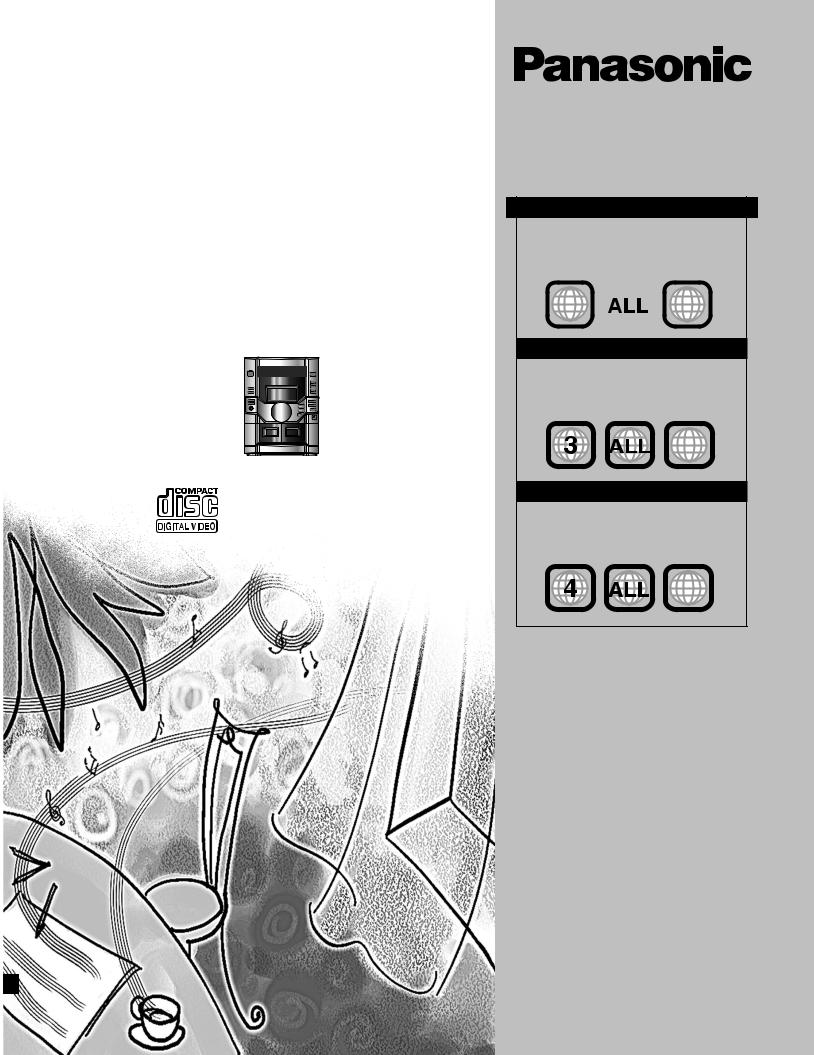
DVD Stereo System
Operating Instructions
Model No. SC-VK90D
SC-VK80D
SC-VK70D
The above illustration of the unit is an example and shows SC-VK90D for Southeast Asia.
AUDIO/ VIDEO
GN
 GC
GC
 GCS
GCS
Region number supported by this player
Region numbers are allocated to DVD players and software according to where they are sold.
For the Middle East and South Africa
•The region number of this player is “2”.
•The player will play DVD-Video marked with labels containing “2” or “ALL”.
Example:
2  234
234
For Southeast Asia
•The region number of this player is “3”.
•The player will play DVD-Video marked with labels containing "3" or "ALL".
Example:
234
For Australia, N.Z. and Oceania
•The region number of this player is “4”.
•The player will play DVD-Video marked with labels containing "4" or "ALL".
Example:
234
Before connecting, operating or adjusting this product, please read these instructions completely.
Please keep this manual for future reference.
RQT7125-3B
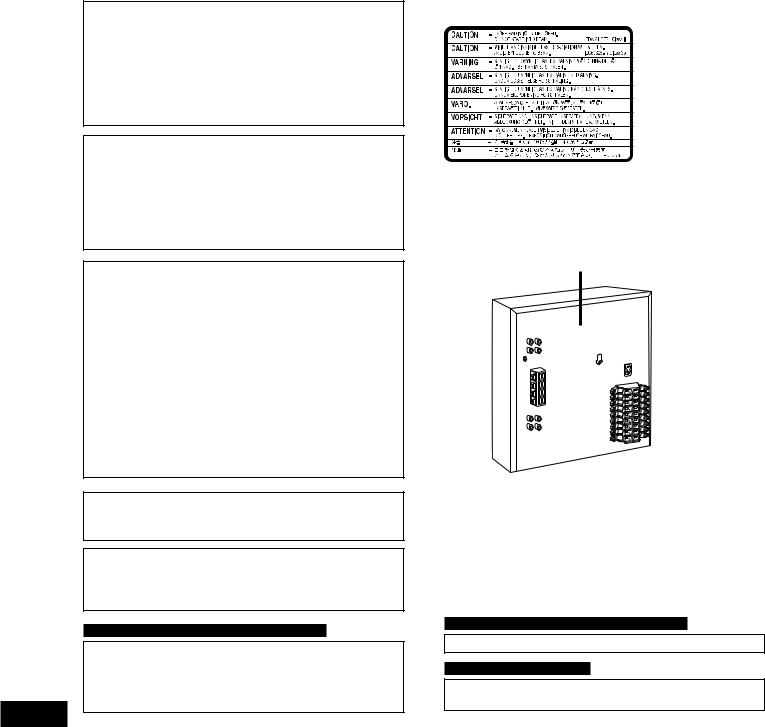
|
|
Dear customer |
|
|
¡These operating instructions are applicable to models |
||||
|
|
Thank you for purchasing this product. |
|
|
SC-VK90D, SC-VK80D and SC-VK70D for a variety regions. |
||||
|
|
|
|
¡Unless otherwise indicated, illustrations in these operating |
|||||
|
|
For optimum performance and safety, please read these instructions |
instructions are of SC-VK90D for Southeast Asia. |
||||||
|
|
carefully. |
|
|
|
|
|||
|
|
|
|
|
|
||||
|
|
|
|
: indicates features applicable to SC-VK90D only. |
|
|
|||
|
|
VK90D |
|
|
|||||
|
|
|
|
: SC-VK80D only. |
|
|
|
|
|
|
|
VK80D |
|
|
|
|
|
||
|
|
|
|
|
|
|
|
|
|
|
|
VK70D |
: SC-VK70D only. |
|
|
|
|
||
|
|
|
|
|
|
|
|
||
started |
|
System |
|
SC-VK90D |
|
SC-VK80D |
SC-VK70D |
||
|
Main unit |
|
SA-VK90D |
|
SA-VK80D |
SA-VK70D |
|||
|
|
|
|
||||||
|
|
|
|
|
|
|
|
||
Getting |
|
Front speakers |
|
SB-VK90 |
|
SB-VK80 |
SB-VK70 |
||
|
|
|
|
|
|
|
|
|
|
|
Center speaker |
|
SB-PC810 |
|
SB-PC810 |
---- |
|||
|
|
|
|
||||||
|
|
|
|
|
|
|
|
||
|
|
Surround speakers |
|
SB-PS810 |
|
SB-PS810 |
SB-PS810 |
||
|
|
|
|
|
|
|
|
||
|
|
Subwoofer |
|
SB-WVK80 (2 units) |
|
SB-WVK80 (1 unit) |
---- |
||
|
|
|
|
|
|
|
|
|
|
|
|
|
|
|
|
|
|
|
|
CAUTION!
THIS PRODUCT UTILIZES A LASER.
USE OF CONTROLS OR ADJUSTMENTS OR PERFORMANCE OF PROCEDURES OTHER THAN THOSE SPECIFIED HEREIN MAY RESULT IN HAZARDOUS RADIATION EXPOSURE.
DO NOT OPEN COVERS AND DO NOT REPAIR YOURSELF. REFER SERVICING TO QUALIFIED PERSONNEL.
WARNING:
TO REDUCE THE RISK OF FIRE, ELECTRIC SHOCK OR PRODUCT DAMAGE, DO NOT EXPOSE THIS APPARATUS TO RAIN, MOISTURE, DRIPPING OR SPLASHING AND THAT NO OBJECTS FILLED WITH LIQUIDS, SUCH AS VASES, SHALL BE PLACED ON THE APPARATUS.
CAUTION!
•DO NOT INSTALL OR PLACE THIS UNIT IN A BOOKCASE, BUILT-IN CABINET OR IN ANOTHER CONFINED SPACE. ENSURE THE UNIT IS WELL VENTILATED. TO PREVENT RISK OF ELECTRIC SHOCK OR FIRE HAZARD DUE TO OVERHEATING, ENSURE THAT CURTAINS AND ANY OTHER MATERIALS DO NOT OBSTRUCT THE VENTILATION VENTS.
•DO NOT OBSTRUCT THE UNIT'S VENTILATION OPENINGS WITH NEWSPAPERS, TABLECLOTHS, CURTAINS, AND SIMILAR ITEMS.
•DO NOT PLACE SOURCES OF NAKED FLAMES, SUCH AS LIGHTED CANDLES, ON THE UNIT.
•DISPOSE OF BATTERIES IN AN ENVIRONMENTALLY FRIENDLY MANNER.
The socket outlet shall be installed near the equipment and easily accessible or the mains plug or an appliance coupler shall remain readily operable.
This product may receive radio interference caused by mobile telephones during use. If such interference is apparent, please increase separation between the product and the mobile telephone.
For the Middle East, South Africa and Southeast Asia
CAUTION:
The AC voltage is different according to the area.
Be sure to set the proper voltage in your area before use. (For details, please refer to page 7.)
2
(Inside of product)
For the Middle East, South Africa and Southeast Asia
THIS UNIT IS INTENDED FOR USE IN TROPICAL CLIMATES.
For Australia, N.Z. and Oceania
THIS UNIT IS INTENDED FOR USE IN MODERATE
CLIMATES.
RQT7125
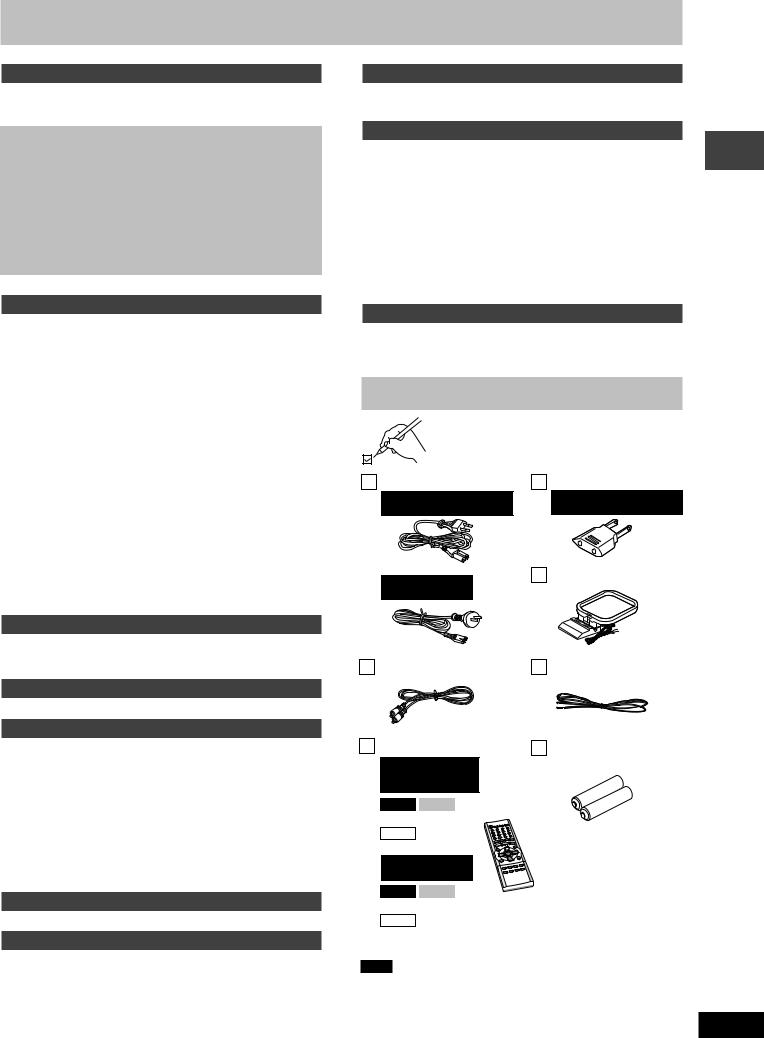
Table of contents |
|
|
Getting started |
|
|
Accessories ................................................................................... |
3 |
|
Glossary ......................................................................................... |
|
4 |
Disc information ............................................................................ |
5 |
|
Simple setup |
|
|
STEP1 |
Locating .................................................................. |
6 |
STEP2 Connecting the speakers and voltage |
|
|
|
selection ................................................................. |
7 |
STEP3 |
Television ............................................................... |
8 |
STEP4 Connecting the antennas and |
|
|
|
AC power supply cord ........................................... |
9 |
STEP5 |
The remote control ................................................ |
9 |
STEP6 |
QUICK SETUP ...................................................... |
10 |
STEP7 |
Setting the time .................................................... |
11 |
Turning DEMO off ............................................................... |
11 |
|
Control reference guide ............................................................. |
12 |
|
Disc operations |
|
|
Discs—Basic play ....................................................................... |
14 |
|
Normal play ............................................................................... |
14 |
|
Position Memory function .......................................................... |
15 |
|
Starting play from a selected item ............................................. |
15 |
|
Selecting |
still pictures—Page skip ........................................... |
15 |
Skipping items/Fast forward and rewind—SEARCH ................. |
15 |
|
Slow-motion play/Frame-by-frame viewing ............................... |
15 |
|
Replaying a scene—QUICK REPLAY ...................................... |
15 |
|
Discs—Convenient functions .................................................... |
16 |
|
Disc play mode function/Selecting groups and tracks to play |
... 16 |
|
All group play/Random play/Program play ................................ |
17 |
|
Soundtracks/Subtitles/Repeat play ........................................... |
18 |
|
A-B repeat play ......................................................................... |
19 |
|
Marking places to play again/Variable Zoom function ............... |
19 |
|
Playing the programs or play list on DVD-RAM ....................... |
20 |
|
Selecting a program to play—DIRECT NAVIGATOR ............... |
20 |
|
Using the play list menu ............................................................ |
20 |
|
WMA/MP3, CD text and JPEG navigation menus .................... |
21 |
|
Playing HighMAT discs ............................................................. |
22 |
|
Using GUI (Graphical User Interface) screens ......................... |
23 |
|
Common procedures/Progress indicator ................................... |
23 |
|
Disc information/Unit information .............................................. |
24 |
|
Radio operations |
|
|
The radio ...................................................................................... |
|
26 |
Manual tuning/Preset tuning ..................................................... |
26 |
|
Selecting channels .................................................................... |
26 |
|
Tape operations |
|
|
Cassette tapes ............................................................................. |
27 |
|
Sound field/sound quality operations |
|
|
Sound field .................................................................................. |
28 |
|
Dolby Digital and DTS/Dolby Pro Logic .................................... |
28 |
|
Speaker level adjustments ........................................................ |
28 |
|
Super Surround/Advanced Surround ........................................ |
29 |
|
Center Focus/Seat Position ...................................................... |
29 |
|
Custom Sound Memory—Store the sound settings .................. |
29 |
|
Sound quality .............................................................................. |
30 |
|
Double re-master—Enjoying more natural sound ..................... |
30 |
|
Changing sound field and quality .............................................. |
30 |
|
Using the Manual Equalizer (MANUAL EQ)/ |
|
|
Using the Super Sound Equalizer/Adjusting the bass .............. |
30 |
|
Recording operations |
|
|
Recording .................................................................................... |
|
31 |
Karaoke operations |
|
|
(For the Middle East, South Africa and Southeast Asia) |
|
|
Enjoying karaoke ........................................................................ |
32 |
|
Enjoying karaoke with karaoke DVD ......................................... |
32 |
|
Enjoying karaoke with other karaoke sources ........................... |
33 |
|
Changing the key/Adding an echo effect/To record your |
|
|
karaoke performance/To record your voice .............................. |
33 |
|
Timer operations |
|
Using the timers .......................................................................... |
34 |
The play/record timer/The sleep timer ...................................... |
34 |
Other functions |
|
Convenient functions ................................................................. |
35 |
Changing the sound range display ............................................ |
35 |
Muting the volume/Dimming the display/ |
|
Auto-off function ........................................................................ |
35 |
Using headphones/Operating a television ................................ |
35 |
Changing settings ....................................................................... |
36 |
Common procedures/Entering a password (Ratings) ............... |
37 |
Changing the delay time (Speaker Setting) .............................. |
37 |
Digital output/Optional antenna connections ............................. |
38 |
Using other equipment ............................................................... |
39 |
Home Theater—Enjoying more powerful sound ....................... |
39 |
Using an external unit ............................................................... |
39 |
Reference |
|
Troubleshooting guide ............................................................... |
40 |
Safety precautions/Maintenance ............................................... |
42 |
Specifications .............................................................................. |
43 |
Accessories
Please check and identify the supplied accessories.
AC power supply cord ... 1 pc.
For the Middle East, South
Africa and Southeast Asia
For Australia, N.Z.
and Oceania
Video cable ................ |
1 pc. |
Remote control .............. |
1 pc. |
For the Middle East,
South Africa and
Southeast Asia
VK90D VK80D
(N2QAJB000076)
VK70D
(N2QAJB000077)
For Australia, N.Z.
and Oceania
VK90D VK80D
(N2QAJB000083)
VK70D
(N2QAJB000082)
Note
Power plug adaptor .... |
1 pc. |
For the Middle East, South
Africa and Southeast Asia
AM loop antenna ........ |
1 pc. |
FM indoor antenna ..... 1 pc.
Batteries for remote |
|
control ....................... |
2 pcs. |
The included AC power supply cord is for use with this unit only. Do not use it with other equipment.
Getting started
3
RQT7125
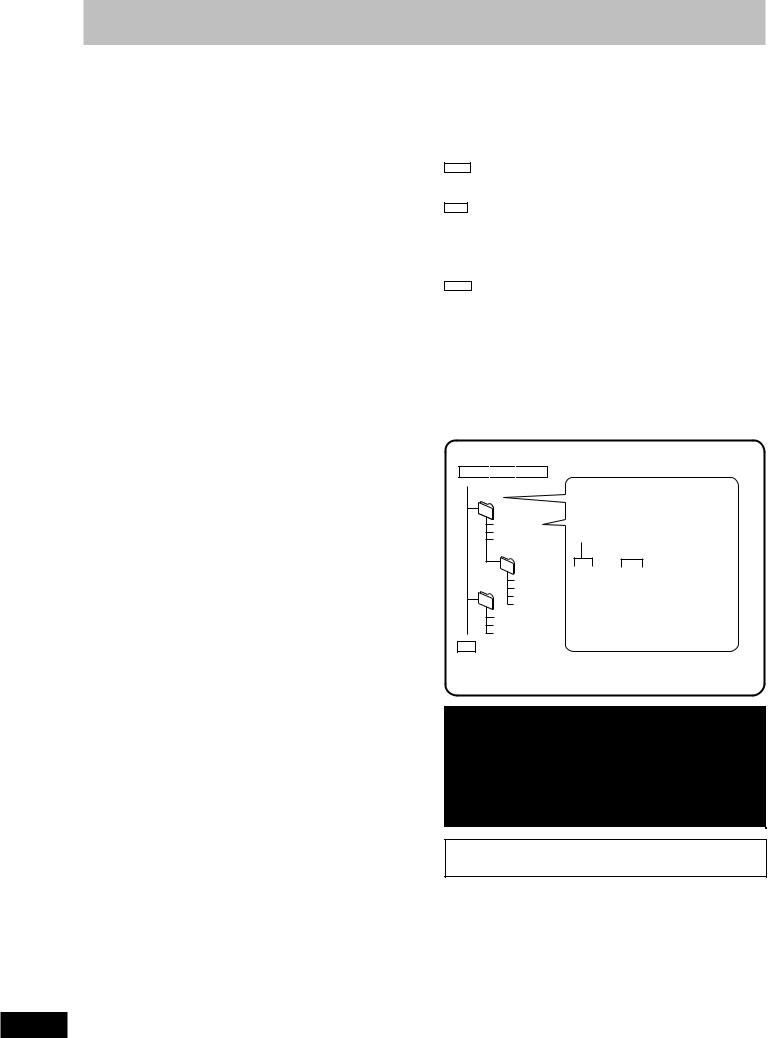
Glossary
|
Decoder |
|
|
A decoder restores the coded audio signals on DVDs to normal. This |
|
|
is called decoding. |
|
|
Dolby Digital |
|
|
This is a method of coding digital signals developed by Dolby |
|
|
Laboratories. Apart from stereo (2-channel) audio, these signals can |
|
|
also be multi-channel audio. A large amount of audio information can |
|
|
be recorded on one disc using this method. |
|
started |
||
world. There is good separation between the channels, so realistic |
||
|
DTS (Digital Theater Systems) |
|
|
This surround system is used in many movie theaters around the |
|
Getting |
sound effects are possible. |
|
Dynamic range is the difference between the lowest level of sound |
||
|
Dynamic range |
|
|
that can be heard above the noise of the equipment and the highest |
|
|
level of sound before distortion occurs. |
|
|
Film and video |
|
|
DVD-Videos are recorded using either film or video. Usually, film is |
|
|
recorded at 24 frames per second, the rate movies are filmed at, while |
|
|
video is recorded at 30 frames per second. |
|
|
Frame still and field still |
|
|
Frames are the still pictures that go together to make a moving |
|
|
picture. There are about 30 frames shown each second. |
|
|
One frame is made up of two fields. A regular television shows these |
|
|
fields one after the other to create frames. |
|
|
A still is shown when you pause a moving picture. A frame still is |
|
|
made up of two alternating fields, so the picture may appear blurred, |
|
|
but overall quality is high. |
|
|
A field still is not blurred, but it has only half the information of a frame |
|
|
still so picture quality is lower. |
|
|
Interlace |
|
|
NTSC, the video signal standard, has 480 interlaced (I) scan lines. |
|
|
The video signals output from this unit’s COMPONENT VIDEO OUT |
|
|
terminals (Y, PB, PR) allow you to enjoy higher quality pictures than if |
|
|
the signals were output from the VIDEO OUT terminal or S VIDEO |
|
|
OUT terminal. |
|
|
I/P/B |
|
|
MPEG 2, the video compression standard adopted for use with DVD- |
|
|
Video, codes frames using these 3 picture types. |
|
|
I: Intra coded picture |
|
|
This picture has the best quality and is the best to use when |
|
|
adjusting the picture. |
|
|
P: Predictive coded picture |
|
|
This picture is calculated based on past I or P-pictures. |
|
|
B: Bidirectionally-predictive coded picture |
|
|
This picture is calculated by comparing past and future I and P- |
|
|
pictures so it has the lowest volume of information. |
|
|
Linear PCM (pulse code modulation) |
|
|
These are uncompressed digital signals, similar to those found on |
|
|
CDs. |
|
|
Playback control (PBC) |
|
|
If a Video CD has playback control, you can select scenes and |
|
|
information with menus. |
4
WMA, MP3, CD text and JPEG information
¡Discs must conform to ISO9660 level 1 or 2 (except for extended formats).
¡This unit is compatible with multi-session but if there are a lot of sessions it takes more time for play to start. Keep the number of sessions to a minimum to avoid this.
¡The order tracks appear in the menus may differ to the order shown on your computer.
WMA
¡Noise may occur when playing WMA files.
¡You cannot play WMA files that are copy protected.
MP3
¡This unit is not compatible with ID3 tags.
¡If you play an MP3 track that includes still picture data, it will take some time before the music itself starts playing and the elapsed time will not be displayed during this time. Even after the track starts, the correct play time will not be displayed.
JPEG
¡ To view JPEG files on this unit:
—Take them on a digital camera that meets the DCF (Design rule for
Camera File System) standard. Some digital cameras have functions that are not supported by the DCF standard like automatic picture rotation which may render a picture unviewable.
—Do not alter the files in any way or save them under a different name.
¡This unit cannot display moving pictures, Motion JPEG and other such formats, still pictures other than JPEG (i.e. TIFF) or play associated sound.
Order of play
WMA
 MP3
MP3 
 JPEG
JPEG
root
001group
001
004track.wma
005track.wma
006track.wma
002group
007track.mp3
003group 008track.mp3
009track.mp3
010track.mp3
011track.mp3
012track.mp3
013track.mp3
Naming folders and files
Prefix folder and file names with 3-digit numbers in the order you want to play them.
Extension
004track.wma (or .WMA)
The extension for MP3 is “.mp3” or “.MP3”.
The extension for JPEG is “.JPG”,
“.jpg”, “.JPEG” or “.jpeg”.
CD (CD text only)
When making your own CD text discs
The unit plays the tracks in the order you record them so you do not have to prefix the titles with numbers.
Windows Media, and the Windows logo are trademarks, or registered trademarks of Microsoft Corporation in the United States and/or other countries.
WMA is a compression format developed by Microsoft Corporation. It achieves the same sound quality as MP3 with a file size that is smaller than that of MP3.
MPEG Layer-3 audio decoding technology licensed from Fraunhofer IIS and Thomson multimedia.
RQT7125
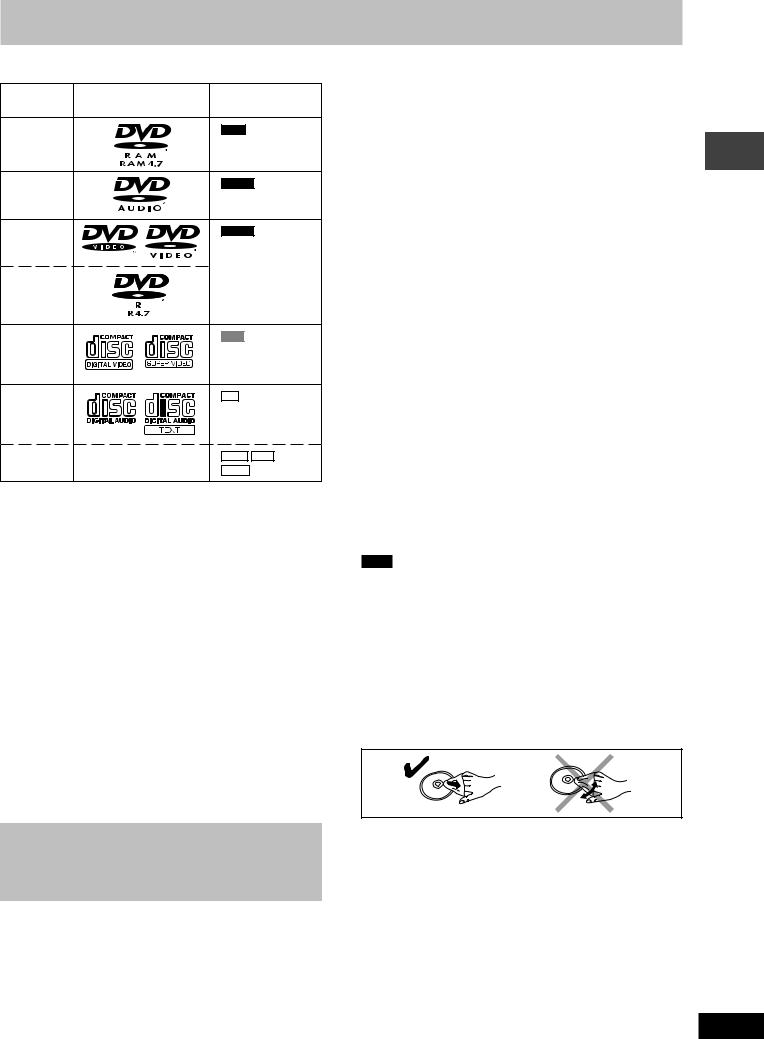
Disc information |
|
|
7 Discs that can be played |
|
|
Disc type |
Logo |
Indication used |
|
|
in instructions |
DVD-RAM |
|
RAM |
DVD-Audio |
|
DVD-A |
DVD-Video |
|
DVD-V |
DVD-R |
|
|
Video CD |
|
VCD |
|
|
Including SVCD |
|
|
(Conforming to |
|
|
IEC62107) |
CD |
|
CD |
|
|
Including CD text |
CD-R/RW |
— |
WMA MP3 |
|
|
JPEG |
¡Use discs with the above logos and that conform to specifications.
The unit cannot play other discs correctly.
¡Do not use irregularly shaped discs (e.g. heart-shaped), as these can damage the unit.
7 Discs that cannot be played
DVD-ROM, CD-ROM, CDV, CD-G, +RW, DVD-RW, CVD, SACD, Divx Video Discs, Photo CD and “Chaoji VCD” available on the market including CVD, DVCD and SVCD that do not conform to IEC62107.
7 Disc structure
Disc structure and the labels given to the items on discs depend on the disc type.
Track: |
the smallest division on DVD-Audio, CDs and Video CDs, |
|
or a single WMA/MP3 file. |
Chapter: |
the smallest division on DVD-Video. |
Group: |
collections of tracks on DVD-Audio and equivalent to |
|
folders or albums on data discs. |
Title: |
the largest division on DVD-Video, usually an entire movie. |
Program: |
the division on DVD-RAM equivalent to a single recording. |
Picture: |
a single JPEG file. |
Play list: |
the largest grouping on a HighMAT disc, or a group of |
|
scenes on DVD-RAM. |
Scene: |
DVD-RAM program sections specified and grouped into |
|
play lists on a DVD video recorder. |
Content: |
covers tracks and pictures on HighMAT discs. |
Playing DVDs and Video CDs
The producer of these discs can control how they are played so you may not always be able to control play as described in these operating instructions (for example if the play time is not displayed or if a Video CD has menus). Read the disc’s instructions carefully.
7 DVD-RAM discs
DVD-RAM discs must meet the following conditions for this unit to be able to play them.
Type |
¡ Non-cartridge discs |
|
¡ Discs that can be removed from their |
|
cartridges (TYPE 2 and 4) |
|
|
Capacity |
¡ 12 cm 9.4 GB (double-sided) and 4.7 GB |
|
(single-sided) |
|
¡ 8 cm 2.8 GB (double-sided) |
|
|
Recording format |
Discs recorded with DVD video recorders, DVD |
|
video cameras, personal computers, etc., using |
|
Version 1.1 of the Video Recording Format (a |
|
unified video recording standard). |
|
|
¡Remove TYPE 2 and 4 discs from their cartridges before use, then return them when you are finished. Read the instructions for the disc carefully.
¡Do not allow the disc to become dirty or scratched. Store discs in their cartridges and ensure the disc label and cartridge label face the same way.
¡Some parts of the disc, for example where one program ends and another begins, may not play smoothly.
7 DVD-R discs
Panasonic DVD-R recorded and finalized on a Panasonic DVD video recorder are played as DVD-Video on this unit.
7 CD-R and CD-RW discs
This unit can play CD-R/RW (audio recording disc) recorded with CD-DA, video CD, SVCD (conforming to IEC62107), WMA, MP3 or JPEG. Close the sessions or finalize the disc after recording.
7 HighMAT discs
This unit is compatible with HighMAT discs containing WMA, MP3, and/or JPEG files.
Note
It may not be possible to play CD-R, CD-RW, DVD-R and DVD-RAM in all cases due to the type of disc or condition of the recording.
7 Video systems
This unit can play both the PAL and NTSC for video systems. To view
PAL or NTSC, however, your television must match the system used on the disc.
PAL discs cannot be correctly viewed on an NTSC television. NTSC can be correctly viewed on a PAL television by converting the video signal to PAL 60 (A page 36, Video—NTSC Disc Output).
7 To clean discs
DVD-Audio, DVD-Video, Video CD, CD
Wipe with a damp cloth and then wipe dry.
DVD-RAM, DVD-R
¡Clean with an optional DVD-RAM/PD disc cleaner (LF-K200DCA1, where available).
¡Never use cloths or cleaners for CDs etc.
7 Handling precautions
¡Do not write on the label side with a ball-point pen or other writing instrument.
¡Do not use record cleaning sprays, benzine, thinner, static electricity prevention liquids or any other solvent.
¡Do not attach labels or stickers to discs. (Do not use discs with exposed adhesive from tape or left over peeled-off stickers.)
¡Do not use scratch-proof protectors or covers.
¡Do not use discs printed with label printers available on the market.
Getting started
5
RQT7125
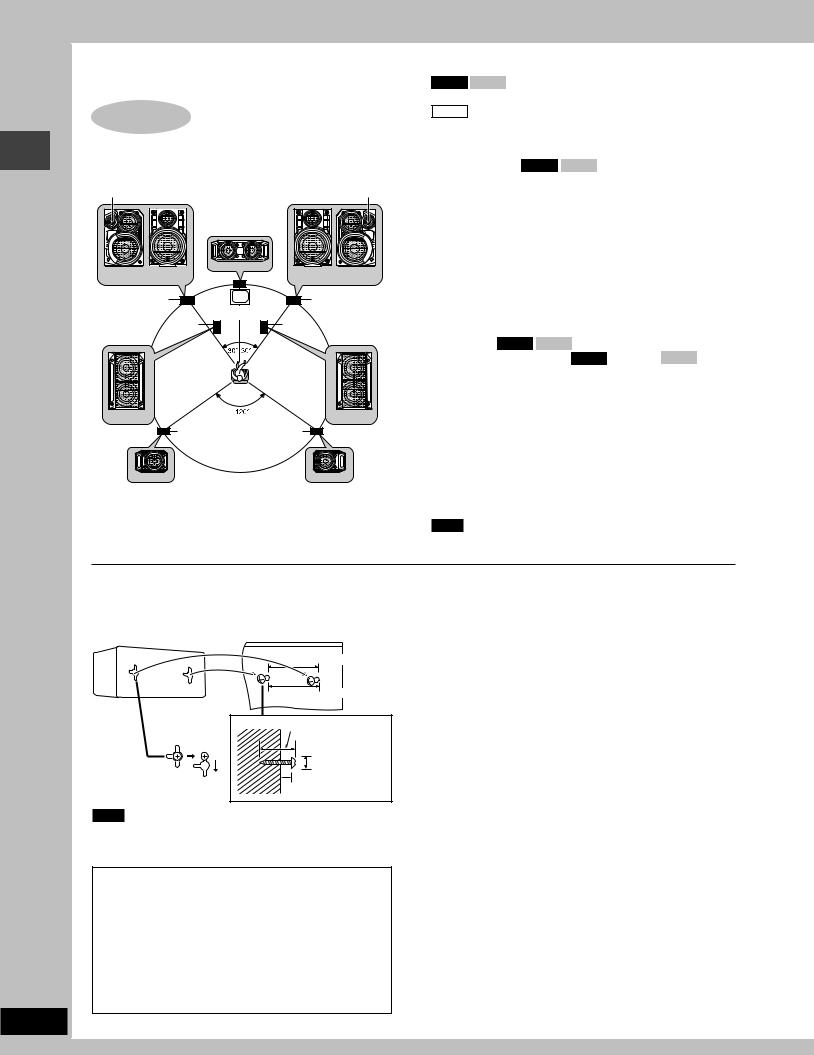
Simple setup
6
RQT7125
Simple setup
STEP1 Locating
Optimum location
Distance: A=B=C=D=E
Tweeter |
|
Tweeter |
|
Center |
|
|
speaker |
|
(SB-VK90/ (SB-VK70) |
(SB-PC810) |
(SB-VK70) (SB-VK90/ |
|
||
SB-VK80) |
|
SB-VK80) |
Front speaker |
|
Front speaker |
(left) |
Television |
(right) |
Subwoofer |
(not included) |
Subwoofer |
|
A |
B |
C |
|
|
|
D |
|
E |
(SB-WVK80) |
|
(SB-WVK80) |
Front speakers
VK90D VK80D
Place the speakers so that the tweeter is on the outside.
VK70D
Speakers are designed identically so that no left or right channel orientation is necessary.
Center speaker VK90D VK80D
•You can also put this speaker directly under the television.
•Vibration caused by the center speaker can disrupt the picture if it is placed directly on the television. Put the center speaker on a rack or shelf.
Surround speakers
The small speakers with the long cords are surround speakers.
Place on either side of listening position, or slightly to the rear, about 1 meter higher than ear level with the Panasonic logo facing towards the listening position.
The effect varies with the type of music and music source.
Subwoofer VK90D VK80D
Place to the right and left ( VK90D ) or right ( VK80D ) of the
television, on the floor or a sturdy shelf so that it won’t cause vibration.
Leave 10 cm at the rear for ventilation.
Surround |
Surround |
speaker |
speaker |
(left) |
(right) |
(SB-PS810) |
(SB-PS810) |
•Use only supplied speakers
Using other speakers can damage the unit and sound quality will be negatively affected.
•Set the speakers up on an even surface to prevent them from falling. Take proper precautions to prevent the speakers from falling if you cannot set them up on an even surface.
Note
The angles in the diagram are approximate.
Attaching to a wall
Surround and center speakers can be attached to walls.
Set the speaker onto screws (not included) and slide through bracket to lock into position.
90.0 mm (Surround speakers)
242.5 mm (Center speaker)
30—35 mm
 7.5~9.0 mm
7.5~9.0 mm
7—9 mm
Note
•The wall or pillar on which the speakers are to be attached should be capable of supporting 10 kg per screw.
•You cannot take the front net off the speakers.
Caution
•Use the speakers only with the recommended system. Failure to do so may lead to damage to the amplifier and/or the speakers, and may result in the risk of fire. Consult a qualified service person if damage has occurred or if you experience a sudden change in performance.
•Do not attempt to attach these speakers to walls using methods other than those described in this manual.
Positioning for best effect
How you set up your speakers can affect the bass and the sound field. Note the following points.
•Place speakers on flat secure bases.
•Placing speakers too close to floors, walls, and corners can result in excessive bass. Cover walls and windows with a thick curtain.
•Keep your speakers at least 10 mm away from the system for proper ventillation.
Notes on speaker use
•You can damage your speakers and shorten their useful life if you play sound at high levels over extended periods.
•Reduce the volume in the following cases to avoid damage.
–When playing distorted sound.
–When the speakers emit strange noise (howling) from a microphone or record player, noise from FM broadcasts, or continuous signals from an oscillator, test disc, or electronic instrument.
–When adjusting the sound quality.
–When turning the unit on or off.
If irregular coloring occurs on your television
These speakers are designed to be used close to a television, but the picture may be affected with some televisions and set-up combinations.
If this occurs, turn the television off for about 30 minutes.
The television’s demagnetizing function should correct the problem. If it persists, move the speakers further away from the television.
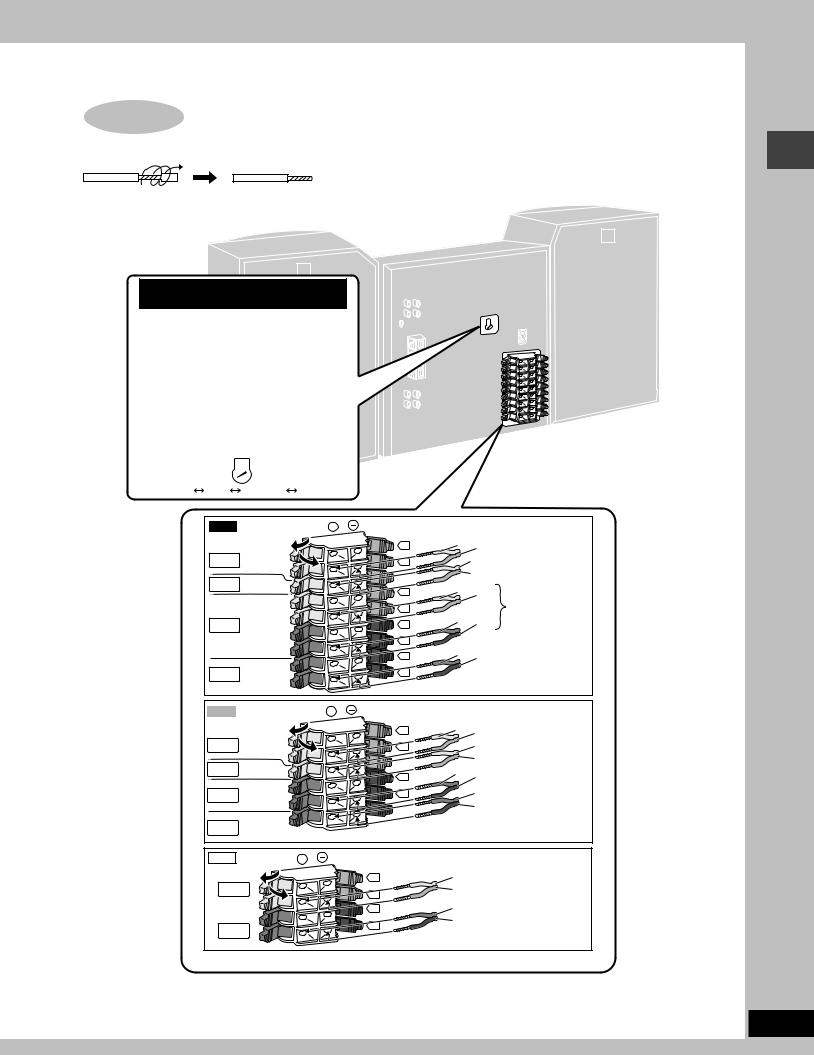
STEP2 Connecting the speakers and voltage selection
Twist and pull off the vinyl tip of the speaker cords.
L
R
For the Middle East, South Africa and
Southeast Asia
Before connecting the AC power supply cord, set the voltage.
Voltage Selector
Use a flat-head screwdriver to turn the voltage selector on the rear panel to the appropriate position for the area in which this system is used.
If the power supply in your area is 115 V or
120 V, please set the voltage selector as follows:
 For 115 V: Set to 110 V.
For 115 V: Set to 110 V.
 For 120 V: Set to 127 V.
For 120 V: Set to 127 V.
VOLT ADJ
220 |
|
|
|
|
|
|||
|
I |
V |
|
|
|
|
|
|
230 |
|
|
|
|
|
|||
127 V 110 V |
220-230 V |
240 V |
|
|
|
|
||
VK90D |
|
|
+ |
|
|
|
Surround |
|
|
|
|
|
Gray |
Blue |
|
||
|
|
|
L |
|
speaker (right) |
|||
TO |
|
SURROUND |
R |
|
Gray |
|
Center |
|
SB-PS810 |
|
|
|
|||||
|
|
(8Ω ) |
|
|
Blue |
|
speaker |
|
TO |
|
CENTER |
|
|
|
|||
|
L |
Gray |
Blue |
|
|
|||
SB-PC810 |
|
(8Ω ) |
|
|
||||
|
|
HIGH |
R |
|
|
|
Front speaker |
|
|
|
|
|
|
(right) |
|||
|
|
(6Ω ) |
Red |
|
|
|||
|
|
|
Black |
|||||
TO |
|
MAIN |
L |
|
||||
SB-VK90 |
|
|
|
|
|
|||
|
|
LOW |
R |
|
|
|
|
|
|
|
(12Ω ) |
|
Red |
Black |
Subwoofer |
||
|
|
|
L |
|||||
|
|
SUB- |
|
|
|
|
speaker (right) |
|
TO |
|
R |
|
|
|
|
||
|
WOOFER |
|
|
|
|
|||
SB-WVK80 |
|
|
|
|
|
|||
|
|
(6Ω ) |
|
|
|
|
|
|
VK80D |
|
|
+ |
|
|
|
Surround |
|
|
|
|
|
Gray Blue |
|
|||
|
|
|
L |
|
speaker (right) |
|||
TO |
SURROUND |
R |
|
Gray |
Center |
|||
SB-PS810 |
|
|||||||
|
|
(8Ω ) |
|
|
Blue |
speaker |
||
TO |
|
CENTER |
|
|
||||
|
|
Red Black |
|
Front speaker |
||||
SB-PC810 |
|
(8Ω ) |
L |
|
||||
|
|
|
|
|
|
(right) |
||
|
|
MAIN |
|
|
Red |
|
||
TO |
|
R |
|
|
Subwoofer |
|||
SB-VK80 |
|
(6Ω ) |
|
|
Black |
|||
|
|
|
|
|
speaker |
|||
TO |
|
SUB- |
|
|
|
|
|
|
|
WOOFER |
|
|
|
|
|
||
SB-WVK80 |
|
|
|
|
|
|
||
|
|
(6Ω ) |
|
|
|
|
|
|
VK70D |
|
|
+ |
|
|
|
|
|
SURROUND |
L |
Gray |
Surround |
|||||
SPEAKERS |
||||||||
|
||||||||
TO |
|
|
|
Blue |
speaker (right) |
|||
SB-PS810 |
R |
|||||||
(8Ω |
) |
|
|
Red |
Front speaker |
|||
MAIN |
|
L |
||||||
SPEAKERS |
R |
Black |
(right) |
|||||
|
|
|
|
|
||||
TO |
|
|
|
|
|
|
|
|
SB-VK70 |
|
|
|
|
|
|||
(6Ω |
) |
|
|
|
|
|
|
|
Connect the left (L) side in the same way.
Simple setup
7
RQT7125
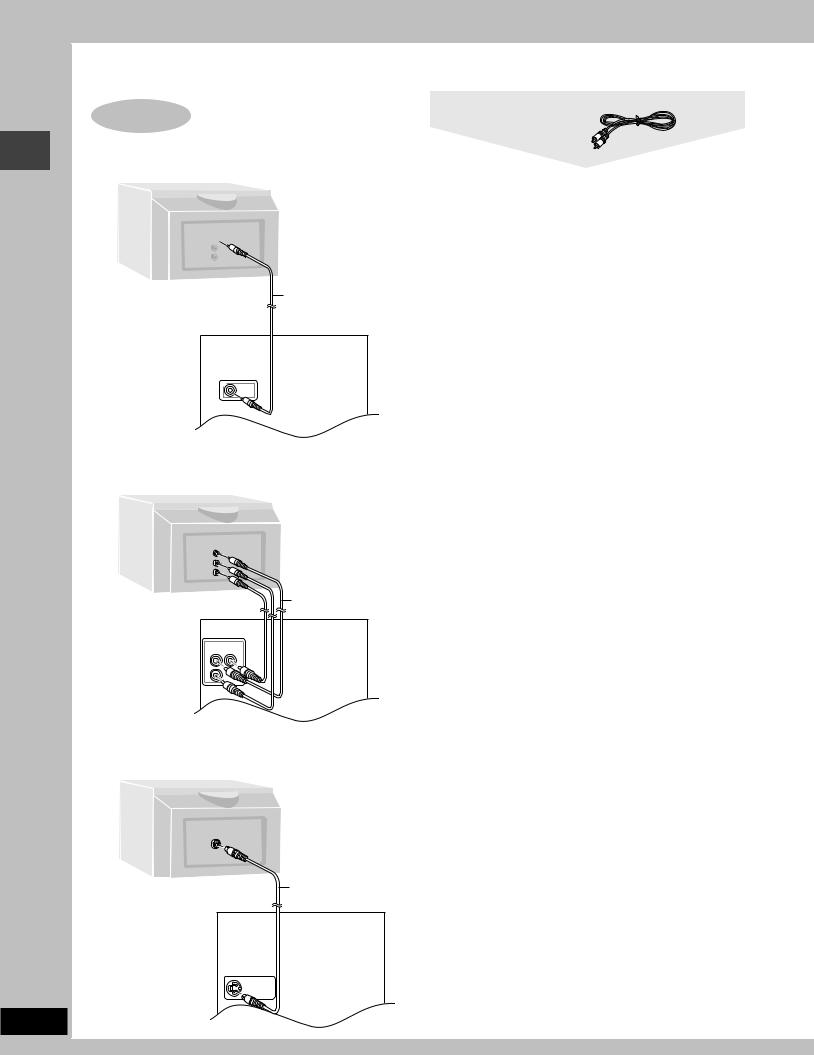
Simple setup
STEP3 Television
7 Connecting a television with a VIDEO IN terminal
VIDEO
IN 
Rear panel of this unit
Television
(not included)
Video cable
(included)
VIDEO  OUT
OUT
Video cable
Connect directly to your television.
Do not connect the unit through a video cassette recorder, because the picture may not be played correctly due to the copy guard.
7 Connecting a television with COMPONENT VIDEO IN terminals
|
|
|
COMPONENT VIDEO OUT terminals |
|
|
|
These terminals can be used for Interlace provide a purer picture than |
COMPONENT |
|
the S VIDEO OUT terminal. Connection using these terminals outputs |
|
|
the color difference signals (PB/PR) and luminance signal (Y) |
||
VIDEO IN |
|
|
|
PR |
|
|
separately in order to achieve high fidelity in reproducing colors. The |
|
|
|
|
PB |
|
|
description of the component video input terminals depends on the |
Y |
|
|
|
|
|
|
television or monitor (e.g. Y/PB/PR,Y/B-Y/R-Y, Y/CB/CR). Connect to |
|
|
Video cables |
terminals of the same color. |
|
|
|
|
|
|
(not included) |
|
Rear panel |
|
|
|
of this unit |
|
|
|
COMPONENT |
|
|
|
VIDEO OUT |
|
|
|
PR |
Y |
|
|
PB |
|
|
|
7 Connecting a television with an S VIDEO IN terminal
SVIDEO IN
S video cable
(not included)
Rear panel of this unit
S VIDEO
OUT
8
RQT7125
S VIDEO OUT terminal
The S video terminal achieves a more vivid picture than the VIDEO OUT terminal by separating the chrominance (C) and luminance (Y) signals. (Actual results depend on the television.)
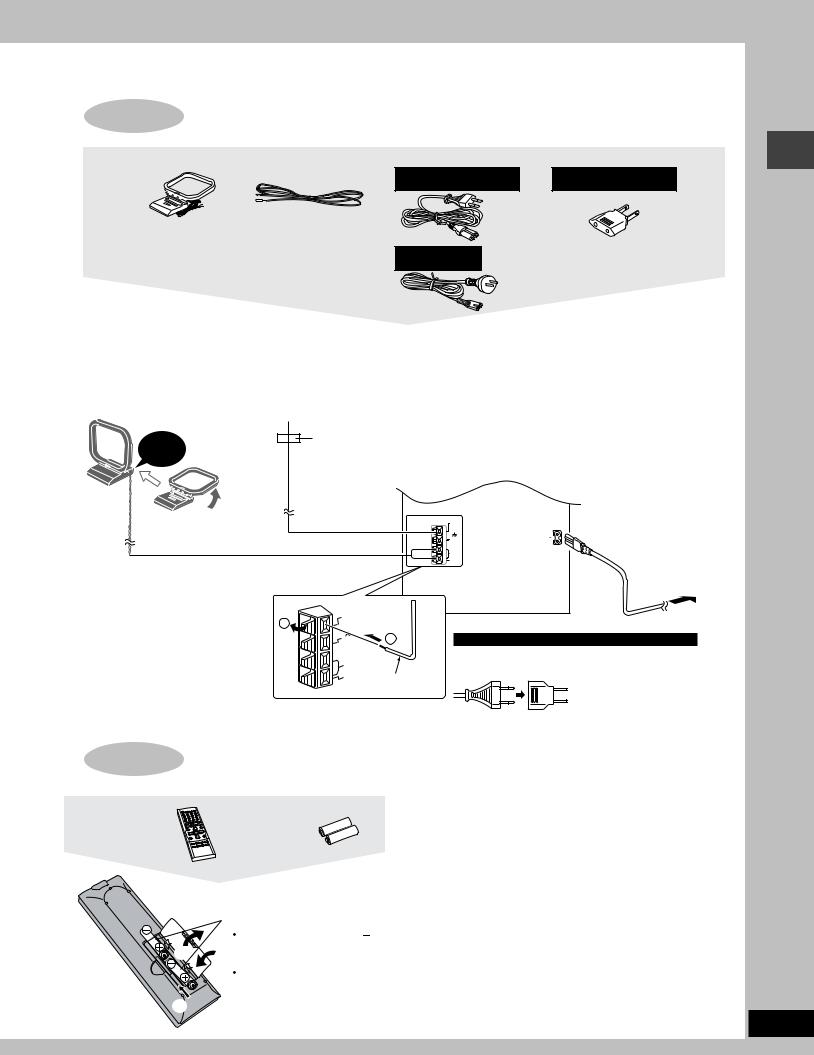
STEP4 Connecting the antennas and AC power supply cord
AM loop antenna |
FM indoor antenna |
AC power supply cord |
Power plug adaptor |
|
|
For the Middle East, South |
For the Middle East, South |
|
|
Africa and Southeast Asia |
Africa and Southeast Asia |
|
|
|
For Australia, N.Z. |
|
|
|
|
|
and Oceania |
|
|
Connect the AC power supply cord after |
|
|
|
|
|
all other connections are complete. |
|
|
|
|
|
AM loop antenna |
|
|
|
Conserving power |
|
Stand the antenna up on |
|
|
|
|
|
its base. |
FM indoor antenna |
|
|
The unit consumes power (approx. 0.9W) even when it is turned |
|
Keep loose antenna cord |
|
|
off with [f/I] (remote control: [f]). To save power when the unit is |
||
away from other wires |
Fix the other end of the |
antenna |
not to be used for a long time, unplug it from the household AC |
||
and cords. |
where reception is best. |
|
|
power socket. Remember to reset the radio stations and any |
|
|
|
|
|
other memory items before using the unit again. |
|
Click! |
Adhesive tape |
Information you enter into the unit’s memory remains intact for up |
|||
|
|
|
to 2 weeks after the AC power supply cord is disconnected. |
||
|
|
|
COMPONENT |
|
|
|
|
|
VIDEO OUT |
|
|
|
|
|
PB |
PR |
|
|
|
|
|
S VIDEO |
|
|
|
|
Y |
VIDEOOUT |
|
|
|
|
OUT |
|
|
|
|
|
|
|
|
|
|
|
|
OPTICAL |
Rear panel of this unit |
|
|
|
|
FM ANT |
|
|
|
|
|
OUT |
|
|
|
|
|
(75 Ω ) |
|
|
|
|
|
GND |
AC IN |
|
|
|
|
AM ANT |
|
|
|
|
|
LOOP |
|
|
|
|
|
EXT |
|
|
|
|
|
AUX |
To household |
|
|
|
|
LINE |
AC socket |
|
|
|
|
OUT |
|
|
|
|
R |
L |
|
|
1 |
FM ANT |
|
|
|
|
(75 Ω |
) |
|
|
|
|
|
GND |
2 |
For the Middle East, South Africa and Southeast Asia |
|
|
|
AM ANT |
|
If the power plug will not fit your socket |
|
|
|
LOOP |
FM indoor |
Use the power plug adaptor (included). |
|
|
|
EXT |
|
|
|
|
|
|
antenna |
|
|
STEP5 The remote control
Remote control |
Batteries |
|
R6, AA, UM-3 |
||
|
|
Insert so the poles (+ and ) |
|
1 |
3 |
match those in the remote |
|
control. |
|||
|
|
||
|
|
Do not use rechargeable type |
|
|
|
batteries. |
|
2
If it still doesn’t fit, contact an electrical parts distributor for assistance.
Do not;
•mix old and new batteries.
•use different types at the same time.
•heat or expose to flame.
•take apart or short circuit.
•attempt to recharge alkaline or manganese batteries.
•use batteries if the covering has been peeled off.
Mishandling of batteries can cause electrolyte leakage which can damage items the fluid contacts and may cause a fire.
Remove if the remote control is not going to be used for a long period of time. Store in a cool, dark place.
7 Use
Aim at the sensor, avoiding obstacles, at a maximum range of 7m directly in front of the unit.
Simple setup
9
RQT7125
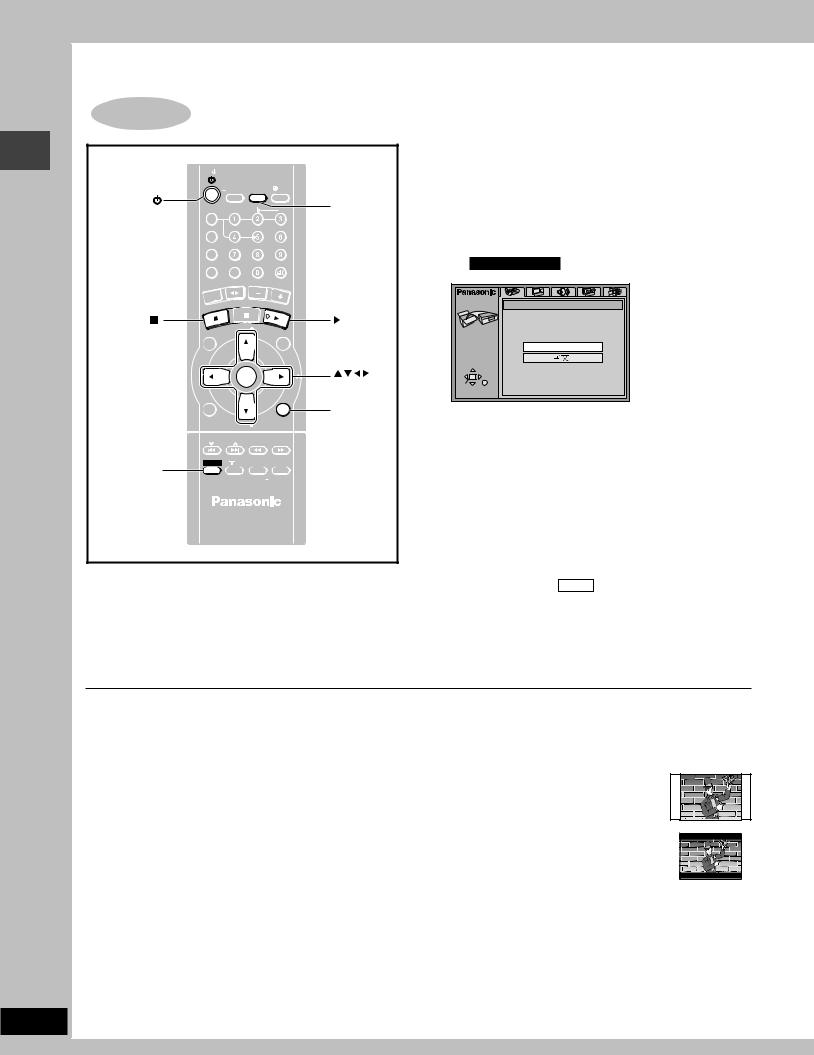
Simple setup
10
RQT7125
STEP6 QUICK SETUP
|
TV |
|
|
|
|
|
|
|
|
|
|
|
|
|
|
|
|
|
|
|
TV/VIDEO |
SETUP |
|
|
DIMMER |
|
|||||
|
|
|
|
|
|
SLEEP |
|
CLOCK/ |
|
|
|
PL AY/ |
|
||
|
|
|
|
|
|
AUTO OFF |
TIMER |
|
|
|
REC |
|
|||
|
DISC |
|
|
|
ECHO |
|
|
|
|
|
# |
|
SETUP |
||
PROGRAM |
|
|
V.MUTE SUBTITLE |
AUDIO |
|
||||||||||
PLAY MODE |
|
|
MIX2CH |
S.POS |
|
|
|
C.F |
|
||||||
REPEAT |
|
|
|
MUTING |
TEST |
|
|
CH SEL |
|
||||||
|
|
|
|
X |
TA PE |
|
VO |
LUM |
|
|
|
|
|||
|
|
/AU |
|
|
|
|
|
E |
|
|
|
||||
|
NER |
|
|
|
|
|
|
|
|
|
|
|
|
||
TU |
|
|
|
|
|
|
|
|
|
|
|
|
|
|
|
|
|
CEL |
|
P.MEMORY |
|
DV |
D/ |
|
|
|
|||||
|
|
|
|
|
|
|
|
|
|
||||||
|
AN |
|
|
|
|
|
|
|
|
|
CD |
|
|||
|
C |
|
|
|
|
|
|
|
|
|
|
|
|
||
|
|
|
VIGATOR |
TV |
|
PL |
|
|
|
|
DVD/CD |
||||
|
|
|
|
AYLI |
|
|
|
||||||||
|
CTNA |
|
|
U |
VOL |
|
|
|
S |
|
|
||||
RE |
|
|
|
|
|
ME |
|
|
T |
|
|||||
DI |
|
TOP |
MEN |
|
NU |
|
|
|
|||||||
PAGE |
|
|
|
|
|
|
|
|
|
|
|
GROUP |
|
||
TV |
|
|
|
|
|
|
|
|
|
|
|
|
|
TV |
|
CH |
|
|
|
|
|
ENTER |
|
|
|
|
|
CH |
ENTER |
||
|
|
|
|
|
|
|
|
|
|
|
|
|
|
|
|
|
|
|
|
|
|
|
|
|
|
|
|
|
CSM |
|
|
|
|
|
|
|
|
|
|
|
|
|
|
|
|
|
RETURN |
GUI DISP |
|
|
|
TV |
|
|
|
RETURN |
|
||||||
|
|
|
|
|
|
|
VOL |
|
|
|
|
|
|
|
|
|
|
SKIP |
QUICK REPLAY ZOOM |
|
|||||||||||
|
|
|
SLOW/SEARCH |
|
|||||||||||
SHIFT |
|
|
|
S.SRND |
S.WOOFER D.RE-MASTER |
|
|||||||||
|
|
|
PL |
S.SOUND EQ SOUND EQ |
|
||||||||||
SHIFT
MANUAL EQ
The QUICK SETUP screen appears when you press [SHIFT]+
[SETUP] the first time after purchase and assists you to make necessary settings. You can access this screen again later if you need to (A page 36, Others—QUICK SETUP).
Preparation
Turn on the television and select the appropriate video input on the television to suit the connections for the unit.
1Press [f] to turn on the unit.
2Press [- DVD/CD] to select “DVD/CD” as the source.
Press [L] when a disc is in the tray.
3Press [SHIFT]+[SETUP] to show the QUICK SETUP screen.
e.g. For Southeast Asia
SETUP |
QUICK SETUP |
|
|
Select the menu language. |
|
|
English |
Français |
|
DeutschEnglish Italiano |
|
SELECT |
Español |
Português |
|
Svenska |
Nederlands |
ENTER RETURN |
|
|
4Press [8, 9, /, -] to select the menu language and press [ENTER].
5Press [8, 9] to select “Yes” to continue and press [ENTER].
6Press [8, 9, /, -] to select the item and press [ENTER].
•Audio Language (A page 37)
•Subtitle Language (A page 37)
•TV Type (A below)
•TV Aspect (A below)
•PCM Digital Output ( VK70D ) (A page 38)
7Press [ENTER] and then [SHIFT]+[SETUP] to end the settings.
To return to the previous screen
Press [RETURN].
7 TV TYPE
Select to suit the type of television.
•Standard (Direct View TV) (factory preset)
•CRT Projector
•LCD TV/Projector
•Projection TV
•Plasma TV
7 TV Aspect
Select “4:3” (regular) or “16:9” (widescreen) to suit your television. If you have a regular 4:3 television, you can also select how video on some discs is shown (A page 36, Video–TV Aspect).
• 4:3 Pan&Scan (factory preset)
Widescreen software is expanded to fill the screen of a 4:3 aspect television (unless prohibited by the producer of the disc).
• 4:3 Letterbox
Widescreen software is shown in the letterbox style on a 4:3 aspect television.
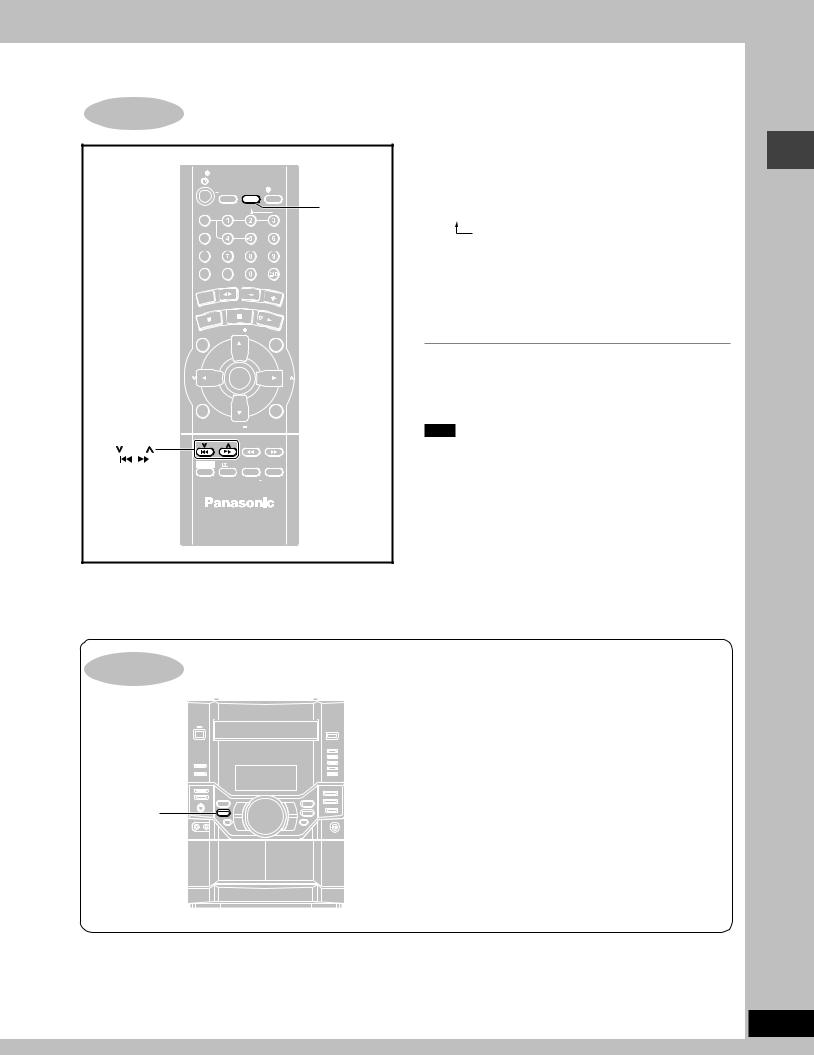
STEP7 Setting the time
|
|
TV |
|
|
|
|
|
|
|
|
|
|
|
|
|
|
|
|
|
|
|
TV/VIDEO |
SETUP |
|
DIMMER |
|
|||||
|
|
|
|
|
|
|
SLEEP |
|
CLOCK/ |
|
|
PL AY/ |
|
||
|
|
|
|
|
|
|
AUTO OFF |
TIMER |
|
|
REC |
|
|||
|
|
DISC |
|
|
ECHO |
|
|
|
|
# |
CLOCK/TIMER |
||||
|
PROGRAM |
|
V.MUTE SUBTITLE |
AUDIO |
|
||||||||||
|
PLAY MODE |
MIX2CH |
S.POS |
|
|
C.F |
|
||||||||
|
|
REPEAT |
|
|
MUTING |
TEST |
|
CH SEL |
|
||||||
|
|
|
|
/AUX |
TA |
PE |
|
VOLUM |
E |
|
|
||||
|
|
|
|
|
|
|
|
||||||||
|
|
NER |
|
|
|
|
|
|
|
|
|
|
|||
|
TU |
|
|
|
|
|
|
|
|
|
|
|
|
|
|
|
|
|
|
CEL |
P.MEMORY |
DV |
D/ |
|
|
||||||
|
|
|
|
|
|
|
|
|
|
||||||
|
|
AN |
|
|
|
|
|
|
|
|
CD |
|
|||
|
|
C |
|
|
|
|
|
|
|
|
|
|
|
|
|
|
|
|
|
|
VIGATOR |
|
TV |
|
PL |
AY |
|
|
|
||
|
|
|
TNA |
|
|
|
VOL |
|
|
LI |
|
|
|||
|
|
EC |
|
|
|
ENU |
|
|
ME |
|
ST |
|
|||
|
IR |
|
|
|
|
|
|
|
|
|
|||||
|
D |
|
|
|
|
P M |
|
|
NU |
|
|
|
|||
|
|
|
|
TO |
|
|
|
|
|
|
|
|
|||
|
PAGE |
|
|
|
|
|
|
|
|
|
|
|
GROUP |
|
|
|
TV |
|
|
|
|
|
|
|
|
|
|
|
|
TV |
|
|
CH |
|
|
|
|
|
|
ENTER |
|
|
|
CH |
|
||
|
|
|
|
|
|
|
|
|
|
|
|
|
|
CSM |
|
|
GUI DISP |
|
|
TV |
|
|
RETURN |
|
|||||||
|
|
|
|
|
|
|
|
|
VOL |
|
|
|
|
|
|
|
|
|
|
SKIP |
|
QUICK REPLAY ZOOM |
|
||||||||
SKIP |
|
|
|
|
SLOW/SEARCH |
|
|||||||||
|
|
|
|
|
|
|
|
|
|
|
|
|
|
||
|
|
SHIFT |
|
|
S.SRND |
S.WOOFER D.RE-MASTER |
|
||||||||
|
|
|
|
|
|||||||||||
|
|
|
|
PL |
S.SOUND EQ SOUND EQ |
|
|||||||||
MANUAL EQ
This is a 24-hour clock.
1Press [CLOCK/TIMER] to select “CLOCK”.
Every time you press the button:
CLOCK 
 PLAY
PLAY 
 REC
REC
Previous display 

2(within 7 seconds or so)
Press [g, 4] or [f, 3] to set the time.
3Press [CLOCK/TIMER] to finish setting the time.
The display will return to whatever was displayed before you set the time.
To display the time
Press [CLOCK/TIMER] once when the unit is on or at standby mode.
The time is shown for about 5 seconds.
Note
Reset the clock regularly to maintain accuracy.
Simple setup
Turning DEMO off
– DEMO
A demonstration of the display is shown in standby mode if you have not set the clock.
You can reduce the power consumed in standby mode by turning the demonstration off.
While the DEMO display is shown
Press and hold [–DEMO] until “NO DEMO” is displayed.
Every time you hold down the button: NO DEMO (off) ↔ DEMO ON (on)
To show a demonstration of the display
Hold down [–DEMO] until “DEMO ON” is displayed.
11
RQT7125
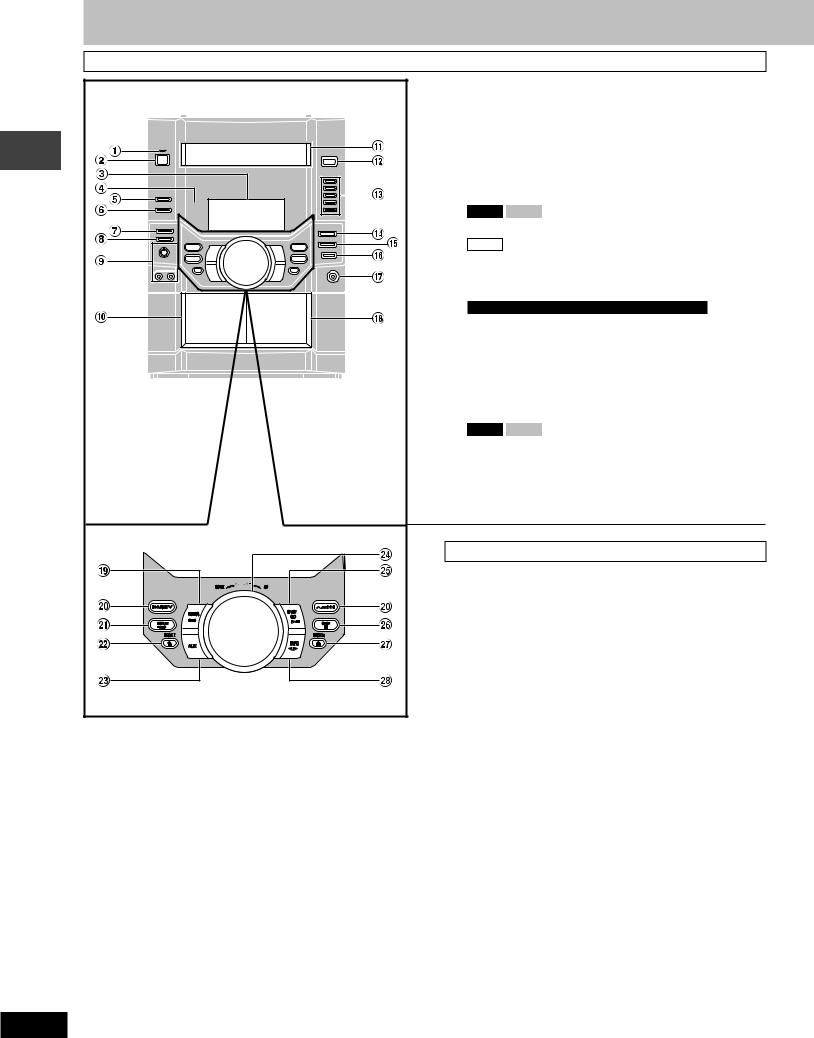
Control reference guide
Main unit
Gettingstarted |
1AC supply indicator [AC IN]
This indicator lights when the unit is connected to the AC mains supply.
2Standby/on switch [f/I]
Press to switch the unit from on to standby mode or vice versa. In standby mode, the unit is still consuming a small amount of power.
3Display
4Remote control signal sensor
5 |
Double re-master button [DOUBLE RE-MASTER] ............. |
30 |
6 VK90D VK80D Super surround button |
|
|
|
[SUPER SURROUND] ........................................................... |
29 |
|
VK70D Advanced surround button |
|
|
[ADVANCED SURROUND] ................................................... |
29 |
7 |
Deck 1/2 selection button [DECK 1/2] ................................. |
27 |
8 |
Record button [a REC] ....................................................... |
31 |
9 For the Middle East, South Africa and Southeast Asia |
|
|
|
Microphone volume control [MIC VOL MIN, MAX] ............. |
32 |
|
Microphone jacks [MIC 1, 2] ................................................ |
32 |
! Deck 1 cassette holder ......................................................... |
27 |
|
Å Disc tray |
|
|
# Disc tray open/close button [c OPEN/CLOSE] ................. |
14 |
|
$ Disc direct play buttons [1]–[5] ............................................ |
14 |
|
% Super sound EQ button [SUPER SOUND EQ] ................... |
30 |
|
& VK90D VK80D Subwoofer button [SUBWOOFER] ........... |
30 |
|
( Sound EQ button [SOUND EQ] ............................................ |
30 |
|
) Headphones jack [PHONES] ................................................ |
35 |
|
~ Deck 2 cassette holder ......................................................... |
27 |
|
Center console
+ Tuner/band select button [TUNER BAND] .......................... |
26 |
,Disc skip/search/slow-motion play, tape fast-forward/ rewind, tune/preset channel select, time adjust buttons
[g/REW/4, 3/FF/f] ........................................... |
15, 26, 27 |
- Display, demonstration button [DISPLAY, –DEMO] |
..... 11, 35 |
. Deck 1 open button [c DECK 1] ........................................ |
27 |
/ AUX button [AUX] ................................................................ |
39 |
: Volume control [VOLUME DOWN, UP] ............................... |
14 |
; DVD/CD play/pause button [:/ J DVD/CD] ........................ |
14 |
< Stop button [L STOP] ........................................................... |
14 |
= Deck 2 open button [c DECK 2] ........................................ |
27 |
> Tape play/direction button [; : TAPE] ............................. |
27 |
12
RQT7125
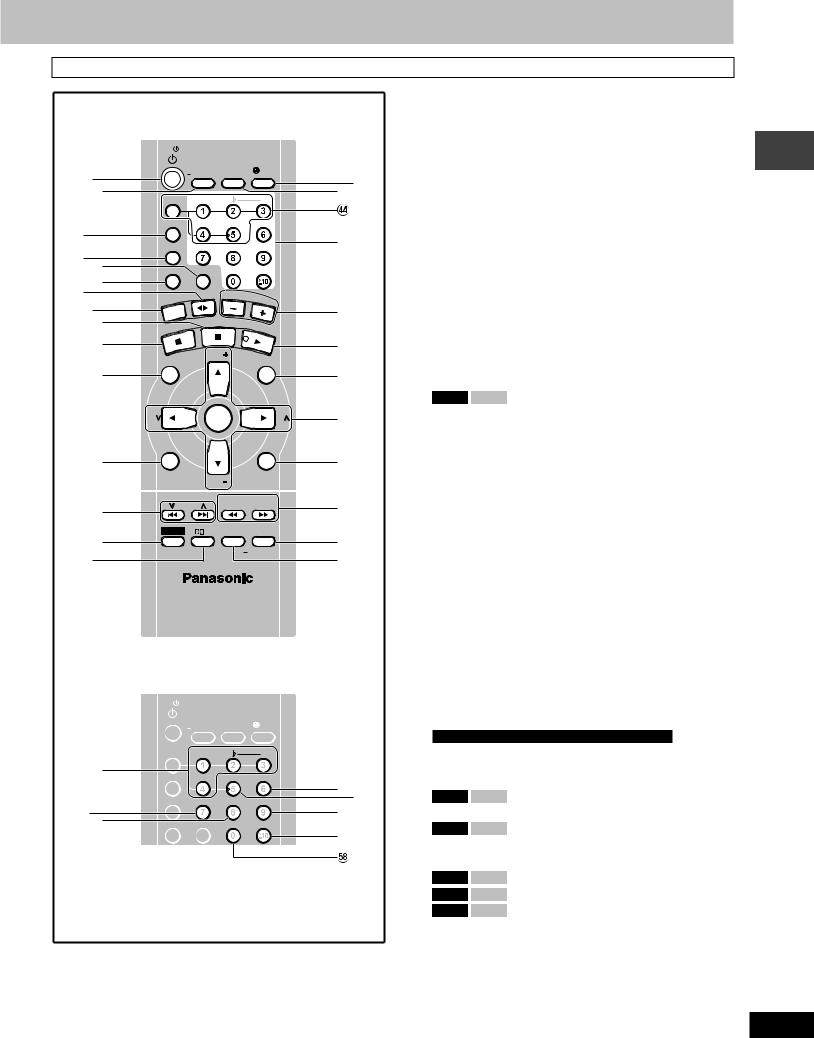
Control reference guide
Remote control
|
TV |
|
|
|
|
|
|
|
|
|
|
|
|
|
|
|
|
|
|
|
TV/VIDEO |
SETUP |
|
DIMMER |
|||||||
|
|
|
|
|
|
SLEEP |
|
CLOCK/ |
|
|
|
|
PL AY/ |
||
2,? |
|
|
|
|
|
AUTO OFF |
TIMER |
|
|
|
|
REC |
|||
|
|
|
|
|
|
|
|
|
|
|
|
|
|
|
|
@ |
DISC |
ECHO |
|
|
|
|
|
|
# |
|
|||||
|
|
|
|
|
|
|
|
||||||||
|
PROGRAM V.MUTE SUBTITLE AUDIO |
||||||||||||||
[ |
|
|
|
|
|
|
|
|
|
|
|
|
|
|
|
|
PLAY MODE |
MIX 2CH |
S.POS |
|
|
|
|
C.F |
|||||||
\ ] |
REPEAT MUTING |
TEST |
|
CH SEL |
|||||||||||
|
|
||||||||||||||
> ^ |
|
|
|
|
UX |
TAPE |
|
VOLU |
M |
|
|
|
|||
|
|
|
R/A |
|
|
|
|
|
E |
|
|
||||
|
NE |
|
|
|
|
|
|
|
|
|
|
|
|||
+,/ |
TU |
|
|
|
|
|
|
|
|
|
|
|
|
|
|
|
|
|
|
|
|
|
|
|
|
|
|
|
|
|
|
_ |
|
|
|
|
L |
P.MEMORY |
DV |
|
|
|
|
||||
|
|
|
|
CE |
|
|
|
D/ |
|
|
|||||
|
|
AN |
|
|
|
|
|
|
|
CD |
|||||
|
C |
|
|
|
|
|
|
|
|
|
|
|
|||
{ |
|
|
|
|
|
ATOR |
TV |
|
|
|
|
|
|
|
|
|
|
|
|
|
|
|
PL |
|
|
|
|
|
|
||
|
|
|
|
|
VIG |
VOL |
|
AYLI |
|
|
|||||
|
|
CTNA |
U |
|
|
S |
|
||||||||
|
E |
|
|
|
|
MEN |
|
|
|
T |
|||||
|
DIR |
|
|
|
P MEN |
|
U |
|
|
||||||
| |
|
|
|
|
TO |
|
|
|
|
|
|
|
|
||
|
|
|
|
|
|
|
|
|
|
|
|
|
|
|
|
|
PAGE |
|
|
|
|
|
|
|
|
|
|
|
GROUP |
||
|
TV |
|
|
|
|
|
|
|
|
|
|
|
|
|
TV |
|
CH |
|
|
|
|
ENTER |
|
|
|
|
|
|
CH |
||
|
|
|
|
|
|
|
|
|
|
|
|
|
|
CSM |
|
} |
|
|
|
|
|
|
|
|
|
|
|
|
|
|
|
|
GUI DISP |
|
TV |
|
|
RETURN |
|||||||||
|
|
|
|
|
|
|
VOL |
|
|
|
|
|
|
|
|
|
|
|
|
|
SKIP |
QUICK REPLAY |
|
|
ZOOM |
||||||
V |
|
|
|
|
|
SLOW/SEARCH |
|||||||||
|
|
|
|
|
|
|
|
|
|
|
|
|
|
|
|
|
SHIFT |
S.SRND S.WOOFER |
D.RE-MASTER |
||||||||||||
0 |
PL |
S.SOUND EQ SOUND EQ |
|||||||||||||
|
|
|
|
|
|
|
|
|
|
|
|
|
|
|
|
6,1 |
|
|
|
|
|
|
|
|
MANUAL EQ |
||||||
|
|
|
|
|
|
|
|
|
|
|
|
|
|
|
|
|
TV |
|
|
|
|
|
TV/VIDEO |
SETUP |
DIMMER |
|
|
SLEEP |
CLOCK/ |
PL AY/ |
|
|
AUTO OFF |
TIMER |
REC |
|
DISC |
ECHO |
|
# |
" |
PROGRAM |
V.MUTE |
SUBTITLE |
AUDIO |
|
||||
|
PLAY MODE |
MIX 2CH |
S.POS |
C.F |
#$ |
REPEAT |
MUTING |
TEST |
CH SEL |
|
3 2
5
:
;
6
7
8
9
5,!
%,&
% &
(
)
Buttons such as 2 function in exactly the same way as the buttons on the main unit.
? TV power on/off button [TV f] ............................................ |
|
35 |
@ Sleep timer, Auto off, TV/Video input mode select button |
||
[SLEEP, –AUTO OFF, TV/VIDEO] ................................... |
|
34, 35 |
[ Program button [PROGRAM] ......................................... |
|
17, 26 |
\ Play mode select button [PLAY MODE] ............. |
16, 26, 27, 31 |
|
] Muting button [MUTING] ..................................................... |
|
35 |
^ Repeat button [REPEAT] ..................................................... |
|
18 |
_ Pause, Position memory button [J, P. MEMORY] |
........ 14, 15 |
|
{ Stop, Cancel button [L, CANCEL] ........................... |
|
14, 19, 37 |
| Top menu, Direct navigator, Page button |
|
|
[TOP MENU, DIRECT NAVIGATOR, PAGE] ...... |
14, 15, 20, 21 |
|
} GUI display button [GUI DISP] ....................................... |
|
19, 23 |
V Disc skip, tape fast-forward/rewind, preset channel select, |
||
time adjust buttons [g, f, 4 SKIP 3] .... |
11, 15, 26, 27 |
|
0Shift button [SHIFT]
To use functions labeled in orange:
While pressing [SHIFT], press the corresponding button.
1VK90D VK80D Dolby Pro Logic, Super Surround button
|
[0PL, S. SRND] ............................................................. |
|
28, 29 |
2 |
Play timer/record timer, Dimmer button |
|
|
|
[rPLAY/REC, DIMMER] .................................................. |
|
34, 35 |
3 |
Clock/timer, Setup button |
|
|
|
[CLOCK/TIMER, SETUP] ........................................... |
10, 11, 37 |
|
¢ Disc select button [DISC], Disc button [1] – [5] ................. |
|
14 |
|
5 |
Numbered buttons [0 – 9, X10] ............................................ |
|
14 |
6 |
Menu, Playlist, Group button |
|
|
|
[MENU, PLAYLIST, GROUP] ..................................... |
14, 16, 20 |
|
7 |
Cursor buttons [8,9,/, -], Enter button [ENTER] |
......... 14 |
|
|
These buttons have the following functions. |
|
|
|
[8,9] : TV volume buttons [TV VOL +, –] .............................. |
|
35 |
|
[/, -] : TV channel select buttons [TV CH 3, 4] ................. |
|
35 |
8 |
Return, Custom sound memory button |
|
|
|
[RETURN, CSM] .............................................................. |
|
14, 29 |
9 |
Slow/search, Tuning buttons |
|
|
|
[//, -- SLOW/SEARCH] ........................................... |
|
15, 26 |
|
These buttons have the following functions. |
|
|
|
[//] : Quick replay button [QUICK REPLAY] ...................... |
|
15 |
|
[--] : Zoom button [ZOOM] .................................................. |
|
19 |
® Sound EQ, Manual EQ button |
|
|
|
|
[SOUND EQ, –MANUAL EQ] ................................................ |
|
30 |
©For the Middle East, South Africa and Southeast Asia
Echo button [ECHO] ............................................................. |
33 |
Key control buttons [I, #] .................................................... |
33 |
Vocal mute button [V. MUTE] .............................................. |
32 |
#VK90D VK80D 2 channel down-mixing button
[MIX 2CH] ............................................................................... |
28 |
|
$ VK90D |
VK80D Seat position button [S.POS] ................... |
29 |
% Audio button [AUDIO] ..................................................... |
18, 32 |
|
& Subtitle button [SUBTITLE] .................................................. |
18 |
|
( VK90D |
VK80D Center focus button [C.F] .......................... |
29 |
) VK90D |
VK80D Channel select button [CH SEL] ............... |
29 |
∞ VK90D |
VK80D Test signal button [TEST] .......................... |
28 |
Getting started
13
RQT7125
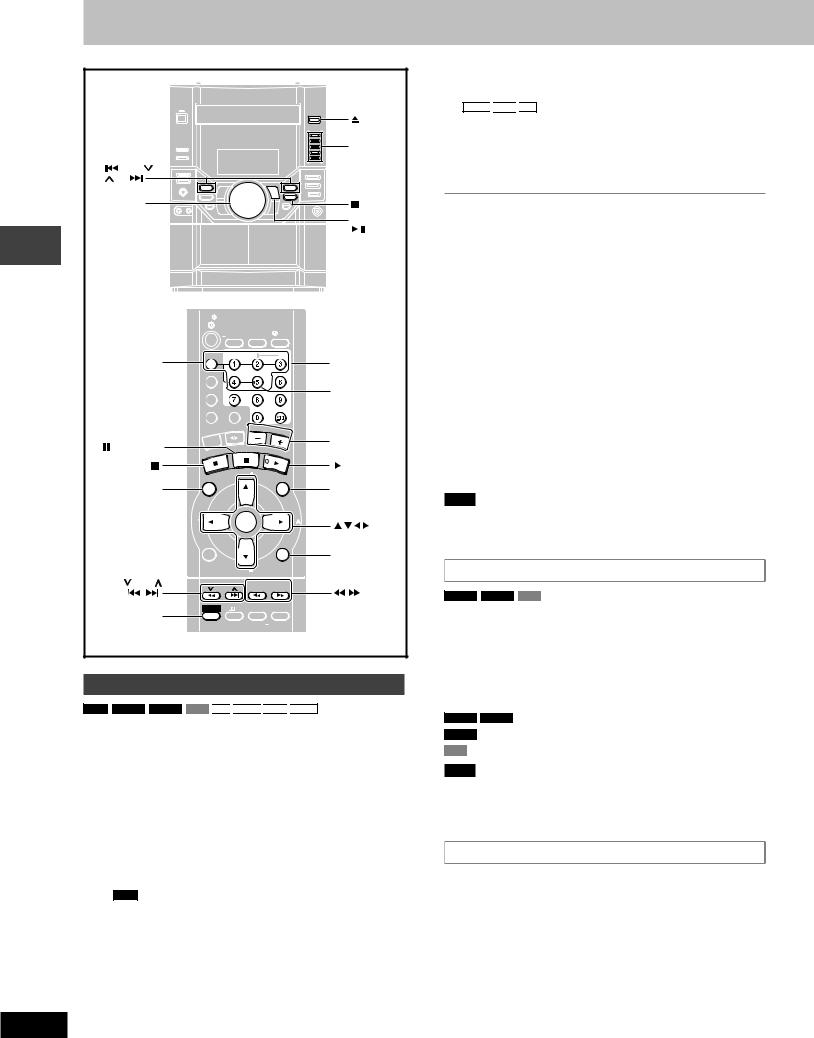
Discs—Basic play
|
|
|
|
|
|
|
|
|
|
|
|
|
|
|
|
|
OPEN/ |
|
|
|
|
|
|
|
|
|
|
|
|
|
|
|
|
|
CLOSE |
|
|
|
|
|
|
|
|
|
|
|
|
|
|
|
|
|
DVD/CD |
|
|
|
|
|
|
|
|
|
|
|
|
|
|
|
|
|
DIRECT |
|
/REW/ |
|
|
|
|
|
|
|
|
|
|
|
|
|
|
|
PLAY 1–5 |
|
/FF/ |
|
|
|
|
|
|
|
|
|
|
|
|
|
|
|
|
|
VOLUME |
|
|
|
|
|
|
|
|
|
|
|
|
|
|
|
STOP |
|
DOWN UP |
|
|
|
|
|
|
|
|
|
|
|
|
|
|
|
DVD/CD |
|
|
|
|
|
|
|
|
|
|
|
|
|
|
|
|
|
|
|
|
|
|
|
|
|
|
|
|
|
|
|
|
|
|
|
/ |
operations |
|
|
TV |
|
|
|
|
|
|
|
|
|
|
|
|
|
|
|
|
|
|
|
|
TV/VIDEO |
SETUP |
DIMMER |
|
||||||||
|
|
|
|
|
|
|
SLEEP CLOCK/ |
|
|
PL AY/ |
|
||||||
|
|
|
|
|
|
|
AUTO OFF |
TIMER |
|
|
REC |
|
|||||
|
|
|
|
|
|
|
|
|
|
|
|
|
|
|
|
|
|
Disc |
DISC |
|
DISC |
|
|
ECHO |
|
|
|
|
# |
Numbered |
|||||
|
|
|
|
|
|
|
|
|
|
|
|
|
|
|
|||
1–5 |
PROGRAM |
|
V.MUTE SUBTITLE |
|
AUDIO |
buttons |
|||||||||||
|
|
PLAY MODE |
MIX2CH |
|
S.POS |
|
|
C.F |
SUBTITLE |
||||||||
|
|
|
REPEAT |
|
|
MUTING |
|
TEST |
CH SEL |
|
|||||||
|
|
|
|
|
/AUX |
TA |
PE |
|
VOLUM |
E |
|
|
|||||
|
|
|
|
|
|
|
|
|
|||||||||
|
|
|
NER |
|
|
|
|
|
|
|
|
|
|
|
|||
|
|
TU |
|
|
|
|
|
|
|
|
|
|
|
|
|
VOLUME |
|
|
, P.MEMORY |
|
|
|
EL |
|
P.MEMORY |
D |
|
|
|
||||||
|
|
|
|
|
VD/CD |
– + |
|||||||||||
|
|
|
CANC |
|
|
|
|
|
|
|
|
||||||
|
|
|
|
|
|
VIGATOR |
|
|
TV |
PL |
|
|
|
|
DVD/CD |
||
|
|
|
|
|
|
|
|
AY |
|
|
|
||||||
|
|
|
|
TNA |
|
|
|
VOL |
|
LI |
|
|
|||||
|
|
|
EC |
|
|
|
ENU |
|
|
|
ME |
|
|
ST |
|
||
|
|
IR |
|
|
|
|
|
|
|
|
|
|
|
||||
|
|
D |
|
|
|
|
P M |
|
|
|
NU |
|
|
|
|||
|
TOP MENU |
|
|
|
TO |
|
|
|
|
|
|
|
MENU |
||||
|
|
|
|
|
|
|
|
|
|
|
|
|
|
|
|
||
|
PAGE |
PAGE |
|
|
|
|
|
|
|
|
|
|
|
|
GROUP |
|
|
|
|
|
|
|
|
|
|
|
|
|
|
|
|
|
|
|
|
|
|
TV |
|
|
|
|
|
|
|
|
|
|
|
|
|
TV |
|
|
|
CH |
|
|
|
|
|
|
|
ENTER |
|
|
|
CH |
|
||
|
|
|
|
|
|
|
|
|
|
|
|
|
|
|
|
|
ENTER |
CSM
RETURN
GUI DISP |
TV |
RETURN |
|
VOL |
|
SKIP |
QUICK REPLAY ZOOM |
|
SKIP |
|
SLOW/SEARCH |
SHIFT |
S.SRND S.WOOFER D.RE-MASTER |
SLOW/SEARCH |
PL S.SOUND EQ SOUND EQ |
QUICK REPLAY |
|
SHIFT |
MANUAL EQ |
|
|
|
Normal play
RAM
 DVD-A
DVD-A
 DVD-V
DVD-V
 VCD
VCD
 CD
CD 
 WMA
WMA
 MP3
MP3
 JPEG
JPEG
Preparation
•Turn on the television and select the appropriate video input on the television to suit the connections for the unit.
1Press [c OPEN/CLOSE] on the main unit to open the tray.
The unit comes on automatically.
Insert a disc and press [c OPEN/CLOSE] to close the tray.
If the disc contains both audio data (WMA and MP3) and JPEG, check “Mixed Disc—Audio & Stills” setting in the SETUP menu (A page 36). Select “Stills (JPEG)” or “Audio (MP3/WMA)”.
•Remove TYPE 2 and 4 discs from their cartridges before use.
RAM
•Label-up (With double-sided discs, load so the label for the side you want to play is facing up.)
14
2Press [-/J DVD/CD] (remote control: [- DVD/CD]).
Play begins.
WMA
 MP3
MP3
 CD (CD text only)
CD (CD text only)
Group and track names are displayed on the television.
•Press [SHIFT]+[SUBTITLE] to turn the display on or off.
•You can also use the navigation menus to control play (A page 21).
3 Adjust the volume.
7 To pause play
Press [-/J DVD/CD] (remote control: [J]) during play.
Press [J] on the remote control to activate pause function for DVDs. Press [-/J DVD/CD] (remote control: [- DVD/CD]) to restart play.
7 To stop play
Press [L STOP] (remote control: [L]) (A page 15, Resume function).
“ ” indication
” indication
It indicates current disc has 16 or more tracks.
One touch play
During standby mode and when a disc is loaded, press [-/J DVD/CD] (or [1] – [5]) on the main unit.
The unit comes on and play starts.
7 To select a disc
Press [1] – [5] (remote control: [DISC] and then the disc button [1]–[5]).
7 To prevent damage
Do not;
•load more than one disc per tray.
•close the drawer by hand.
Note
•If “ ”appears on the television
”appears on the television
The operation is prohibited by the unit or disc.
•It may take some time for play to start but this is normal.
When a menu appears on the television
DVD-A
 DVD-V
DVD-V
 VCD
VCD
Press the numbered buttons to select an item.
To select a 2-digit number (remote control only)
Example: To select item 23, press [h10] A [2] A [3].
•When playing DVDs, you can also use [8, 9, /, -] to select items. Press [ENTER] to confirm your selection.
To return to the menu screen (remote control only)
DVD-A
 DVD-V [TOP MENU]: Shows the first menu screen.
DVD-V [TOP MENU]: Shows the first menu screen.
DVD-V [MENU]: Shows the menu screen.
VCD [RETURN]: Shows the menu screen.
Note
The disc continues to rotate while the menu is displayed even after you finish playing an item. Press [L STOP] (remote control: [L]) when you finish to preserve the unit’s motor and your television screen.
How the changer works
The tray closed when you press [c OPEN/CLOSE] is in the play position.
The disc in the play position is ready to play immediately when you press [-/J DVD/CD] (remote control: [- DVD/CD]).
The indicator for the tray in the play position lights.
To listen to another disc or open another tray, press [1] – [5]
(remote control: [DISC] then [1]–[5]) to put the tray in the play position.
RQT7125
