Panasonic SC-HT900GN, SC-HT700EB, SC-HT700GN, SC-HT900EB, SC-HT700EE User Manual
...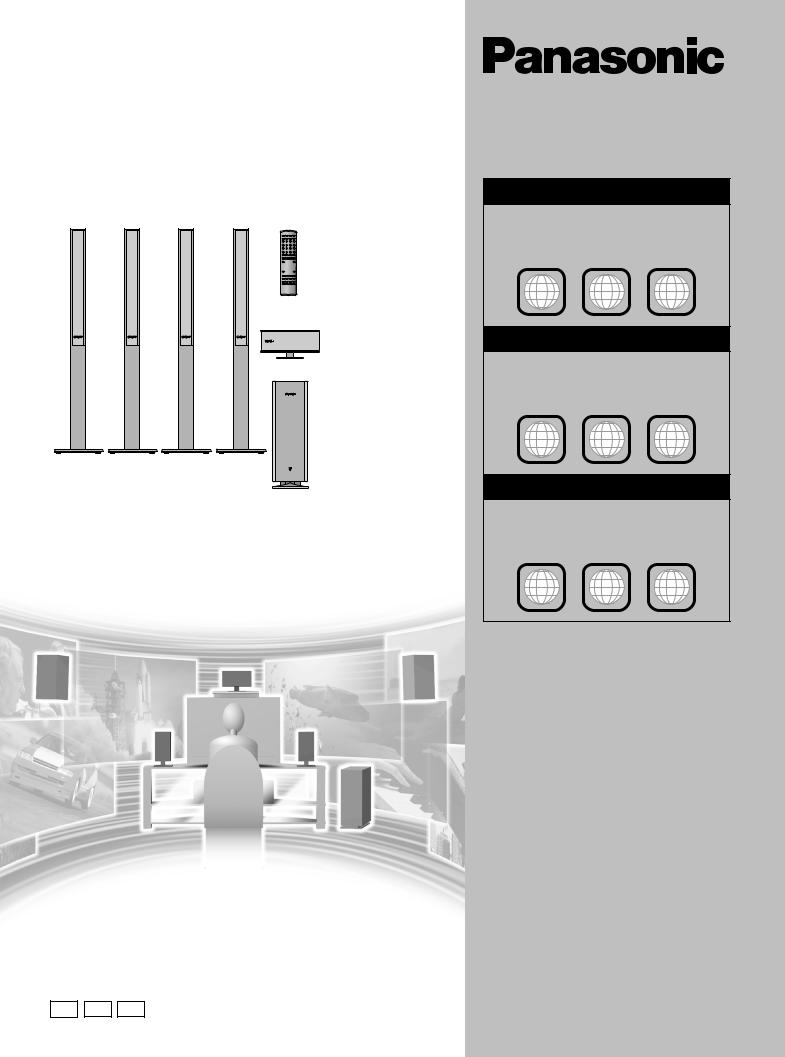
DVD Home Theater Sound System
Operating Instructions
Model No. SC-HT900/SC-HT700
The illustration shows SC-HT900 for the United Kingdom and Russia.
AUDIO/ VIDEO
R
Region number supported by this player
Region numbers are allocated to DVD players and software according to where they are sold.
For the United Kingdom
≥The region number of this player is “2”. ≥The player will play DVD-Video marked with
labels containing “2” or “ALL”.
Example:
2 ALL 235
For Australia and N.Z.
≥The region number of this player is “4”. ≥The player will play DVD-Video marked with
labels containing “4” or “ALL”.
Example:
4 ALL 246
For Russia
≥The region number of this player is “5”. ≥The player will play DVD-Video marked with
labels containing “5” or “ALL”.
Example:
5 ALL 245
Before connecting, operating or adjusting this product, please read these instructions completely. Please keep this manual for future reference.
[Note]
“EB” on the packaging indicates the United Kingdom.
EB EE GN |
RQT6756-2B |
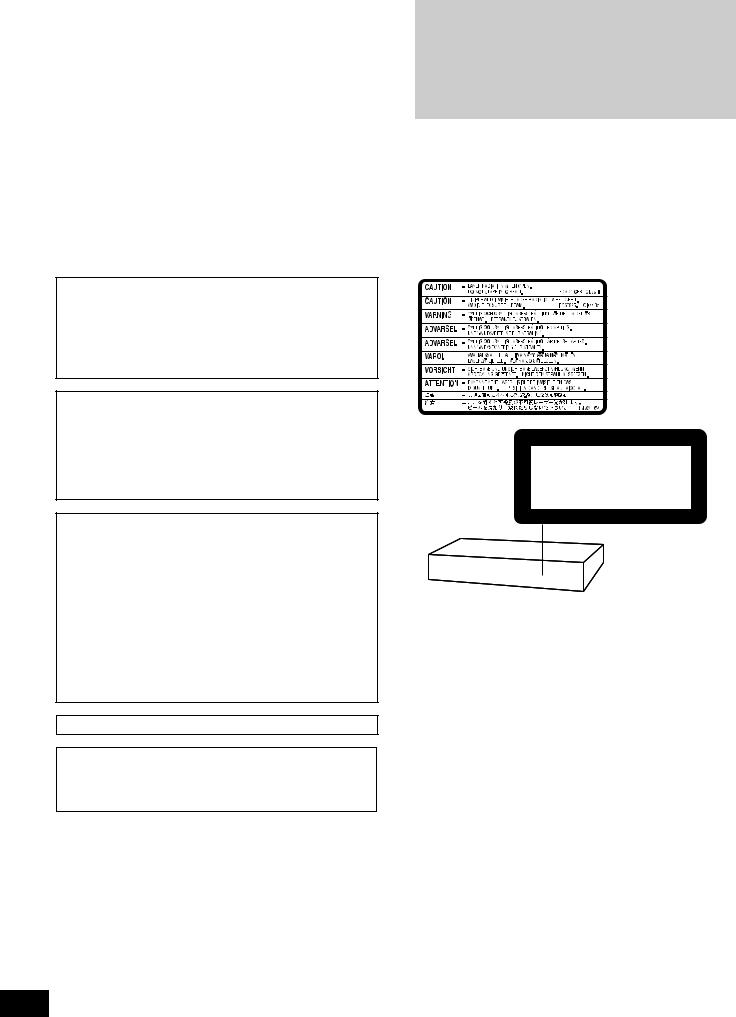
Dear customer
Thank you for purchasing this product.
For optimum performance and safety, please read these instructions carefully.
[HT900] : indicates features applicable to SC-HT900 only. [HT700] : SC-HT700 only.
≥These operating instructions are applicable to models
SC-HT900 and SC-HT700 for a variety regions. ≥Unless otherwise indicated, illustrations in these
operating instructions are of SC-HT900 for the United Kingdom and Russia.
≥Operations in these instructions are described mainly with the remote control, but you can do the operations on the main unit if the controls are the same.
|
|
|
|
|
|
|
|
System |
SC-HT900 |
SC-HT700 |
|
|
|
Main unit |
SA-HT900 |
SA-HT700 |
|
started |
|||||
|
|
|
|
||
|
Surround speakers |
SB-FS900 |
SB-FS801A |
||
|
|
Front speakers |
SB-FS900 |
SB-FS700 |
|
|
|
Center speaker |
SB-PC701 |
SB-PC700 |
|
Getting |
|
|
|
|
|
|
Active subwoofer |
SB-WA340 |
SB-WA330 |
||
|
|
||||
|
|
|
|
|
|
|
|
|
|
|
CAUTION!
THIS PRODUCT UTILIZES A LASER.
USE OF CONTROLS OR ADJUSTMENTS OR PERFORMANCE OF PROCEDURES OTHER THAN THOSE SPECIFIED HEREIN MAY RESULT IN HAZARDOUS RADIATION EXPOSURE.
DO NOT OPEN COVERS AND DO NOT REPAIR YOURSELF. REFER SERVICING TO QUALIFIED PERSONNEL.
WARNING:
TO REDUCE THE RISK OF FIRE, ELECTRIC SHOCK OR PRODUCT DAMAGE, DO NOT EXPOSE THIS APPARATUS TO RAIN, MOISTURE, DRIPPING OR SPLASHING AND THAT NO OBJECTS FILLED WITH LIQUIDS, SUCH AS VASES, SHALL BE PLACED ON THE APPARATUS.
CAUTION!
≥DO NOT INSTALL OR PLACE THIS UNIT IN A BOOKCASE,
BUILT-IN CABINET OR IN ANOTHER CONFINED SPACE. ENSURE THE UNIT IS WELL VENTILATED. TO PREVENT RISK OF ELECTRIC SHOCK OR FIRE HAZARD DUE TO OVERHEATING, ENSURE THAT CURTAINS AND ANY OTHER MATERIALS DO NOT OBSTRUCT THE VENTILATION VENTS.
≥DO NOT OBSTRUCT THE UNIT’S VENTILATION OPENINGS
WITH NEWSPAPERS, TABLECLOTHS, CURTAINS, AND SIMILAR ITEMS.
≥DO NOT PLACE SOURCES OF NAKED FLAMES, SUCH AS
LIGHTED CANDLES, ON THE UNIT.
≥DISPOSE OF BATTERIES IN AN ENVIRONMENTALLY
FRIENDLY MANNER.
(Inside of product)
CLASS 1
LASER PRODUCT
(Back of product)
THIS UNIT IS INTENDED FOR USE IN MODERATE CLIMATES.
This product may receive radio interference caused by mobile telephones during use. If such interference is apparent, please increase separation between the product and the mobile telephone.
RQT6756
2
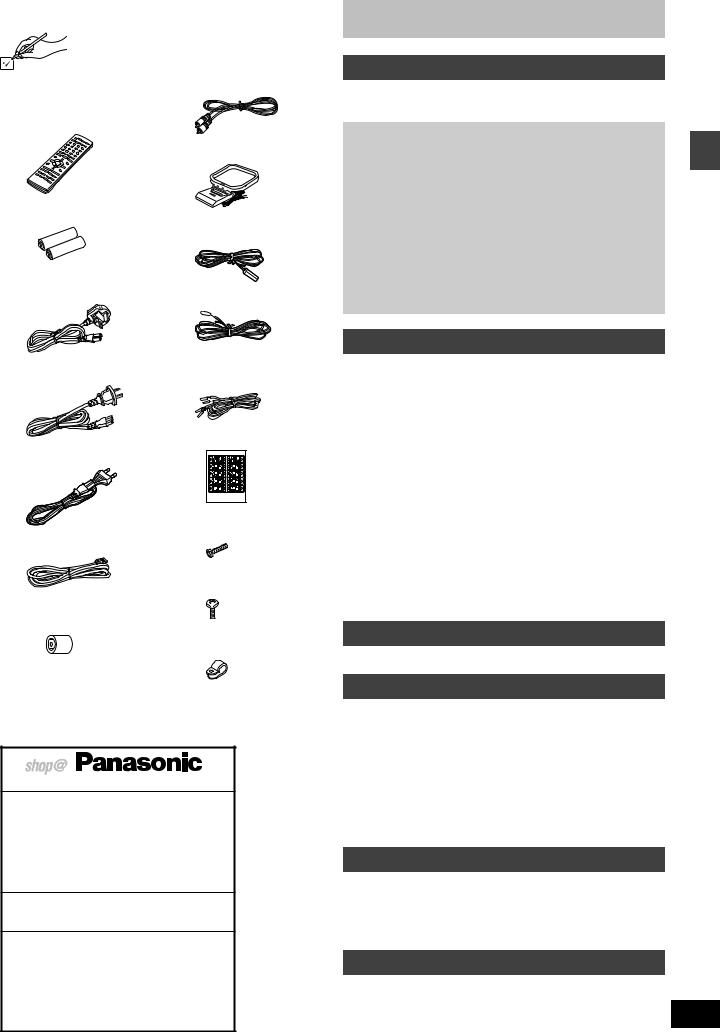
Accessories |
|
Please check and identify the supplied accessories. |
|
Use numbers indicated in parentheses when asking |
|
for replacement parts. |
|
∏ 1 Remote control |
∏ 1 Video cable |
[HT900] |
(RJL1P016B15A) |
(EUR7623X80) |
|
[HT700] |
|
(EUR7623X90) |
|
|
∏ 1 AM loop antenna |
|
(N1DADYY00002) |
∏ 2 Batteries |
|
for remote control |
∏ 1 FM indoor antenna |
|
[For\the\United\Kingdom]and\Russia] |
|
(RSA0007-J) |
∏1 AC mains lead
[For\the\United\Kingdom]
(RJA0053-3X)
[For\Australia\and\N.Z.]
(RJA0035-2X)
[For\Australia\and\N.Z.]
(RSA0006-J)
∏5 Speaker cables
(RFA2163-J) 3k4-m cables 2k10-m cables
|
∏ 1 Sheet of speaker-cable |
[For\Russia] |
stickers |
|
|
(RJA0019-2X) |
|
[HT900]
|
∏ 8 |
Silver screws |
∏ 1 System cable |
|
(XSN5r16FN) |
(K1HA25HA0001) |
|
|
|
[HT900] |
|
|
∏ 4 |
Black screws |
∏ [For\the\United\Kingdom\only] |
|
(XTB3r10JFZ) |
|
|
|
1 Antenna plug adaptor |
|
|
(K1YZ02000013) |
[HT900] |
|
|
||
|
∏ 4 |
Clips |
(QWBG002AA)
[Note]
The included AC mains lead is for use with this unit only. Do not use it with other equipment.
[For\the\United\Kingdom]and\Republic\of\Ireland\
www.panasonic.co.uk (for UK customers only)
≥Order accessory and consumable items for your product with ease and confidence by telephoning our Customer Care Centre Mon–Friday 9:00am–5:30pm. (Excluding public holidays.)
≥Or go on line through our Internet Accessory ordering application.
≥Most major credit and debit cards accepted.
≥All enquiries transactions and distribution facilities are provided directly by Panasonic UK Ltd.
≥It couldn’t be simpler!
Customer Care Centre
For UK customers: 08705 357357
For Republic of Ireland customers: 01 289 8333
Technical Support
For UK customers: 0870 1 505610
This Technical Support Hot Line number is for
Panasonic PC software related products only.
For Republic of Ireland, please use the Customer Care
Centre number listed above for all enquiries.
For all other product related enquiries, please use the
Customer Care Centre numbers listed above.
Table of contents
Getting started
Accessories. . . . . . . . . . . . . . . . . . . . . . . . . . . . . . . . . . . . 3 Caution for AC Mains Lead . . . . . . . . . . . . . . . . . . . . . . . 4 Disc information . . . . . . . . . . . . . . . . . . . . . . . . . . . . . . . . 5
Simple setup
STEP1 [HT900] |
Assembly and connection of front |
|
|
|
|
and surround speakers . . . . . . . . . . |
.6 |
|
|
|
Locating. . . . . . . . . . . . . . . . . . . . . . . |
.7 |
|
|
[HT700] |
Locating. . . . . . . . . . . . . . . . . . . . . . . |
.7 |
started |
|
STEP2 [HT900] |
Connecting speakers with the |
|
||
|
subwoofer . . . . . . . . . . . . . . . . . . . . . |
. 8 |
||
[HT700] |
Connecting speakers with the |
8 |
||
|
subwoofer . . . . . . . . . . . . . . . . . . . . . |
Getting |
||
STEP3 Television . . . . . . . . . . . . . . . . . . . . . . . . . . . |
.9 |
|||
STEP4 Connecting the subwoofer, antennas, and |
|
|||
AC mains lead . . . . . . . . . . . . . . . . . . . . . . . |
10 |
|||
STEP5 The remote control |
10 |
|||
|
||||
Other speaker setup options . . . . . . . . . . . . . . . . . . |
11 |
|
||
STEP6 QUICK SETUP. . . . . . . . . . . . . . . . . . . . . . . . |
12 |
|
||
Control reference guide . . . . . . . . . . . . . . . . . . . . . . . . . 13
Disc operations
Discs—Basic play . . . . . . . . . . . . . . . . . . . . . . . . . . . . . . 14
Sequential play/Changing the disc in the play position . . . . . . . 15 Changing other discs during play . . . . . . . . . . . . . . . . . . . . . . . 15 Position Memory function . . . . . . . . . . . . . . . . . . . . . . . . . . . . . 15 Replaying a scene—QUICK REPLAY. . . . . . . . . . . . . . . . . . . . 15 Starting play from a selected item . . . . . . . . . . . . . . . . . . . . . . . 16 Selecting still pictures—Page Skip . . . . . . . . . . . . . . . . . . . . . . 16 Skipping items/Fast forward and rewind—SEARCH. . . . . . . . . 16 Slow-motion play/Frame-by-frame viewing . . . . . . . . . . . . . . . . 16
Discs—Convenient functions . . . . . . . . . . . . . . . . . . . . 17
Selecting groups to play/Repeat play/A-B repeat play . . . . . . . 17 Soundtracks/Subtitles . . . . . . . . . . . . . . . . . . . . . . . . . . . . . . . . 18 All group play/Program play/Random play . . . . . . . . . . . . . . . . 19 Marking places to play again/Variable Zoom function. . . . . . . . 20
Playing the programs or play lists on DVD-RAM. . . . . 21
Selecting a program to play—DIRECT NAVIGATOR . . . . . . . . 21 Using the play list menu . . . . . . . . . . . . . . . . . . . . . . . . . . . . . . 21
WMA/MP3, CD text and JPEG navigation menus . . . . 22
Playing HighMAT discs . . . . . . . . . . . . . . . . . . . . . . . . . . . . . . . 23
Using GUI (Graphical User Interface) screens . . . . . . . 24
Common procedures/Progress indicator. . . . . . . . . . . . . . . . . . 24 Disc information/Unit information . . . . . . . . . . . . . . . . . . . . . . . 25
Radio operations
The radio . . . . . . . . . . . . . . . . . . . . . . . . . . . . . . . . . . . . . 27
Manual tuning/Preset tuning/RDS broadcasting . . . . . . . . . . . . 27
Sound field/sound quality operations
Sound field . . . . . . . . . . . . . . . . . . . . . . . . . . . . . . . . . . . |
28 |
Dolby Digital and DTS/Dolby Pro Logic or Dolby Pro Logic II. . 28 Speaker level adjustments . . . . . . . . . . . . . . . . . . . . . . . . . . . . 28 Super Surround/Sound Field Control/Center Focus . . . . . . . . . 29 Multi Rear Surround (M.R.S)/Virtual Rear Surround (V.R.S) . . 29 Seat Position . . . . . . . . . . . . . . . . . . . . . . . . . . . . . . . . . . . . . . . 29 Custom Sound Memory—Store the sound settings . . . . . . . . . 30 Changing the delay time . . . . . . . . . . . . . . . . . . . . . . . . . . . . . . 30
Sound quality . . . . . . . . . . . . . . . . . . . . . . . . . . . . . . . . . 31
Adjusting the bass . . . . . . . . . . . . . . . . . . . . . . . . . . . . . . . . . . . 31 Double re-master—Enjoying more natural sound . . . . . . . . . . . 31 DR COMP—Dynamic range compression . . . . . . . . . . . . . . . . 31
Other functions
Convenient functions . . . . . . . . . . . . . . . . . . . . . . . . . . . 32
Muting the volume/Dimming the display . . . . . . . . . . . . . . . . . . 32 The sleep timer/Using headphones. . . . . . . . . . . . . . . . . . . . . . 32
Changing settings. . . . . . . . . . . . . . . . . . . . . . . . . . . . . . 33 Optional antenna connections . . . . . . . . . . . . . . . . . . . 35 Operating other equipment . . . . . . . . . . . . . . . . . . . . . . 36
Reference
Specifications . . . . . . . . . . . . . . . . . . . . . . . . . . . . . . . . . 38 Troubleshooting guide . . . . . . . . . . . . . . . . . . . . . . . . . . 40 RQT6756
Safety precautions . . . . . . . . . . . . . . . . . . . . . . . . . . . . . 42 Maintenance . . . . . . . . . . . . . . . . . . . . . . . . . . . . . . . . . . 42 3
Glossary. . . . . . . . . . . . . . . . . . . . . . . . . . . . . . . . . . . . . . 43
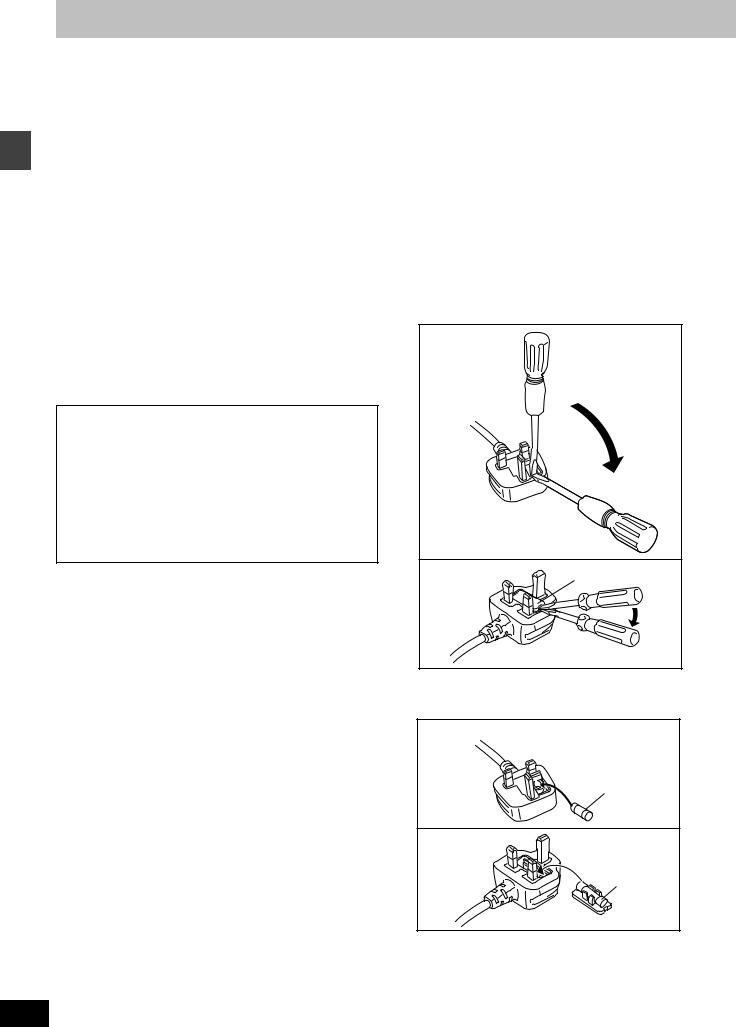
Getting started
Caution for AC Mains Lead
(For United Kingdom)
(“EB” area code model only)
For your safety, please read the following text carefully.
This appliance is supplied with a moulded three pin mains plug for your safety and convenience.
A 5-ampere fuse is fitted in this plug.
Should the fuse need to be replaced please ensure that the replacement fuse has a rating of 5-ampere and that it is approved by ASTA or BSI to BS1362.
Check for the ASTA mark Ï or the BSI mark Ì on the body of the fuse.
If the plug contains a removable fuse cover you must ensure that it is refitted when the fuse is replaced.
If you lose the fuse cover the plug must not be used until a replacement cover is obtained.
A replacement fuse cover can be purchased from your local dealer.
CAUTION!
IF THE FITTED MOULDED PLUG IS UNSUITABLE FOR THE SOCKET OUTLET IN YOUR HOME THEN THE FUSE SHOULD BE REMOVED AND THE PLUG CUT OFF AND DISPOSED OF SAFELY.
THERE IS A DANGER OF SEVERE ELECTRICAL SHOCK IF THE CUT OFF PLUG IS INSERTED INTO ANY 13-AMPERE SOCKET.
If a new plug is to be fitted please observe the wiring code as stated below.
If in any doubt please consult a qualified electrician.
IMPORTANT
The wires in this mains lead are coloured in accordance with the following code:
Blue: Neutral, Brown: Live.
As these colours may not correspond with the coloured markings identifying the terminals in your plug, proceed as follows:
The wire which is coloured Blue must be connected to the terminal which is marked with the letter N or coloured Black or Blue.
The wire which is coloured Brown must be connected to the terminal which is marked with the letter L or coloured Brown or Red.
WARNING: DO NOT CONNECT EITHER WIRE TO THE EARTH TERMINAL WHICH IS MARKED WITH THE LETTER E, BY THE EARTH SYMBOL Ó OR
COLOURED GREEN OR GREEN/YELLOW.
THIS PLUG IS NOT WATERPROOF—KEEP DRY.
Before use
Remove the connector cover.
How to replace the fuse
The location of the fuse differ according to the type of AC mains plug (figures A and B). Confirm the AC mains plug fitted and follow the instructions below. Illustrations may differ from actual AC mains plug.
1. Open the fuse cover with a screwdriver.
Figure A
Figure B |
Fuse cover |
2.Replace the fuse and close or attach the fuse cover.
Figure A
Fuse
(5 ampere)
Figure B
Fuse
(5 ampere)
RQT6756
4
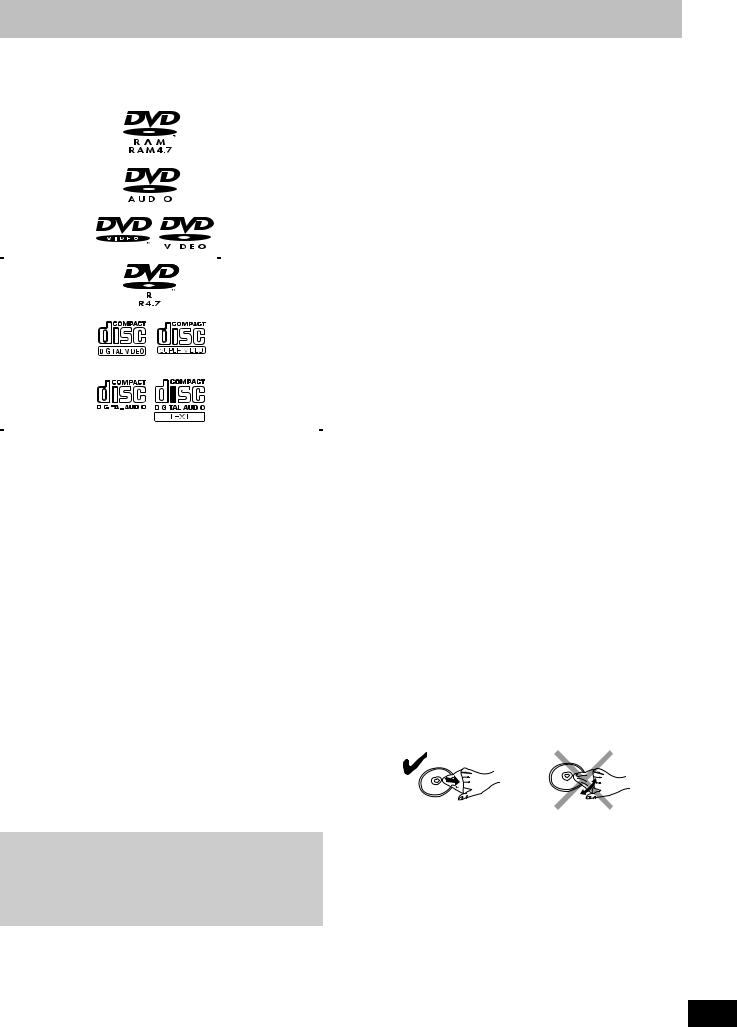
Disc information
∫ Discs that can be played
|
Disc type |
|
|
|
|
Logo |
|
|
Indication used |
||||||||||||||||||||||||||||||||||||||||||||||||||||||||||||||||||||||||||||
|
|
|
|
|
|
|
|
|
|
|
|
|
|
|
|
|
|
|
|
|
|
|
|
|
|
|
|
|
|
|
|
|
|
|
|
|
|
|
|
|
|
|
|
|
|
|
|
|
|
|
|
|
|
|
|
|
|
|
|
|
|
|
|
|
|
|
|
|
in instructions |
||||||||||||||||
|
|
|
|
|
|
|
|
|
|
|
|
|
|
|
|
|
|
|
|
|
|
|
|
|
|
|
|
|
|
|
|
|
|
|
|
|
|
|
|
|
|
|
|
|
|
|
|
|
|
|
|
|
|
|
|
|
|
|
|
|
|
|
|
|
|
|
|
|
|
|
|
|
|
|
|
|
|
|
|
|
|
|
|
|
|
|
DVD-RAM |
|
|
|
|
|
|
|
|
|
|
|
|
|
|
|
|
|
|
|
|
|
|
|
|
|
|
|
|
|
|
|
|
|
|
|
|
|
|
|
|
|
|
|
|
|
[RAM] |
||||||||||||||||||||||||||||||||||||||
|
|
|
|
|
|
|
|
|
|
|
|
|
|
|
|
|
|
|
|
|
|
|
|
|
|
|
|
|
|
|
|
|
|
|
|
|
|
|
|
|
|
|
|
|
|
|
|
|
|
|
|
|
|
|
|
|
|
|
|
|
|
|
|
|
|
|
|
|
|
|
|
|
|
|
|
|
|
|
|
|
|
|
|
|
|
|
DVD-Audio |
|
|
|
|
|
|
|
|
|
|
|
|
|
|
|
|
|
|
|
|
|
|
|
|
|
|
|
|
|
|
|
|
|
|
|
|
|
|
|
|
|
|
|
|
|
[DVD-A] |
||||||||||||||||||||||||||||||||||||||
|
|
|
|
|
|
|
|
|
|
|
|
|
|
|
|
|
|
|
|
|
|
|
|
|
|
|
|
|
|
|
|
|
|
|
|
|
|
|
|
|
|
|
|
|
|
|
|
|
|
|
|
|
|
|
|
|
|
|
|
|
|
|
|
|
|
|
|
|
|
|
|
|
|
|
|
|
|
|
|
|
|
|
|
|
|
|
|
|
|
|
|
|
|
|
|
|
|
|
|
|
|
|
|
|
|
|
|
|
|
|
|
|
|
|
|
|
|
|
|
|
|
|
|
|
|
|
|
|
|
|
|
|
|
|
|
|
|
|
|
|
|
|
|
|
|
|
|
|
|
|
|
|
|
|
|
|
|
|
|
|
|
|
|
|
|
|
|
|
|
|
|
|
|
|
|
|
|
|
|
|
|
|
|
|
|
|
|
|
|
|
|
|
|
|
|
|
|
|
|
|
|
|
|
|
|
|
|
|
|
|
|
|
|
|
|
|
|
|
|
|
|
|
|
|
|
|
|
|
|
|
|
|
|
|
|
|
|
|
|
|
|
|
|
|
|
|
|
|
|
|
|
|
|
|
|
|
|
|
DVD-Video |
|
|
|
|
|
|
|
|
|
|
|
|
|
|
|
|
|
|
|
|
|
|
|
|
|
|
|
|
|
|
|
|
|
|
|
|
|
|
|
|
|
|
|
|
|
[DVD-V] |
||||||||||||||||||||||||||||||||||||||
|
|
|
|
|
|
|
|
|
|
|
|
|
|
|
|
|
|
|
|
|
|
|
|
|
|
|
|
|
|
|
|
|
|
|
|
|
|
|
|
|
|
|
|
|
|
|
|
|
|
|
|
|
|
|
|
|
|
|
|
|
|
|
|
|
|
|
|
|
|
|
|
|
|
|
|
|
|
|
|
|
|
|
|
|
|
|
|
|
|
|
|
|
|
|
|
|
|
|
|
|
|
|
|
|
|
|
|
|
|
|
|
|
|
|
|
|
|
|
|
|
|
|
|
|
|
|
|
|
|
|
|
|
|
|
|
|
|
|
|
|
|
|
|
|
|
|
|
|
|
|
|
|
|
|
|
|
|
|
|
|
|
|
|
|
|
|
|
|
|
|
|
|
|
|
|
|
|
|
|
|
|
|
|
|
|
|
|
|
|
|
|
|
|
|
|
|
|
|
|
|
|
|
|
|
|
|
|
|
|
|
|
|
|
|
|
|
|
|
|
|
|
|
|
|
|
|
|
|
|
|
|
|
|
|
|
|
|
|
|
|
|
|
|
|
|
|
|
|
|
|
|
|
|
|
|
|
|
|
DVD-R |
|
|
|
|
|
|
|
|
|
|
|
|
|
|
|
|
|
|
|
|
|
|
|
|
|
|
|
|
|
|
|
|
|
|
|
|
|
|
|
|
|
|
|
|
|
|
|
|
|
|
|
|
|
|
|
|
|
|
|
|
|
|
||||||||||||||||||||||
|
|
|
|
|
|
|
|
|
|
|
|
|
|
|
|
|
|
|
|
|
|
|
|
|
|
|
|
|
|
|
|
|
|
|
|
|
|
|
|
|
|
|
|
|
|
|
|
|
|
|
|
|
|
|
|
|
|
|
|
|
|
|
|
|
|
|
|
|
|
|
|
|
|
|
|
|
|
|
|
|
|
|
|
|
|
|
Video CD |
|
|
|
|
|
|
|
|
|
|
|
|
|
|
|
|
|
|
|
|
|
|
|
|
|
|
|
|
|
|
|
|
|
|
|
|
|
|
|
|
|
|
|
|
|
[VCD] |
||||||||||||||||||||||||||||||||||||||
|
|
|
|
|
|
|
|
|
|
|
|
|
|
|
|
|
|
|
|
|
|
|
|
|
|
|
|
|
|
|
|
|
|
|
|
|
|
|
|
|
|
|
|
|
|
|
|
|
|
|
|
|
|
|
|
|
|
|
|
|
|
|
|
|
|
|
|
|
Including SVCD |
||||||||||||||||
|
|
|
|
|
|
|
|
|
|
|
|
|
|
|
|
|
|
|
|
|
|
|
|
|
|
|
|
|
|
|
|
|
|
|
|
|
|
|
|
|
|
|
|
|
|
|
|
|
|
|
|
|
|
|
|
|
|
|
|
|
|
|
|
|
|
|
|
|
(Confirming to |
||||||||||||||||
|
|
|
|
|
|
|
|
|
|
|
|
|
|
|
|
|
|
|
|
|
|
|
|
|
|
|
|
|
|
|
|
|
|
|
|
|
|
|
|
|
|
|
|
|
|
|
|
|
|
|
|
|
|
|
|
|
|
|
|
|
|
|
|
|
|
|
|||||||||||||||||||
|
|
|
|
|
|
|
|
|
|
|
|
|
|
|
|
|
|
|
|
|
|
|
|
|
|
|
|
|
|
|
|
|
|
|
|
|
|
|
|
|
|
|
|
|
|
|
|
|
|
|
|
|
|
|
|
|
|
|
|
|
|
|
|
|
|
|
|
|
IEC62107) |
||||||||||||||||
|
|
|
|
|
|
|
|
|
|
|
|
|
|
|
|
|
|
|
|
|
|
|
|
|
|
|
|
|
|
|
|
|
|
|
|
|
|
|
|
|
|
|
|
|
|
|
|
|
|
|
|
|
|
|
|
|
|
|
|
|
|
|
|
|
|
|
|
|
|
|
|
|
|
|
|
|
|
|
|
|
|
|
|
|
|
|
CD |
|
|
|
|
|
|
|
|
|
|
|
|
|
|
|
|
|
|
|
|
|
|
|
|
|
|
|
|
|
|
|
|
|
|
|
|
|
|
|
|
|
|
|
|
|
[CD] |
||||||||||||||||||||||||||||||||||||||
|
|
|
|
|
|
|
|
|
|
|
|
|
|
|
|
|
|
|
|
|
|
|
|
|
|
|
|
|
|
|
|
|
|
|
|
|
|
|
|
|
|
|
|
|
|
|
|
|
|
|
|
|
|
|
|
|
|
|
|
|
|
|
|
|
|
|
|
|
Including CD text |
||||||||||||||||
|
|
|
|
|
|
|
|
|
|
|
|
|
|
|
|
|
|
|
|
|
|
|
|
|
|
|
|
|
|
|
|
|
|
|
|
|
|
|
|
|
|
|
|
|
|
|
|
|
|
|
|
|
|
|
|
|
|
|
|
|
|
|
|
|
|
|
|
|
|
|
|
|
|
|
|
|
|
|
|
|
|
|
|
|
|
|
|
|
|
|
|
|
|
|
|
|
|
|
|
|
|
|
|
|
|
|
|
|
|
|
|
|
|
|
|
|
|
|
|
|
|
|
|
|
|
|
|
|
|
|
|
|
|
|
|
|
|
|
|
|
|
|
|
|
|
|
|
|
|
|
|
|
|
|
|
|
|
|
|
|
|
|
|
|
|
|
|
|
|
|
|
|
|
|
|
|
|
|
|
|
|
|
|
|
|
|
|
|
|
|
|
|
|
|
|
|
|
|
|
|
|
|
|
|
|
|
|
|
|
|
|
|
|
|
|
|
|
|
|
|
|
|
|
|
|
|
|
|
|
|
|
|
|
|
|
|
|
|
|
|
|
||||||||||||||||
|
CD-R/RW |
|
|
|
|
|
|
|
|
|
|
|
|
|
|
|
|
|
|
|
|
|
— |
|
|
[WMA] [MP3] |
|||||||||||||||||||||||||||||||||||||||||||||||||||||||||||
|
|
|
|
|
|
|
|
|
|
|
|
|
|
|
|
|
|
|
|
|
|
|
|
|
|
|
|
|
|
|
|
|
|
|
|
|
|
|
|
|
|
|
|
|
|
|
|
|
|
|
|
|
|
|
|
|
|
|
|
|
|
|
|
|
|
|
|
|
[JPEG] |
||||||||||||||||
|
|
|
|
|
|
|
|
|
|
|
|
|
|
|
|
|
|
|
|
|
|
|
|
|
|
|
|
|
|
|
|
|
|
|
|
|
|
|
|
|
|
|
|
|
|
|
|
|
|
|
|
|
|
|
|
|
|
|
|
|
|
|
|
|
|
|
|
|
|
|
|
|
|
|
|
|
|
|
|
|
|
|
|
|
|
≥Use discs with the above logos and that conform to specifications. The unit cannot play other discs correctly.
≥Do not use irregularly shaped discs (e.g. heart-shaped), as these can damage the unit.
∫ Discs that cannot be played
DVD-ROM, CD-ROM, CDV, CD-G, iRW, DVD-RW, CVD, SACD, Divx Video Discs, Photo CD and “Chaoji VCD” available on the market including CVD, DVCD and SVCD that do not conform to IEC62107.
∫ Disc structure
Disc structure and the labels given to the items on discs depend on the disc type.
Track: |
the smallest division on DVD-Audio, CDs and Video CDs, |
|
or a single WMA/MP3 file. |
Chapter: |
the smallest division on DVD-Video. |
Group: |
collections of tracks on DVD-Audio and equivalent to |
|
folders or albums on data discs. |
Title: |
the largest division on DVD-Video, usually an entire movie. |
Program: the division on DVD-RAM equivalent to a single |
|
|
recording. |
Picture: |
a single JPEG file. |
Play list: |
the largest grouping on a HighMAT disc, or a group of |
|
scenes on DVD-RAM. |
Scene: |
DVD-RAM program sections specified and grouped into |
|
play lists on a DVD video recorder. |
Content: |
covers tracks and pictures on HighMAT discs. |
Playing DVDs and Video CDs
The producer of these discs can control how they are played so you may not always be able to control play as described in these operating instructions (for example if the play time is not displayed or if a Video CD has menus). Read the disc’s instructions carefully.
∫ DVD-RAM discs
DVD-RAM discs must meet the following conditions for this unit to be able to play them.
|
Type |
|
≥Non-cartridge discs |
|
|
|
|
|
≥Discs that can be removed from their |
|
|
|
|
|
cartridges (TYPE 2 and 4) |
|
|
|
|
|
|
|
|
|
Capacity |
|
≥12 cm 9.4 GB (double-sided) and 4.7 GB |
|
|
|
|
|
(single-sided) |
started |
|
|
|
|
≥8 cm 2.8 GB (double-sided) |
||
|
|
|
|
|
|
|
|
|
|
|
|
|
Recording |
|
Discs recorded with DVD video recorders, DVD |
|
|
|
format |
|
video cameras, personal computers, etc., using |
Getting |
|
|
|
|
Version 1.1 of the Video Recording Format (a |
||
|
|
|
|
|
|
|
|
|
unified video recording standard). |
|
|
|
|
|
|
|
|
≥Remove TYPE 2 and 4 discs from their cartridges before use, then |
|
|
|||
|
return them when you are finished. Read the instructions for the |
|
|
||
|
disc carefully. |
|
|
|
|
≥Do not allow the disc to become dirty or scratched. Store discs in |
|
|
|||
|
their cartridges and ensure the disc label and cartridge label face |
|
|
||
|
the same way. |
|
|
|
|
≥Some parts of the disc, for example where one program ends and |
|
|
|||
|
another begins, may not play smoothly. |
|
|
||
∫ DVD-R discs |
|
|
|||
Panasonic DVD-R recorded and finalized on a Panasonic DVD video |
|
|
|||
recorder are played as DVD-Video on this unit. |
|
|
|||
∫ CD-R and CD-RW discs |
|
|
|||
This unit can play CD-R/RW (audio recording disc) recorded with |
|
|
|||
CD-DA, video CD, SVCD (conforming to IEC62107), WMA, MP3 or |
|
|
|||
JPEG. Close the sessions or finalize the disc after recording. |
|
|
|||
∫ HighMAT discs |
|
|
|||
This unit is compatible with HighMAT discs containing WMA, MP3, |
|
|
|||
and/or JPEG files. |
|
|
|
||
[Note] |
|
|
|
||
It may not be possible to play CD-R, CD-RW, DVD-R and DVD-RAM |
|
|
|||
in all cases due to the type of disc or condition of the recording. |
|
|
|||
∫ Video systems |
|
|
|||
This unit can play both the PAL and NTSC for video systems. To |
|
|
|||
view PAL or NTSC, however, your television must match the system |
|
|
|||
used on the disc. |
|
|
|
||
PAL discs cannot be correctly viewed on an NTSC television. NTSC |
|
|
|||
can be correctly viewed on a PAL television by converting the video |
|
|
|||
signal to PAL 60 ( page 33, Video—NTSC Disc Output). |
|
|
|||
∫ To clean discs |
|
|
|||
DVD-Audio, DVD-Video, Video CD, CD |
|
|
|||
Wipe with a damp cloth and then wipe dry. |
|
|
|||
|
|
|
|
|
|
|
|
|
|
|
|
DVD-RAM, DVD-R
≥Clean with an optional DVD-RAM/PD disc cleaner (LF-K200DCA1, where available).
≥Never use cloths or cleaners for CDs etc.
∫ Handling precautions
≥Do not write on the label side with a ball-point pen or other writing instrument.
≥Do not use record cleaning sprays, benzine, thinner, static electricity prevention liquids or any other solvent.
≥Do not attach labels or stickers to discs. (Do not use discs with exposed adhesive from tape or left over peeled-off stickers.)
≥Do not use scratch-proof protectors or covers.
RQT6756
≥Do not use discs printed with label printers available on the market.
5
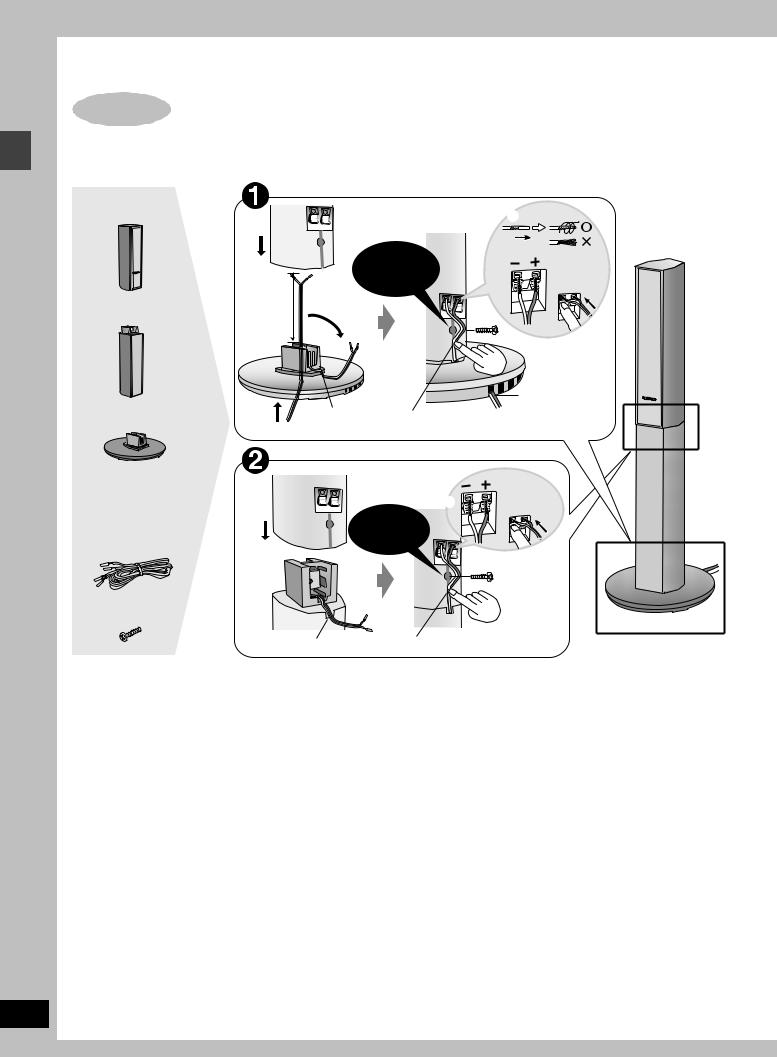
Simple setup
RQT6756
6
Simple setup
STEP1 [HT900]
Assembly and connection of front and surround speakers
4 Speaker units |
6 |
|
|
4 |
|
|
|
Assembled |
|
|
Confirm screw |
|
|
|
|
|
|
|
|
|
|
|
|
is securely |
|
_: Copper |
|
|
|
fastened. |
|
`: Silver |
4 Stands |
Approx. |
2 |
|
|
|
120 mm |
|
5 |
|
||
|
|
|
|
|
|
|
|
|
|
|
Position wire |
|
|
|
|
|
8 necessaryin grooves as |
4 Bases |
1 |
3 Fit into |
7Place into groove. |
avoiding |
|
|
|
groove. |
|
knots. |
|
|
|
|
4 |
_: Copper |
|
Speaker cables |
|
|
`: Silver |
||
|
|
Confirm screw |
|
|
|
≥2k4-m cables |
2 |
|
is securely |
|
|
≥2k10-m cables |
|
|
fastened. |
|
|
|
|
|
|
3 |
|
8 Silver screws |
|
|
|
|
|
|
1 Fit into groove. |
5 Place into groove. |
|
||
≥You can attach the speakers directly to their bases (if you want to put them on shelves, for example).
[Note]
≥Never short-circuit positive (i) and negative (j) speaker wires.
≥Be sure to connect only positive (copper) wires to positive (i) terminals and negative (silver) wires to negative (j) terminals. Incorrect connection can damage the speakers.
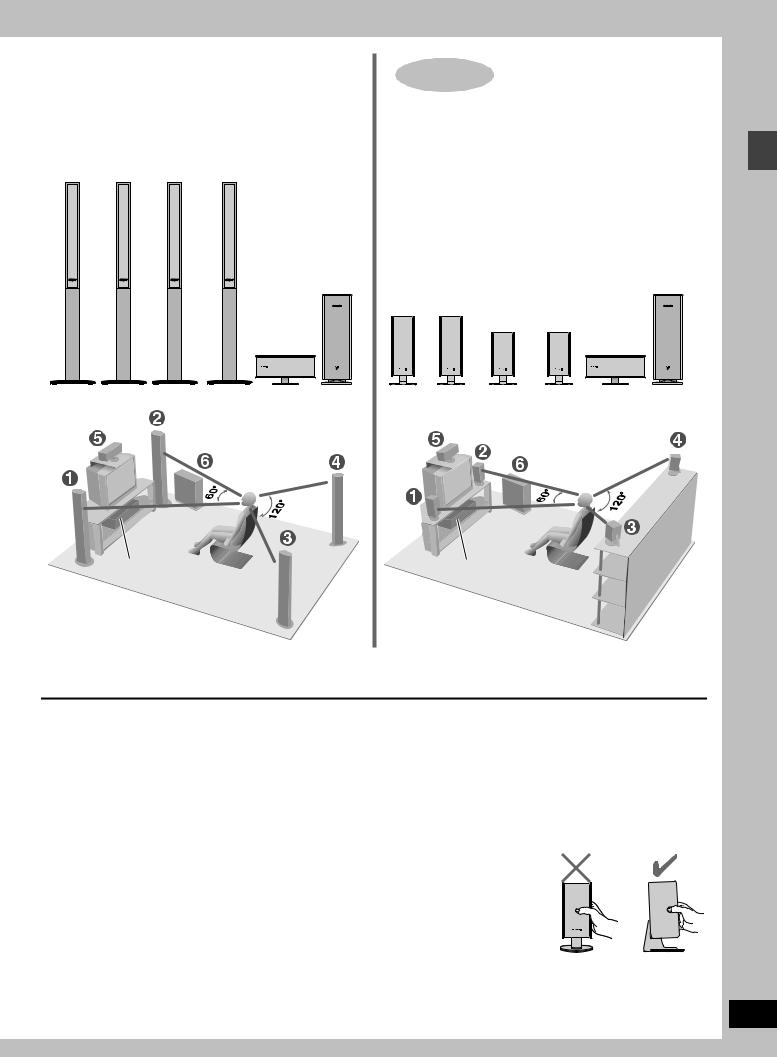
Locating
≥The front and surround speakers are the same. Use those you have connected the short cords to as front speakers and those you have connected the long cords to as surround speakers.
1 2 3 4
FRONT FRONT SURROUND SURROUND
(L) |
(R) |
(L) |
(R) |
6
SUBWOOFER
5
CENTER
Setup example
Main unit
STEP1 [HT700]
Locating
1 |
2 |
|
|
6 |
|
|
|
SUBWOOFER |
|||
FRONT |
FRONT |
3 |
4 |
||
|
|||||
(L) |
(R) |
SURROUND SURROUND |
|
||
|
|
(L) |
(R) |
5 |
|
|
|
|
|
||
|
|
|
|
CENTER |
|
Setup example
Main unit
≥Place the front, center, and surround speakers at approximately the same distance from the seating position. The angles in the diagram are approximate.
≥Use only supplied speakers
Using other speakers can damage the unit and sound quality will be negatively affected.
≥Set the speakers up on an even surface to prevent them from falling. Take proper precautions to prevent the speakers from falling if you cannot set them up on an even surface.
Positioning for best effect
How you set up your speakers can affect the bass and the sound field. Note the following points.
≥Place speakers on flat secure bases.
≥Placing speakers too close to floors, walls, and corners can result in excessive bass. Cover walls and windows with thick curtain.
Main unit
Keep your speakers at least 10 mm away from the system for proper ventilation.
Center speaker
≥You can also put this speaker directly under the television. ≥Vibration caused by the center speaker can disrupt the picture if it
is placed directly on the television. Put the center speaker on a rack or shelf.
Subwoofer
Place to the right of the television, on the floor or a sturdy shelf so that it won’t cause vibration.
Leave 10 cm on the right for the woofer to be effective. Leave 10 cm at the rear for ventilation.
Caution
Hold the speakers by the sides. Applying pressure to the front net can damage the speaker.
Simple setup
RQT6756
7
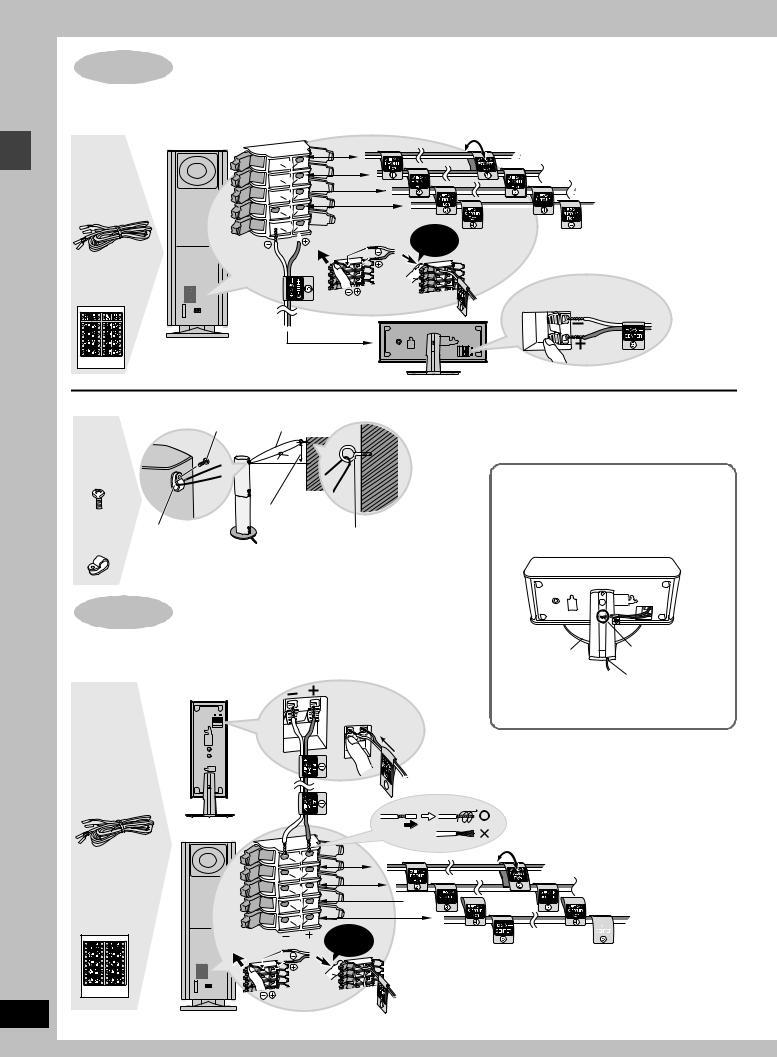
Simple setup
RQT6756
8
STEP2 [HT900]
Connecting speakers with the subwoofer
Attach the speaker-cable stickers to make connection easier.
SUBWOOFER
 1
1
 2
2  3
3 
4-m cable |
4 |
|
 5
5
Sheet of speaker-cable stickers
 1FRONT (L)
1FRONT (L)
2FRONT (R)
3SURROUND (L)
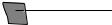




 4SURROUND (R)
4SURROUND (R)
Click!
_: Copper
`: Silver
5CENTER
∫ Preventing the speakers from falling over
Screw String (not included)
4 Black screws
Approx. 150 mm
Clip |
Screw (not included) |
4 Clips
[Note]
Consult a qualified building contractor when attaching the speakers to wall. Improper attachment may result in damage to the wall and speakers.
STEP2 [HT700]
Connecting speakers with the subwoofer
Attach the speaker-cable stickers to make connection easier.
1FRONT (L)
_: Copper
`: Silver
Speaker cables
≥3k4-m cables ≥2k10-m cables
SUBWOOFER
[HT900] [HT700]
Keeping the cables out of the way
Pass the cables through the holes in the stand to keep them out of the way.
Stand |
1 |
Pass the cable |
|
|
through the hole. |
|
2 |
Pass through the |
|
|
cutout in the base. |
|
1 |
|
2 |
Sheet of |
3 |
speaker-cable |
4 |
stickers |
5 |
|
Click! |
 2FRONT (R)
2FRONT (R)
3SURROUND (L)









 4SURROUND (R)
4SURROUND (R)

 5CENTER
5CENTER
[Note]
≥Never short-circuit positive (i) and negative (j) speaker wires. ≥Be sure to connect only positive (copper) wires to positive (i) terminals and negative (silver) wires to negative (j) terminals.
Incorrect connection can damage the speakers.
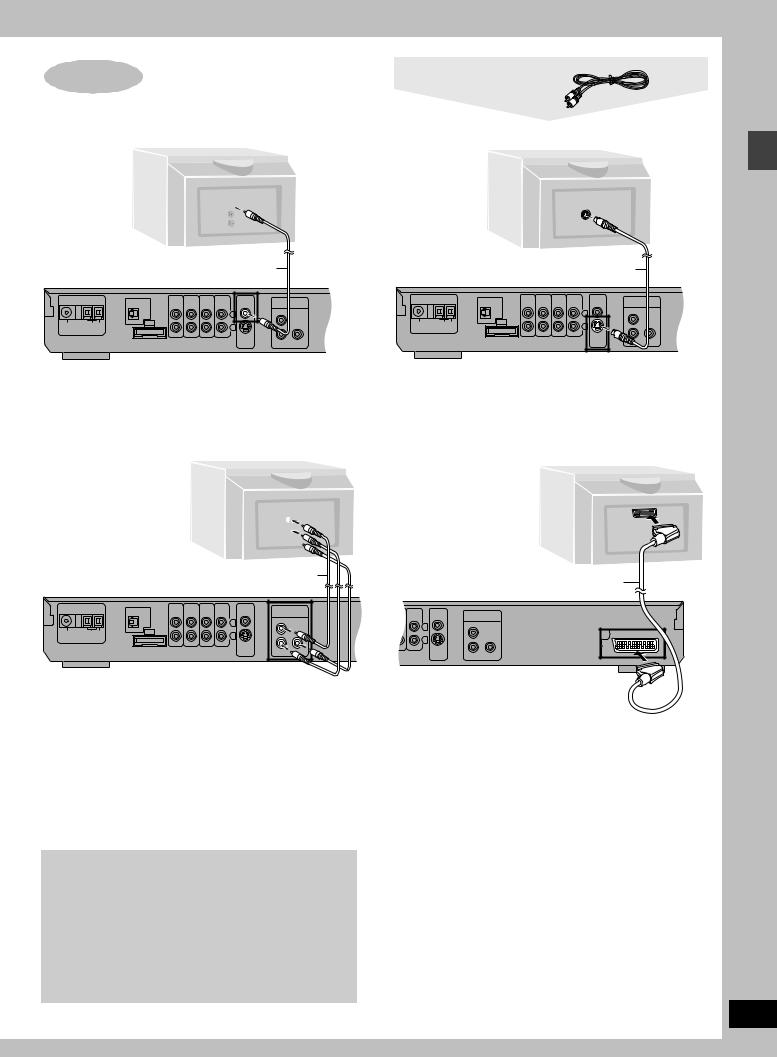
STEP3 Television
∫ Connecting a television with a VIDEO IN terminal
Television
(not included)
VIDEO
IN 
Video cable (included)
|
OPTICAL |
TV |
VCR |
AUX |
LINE |
VIDEO |
COMPONENT |
|
|
AUDIO AUDIO |
OUT |
OUT |
|||||
|
IN |
IN |
IN |
|
VIDEO OUT |
|||
|
|
|
|
|
|
L |
PR |
|
|
|
|
|
|
|
|
|
|
75h |
LOOP EXT |
A |
|
|
|
R |
|
|
FM ANT |
AM ANT |
|
|
|
|
|
|
|
|
|
|
|
|
|
|
||
|
|
|
|
|
|
S-VIDEO |
|
|
|
|
|
|
|
|
OUT |
PB |
Y |
Connect directly to your television.
Do not connect the unit through a video cassette recorder, because the picture may not be played correctly due to the copy guard.
∫Connecting a television with COMPONENT VIDEO IN terminals
COMPONENT
VIDEO IN
PR
PB
Y 
Video cables (not included)
|
OPTICAL |
TV |
VCR |
AUX |
LINE |
VIDEO |
COMPONENT |
|
|
AUDIO AUDIO |
OUT |
OUT |
|||||
|
IN |
IN |
IN |
|
VIDEO OUT |
|||
|
|
|
|
|
|
L |
PR |
|
|
|
|
|
|
|
|
|
|
75h |
LOOP EXT |
A |
|
|
|
R |
|
|
FM ANT |
AM ANT |
|
|
|
|
|
|
|
|
|
|
|
|
|
|
||
|
|
|
|
|
|
S-VIDEO |
|
|
|
|
|
|
|
|
OUT |
PB |
Y |
COMPONENT VIDEO OUT terminals
These terminals can be used for either interlace or progressive output and provide a purer picture than the S-VIDEO OUT terminal. Connection using these terminals outputs the color difference signals (PB/PR) and luminance signal (Y) separately in order to achieve high fidelity in reproducing colors.
≥The description of the component video input terminals depends on the television or monitor (e.g. Y/PB/PR, Y/B-Y/R-Y, Y/CB/CR).
Connect to terminals of the same color.
[For\the\United\Kingdom\and\Russia]
≥When making this connection, set “Video Out (AV/Component)” to “Video/Y PB PR” or “S-Video/Y PB PR” from QUICK SETUP ( page 12).
To enjoy progressive video
≥Connect to the component video (480P) input terminals on a television compatible with this unit’s copy guard system. (Video will not be displayed correctly if connected to an incompatible television.)
≥When playing NTSC discs, change video output mode to “480P” ( page 26).
≥Press [PROGRESSIVE] on the main unit so “PROG.” appears on the display ( page 14).
≥All televisions manufactured by Panasonic and that have 480P input connectors are compatible. Consult the manufacturer if you have another brand of television.
Video cable
∫ Connecting a television with an S-VIDEO IN terminal
S-VIDEO
IN
S-video cable (not included)
|
OPTICAL |
TV |
VCR |
AUX |
LINE |
VIDEO |
COMPONENT |
|
|
AUDIO AUDIO |
OUT |
OUT |
|||||
|
IN |
IN |
IN |
|
VIDEO OUT |
|||
|
|
|
|
|
|
L |
PR |
|
|
|
|
|
|
|
|
|
|
75h |
LOOP EXT |
A |
|
|
|
R |
|
|
FM ANT |
AM ANT |
|
|
|
|
|
|
|
|
|
|
|
|
|
|
||
|
|
|
|
|
|
S-VIDEO |
|
|
|
|
|
|
|
|
OUT |
PB |
Y |
S-VIDEO OUT terminal
The S video terminal achieves a more vivid picture than the VIDEO OUT terminal by separating the chrominance (C) and luminance
(Y) signals. (Actual results depend on the television.)
[For\the\United\Kingdom\and\Russia]
∫ Connecting a television with SCART terminal
AV
21-pin SCART cable (not included)
AUX |
LINE |
VIDEO |
COMPONENT |
|
|
OUT |
OUT |
VIDEO OUT |
|
|
|
L |
PR |
|
|
|
|
|
|
|
|
R |
|
|
|
|
S-VIDEO |
|
|
|
|
OUT |
PB |
Y |
SCART (AV) terminal
To improve picture quality, you can change the video signal output from the SCART (AV) terminal from “Video” to either “S-Video” or “RGB” to suit the type of television you are using. Set “Video Out (AV/Component)” to “S-Video/Y PB PR” or “RGB/No Output” from QUICK SETUP ( page 12).
Simple setup
RQT6756
9
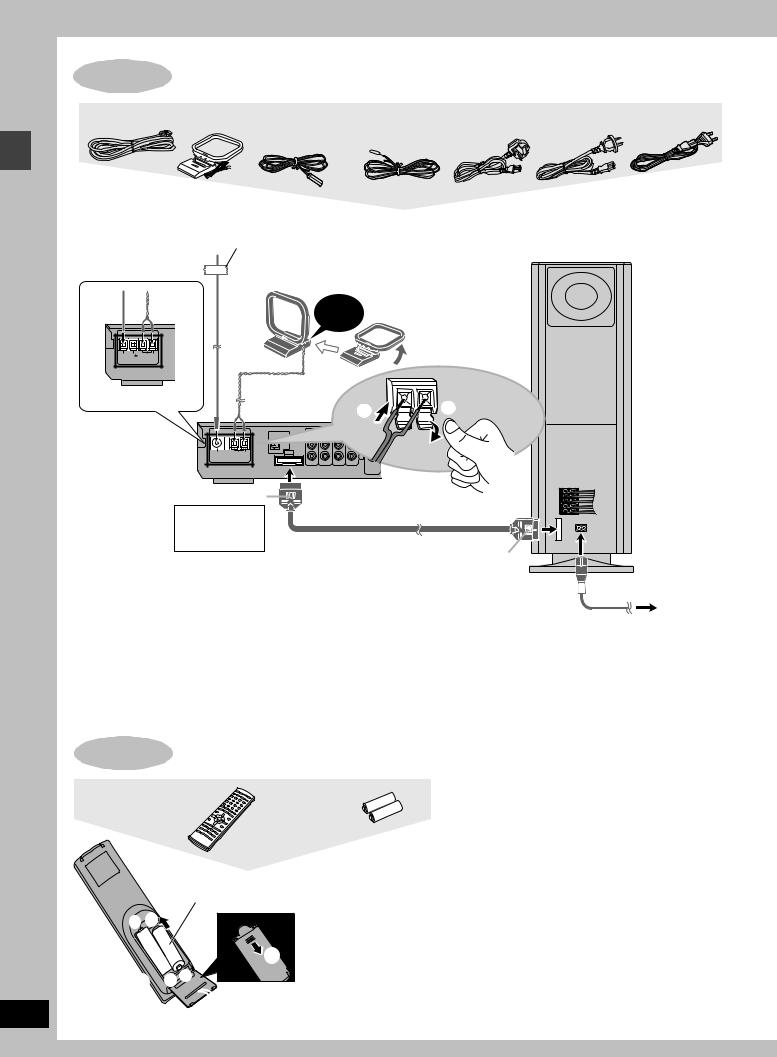
Simple setup
RQT6756
10
STEP4 Connecting the subwoofer, antennas, and AC mains lead
System cable |
AM loop |
FM indoor antenna |
AC mains lead |
|
antenna |
[For\the\United\Kingdom] |
[For\Australia\and\N.Z.] [For\the\United\Kingdom] [For\Australia\and\N.Z.] [For\Russia] |
|
|
\and\Russia] |
|
Connect the AC mains lead after all |
|
|
|
|
|
|
||
other connections are complete. |
|
|
|
|
|
|
||
|
|
FM indoor antenna |
|
|
|
|
||
|
|
Adhesive tape |
|
|
|
|
Subwoofer |
|
|
|
Fix the other end of the antenna |
|
|
||||
|
|
where reception is best. |
|
|
|
|||
|
|
|
|
|
|
|
AM loop antenna |
|
|
|
|
|
Click! |
|
Stand the antenna up |
|
|
|
|
|
|
|
on its base. |
|
||
|
|
|
|
|
|
|
Keep loose antenna |
|
|
|
|
|
|
|
|
cord away from other |
|
75h GND |
LOOP EXT |
|
|
|
|
|
wires and cords. |
|
FM ANT |
AM ANT |
|
|
|
|
|
|
|
[For\Australia\and\N.Z.] |
|
|
|
|
|
1 |
|
|
|
|
|
|
|
|
2 |
|
|
|
|
OPTICAL |
TV |
VCR |
LINE |
VIDEO |
|
|
|
|
AUDIO AUDIO AUX |
OUT |
OUT |
|
|
||
|
|
IN |
IN |
IN |
|
|
||
|
|
|
|
|
|
L |
|
|
|
75h |
LOOP EXT |
A |
|
|
R |
|
|
|
FM ANT |
AM ANT |
|
|
|
|
|
|
|
|
|
|
|
|
|
||
|
|
|
|
|
|
S-VIDEO |
|
|
|
|
|
|
|
|
OUT |
|
|
|
Catch up |
|
|
|
|
|
L 1 |
|
|
|
|
|
|
|
L 3 |
||
|
|
|
|
|
|
|
|
R 2 |
|
To disconnect |
|
|
|
System cable |
R 4 |
||
|
|
|
|
5 |
||||
|
Press the catch |
|
|
|
|
|
|
|
|
and pull out. |
|
|
|
|
|
A |
|
|
Catch to the right |
|
|
|
|
|
|
|
||
|
|
|
|
|
|
|
|
|||
|
|
|
|
|
|
|
|
|
|
|
|
To disconnect |
|
|
|
|
AC mains lead |
||||
|
Press the catch |
|
|
|
|
|
|
|
|
|
Conserving power |
and pull out. |
|
|
|
|
|
|
To household |
||
|
|
|
|
|
|
|
|
mains socket |
||
|
|
|
|
|
|
|
|
|||
The unit consumes power (approx. 0.7 W) even when it is turned |
|
|
|
|
|
|
|
|
|
|
off with [Í]. To save power when the unit is not to be used for a |
|
|
|
|
|
|
|
|
|
|
long time, unplug it from the household mains socket. |
|
[For\the\United\Kingdom\only] |
|
|
|
|
|
|
|
|
Remember to reset the radio stations and any other memory |
|
|
|
|
|
|
|
|
||
|
BE SURE TO READ THE CAUTION FOR THE |
|
|
|||||||
items before using the unit again. |
|
AC MAINS LEAD ON PAGE 4 BEFORE |
|
|
||||||
Information you enter into the unit’s memory remains intact for up |
|
CONNECTION. |
|
|
|
|
|
|
|
|
to 2 weeks after the AC mains lead is disconnected. |
|
|
|
|
|
|
|
|
|
|
|
|
|
|
|
|
|
|
|
|
|
STEP5 The remote control
Remote control |
Batteries |
R6/LR6, AA, UM-3
+- 3
3 -+
-+
 2
2
|
≥Insert so the poles (i and |
|
j) match those in the |
1 |
remote control. |
≥Do not use rechargeable |
type batteries.
Do not;
≥mix old and new batteries.
≥use different types at the same time. ≥heat or expose to flame.
≥take apart or short circuit.
≥attempt to recharge alkaline or manganese batteries. ≥use batteries if the covering has been peeled off. Mishandling of batteries can cause electrolyte leakage which can damage items the fluid contacts and may cause a fire.
Remove if the remote control is not going to be used for a long period of time. Store in a cool, dark place.
∫ Use
Aim at the sensor, avoiding obstacles, at a maximum range of 7 m directly in front of the unit.
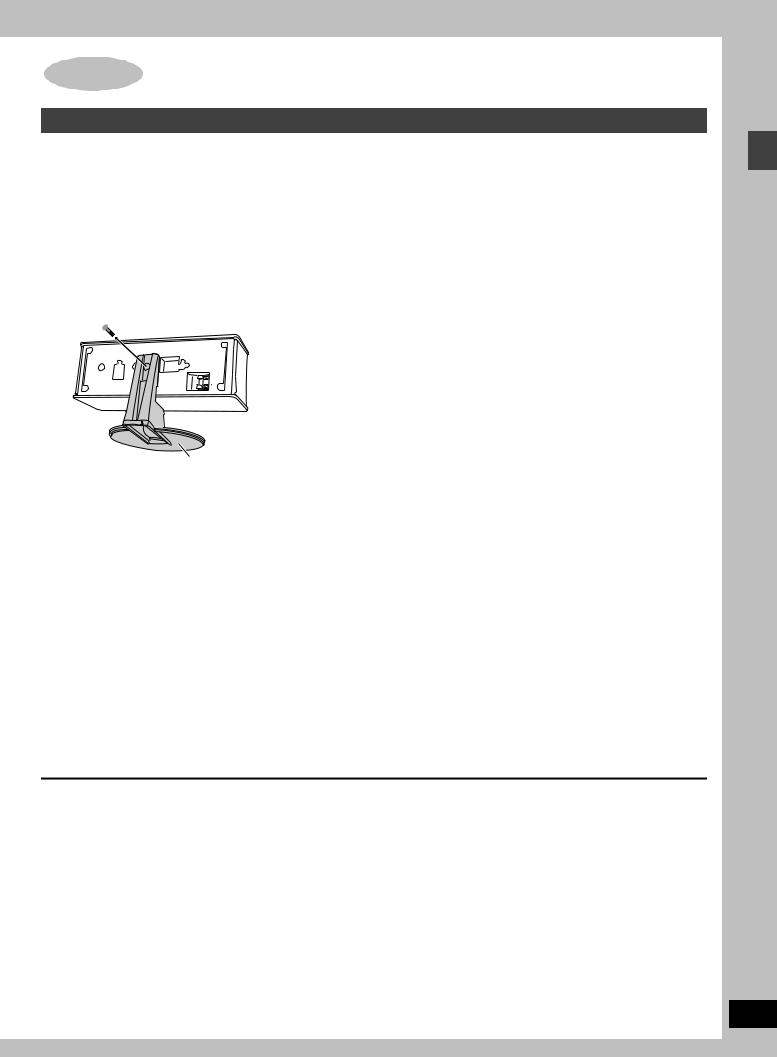
Other speaker setup options
Attaching to a wall
[HT900] (Center speaker only) / [HT700]
[Note]
The wall or pillar on which the speakers are to be attached should be capable of supporting 10 kg per screw.
1 Remove the stand.
BEFORE REMOVING THE STAND
≥Take the speaker cable out of the stand’s hole if it is threaded through.
≥Lay the speaker on a soft cloth.
Unscrew the screw with a Phillips-head screwdriver.
Stand
2 Screw a screw (not included) into the wall.
30–35 mm

 ‰7.5–9.4 mm
‰7.5–9.4 mm
8–11 mm
Wall
3 Fit the speaker securely onto the screw with the hole or holes.
Vertical |
|
Horizontal |
|||||||
|
|
|
|
|
|
|
|
|
|
|
|
|
|
|
|
|
|
|
|
|
|
|
|
|
|
|
|
|
|
|
|
|
|
|
|
|
|
|
|
|
|
|
|
|
|
|
|
|
|
|
|
|
|
|
|
|
|
|
|
|
|
|
|
|
|
|
|
|
|
100 mm
Fitting speaker stands (optional)
[HT900] (Center speaker only) / [HT700]
Preparation
Remove the stand ( step 1 above).
Ensure the stands meet these conditions before purchasing them. ≥Observe the diameter and length of the screws and the distance
between screws as shown in the diagram. ≥The stands must be able to support over 10 kg.
≥The stands must be stable even if the speakers are in a high position.
5 mm, pitch 0.8 mm
60 mm
|
|
Speaker stand |
Attach the stands |
Plate thickness plus 7 |
(not included) |
with these holes. |
to 10 mm |
|
Notes on speaker use |
|
|
Caution |
||
≥You can damage your speakers and shorten their useful life if you |
||
play sound at high levels over extended periods. |
≥Use the speakers only with the recommended |
|
≥Reduce the volume in the following cases to avoid damage. |
system. Failure to do so may lead to damage to the |
|
–When playing distorted sound. |
amplifier and/or the speakers, and may result in the |
|
–When the speakers are receiving howling from a record player, |
risk of fire. Consult a qualified service person if |
|
noise from FM broadcasts, or continuous signals from an |
damage has occurred or if you experience a sudden |
|
oscillator, test disc, or electronic instrument. |
change in performance. |
|
–When adjusting the sound quality. |
≥Do not attempt to attach these speakers to walls |
|
–When turning the unit on or off. |
using methods other than those described in this |
|
If irregular coloring occurs on your television |
manual. |
|
These speakers are designed to be used close to a television, but |
|
|
|
||
the picture may be affected with some televisions and setup |
|
|
combinations. |
|
|
If this occurs, turn the television off for about 30 minutes. |
|
|
The television’s demagnetizing function should correct the problem. |
|
|
If it persists, move the speakers further away from the television. |
|
Simple setup
RQT6756
11
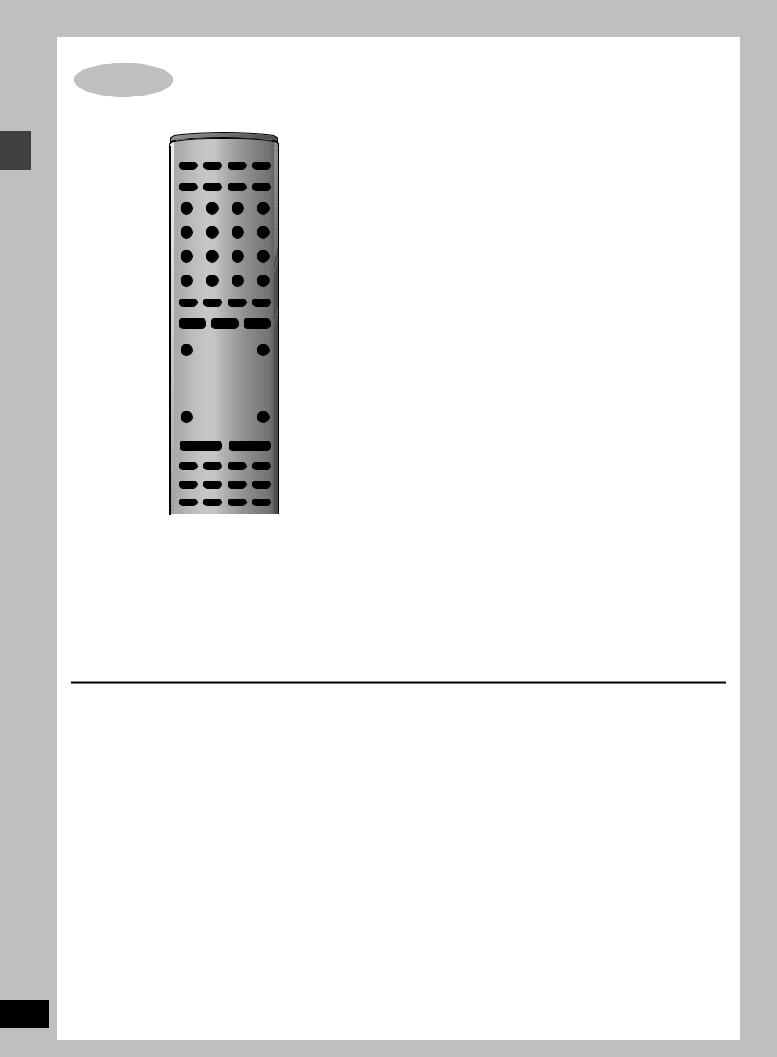
Simple setup
RQT6756
12
STEP6 QUICK SETUP
1 |
|
AV SYSTEM |
TV |
VCR |
|
|
DIGITAL |
|
|
2 |
|
|
TV/AV |
AUX |
TUNER/BAND |
DVD/CD |
|
|
DISC |
|
|
|
|
|
|
|
|
|
|
|
|
1 |
2 |
3 |
|
|
PAGE |
DISC 1 |
DISC 2 |
DISC 3 |
|
|
GROUP |
|
|
|
|
|
|
4 |
5 |
6 |
|
|
SEQUENTIAL |
DISC 4 |
DISC 5 |
|
|
|
|
|
|
|
|
|
|
7 |
8 |
9 |
|
|
REPEAT |
FL DISPLAY |
|
S10/-/-- |
|
|
PLAY MODE |
CANCEL |
|
|
|
|
|
|
0 |
|
|
|
SKIP |
SLOW/SEARCH |
|
||
|
CH |
|
|
|
|
|
TOP MENU |
|
|
MENU |
|
|
DIRECT |
|
|
PLAY LIST |
|
|
NAVIGATOR |
|
|
|
|
4–7 |
|
ENTER |
|
|
|
|
|
|
|
|
|
|
DISPLAY |
|
|
RETURN |
RETURN |
|
|
|
|
|
|
|
TV VOL s |
|
|
TV VOL r |
|
|
|
VOLUME |
|
|
|
|
SUBWOOFER |
S.POSITION |
C.FOCUS |
MIX 2CH |
|
|
LEVEL |
SFC |
S.SRND |
PL |
|
|
SLEEP |
AV EFFECT |
ZOOM |
SETUP |
3, 7 |
|
C.S.M |
P.MEMORY |
AUDIO |
MUTING |
|
3, 7 |
SHIFT |
TEST |
DR COMP |
DELAY TIME |
|
CH SELECT QUICK REPLAY |
SUBTITLE |
|
|||
|
|
||||
The QUICK SETUP screen appears when you press [SHIFT]i [SETUP] the first time after purchase and assists you to make necessary settings. You can access this screen again later if you need to ( page 33, Others—QUICK SETUP).
Preparation
Turn on the television and select the appropriate video input on the television to suit the connections for the unit.
1 Press [Í] to turn on the unit.
2 Press [DVD/CD] to select “DVD/CD” as the source.
3 Press [SHIFT]i[SETUP] to show the
QUICK SETUP screen.
SETUP |
QUICK SETUP |
|
|
Select the menu language. |
|
|
English |
Français |
|
Deutsch |
Italiano |
SELECT |
Español |
Português |
|
Svenska |
Nederlands |
ENTER RETURN |
|
|
4 Press [3, 4, 2, 1] to select the menu language and press [ENTER].
5 Press [3, 4] to select “Yes” to continue and press [ENTER].
6 Press [3, 4, 2, 1] to select the item and press [ENTER].
≥Audio Language ( page 33) ≥Subtitle Language ( page 33) ≥TV Type ( below)
≥TV Aspect ( below)
[For\the\United\Kingdom\and\Russia]
≥Video Out (AV/Component) ( page 33)
7 Press [ENTER] and then [SHIFT]i
[SETUP] to end the settings.
To return to the previous screen
Press [RETURN].
∫ TV Type
Select to suit the type of television.
≥Standard (Direct View TV) (factory preset) ≥CRT Projector
≥LCD TV/Projector ≥Projection TV ≥Plasma TV
∫ TV Aspect
Select “4:3” (regular) or “16:9” (widescreen) to suit your television.
If you have a regular 4:3 television, you can also select how video on some discs is shown ( page 33, Video—TV Aspect).
≥4:3 Pan&Scan (factory preset) Widescreen software is expanded to fill the screen of a 4:3 aspect television (unless prohibited by the producer of the disc).
≥4:3 Letterbox
Widescreen software is shown in the letterbox style on a 4:3 aspect television.
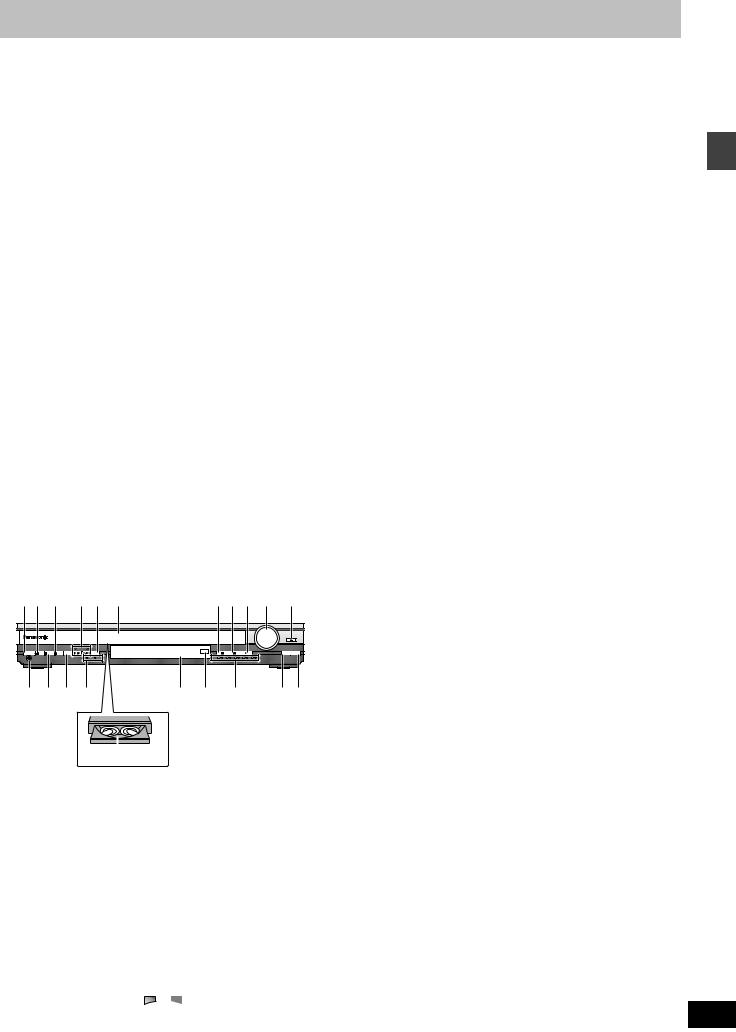
Control reference guide
|
|
|
|
|
C |
|
1 |
|
AV SYSTEM |
TV |
VCR |
|
|
|
|
|
|
D |
||
|
TV/AV |
DIGITAL |
TUNER/BAND DVD/CD |
|||
2 |
AUX |
|
||||
|
|
|
|
|
||
|
DISC |
|
|
|
|
|
3 |
|
1 |
2 |
3 |
|
|
|
PAGE |
DISC 1 |
DISC 2 |
DISC 3 |
|
|
|
GROUP |
|
|
|
|
|
4 |
|
4 |
5 |
6 |
|
|
|
SEQUENTIAL |
DISC 4 |
DISC 5 |
|
E |
|
5 |
7 |
8 |
9 |
|||
|
|
|||||
6 |
REPEAT |
FL DISPLAY |
|
S10/-/-- |
|
|
PLAY MODE |
CANCEL |
|
|
|||
7 |
|
|
0 |
|
|
|
8 |
SKIP |
SLOW/SEARCH |
F |
|||
|
|
|
|
|||
|
CH |
|
|
|
||
9 |
|
|
|
|
|
|
|
TOP MENU |
|
|
MENU |
|
|
: |
|
|
|
|
G |
|
|
DIRECT |
|
|
PLAY LIST |
|
|
|
NAVIGATOR |
|
|
|
|
|
; ENTER
ENTER
|
DISPLAY |
|
|
RETURN |
|
< |
|
|
|
|
H |
|
TV VOL s |
|
|
TV VOL r |
|
= |
|
VOLUME |
|
|
|
|
|
|
|
|
|
> |
SUBWOOFER |
S.POSITION |
C.FOCUS |
MIX 2CH |
|
LEVEL |
SFC |
S.SRND |
PL |
|
|
|
|
||||
|
SLEEP |
AV EFFECT |
ZOOM |
SETUP |
|
? |
C.S.M |
P.MEMORY |
AUDIO |
MUTING |
I |
|
|
|
|
||
A @ |
SHIFT |
TEST |
DR COMP |
DELAY TIME |
J K |
CH SELECT QUICK REPLAY |
SUBTITLE |
||||
B |
|
|
|
|
L |
1M N O P Q |
|
RST U V |
|
|
|
|
|
|
|
|
|
|
|
|
|
VOLUME |
|
|
|
|
|
|
|
|
|
|
|
|
|
OPEN/CLOSE |
|
|
|
|
|
|
|
|
|
|
|
|
DOWN |
UP |
|
|
|
|
|
TUNING |
|
|
TUNE MODE |
|
FM MODE |
MEMORY |
|
|
|
Í/I |
DIGITAL IN |
C.S.M |
PROGRESSIVE |
|
SELECTOR |
|
|
|
|
|
|
DISC EXCHANGE |
DISC SKIP |
|
PHONES |
|
|
V.R.S |
M.R.S |
DISC |
1 |
2 |
3 |
4 |
5 |
|
|
W X Y Z |
[ \ ] ^_ |
5 |
4 |
5 |
4 |
Disc tray number
`
Remote control |
|
|
1 Standby/on switch [Í] . . . . . . . . . . . . . . . . . . . . . . . . |
. . . |
. . . 12 |
2 TV/AV button [TV/AV] . . . . . . . . . . . . . . . . . . . . . . . . . . |
. . . |
. . 36 |
3 Disc select button [DISC], Disc buttons [DISC1]–[DISC5] . . 14 |
||
4 Group, Page button [GROUP, PAGE]. . . . . . . . . . . . . . |
. . |
16, 17 |
5 Sequential button [SEQUENTIAL]. . . . . . . . . . . . . . . . |
. . . |
. . 15 |
6 Cancel, FL display button [CANCEL, FL DISPLAY] . . |
. . |
19, 32 |
7 Play mode, Repeat button [PLAY MODE, REPEAT]. . . |
. . |
17, 19 |
8 Skip, Preset channel, TV channel button |
|
|
[: 9, SKIP, X CH W] . . . . . . . . . . . . . . . . . . . . . |
16, 27, 36 |
|
9 Basic operation buttons. . . . . . . . . . . . . . . . . . . . . . . . |
. . . |
. . 14 |
: Top menu, Direct navigator button |
|
|
[TOP MENU, DIRECT NAVIGATOR] . . . . . . . . . . . . . . . |
. . |
14, 21 |
; Cursor buttons [3, 4, 2, 1], Enter button [ENTER] . . . |
. . 12 |
|
< Display, TV volume down button [DISPLAY, TV VOLs]. . |
24, 36 |
|
= Volume buttons [s, r, VOLUME]. . . . . . . . . . . . . . . . . |
. . . |
. . 14 |
> Sound field, sound quality buttons. . . . . . . . . . . . . . . |
. . |
28–31 |
[HT900] Dolby Pro Logic II button [ÎPLII] |
|
|
[HT700] Dolby Pro Logic button [ÎPL] |
|
|
? Custom sound memory, Sleep button [C.S.M, SLEEP] . . |
30, 32 |
|
@ [HT900] Position memory, AV effect button |
|
|
[P.MEMORY, AV EFFECT] . . . . . . . . . . . . . . . . . . . . . . . |
. . |
15, 29 |
[HT700] Position memory button [POSITION MEMORY] . . |
. . 15 |
|
AShift button [SHIFT]
To use functions labeled in orange:
While pressing [SHIFT], press the corresponding button.
B Channel select, Test button [CH SELECT, TEST] . . . . . 28, 29 C AV system standby/on button [Í, AV SYSTEM] . . . . . . . . . 36
DSource select buttons
Face towards this unit to change the source.
Press [TV] or [VCR] first to operate a Panasonic television or
video cassette recorder ( pages 36, 37).
[HT900] AUX, DIGITAL input button [AUX, DIGITAL] [HT700] AUX button [AUX]
E Numbered buttons [1–9, 0, S10/-/--] . . . . . . . . . . . . . . . . |
. . . 16 |
F Slow/search, Tuning buttons |
|
[6, 5 SLOW/SEARCH] . . . . . . . . . . . . . . . . . . . . . . . |
16, 27 |
G Menu, Play list button [MENU, PLAY LIST]. . . . . . . . . . . |
14, 21 |
H Return, TV volume up button [RETURN, TV VOLr] . . . |
12, 36 |
I Muting, Setup button [MUTING, SETUP] . . . . . . . . . . . . |
12, 32 |
J Audio, Zoom button [AUDIO, ZOOM] . . . . . . . . . . . . . . . |
18, 20 |
K [HT900] Subtitle, Delay time button |
|
[SUBTITLE, DELAY TIME] . . . . . . . . . . . . . . . . . . . . . . . . |
18, 30 |
[HT700] Subtitle button [SUBTITLE] . . . . . . . . . . . . . . . . . |
. . . 18 |
L [HT900] Quick replay, Dynamic range compression button |
|
[QUICK REPLAY, DR COMP] . . . . . . . . . . . . . . . . . . . . . . |
15, 31 |
[HT700] Quick replay button [QUICK REPLAY]. . . . . . . . . |
. . . 15 |
Main unit
1 Standby/on switch [Í/I] . . . . . . . . . . . . . . . . . . . . . . . . . . . . . 12
Press to switch the unit from on to standby mode or vice versa. In standby mode, the unit is still consuming a small amount of power.
MStandby/on indicator
When the unit is connected to the AC mains supply, this indicator
lights up in standby mode and goes out when the unit is turned on. |
|
|
N Custom Sound Memory button [C.S.M] . . . . . . . . . . . . . |
. . . |
30 |
O Skip/search, Tuning buttons |
|
|
[:/6, 5/9, X TUNING W] . . . . . . . . . . . . . . . . . |
16, |
27 |
PSource select button [SELECTOR]
[HT900] DVD/CD>FM>AM>TV>VCR>AUX>DIGITAL IN [HT700] DVD/CD>FM>AM>TV>VCR>AUX
Q Drawer
R Stop, Tune mode button [∫, TUNE MODE]. . . . . . . . . . . 14, 27 S Pause, FM mode button [;, FM MODE] . . . . . . . . . . . . . 14, 27 T Play, Memory button [1, MEMORY] . . . . . . . . . . . . . . . . 14, 27
U Volume control [VOLUME, DOWN, UP] . . . . . . . . . . . . . . . . . 14 V Drawer open/close button [<, OPEN/CLOSE] . . . . . . . . . . . 14
W Headphone jack [PHONES] . . . . . . . . . . . . . . . . . . . . . . . . . . 32 X [HT900] DIGITAL IN button [DIGITAL IN] . . . . . . . . . . . . . . . . . 37
Y Progressive out button [PROGRESSIVE] . . . . . . . . . . . . . . . 14 Z [HT900] Multi rear surround, Virtual rear surround indicators
[M.R.S, V.R.S] . . . . . . . . . . . . . . . . . . . . . . . . . . . . . . . . . . . . . 29 [ Display
\ Remote control signal sensor
] Disc indicators [DISC 1–5] . . . . . . . . . . . . . . . . . . . . . . . . . . . 14 ^ Disc exchange button [DISC EXCHANGE] . . . . . . . . . . . . . . 15 _ Disc skip button [DISC SKIP] . . . . . . . . . . . . . . . . . . . . . . . . 15
Subwoofer
`AC supply indicator [AC IN]
This indicator lights when the unit is connected to the AC mains supply.
Getting started
RQT6756
13
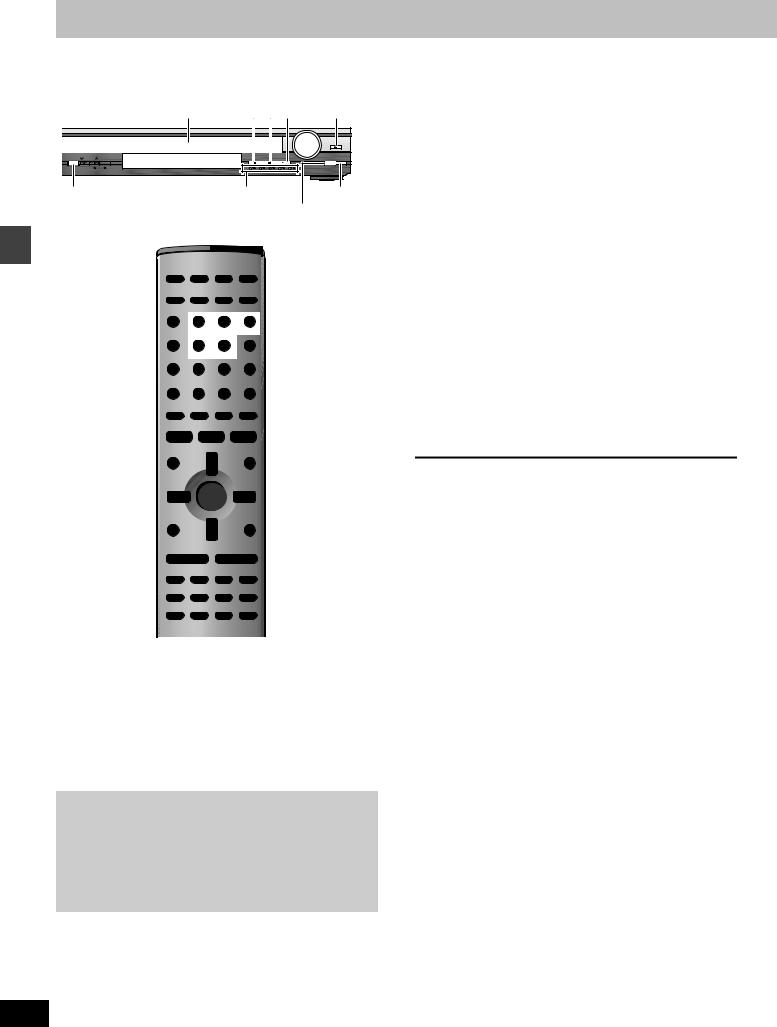
Discs—Basic play
%
@∫ ; $  @, #
@, #
VOLUME
OPEN/CLOSE
DOWN |
UP |
TUNING |
TUNE MODE |
FM MODE |
MEMORY |
S.M |
PROGRESSIVE |
SELECTOR |
|
|
|
|
|
DISC EXCHANGE |
DISC SKIP |
|
V.R.S |
M.R.S |
DISC |
1 |
2 |
3 |
4 |
5 |
|
|
PROGRESSIVE |
Disc indicators |
DISC SKIP |
|||
|
|
|
|
|
DISC EXCHANGE |
|
operations |
Í |
|
AV SYSTEM |
TV |
VCR |
|
|
|
|
|
|
||
|
|
|
DIGITAL |
|
|
! |
|
|
TV/AV |
AUX |
TUNER/BAND DVD/CD |
||
|
DISC |
DISC |
|
|
|
|
|
|
1 |
2 |
3 |
DISC 1 |
|
|
|
PAGE |
DISC 1 |
DISC 2 |
DISC 3 |
|
|
|
GROUP |
|
|
|
DISC 5 |
Disc |
|
|
4 |
5 |
6 |
|
|
|
|
||||
|
SEQUENTIAL |
DISC 4 |
DISC 5 |
|
|
|
SEQUENTIAL |
|
|
|
Numbered |
||
PLAY MODE |
7 |
8 |
9 |
|||
|
|
CANCEL |
|
S10/-/-- |
buttons |
|
|
|
REPEAT |
FL DISPLAY |
|
|
|
|
|
|
|
0 |
|
|
|
|
SKIP |
SLOW/SEARCH |
$ |
||
|
|
CH |
|
|
||
|
∫ |
|
|
|
|
|
|
|
TOP MENU |
|
|
MENU |
; |
|
|
|
|
|
||
|
TOP MENU |
DIRECT |
|
|
PLAY LIST |
MENU |
|
|
|
|
|
||
|
|
NAVIGATOR |
|
|
|
|
342 1 |
ENTER |
ENTER |
RETURN |
DISPLAY |
|
|
RETURN |
TV VOL s |
TV VOL r |
% |
VOLUME |
|
SUBWOOFER |
S.POSITION |
C.FOCUS |
MIX 2CH |
|
|
LEVEL |
SFC |
S.SRND |
PL |
|
|
SLEEP |
AV EFFECT |
ZOOM |
SETUP |
|
|
C.S.M |
P.MEMORY |
AUDIO |
MUTING |
|
P.MEMORY |
SHIFT |
TEST |
DR COMP |
DELAY TIME |
SUBTITLE |
CH SELECT QUICK REPLAY |
SUBTITLE |
|
|||
|
|
||||
QUICK REPLAY
[RAM] [DVD-A] [DVD-V] [VCD] [CD] [WMA] [MP3] [JPEG]
Preparation
≥Press [Í] to turn on the unit.
≥Turn on the television and select the appropriate video input on the television to suit the connections for the unit.
[1] Press [DVD/CD] to select “DVD/CD” as
the source.
To enjoy progressive video
Press [PROGRESSIVE].
PROG.
The television will be disrupted for a moment but this is normal.
≥Output from this unit is interlace if you have connected to the television through the VIDEO OUT, S-VIDEO OUT or SCART (AV) terminal or playing PAL discs, even if “PROG.” is on the display.
[2] Press [<] to open the drawer and place the disc(s) on the disc tray(s).
To load discs on the other trays, press [DISC SKIP] on the
main unit.
RQT6756
If the disc contains both audio data (WMA and MP3) and JPEG, check “Mixed Disc—Audio & Stills” setting in the SETUP menu ( page 33). Select “Stills (JPEG)” or “Audio (MP3/WMA)”.
≥Remove TYPE 2 and 4 discs |
Play starts from the disc in |
||
from their cartridges before use. |
the front-left position. |
||
[RAM] |
|
|
|
|
|
|
|
≥Label-up (With double-sided |
|
|
|
discs, load so the label for the |
1 |
|
5 |
|
|
||
side you want to play is facing |
1 |
5 |
|
up.)
[3] Press [<] to close the drawer.
The disc indicator lights red to show the disc in the play
position is selected.
[4] Press [1] (play).
Play begins.
[WMA] [MP3] [CD] (CD text only)
Group and track names are displayed on the television. ≥Press [SUBTITLE] to turn the display on or off.
≥You can also use the navigation menus to control play ( page 22).
[5] Adjust the volume.
– – dB 0 dB
0 dB
(Minimum) (Maximum)
∫ To pause play
Press [;] during play.
Press [1] (play) to restart play.
∫ To stop play
Press [∫] ( page 15, Resume function).
∫ To select a disc
Press [DISC] and then the disc button ([DISC 1]–[DISC 5]).
∫ To prevent damage
Do not;
≥load more than one disc per tray.
≥touch the drawer or the carousel while they are in motion. ≥rotate the carousel by hand.
≥close the drawer by hand.
[Note]
≥If “$” appears on the television
The operation is prohibited by the unit or disc.
≥It may take some time for play to start but this is normal.
When a menu appears on the television
[DVD-A] [DVD-V] [VCD]
Press the numbered buttons to select an item.
To select a 2-digit number
Example: To select item 23, press [S10] [2] [3].
≥When playing DVDs, you can also use [3, 4, 2, 1] to select items. Press [ENTER] to confirm your selection.
To return to the menu screen
[DVD-A] [DVD-V] [TOP MENU]: Shows the first menu screen. [DVD-V] [MENU]: Shows the menu screen.
[VCD] [RETURN]: Shows the menu screen.
[Note]
The disc continues to rotate while the menu is displayed even after you finish playing an item. Press [∫] when you finish to preserve the unit’s motor and your television screen.
14
