Panasonic SC-HT650, SA-HT650 User Manual
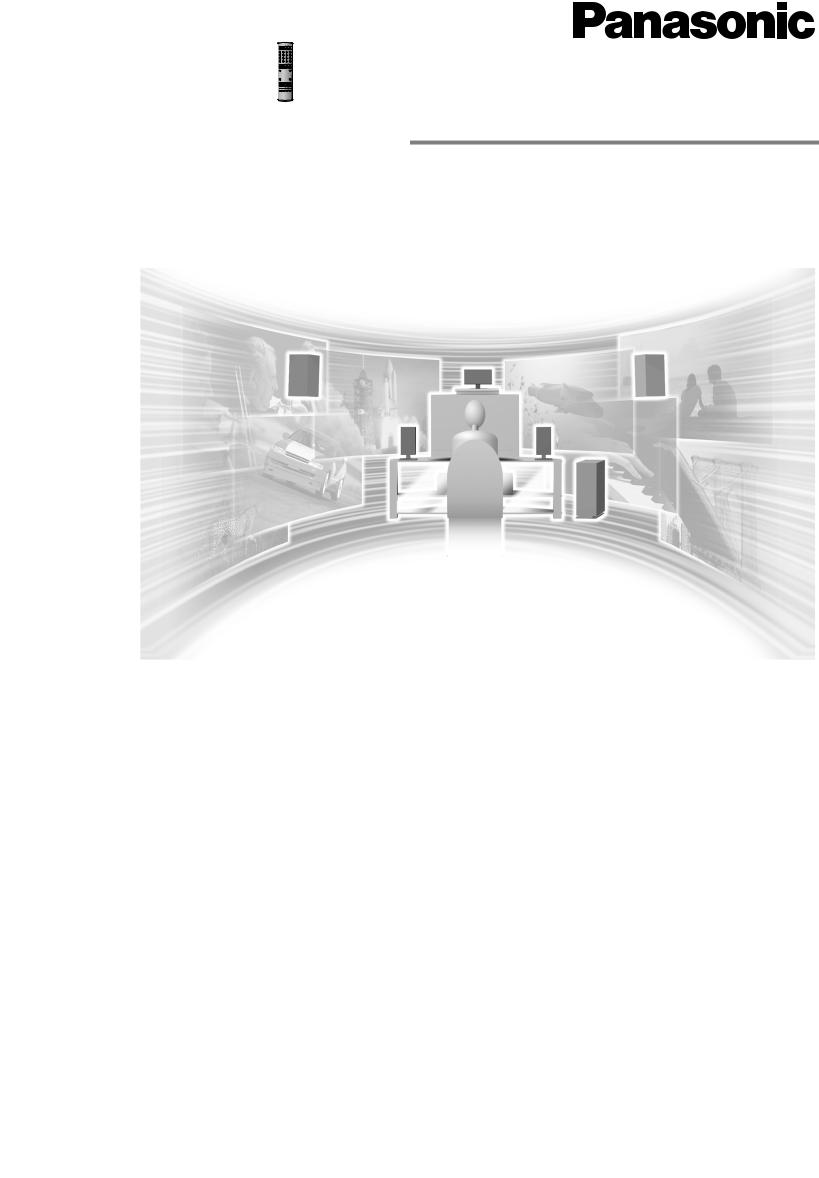
R
DVD Home Theater Sound System
Operating Instructions
Model No. SC-HT650
Before connecting, operating or adjusting this product, please read these instructions completely.
Please keep this manual for future reference.
Region number supported by this player
Region numbers are allocated to DVD players and software according to where they are sold.
≥The region number of this player is “1”.
≥The player will play DVD-Video marked with labels containing “1” or “ALL”.
Example:
1 ALL 124
AUDIO/ VIDEO
As an ENERGY STAR® Partner, Panasonic has determined that this product meets the ENERGY
STAR® guidelines for energy efficiency.
The warranty can be found on page 39.
|
|
P |
RQT7089-3P |
|
|||
|
|
|
|
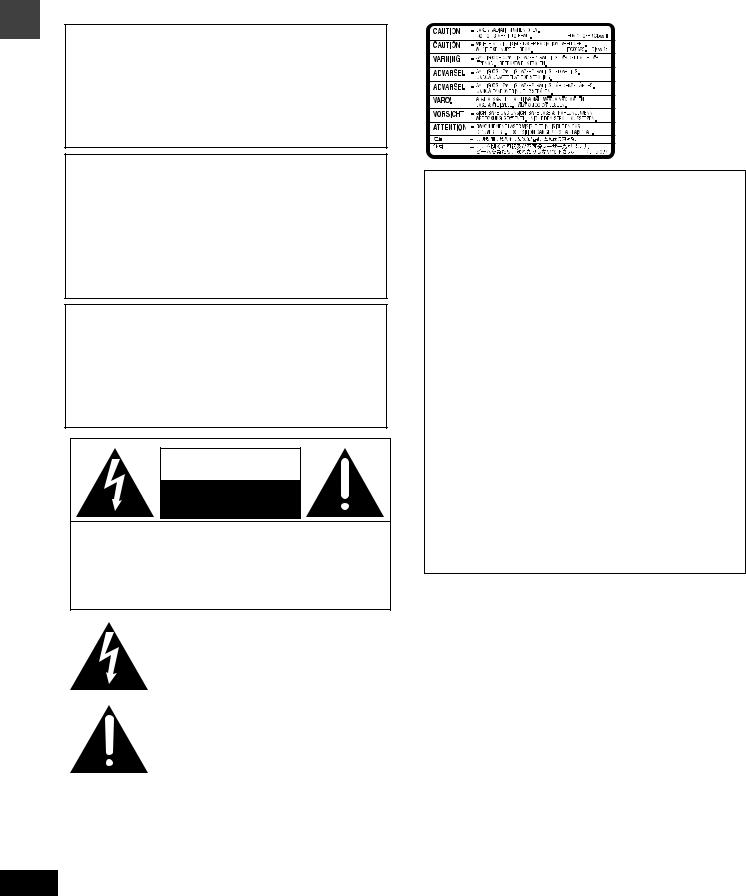
Dear customer
Getting started
Thank you for purchasing this product. |
|
|
|
|
|
System |
SC-HT650 |
||
For optimum performance and safety, please read these instructions |
|
|||
|
Main unit |
SA-HT650 |
||
carefully. |
|
|||
|
|
|
||
|
|
Front and Surround |
SB-AFC650 |
|
Operations in these instructions are described mainly with |
||||
|
speakers |
|||
|
|
|||
the remote control, but you can do the operations on the |
|
|
|
|
|
Center speaker |
SB-PC650 |
||
main unit if the controls are the same. |
|
|
|
|
|
Subwoofer |
SB-W650 |
||
|
|
|||
|
|
|
|
|
|
|
|
|
CAUTION!
THIS PRODUCT UTILIZES A LASER.
USE OF CONTROLS OR ADJUSTMENTS OR PERFORMANCE OF PROCEDURES OTHER THAN THOSE SPECIFIED HEREIN MAY RESULT IN HAZARDOUS RADIATION EXPOSURE.
DO NOT OPEN COVERS AND DO NOT REPAIR YOURSELF. REFER SERVICING TO QUALIFIED PERSONNEL.
WARNING:
TO REDUCE THE RISK OF FIRE, ELECTRIC SHOCK OR PRODUCT DAMAGE, DO NOT EXPOSE THIS APPARATUS TO RAIN, MOISTURE, DRIPPING OR SPLASHING AND THAT NO OBJECTS FILLED WITH LIQUIDS, SUCH AS VASES, SHALL BE PLACED ON THE APPARATUS.
CAUTION!
DO NOT INSTALL OR PLACE THIS UNIT IN A BOOKCASE, BUILT-IN CABINET OR IN ANOTHER CONFINED SPACE. ENSURE THE UNIT IS WELL VENTILATED. TO PREVENT RISK OF ELECTRIC SHOCK OR FIRE HAZARD DUE TO OVERHEATING, ENSURE THAT CURTAINS AND ANY OTHER MATERIALS DO NOT OBSTRUCT THE VENTILATION VENTS.
CAUTION
RISK OF ELECTRIC SHOCK
DO NOT OPEN
CAUTION: TO REDUCE THE RISK OF ELECTRIC SHOCK, DO NOT REMOVE SCREWS. NO USER-SERVICEABLE PARTS INSIDE.
REFER SERVICING TO QUALIFIED SERVICE PERSONNEL.
The lightning flash with arrowhead symbol, within an equilateral triangle, is intended to alert the user to the presence of uninsulated “dangerous voltage” within the product’s enclosure that may be of sufficient magnitude to constitute a risk of electric shock to persons.
The exclamation point within an equilateral triangle is intended to alert the user to the presence of important operating and maintenance (servicing) instructions in the literature accompanying the appliance.
(Inside of product)
CAUTION:
This equipment has been tested and found to comply with the limits for a Class B digital device, pursuant to Part 15 of the FCC Rules.
These limits are designed to provide reasonable protection against harmful interference in a residential installation. This equipment generates, uses and can radiate radio frequency energy and, if not installed and used in accordance with the instructions, may cause harmful interference to radio communications. However, there is no guarantee that interference will not occur in a particular installation. If this equipment does cause harmful interference to radio or television reception, which can be determined by turning the equipment off and on, the user is encouraged to try to correct the interference by one or more of the following measures: ≥Reorient or relocate the receiving antenna.
≥Increase the separation between the equipment and receiver. ≥Connect the equipment into an outlet on a circuit different from
that to which the receiver is connected.
≥Consult the dealer or an experienced radio/TV technician for help.
Any unauthorized changes or modifications to this equipment would void the user’s authority to operate this device.
This device complies with Part 15 of the FCC Rules. Operation is subject to the following two conditions: (1) This device may not cause harmful interference, and (2) this device must accept any interference received, including interference that may cause undesired operation.
RQT7089
2
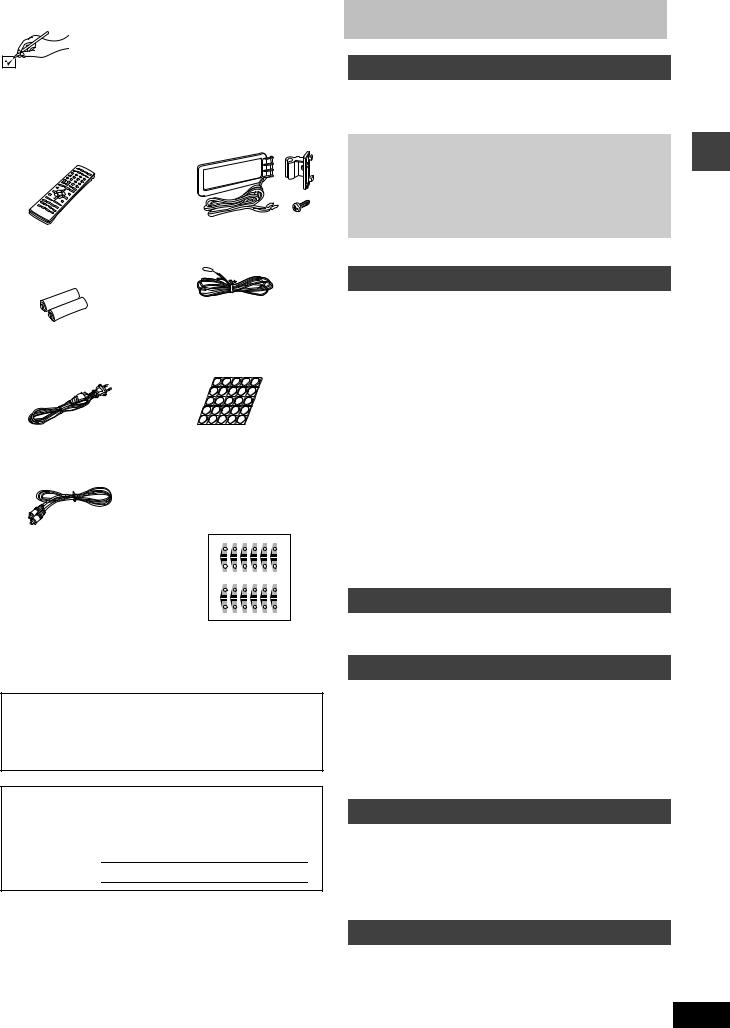
Accessories
Please check and identify the supplied accessories. Use numbers indicated in parentheses when asking for replacement parts.
To order accessories contact 1-800-332-5368 or the website (http://www.panasonic.com).
∏ 1 Remote control |
∏ 1 AM loop antenna set |
(EUR7623XD0) |
(RSA0012-L) |
∏ 2 Batteries |
∏ 1 FM indoor antenna |
|
(RSA0006-J) |
||
for remote control |
||
|
∏ 1 Sheet of speaker feet
∏ 1 AC power supply cord
(RFA0631A-K)
(RJA0065-1D)
Replacements sold in sets of 4.
∏ 1 Video cable |
∏ 1 Sheet of speaker-cord |
|||||
(RJL1P016B15A) |
stickers |
|
|
|
|
|
|
(12 stickers) |
|
|
|
||
|
One set is extra. |
|
||||
|
The sheet cannot be |
|||||
|
purchased separately. |
|||||
|
6 |
5 |
4 |
3 |
2 |
1 |
|
6 |
5 |
4 |
3 |
2 |
1 |
|
6 |
5 |
4 |
3 |
2 |
1 |
|
6 |
5 |
4 |
3 |
2 |
1 |
[Note]
The included AC power supply cord is for use with this unit only. Do not use it with other equipment.
User memo:
DATE OF PURCHASE ______________________________
DEALER NAME ___________________________________
DEALER ADDRESS ________________________________
_________________________________________________
TELEPHONE NUMBER _____________________________
The model number and serial number of this product can be found on either the back or the bottom of the unit.
Please note them in the space provided below and keep for future reference.
MODEL NUMBER |
SC-HT650 |
|
SERIAL NUMBER
Table of contents
Getting started
Accessories . . . . . . . . . . . . . . . . . . . . . . . . . . . . . . . . . . . . 3 IMPORTANT SAFETY INSTRUCTIONS . . . . . . . . . . . . . . 4 Disc information . . . . . . . . . . . . . . . . . . . . . . . . . . . . . . . . 5
Simple setup
STEP1 Locating . . . . . . . . . . . . . . . . . . . . . . . . . . . . |
. 6 |
|
|
STEP2 Speakers . . . . . . . . . . . . . . . . . . . . . . . . . . . . |
7 |
started |
|
STEP3 Television . . . . . . . . . . . . . . . . . . . . . . . . . . . |
8 |
||
STEP4 Antennas and AC power supply cord |
9 |
||
|
|||
STEP5 The remote control . . . . . . . . . . . . . . . . . . . . |
9 |
|
|
STEP6 QUICK SETUP . . . . . . . . . . . . . . . . . . . . . . . |
10 |
Getting |
|
Control reference guide |
11 |
||
|
Disc operations
Discs—Basic play . . . . . . . . . . . . . . . . . . . . . . . . . . . . . . 12
Using the disc manager/Position Memory function . . . . . . . . . . 13 Replaying a scene—QUICK REPLAY . . . . . . . . . . . . . . . . . . . . 14 Starting play from a selected item . . . . . . . . . . . . . . . . . . . . . . . 14 Selecting still pictures—Page Skip . . . . . . . . . . . . . . . . . . . . . . 14 Skipping items/Fast forward and rewind—SEARCH . . . . . . . . . 14 Slow-motion play/Frame-by-frame viewing . . . . . . . . . . . . . . . .14
Discs—Convenient functions. . . . . . . . . . . . . . . . . . . . . 15
Selecting groups to play. . . . . . . . . . . . . . . . . . . . . . . . . . . . . . . 15 Repeat play/A-B repeat play . . . . . . . . . . . . . . . . . . . . . . . . . . . 15 Soundtracks/Subtitles . . . . . . . . . . . . . . . . . . . . . . . . . . . . . . . . 16 All group play/Program play/Random play. . . . . . . . . . . . . . . . . 17 Marking places to play again . . . . . . . . . . . . . . . . . . . . . . . . . . .18 Variable Zoom function . . . . . . . . . . . . . . . . . . . . . . . . . . . . . . . 18
Playing the programs or play lists on DVD-RAM . . . . . 19
Selecting a program to play—DIRECT NAVIGATOR . . . . . . . . 19 Using the play list menu. . . . . . . . . . . . . . . . . . . . . . . . . . . . . . . 19
WMA/MP3, CD text and JPEG navigation menus . . . . . 20
Playing HighMAT discs . . . . . . . . . . . . . . . . . . . . . . . . . . . . . . . 21
Using On-Screen Menu Icons. . . . . . . . . . . . . . . . . . . . . 22
Common procedures/Progress indicator . . . . . . . . . . . . . . . . . . 22 Disc information/Unit information . . . . . . . . . . . . . . . . . . . . . . . .23
Radio operations
The radio. . . . . . . . . . . . . . . . . . . . . . . . . . . . . . . . . . . . . . 25
Manual tuning/Preset tuning . . . . . . . . . . . . . . . . . . . . . . . . . . . 25
Sound field/sound quality operations
Sound field . . . . . . . . . . . . . . . . . . . . . . . . . . . . . . . . . . . . 26
Dolby Digital and DTS/Dolby Pro Logic . . . . . . . . . . . . . . . . . . . 26 Speaker level adjustments . . . . . . . . . . . . . . . . . . . . . . . . . . . . .26 Super Surround/Sound Field Control. . . . . . . . . . . . . . . . . . . . . 27 Center Focus/Seat Position . . . . . . . . . . . . . . . . . . . . . . . . . . . .27
Sound quality . . . . . . . . . . . . . . . . . . . . . . . . . . . . . . . . . . 28
Adjusting the bass . . . . . . . . . . . . . . . . . . . . . . . . . . . . . . . . . . .28 Double re-master—Enjoying more natural sound . . . . . . . . . . . 28
Other functions
Convenient functions . . . . . . . . . . . . . . . . . . . . . . . . . . . 29
Muting the volume/Turning off the display . . . . . . . . . . . . . . . . . 29 Timer functions/Using headphones . . . . . . . . . . . . . . . . . . . . . . 29
Operating other equipment. . . . . . . . . . . . . . . . . . . . . . . 30 Changing settings . . . . . . . . . . . . . . . . . . . . . . . . . . . . . . 32 Optional antenna connections . . . . . . . . . . . . . . . . . . . . 34
Reference
Glossary . . . . . . . . . . . . . . . . . . . . . . . . . . . . . . . . . . . . . . 35 Maintenance . . . . . . . . . . . . . . . . . . . . . . . . . . . . . . . . . . . 35 Specifications . . . . . . . . . . . . . . . . . . . . . . . . . . . . . . . . . 36 Troubleshooting guide . . . . . . . . . . . . . . . . . . . . . . . . . . 37 RQT7089 Limited Warranty . . . . . . . . . . . . . . . . . . . . . . . . . . . . . . . 39 3
Product Service . . . . . . . . . . . . . . . . . . . . . . . . Back cover
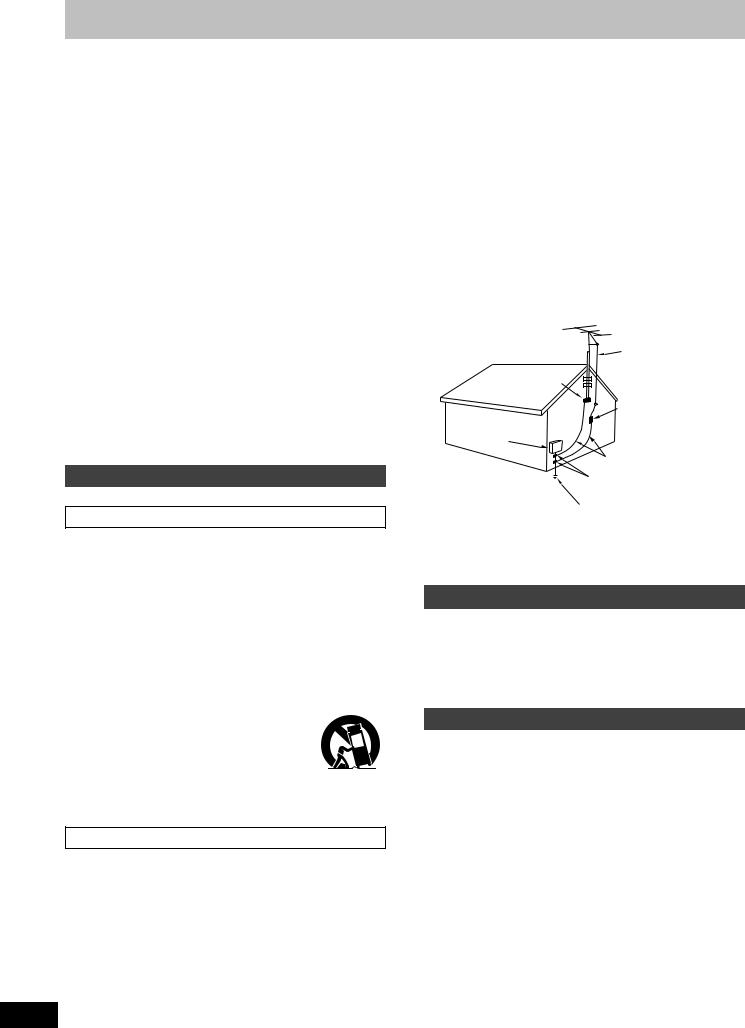
IMPORTANT SAFETY INSTRUCTIONS
Read these operating instructions carefully before using the unit. Follow the safety instructions on the unit and the safety precautions listed below. Keep these operating instructions handy for future reference.
|
|
|
Safety |
|
|
|
|
|
1. |
Power source—Connect the unit to a power source of the type |
|
|
|
|
described in these instructions or as marked on the unit. |
|
|
|
|
started |
2. |
Polarization—The unit is equipped with a polarized power plug |
|
|
|
way. If the plug doesn’t fit one way, try reversing it. If the plug still |
|
|
|
|
where one blade is wider than the other. This safety feature |
Getting |
|
|
ensures that the plug fits into your household AC outlet only one |
|
|
doesn’t fit, contact an electrician to replace the obsolete outlet. |
|
|
|
|
|
|
|
|
Do not attempt to defeat the safety purpose of the plug. |
|
3. |
Power cord protection—Route the AC power supply cord so |
|
|
|
|
that it will not be walked on or pinched by items placed on or |
|
|
|
against it. Never take hold of the plug or cord with wet hands. |
|
|
|
Always grasp the plug body firmly when connecting and |
|
|
|
disconnecting it. |
|
4. |
Overloading—When connecting the AC power supply cord, be |
|
|
|
|
careful not to overload the household AC outlet, extension cord, |
|
|
|
or outlet from any other device as this can result in fire or electric |
|
|
|
shock. |
|
5. |
Nonuse periods—Turn the unit off when it is not in use. Unplug |
|
|
|
|
the unit from the household AC outlet if it is not to be used for a |
|
|
|
long time. Unplug the unit during lightning storms. |
|
6. |
Attachments and accessories—Use only the attachments and |
|
|
|
|
accessories recommended in these operating instructions. |
Installation
Placement
1.Ventilation—Situate the unit so that it receives proper ventilation. Do not install in a confined space such as a bookcase or cabinet. Allow at least 10 cm (4 inches) clearance from the rear of the unit. To prevent the risk of electric shock or fire due to overheating ensure curtains and other materials do not obstruct the unit’s ventilation.
2.Foreign material—Ensure objects and liquids do not get into the unit. Avoid exposing the unit to excessive smoke, dust, mechanical vibration, and shock.
3.Magnetism—Situate the unit away from equipment and devices that generate strong magnetic fields.
4.Stacking—Do not place heavy objects on top of this unit.
5.Surface—Place the unit on a flat, level surface.
6.Carts and stands—Use the unit only with carts
and stands recommended by the manufacturer. 
Move carts with care. Sudden stops, excessive 
 force, and uneven surfaces can cause carts to
force, and uneven surfaces can cause carts to  overturn.
overturn. 
7.Wall and ceiling mounting—Do not mount the
unit on walls or ceilings unless specified in the instructions.
Environment
1.Water and moisture—Do not use the unit near water, such as near a bathtub or swimming pool. Avoid damp basements.
2.Heat—Situate the unit away from heat sources, such as radiators.
Do not situate where temperatures fall below 5oC (41oF) or rise above 35oC (95oF).
RQT7089
3.Power lines—Take care when setting up an outdoor antenna that it is not near overhead power lines, electric lights, or electrical circuits, and that there is no danger of the antenna falling on power lines, electric lights, or electrical circuits. When installing an outdoor antenna, take extreme care not to touch such power lines or circuits, as contact with them can be fatal.
4.Outdoor antenna grounding—If you connect an outdoor antenna, ground the antenna system to protect against voltage surges and built-up static charges. Section 810 of the National Electrical Code, ANSI/NFPA No. 70-1990, provides information about grounding of the mast and supporting structure, grounding of the lead-in wire to an antenna discharge unit, size of grounding conductors, location of antenna-discharge unit, connection to grounding electrodes, and requirements for the grounding electrode. Refer to this diagram.
|
|
ANTENNA |
|
|
LEAD IN |
|
GROUND |
WIRE |
|
|
|
|
CLAMP |
|
ELECTRIC |
|
ANTENNA |
|
DISCHARGE UNIT |
|
SERVICE |
|
(NEC SECTION 810-20) |
EQUIPMENT |
|
|
|
|
GROUNDING CONDUCTORS |
|
|
(NEC SECTION 810-21) |
|
|
GROUND CLAMPS |
|
|
POWER SERVICE GROUNDING |
|
|
ELECTRODE SYSTEM |
|
|
(NEC ART 250, PART H) |
NEC—NATIONAL ELECTRICAL CODE
Maintenance
(See page 35 for details.)
Unplug the unit from the household AC outlet before cleaning. Clean with a damp cloth.
Do not use abrasive pads, scouring powders, or solvents.
Service
1.Damage requiring service—The unit should be serviced by qualified service personnel if:
(a)The AC power supply cord or the plug has been damaged; or (b)Objects or liquids have gotten into the unit; or
(c)The unit has been exposed to rain; or
(d)The unit does not operate normally or exhibits a marked change in performance; or
(e)The unit has been dropped or the cabinet damaged.
2.Servicing—Do not attempt to service the unit beyond that described in these operating instructions. Refer all other servicing to authorized servicing personnel.
3.Replacement parts—When parts need replacing ensure the servicer uses parts specified by the manufacturer or parts that have the same characteristics as the original parts. Unauthorized substitutes may result in fire, electric shock, or other hazards.
4.Safety check—After repairs or service, ask the servicer to perform safety checks to confirm that the unit is in proper working condition.
4
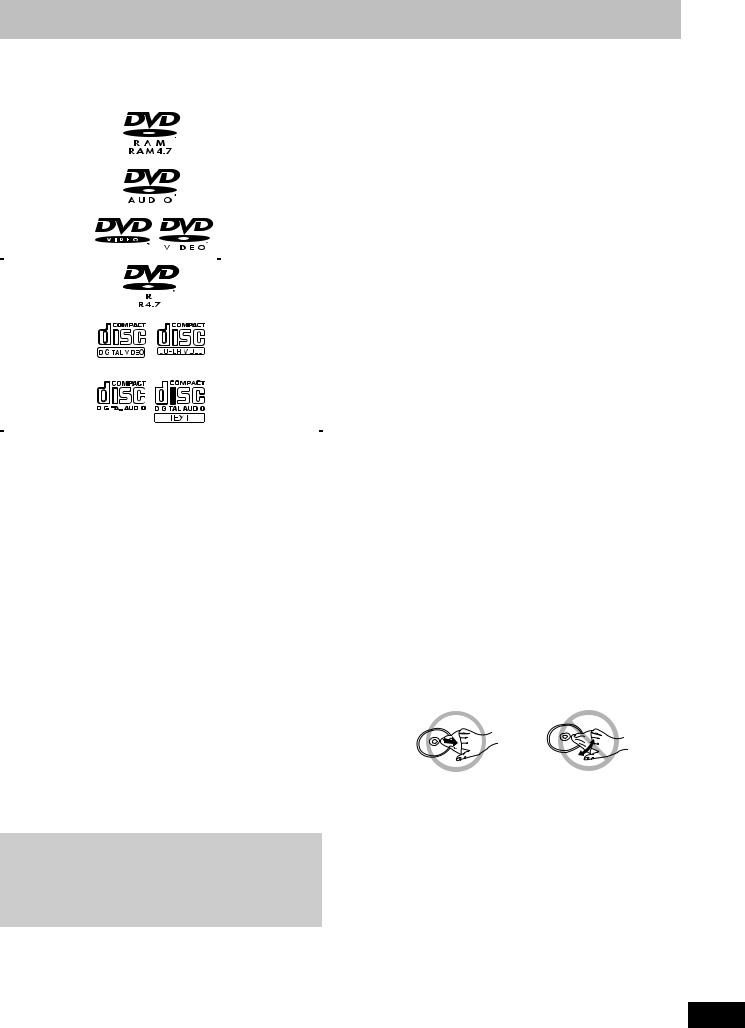
Disc information
∫ Discs that can be played
|
Disc type |
|
|
|
|
Logo |
|
|
Indication used |
||||||||||||||||||||||||||||||||||||||||||||||||||||||||||||||||||||||||||||
|
|
|
|
|
|
|
|
|
|
|
|
|
|
|
|
|
|
|
|
|
|
|
|
|
|
|
|
|
|
|
|
|
|
|
|
|
|
|
|
|
|
|
|
|
|
|
|
|
|
|
|
|
|
|
|
|
|
|
|
|
|
|
|
|
|
|
|
|
in instructions |
||||||||||||||||
|
|
|
|
|
|
|
|
|
|
|
|
|
|
|
|
|
|
|
|
|
|
|
|
|
|
|
|
|
|
|
|
|
|
|
|
|
|
|
|
|
|
|
|
|
|
|
|
|
|
|
|
|
|
|
|
|
|
|
|
|
|
|
|
|
|
|
|
|
|
|
|
|
|
|
|
|
|
|
|
|
|
|
|
|
|
|
DVD-RAM |
|
|
|
|
|
|
|
|
|
|
|
|
|
|
|
|
|
|
|
|
|
|
|
|
|
|
|
|
|
|
|
|
|
|
|
|
|
|
|
|
|
|
|
|
|
[RAM] |
||||||||||||||||||||||||||||||||||||||
|
|
|
|
|
|
|
|
|
|
|
|
|
|
|
|
|
|
|
|
|
|
|
|
|
|
|
|
|
|
|
|
|
|
|
|
|
|
|
|
|
|
|
|
|
|
|
|
|
|
|
|
|
|
|
|
|
|
|
|
|
|
|
|
|
|
|
|
|
|
|
|
|
|
|
|
|
|
|
|
|
|
|
|
|
|
|
DVD-Audio |
|
|
|
|
|
|
|
|
|
|
|
|
|
|
|
|
|
|
|
|
|
|
|
|
|
|
|
|
|
|
|
|
|
|
|
|
|
|
|
|
|
|
|
|
|
[DVD-A] |
||||||||||||||||||||||||||||||||||||||
|
|
|
|
|
|
|
|
|
|
|
|
|
|
|
|
|
|
|
|
|
|
|
|
|
|
|
|
|
|
|
|
|
|
|
|
|
|
|
|
|
|
|
|
|
|
|
|
|
|
|
|
|
|
|
|
|
|
|
|
|
|
|
|
|
|
|
|
|
|
|
|
|
|
|
|
|
|
|
|
|
|
|
|
|
|
|
|
|
|
|
|
|
|
|
|
|
|
|
|
|
|
|
|
|
|
|
|
|
|
|
|
|
|
|
|
|
|
|
|
|
|
|
|
|
|
|
|
|
|
|
|
|
|
|
|
|
|
|
|
|
|
|
|
|
|
|
|
|
|
|
|
|
|
|
|
|
|
|
|
|
|
|
|
|
|
|
|
|
|
|
|
|
|
|
|
|
|
|
|
|
|
|
|
|
|
|
|
|
|
|
|
|
|
|
|
|
|
|
|
|
|
|
|
|
|
|
|
|
|
|
|
|
|
|
|
|
|
|
|
|
|
|
|
|
|
|
|
|
|
|
|
|
|
|
|
|
|
|
|
|
|
|
|
|
|
|
|
|
|
|
|
|
|
|
|
|
|
|
DVD-Video |
|
|
|
|
|
|
|
|
|
|
|
|
|
|
|
|
|
|
|
|
|
|
|
|
|
|
|
|
|
|
|
|
|
|
|
|
|
|
|
|
|
|
|
|
|
[DVD-V] |
||||||||||||||||||||||||||||||||||||||
|
|
|
|
|
|
|
|
|
|
|
|
|
|
|
|
|
|
|
|
|
|
|
|
|
|
|
|
|
|
|
|
|
|
|
|
|
|
|
|
|
|
|
|
|
|
|
|
|
|
|
|
|
|
|
|
|
|
|
|
|
|
|
|
|
|
|
|
|
|
|
|
|
|
|
|
|
|
|
|
|
|
|
|
|
|
|
|
|
|
|
|
|
|
|
|
|
|
|
|
|
|
|
|
|
|
|
|
|
|
|
|
|
|
|
|
|
|
|
|
|
|
|
|
|
|
|
|
|
|
|
|
|
|
|
|
|
|
|
|
|
|
|
|
|
|
|
|
|
|
|
|
|
|
|
|
|
|
|
|
|
|
|
|
|
|
|
|
|
|
|
|
|
|
|
|
|
|
|
|
|
|
|
|
|
|
|
|
|
|
|
|
|
|
|
|
|
|
|
|
|
|
|
|
|
|
|
|
|
|
|
|
|
|
|
|
|
|
|
|
|
|
|
|
|
|
|
|
|
|
|
|
|
|
|
|
|
|
|
|
|
|
|
|
|
|
|
|
|
|
|
|
|
|
|
|
|
|
|
DVD-R |
|
|
|
|
|
|
|
|
|
|
|
|
|
|
|
|
|
|
|
|
|
|
|
|
|
|
|
|
|
|
|
|
|
|
|
|
|
|
|
|
|
|
|
|
|
|
|
|
|
|
|
|
|
|
|
|
|
|
|
|
|
|
||||||||||||||||||||||
|
|
|
|
|
|
|
|
|
|
|
|
|
|
|
|
|
|
|
|
|
|
|
|
|
|
|
|
|
|
|
|
|
|
|
|
|
|
|
|
|
|
|
|
|
|
|
|
|
|
|
|
|
|
|
|
|
|
|
|
|
|
|
|
|
|
|
|
|
|
|
|
|
|
|
|
|
|
|
|
|
|
|
|
|
|
|
Video CD |
|
|
|
|
|
|
|
|
|
|
|
|
|
|
|
|
|
|
|
|
|
|
|
|
|
|
|
|
|
|
|
|
|
|
|
|
|
|
|
|
|
|
|
|
|
[VCD] |
||||||||||||||||||||||||||||||||||||||
|
|
|
|
|
|
|
|
|
|
|
|
|
|
|
|
|
|
|
|
|
|
|
|
|
|
|
|
|
|
|
|
|
|
|
|
|
|
|
|
|
|
|
|
|
|
|
|
|
|
|
|
|
|
|
|
|
|
|
|
|
|
|
|
|
|
|
|
|
Including SVCD |
||||||||||||||||
|
|
|
|
|
|
|
|
|
|
|
|
|
|
|
|
|
|
|
|
|
|
|
|
|
|
|
|
|
|
|
|
|
|
|
|
|
|
|
|
|
|
|
|
|
|
|
|
|
|
|
|
|
|
|
|
|
|
|
|
|
|
|
|
|
|
|
|
|
(Confirming to |
||||||||||||||||
|
|
|
|
|
|
|
|
|
|
|
|
|
|
|
|
|
|
|
|
|
|
|
|
|
|
|
|
|
|
|
|
|
|
|
|
|
|
|
|
|
|
|
|
|
|
|
|
|
|
|
|
|
|
|
|
|
|
|
|
|
|
|
|
|
|
|
|||||||||||||||||||
|
|
|
|
|
|
|
|
|
|
|
|
|
|
|
|
|
|
|
|
|
|
|
|
|
|
|
|
|
|
|
|
|
|
|
|
|
|
|
|
|
|
|
|
|
|
|
|
|
|
|
|
|
|
|
|
|
|
|
|
|
|
|
|
|
|
|
|
|
IEC62107) |
||||||||||||||||
|
|
|
|
|
|
|
|
|
|
|
|
|
|
|
|
|
|
|
|
|
|
|
|
|
|
|
|
|
|
|
|
|
|
|
|
|
|
|
|
|
|
|
|
|
|
|
|
|
|
|
|
|
|
|
|
|
|
|
|
|
|
|
|
|
|
|
|
|
|
|
|
|
|
|
|
|
|
|
|
|
|
|
|
|
|
|
CD |
|
|
|
|
|
|
|
|
|
|
|
|
|
|
|
|
|
|
|
|
|
|
|
|
|
|
|
|
|
|
|
|
|
|
|
|
|
|
|
|
|
|
|
|
|
[CD] |
||||||||||||||||||||||||||||||||||||||
|
|
|
|
|
|
|
|
|
|
|
|
|
|
|
|
|
|
|
|
|
|
|
|
|
|
|
|
|
|
|
|
|
|
|
|
|
|
|
|
|
|
|
|
|
|
|
|
|
|
|
|
|
|
|
|
|
|
|
|
|
|
|
|
|
|
|
|
|
Including CD text |
||||||||||||||||
|
|
|
|
|
|
|
|
|
|
|
|
|
|
|
|
|
|
|
|
|
|
|
|
|
|
|
|
|
|
|
|
|
|
|
|
|
|
|
|
|
|
|
|
|
|
|
|
|
|
|
|
|
|
|
|
|
|
|
|
|
|
|
|
|
|
|
|
|
|
|
|
|
|
|
|
|
|
|
|
|
|
|
|
|
|
|
|
|
|
|
|
|
|
|
|
|
|
|
|
|
|
|
|
|
|
|
|
|
|
|
|
|
|
|
|
|
|
|
|
|
|
|
|
|
|
|
|
|
|
|
|
|
|
|
|
|
|
|
|
|
|
|
|
|
|
|
|
|
|
|
|
|
|
|
|
|
|
|
|
|
|
|
|
|
|
|
|
|
|
|
|
|
|
|
|
|
|
|
|
|
|
|
|
|
|
|
|
|
|
|
|
|
|
|
|
|
|
|
|
|
|
|
|
|
|
|
|
|
|
|
|
|
|
|
|
|
|
|
|
|
|
|
|
|
|
|
|
|
|
|
|
|
|
|
|
|
|
|
|
||||||||||||||||||
|
CD-R/RW |
|
|
|
|
|
|
|
|
|
|
|
|
|
|
|
|
|
|
|
— |
|
|
[WMA] [MP3] |
|||||||||||||||||||||||||||||||||||||||||||||||||||||||||||||
|
|
|
|
|
|
|
|
|
|
|
|
|
|
|
|
|
|
|
|
|
|
|
|
|
|
|
|
|
|
|
|
|
|
|
|
|
|
|
|
|
|
|
|
|
|
|
|
|
|
|
|
|
|
|
|
|
|
|
|
|
|
|
|
|
|
|
|
|
[JPEG] |
||||||||||||||||
|
|
|
|
|
|
|
|
|
|
|
|
|
|
|
|
|
|
|
|
|
|
|
|
|
|
|
|
|
|
|
|
|
|
|
|
|
|
|
|
|
|
|
|
|
|
|
|
|
|
|
|
|
|
|
|
|
|
|
|
|
|
|
|
|
|
|
|
|
|
|
|
|
|
|
|
|
|
|
|
|
|
|
|
|
|
≥Use discs with the above logos and that conform to specifications. The unit cannot play other discs correctly.
≥Do not use irregularly shaped discs (e.g. heart-shaped), as these can damage the unit.
∫ Discs that cannot be played
PAL discs (except DVD-Audio), DVD-ROM, CD-ROM, CDV, CD-G, iRW, DVD-RW, SACD, Divx Video Discs, Photo CD and “Chaoji VCD” available on the market including CVD, DVCD and SVCD that do not conform to IEC62107.
∫ Disc structure
Disc structure and the labels given to the items on discs depend on the disc type.
Track: |
the smallest division on DVD-Audio, CDs and Video CDs, |
|
or a single WMA/MP3 file. |
Chapter: |
the smallest division on DVD-Video. |
Group: |
collections of tracks on DVD-Audio and equivalent to |
|
folders or albums on data discs. |
Title: |
the largest division on DVD-Video, usually an entire movie. |
Program: the division on DVD-RAM equivalent to a single |
|
|
recording. |
Picture: |
a single JPEG file. |
Play list: |
the largest grouping on a HighMAT disc, or a group of |
|
scenes on DVD-RAM. |
Scene: |
DVD-RAM program sections specified and grouped into |
|
play lists on a DVD video recorder. |
Content: |
covers tracks and pictures on HighMAT discs. |
Playing DVDs and Video CDs
The producer of these discs can control how they are played so you may not always be able to control play as described in these operating instructions (for example if the play time is not displayed or if a Video CD has menus). Read the disc’s instructions carefully.
∫ DVD-RAM discs
DVD-RAM discs must meet the following conditions for this unit to be able to play them.
|
Type |
|
≥Non-cartridge discs |
|
|
|
|
|
|
≥Discs that can be removed from their |
|
|
|
|
|
|
cartridges (TYPE 2 and 4) |
|
|
|
|
|
|
|
|
|
|
|
Capacity |
|
≥12 cm (5q) 9.4 GB (double-sided) and 4.7 GB |
|
|
|
|
|
|
(single-sided) |
started |
||
|
|
|
≥8 cm (3q) 2.8 GB (double-sided) |
|||
|
|
|
|
|
||
|
|
|
|
|
|
|
|
Recording |
|
Discs recorded with DVD video recorders, DVD |
|
|
|
|
format |
|
video cameras, personal computers, etc., using |
Getting |
||
|
|
|
Version 1.1 of the Video Recording Format (a |
|||
|
|
|
|
|
||
|
|
|
unified video recording standard). |
|
|
|
|
|
|
|
|
|
|
≥Remove TYPE 2 and 4 discs from their cartridges before use, then |
|
|
||||
|
return them when you are finished. Read the instructions for the |
|
|
|||
|
disc carefully. |
|
|
|
|
|
≥Do not allow the disc to become dirty or scratched. Store discs in |
|
|
||||
|
their cartridges and ensure the disc label and cartridge label face |
|
|
|||
|
the same way. |
|
|
|
|
|
≥Some parts of the disc, for example where one program ends and |
|
|
||||
|
another begins, may not play smoothly. |
|
|
|||
∫ DVD-R discs |
|
|
||||
Panasonic DVD-R recorded and finalized on a Panasonic DVD video |
|
|
||||
recorder are played as DVD-Video on this unit. |
|
|
||||
∫ CD-R and CD-RW discs |
|
|
||||
This unit can play CD-R/RW (audio recording disc) recorded with |
|
|
||||
CD-DA, video CD, SVCD (conforming to IEC62107), WMA, MP3 or |
|
|
||||
JPEG. Close the sessions or finalize the disc after recording. |
|
|
||||
∫ HighMAT discs |
|
|
||||
This unit is compatible with HighMAT discs containing WMA, MP3, |
|
|
||||
and/or JPEG files. |
|
|
|
|
||
[Note] |
|
|
|
|
||
It may not be possible to play CD-R, CD-RW, DVD-R and DVD-RAM |
|
|
||||
in all cases due to the type of disc or condition of the recording. |
|
|
||||
∫ Playing PAL system DVD-Audio |
|
|
||||
This unit converts PAL to NTSC for play. The picture is compressed |
|
|
||||
to show it in its entirety, but this may cause it to be stretched |
|
|
||||
vertically. |
|
|
|
|
||
∫ To clean discs |
|
|
||||
DVD-Audio, DVD-Video, Video CD, CD |
|
|
||||
Wipe with a damp cloth and then wipe dry. |
|
|
||||
|
|
|
|
|
|
|
|
|
|
|
|
|
|
DVD-RAM, DVD-R
≥Clean with an optional DVD-RAM/PD disc cleaner (LF-K200DCA1, where available).
≥Never use cloths or cleaners for CDs etc.
∫ Handling precautions
≥Do not write on the label side with a ball-point pen or other writing instrument.
≥Do not use record cleaning sprays, benzine, thinner, static electricity prevention liquids or any other solvent.
≥Do not attach labels or stickers to discs. (Do not use discs with exposed adhesive from tape or left over peeled-off stickers.)
≥Do not use scratch-proof protectors or covers.
≥Do not use discs printed with label printers available on the market.
RQT7089
5
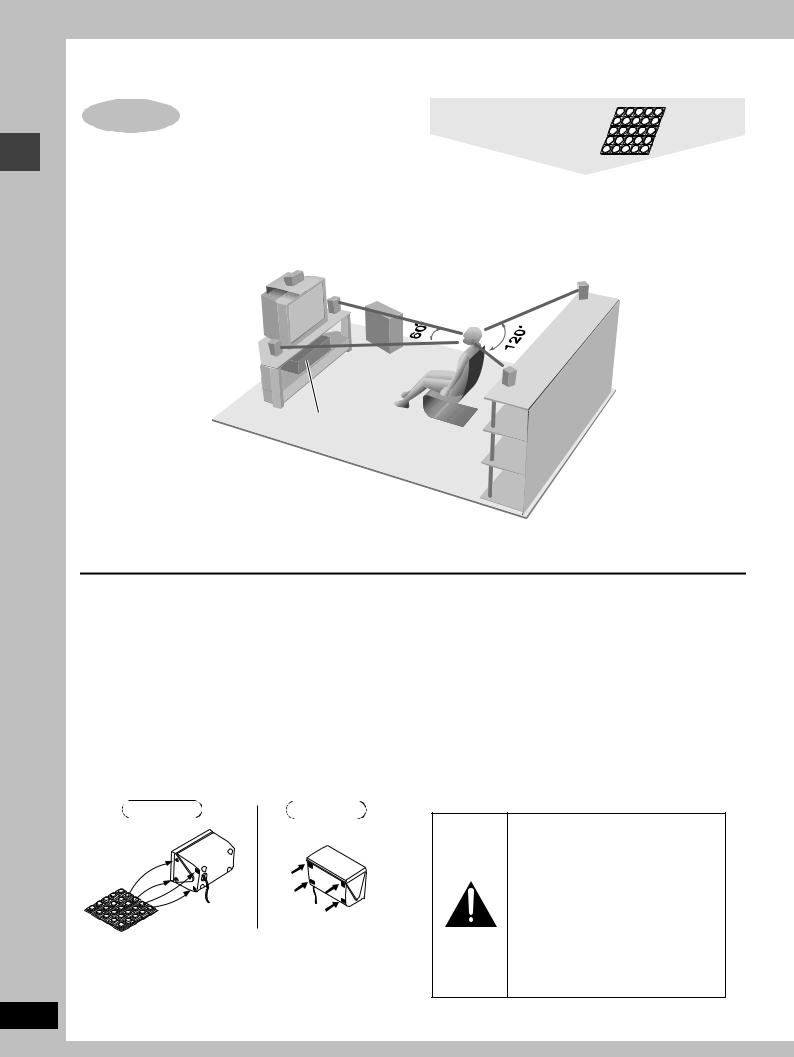
Simple setup
RQT7089
Simple setup
STEP1 |
Sheet of speaker feet |
Locating |
Use only supplied speakers
Using other speakers can damage the unit and sound quality will be negatively affected.
Set the speakers up on an even surface to prevent them from falling. Take proper precautions to prevent the speakers from falling if you cannot set them up on an even surface.
Setup example
CENTER
FRONT |
|
|
(R) |
SUBWOOFER |
SURROUND |
|
||
|
(R) |
|
|
|
FRONT
(L)
SURROUND
(L)
Main unit
≥The front and surround speakers are the same. The left and right speakers are the same.
≥Place the front, center, and surround speakers at approximately the same distance from the seating position. The angles in the diagram are approximate.
Main unit
Note
Keep your speakers at least 10 mm (13/32q) away from the system for proper ventilation.
Center speaker
≥You can also put this speaker directly under the television. ≥Vibration caused by the center speaker can disrupt the picture if it
is placed directly on the television. Put the center speaker on a rack or shelf.
Subwoofer
Place to the right of the television, on the floor or a sturdy shelf so that it won’t cause vibration.
Leave 10 cm (4q) on the right for the woofer to be effective. Leave 10 cm (4q) at the rear for ventilation.
Attaching the speaker feet
Attach these speaker feet to prevent vibration causing the speakers to move or fall over.
Standing |
Laying down |
Front and Surround |
Center speaker |
speakers |
|
Positioning for best effect
How you set up your speakers can affect the bass and the sound field. Note the following points.
≥Place speakers on flat secure bases.
≥Placing speakers too close to floors, walls, and corners can result in excessive bass. Cover walls and windows with thick curtain.
Notes on speaker use
≥You can damage your speakers and shorten their useful life if you play sound at high levels over extended periods.
≥Reduce the volume in the following cases to avoid damage. –When playing distorted sound.
–When the speakers are receiving howling from a record player, noise from FM broadcasts, or continuous signals from an oscillator, test disc, or electronic instrument.
–When adjusting the sound quality. –When turning the unit on or off.
If irregular coloring occurs on your television
These speakers are designed to be used close to a television, but the picture may be affected with some televisions and setup combinations.
If this occurs, turn the television off for about 30 minutes.
The television’s demagnetizing function should correct the problem. If it persists, move the speakers further away from the television.
Caution
≥Use the speakers only with the recommended system. Failure to do so may lead to damage to the amplifier and/or the speakers, and may result in the risk of fire. Consult a qualified service person if damage has occurred or if you experience a sudden change in performance.
≥Do not attempt to attach these speakers to walls using methods other than those described in this manual.
6
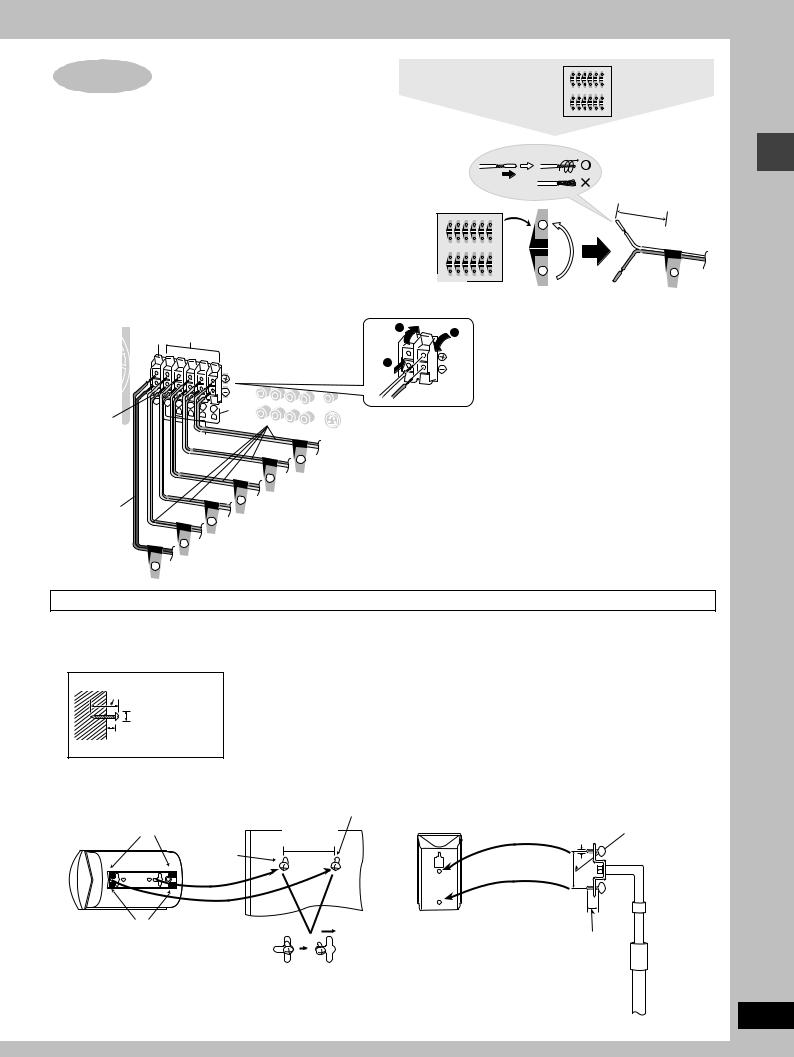
STEP2 Speakers |
Sheet of speaker-cord |
6 |
5 |
4 |
3 |
2 |
1 |
stickers |
6 |
5 |
4 |
3 |
2 |
1 |
|
|
|
6 |
5 |
4 |
3 |
2 |
1 |
|
|
6 |
5 |
4 |
3 |
2 |
1 |
[1] Attaching the stickers to the speaker cords
Attach the stickers to the speaker cords.
Attach the numbered stickers to the end of the speaker cords so the |
About |
|
|
|
numbers match the positions of the speakers shown in the diagram. |
10 |
cm |
||
|
||||
|
|
|
(4") |
|
6 |
5 |
4 |
3 |
2 |
1 |
1 |
|
|
6 |
5 |
4 |
3 |
2 |
1 |
|
|
|
|
|
|
|
|
|
FRONTL |
|
|
|
|
|
|
|
|
FRONT L |
FRONT L |
|
6 |
5 |
4 |
3 |
2 |
1 |
|
|
[2] |
6 |
5 |
4 |
3 |
2 |
1 |
1 |
1 |
Connecting the speakers |
|
|
|
|
|
|
|
Connect the cords to the terminals of same color so the numbers on the stickers match the numbers under the terminals.
|
Red |
|
|
Gray |
|
|
|
|
|
|
|
1 |
3 |
|
|
|
|
|
|
|
|
|
|
|
|
||||
|
|
|
|
|
|
|
|
|
|
|
|
|
2 |
|
|
6 |
5 |
4 |
3 |
2 1 |
Blue |
+ Gray (no stripe) |
|
|
|||||
|
|
|
R |
|
|
|||||||||
|
|
CENTER |
|
L |
R |
L |
|
|
- Gray with blue stripe |
|
|
|||
Black |
|
|
|
|
|
|
|
|
|
|
|
|
|
|
SUBWOOFER |
SURROUND |
FRONT |
|
|
|
|
|
|
|
|
||||
|
|
|
|
|
|
|
|
|
|
|
|
|
|
|
|
|
|
|
|
|
|
|
|
|
|
FRONT L |
|
|
|
|
|
|
|
|
|
|
|
|
|
R |
1 |
FRONT (L) |
|
After you have completed setup and connection, wind the |
|
|
|
|
|
|
|
|
|
FRONT |
|
excess cord and keep together with string. |
|||
|
|
|
|
|
|
|
|
|
|
|
|
|
|
|
|
|
|
|
|
|
|
SURROUND L |
|
2 |
|
FRONT (R) |
|
[Note] |
|
|
|
|
|
|
|
|
|
|
|
|
||||
|
|
|
|
|
|
|
|
|
|
|
|
|
|
|
+ Red |
|
|
|
|
|
SURROUND R |
3 |
SURROUND (L) |
|
≥Never short-circuit positive (i) and negative (j) speaker |
||||
|
|
|
|
|
|
|
||||||||
|
|
|
|
|
|
|
|
|
|
|
|
|
wires. |
|
- Black |
|
|
|
|
|
4 |
SURROUND (R) |
|
|
|||||
|
|
CENTER |
|
|
|
≥Be sure to connect only positive (red or gray) wires to |
||||||||
|
|
|
|
|
|
|||||||||
|
|
|
|
|
|
|
|
|
|
|
|
|
|
|
|
SUBWOOFER |
|
|
5 |
CENTER |
|
|
|
|
|
|
positive (i) terminals and negative (black or gray with blue |
||
|
|
|
|
|
|
|
|
|
|
|
|
|
|
stripe) wires to negative (j) terminals. |
|
6 |
SUBWOOFER |
|
|
|
|
|
|
Incorrect connection can damage the speakers. |
|||||
|
|
|
|
|
|
|
|
|||||||
Other speaker setup options |
|
|
|
|
|
|
|
|||||||
∫ Attaching to a wall |
|
|
|
|
|
|
|
|
[Note] |
|||||
Attach four speaker feet to each speaker, ensuring they do not cover hole.
1 Screw a screw (not included) into the wall.
30–35 mm (13/16q–13/8q)
‰7.5–9.5 mm
(19/64q–3/8q)
7-9 mm
(9/32q–23/64q)
2 Fit the speaker securely onto the screw with the hole or holes.
Center speaker (SB-PC650) |
Screw |
|
Speaker feet |
|
(not included) |
|
|
106 mm |
||
(included) |
Screw |
||
(411/64q) |
|||
|
|||
|
(not |
|
|
|
included) |
|
The wall or pillar on which the speakers are to be attached should be capable of supporting 10 kg (22 Ib.) for SB-PC650 and 5 kg (11 lb.) for SB-AFC650 per screw.
∫ Fitting speaker stands (optional)
Preparation
Ensure the stands meet these conditions before purchasing them. ≥Observe the diameter and length of the screws and the distance
between screws as shown in the diagram.
≥The stands must be able to support over 10 kg (22 lb.) for SB-PC 650 and 5 kg (11 lb.) for SB-AFC650.
≥The stands must be stable even if the speakers are in a high position.
5 mm (13/64q),
pitch 0.8 mm 60 mm (223/64q) (1/32q)
Speaker feet |
Attach the stands |
|
(included) |
with these holes. |
Plate thickness plus 7 to |
|
|
10 mm (plus 9/32q to 25/64q) |
Front and Surround speakers (SB-AFC650) |
|
|
The method for attaching speakers to a wall is the same except |
|
Speaker stand |
that there is only one bracket. |
|
(not included) |
Simple setup
RQT7089
7
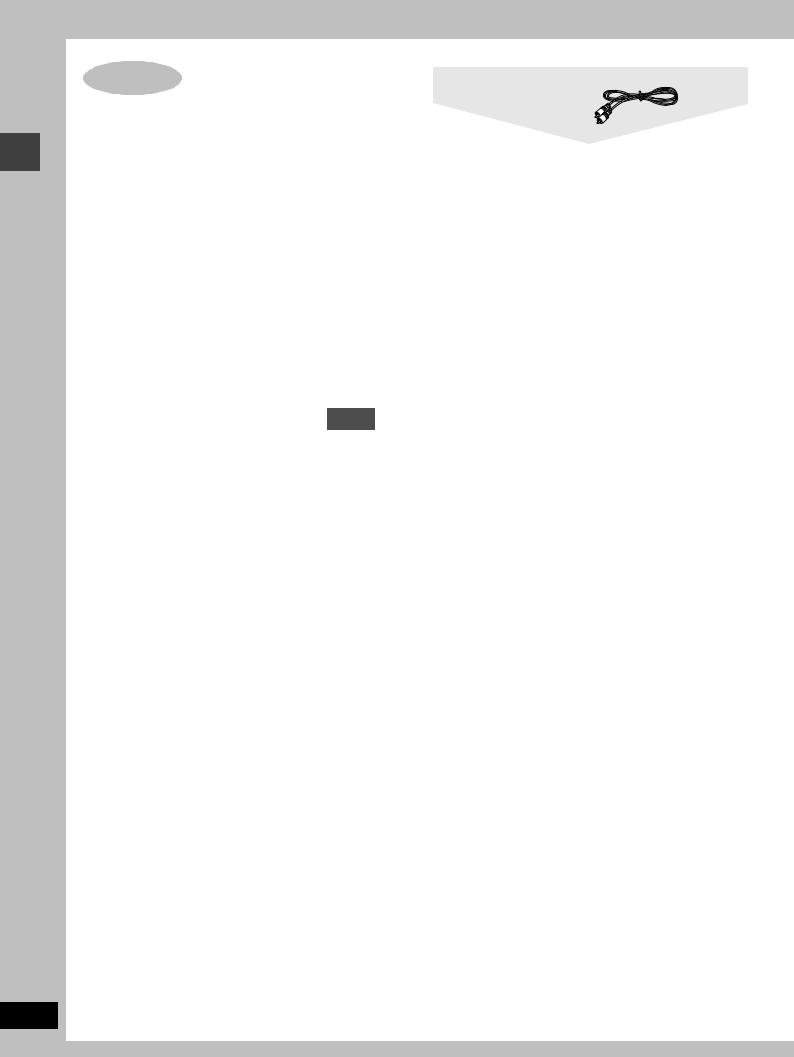
Simple setup
STEP3 Television
∫Connecting a television with a VIDEO IN terminal
Television
(not included)
VIDEO
IN 
Video cable
(included)
Video cable
∫Connecting a television with COMPONENT VIDEO IN terminals
COMPONENT
VIDEO IN
Y 
PR
PB
Video cables
(not included)
Connect directly to your television
Do not connect the unit through a video cassette recorder, because the picture may not be played correctly due to the copy guard.
∫Connecting a television with an S-VIDEO IN terminal
S-VIDEO
IN
S-video cable (not included)
S-VIDEO OUT terminal
The S video terminal achieves a more vivid picture than the VIDEO OUT terminal by separating the chrominance (C) and luminance
(Y) signals. (Actual results depend on the television.)
RQT7089
COMPONENT VIDEO OUT terminals
These terminals can be used for either interlace or progressive output and provide a purer picture than the S-VIDEO OUT terminal. Connection using these terminals outputs the color difference signals (PB/PR) and luminance signal (Y) separately in order to achieve high fidelity in reproducing colors.
≥The description of the component video input terminals depends on the television or monitor (e.g. Y/PB/PR, Y/B-Y/R-Y, Y/CB/CR). Connect to terminals of the same color.
≥After making this connection, change the black level for a better picture ( page 32, Video—Black Level Control).
To enjoy progressive video
≥Connect to the component video (480P) input terminals on a television compatible with this unit’s copy guard system. (Video will not be displayed correctly if connected to an incompatible television.)
≥Press [PROGRESSIVE OUT] on the main unit so “PROGRESSIVE” appears on the display ( page 12).
≥All televisions manufactured by Panasonic and that have 480P input connectors are compatible. Consult the manufacturer if you have another brand of television.
8
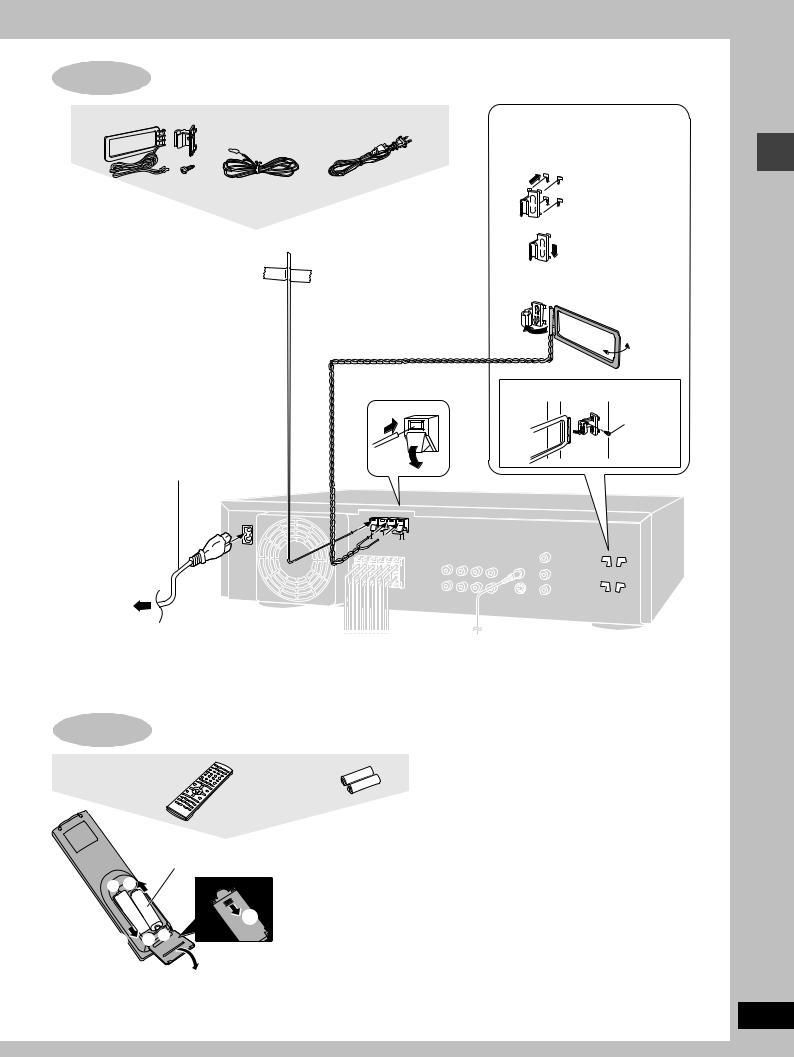
STEP4 Antennas and AC power supply cord
AM loop antenna set |
FM indoor antenna AC power supply cord |
Plug in the AC power supply cord after making all connections.
Adhesive tape
FM indoor antenna
Fix the other end of the antenna where reception is best. 
AM loop antenna
Keep loose antenna cord away from other wires and cords.
1
AM loop antenna holder (included)
2
3Turn the antenna to the angle of best reception and least interference
Simple setup
|
To attach to a wall or other surface |
2 |
Screw |
|
(included) |
AC power supply cord |
1 |
|
(included) |
||
|
||
AC IN~ |
FM ANT AM ANT |
|
|
||
75 |
GNDLOOP EXT |
LOOP ANT
HOLDER
To household
AC outlet
Conserving power
The unit consumes power (approx. 0.5 W) even when it is turned off with [Í]. To save power when the unit is not to be used for a long time, unplug it from the household AC outlet.
Remember to reset the radio stations and any other memory items before using the unit again.
Information you enter into the unit’s memory remains intact for up to 1 week after the AC power supply cord is disconnected.
STEP5 The remote control
Remote control |
Batteries |
R6/LR6, AA, UM-3
+ - |
3 |
≥Insert so the poles (i and |
|
j) match those in the |
|
|
|
|
|
1 |
remote control. |
|
≥Do not use rechargeable |
|
3 -+ |
type batteries. |
|
|
|
|
2
Do not;
≥mix old and new batteries.
≥use different types at the same time. ≥heat or expose to flame.
≥take apart or short circuit.
≥attempt to recharge alkaline or manganese batteries. ≥use batteries if the covering has been peeled off. Mishandling of batteries can cause electrolyte leakage which can damage items the fluid contacts and may cause a fire.
Remove if the remote control is not going to be used for a long period of time. Store in a cool, dark place.
∫ Use
Aim at the sensor, avoiding obstacles, at a maximum range of 7 m (23 feet) directly in front of the unit.
RQT7089
9
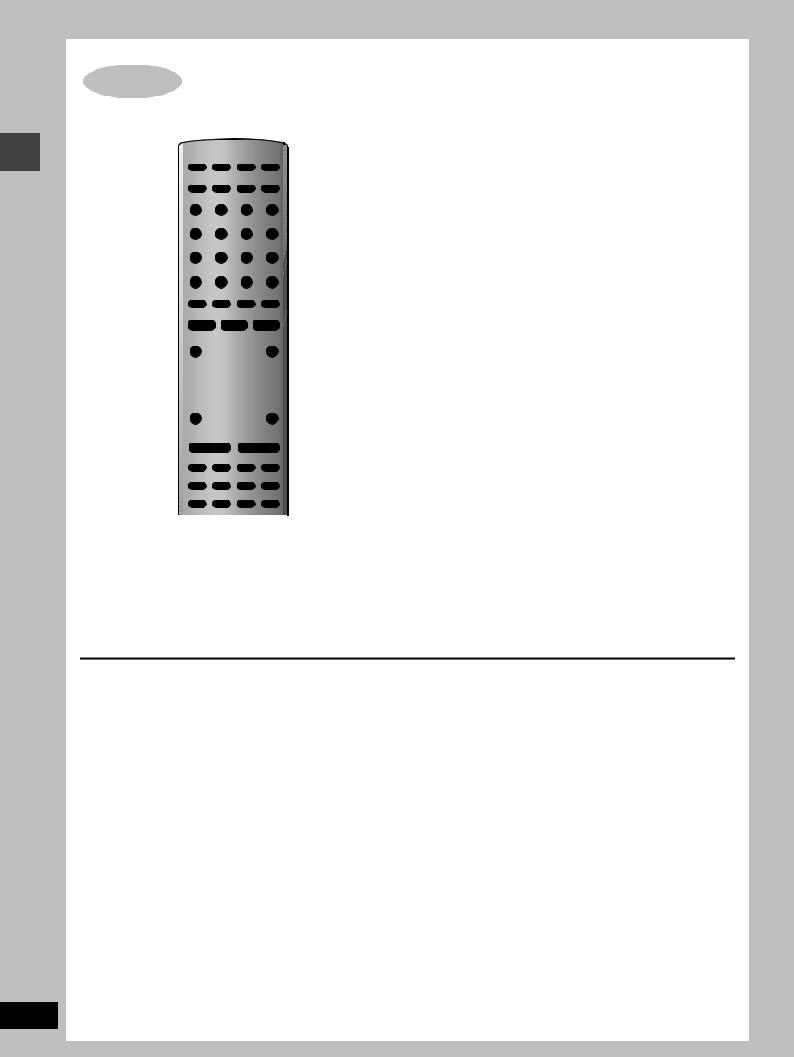
Simple setup
RQT7089
STEP6 QUICK SETUP
1 |
|
AV SYSTEM |
TV |
VCR |
2 |
|
TV/VIDEO |
AUX |
TUNER/BAND |
DVD/CD |
|
|
DISC |
|
|
|
|
|
|
1 |
2 |
3 |
|
|
PAGE |
DISC 1 |
DISC 2 |
DISC 3 |
|
|
GROUP |
|
|
|
|
|
|
4 |
5 |
6 |
|
|
DISC |
DISC 4 |
DISC 5 |
|
|
|
MANAGER |
|
|
|
|
|
|
7 |
8 |
9 |
|
|
REPEAT |
FL DISPLAY |
|
S10/ENTER |
|
|
PLAY MODE |
CANCEL |
|
|
|
|
|
|
0 |
|
|
|
SKIP |
SLOW/SEARCH |
|
||
|
CH |
|
|
|
|
|
TOP MENU |
|
|
MENU |
|
|
DIRECT |
|
|
PLAY LIST |
|
4–7 |
NAVIGATOR |
|
|
|
|
|
ENTER |
|
|
||
|
|
|
|
||
|
DISPLAY |
|
|
RETURN |
RETURN |
|
|
|
|
|
|
|
TV VOL s |
|
|
TV VOL r |
|
|
|
VOLUME |
|
|
|
|
SUBWOOFER |
S.POSITION |
C.FOCUS |
MIX 2CH |
|
|
LEVEL |
SFC |
S.SRND |
PL |
|
|
TIMER |
POSITION |
ZOOM |
SETUP |
3, 7 |
|
MEMORY |
AUDIO |
MUTING |
||
3, 7 |
SHIFT |
TEST |
QUICK |
|
|
CH SELECT |
REPLAY |
SUBTITLE |
|
||
The QUICK SETUP screen appears when you press [SHIFT]i [SETUP] the first time after purchase and assists you to make necessary settings. You can access this screen again later if you need to ( page 32, Others—QUICK SETUP).
Preparation
Turn on the television and select the appropriate video input on the television to suit the connections for the unit.
1 Press [Í] to turn on the unit.
2 Press [DVD/CD] to select “DVD/CD” as the source.
3 Press [SHIFT]i[SETUP] to show the
QUICK SETUP screen.
SETUP |
QUICK SETUP |
|
Select the menu language. |
|
English |
|
Français |
SELECT |
Español |
|
|
ENTER RETURN |
|
4 Press [3, 4] to select the menu language and press [ENTER].
5 Press [3, 4] to select “Yes” to continue and press [ENTER].
6 Press [3, 4] to select the item and press [ENTER].
≥Audio Language ( page 32) ≥Subtitle Language ( page 32) ≥TV Type ( below)
≥TV Aspect ( below)
7 Press [ENTER] and then [SHIFT]i
[SETUP] to end the settings.
To return to the previous screen
Press [RETURN].
∫ TV Type
Select to suit the type of television.
≥Standard (Direct View TV) (factory preset) ≥CRT Projector
≥LCD TV/Projector ≥Projection TV ≥Plasma TV
∫ TV Aspect
Select “4:3” (regular) or “16:9” (widescreen) to suit your television.
If you have a regular 4:3 television, you can also select how video on some discs is shown ( page 32, Video—TV Aspect).
≥4:3 Pan&Scan (factory preset) Widescreen software is expanded to fill the screen of a 4:3 aspect television (unless prohibited by the producer of the disc).
≥4:3 Letterbox
Widescreen software is shown in the letterbox style on a 4:3 aspect television.
10

Control reference guide
|
|
|
|
|
C |
1 |
|
AV SYSTEM |
TV |
VCR |
|
|
|
|
|
D |
|
|
TV/VIDEO |
AUX |
TUNER/BAND DVD/CD |
||
2 |
|
||||
|
|
|
|
|
|
|
DISC |
|
|
|
|
3 |
|
1 |
2 |
3 |
|
|
PAGE |
DISC 1 |
DISC 2 |
DISC 3 |
|
|
GROUP |
|
|
|
|
4 |
|
4 |
5 |
6 |
|
|
DISC |
DISC 4 |
DISC 5 |
|
E |
5 |
MANAGER |
7 |
8 |
9 |
|
|
|
||||
6 |
REPEAT |
FL DISPLAY |
|
S10/ENTER |
|
PLAY MODE |
CANCEL |
|
|
||
7 |
|
|
0 |
|
|
8 |
SKIP |
SLOW/SEARCH |
F |
||
|
|
|
|
||
|
CH |
|
|
|
|
9 |
|
|
|
|
|
|
TOP MENU |
|
|
MENU |
|
: |
|
|
|
|
G |
|
DIRECT |
|
|
PLAY LIST |
|
|
NAVIGATOR |
|
|
|
|
; |
|
ENTER |
|
|
|
|
DISPLAY |
|
|
RETURN |
|
< |
H |
TV VOL s |
TV VOL r |
=VOLUME
> |
SUBWOOFER |
S.POSITION |
C.FOCUS |
MIX 2CH |
|
|
LEVEL |
SFC |
S.SRND |
PL |
|
||
|
|
|||||
? |
TIMER |
POSITION |
ZOOM |
SETUP |
I |
|
MEMORY |
AUDIO |
MUTING |
||||
|
|
|||||
@ |
SHIFT |
TEST |
QUICK |
SUBTITLE |
J |
|
CH SELECT |
REPLAY |
|||||
A |
|
|
|
|
K |
|
B |
|
|
|
|
L |
1M N O P QR STU V
W |
X |
YZ[ \ ] |
Remote control
1 Standby/on switch [Í] . . . . . . . . . . . . . . . . . . . . . . . . |
. . . |
. . . 10 |
|
2 TV/VIDEO button [TV/VIDEO]. . . . . . . . . . . . . . . . . . . |
. . . |
. . . 30 |
|
3 Disc select button [DISC], Disc buttons [DISC1]–[DISC5] . . 12 |
|
||
4 Group, Page button [GROUP, PAGE] |
|
14, 15 |
|
. . |
|
||
5 Disc manager button [DISC MANAGER]. . . . . . . . . . . |
. . . |
. . 13 |
|
6 Cancel, FL display button [CANCEL, FL DISPLAY] . . |
. . |
17, 29 |
|
. . .7 Play mode, Repeat button [PLAY MODE, REPEAT] |
. . |
15, 17 |
started |
8 Skip, Preset channel, TV channel button |
|
|
|
|
|
|
|
[: 9, SKIP, X CH W] . . . . . . . . . . . . . . . . . . . . . |
14, 25, 30 |
|
|
9 Basic operation buttons. . . . . . . . . . . . . . . . . . . . . . . . |
. . . |
. . 12 |
|
: Top menu, Direct navigator button |
|
|
Getting |
[TOP MENU, DIRECT NAVIGATOR] |
|
12, 19 |
|
. . |
|
||
; Cursor buttons [3, 4, 2, 1], Enter button [ENTER] . . . |
. . 10 |
|
|
< Display, TV volume down button [DISPLAY, TV VOLs]. . |
22, 30 |
|
|
= Volume buttons [s, r, VOLUME]. . . . . . . . . . . . . . . . . |
. . . |
. . 12 |
|
> Sound field, sound quality buttons. . . . . . . . . . . . . . . |
. . |
26–28 |
|
? Timer button [TIMER] . . . . . . . . . . . . . . . . . . . . . . . . . . |
. . . |
. . 29 |
|
@ Position memory button [POSITION MEMORY]. . . . . |
. . . |
. . 13 |
|
A Shift button [SHIFT] |
|
|
|
To use functions labeled in orange:
While pressing [SHIFT], press the corresponding button.
B Channel select, Test button [CH SELECT, TEST] . . . . . . . . 26 C AV system standby/on button [Í, AV SYSTEM] . . . . . . . . . 30
DSource select buttons
Face towards this unit to change the source.
Press [TV] or [VCR] first to operate a Panasonic television or
video cassette recorder ( pages 30, 31). |
|
E Numbered buttons [1–9, 0, S10/ENTER] . . . . . . . . . . . . |
. . . 14 |
F Slow/search button [6, 5 SLOW/SEARCH] . . . . . . . |
. . 14 |
G Menu, Play list button [MENU, PLAY LIST]. . . . . . . . . . . |
12, 19 |
H Return, TV volume up button [RETURN, TV VOLr] . . . |
10, 30 |
I Muting, Setup button [MUTING, SETUP] . . . . . . . . . . . . |
10, 29 |
J Audio, Zoom button [AUDIO, ZOOM] . . . . . . . . . . . . . . . |
16, 18 |
K Subtitle button [SUBTITLE] . . . . . . . . . . . . . . . . . . . . . . . . |
. . 16 |
L Quick replay button [QUICK REPLAY] . . . . . . . . . . . . . . . |
. . 14 |
Main unit
1 Standby/on switch [POWER Í/I]. . . . . . . . . . . . . . . . . . . . . . 10
Press to switch the unit from on to standby mode or vice versa. In standby mode, the unit is still consuming a small amount of power.
MAC supply indicator [AC IN]
This indicator lights when the unit is connected to the AC mains supply.
N Disc select buttons/indicators [DISC 1–5] . . . . . . . . . . . |
. . . 12 |
O Wake timer indicator [WAKE] . . . . . . . . . . . . . . . . . . . . . . |
. . 29 |
P Display |
|
Q Stop, Tune mode button [∫, TUNE MODE]. . . . . . . . . . . |
12, 25 |
R Pause, FM mode button [;, FM MODE] . . . . . . . . . . . . . |
12, 25 |
S Progressive out button [PROGRESSIVE OUT] . . . . . . . . |
. . 12 |
T Sound field control button [SFC] . . . . . . . . . . . . . . . . . . . |
. . 27 |
U Subwoofer level button [SUBWOOFER LEVEL] . . . . . . . |
. . 28 |
V Volume control [VOLUME, DOWN, UP] . . . . . . . . . . . . . . . |
. . 12 |
W Disc tray. . . . . . . . . . . . . . . . . . . . . . . . . . . . . . . . . . . . . . . . |
. . 12 |
X Open/close button [<, OPEN/CLOSE] . . . . . . . . . . . . . . . |
. . 12 |
Y Play, Memory button [1, MEMORY] . . . . . . . . . . . . . . . . |
12, 25 |
Z Skip/search, Tuning buttons |
|
[:/6, 5/9, X TUNING W] . . . . . . . . . . . . . . . . . |
14, 25 |
[ Headphone jack [PHONES] . . . . . . . . . . . . . . . . . . . . . . . . |
. . 29 |
\ Remote control signal sensor |
|
] Source select button [SELECTOR] . . . . . . . . . . . . . . . . . . |
. . 25 |
RQT7089
11

Discs—Basic play
|
POWER Í/I |
#, $ |
% |
^ |
||
|
|
|
|
|
∫ ; PROGRESSIVE OUT |
|
|
Í |
|
AV SYSTEM |
TV |
VCR |
|
operations |
|
|
|
|
|
|
@ |
TV/VIDEO |
AUX |
TUNER/BAND DVD/CD |
! |
||
DISC |
1 |
2 |
3 |
@ |
||
|
PAGE |
DISC 1 |
DISC 2 |
DISC 3 |
||
|
GROUP |
|
|
|
|
|
|
|
4 |
5 |
6 |
|
|
Disc |
DISC |
DISC |
DISC 4 |
DISC 5 |
|
|
MANAGER |
7 |
8 |
9 |
Numbered |
||
|
||||||
MANAGER |
REPEAT |
FL DISPLAY |
|
S10/ENTER |
buttons |
|
|
|
PLAY MODE |
CANCEL |
|
|
|
|
REPEAT |
|
|
0 |
|
|
|
SKIP |
SKIP |
SLOW/SEARCH |
% |
||
|
|
|
|
|
||
|
: 9 |
CH |
|
|
||
|
|
|
|
|
||
|
∫ |
|
|
|
|
|
|
|
TOP MENU |
|
|
MENU |
; |
|
|
|
|
|
||
|
TOP MENU |
DIRECT |
|
|
PLAY LIST |
MENU |
|
|
|
|
|
||
|
|
NAVIGATOR |
|
|
|
|
|
342 1 |
|
ENTER |
|
|
|
|
ENTER |
DISPLAY |
|
|
RETURN |
|
|
|
|
|
|
||
|
|
TV VOL s |
|
|
TV VOL r |
RETURN |
|
|
|
|
|
||
|
^ |
|
VOLUME |
|
|
|
|
SUBWOOFER |
S.POSITION |
C.FOCUS |
MIX 2CH |
|
|
|
|
|
||||
|
|
LEVEL |
SFC |
S.SRND |
PL |
|
|
|
TIMER |
POSITION |
ZOOM |
SETUP |
|
|
POSITION |
MEMORY |
AUDIO |
MUTING |
|
|
|
|
TEST |
QUICK |
|
|
|
|
MEMORY |
SHIFT |
|
|
||
|
CH SELECT |
REPLAY |
SUBTITLE |
SUBTITLE |
||
|
|
|
|
|
||
|
SHIFT |
|
|
|
|
|
|
|
|
|
|
|
|
|
[RAM] [DVD-A] [DVD-V] [VCD] [CD] [WMA] [MP3] [JPEG] |
|
||||
Preparation
≥Press [Í] to turn on the unit.
≥Turn on the television and select the appropriate video input on the television to suit the connections for the unit.
[1] Press [DVD/CD] to select “DVD/CD” as
the source.
To enjoy progressive video
Press [PROGRESSIVE OUT]. |
PROGRESSIVE |
The television will be disrupted for a moment but this is normal.
≥Output from this unit is interlace if you have connected to the television through the VIDEO OUT or S-VIDEO OUT or playing PAL discs, even if “PROGRESSIVE” is on the display.
≥When progressive output is on, closed captions will not be displayed.
[2] Press [DISC] and then ([DISC 1]–
[DISC 5]).
The indicator on the main unit lights. Play starts if a disc is in the tray.
RQT7089 |
Main unit: Press [DISC 1]–[DISC 5]. |
|
12
[3] Press [<] to open the disc tray and place the disc.
≥Remove TYPE 2 and 4 discs from their cartridges before use. [RAM]
≥Label-up (With double-sided discs, load so the label for the side you want to play is facing up.)
[4] Press [<] to close the disc tray.
If the disc contains both audio data (WMA and MP3) and JPEG, check “Mixed Disc—Audio & Stills” setting in the SETUP menu ( page 32). Select “Stills (JPEG)” or “Audio (MP3/WMA)”.
[5] Press [1] (play).
Play begins.
[WMA] [MP3] [CD] (CD text only)
Group and track names are displayed on the television. ≥Press [SUBTITLE] to turn the display on or off.
≥You can also use the navigation menus to control play ( page 20).
Center speaker
Front speakers
Surround speakers
[6] Adjust the volume.
– – dB 0 dB
0 dB
(Minimum) (Maximum)
∫ To pause play
Press [;] during play.
Press [1] (play) to restart play.
∫ To stop play
Press [∫] ( page 13, Resume function).
[Note]
≥If “$” appears on the television
The operation is prohibited by the unit or disc.
≥It may take some time for play to start but this is normal.
When a menu appears on the television
[DVD-A] [DVD-V] [VCD]
Press the numbered buttons to select an item.
To select a 2-digit number
Example: To select item 23, press [S10] [2] [3].
≥When playing DVDs, you can also use [3, 4, 2, 1] to select items. Press [ENTER] to confirm your selection.
To return to the menu screen
[DVD-A] [DVD-V] [TOP MENU]: Shows the first menu screen. [DVD-V] [MENU]: Shows the menu screen.
[VCD] [RETURN]: Shows the menu screen.
[Note]
The disc continues to rotate while the menu is displayed even after you finish playing an item. Press [∫] when you finish to preserve the unit’s motor and your television screen.
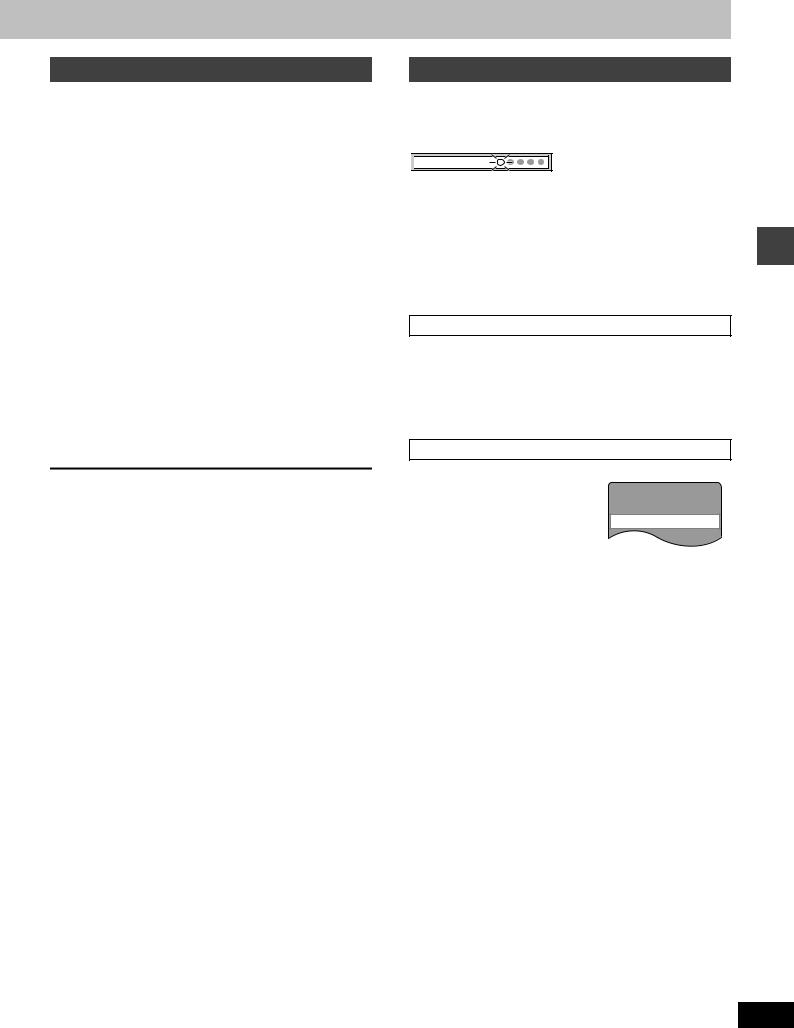
Using the disc manager
[VCD] [CD]
The disc manager allows you to choose one track or disc to play or to play all five discs in succession.
1 While stopped
Press [DISC MANAGER] to select the desired method.
Each time you press the button:
A--. (1-TRACK): One track play
l;
l(1-DISC): Plays one disc.
l;
l(ALL-DISC): Plays five discs in succession.
l;
a--- (NORMAL): Disc manager is cancelled. (only the current disc is played)
2 Select the disc and track.
≥When selecting “1-DISC”, press [DISC] and [1]–[5].
≥When selecting “1-TRACK”, press the numbered buttons.
To select a 2-digit number
Example: To select track 23: press [S10] [2] [3].
You can also select the track by pressing [:] and [9].
3 Press [1] (play).
To cancel disc manager
Press [∫].
To play a track or disc repeatedly
Press [SHIFT]i[REPEAT] during disc manager play ( page 15).
[Note]
≥You cannot use the disc manager while “RANDOM” or “PRGM” are on.
≥When playing video CDs with playback control in the “1-DISC” or “ALL DISC” mode, you can play the disc without having to operate the disc’s menus.
≥The disc manager skips any DVD and WMA/MP3/JPEG discs that are loaded.
Position Memory function
[RAM] [DVD-A] [DVD-V] [VCD] [CD] [WMA] [MP3] [JPEG]
During play
Press [POSITION MEMORY] to memorize a position.

 Position memorized
Position memorized
Press again to replace the position.
This position is saved even if you turn the unit off, change the source or change discs. When you turn the unit on, reselect “DVD/CD” or reinsert the disc whose position you memorized, “RESUME” lights on the display. Press [1] (play) to start play from the memorized position. The position is cleared.
≥You can memorize positions on up to five different discs at a time. When you memorize another position, the earliest position is replaced.
≥This function does not work when using Disc manager.
Resume function
“RESUME” lights on the display when the unit has recorded the position at which you stopped play.
Press [1] (play) to start play from that position. ≥The position is cleared when you:
—Turn the unit off.
—Select another source or change discs. ≥Press [∫] to clear the position.
Chapter Preview
[DVD-V]
The following message appears immediately after you press [1] (play) when “RESUME” is displayed.
Press [1] (play) while the message is displayed and the beginning portions of
each chapter up to the current one are played.
Full play resumes from the point where you pressed [∫] or [POSITION MEMORY].
(This feature works only within a title.)
If you do not press [1] (play), the message disappears and play starts from where you pressed [∫] or [POSITION MEMORY].
Disc operations
RQT7089
13
